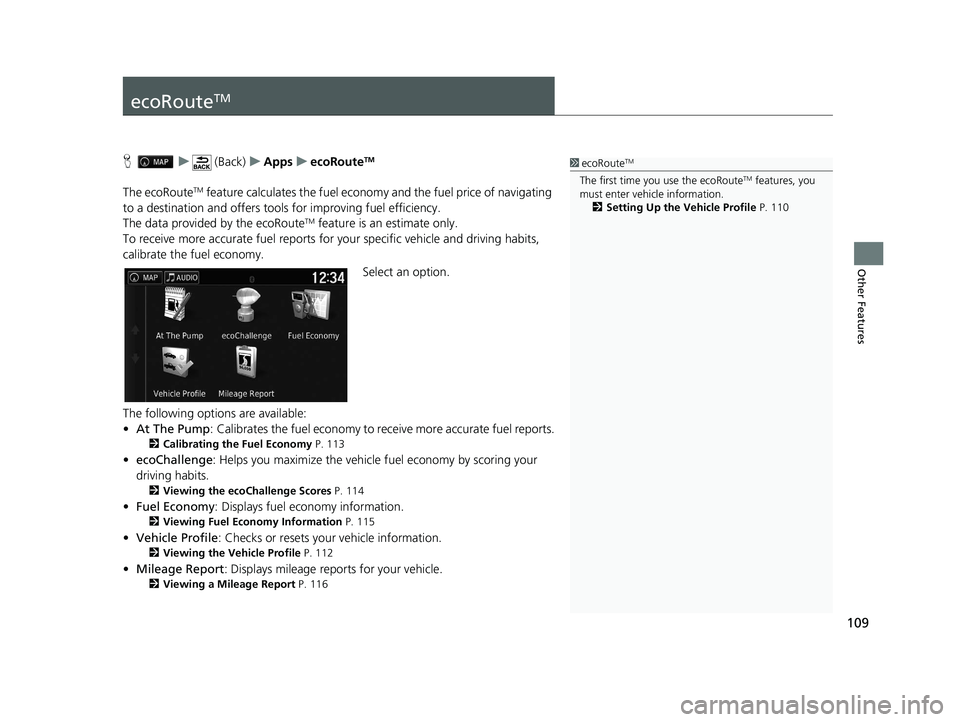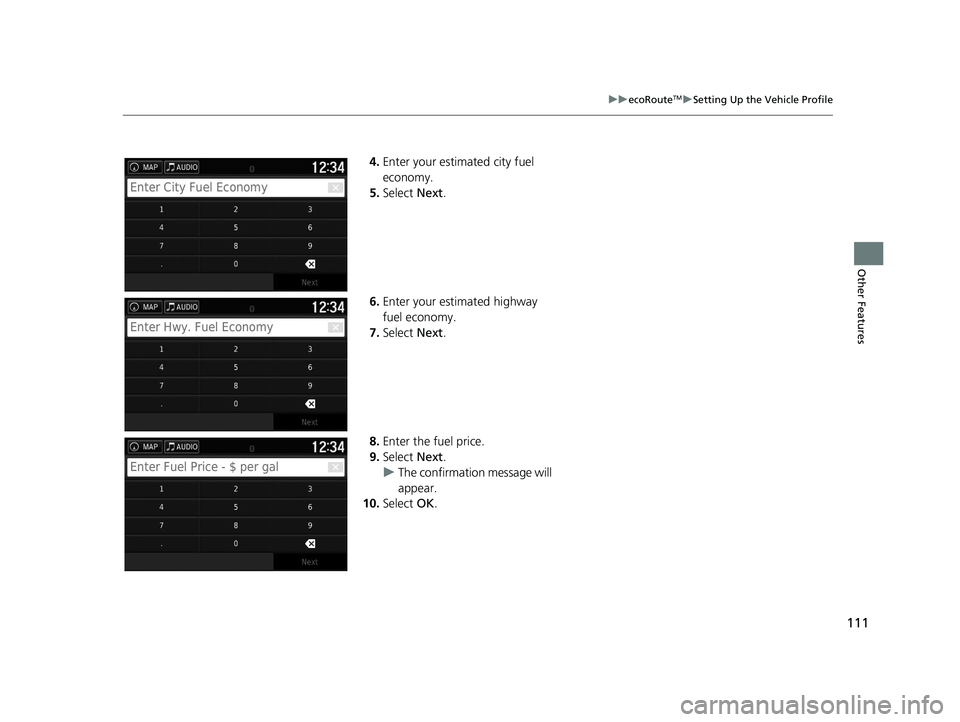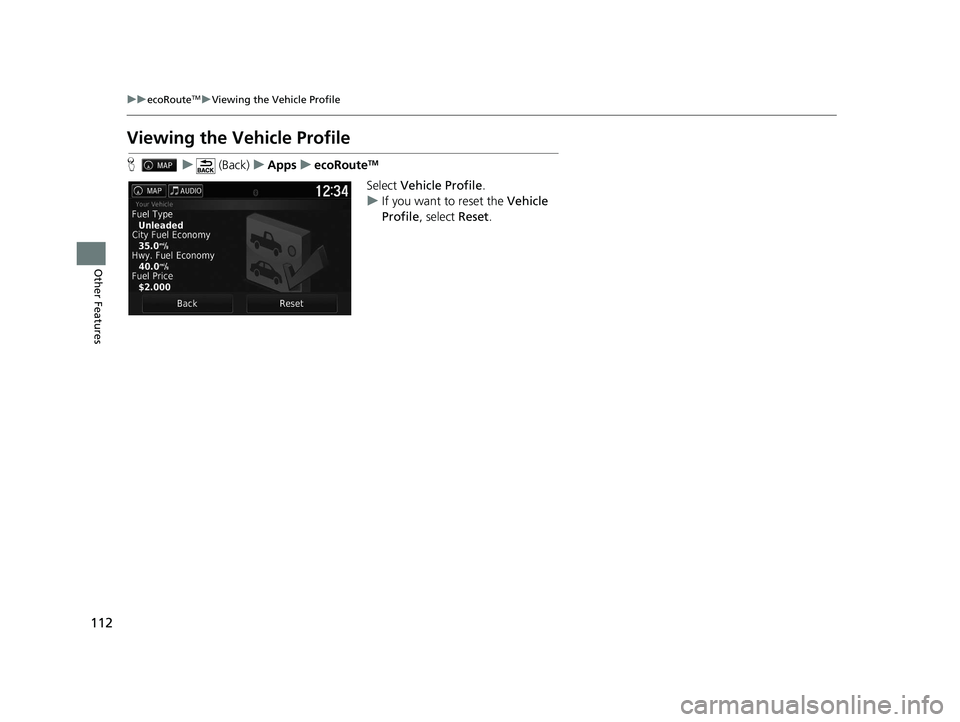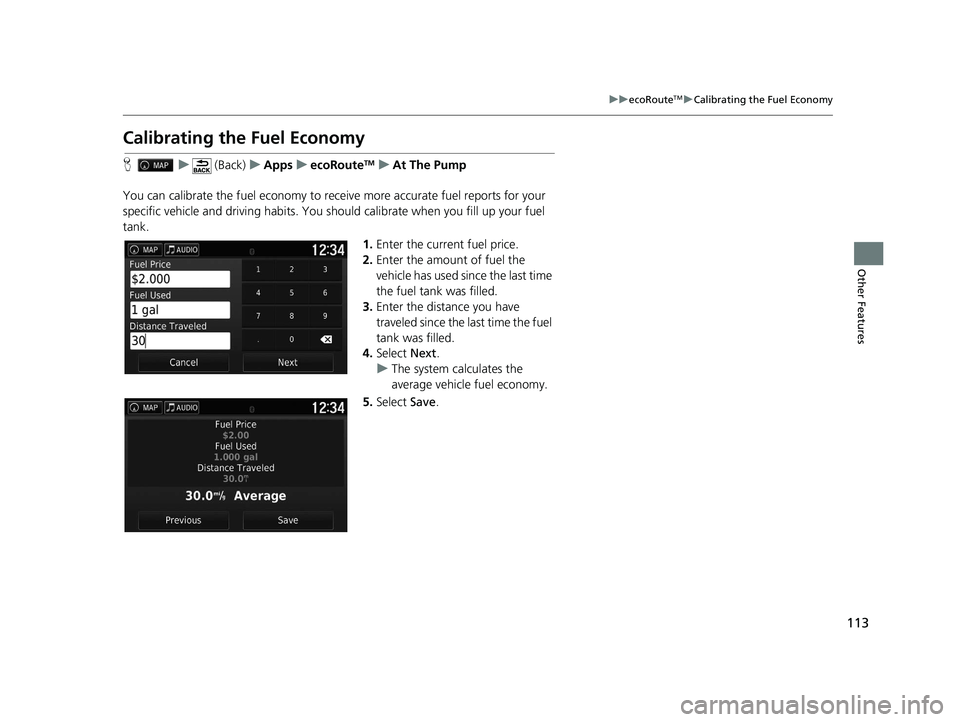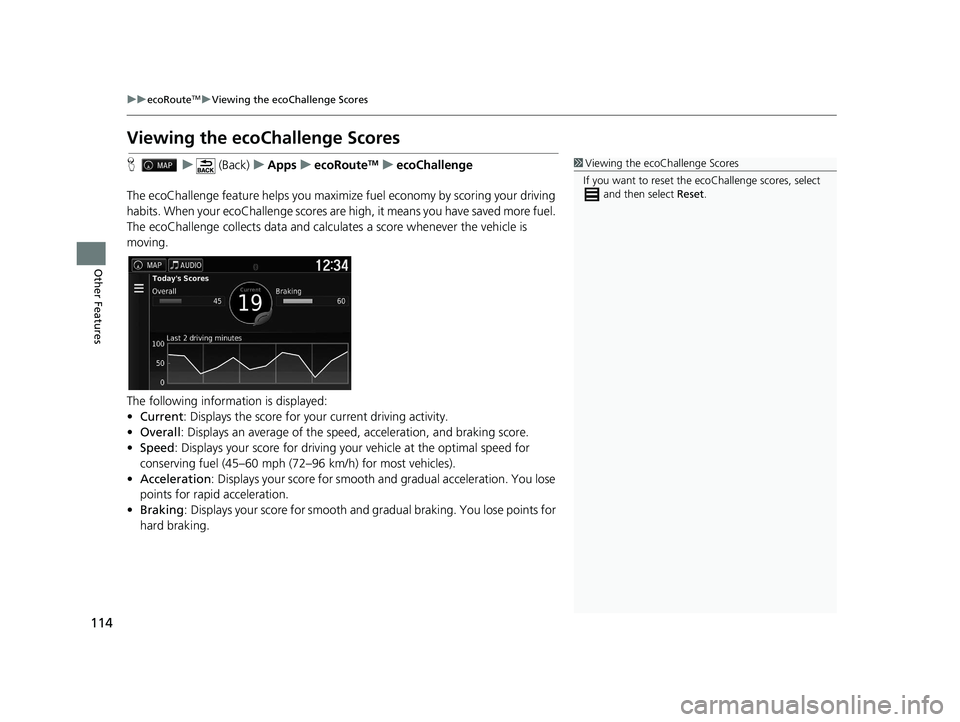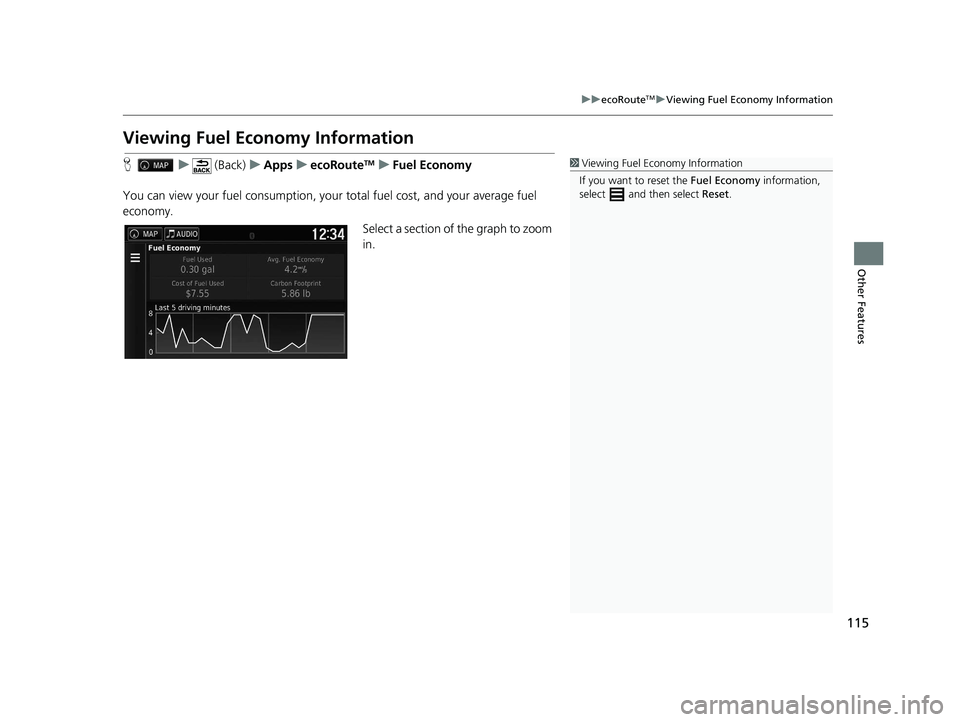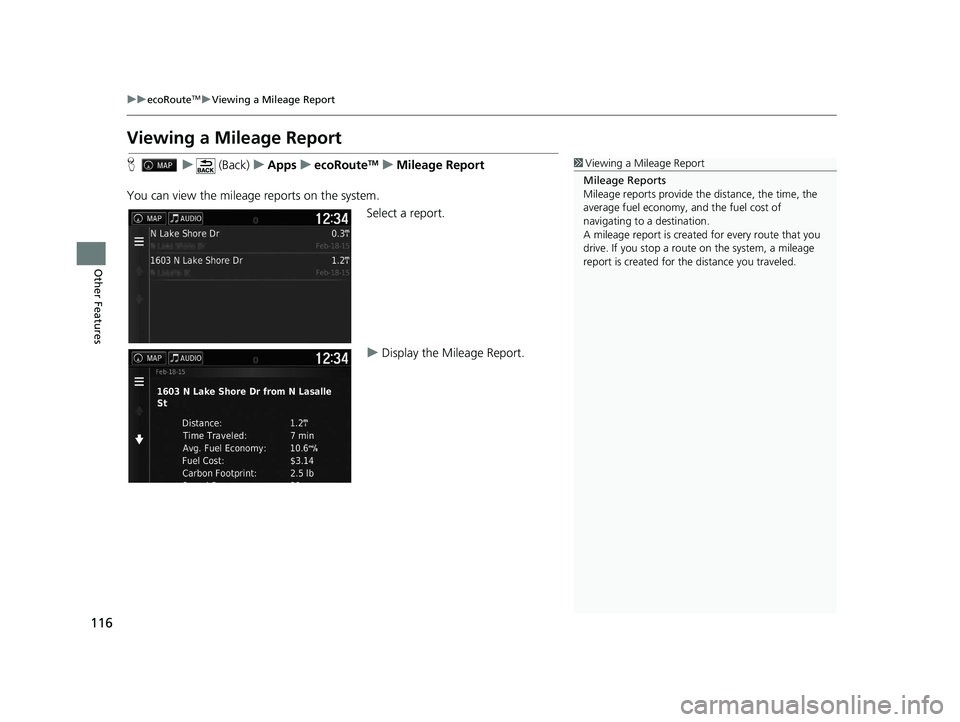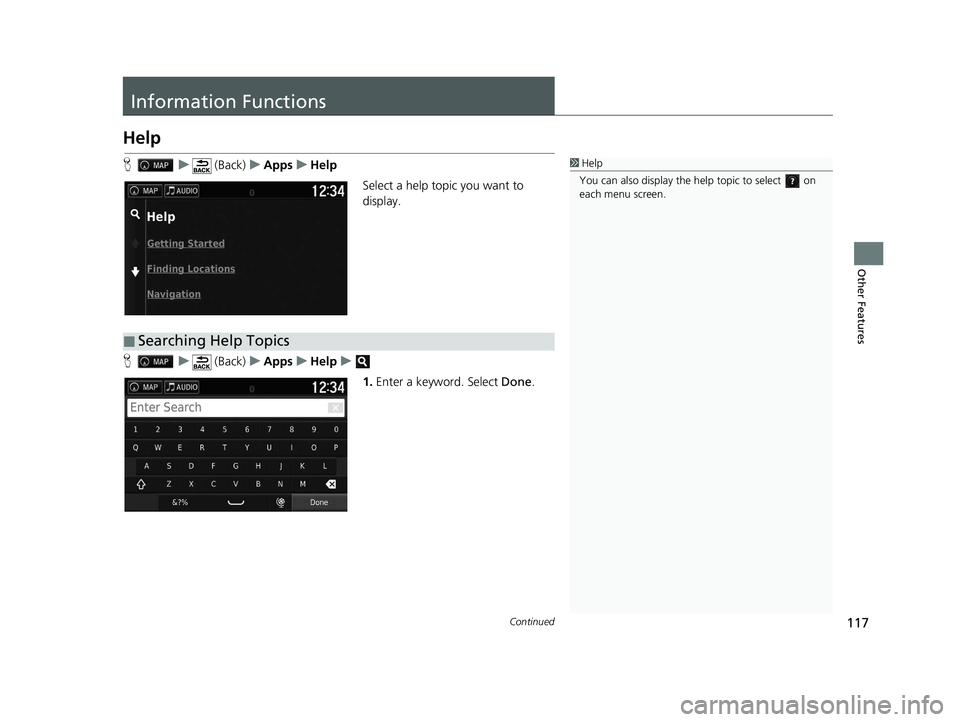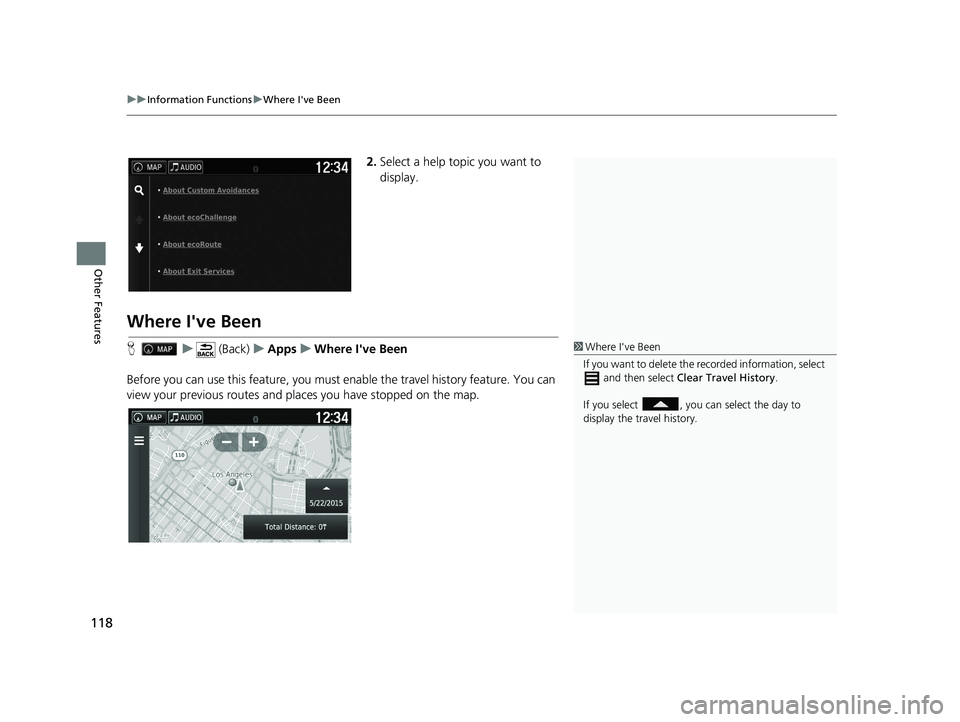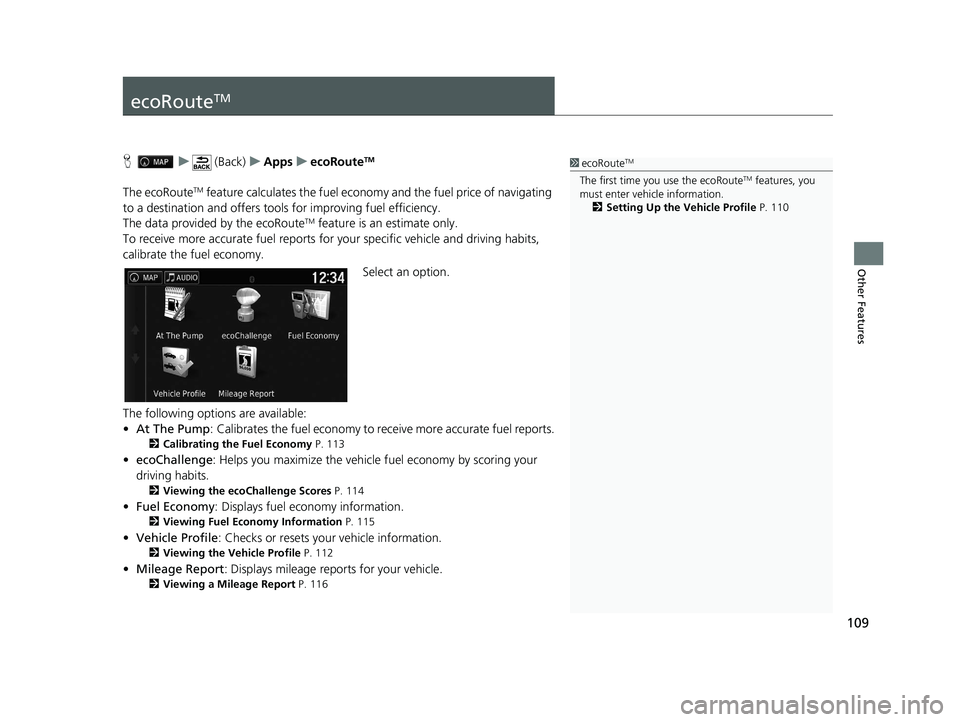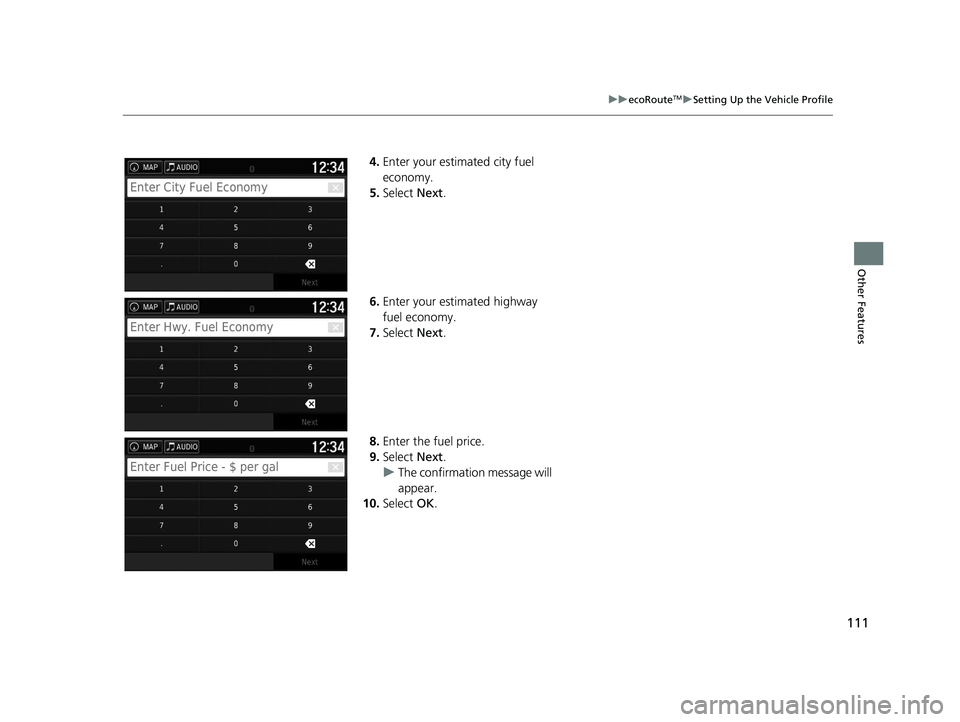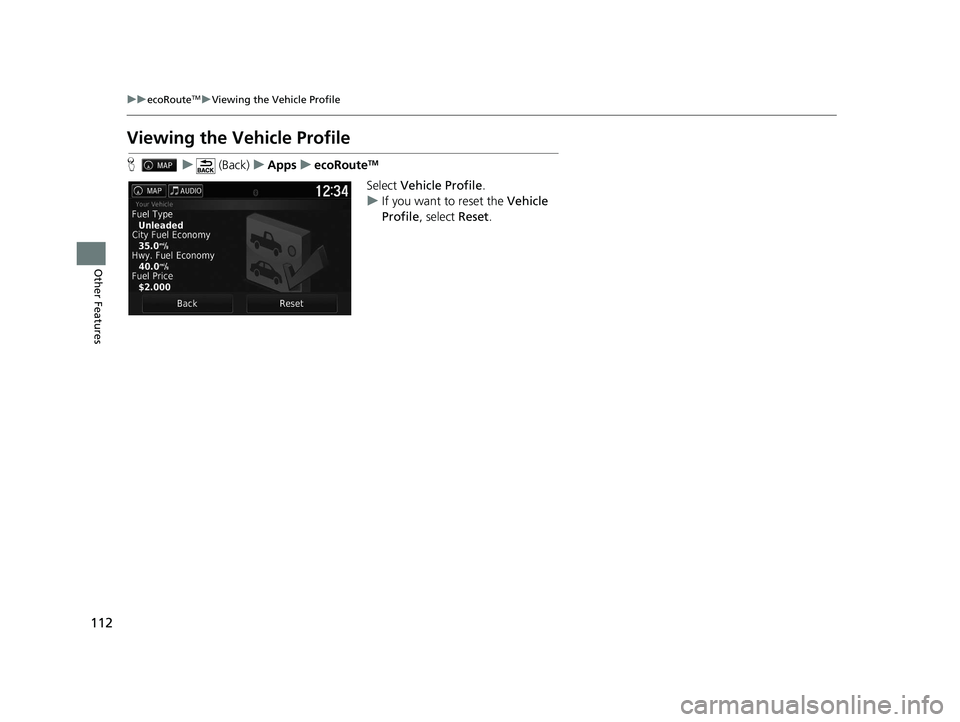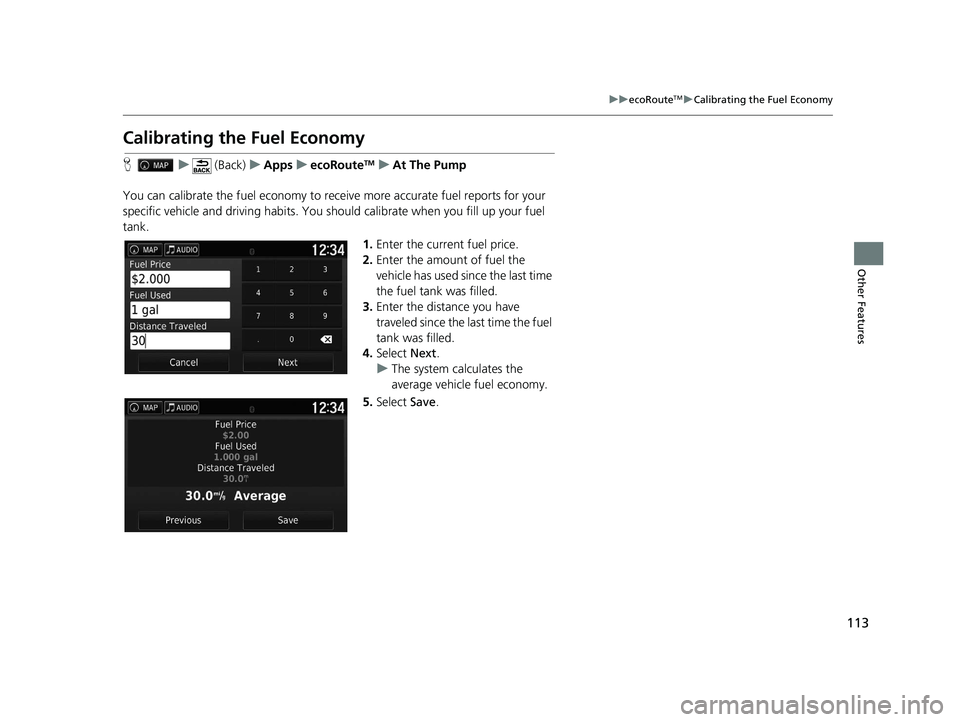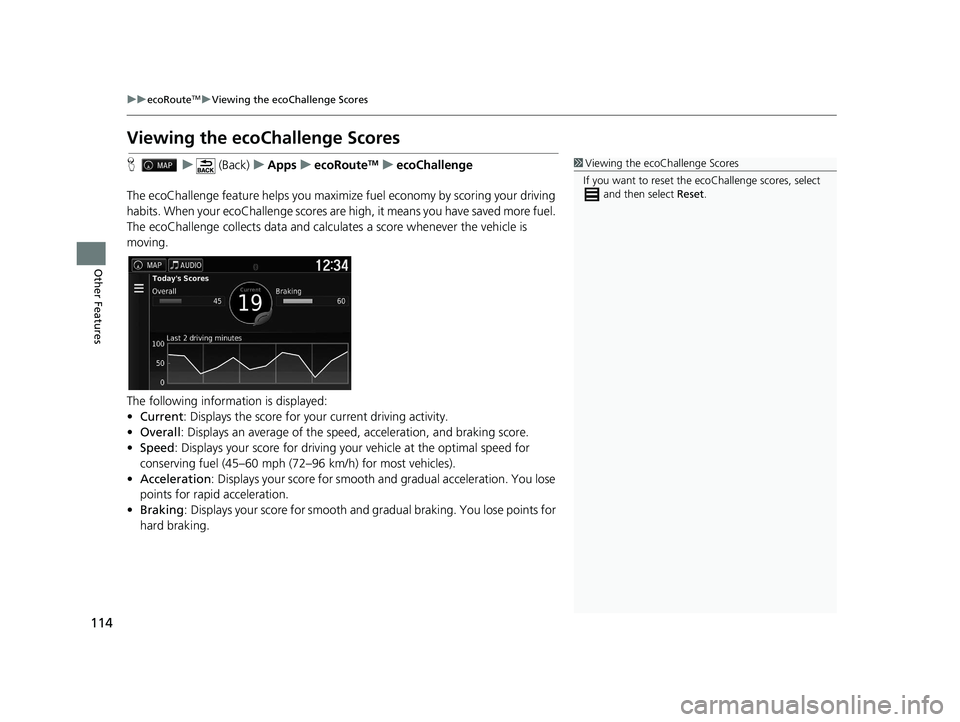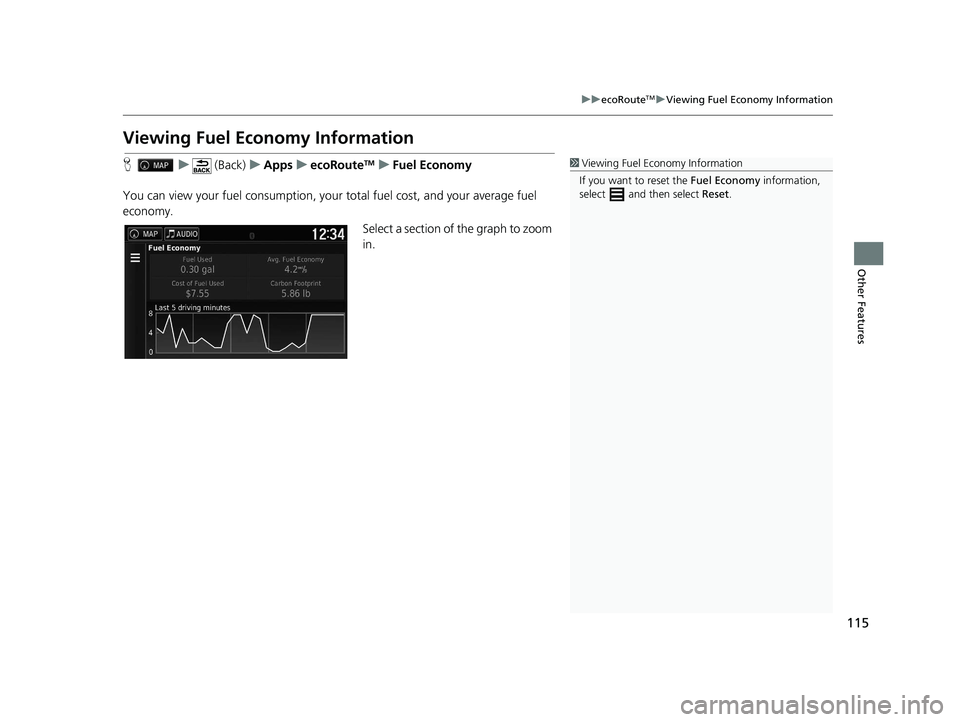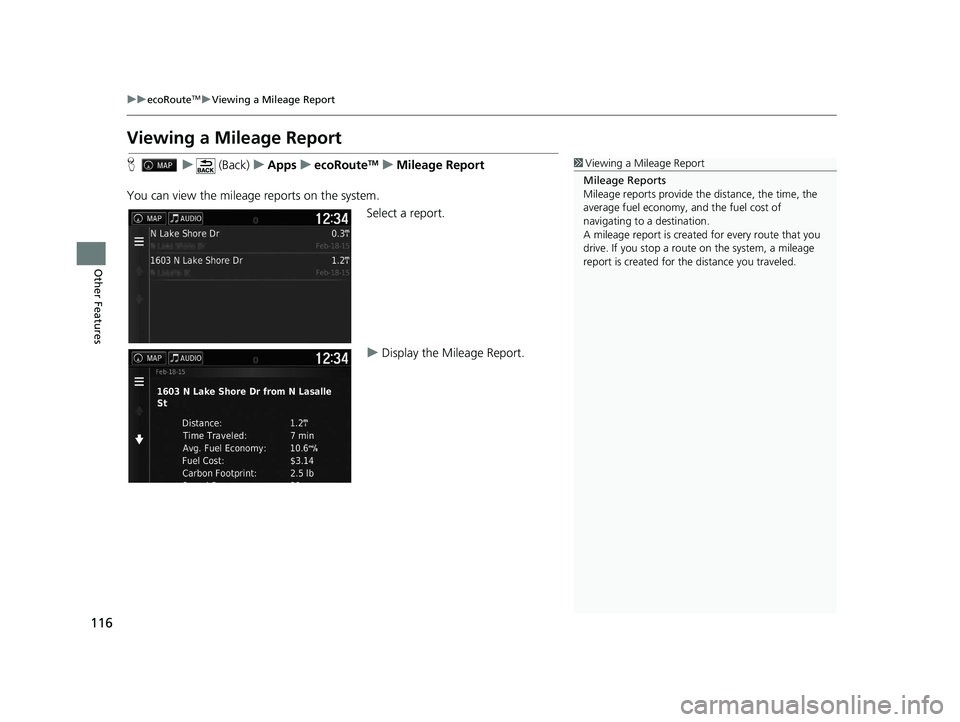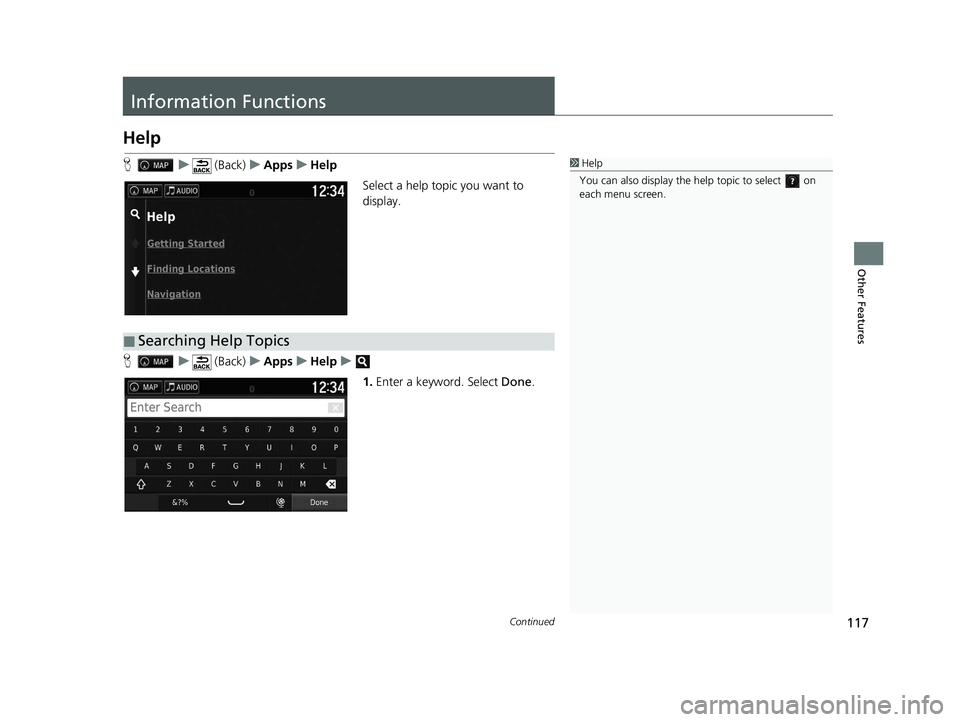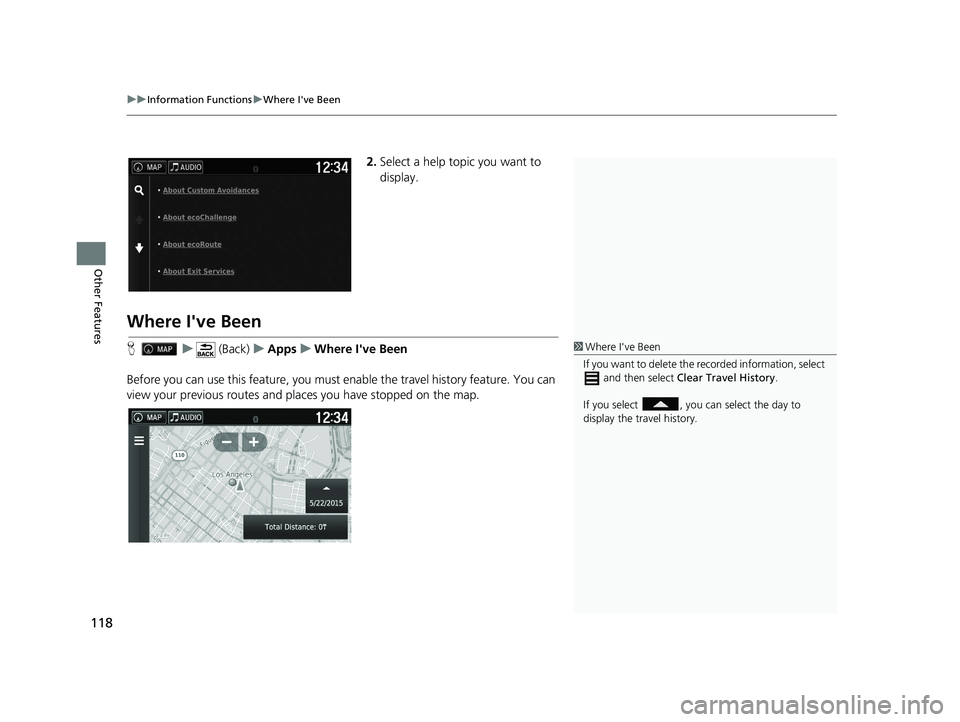HONDA RIDGELINE 2021 Navigation Manual (in English)
RIDGELINE 2021
HONDA
HONDA
https://www.carmanualsonline.info/img/13/34453/w960_34453-0.png
HONDA RIDGELINE 2021 Navigation Manual (in English)
Trending: set clock, turn signal, light, fuel, navigation update, wheel, Audio
Page 111 of 147
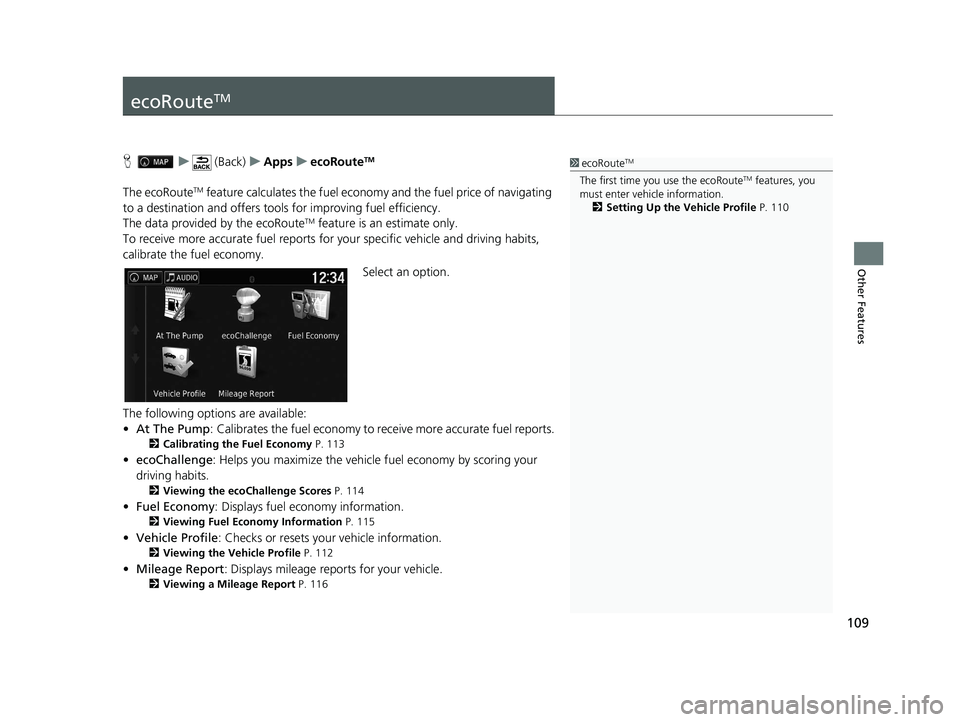
109
Other Features
ecoRouteTM
Hu (Back) uApps uecoRouteTM
The ecoRouteTM feature calculates the fuel econom y and the fuel price of navigating
to a destination and of fers tools for improving fuel efficiency.
The data provided by the ecoRoute
TM feature is an estimate only.
To receive more accurate fuel reports for your specific vehicle and driving habits,
calibrate the fuel economy.
Select an option.
The following options are available:
• At The Pump : Calibrates the fuel economy to re ceive more accurate fuel reports.
2Calibrating the Fuel Economy P. 113
•ecoChallenge : Helps you maximize the vehicle fuel economy by scoring your
driving habits.
2 Viewing the ecoChallenge Scores P. 114
•Fuel Economy : Displays fuel economy information.
2Viewing Fuel Economy Information P. 115
•Vehicle Profile : Checks or resets your vehicle information.
2Viewing the Vehicle Profile P. 112
•Mileage Report : Displays mileage repo rts for your vehicle.
2Viewing a Mileage Report P. 116
1ecoRouteTM
The first time you use the ecoRouteTM features, you
must enter vehicle information.
2 Setting Up the Vehicle Profile P. 110
21 RIDGELINE NAVI-31T6Z8400.book 109 ページ 2020年10月19日 月曜日 午後12時20分
Page 112 of 147
110
uuecoRouteTMuSetting Up the Vehicle Profile
Other Features
Setting Up the Vehicle Profile
H u (Back) uApps uecoRouteTM
The first time you use the ecoRouteTM features, you must enter vehicle information.
1.Select Yes.
2. Select a fuel type.
3. Select Next.
21 RIDGELINE NAVI-31T6Z8400.book 110 ページ 2020年10月19日 月曜日 午後12時20分
Page 113 of 147
111
uuecoRouteTMuSetting Up the Vehicle Profile
Other Features
4. Enter your estimated city fuel
economy.
5. Select Next.
6. Enter your estimated highway
fuel economy.
7. Select Next.
8. Enter the fuel price.
9. Select Next.
u The confirmation message will
appear.
10. Select OK.
21 RIDGELINE NAVI-31T6Z8400.book 111 ページ 2020年10月19日 月曜日 午後12時20分
Page 114 of 147
112
uuecoRouteTMuViewing the Vehicle Profile
Other Features
Viewing the Vehicle Profile
H u (Back) uApps uecoRouteTM
Select Vehicle Profile .
u If you want to reset the Vehicle
Profile , select Reset.
21 RIDGELINE NAVI-31T6Z8400.book 112 ページ 2020年10月19日 月曜日 午後12時20分
Page 115 of 147
113
uuecoRouteTMuCalibrating the Fuel Economy
Other Features
Calibrating the Fuel Economy
H u (Back) uApps uecoRouteTMuAt The Pump
You can calibrate the fuel economy to receive more accura te fuel reports for your
specific vehicle and driving habits. You should calibrate when you fill up your fuel
tank.
1.Enter the current fuel price.
2. Enter the amount of fuel the
vehicle has used since the last time
the fuel tank was filled.
3. Enter the distance you have
traveled since the last time the fuel
tank was filled.
4. Select Next.
u The system calculates the
average vehicle fuel economy.
5. Select Save.
21 RIDGELINE NAVI-31T6Z8400.book 113 ページ 2020年10月19日 月曜日 午後12時20分
Page 116 of 147
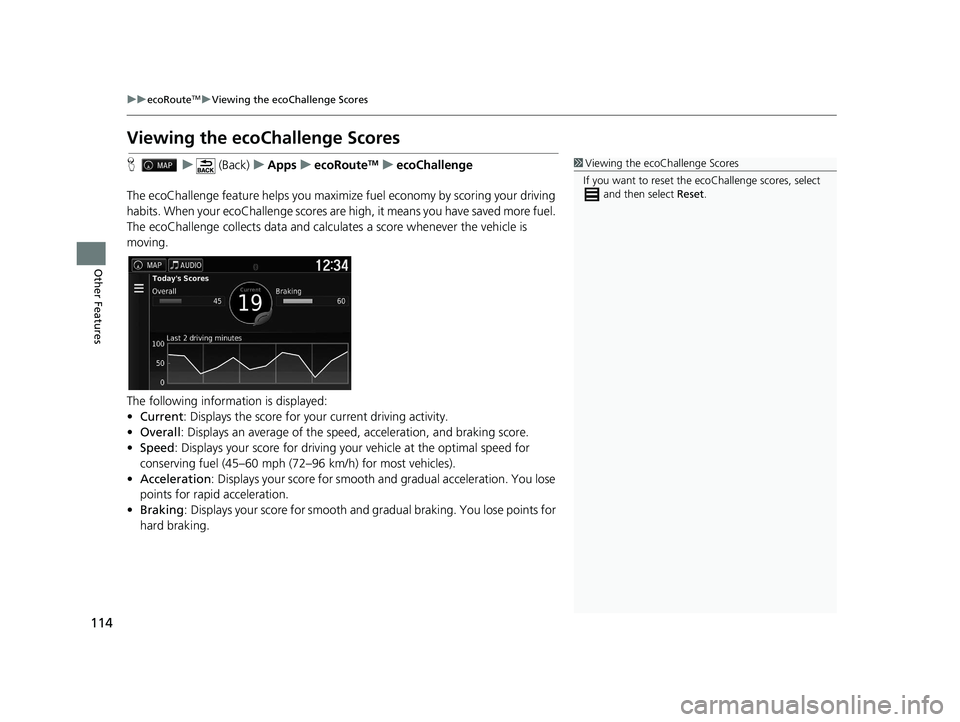
114
uuecoRouteTMuViewing the ecoChallenge Scores
Other Features
Viewing the ecoChallenge Scores
H u (Back) uApps uecoRouteTMuecoChallenge
The ecoChallenge feature helps you maximi ze fuel economy by scoring your driving
habits. When your ecoChallenge scores are high, it means you have saved more fuel.
The ecoChallenge collects data and calcul ates a score whenever the vehicle is
moving.
The following information is displayed:
• Current : Displays the score for your current driving activity.
• Overall : Displays an average of the speed , acceleration, and braking score.
• Speed : Displays your score for driving yo ur vehicle at the optimal speed for
conserving fuel (45–60 mph (72–96 km/h) for most vehicles).
• Acceleration : Displays your score for smooth and gradual acceleration. You lose
points for rapid acceleration.
• Braking : Displays your score for smooth and gradual braking. You lose points for
hard braking.1 Viewing the ecoChallenge Scores
If you want to reset the ec oChallenge scores, select
and then select Reset.
21 RIDGELINE NAVI-31T6Z8400.book 114 ページ 2020年10月19日 月曜日 午後12時20分
Page 117 of 147
115
uuecoRouteTMuViewing Fuel Economy Information
Other Features
Viewing Fuel Economy Information
H u (Back) uApps uecoRouteTMuFuel Economy
You can view your fuel consumption, your total fuel cost, and your average fuel
economy. Select a section of the graph to zoom
in.1Viewing Fuel Economy Information
If you want to reset the Fuel Economy information,
select and then select Reset.
21 RIDGELINE NAVI-31T6Z8400.book 115 ページ 2020年10月19日 月曜日 午後12時20分
Page 118 of 147
116
uuecoRouteTMuViewing a Mileage Report
Other Features
Viewing a Mileage Report
H u (Back) uApps uecoRouteTMuMileage Report
You can view the mileag e reports on the system.
Select a report.
uDisplay the Mileage Report.1Viewing a Mileage Report
Mileage Reports
Mileage reports provide th e distance, the time, the
average fuel economy, and the fuel cost of
navigating to a destination.
A mileage report is created for every route that you
drive. If you stop a rout e on the system, a mileage
report is created for the distance you traveled.
21 RIDGELINE NAVI-31T6Z8400.book 116 ページ 2020年10月19日 月曜日 午後12時20分
Page 119 of 147
117Continued
Other Features
Information Functions
Help
Hu (Back) uApps uHelp
Select a help topic you want to
display.
H u (Back) uApps uHelp u
1.Enter a keyword. Select Done.1Help
You can also display the he lp topic to select on
each menu screen.
■Searching Help Topics
21 RIDGELINE NAVI-31T6Z8400.book 117 ページ 2020年10月19日 月曜日 午後12時20分
Page 120 of 147
uuInformation Functions uWhere I've Been
118
Other Features
2. Select a help topic you want to
display.
Where I've Been
H u (Back) uApps uWhere I've Been
Before you can use this feature, you must enable the travel history feature. You can
view your previous routes and places you have stopped on the map.1 Where I've Been
If you want to delete the re corded information, select
and then select Clear Travel History .
If you select , you ca n select the day to
display the travel history.
21 RIDGELINE NAVI-31T6Z8400.book 118 ページ 2020年10月19日 月曜日 午後12時20分
Trending: wheel, stop start, smartphone, fuel, ESP, headlights, roof