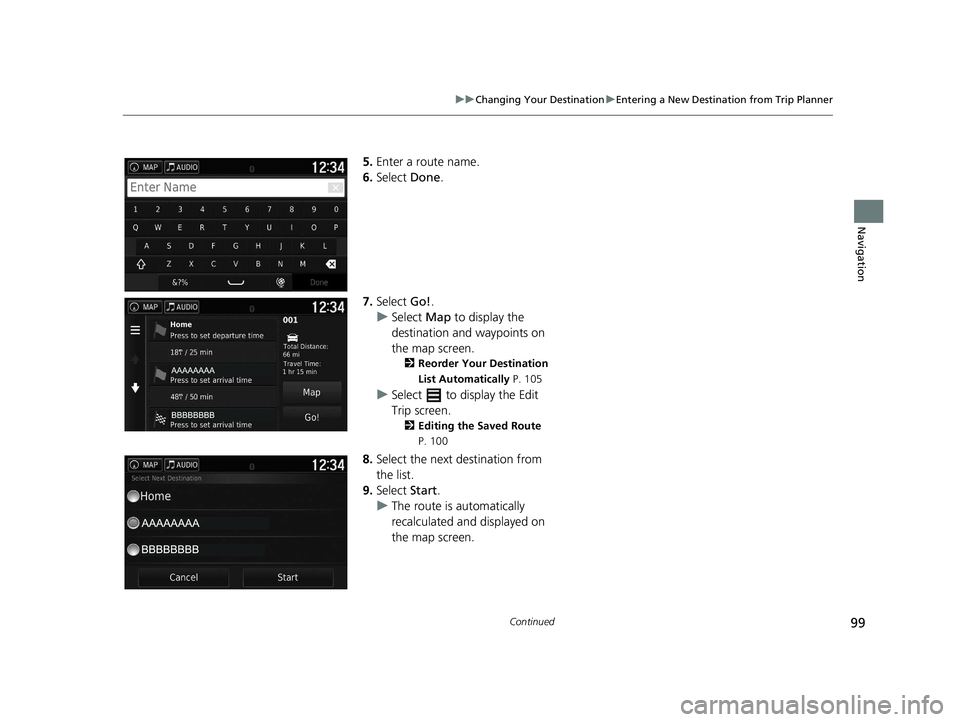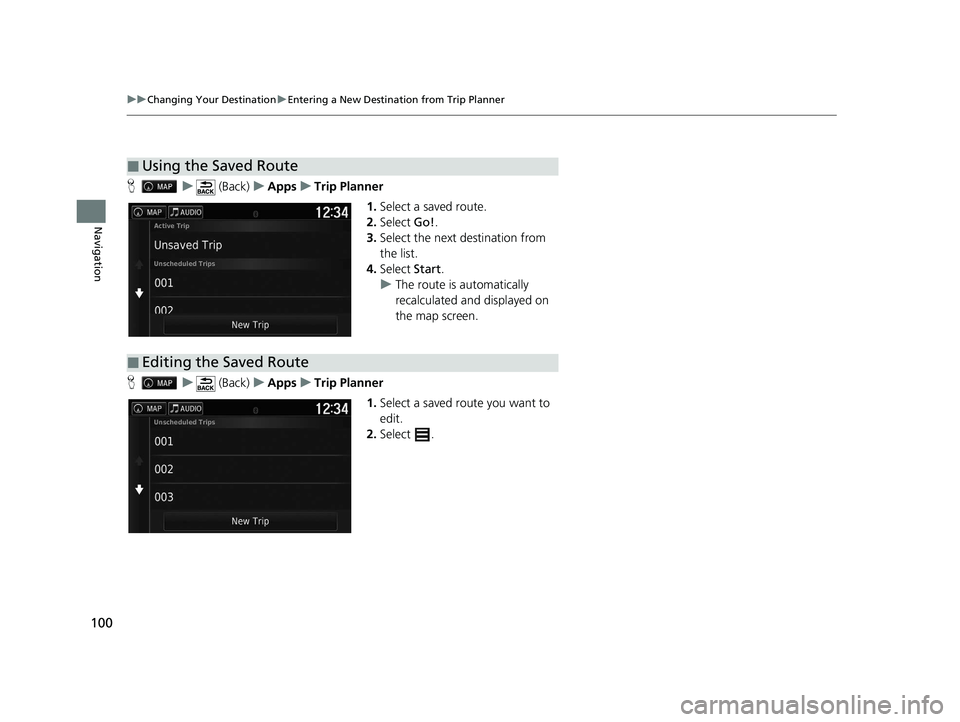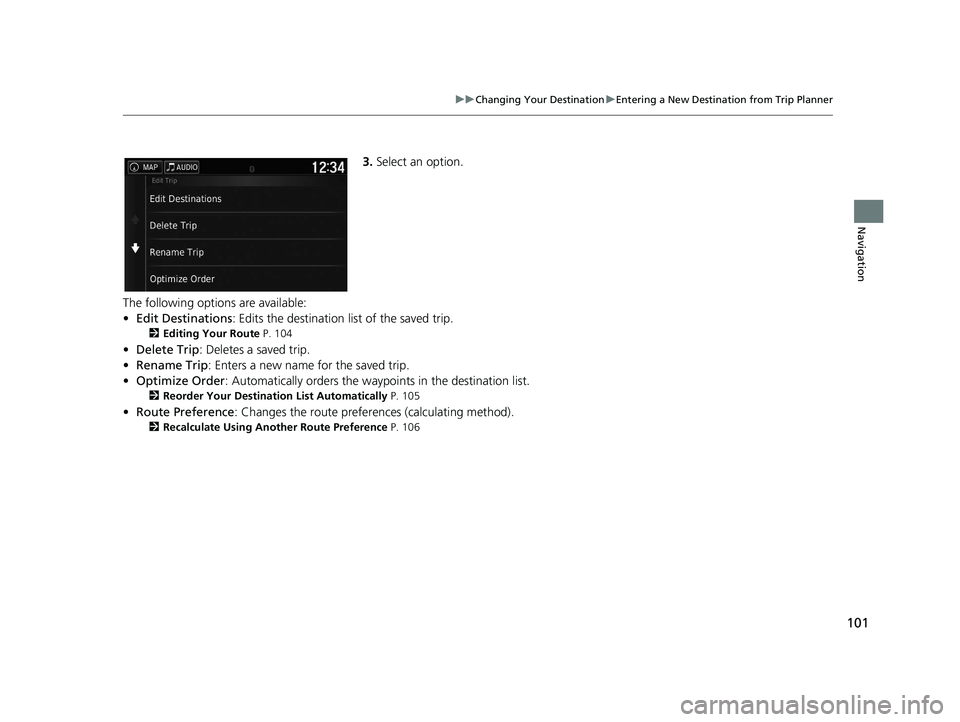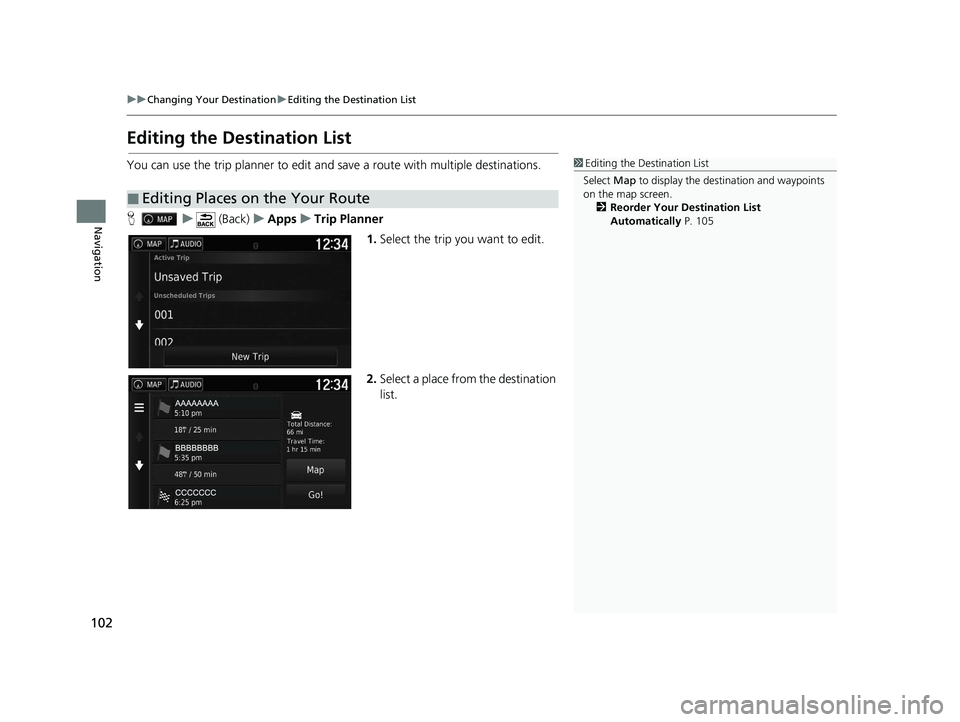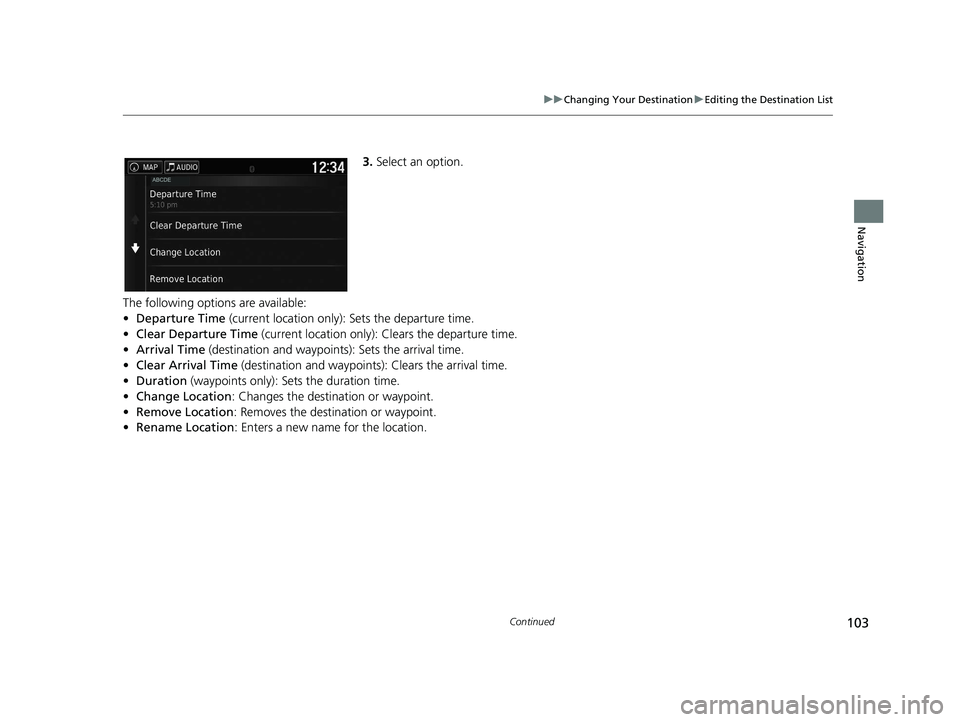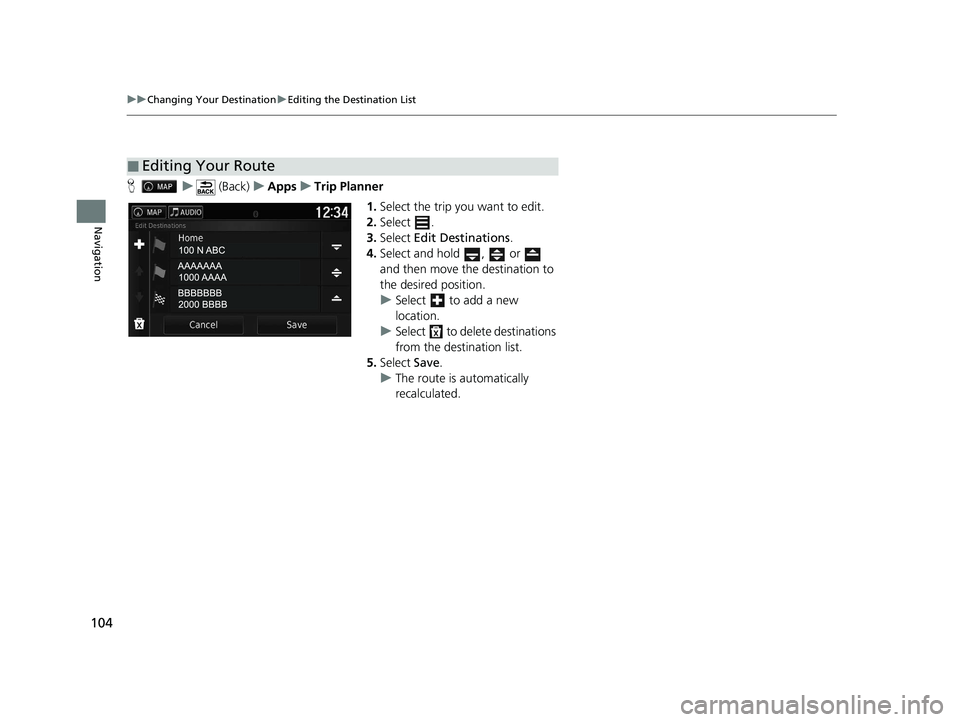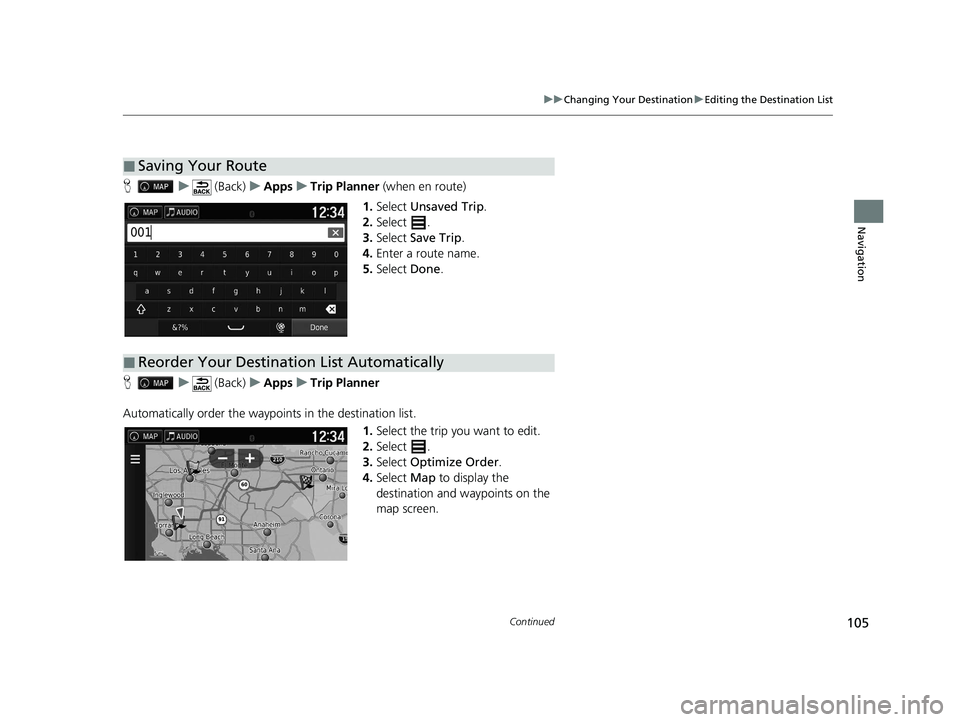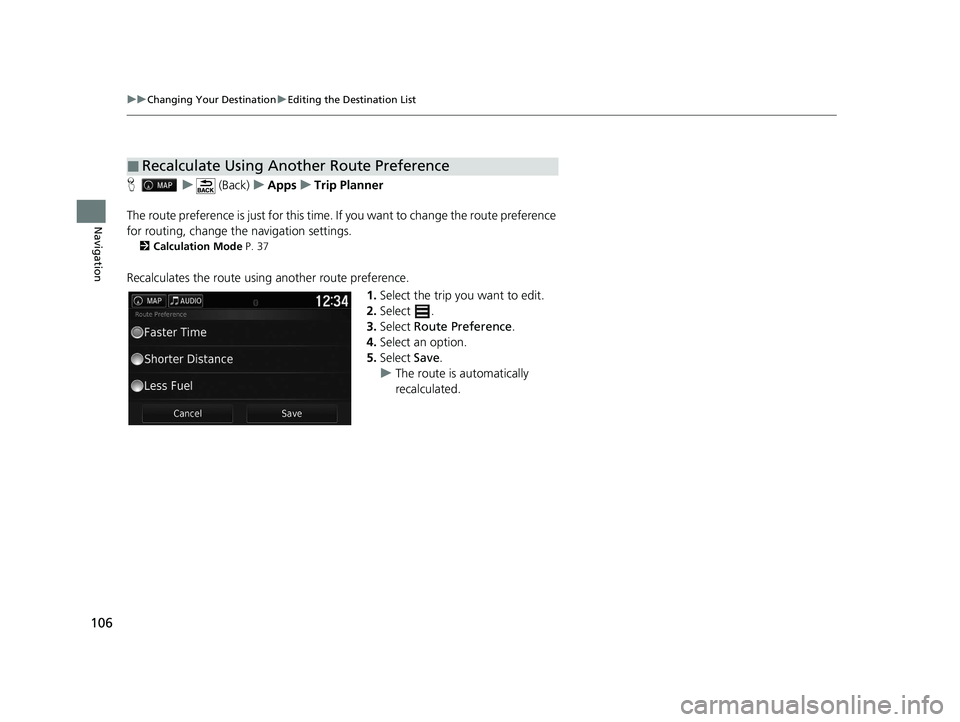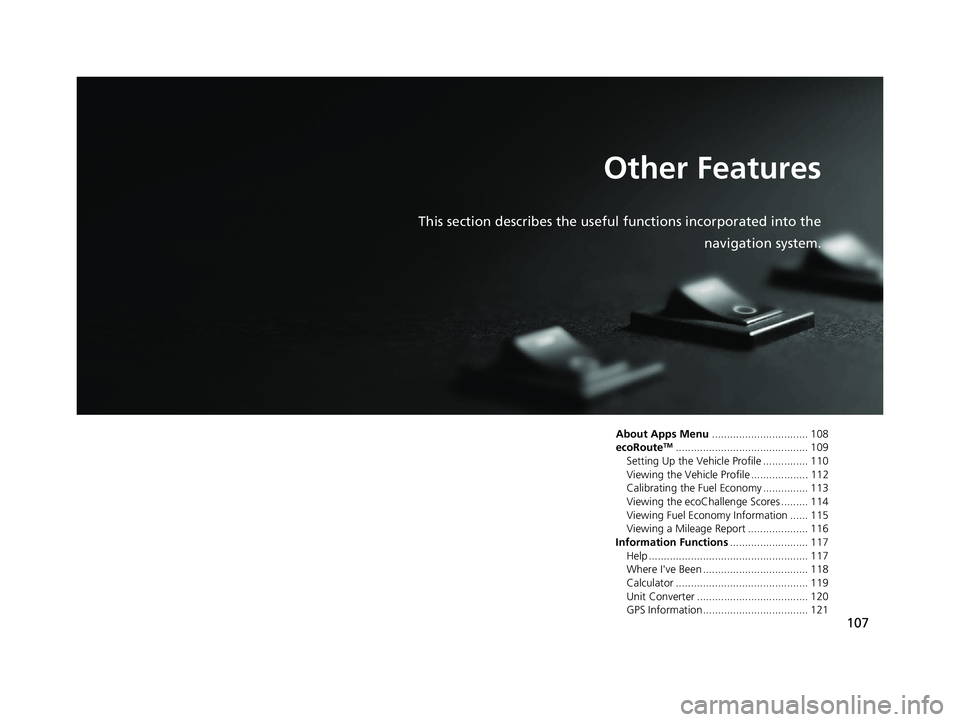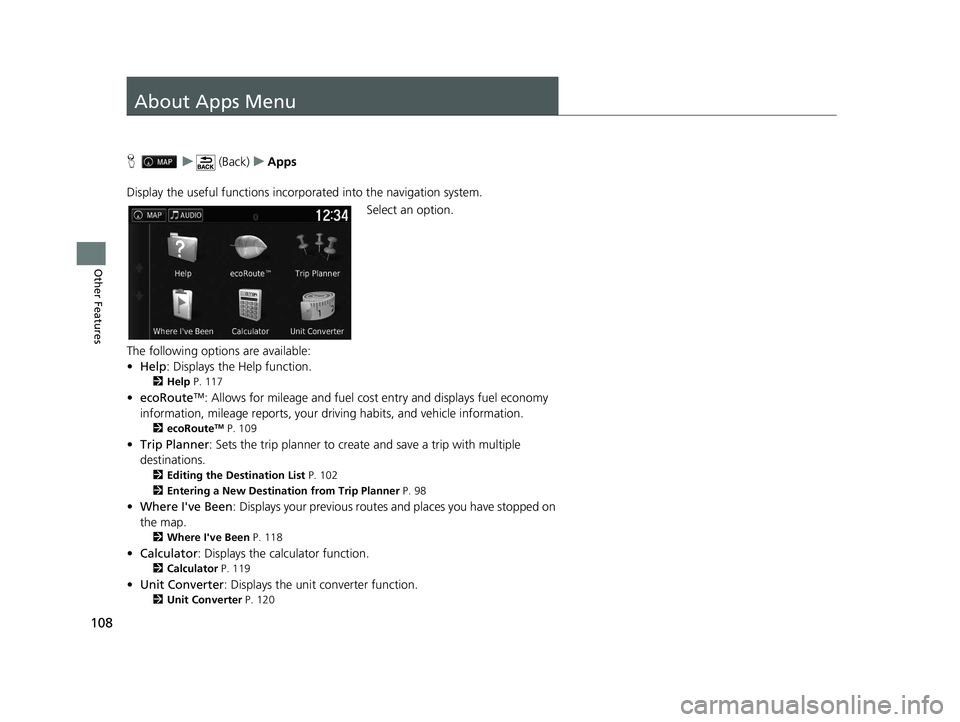HONDA RIDGELINE 2021 Navigation Manual (in English)
RIDGELINE 2021
HONDA
HONDA
https://www.carmanualsonline.info/img/13/34453/w960_34453-0.png
HONDA RIDGELINE 2021 Navigation Manual (in English)
Trending: heater, boot, window, technical data, Audio, gas type, reset
Page 101 of 147
99
uuChanging Your Destination uEntering a New Destination from Trip Planner
Continued
Navigation
5. Enter a route name.
6. Select Done.
7. Select Go!.
u Select Map to display the
destination and waypoints on
the map screen.
2 Reorder Your Destination
List Automatically P. 105
uSelect to display the Edit
Trip screen.
2 Editing the Saved Route
P. 100
8.Select the next destination from
the list.
9. Select Start.
u The route is automatically
recalculated and displayed on
the map screen.
21 RIDGELINE NAVI-31T6Z8400.book 99 ページ 2020年10月19日 月曜日 午後12時20分
Page 102 of 147
100
uuChanging Your Destination uEntering a New Destination from Trip Planner
Navigation
H u (Back) uApps uTrip Planner
1.Select a saved route.
2. Select Go!.
3. Select the next destination from
the list.
4. Select Start.
u The route is automatically
recalculated and displayed on
the map screen.
H u (Back) uApps uTrip Planner
1.Select a saved route you want to
edit.
2. Select .
■Using the Saved Route
■Editing the Saved Route
21 RIDGELINE NAVI-31T6Z8400.book 100 ページ 2020年10月19日 月曜日 午後12時20分
Page 103 of 147
101
uuChanging Your Destination uEntering a New Destination from Trip Planner
Navigation
3. Select an option.
The following options are available:
• Edit Destinations : Edits the destination list of the saved trip.
2Editing Your Route P. 104
•Delete Trip : Deletes a saved trip.
• Rename Trip : Enters a new name for the saved trip.
• Optimize Order : Automatically orders the wayp oints in the destination list.
2Reorder Your Destination List Automatically P. 105
•Route Preference : Changes the route preferen ces (calculating method).
2Recalculate Using Another Route Preference P. 106
21 RIDGELINE NAVI-31T6Z8400.book 101 ページ 2020年10月19日 月曜日 午後12時20分
Page 104 of 147
102
uuChanging Your Destination uEditing the Destination List
Navigation
Editing the Destination List
You can use the trip planner to edit and sa ve a route with multiple destinations.
H u (Back) uApps uTrip Planner
1.Select the trip you want to edit.
2. Select a place from the destination
list.
■Editing Places on the Your Route
1Editing the Destination List
Select Map to display the dest ination and waypoints
on the map screen.
2 Reorder Your Destination List
Automatically P. 105
21 RIDGELINE NAVI-31T6Z8400.book 102 ページ 2020年10月19日 月曜日 午後12時20分
Page 105 of 147
103
uuChanging Your Destination uEditing the Destination List
Continued
Navigation
3. Select an option.
The following options are available:
• Departure Time (current location only): Sets the departure time.
• Clear Departure Time (current location only): Clears the departure time.
• Arrival Time (destination and waypoints): Sets the arrival time.
• Clear Arrival Time (destination and waypoint s): Clears the arrival time.
• Duration (waypoints only): Sets the duration time.
• Change Location: Changes the destination or waypoint.
• Remove Location : Removes the destination or waypoint.
• Rename Location : Enters a new name for the location.
21 RIDGELINE NAVI-31T6Z8400.book 103 ページ 2020年10月19日 月曜日 午後12時20分
Page 106 of 147
104
uuChanging Your Destination uEditing the Destination List
Navigation
H u (Back) uApps uTrip Planner
1.Select the trip you want to edit.
2. Select .
3. Select Edit Destinations .
4. Select and hold , or
and then move the destination to
the desired position.
u Select to add a new
location.
u Select to delete destinations
from the destination list.
5. Select Save.
u The route is automatically
recalculated.
■Editing Your Route
21 RIDGELINE NAVI-31T6Z8400.book 104 ページ 2020年10月19日 月曜日 午後12時20分
Page 107 of 147
105
uuChanging Your Destination uEditing the Destination List
Continued
Navigation
H u (Back) uApps uTrip Planner (when en route)
1. Select Unsaved Trip .
2. Select .
3. Select Save Trip .
4. Enter a route name.
5. Select Done.
H u (Back) uApps uTrip Planner
Automatically order the waypoi nts in the destination list.
1.Select the trip you want to edit.
2. Select .
3. Select Optimize Order .
4. Select Map to display the
destination and waypoints on the
map screen.
■Saving Your Route
■Reorder Your Destination List Automatically
21 RIDGELINE NAVI-31T6Z8400.book 105 ページ 2020年10月19日 月曜日 午後12時20分
Page 108 of 147
106
uuChanging Your Destination uEditing the Destination List
Navigation
H u (Back) uApps uTrip Planner
The route preference is just for this time. If you want to change the route preference
for routing, change the navigation settings.
2 Calculation Mode P. 37
Recalculates the route using another route preference.
1.Select the trip you want to edit.
2. Select .
3. Select Route Preference .
4. Select an option.
5. Select Save.
u The route is automatically
recalculated.
■Recalculate Using Another Route Preference
21 RIDGELINE NAVI-31T6Z8400.book 106 ページ 2020年10月19日 月曜日 午後12時20分
Page 109 of 147
107
Other Features
This section describes the useful functions incorporated into thenavigation system.
About Apps Menu................................ 108
ecoRouteTM............................................ 109
Setting Up the Vehicle Profile ............... 110
Viewing the Vehicle Profile ................... 112
Calibrating the Fuel Economy ............... 113
Viewing the ecoChallenge Scores ......... 114
Viewing Fuel Economy Information ...... 115
Viewing a Mileage Report .................... 116
Information Functions .......................... 117
Help ..................................................... 117
Where I've Been ................................... 118
Calculator ............................................ 119
Unit Converter ..................................... 120
GPS Information ................................... 121
21 RIDGELINE NAVI-31T6Z8400.book 107 ページ 2020年10月19日 月曜日 午後12時20分
Page 110 of 147
108
Other Features
About Apps Menu
Hu (Back) uApps
Display the useful functions incorpor ated into the navigation system.
Select an option.
The following options are available:
• Help : Displays the Help function.
2Help P. 117
•ecoRouteTM: Allows for mileage and fuel cost entry and displays fuel economy
information, mileage reports, your driving habits, and vehicle information.
2 ecoRouteTM P. 109
•Trip Planner : Sets the trip planner to create and save a trip with multiple
destinations.
2 Editing the Destination List P. 102
2 Entering a New Destination from Trip Planner P. 98
•Where I've Been : Displays your previous routes and places you have stopped on
the map.
2 Where I've Been P. 118
•Calculator : Displays the calculator function.
2Calculator P. 119
•Unit Converter : Displays the unit converter function.
2Unit Converter P. 120
21 RIDGELINE NAVI-31T6Z8400.book 108 ページ 2020年10月19日 月曜日 午後12時20分
Trending: length, buttons, roof, garmin, height, language, bluetooth