navigation system HONDA RIDGELINE 2021 Owner's Manual (in English)
[x] Cancel search | Manufacturer: HONDA, Model Year: 2021, Model line: RIDGELINE, Model: HONDA RIDGELINE 2021Pages: 597, PDF Size: 12.5 MB
Page 5 of 597
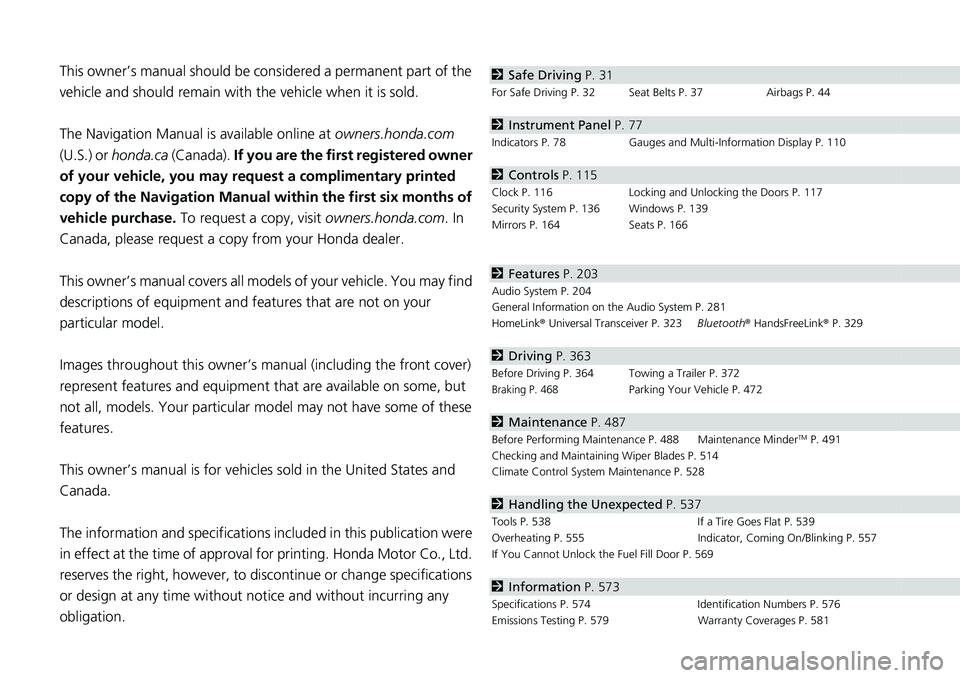
Contents
This owner’s manual should be considered a permanent part of the
vehicle and should remain with the vehicle when it is sold.
The Navigation Manual is available online at owners.honda.com
(U.S.) or honda.ca (Canada). If you are the first registered owner
of your vehicle, you may request a complimentary printed
copy of the Navigation Manual within the first six months of
vehicle purchase. To request a copy, visit owners.honda.com. In
Canada, please request a copy from your Honda dealer.
This owner’s manual covers all models of your vehicle. You may find
descriptions of equipment and features that are not on your
particular model.
Images throughout this owner’s ma nual (including the front cover)
represent features and equipment that are available on some, but
not all, models. Your particular mo del may not have some of these
features.
This owner’s manual is for vehicles sold in the United States and
Canada.
The information and specifications in cluded in this publication were
in effect at the time of approval for printing. Honda Motor Co., Ltd.
reserves the right, however, to discontinue or change specifications
or design at any time without notice and without incurring any
obligation.2 Safe Driving P. 31
For Safe Driving P. 32 Seat Belts P. 37 Airbags P. 44
2Instrument Panel P. 77
Indicators P. 78 Gauges and Multi-Information Display P. 110
2Controls P. 115
Clock P. 116 Locking and Unlocking the Doors P. 117
Security System P. 136 Windows P. 139
Mirrors P. 164 Seats P. 166
2Features P. 203
Audio System P. 204
General Information on the Audio System P. 281
HomeLink ® Universal Transceiver P. 323 Bluetooth® HandsFreeLink ® P. 329
2 Driving P. 363
Before Driving P. 364 Towing a Trailer P. 372
Braking P. 468Parking Your Vehicle P. 472
2Maintenance P. 487
Before Performing Maintenance P. 488 Maintenance MinderTM P. 491
Checking and Maintaining Wiper Blades P. 514
Climate Control System Maintenance P. 528
2Handling the Unexpected P. 537
Tools P. 538 If a Tire Goes Flat P. 539
Overheating P. 555 Indicator, Coming On/Blinking P. 557
If You Cannot Unlock the Fuel Fill Door P. 569
2 Information P. 573
Specifications P. 574 Identification Numbers P. 576
Emissions Testing P. 579 Warranty Coverages P. 581
Page 7 of 597
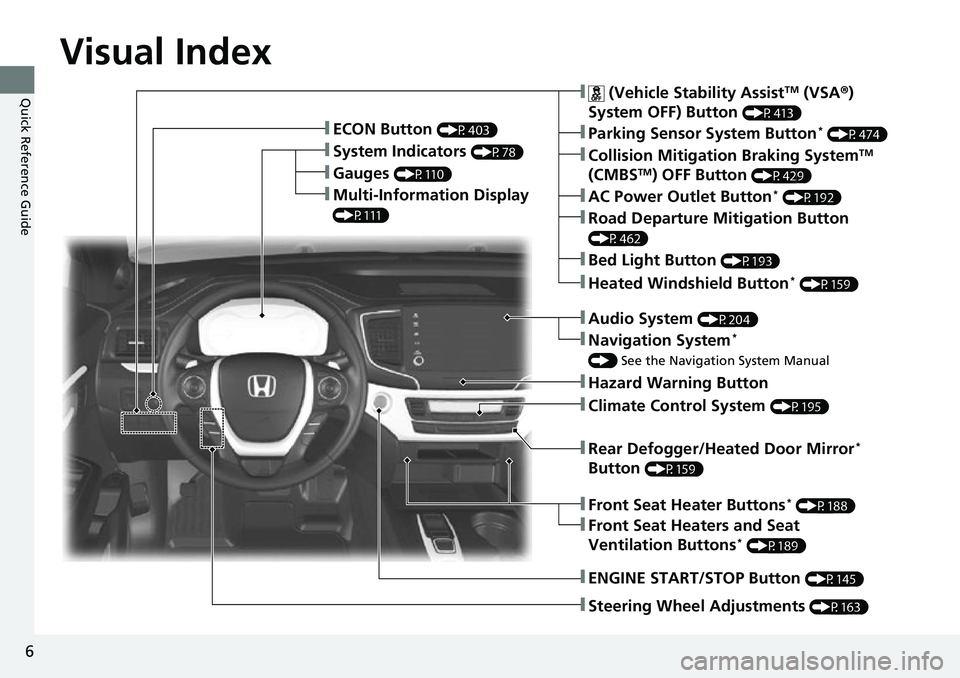
6
Quick Reference Guide
Quick Reference Guide
Visual Index
❚Gauges (P110)
❚Multi-Information Display
(P111)
❚System Indicators (P78)
❚ECON Button (P403)
❚Collision Mitigation Braking SystemTM
(CMBSTM) OFF Button (P429)
❚Heated Windshield Button* (P159)
❚Parking Sensor System Button* (P474)
❚Steering Wheel Adjustments (P163)
❚ENGINE START/STOP Button (P145)
❚AC Power Outlet Button* (P192)
❚Road Departure Mitigation Button
(P462)
❚ (Vehicle Stability AssistTM (VSA ®)
System OFF) Button
(P413)
❚Bed Light Button (P193)
❚Audio System (P204)
❚Navigation System*
() See the Navigation System Manual
❚Hazard Warning Button
❚Rear Defogger/Heated Door Mirror*
Button
(P159)
❚Climate Control System (P195)
❚Front Seat Heaters and Seat
Ventilation Buttons* (P189)
❚Front Seat Heater Buttons* (P188)
Page 8 of 597
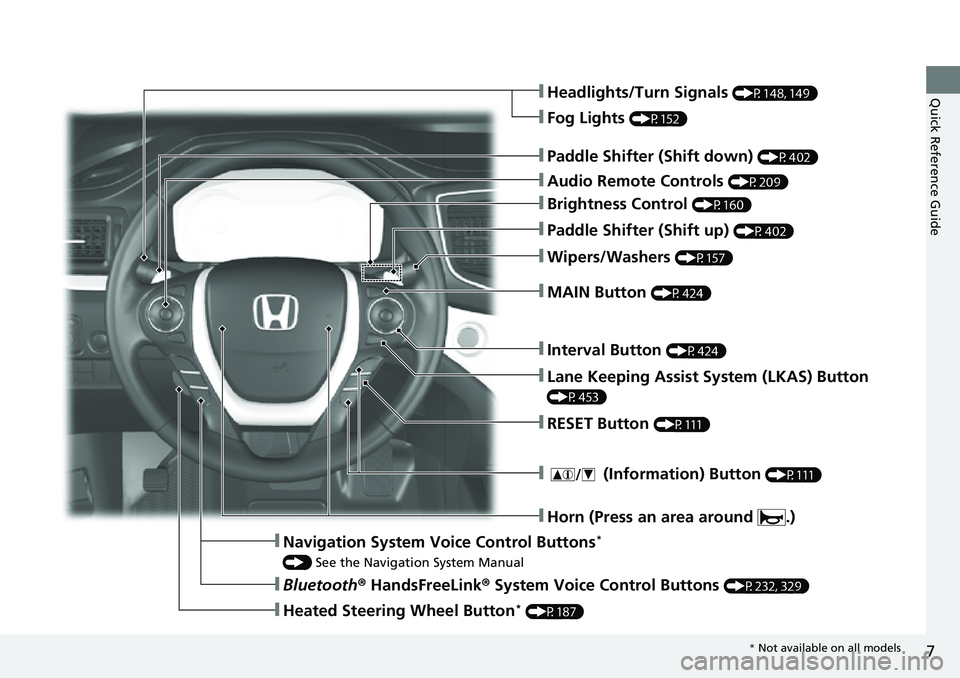
7
Quick Reference Guide❚Headlights/Turn Signals (P148, 149)
❚Audio Remote Controls (P209)
❚Brightness Control (P160)
❚Interval Button (P424)
❚MAIN Button (P424)
❚Paddle Shifter (Shift up) (P402)
❚Paddle Shifter (Shift down) (P402)
❚ (Information) Button (P111)
❚Navigation System Voice Control Buttons*
() See the Navigation System Manual
❚Bluetooth ® HandsFreeLink ® System Voice Control Buttons (P232, 329)
❚Heated Steering Wheel Button* (P187)
❚Horn (Press an area around .)
❚Fog Lights (P152)
❚Wipers/Washers (P157)
❚Lane Keeping Assist System (LKAS) Button
(P453)
❚RESET Button (P111)
* Not available on all models
Page 19 of 597
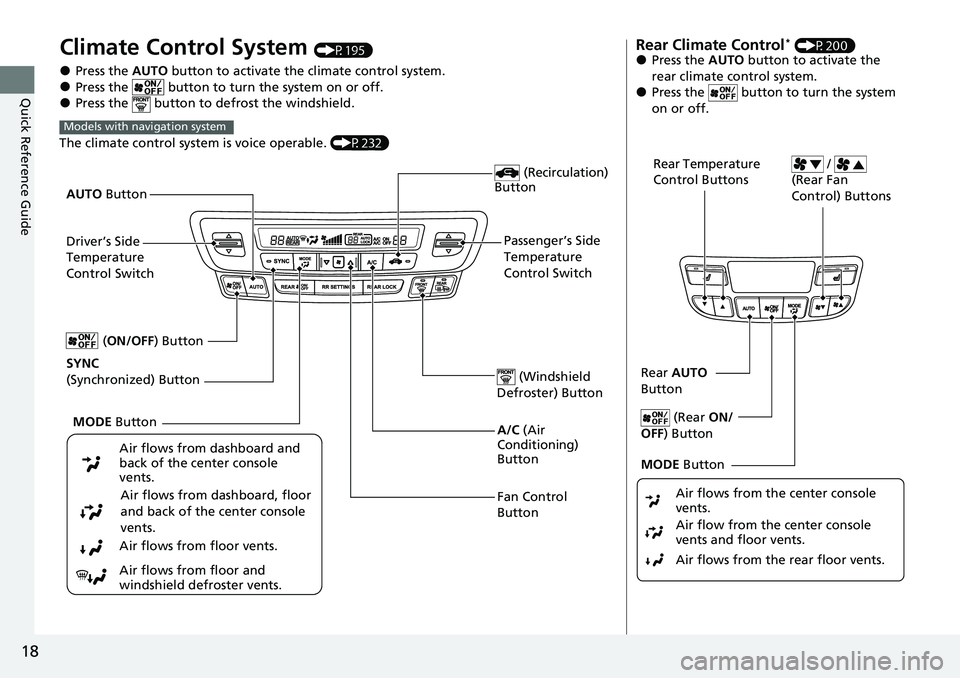
18
Quick Reference Guide
Climate Control System (P195)
●Press the AUTO button to activate the climate control system.●Press the button to turn the system on or off.●Press the button to defrost the windshield.
The climate control system is voice operable. (P232)
Models with navigation system
Fan Control
Button (Windshield
Defroster) Button
A/C (Air
Conditioning)
Button
Air flows from dashboard and
back of the center console
vents.
Air flows from dashboard, floor
and back of the center console
vents.
Air flows from floor vents.
Air flows from floor and
windshield defroster vents. (Recirculation)
Button
Passenger’s Side
Temperature
Control Switch
AUTO
Button
Driver’s Side
Temperature
Control Switch
MODE Button
SYNC
(Synchronized) Button (
ON/OFF) Button
Rear Climate Control* (P200)●Press the AUTO button to activate the
rear climate control system.
●Press the button to turn the system
on or off.
Rear Temperature
Control Buttons /
(Rear Fan
Control) Buttons
Rear AUTO
Button
(Rear ON/
OFF ) Button
MODE Button
Air flows from the rear floor vents. Air flow from the center console
vents and floor vents. Air flows from the center console
vents.
Page 20 of 597
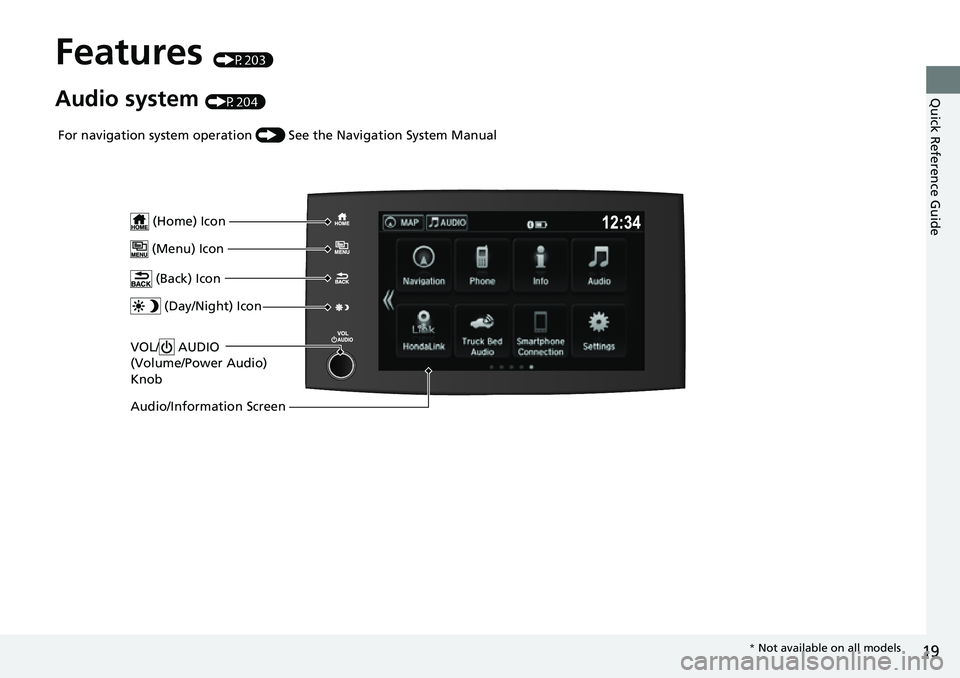
19
Quick Reference Guide
Features (P203)
Audio system (P204)
VOL/ AUDIO
(Volume/Power Audio)
Knob
(Home) Icon
(Menu) Icon
(Back) Icon
(Day/Night) Icon
Audio/Information Screen
For navigation system operation () See the Navigation System Manual
* Not available on all models
Page 115 of 597
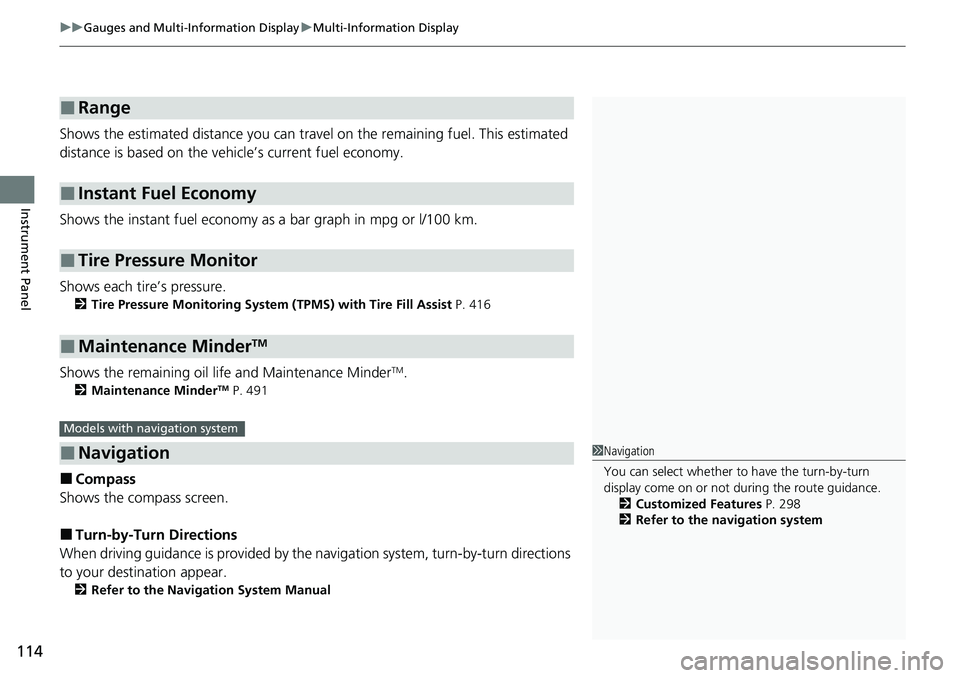
uuGauges and Multi-Information Display uMulti-Information Display
114
Instrument Panel
Shows the estimated distance you can trave l on the remaining fuel. This estimated
distance is based on the vehicle’s current fuel economy.
Shows the instant fuel economy as a bar graph in mpg or l/100 km.
Shows each tire’s pressure.
2 Tire Pressure Monitoring System (TPMS) with Tire Fill Assist P. 416
Shows the remaining oil life and Maintenance MinderTM.
2Maintenance MinderTM P. 491
■Compass
Shows the compass screen.
■Turn-by-Turn Directions
When driving guidance is provided by the navigation system, turn-by-turn directions
to your destination appear.
2 Refer to the Navigation System Manual
■Range
■Instant Fuel Economy
■Tire Pressure Monitor
■Maintenance MinderTM
■Navigation
Models with navigation system
1Navigation
You can select whether to have the turn-by-turn
display come on or not dur ing the route guidance.
2 Customized Features P. 298
2 Refer to the navigation system
Page 117 of 597
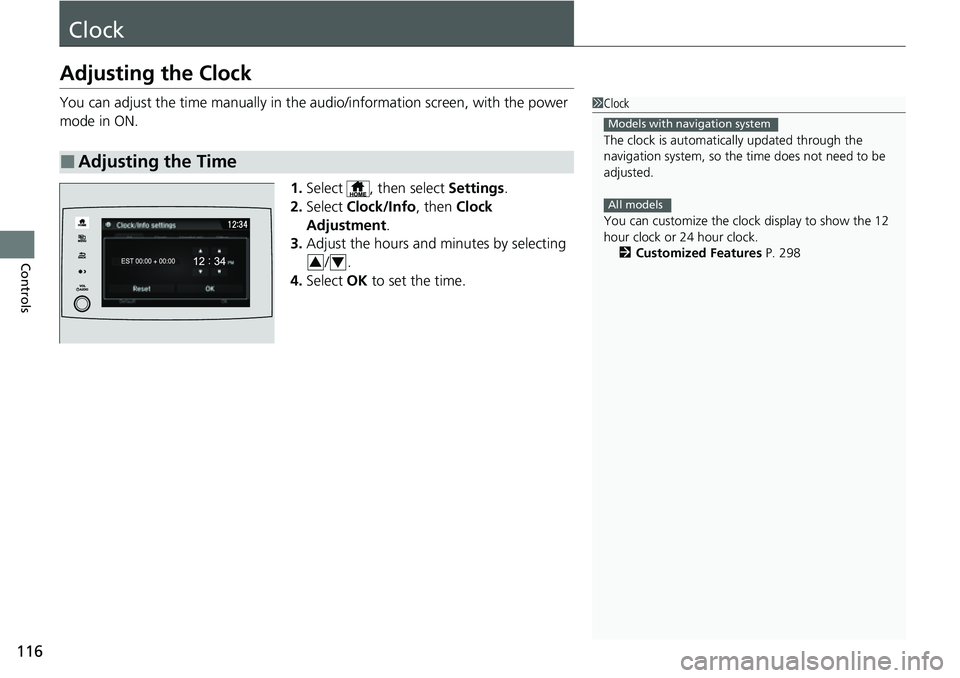
116
Controls
Clock
Adjusting the Clock
You can adjust the time manually in the audio/information screen, with the power
mode in ON.
1.Select , then select Settings.
2. Select Clock/Info , then Clock
Adjustment .
3. Adjust the hours and minutes by selecting
/.
4. Select OK to set the time.
■Adjusting the Time
1Clock
The clock is automatica lly updated through the
navigation system, so the ti me does not need to be
adjusted.
You can customize the clock display to show the 12
hour clock or 24 hour clock. 2 Customized Features P. 298
Models with navigation system
All models
34
Page 204 of 597
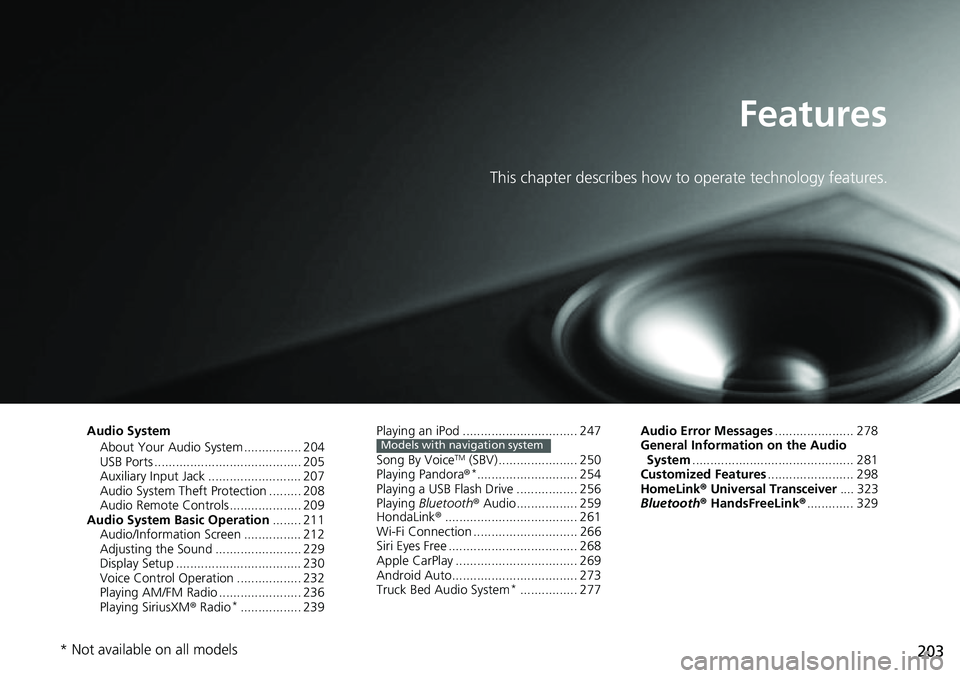
203
Features
This chapter describes how to operate technology features.
Audio SystemAbout Your Audio System ................ 204
USB Ports ......................................... 205
Auxiliary Input Jack .......................... 207
Audio System Theft Protection ......... 208
Audio Remote Controls .................... 209
Audio System Basic Operation ........ 211
Audio/Information Screen ................ 212
Adjusting the Sound ........................ 229
Display Setup ................................... 230
Voice Control Operation .................. 232
Playing AM/FM Radio ....................... 236
Playing SiriusXM ® Radio
*................. 239 Playing an iPod ................................ 247
Song By Voice
TM (SBV) ...................... 250
Playing Pandora ®*............................ 254
Playing a USB Flash Drive ................. 256
Playing Bluetooth ® Audio................. 259
HondaLink ®..................................... 261
Wi-Fi Connection ............................. 266
Siri Eyes Free .................................... 268
Apple CarPlay .................................. 269
Android Auto................................... 273
Truck Bed Audio System
*................ 277
Models with navigation systemAudio Error Messages ...................... 278
General Information on the Audio System ............................................. 281
Customized Features ........................ 298
HomeLink ® Universal Transceiver .... 323
Bluetooth® HandsFreeLink® ............. 329
* Not available on all models
Page 215 of 597
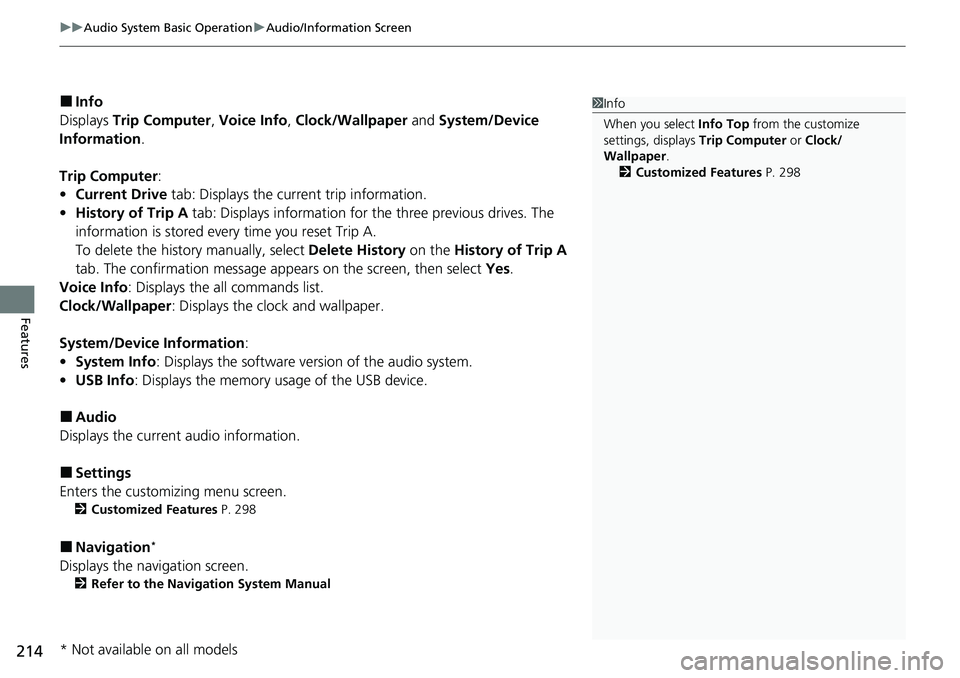
uuAudio System Basic Operation uAudio/Information Screen
214
Features
■Info
Displays Trip Computer , Voice Info , Clock/Wallpaper and System/Device
Information .
Trip Computer :
• Current Drive tab: Displays the current trip information.
• History of Trip A tab: Displays information for the three previous drives. The
information is stored every time you reset Trip A.
To delete the history manually, select Delete History on the History of Trip A
tab. The confirmation message ap pears on the screen, then select Yes.
Voice Info : Displays the all commands list.
Clock/Wallpaper : Displays the clock and wallpaper.
System/Device Information :
• System Info: Displays the software version of the audio system.
• USB Info : Displays the memory usage of the USB device.
■Audio
Displays the current audio information.
■Settings
Enters the customiz ing menu screen.
2Customized Features P. 298
■Navigation*
Displays the navigation screen.
2Refer to the Navigation System Manual
1Info
When you select Info Top from the customize
settings, displays Trip Computer or Clock/
Wallpaper .
2 Customized Features P. 298
* Not available on all models
Page 225 of 597
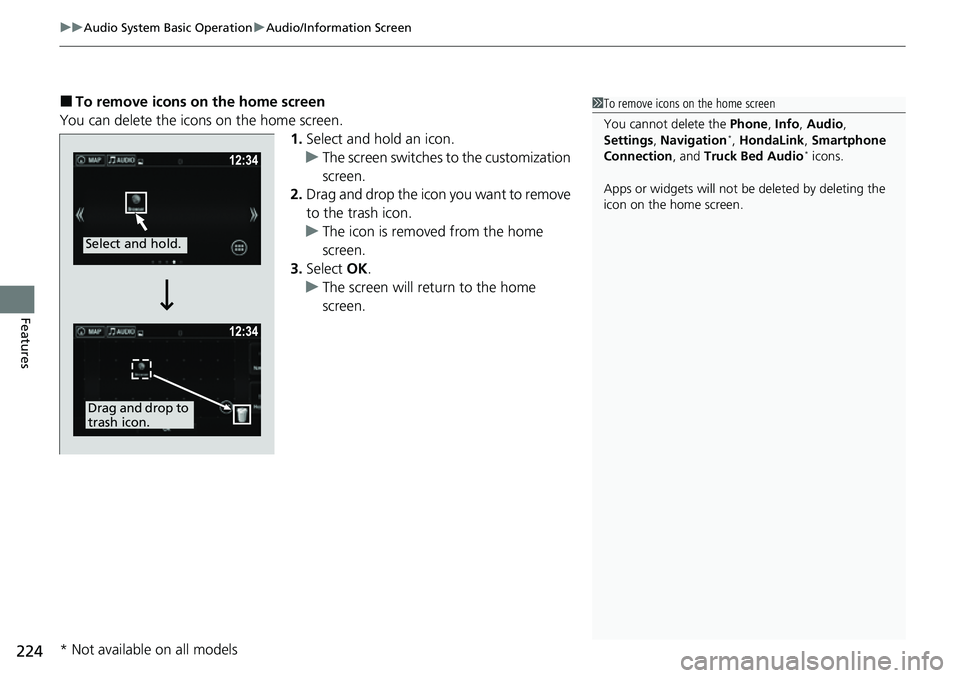
uuAudio System Basic Operation uAudio/Information Screen
224
Features
■To remove icons on the home screen
You can delete the icons on the home screen. 1.Select and hold an icon.
u The screen switches to the customization
screen.
2. Drag and drop the icon you want to remove
to the trash icon.
u The icon is removed from the home
screen.
3. Select OK.
u The screen will return to the home
screen.1To remove icons on the home screen
You cannot delete the Phone, Info, Audio ,
Settings , Navigation
*, HondaLink , Smartphone
Connection , and Truck Bed Audio* icons.
Apps or widgets will not be deleted by deleting the
icon on the home screen.
Select and hold.
Drag and drop to
trash icon.
* Not available on all models