Hyundai Creta 2016 Owner's Manual
Manufacturer: HYUNDAI, Model Year: 2016, Model line: Creta, Model: Hyundai Creta 2016Pages: 512, PDF Size: 11.54 MB
Page 241 of 512
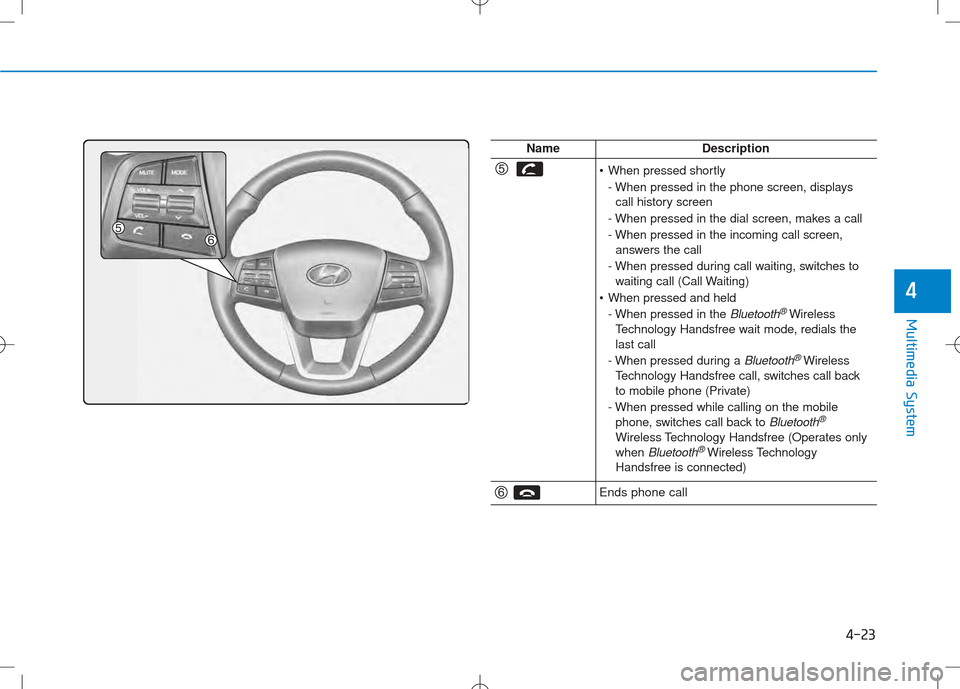
4-23
Multimedia System
4
NameDescription
•When pressed shortly
- When pressed in the phone screen, displays call history screen
- When pressed in the dial screen, makes a call
- When pressed in the incoming call screen, answers the call
- When pressed during call waiting, switches to waiting call (Call Waiting)
When pressed and held
- When pressed in the
Bluetooth®Wireless
Technology Handsfree wait mode, redials the last call
- When pressed during a
Bluetooth®Wireless
Technology Handsfree call, switches call back
to mobile phone (Private)
- When pressed while calling on the mobile phone, switches call back to
Bluetooth®
Wireless Technology Handsfree (Operates onlywhen Bluetooth®Wireless Technology
Handsfree is connected)
Ends phone call
Page 242 of 512
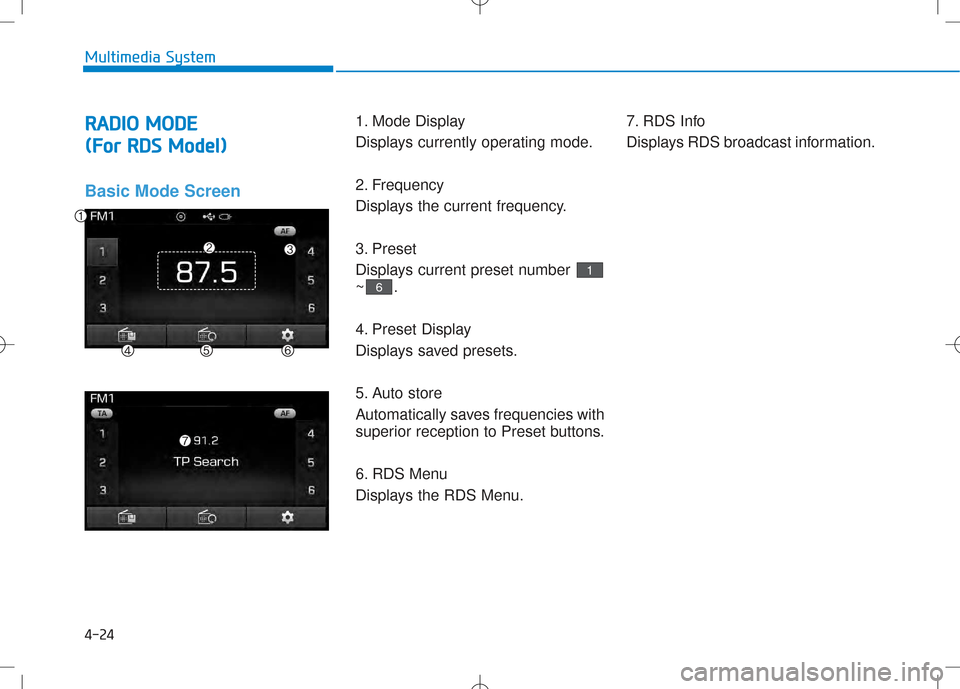
4-24
Multimedia System
RRAA DDIIOO MM OODDEE
(
( FF oorr RR DD SS MM ooddeell))
Basic Mode Screen
1. Mode Display
Displays currently operating mode.
2. Frequency
Displays the current frequency.
3. Preset
Displays current preset number ~.
4. Preset Display
Displays saved presets.
5. Auto store
Automatically saves frequencies with
superior reception to Preset buttons.
6. RDS Menu
Displays the RDS Menu. 7. RDS Info
Displays RDS broadcast information.
6
1
Page 243 of 512
![Hyundai Creta 2016 Owners Manual 4-25
Multimedia System
4
Switching to Radio Mode
Pressing the key will change
the operating mode in order of
FM1
➟ FM2 ➟FMA ➟AM ➟AMA
If [Pop up Mode] is turned on within
[Display], then Hyundai Creta 2016 Owners Manual 4-25
Multimedia System
4
Switching to Radio Mode
Pressing the key will change
the operating mode in order of
FM1
➟ FM2 ➟FMA ➟AM ➟AMA
If [Pop up Mode] is turned on within
[Display], then](/img/35/14533/w960_14533-242.png)
4-25
Multimedia System
4
Switching to Radio Mode
Pressing the key will change
the operating mode in order of
FM1
➟ FM2 ➟FMA ➟AM ➟AMA
If [Pop up Mode] is turned on within
[Display], then pressing the
key will display the Radio
Pop-up Mode screen.
Turn the TUNE knob to move the
focus. Press the knob to select.
Searching Radio Frequencies
Using Seek
Press the key to play the
previous/next frequency.
Using TUNE
Turn the TUNE knob to select the
desired frequency.
SEEK
TRACK
FM/AM
SETUP
FM/AM
Page 244 of 512
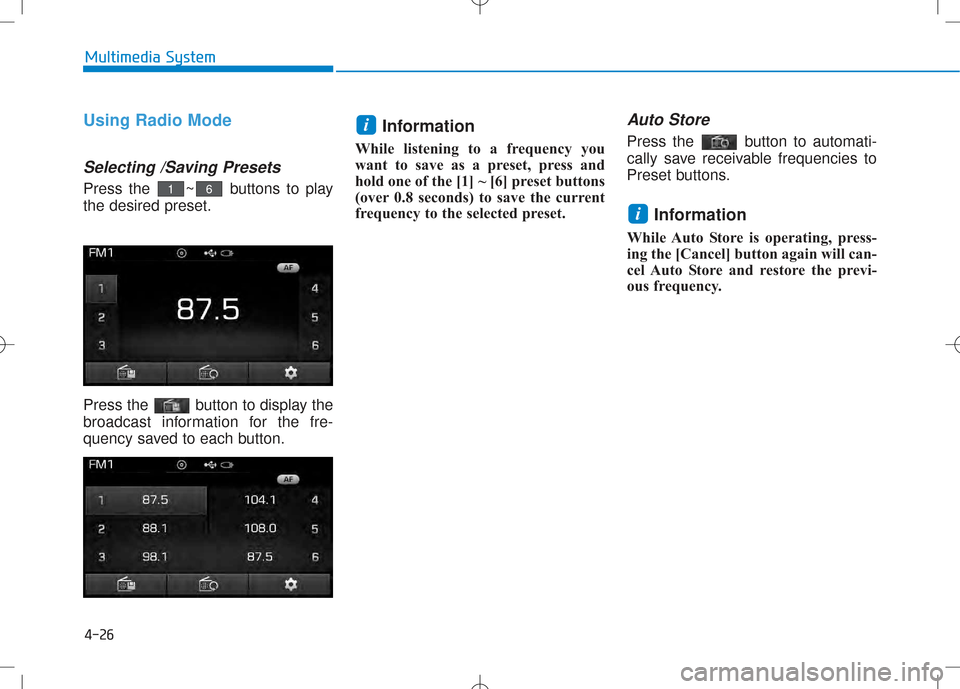
4-26
Multimedia System
Using Radio Mode
Selecting /Saving Presets
Press the ~ buttons to play the desired preset.
Press the button to display the
broadcast information for the fre-
quency saved to each button.Information
While listening to a frequency you
want to save as a preset, press and
hold one of the [1] ~ [6] preset buttons
(over 0.8 seconds) to save the current
frequency to the selected preset.
Auto Store
Press the button to automati-
cally save receivable frequencies to
Preset buttons.
Information
While Auto Store is operating, press-
ing the [Cancel] button again will can-
cel Auto Store and restore the previ-
ous frequency.
i
i
61
Page 245 of 512
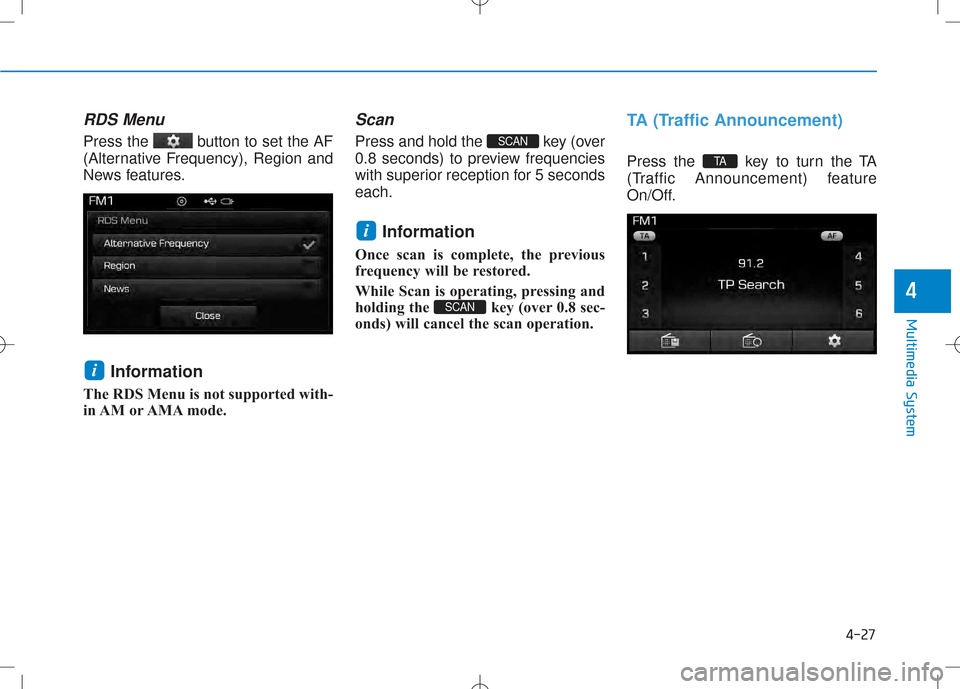
4-27
Multimedia System
4
RDS Menu
Press the button to set the AF
(Alternative Frequency), Region and
News features.Information
The RDS Menu is not supported with-
in AM or AMA mode.
Scan
Press and hold the key (over
0.8 seconds) to preview frequencies
with superior reception for 5 secondseach.
Information
Once scan is complete, the previous
frequency will be restored.
While Scan is operating, pressing and
holding the key (over 0.8 sec-
onds) will cancel the scan operation.
TA (Traffic Announcement)
Press the key to turn the TA
(Traffic Announcement) feature
On/Off.TA
SCAN
i
SCAN
i
Page 246 of 512
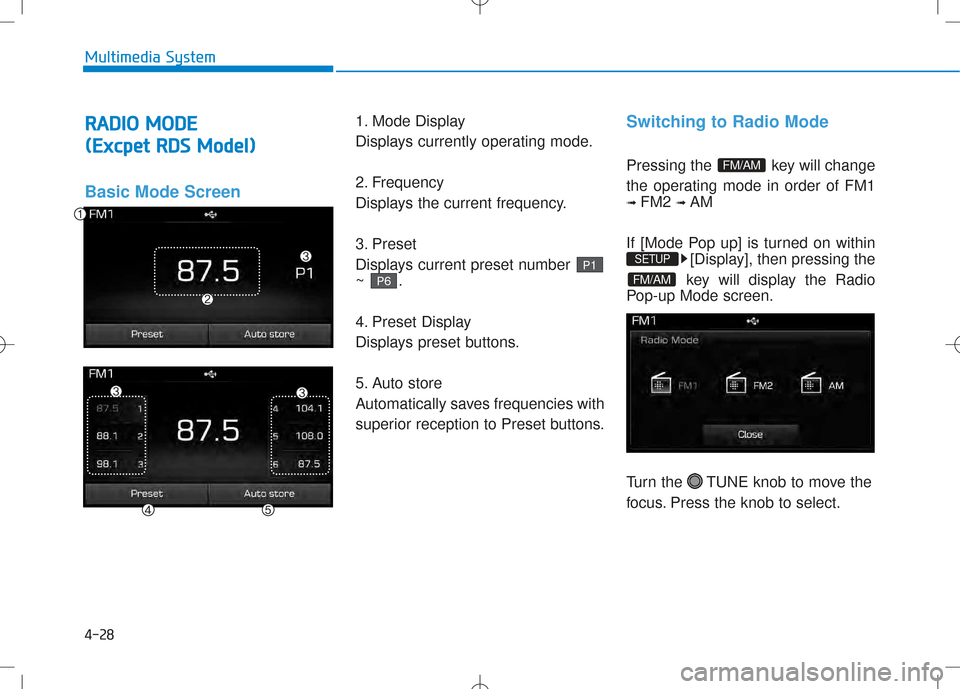
4-28
Multimedia System
RRAA DDIIOO MM OODDEE
(
( EE xxccpp eett RR DD SS MM ooddeell))
Basic Mode Screen
1. Mode Display
Displays currently operating mode.
2. Frequency
Displays the current frequency.
3. Preset
Displays current preset number ~ .
4. Preset Display
Displays preset buttons.
5. Auto store
Automatically saves frequencies with
superior reception to Preset buttons.Switching to Radio Mode
Pressing the key will change
the operating mode in order of FM1 ➟ FM2 ➟ AM
If [Mode Pop up] is turned on within [Display], then pressing the
key will display the Radio
Pop-up Mode screen.
Turn the TUNE knob to move the
focus. Press the knob to select.
FM/AM
SETUP
FM/AM
P 6
P1
Page 247 of 512
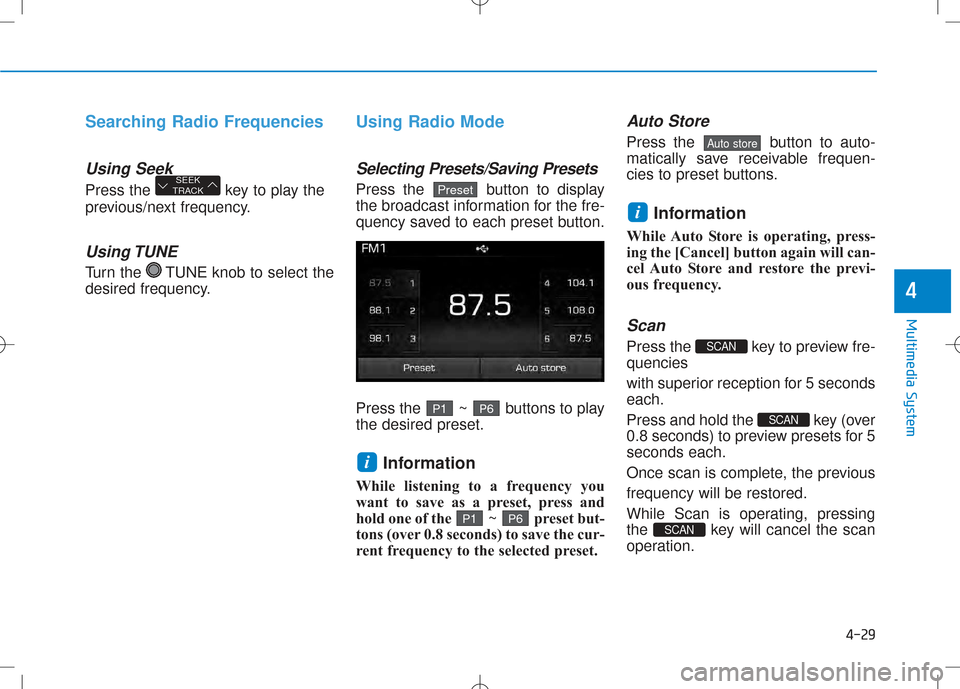
4-29
Multimedia System
4
Searching Radio Frequencies
Using Seek
Press the key to play the
previous/next frequency.
Using TUNE
Turn the TUNE knob to select the
desired frequency.
Using Radio Mode
Selecting Presets/Saving Presets
Press the button to display
the broadcast information for the fre-
quency saved to each preset button.
Press the ~ buttons to play the desired preset.Information
While listening to a frequency you
want to save as a preset, press and
hold one of the ~ preset but-
tons (over 0.8 seconds) to save the cur-
rent frequency to the selected preset.
Auto Store
Press the button to auto-
matically save receivable frequen-
cies to preset buttons.
Information
While Auto Store is operating, press-
ing the [Cancel] button again will can-
cel Auto Store and restore the previ-
ous frequency.
Scan
Press the key to preview fre-quencies
with superior reception for 5 seconds each.
Press and hold the key (over
0.8 seconds) to preview presets for 5seconds each.
Once scan is complete, the previousfrequency will be restored.
While Scan is operating, pressing
the key will cancel the scan
operation.
SCAN
SCAN
SCAN
i
Auto store
P 6P1
i
P 6P1
PresetSEEK
TRACK
Page 248 of 512
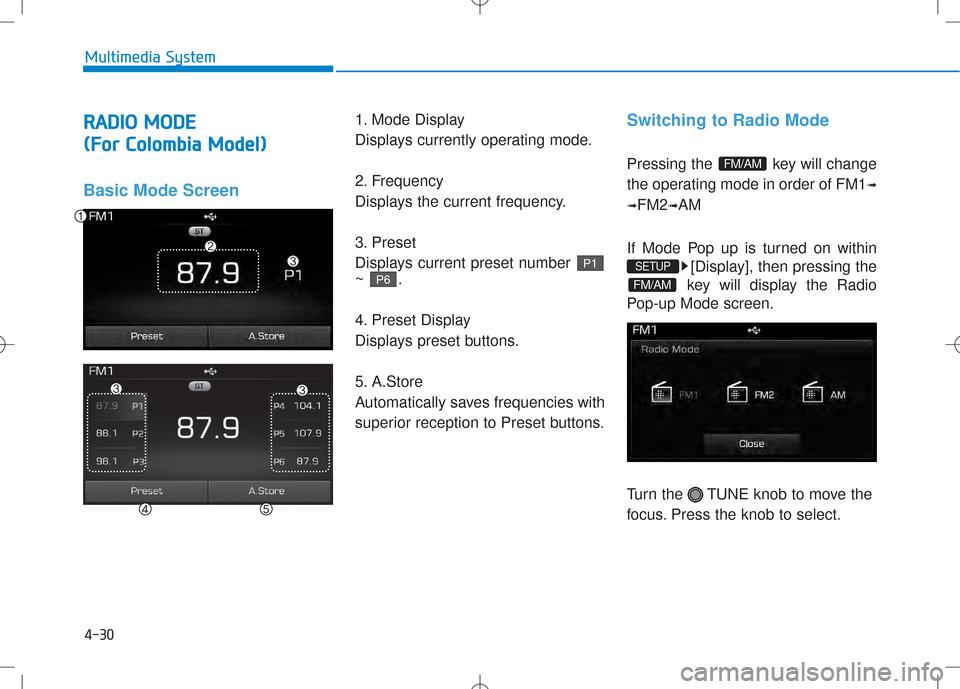
4-30
RRAA DDIIOO MM OODDEE
(
( FF oorr CC oolloo mm bbiiaa MM ooddeell))
Basic Mode Screen
1. Mode Display
Displays currently operating mode.
2. Frequency
Displays the current frequency.
3. Preset
Displays current preset number ~ .
4. Preset Display
Displays preset buttons.
5. A.Store
Automatically saves frequencies with
superior reception to Preset buttons.Switching to Radio Mode
Pressing the key will change
the operating mode in order of FM1
➟
➟ FM2
➟AM
If Mode Pop up is turned on within [Display], then pressing the
key will display the Radio
Pop-up Mode screen.
Turn the TUNE knob to move the
focus. Press the knob to select.
FM/AM
SETUP
FM/AM
P 6
P 1
Multimedia System
Page 249 of 512
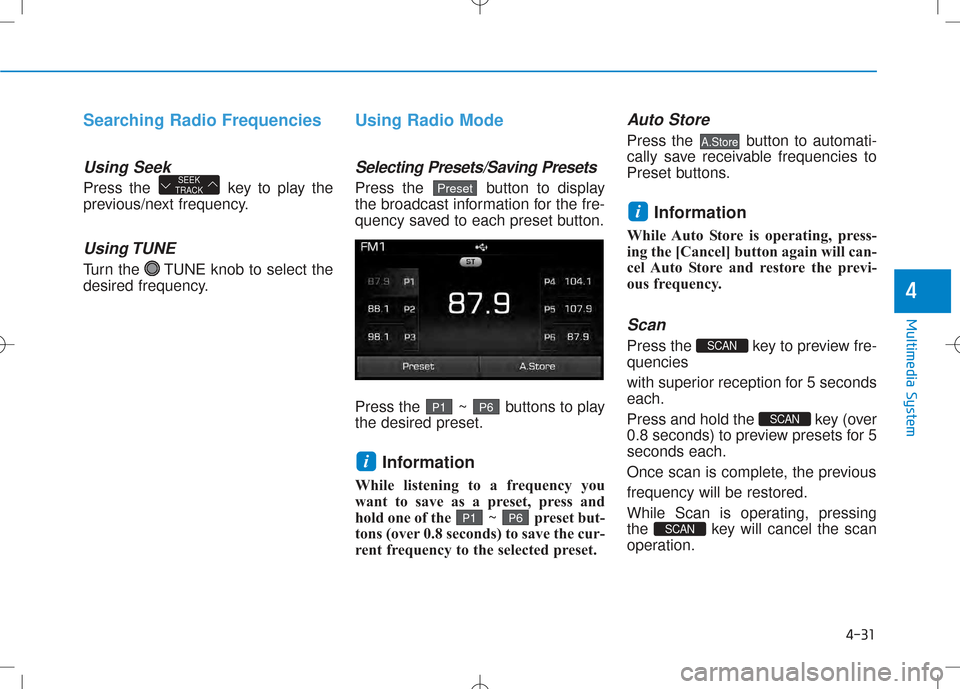
4-31
Multimedia System
Searching Radio Frequencies
Using Seek
Press the key to play the
previous/next frequency.
Using TUNE
Turn the TUNE knob to select the
desired frequency.
Using Radio Mode
Selecting Presets/Saving Presets
Press the button to display
the broadcast information for the fre-
quency saved to each preset button.
Press the ~ buttons to play the desired preset.Information
While listening to a frequency you
want to save as a preset, press and
hold one of the ~ preset but-
tons (over 0.8 seconds) to save the cur-
rent frequency to the selected preset.
Auto Store
Press the button to automati-
cally save receivable frequencies to
Preset buttons.
Information
While Auto Store is operating, press-
ing the [Cancel] button again will can-
cel Auto Store and restore the previ-
ous frequency.
Scan
Press the key to preview fre-quencies
with superior reception for 5 seconds each.
Press and hold the key (over
0.8 seconds) to preview presets for 5seconds each.
Once scan is complete, the previousfrequency will be restored.
While Scan is operating, pressing
the key will cancel the scan
operation.
SCAN
SCAN
SCAN
i
A.Store
P 6P 1
i
P6P1
PresetSEEK
TRACK
4
Page 250 of 512
![Hyundai Creta 2016 Owners Manual 4-32
Multimedia System
MMEEDD IIAA MM OODDEE
Pressing the key will change
the operating mode in order of CD
➟
USB(iPod®) ➟ AUX ➟ My Music ➟BT
Audio.
If [Mode Pop up] is turned on within Hyundai Creta 2016 Owners Manual 4-32
Multimedia System
MMEEDD IIAA MM OODDEE
Pressing the key will change
the operating mode in order of CD
➟
USB(iPod®) ➟ AUX ➟ My Music ➟BT
Audio.
If [Mode Pop up] is turned on within](/img/35/14533/w960_14533-249.png)
4-32
Multimedia System
MMEEDD IIAA MM OODDEE
Pressing the key will change
the operating mode in order of CD
➟
USB(iPod®) ➟ AUX ➟ My Music ➟BT
Audio.
If [Mode Pop up] is turned on within
[Display], then pressing the
key will display the Media
Pop-up Mode screen.
Turn the TUNE knob to move the
focus. Press the knob to select.
Information
The media mode pop up screen can be
displayed only when there are two or
more media modes turned on.
Title Icon
When a Bluetooth®Wireless
Technology, iPod®, USB, or AUX
device is connected or a CD is
inserted, the corresponding mode
icon will be displayed.
Icon Title
Bluetooth®Wireless Technology
CD
iPod®
USB
AUX
i
MEDIA
SETUP
MEDIA