Hyundai Elantra 2018 Owner's Manual
Manufacturer: HYUNDAI, Model Year: 2018, Model line: Elantra, Model: Hyundai Elantra 2018Pages: 526, PDF Size: 17.2 MB
Page 221 of 526
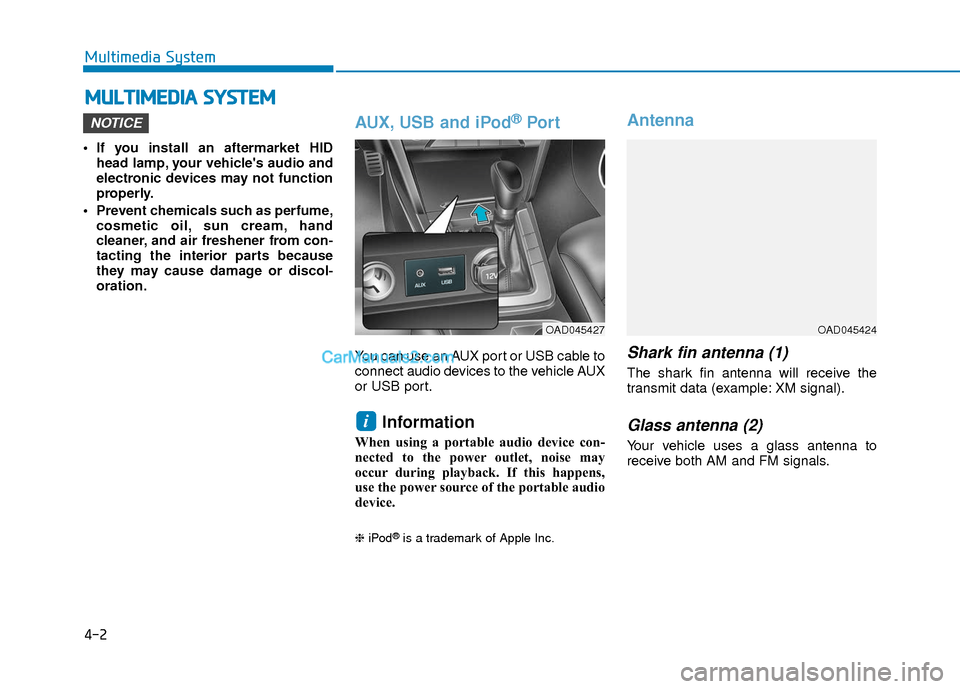
4-2
Multimedia System
• If you install an aftermarket HIDhead lamp, your vehicle's audio and
electronic devices may not function
properly.
Prevent chemicals such as perfume, cosmetic oil, sun cream, hand
cleaner, and air freshener from con-
tacting the interior parts because
they may cause damage or discol-
oration.
AUX, USB and iPod®Por t
You can use an AUX port or USB cable to
connect audio devices to the vehicle AUX
or USB port.
Information
When using a portable audio device con-
nected to the power outlet, noise may
occur during playback. If this happens,
use the power source of the portable audio
device.
❈ iPod®is a trademark of Apple Inc.
Antenna
Shark fin antenna (1)
The shark fin antenna will receive the
transmit data (example: XM signal).
Glass antenna (2)
Your vehicle uses a glass antenna to
receive both AM and FM signals.
i
NOTICE
M MU
UL
LT
T I
IM
M E
ED
D I
IA
A
S
S Y
Y S
ST
T E
EM
M
OAD045427OAD045424
Page 222 of 526
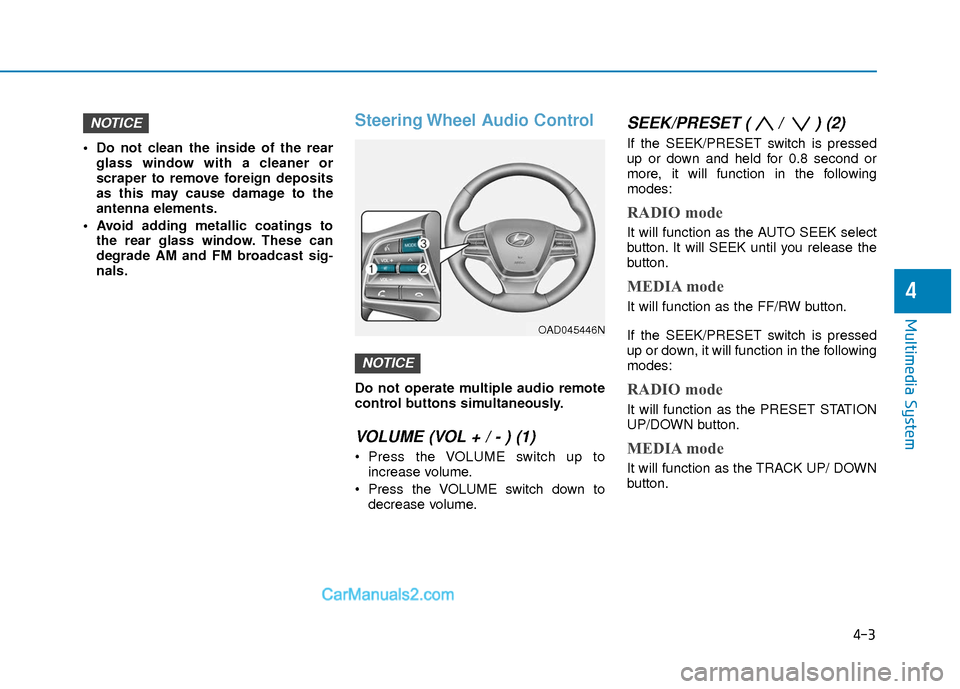
4-3
Multimedia System
4
Do not clean the inside of the rearglass window with a cleaner or
scraper to remove foreign deposits
as this may cause damage to the
antenna elements.
Avoid adding metallic coatings to the rear glass window. These can
degrade AM and FM broadcast sig-
nals.
Steering Wheel Audio Control
Do not operate multiple audio remote
control buttons simultaneously.
VOLUME (VOL + / - ) (1)
Press the VOLUME switch up toincrease volume.
Press the VOLUME switch down to decrease volume.
SEEK/PRESET ( / ) (2)
If the SEEK/PRESET switch is pressed
up or down and held for 0.8 second or
more, it will function in the following
modes:
RADIO mode
It will function as the AUTO SEEK select
button. It will SEEK until you release the
button.
MEDIA mode
It will function as the FF/RW button.
If the SEEK/PRESET switch is pressed
up or down, it will function in the following
modes:
RADIO mode
It will function as the PRESET STATION
UP/DOWN button.
MEDIA mode
It will function as the TRACK UP/ DOWN
button.
NOTICE
NOTICE
OAD045446N
Page 223 of 526

4-4
Multimedia System
MODE (3)
Press the MODE button to toggle
through Radio, XM, Disc, or AUX modes.
Information
Detailed information for audio control
buttons is described later in this chapter
or in the Car Multimedia User's Manual
that was supplied with this vehicle
Bluetooth®Wireless
Technology Hands-Free
You can use the phone wirelessly by
using the Bluetooth®Wireless
Technology.
(1) Call / Answer button
(2) Call end button (3) Microphone
Detailed information for the
Bluetooth®
Wireless Technology hands-free is
described later in this chapter or in the
Car Multimedia User's Manual.
Audio (Display Audio) / Video /
Navigation System (AVN)
Detailed information for the AVN system
is described in the Car Multimedia User's
Manual.
i
OAD045447N
OAD045430
Page 224 of 526
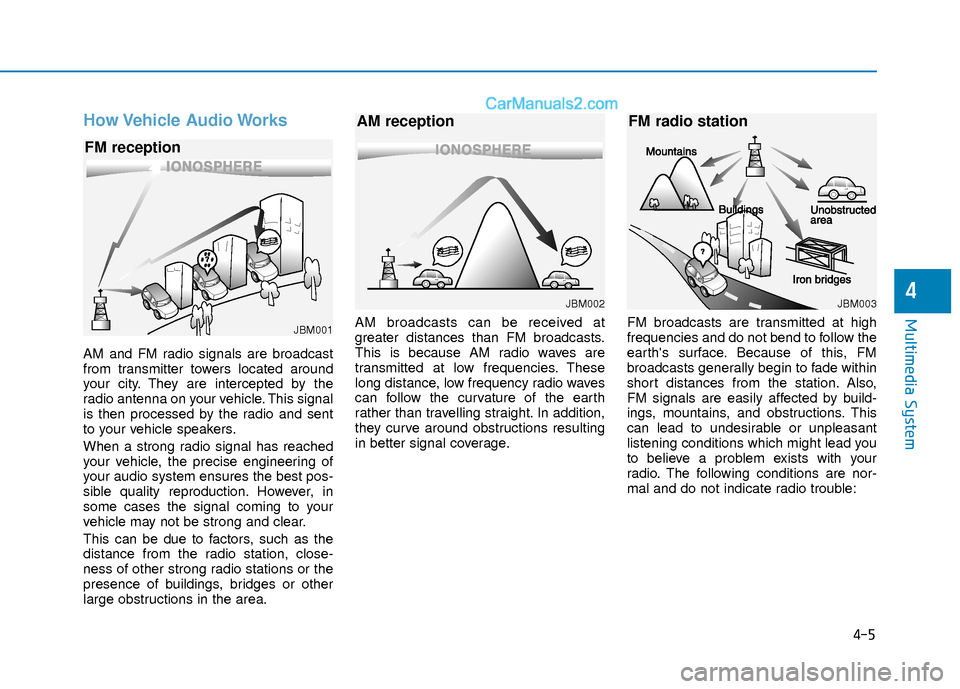
How Vehicle Audio Works
AM and FM radio signals are broadcast
from transmitter towers located around
your city. They are intercepted by the
radio antenna on your vehicle. This signal
is then processed by the radio and sent
to your vehicle speakers.
When a strong radio signal has reached
your vehicle, the precise engineering of
your audio system ensures the best pos-
sible quality reproduction. However, in
some cases the signal coming to your
vehicle may not be strong and clear.
This can be due to factors, such as the
distance from the radio station, close-
ness of other strong radio stations or the
presence of buildings, bridges or other
large obstructions in the area.AM broadcasts can be received at
greater distances than FM broadcasts.
This is because AM radio waves are
transmitted at low frequencies. These
long distance, low frequency radio waves
can follow the curvature of the earth
rather than travelling straight. In addition,
they curve around obstructions resulting
in better signal coverage.
FM broadcasts are transmitted at high
frequencies and do not bend to follow the
earth's surface. Because of this, FM
broadcasts generally begin to fade within
short distances from the station. Also,
FM signals are easily affected by build-
ings, mountains, and obstructions. This
can lead to undesirable or unpleasant
listening conditions which might lead you
to believe a problem exists with your
radio. The following conditions are nor-
mal and do not indicate radio trouble:
4-5
Multimedia System
4
JBM001
FM reception
JBM002
AM reception
JBM003
FM radio station
Page 225 of 526
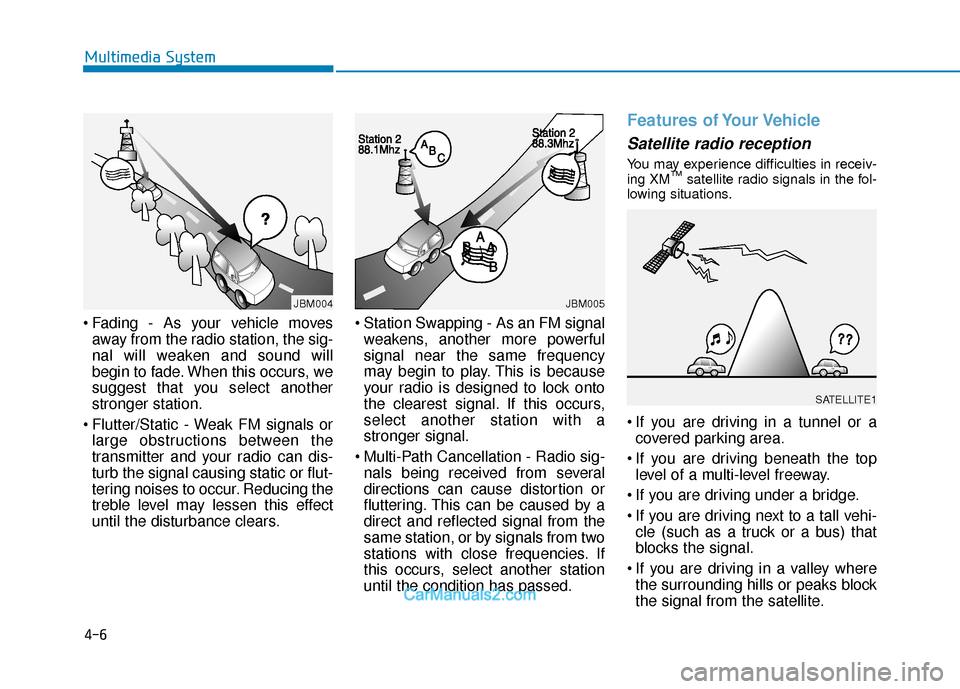
Fading - As your vehicle movesaway from the radio station, the sig-
nal will weaken and sound will
begin to fade. When this occurs, we
suggest that you select another
stronger station.
Flutter/Static - Weak FM signals or large obstructions between the
transmitter and your radio can dis-
turb the signal causing static or flut-
tering noises to occur. Reducing the
treble level may lessen this effect
until the disturbance clears. Station Swapping - As an FM signal
weakens, another more powerful
signal near the same frequency
may begin to play. This is because
your radio is designed to lock onto
the clearest signal. If this occurs,
select another station with a
stronger signal.
Multi-Path Cancellation - Radio sig- nals being received from several
directions can cause distortion or
fluttering. This can be caused by a
direct and reflected signal from the
same station, or by signals from two
stations with close frequencies. If
this occurs, select another station
until the condition has passed.
Features of Your Vehicle
Satellite radio reception
You may experience difficulties in receiv-
ing XM™satellite radio signals in the fol-
lowing situations.
If you are driving in a tunnel or a covered parking area.
If you are driving beneath the top level of a multi-level freeway.
If you are driving under a bridge.
If you are driving next to a tall vehi- cle (such as a truck or a bus) that
blocks the signal.
If you are driving in a valley where the surrounding hills or peaks block
the signal from the satellite.
4-6
Multimedia System
¢¢¢
JBM004JBM005
SATELLITE1
Page 226 of 526
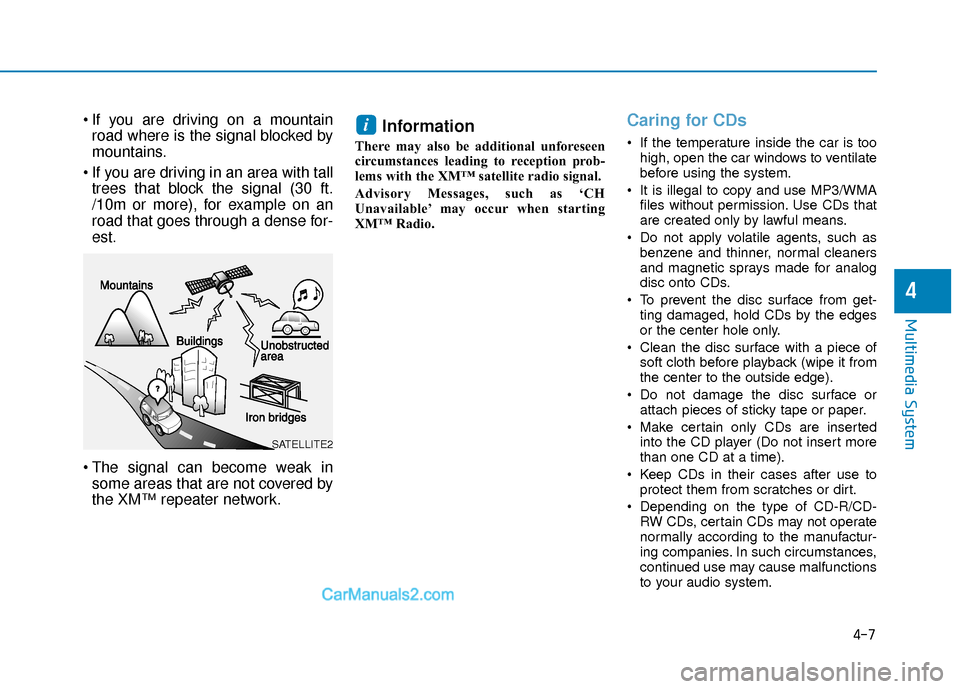
If you are driving on a mountainroad where is the signal blocked by
mountains.
If you are driving in an area with tall trees that block the signal (30 ft.
/10m or more), for example on an
road that goes through a dense for-
est.
The signal can become weak in some areas that are not covered by
the XM™ repeater network.Information
There may also be additional unforeseen
circumstances leading to reception prob-
lems with the XM™ satellite radio signal.
Advisory Messages, such as ‘CH
Unavailable’ may occur when starting
XM™ Radio.
Caring for CDs
If the temperature inside the car is too
high, open the car windows to ventilate
before using the system.
It is illegal to copy and use MP3/WMA files without permission. Use CDs that
are created only by lawful means.
Do not apply volatile agents, such as benzene and thinner, normal cleaners
and magnetic sprays made for analog
disc onto CDs.
To prevent the disc surface from get- ting damaged, hold CDs by the edges
or the center hole only.
Clean the disc surface with a piece of soft cloth before playback (wipe it from
the center to the outside edge).
Do not damage the disc surface or attach pieces of sticky tape or paper.
Make certain only CDs are inserted into the CD player (Do not insert more
than one CD at a time).
Keep CDs in their cases after use to protect them from scratches or dirt.
Depending on the type of CD-R/CD- RW CDs, certain CDs may not operate
normally according to the manufactur-
ing companies. In such circumstances,
continued use may cause malfunctions
to your audio system.
i
4-7
Multimedia System
4
SATELLITE2
Page 227 of 526
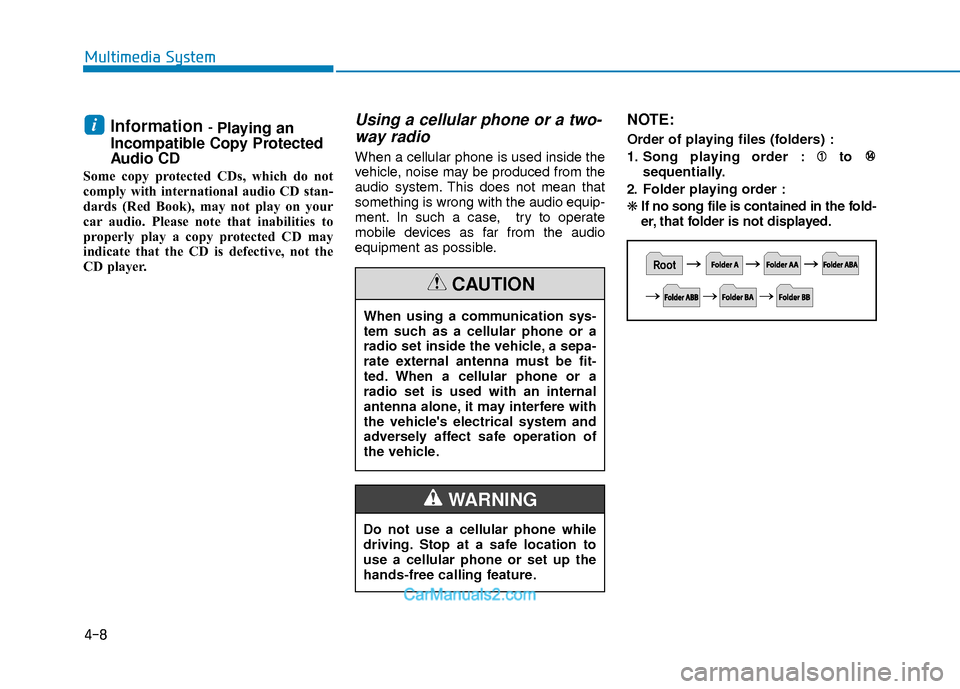
Information - Playing an
Incompatible Copy Protected
Audio CD
Some copy protected CDs, which do not
comply with international audio CD stan-
dards (Red Book), may not play on your
car audio. Please note that inabilities to
properly play a copy protected CD may
indicate that the CD is defective, not the
CD player.
Using a cellular phone or a two-
way radio
When a cellular phone is used inside the
vehicle, noise may be produced from the
audio system. This does not mean that
something is wrong with the audio equip-
ment. In such a case, try to operate
mobile devices as far from the audio
equipment as possible.
NOTE:
Order of playing files (folders) :
1. Song playing order : to
sequentially.
2. Folder playing order :
❋ If no song file is contained in the fold-
er, that folder is not displayed.i
4-8
Multimedia System
When using a communication sys-
tem such as a cellular phone or a
radio set inside the vehicle, a sepa-
rate external antenna must be fit-
ted. When a cellular phone or a
radio set is used with an internal
antenna alone, it may interfere with
the vehicle's electrical system and
adversely affect safe operation of
the vehicle.
CAUTION
Do not use a cellular phone while
driving. Stop at a safe location to
use a cellular phone or set up the
hands-free calling feature.
WARNING
Page 228 of 526
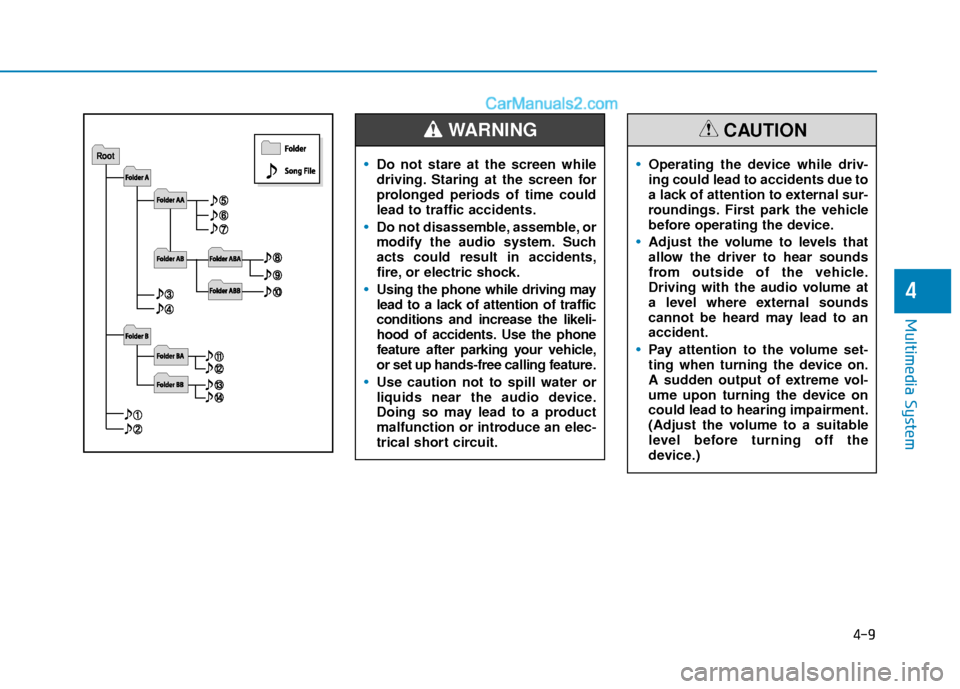
4-9
Multimedia System
4
Do not stare at the screen while
driving. Staring at the screen for
prolonged periods of time could
lead to traffic accidents.
Do not disassemble, assemble, or
modify the audio system. Such
acts could result in accidents,
fire, or electric shock.
Using the phone while driving may
lead to a lack of attention of traffic
conditions and increase the likeli-
hood of accidents. Use the phone
feature after parking your vehicle,
or set up hands-free calling feature.
Use caution not to spill water or
liquids near the audio device.
Doing so may lead to a product
malfunction or introduce an elec-
trical short circuit.
WARNING
Operating the device while driv-
ing could lead to accidents due to
a lack of attention to external sur-
roundings. First park the vehicle
before operating the device.
Adjust the volume to levels that
allow the driver to hear sounds
from outside of the vehicle.
Driving with the audio volume at
a level where external sounds
cannot be heard may lead to an
accident.
Pay attention to the volume set-
ting when turning the device on.
A sudden output of extreme vol-
ume upon turning the device on
could lead to hearing impairment.
(Adjust the volume to a suitable
level before turning off the
device.)
CAUTION
Page 229 of 526
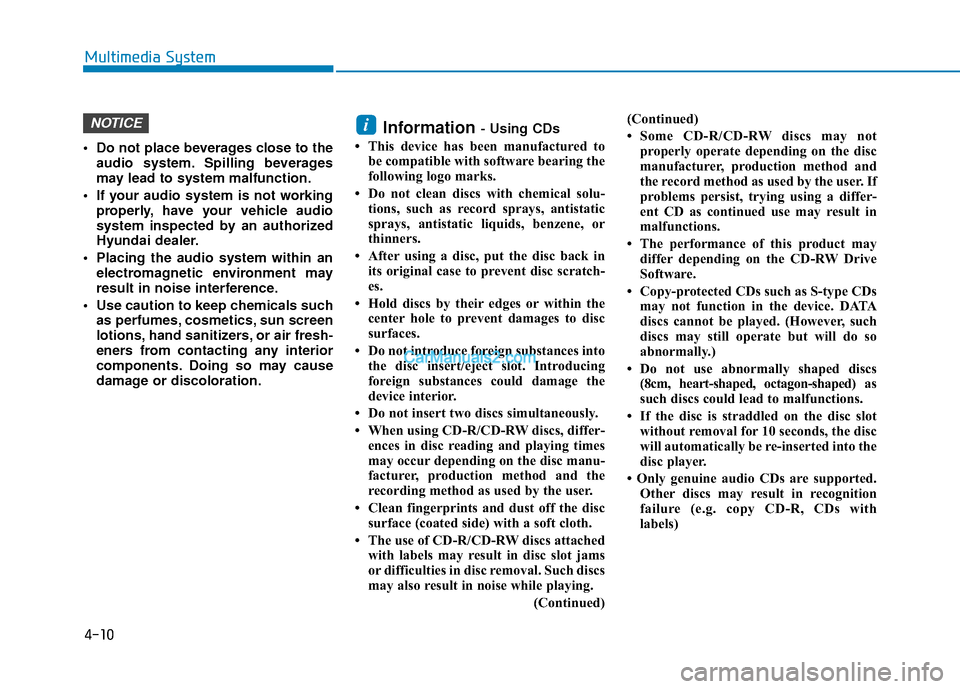
Do not place beverages close to theaudio system. Spilling beverages
may lead to system malfunction.
If your audio system is not working properly, have your vehicle audio
system inspected by an authorized
Hyundai dealer.
Placing the audio system within an electromagnetic environment may
result in noise interference.
Use caution to keep chemicals such as perfumes, cosmetics, sun screen
lotions, hand sanitizers, or air fresh-
eners from contacting any interior
components. Doing so may cause
damage or discoloration.
Information - Using CDs
• This device has been manufactured to be compatible with software bearing the
following logo marks.
• Do not clean discs with chemical solu- tions, such as record sprays, antistatic
sprays, antistatic liquids, benzene, or
thinners.
• After using a disc, put the disc back in its original case to prevent disc scratch-
es.
• Hold discs by their edges or within the center hole to prevent damages to disc
surfaces.
• Do not introduce foreign substances into the disc insert/eject slot. Introducing
foreign substances could damage the
device interior.
• Do not insert two discs simultaneously.
• When using CD-R/CD-RW discs, differ- ences in disc reading and playing times
may occur depending on the disc manu-
facturer, production method and the
recording method as used by the user.
• Clean fingerprints and dust off the disc surface (coated side) with a soft cloth.
• The use of CD-R/CD-RW discs attached with labels may result in disc slot jams
or difficulties in disc removal. Such discs
may also result in noise while playing.
(Continued)(Continued)
• Some CD-R/CD-RW discs may not
properly operate depending on the disc
manufacturer, production method and
the record method as used by the user. If
problems persist, trying using a differ-
ent CD as continued use may result in
malfunctions.
• The performance of this product may differ depending on the CD-RW Drive
Software.
• Copy-protected CDs such as S-type CDs may not function in the device. DATA
discs cannot be played. (However, such
discs may still operate but will do so
abnormally.)
• Do not use abnormally shaped discs (8cm, heart-shaped, octagon-shaped) as
such discs could lead to malfunctions.
• If the disc is straddled on the disc slot without removal for 10 seconds, the disc
will automatically be re-inserted into the
disc player.
• Only genuine audio CDs are supported. Other discs may result in recognition
failure (e.g. copy CD-R, CDs with
labels)iNOTICE
4-10
Multimedia System
Page 230 of 526
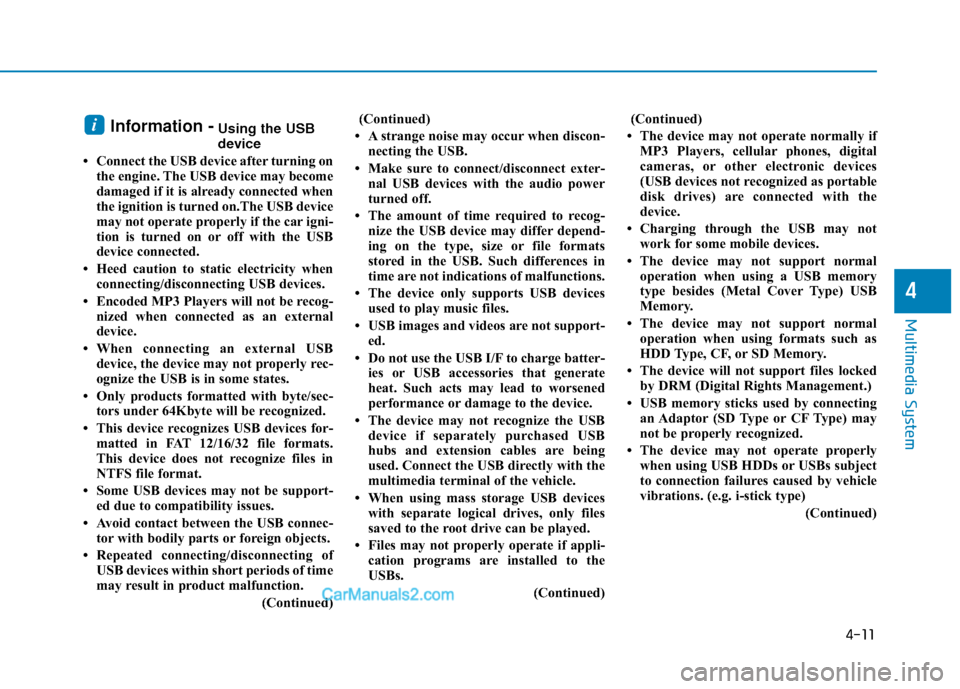
Information -Using the USB
device
• Connect the USB device after turning on the engine. The USB device may become
damaged if it is already connected when
the ignition is turned on.The USB device
may not operate properly if the car igni-
tion is turned on or off with the USB
device connected.
• Heed caution to static electricity when connecting/disconnecting USB devices.
• Encoded MP3 Players will not be recog- nized when connected as an external
device.
• When connecting an external USB device, the device may not properly rec-
ognize the USB is in some states.
• Only products formatted with byte/sec- tors under 64Kbyte will be recognized.
• This device recognizes USB devices for- matted in FAT 12/16/32 file formats.
This device does not recognize files in
NTFS file format.
• Some USB devices may not be support- ed due to compatibility issues.
• Avoid contact between the USB connec- tor with bodily parts or foreign objects.
• Repeated connecting/disconnecting of USB devices within short periods of time
may result in product malfunction.
(Continued)(Continued)
• A strange noise may occur when discon- necting the USB.
• Make sure to connect/disconnect exter- nal USB devices with the audio power
turned off.
• The amount of time required to recog- nize the USB device may differ depend-
ing on the type, size or file formats
stored in the USB. Such differences in
time are not indications of malfunctions.
• The device only supports USB devices used to play music files.
• USB images and videos are not support- ed.
• Do not use the USB I/F to charge batter- ies or USB accessories that generate
heat. Such acts may lead to worsened
performance or damage to the device.
• The device may not recognize the USB device if separately purchased USB
hubs and extension cables are being
used. Connect the USB directly with the
multimedia terminal of the vehicle.
• When using mass storage USB devices with separate logical drives, only files
saved to the root drive can be played.
• Files may not properly operate if appli- cation programs are installed to the
USBs.
(Continued)(Continued)
• The device may not operate normally if MP3 Players, cellular phones, digital
cameras, or other electronic devices
(USB devices not recognized as portable
disk drives) are connected with the
device.
• Charging through the USB may not work for some mobile devices.
• The device may not support normal operation when using a USB memory
type besides (Metal Cover Type) USB
Memory.
• The device may not support normal operation when using formats such as
HDD Type, CF, or SD Memory.
• The device will not support files locked by DRM (Digital Rights Management.)
• USB memory sticks used by connecting an Adaptor (SD Type or CF Type) may
not be properly recognized.
• The device may not operate properly when using USB HDDs or USBs subject
to connection failures caused by vehicle
vibrations. (e.g. i-stick type)
(Continued)i
4-11
Multimedia System
4