Hyundai Elantra 2018 Owner's Manual
Manufacturer: HYUNDAI, Model Year: 2018, Model line: Elantra, Model: Hyundai Elantra 2018Pages: 526, PDF Size: 17.2 MB
Page 231 of 526
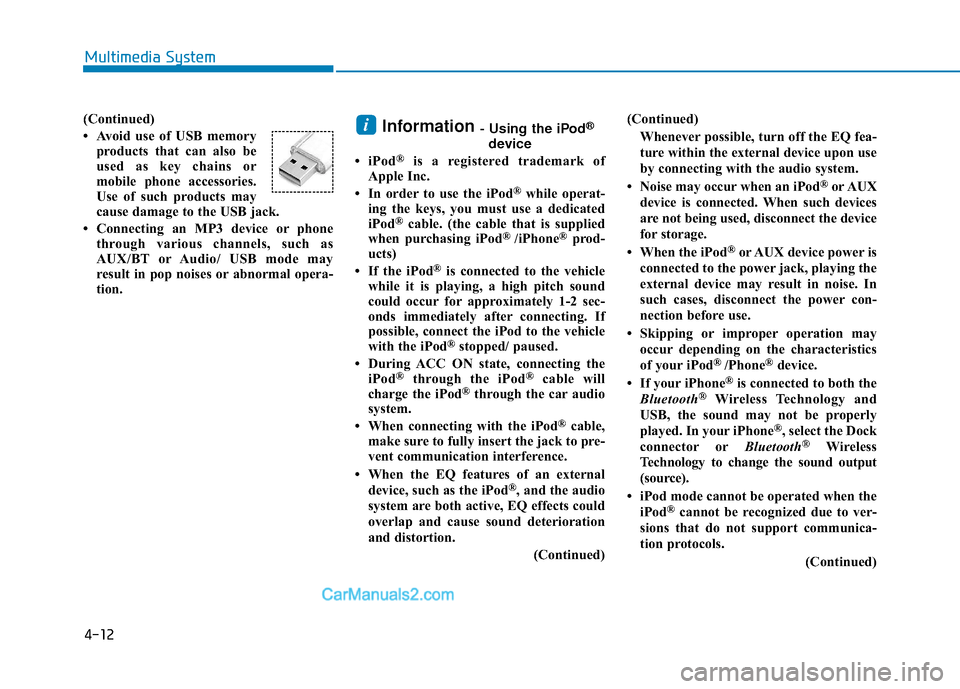
(Continued)
• Avoid use of USB memoryproducts that can also be
used as key chains or
mobile phone accessories.
Use of such products may
cause damage to the USB jack.
• Connecting an MP3 device or phone through various channels, such as
AUX/BT or Audio/ USB mode may
result in pop noises or abnormal opera-
tion.Information - Using the iPod®
device
• iPod®is a registered trademark of
Apple Inc.
• In order to use the iPod
®while operat-
ing the keys, you must use a dedicated
iPod
®cable. (the cable that is supplied
when purchasing iPod® /iPhone®prod-
ucts)
• If the iPod
®is connected to the vehicle
while it is playing, a high pitch sound
could occur for approximately 1-2 sec-
onds immediately after connecting. If
possible, connect the iPod to the vehicle
with the iPod
®stopped/ paused.
• During ACC ON state, connecting the iPod
®through the iPod®cable will
charge the iPod®through the car audio
system.
• When connecting with the iPod
®cable,
make sure to fully insert the jack to pre-
vent communication interference.
• When the EQ features of an external device, such as the iPod
®, and the audio
system are both active, EQ effects could
overlap and cause sound deterioration
and distortion.
(Continued)(Continued)
Whenever possible, turn off the EQ fea-
ture within the external device upon use
by connecting with the audio system.
• Noise may occur when an iPod
®or AUX
device is connected. When such devices
are not being used, disconnect the device
for storage.
• When the iPod
®or AUX device power is
connected to the power jack, playing the
external device may result in noise. In
such cases, disconnect the power con-
nection before use.
• Skipping or improper operation may occur depending on the characteristics
of your iPod
® /Phone®device.
• If your iPhone®is connected to both the
Bluetooth®Wireless Technology and
USB, the sound may not be properly
played. In your iPhone
®, select the Dock
connector or Bluetooth®Wireless
Technology to change the sound output
(source).
• iPod mode cannot be operated when the iPod
®cannot be recognized due to ver-
sions that do not support communica-
tion protocols.
(Continued)
i
4-12
Multimedia System
Page 232 of 526
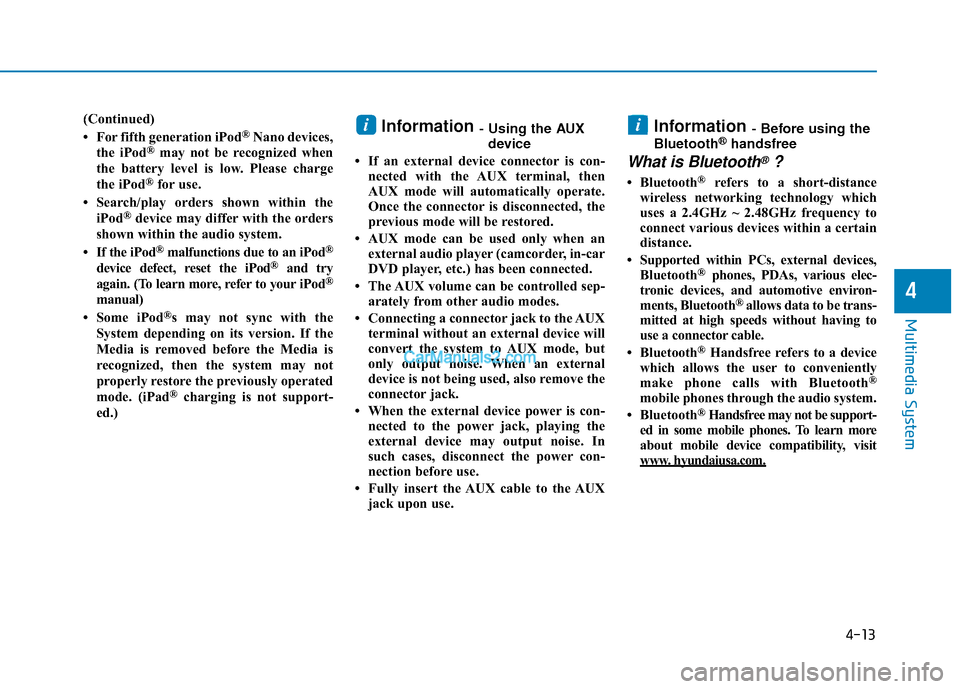
(Continued)
• For fifth generation iPod®Nano devices,
the iPod®may not be recognized when
the battery level is low. Please charge
the iPod
®for use.
• Search/play orders shown within the iPod
®device may differ with the orders
shown within the audio system.
• If the iPod
®malfunctions due to an iPod®
device defect, reset the iPod®and try
again. (To learn more, refer to your iPod®
manual)
• Some iPod®s may not sync with the
System depending on its version. If the
Media is removed before the Media is
recognized, then the system may not
properly restore the previously operated
mode. (iPad
®charging is not support-
ed.)
Information - Using the AUX device
• If an external device connector is con- nected with the AUX terminal, then
AUX mode will automatically operate.
Once the connector is disconnected, the
previous mode will be restored.
• AUX mode can be used only when an external audio player (camcorder, in-car
DVD player, etc.) has been connected.
• The AUX volume can be controlled sep- arately from other audio modes.
• Connecting a connector jack to the AUX terminal without an external device will
convert the system to AUX mode, but
only output noise. When an external
device is not being used, also remove the
connector jack.
• When the external device power is con- nected to the power jack, playing the
external device may output noise. In
such cases, disconnect the power con-
nection before use.
• Fully insert the AUX cable to the AUX jack upon use.Information - Before using the
Bluetooth®handsfree
What is Bluetooth®?
• Bluetooth®refers to a short-distance
wireless networking technology which
uses a 2.4GHz ~ 2.48GHz frequency to
connect various devices within a certain
distance.
• Supported within PCs, external devices, Bluetooth
®phones, PDAs, various elec-
tronic devices, and automotive environ-
ments, Bluetooth
®allows data to be trans-
mitted at high speeds without having to
use a connector cable.
• Bluetooth
®Handsfree refers to a device
which allows the user to conveniently
make phone calls with Bluetooth
®
mobile phones through the audio system.
• Bluetooth®Handsfree may not be support-
ed in some mobile phones. To learn more
about mobile device compatibility, visit
www
. hyundaiusa.com.
ii
4-13
Multimedia System
4
Page 233 of 526
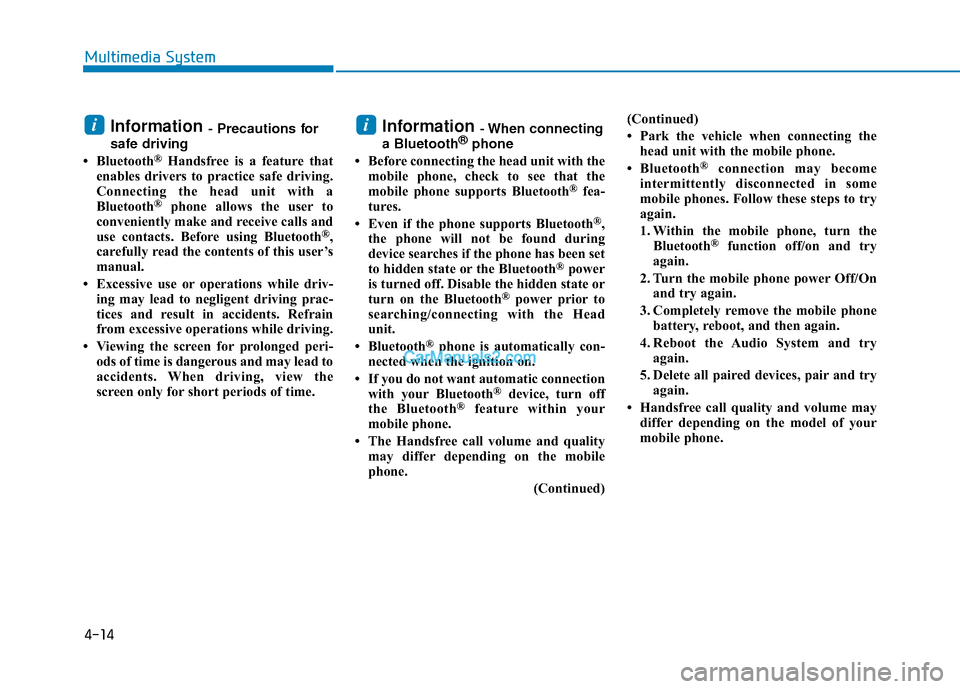
Information - Precautions for
safe driving
• Bluetooth
®Handsfree is a feature that
enables drivers to practice safe driving.
Connecting the head unit with a
Bluetooth
®phone allows the user to
conveniently make and receive calls and
use contacts. Before using Bluetooth
®,
carefully read the contents of this user’s
manual.
• Excessive use or operations while driv- ing may lead to negligent driving prac-
tices and result in accidents. Refrain
from excessive operations while driving.
• Viewing the screen for prolonged peri- ods of time is dangerous and may lead to
accidents. When driving, view the
screen only for short periods of time.
Information - When connecting
a Bluetooth®phone
• Before connecting the head unit with the mobile phone, check to see that the
mobile phone supports Bluetooth
®fea-
tures.
• Even if the phone supports Bluetooth
®,
the phone will not be found during
device searches if the phone has been set
to hidden state or the Bluetooth
®power
is turned off. Disable the hidden state or
turn on the Bluetooth
®power prior to
searching/connecting with the Head
unit.
• Bluetooth
®phone is automatically con-
nected when the ignition on.
• If you do not want automatic connection with your Bluetooth
®device, turn off
the Bluetooth®feature within your
mobile phone.
• The Handsfree call volume and quality may differ depending on the mobile
phone.
(Continued)(Continued)
• Park the vehicle when connecting the
head unit with the mobile phone.
• Bluetooth
®connection may become
intermittently disconnected in some
mobile phones. Follow these steps to try
again.
1. Within the mobile phone, turn the Bluetooth
®function off/on and try
again.
2. Turn the mobile phone power Off/On and try again.
3. Completely remove the mobile phone battery, reboot, and then again.
4. Reboot the Audio System and try again.
5. Delete all paired devices, pair and try again.
• Handsfree call quality and volume may differ depending on the model of your
mobile phone.
ii
4-14
Multimedia System
Page 234 of 526
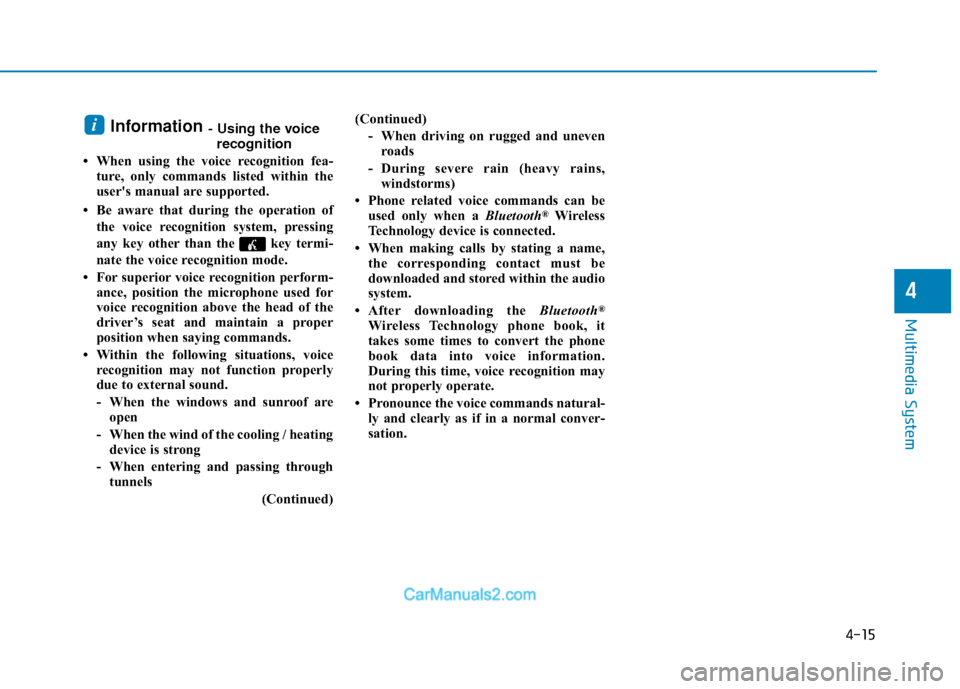
Information - Using the voicerecognition
• When using the voice recognition fea- ture, only commands listed within the
user's manual are supported.
• Be aware that during the operation of the voice recognition system, pressing
any key other than the key termi-
nate the voice recognition mode.
• For superior voice recognition perform- ance, position the microphone used for
voice recognition above the head of the
driver’s seat and maintain a proper
position when saying commands.
• Within the following situations, voice recognition may not function properly
due to external sound.
- When the windows and sunroof areopen
- When the wind of the cooling / heating device is strong
- When entering and passing through tunnels
(Continued)(Continued)
- When driving on rugged and unevenroads
- During severe rain (heavy rains, windstorms)
• Phone related voice commands can be used only when a Bluetooth
®Wireless
Technology device is connected.
• When making calls by stating a name, the corresponding contact must be
downloaded and stored within the audio
system.
• After downloading the Bluetooth
®
Wireless Technology phone book, it
takes some times to convert the phone
book data into voice information.
During this time, voice recognition may
not properly operate.
• Pronounce the voice commands natural- ly and clearly as if in a normal conver-
sation.
i
4-15
Multimedia System
4
Page 235 of 526
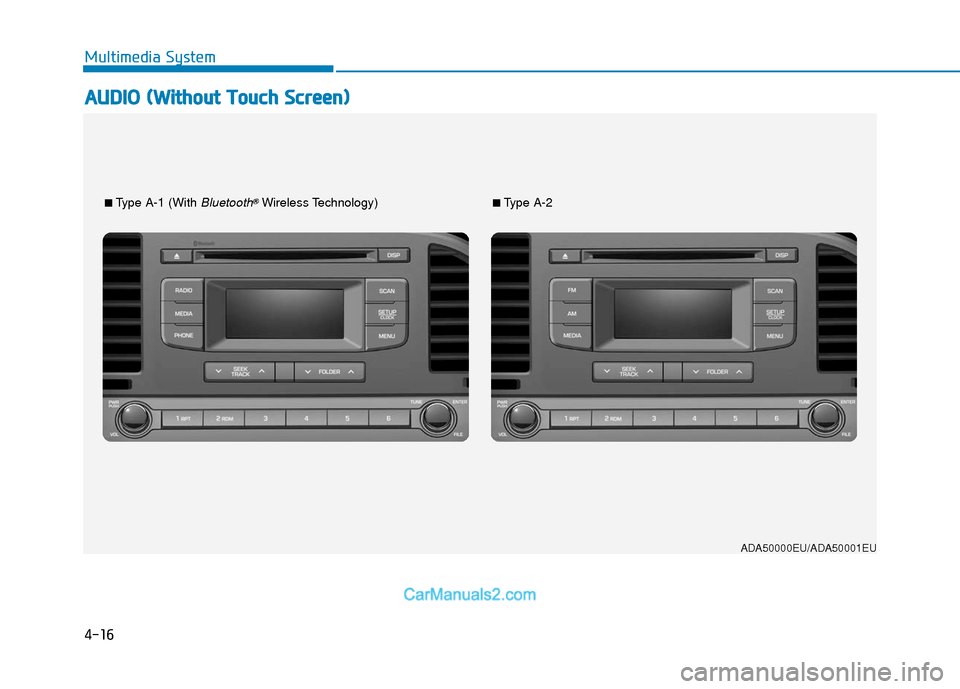
4-16
Multimedia System
A
AU
U D
DI
IO
O
(
( W
W i
it
t h
h o
ou
ut
t
T
T o
ou
uc
ch
h
S
S c
cr
re
e e
en
n )
)
■Type A-1 (With Bluetooth®Wireless Technology)■Type A-2
ADA50000EU/ADA50001EU
Page 236 of 526
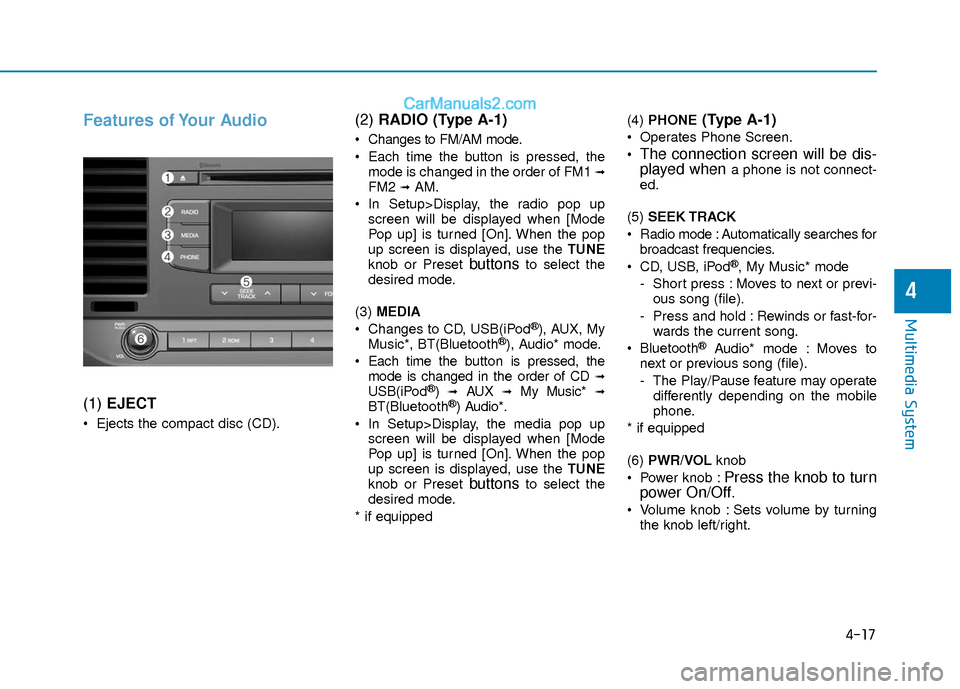
4-17
Multimedia System
4
Features of Your Audio
(1) EJECT
Ejects the compact disc (CD).
(2) RADIO (Type A-1)
Changes to FM/AM mode.
Each time the button is pressed, the
mode is changed in the order of FM1
➟FM2 ➟AM.
In Setup>Display, the radio pop up screen will be displayed when [Mode
Pop up] is turned [On]. When the pop
up screen is displayed, use the TUNE
knob or Preset
buttonsto select the
desired mode.
(3) MEDIA
Changes to CD, USB(iPod
®), AUX, My
Music*, BT(Bluetooth®), Audio* mode.
Each time the button is pressed, the mode is changed in the order of CD
➟USB(iPod®)➟AUX➟My Music*➟BT(Bluetooth®) Audio*.
In Setup>Display, the media pop up screen will be displayed when [Mode
Pop up] is turned [On]. When the pop
up screen is displayed, use the TUNE
knob or Preset
buttonsto select the
desired mode.
* if equipped (4)
PHONE
(Type A-1)
Operates Phone Screen.
The connection screen will be dis-
played whena phone is not connect-
ed.
(5) SEEK TRACK
Radio mode : Automatically searches for broadcast frequencies.
CD, USB, iPod
®, My Music* mode
- Short press : Moves to next or previ- ous song (file).
- Press and hold : Rewinds or fast-for- wards the current song.
Bluetooth
®Audio* mode : Moves to
next or previous song (file).
- The Play/Pause feature may operate differently depending on the mobile
phone.
* if equipped
(6) PWR/VOL knob
Power knob :
Press the knob to turn
power On/Off.
Volume knob : Sets volume by turning
the knob left/right.
Page 237 of 526
![Hyundai Elantra 2018 Owners Manual 4-18
Multimedia System
(7) [1] ~ [6] (Preset)
Radio mode : Saves frequencies (channels) or receives saved frequen-
cies (channels).
CD, USB, iPod
®, My Music* mode
- [RPT] : Repeat
- [RDM] : Random Hyundai Elantra 2018 Owners Manual 4-18
Multimedia System
(7) [1] ~ [6] (Preset)
Radio mode : Saves frequencies (channels) or receives saved frequen-
cies (channels).
CD, USB, iPod
®, My Music* mode
- [RPT] : Repeat
- [RDM] : Random](/img/35/14540/w960_14540-236.png)
4-18
Multimedia System
(7) [1] ~ [6] (Preset)
Radio mode : Saves frequencies (channels) or receives saved frequen-
cies (channels).
CD, USB, iPod
®, My Music* mode
- [RPT] : Repeat
- [RDM] : Random
In the Radio, Media, Setup, and Menu
pop up screen, the number menu is
selected.
* if equipped (8) DISP
Each short press toggles through the following modes : Screen Off
➟Screen
On ➟Screen Off.
Audio operation is maintained and only the Screen will be turned Off.
In the Screen Off state, press any but- ton to turn the Screen On again. (9)
SCAN
Radio mode - Short press : Previews each broad-cast for 5 seconds each.
- Press and hold : Previews the broad- casts saved in Preset [1] ~ [6] for 5
seconds each.
- Press the [SCAN] button again to
continue listening to the current fre-
quency.
CD, USB, My Music* mode - Short press : Previews each song(file) for 10 seconds each.
- Press the [SCAN] button again to
continue listening to the current song
(file).
* if equipped
(10) SETUP/CLOCK
Moves to the Display, Sound, Clock, Phone, System setting menu.
Page 238 of 526
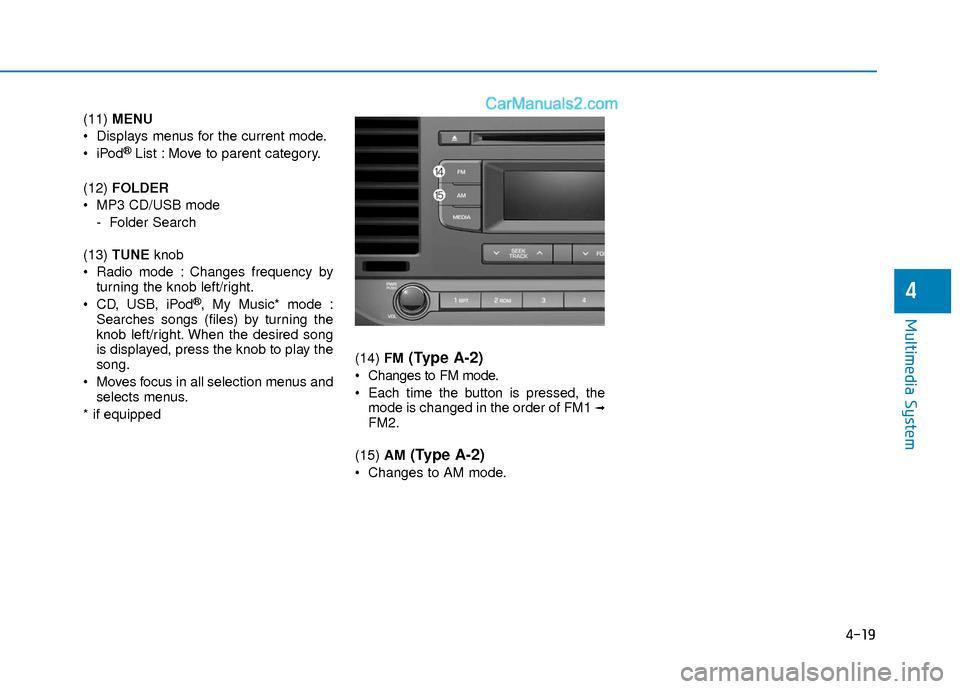
4-19
Multimedia System
4
(11) MENU
Displays menus for the current mode.
®List : Move to parent category.
(12) FOLDER
MP3 CD/USB mode - Folder Search
(13) TUNE knob
Radio mode : Changes frequency by turning the knob left/right.
CD, USB, iPod
®, My Music* mode :
Searches songs (files) by turning the
knob left/right. When the desired song
is displayed, press the knob to play the
song.
Moves focus in all selection menus and selects menus.
* if equipped (14)
FM
(Type A-2)
Changes to FM mode.
Each time the button is pressed, the
mode is changed in the order of FM1
➟FM2.
(15) AM
(Type A-2)
Changes to AM mode.
Page 239 of 526
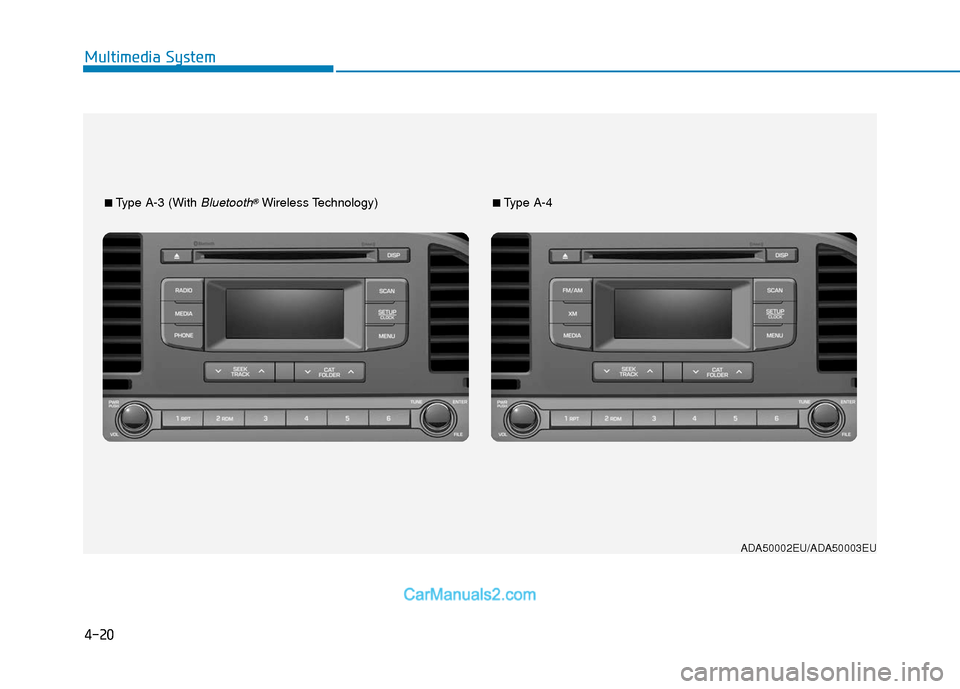
4-20
Multimedia System
■Type A-3 (With Bluetooth®Wireless Technology)■Type A-4
ADA50002EU/ADA50003EU
Page 240 of 526
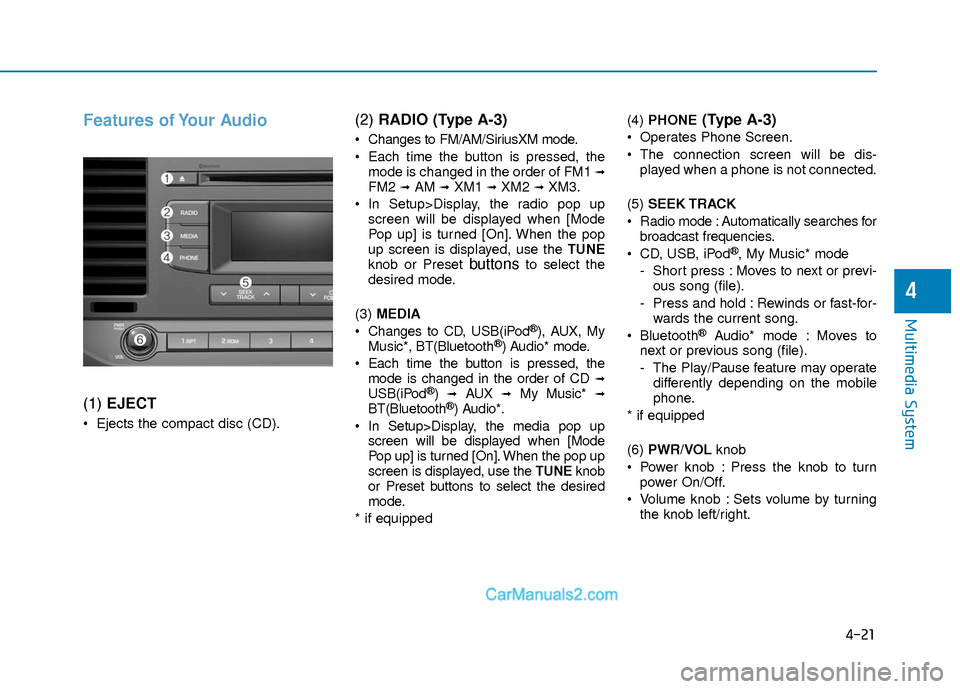
4-21
Multimedia System
4
Features of Your Audio
(1) EJECT
Ejects the compact disc (CD).
(2) RADIO (Type A-3)
Changes to FM/AM/SiriusXM mode.
Each time the button is pressed, the
mode is changed in the order of FM1
➟FM2 ➟AM ➟XM1 ➟XM2 ➟XM3.
In Setup>Display, the radio pop up screen will be displayed when [Mode
Pop up] is turned [On]. When the pop
up screen is displayed, use the TUNE
knob or Preset
buttonsto select the
desired mode.
(3) MEDIA
Changes to CD, USB(iPod
®), AUX, My
Music*, BT(Bluetooth®) Audio* mode.
Each time the button is pressed, the mode is changed in the order of CD
➟USB(iPod®)➟AUX➟My Music*➟BT(Bluetooth®) Audio*.
In Setup>Display, the media pop up screen will be displayed when [Mode
Pop up] is turned [On]. When the pop up
screen is displayed, use the TUNE knob
or Preset buttons to select the desired
mode.
* if equipped (4)
PHONE
(Type A-3)
Operates Phone Screen.
The connection screen will be dis-
played when a phone is not connected.
(5) SEEK TRACK
Radio mode : Automatically searches for broadcast frequencies.
CD, USB, iPod
®, My Music* mode
- Short press : Moves to next or previ- ous song (file).
- Press and hold : Rewinds or fast-for- wards the current song.
Bluetooth
®Audio* mode : Moves to
next or previous song (file).
- The Play/Pause feature may operate differently depending on the mobile
phone.
* if equipped
(6) PWR/VOL knob
Power knob : Press the knob to turn power On/Off.
Volume knob : Sets volume by turning the knob left/right.