Hyundai Genesis Coupe 2013 Owner's Manual
Manufacturer: HYUNDAI, Model Year: 2013, Model line: Genesis Coupe, Model: Hyundai Genesis Coupe 2013Pages: 414, PDF Size: 38.89 MB
Page 211 of 414
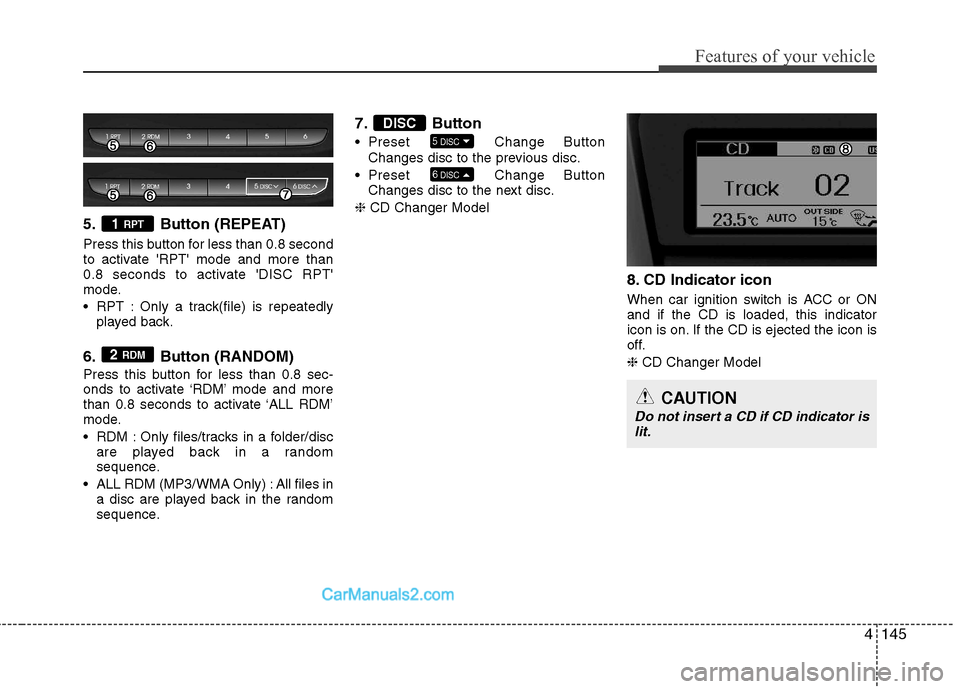
4145
Features of your vehicle
5. Button (REPEAT)
Press this button for less than 0.8 second
to activate 'RPT' mode and more than
0.8 seconds to activate 'DISC RPT'
mode.
RPT : Only a track(file) is repeatedlyplayed back.
6. Button (RANDOM)
Press this button for less than 0.8 sec-
onds to activate ‘RDM’ mode and more
than 0.8 seconds to activate ‘ALL RDM’
mode.
RDM : Only files/tracks in a folder/disc are played back in a random
sequence.
ALL RDM (MP3/WMA Only) : All files in a disc are played back in the random
sequence. 7. Button
Preset Change
Button
Changes disc to the previous disc.
Preset Change Button
Changes disc to the next disc.
❈ CD Changer Model
8. CD Indicator icon
When car ignition switch is ACC or ON and if the CD is loaded, this indicator
icon is on. If the CD is ejected the icon is
off. ❈CD Changer Model
6
DISC
5DISC
DISC
2 RDM
1 RPT
CAUTION
Do not insert a CD if CD indicator is
lit.
Page 212 of 414
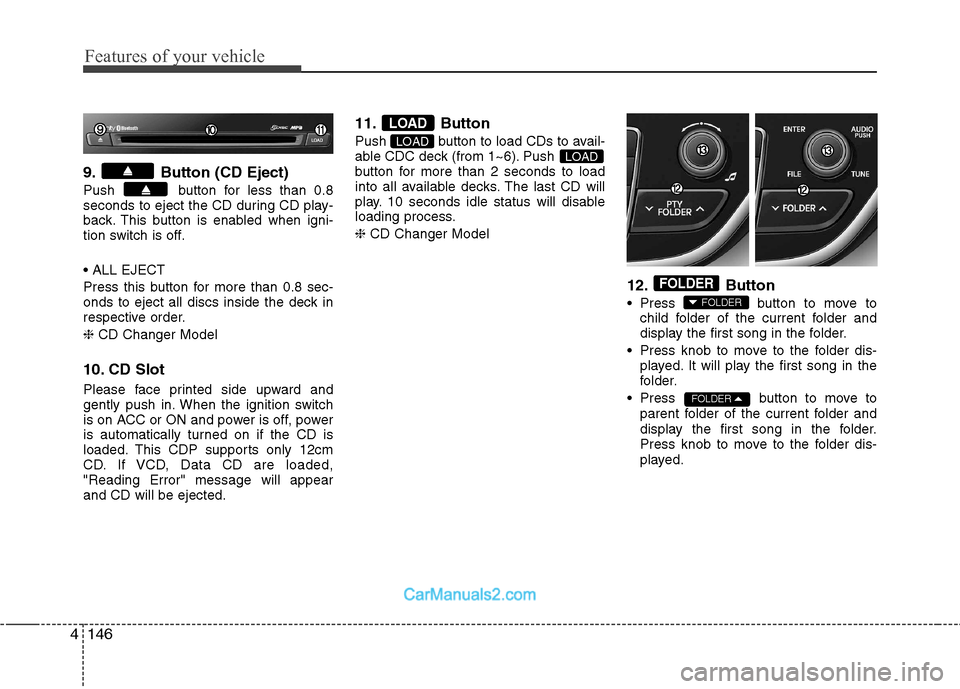
Features of your vehicle
146
4
9. Button (CD Eject)
Push button for less than 0.8
seconds to eject the CD during CD play-
back. This button is enabled when igni-
tion switch is off.
Press this button for more than 0.8 sec-
onds to eject all discs inside the deck in
respective order. ❈ CD Changer Model
10. CD Slot
Please face printed side upward and
gently push in. When the ignition switch
is on ACC or ON and power is off, power
is automatically turned on if the CD is
loaded. This CDP supports only 12cm
CD. If VCD, Data CD are loaded,"Reading Error" message will appearand CD will be ejected. 11. Button
Push button to load CDs to avail-
able CDC deck (from 1~6). Push
button for more than 2 seconds to load
into all available decks. The last CD will
play. 10 seconds idle status will disable
loading process. ❈
CD Changer Model
12. Button
Press button to move tochild folder of the current folder and
display the first song in the folder.
Press knob to move to the folder dis- played. It will play the first song in the
folder.
Press button to move to parent folder of the current folder and
display the first song in the folder.
Press knob to move to the folder dis-
played.
FOLDER
FOLDER
FOLDER
LOADLOAD
LOAD
Page 213 of 414
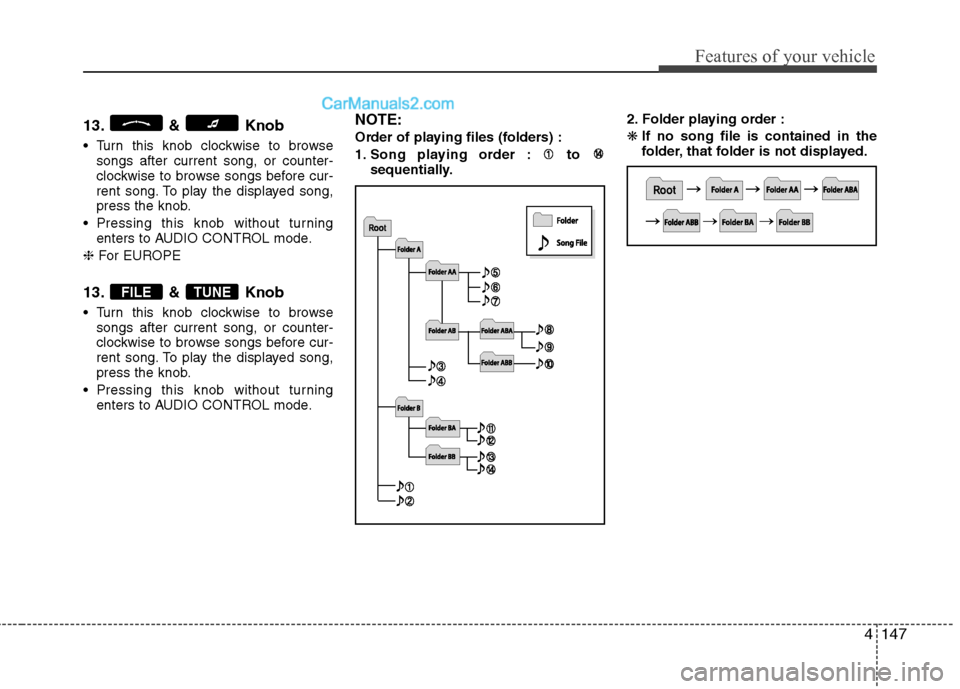
4147
Features of your vehicle
13. & Knob
Turn this knob clockwise to browsesongs after current song, or counter-
clockwise to browse songs before cur-
rent song. To play the displayed song,
press the knob.
Pressing this knob without turning enters to AUDIO CONTROL mode.
❈ For EUROPE
13. & Knob
Turn this knob clockwise to browse songs after current song, or counter-
clockwise to browse songs before cur-
rent song. To play the displayed song,
press the knob.
Pressing this knob without turning enters to AUDIO CONTROL mode. NOTE:
Order of playing files (folders) :
1. Song playing order : to
sequentially. 2. Folder playing order :❋
If no song file is contained in the
folder, that folder is not displayed.
TUNEFILE
Page 214 of 414
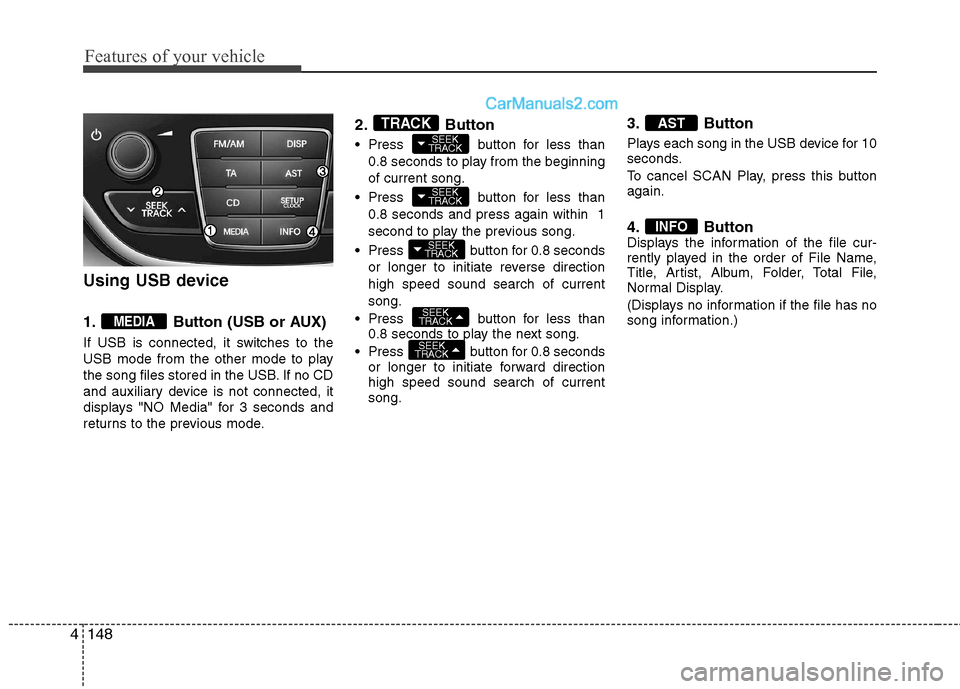
Features of your vehicle
148
4
Using USB device
1. Button (USB or AUX)
If USB is connected, it switches to the
USB mode from the other mode to play
the song files stored in the USB. If no CD
and auxiliary device is not connected, it
displays "NO Media" for 3 seconds and
returns to the previous mode. 2. Button
Press button for less than
0.8 seconds to play from the beginning of current song.
Press button for less than 0.8 seconds and press again within 1
second to play the previous song.
Press button for 0.8 seconds or longer to initiate reverse directionhigh speed sound search of currentsong.
Press button for less than 0.8 seconds to play the next song.
Press button for 0.8 seconds or longer to initiate forward direction high speed sound search of currentsong. 3. Button
Plays each song in the USB device for 10
seconds.
To cancel SCAN Play, press this button again.
4. Button
Displays the information of the file cur-
rently played in the order of File Name,
Title, Artist, Album, Folder, Total File,
Normal Display.
(Displays no information if the file has no
song information.)
INFO
AST
SEEK
TRACK
SEEK
TRACK
SEEK
TRACK
SEEK
TRACK
SEEK
TRACKTRACK
MEDIA
Page 215 of 414
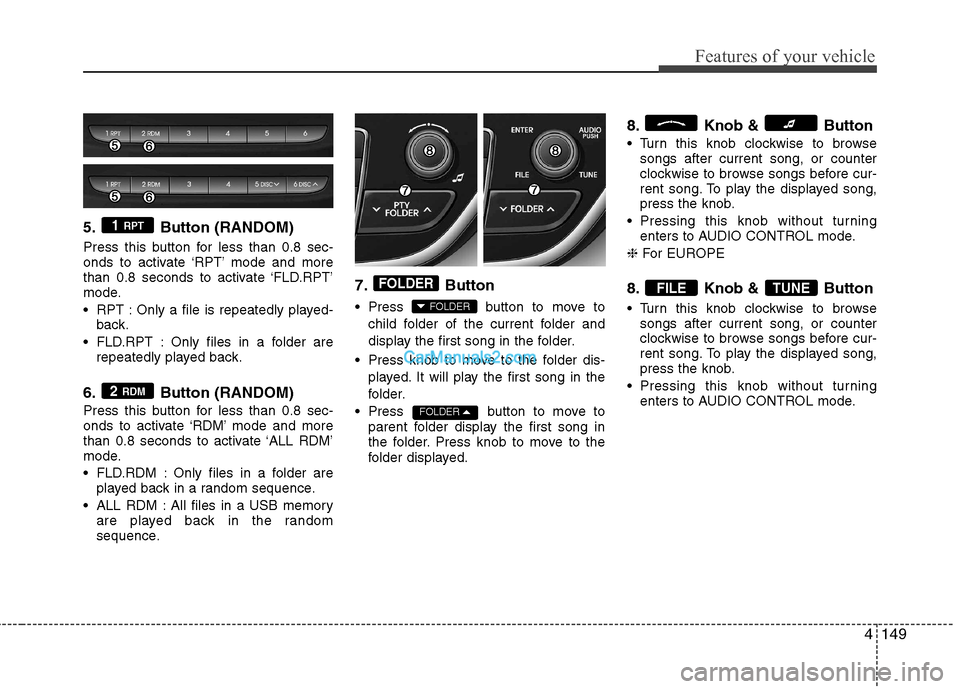
4149
Features of your vehicle
5. Button (RANDOM)
Press this button for less than 0.8 sec-
onds to activate ‘RPT’ mode and more
than 0.8 seconds to activate ‘FLD.RPT’
mode.
RPT : Only a file is repeatedly played-back.
FLD.RPT : Only files in a folder are repeatedly played back.
6. Button (RANDOM)
Press this button for less than 0.8 sec-
onds to activate ‘RDM’ mode and more
than 0.8 seconds to activate ‘ALL RDM’
mode.
FLD.RDM : Only files in a folder are played back in a random sequence.
ALL RDM : All files in a USB memory are played back in the random
sequence. 7. Button
Press button to move to
child folder of the current folder and
display the first song in the folder.
Press knob to move to the folder dis- played. It will play the first song in the
folder.
Press button to move to parent folder display the first song in
the folder. Press knob to move to the
folder displayed. 8. Knob & Button
Turn this knob clockwise to browse
songs after current song, or counter
clockwise to browse songs before cur-
rent song. To play the displayed song,
press the knob.
Pressing this knob without turning enters to AUDIO CONTROL mode.
❈ For EUROPE
8. Knob & Button
Turn this knob clockwise to browse songs after current song, or counter
clockwise to browse songs before cur-
rent song. To play the displayed song,
press the knob.
Pressing this knob without turning enters to AUDIO CONTROL mode.
TUNEFILE
FOLDER
FOLDER
FOLDER
2 RDM
1 RPT
Page 216 of 414
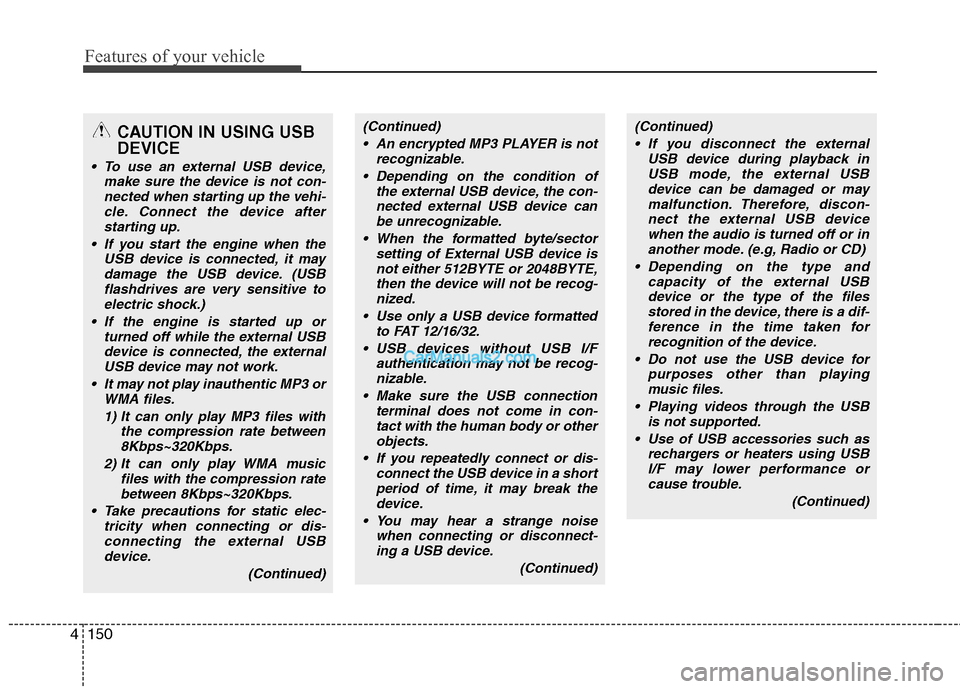
Features of your vehicle
150
4
CAUTION IN USING USB DEVICE
To use an external USB device,
make sure the device is not con-
nected when starting up the vehi-cle. Connect the device afterstarting up.
If you start the engine when the USB device is connected, it maydamage the USB device. (USBflashdrives are very sensitive to electric shock.)
If the engine is started up or turned off while the external USBdevice is connected, the externalUSB device may not work.
It may not play inauthentic MP3 or WMA files.
1) It can only play MP3 files with the compression rate between8Kbps~320Kbps.
2) It can only play WMA music files with the compression rate
between 8Kbps~320Kbps.
Take precautions for static elec- tricity when connecting or dis-connecting the external USBdevice.
(Continued)
(Continued) An encrypted MP3 PLAYER is not recognizable.
Depending on the condition of the external USB device, the con-
nected external USB device can be unrecognizable.
When the formatted byte/sector setting of External USB device isnot either 512BYTE or 2048BYTE,
then the device will not be recog- nized.
Use only a USB device formatted to FAT 12/16/32.
USB devices without USB I/F authentication may not be recog-nizable.
Make sure the USB connection terminal does not come in con-tact with the human body or other
objects.
If you repeatedly connect or dis- connect the USB device in a shortperiod of time, it may break thedevice.
You may hear a strange noise when connecting or disconnect-ing a USB device.
(Continued)(Continued) If you disconnect the external USB device during playback inUSB mode, the external USBdevice can be damaged or may
malfunction. Therefore, discon-nect the external USB device when the audio is turned off or in
another mode. (e.g, Radio or CD)
Depending on the type and capacity of the external USBdevice or the type of the filesstored in the device, there is a dif-
ference in the time taken forrecognition of the device.
Do not use the USB device for purposes other than playingmusic files.
Playing videos through the USB is not supported.
Use of USB accessories such as rechargers or heaters using USBI/F may lower performance or
cause trouble.
(Continued)
Page 217 of 414
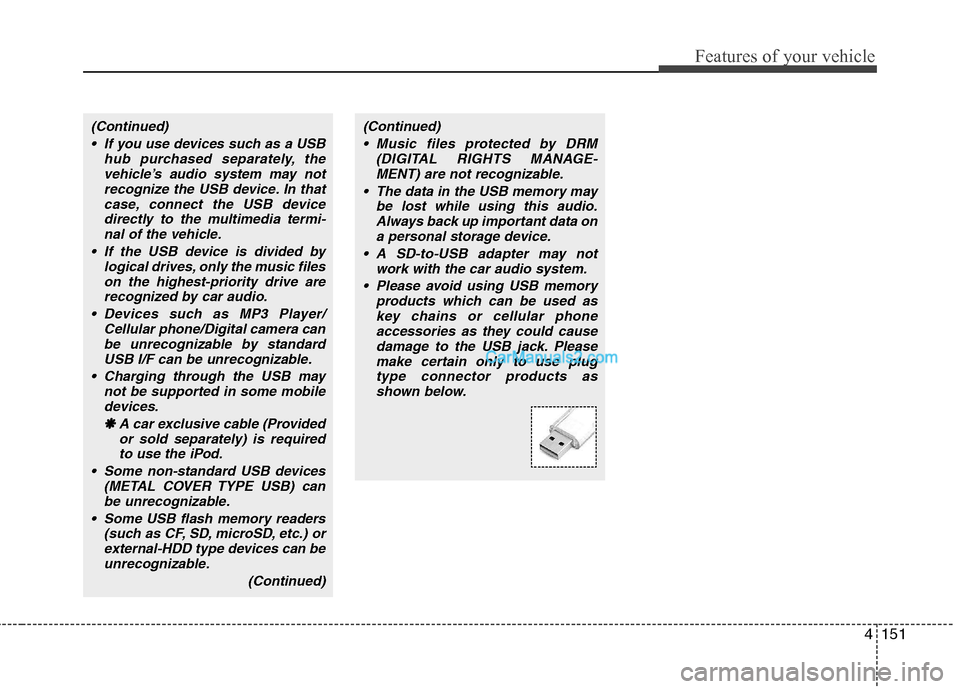
4151
Features of your vehicle
(Continued) If you use devices such as a USB hub purchased separately, thevehicle’s audio system may notrecognize the USB device. In that
case, connect the USB devicedirectly to the multimedia termi-nal of the vehicle.
If the USB device is divided by logical drives, only the music fileson the highest-priority drive arerecognized by car audio.
Devices such as MP3 Player/ Cellular phone/Digital camera can
be unrecognizable by standardUSB I/F can be unrecognizable.
Charging through the USB may not be supported in some mobile
devices.
❋
❋ A car exclusive cable (Provided
or sold separately) is requiredto use the iPod.
Some non-standard USB devices (METAL COVER TYPE USB) can
be unrecognizable.
Some USB flash memory readers (such as CF, SD, microSD, etc.) orexternal-HDD type devices can beunrecognizable.
(Continued)
(Continued) Music files protected by DRM (DIGITAL RIGHTS MANAGE-MENT) are not recognizable.
The data in the USB memory may be lost while using this audio.Always back up important data ona personal storage device.
A SD-to-USB adapter may not work with the car audio system.
Please avoid using USB memory products which can be used askey chains or cellular phone accessories as they could cause
damage to the USB jack. Pleasemake certain only to use plugtype connector products asshown below.
Page 218 of 414
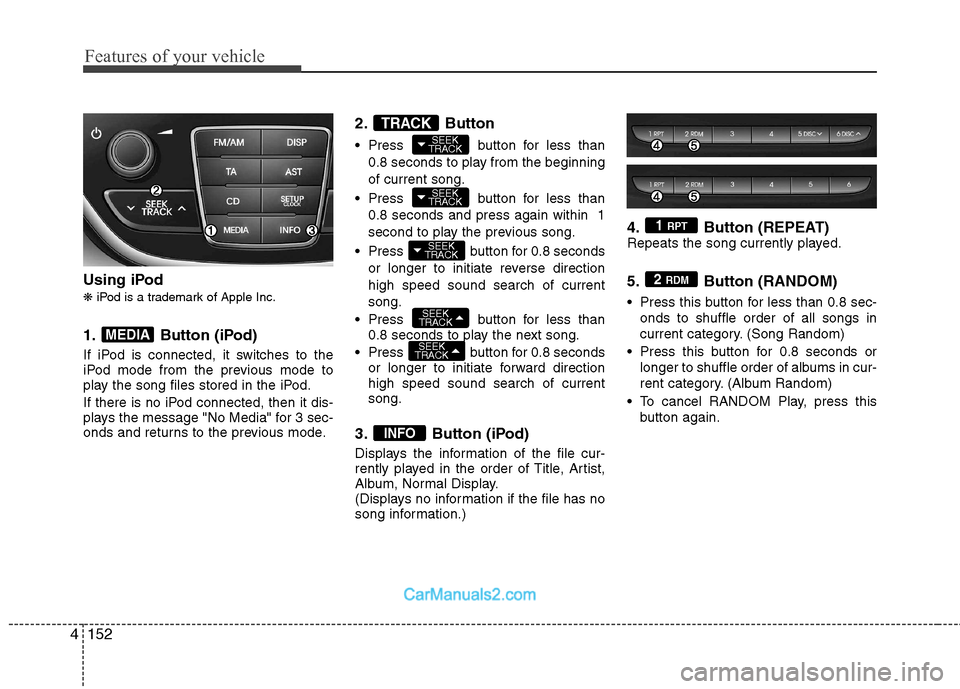
Features of your vehicle
152
4
Using iPod ❋ iPod is a trademark of Apple Inc.
1. Button (iPod)
If iPod is connected, it switches to the
iPod mode from the previous mode to
play the song files stored in the iPod.
If there is no iPod connected, then it dis-
plays the message "No Media" for 3 sec-
onds and returns to the previous mode. 2. Button
Press button for less than
0.8 seconds to play from the beginning of current song.
Press button for less than 0.8 seconds and press again within 1
second to play the previous song.
Press button for 0.8 seconds or longer to initiate reverse directionhigh speed sound search of currentsong.
Press button for less than 0.8 seconds to play the next song.
Press button for 0.8 seconds or longer to initiate forward direction high speed sound search of currentsong.
3. Button (iPod)
Displays the information of the file cur-
rently played in the order of Title, Artist,
Album, Normal Display.
(Displays no information if the file has no
song information.) 4. Button (REPEAT)
Repeats the song currently played.
5. Button (RANDOM)
Press this button for less than 0.8 sec-
onds to shuffle order of all songs in
current category. (Song Random)
Press this button for 0.8 seconds or longer to shuffle order of albums in cur-
rent category. (Album Random)
To cancel RANDOM Play, press this button again.2 RDM
1 RPT
INFO
SEEK
TRACK
SEEK
TRACK
SEEK
TRACK
SEEK
TRACK
SEEK
TRACKTRACK
MEDIA
Page 219 of 414
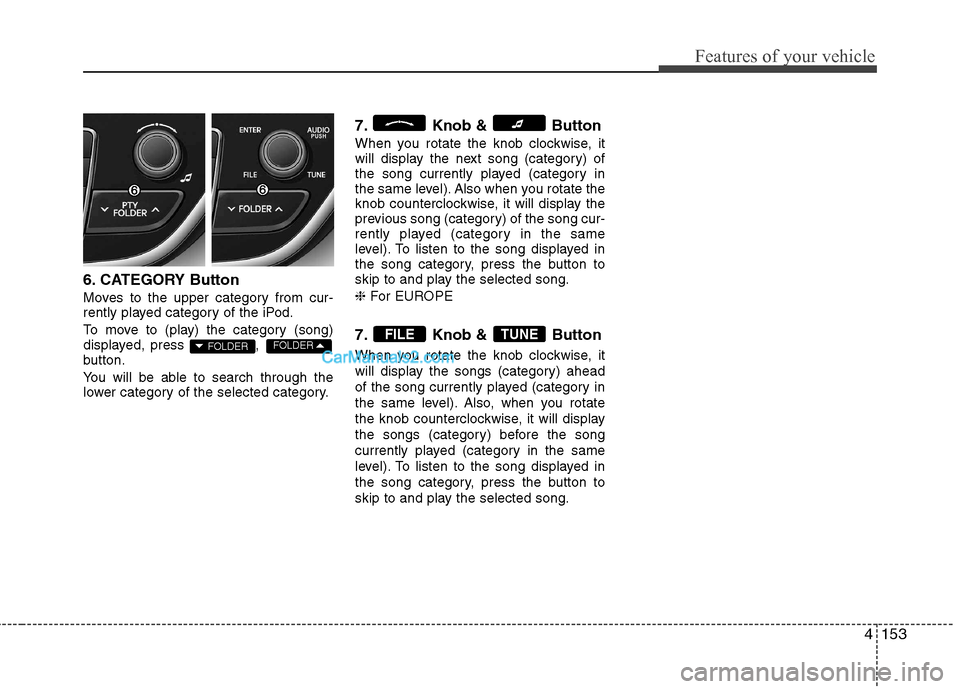
4153
Features of your vehicle
6. CATEGORY Button
Moves to the upper category from cur-
rently played category of the iPod.
To move to (play) the category (song)
displayed, press ,
button.
You will be able to search through the
lower category of the selected category.7. Knob & Button
When you rotate the knob clockwise, it
will display the next song (category) of
the song currently played (category in
the same level). Also when you rotate the
knob counterclockwise, it will display the
previous song (category) of the song cur-
rently played (category in the same
level). To listen to the song displayed in
the song category, press the button to
skip to and play the selected song. ❈
For EUROPE
7. Knob & Button
When you rotate the knob clockwise, it
will display the songs (category) ahead
of the song currently played (category in
the same level). Also, when you rotate
the knob counterclockwise, it will display
the songs (category) before the song
currently played (category in the same
level). To listen to the song displayed in
the song category, press the button to
skip to and play the selected song.
TUNEFILEFOLDERFOLDER
Page 220 of 414
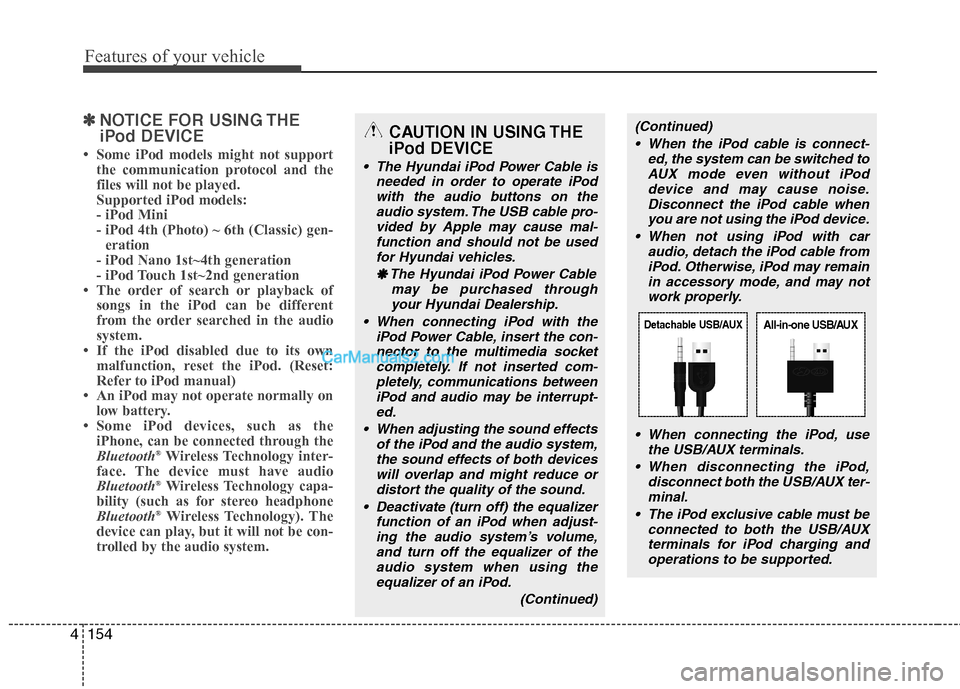
Features of your vehicle
154
4
✽✽
NOTICE FOR USING THE
iPod DEVICE