Hyundai Genesis Coupe 2013 Owner's Manual
Manufacturer: HYUNDAI, Model Year: 2013, Model line: Genesis Coupe, Model: Hyundai Genesis Coupe 2013Pages: 414, PDF Size: 38.89 MB
Page 221 of 414
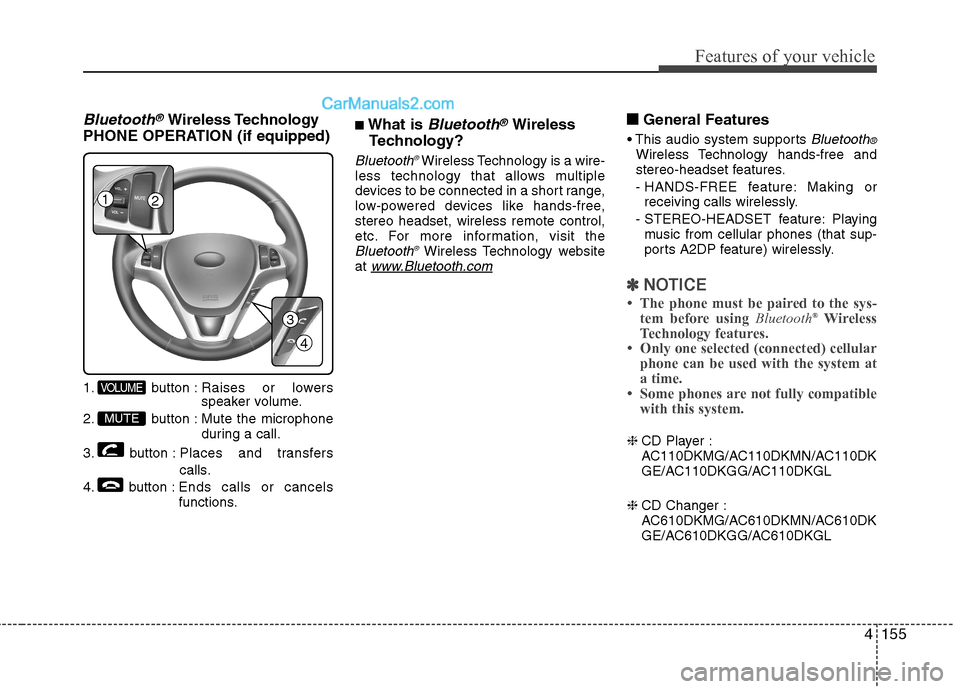
4155
Features of your vehicle
Bluetooth®Wireless Technology
PHONE OPERATION (if equipped)
1. button : Raises or lowers speaker volume.
2. button : Mute the microphone during a call.
3. button : Places and transfers calls.
4. button : Ends calls or cancels functions. ■
What is Bluetooth®Wireless
Technology?
Bluetooth ®Wireless Technology is a wire-
less technology that allows multiple
devices to be connected in a short range,
low-powered devices like hands-free,stereo headset, wireless remote control,
etc. For more information, visit the
Bluetooth ®Wireless Technology website
at www.Bluetooth.com
■■ General Features
Bluetooth®Wireless Technology hands-free and
stereo-headset features.
- HANDS-FREE feature: Making or receiving calls wirelessly.
- STEREO-HEADSET feature: Playing music from cellular phones (that sup-
ports A2DP feature) wirelessly.
✽✽ NOTICE
Page 222 of 414
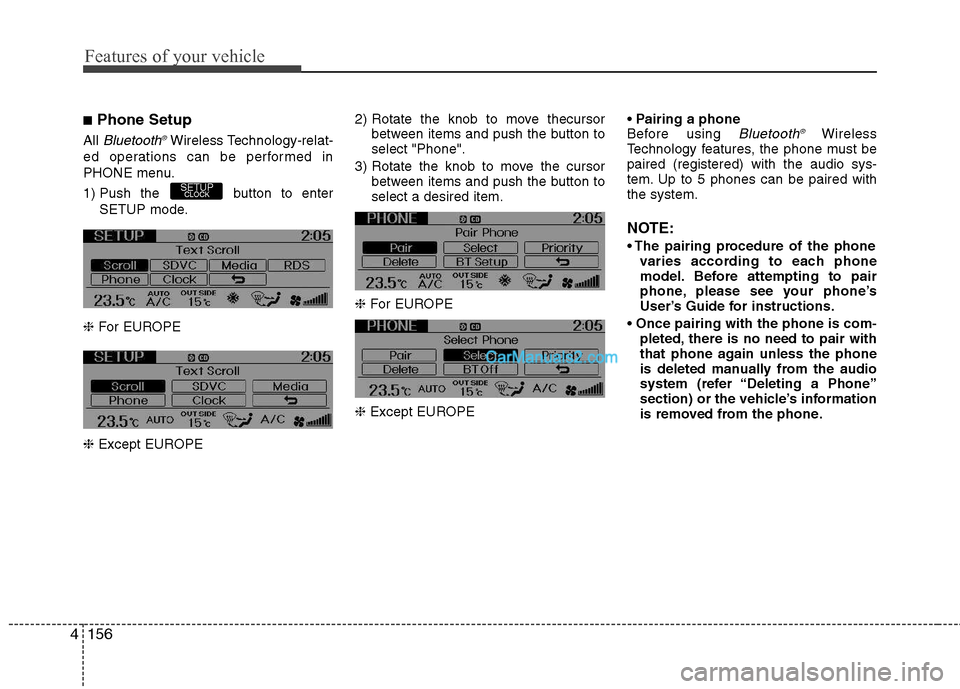
Features of your vehicle
156
4
■ Phone Setup
All
Bluetooth ®Wireless Technology-relat-
ed operations can be performed in
PHONE menu.
1) Push the button to enter SETUP mode.
❈ For EUROPE
❈ Except EUROPE 2) Rotate the knob to move thecursor
between items and push the button to select "Phone".
3) Rotate the knob to move the cursor between items and push the button toselect a desired item.
❈ For EUROPE
❈ Except EUROPE
Before using Bluetooth
®Wireless
Technology features, the phone must bepaired (registered) with the audio sys-
tem. Up to 5 phones can be paired withthe system.
NOTE:
varies according to each phone
model. Before attempting to pair
phone, please see your phone’s
User’s Guide for instructions.
pleted, there is no need to pair with
that phone again unless the phone
is deleted manually from the audio
system (refer “Deleting a Phone”
section) or the vehicle’s information
is removed from the phone.
SETUPCLOCK
Page 223 of 414
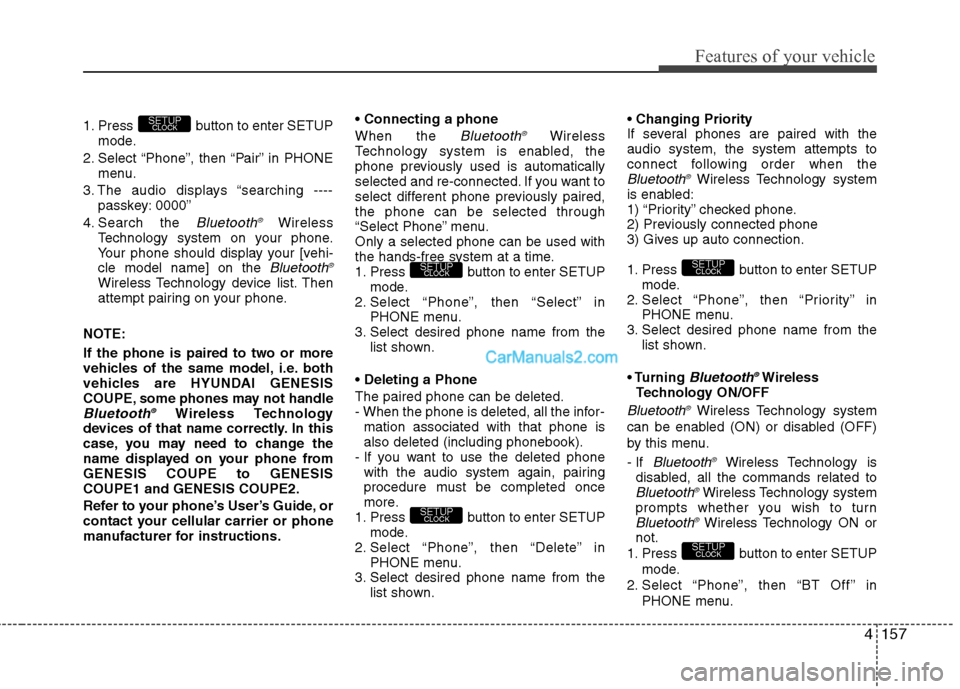
4157
Features of your vehicle
1. Press button to enter SETUPmode.
2. Select “Phone”, then “Pair” in PHONE menu.
3. The audio displays “searching ---- passkey: 0000”
4. Search the
Bluetooth ®Wireless
Technology system on your phone.
Your phone should display your [vehi-cle model name] on the
Bluetooth ®Wireless Technology device list. Then
attempt pairing on your phone.
NOTE:
If the phone is paired to two or more
vehicles of the same model, i.e. both
vehicles are HYUNDAI GENESIS
COUPE, some phones may not handle
Bluetooth ®Wireless Technology
devices of that name correctly. In this
case, you may need to change the
name displayed on your phone fromGENESIS COUPE to GENESISCOUPE1 and GENESIS COUPE2.
Refer to your phone’s User’s Guide, or
contact your cellular carrier or phone
manufacturer for instructions. When the
Bluetooth
®Wireless
Technology system is enabled, the
phone previously used is automatically
selected and re-connected. If you want to
select different phone previously paired,the phone can be selected through
“Select Phone” menu.Only a selected phone can be used with
the hands-free system at a time.
1. Press button to enter SETUP
mode.
2. Select “Phone”, then “Select” in PHONE menu.
3. Select desired phone name from the
list shown.
The paired phone can be deleted.
- When the phone is deleted, all the infor- mation associated with that phone isalso deleted (including phonebook).
- If you want to use the deleted phone with the audio system again, pairing
procedure must be completed once
more.
1. Press button to enter SETUP mode.
2. Select “Phone”, then “Delete” in PHONE menu.
3. Select desired phone name from the list shown.
If several phones are paired with theaudio system, the system attempts to
connect following order when the
Bluetooth
®Wireless Technology system
is enabled:
1) “Priority” checked phone.
2) Previously connected phone
3) Gives up auto connection.
1. Press button to enter SETUP
mode.
2. Select “Phone”, then “Priority” in PHONE menu.
3. Select desired phone name from the
list shown.
Bluetooth ®Wireless
Technology ON/OFF
Bluetooth ®Wireless Technology system
can be enabled (ON) or disabled (OFF)
by this menu. - If
Bluetooth ®Wireless Technology is
disabled, all the commands related to
Bluetooth ®Wireless Technology system
prompts whether you wish to turn
Bluetooth ®Wireless Technology ON or
not.
1. Press button to enter SETUP mode.
2. Select “Phone”, then “BT Off ” in
PHONE menu.
SETUPCLOCK
SETUPCLOCK
SETUPCLOCK
SETUPCLOCK
SETUP
CLOCK
Page 224 of 414
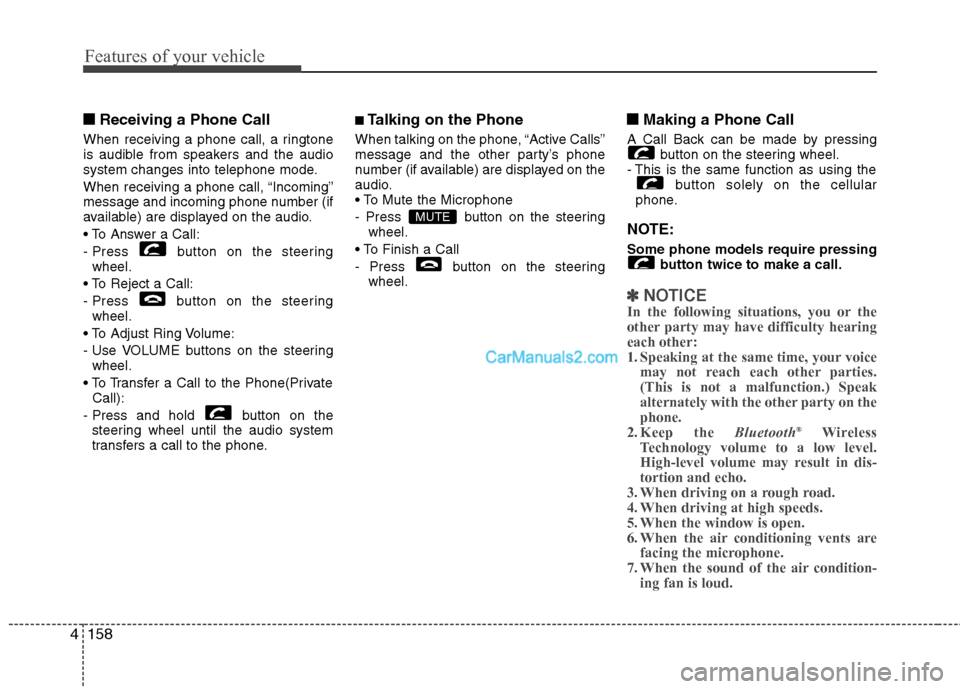
Features of your vehicle
158
4
■■
Receiving a Phone Call
When receiving a phone call, a ringtone
is audible from speakers and the audio
system changes into telephone mode.
When receiving a phone call, “Incoming”
message and incoming phone number (if
available) are displayed on the audio.
- Press button on the steering wheel.
- Press button on the steering wheel.
- Use VOLUME buttons on the steering wheel.
Call):
- Press and hold button on the steering wheel until the audio system
transfers a call to the phone. ■
Talking on the Phone
When talking on the phone, “Active Calls”
message and the other party’s phone
number (if available) are displayed on the
audio.
- Press button on the steering wheel.
- Press button on the steering wheel. ■■
Making a Phone Call
A Call Back can be made by pressing button on the steering wheel.
- This is the same function as using the
button solely on the cellular
phone.
NOTE: Some phone models require pressing button twice to make a call.
✽✽NOTICE
In the following situations, you or the
other party may have difficulty hearingeach other:
1. Speaking at the same time, your voice
may not reach each other parties.(This is not a malfunction.) Speak
alternately with the other party on thephone.
2. Keep the Bluetooth®
Wireless
Technology volume to a low level.
High-level volume may result in dis-tortion and echo.
3. When driving on a rough road.
4. When driving at high speeds.
5. When the window is open.
6. When the air conditioning vents are
facing the microphone.
7. When the sound of the air condition-
ing fan is loud.
MUTE
Page 225 of 414
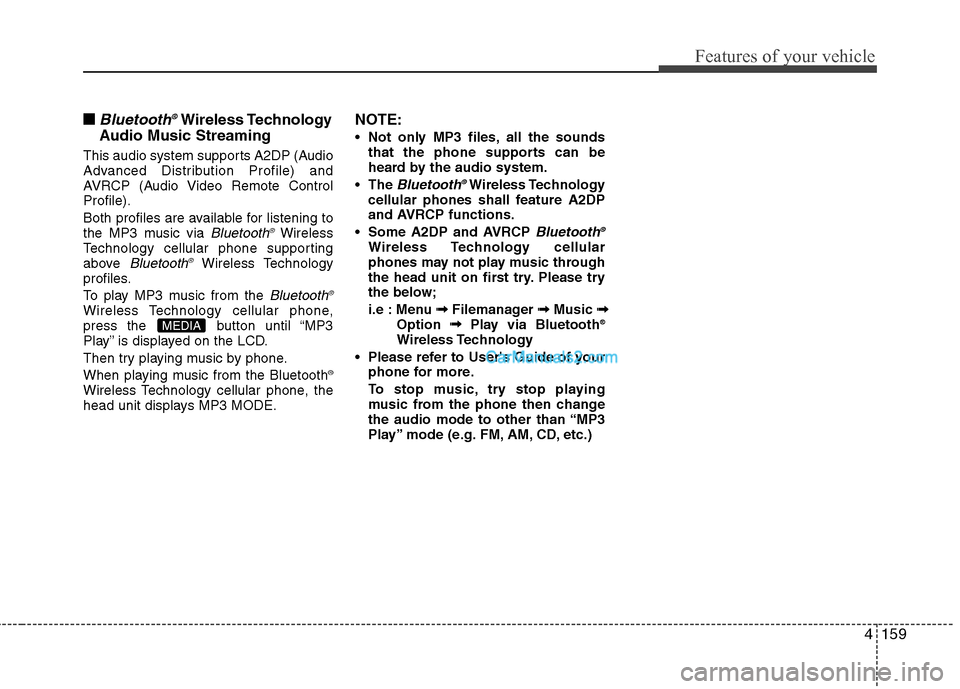
4159
Features of your vehicle
■■Bluetooth®Wireless Technology
Audio Music Streaming
This audio system supports A2DP (Audio
Advanced Distribution Profile) and
AVRCP (Audio Video Remote ControlProfile).
Both profiles are available for listening to
the MP3 music via
Bluetooth ®Wireless
Technology cellular phone supporting
above
Bluetooth ®Wireless Technology
profiles.
To play MP3 music from the
Bluetooth ®Wireless Technology cellular phone,
press the button until “MP3
Play” is displayed on the LCD.
Then try playing music by phone.
When playing music from the Bluetooth
®
Wireless Technology cellular phone, the
head unit displays MP3 MODE. NOTE:
Not only MP3 files, all the sounds
that the phone supports can be
heard by the audio system.
The
Bluetooth ®Wireless Technology
cellular phones shall feature A2DP
and AVRCP functions.
Some A2DP and AVRCP
Bluetooth ®Wireless Technology cellular
phones may not play music through
the head unit on first try. Please try
the below;
i.e : Menu
➟
➟
Filemanager ➟➟
Music ➟➟
Option ➟➟
Play via Bluetooth ®
Wireless Technology
Please refer to User's Guide of your phone for more.
To stop music, try stop playing
music from the phone then change
the audio mode to other than “MP3
Play” mode (e.g. FM, AM, CD, etc.)MEDIA
Page 226 of 414
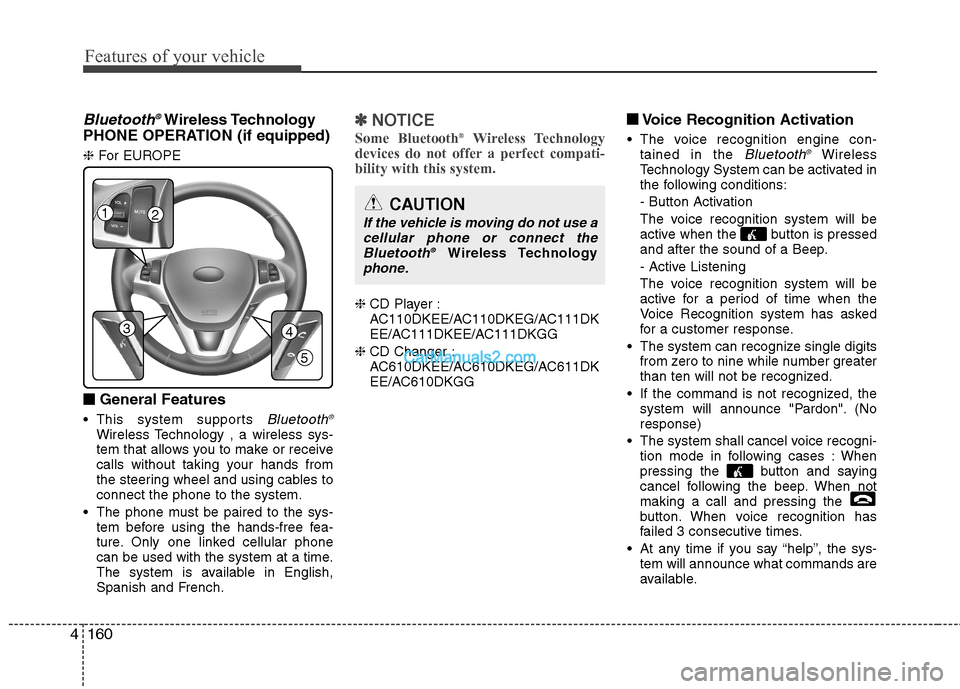
Features of your vehicle
160
4
Bluetooth ®Wireless Technology
PHONE OPERATION (if equipped) ❈ For EUROPE
■
■ General Features
This system supports
Bluetooth ®Wireless Technology , a wireless sys-
tem that allows you to make or receive
calls without taking your hands from
the steering wheel and using cables toconnect the phone to the system.
The phone must be paired to the sys- tem before using the hands-free fea-
ture. Only one linked cellular phone
can be used with the system at a time.
The system is available in English,
Spanish and French.
✽✽ NOTICE
Some Bluetooth ®
Wireless Technology
devices do not offer a perfect compati- bility with this system.
❈ CD Player :
AC110DKEE/AC110DKEG/AC111DK
EE/AC111DKEE/AC111DKGG
❈ CD Changer :
AC610DKEE/AC610DKEG/AC611DK
EE/AC610DKGG ■
■
Voice Recognition Activation
The voice recognition engine con- tained in the
Bluetooth ®Wireless
Technology System can be activated in
the following conditions:
- Button Activation
The voice recognition system will be
active when the button is pressed
and after the sound of a Beep.
- Active Listening
The voice recognition system will be
active for a period of time when the
Voice Recognition system has asked
for a customer response.
The system can recognize single digits from zero to nine while number greater
than ten will not be recognized.
If the command is not recognized, the system will announce "Pardon". (Noresponse)
The system shall cancel voice recogni- tion mode in following cases : When
pressing the button and saying
cancel following the beep. When notmaking a call and pressing the
button. When voice recognition has
failed 3 consecutive times.
At any time if you say “help”, the sys- tem will announce what commands are
available.
12
34
5
CAUTION
If the vehicle is moving do not use a
cellular phone or connect theBluetooth ®
Wireless Technologyphone.
Page 227 of 414
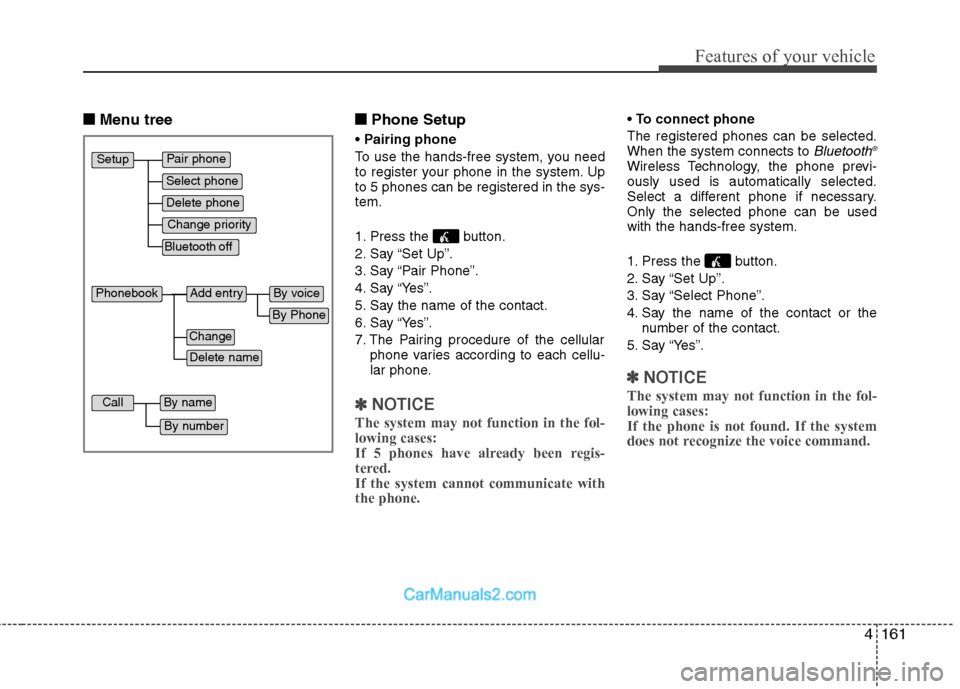
4161
Features of your vehicle
■■Menu tree ■■
Phone Setup
Pairing phone
To use the hands-free system, you need
to register your phone in the system. Upto 5 phones can be registered in the sys-tem.
1. Press the button.
2. Say “Set Up”.
3. Say “Pair Phone”.
4. Say “Yes”.
5. Say the name of the contact.
6. Say “Yes”.
7. The Pairing procedure of the cellular phone varies according to each cellu-
lar phone.
✽✽ NOTICE
The system may not function in the fol- lowing cases:
If 5 phones have already been regis-
tered. If the system cannot communicate withthe phone.
To connect phone
The registered phones can be selected. When the system connects to
Bluetooth ®Wireless Technology, the phone previ-ously used is automatically selected.
Select a different phone if necessary.Only the selected phone can be usedwith the hands-free system.
1. Press the button.
2. Say “Set Up”.
3. Say “Select Phone”.
4. Say the name of the contact or the
number of the contact.
5. Say “Yes”.
✽✽ NOTICE
The system may not function in the fol- lowing cases: If the phone is not found. If the system
does not recognize the voice command.
Pair phone
Select phone
Change priority
Delete phone
Bluetooth off
Setup
Add entryPhonebook
Change
Delete name
By Phone
By voice
CallBy name
By number
Page 228 of 414
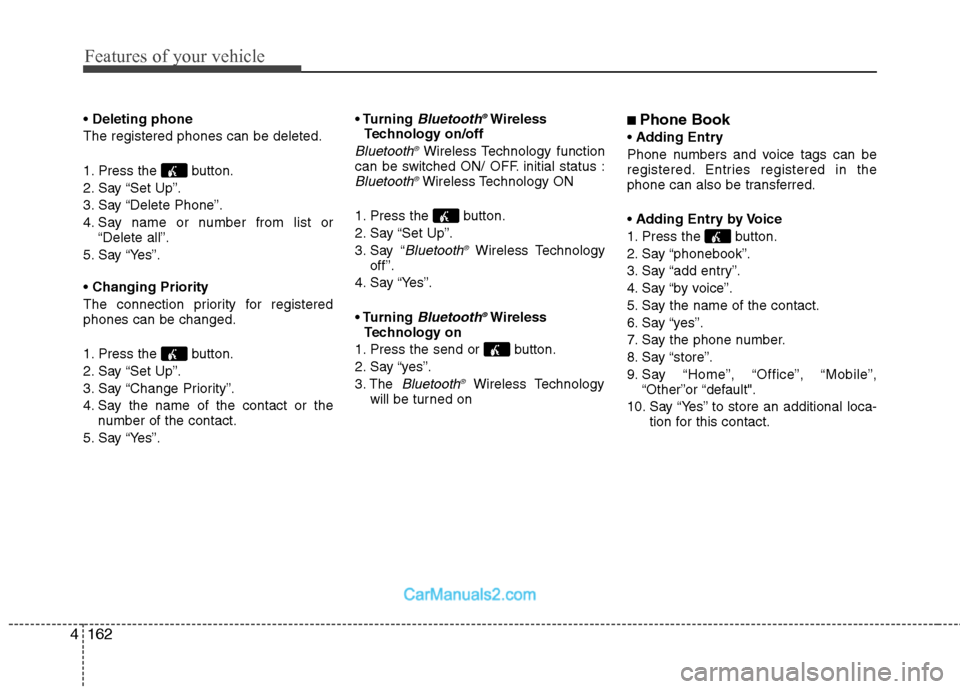
Features of your vehicle
162
4
• Deleting phone
The registered phones can be deleted.
1. Press the button.
2. Say “Set Up”.
3. Say “Delete Phone”.
4. Say name or number from list or “Delete all”.
5. Say “Yes”. Changing Priority
The connection priority for registered phones can be changed.
1. Press the button.
2. Say “Set Up”.
3. Say “Change Priority”.
4. Say the name of the contact or the number of the contact.
5. Say “Yes”. • Turning Bluetooth
®Wireless
Technology on/off
Bluetooth ®Wireless Technology function
can be switched ON/ OFF. initial status :
Bluetooth ®Wireless Technology ON
1. Press the button.
2. Say “Set Up”.
3. Say “
Bluetooth ®Wireless Technology
off ”.
4. Say “Yes”.
Bluetooth ®Wireless
Technology on
1. Press the send or button.
2. Say “yes”.
3. The
Bluetooth ®Wireless Technology
will be turned on ■
Phone Book
Adding Entry
Phone numbers and voice tags can be
registered. Entries registered in the
phone can also be transferred. Adding Entry by Voice
1. Press the button.
2. Say “phonebook”.
3. Say “add entry”.
4. Say “by voice”.
5. Say the name of the contact.
6. Say “yes”.
7. Say the phone number.
8. Say “store”.
9. Say “Home”, “Office”, “Mobile”, “Other”or “default".
10. Say “Yes” to store an additional loca- tion for this contact.
Page 229 of 414
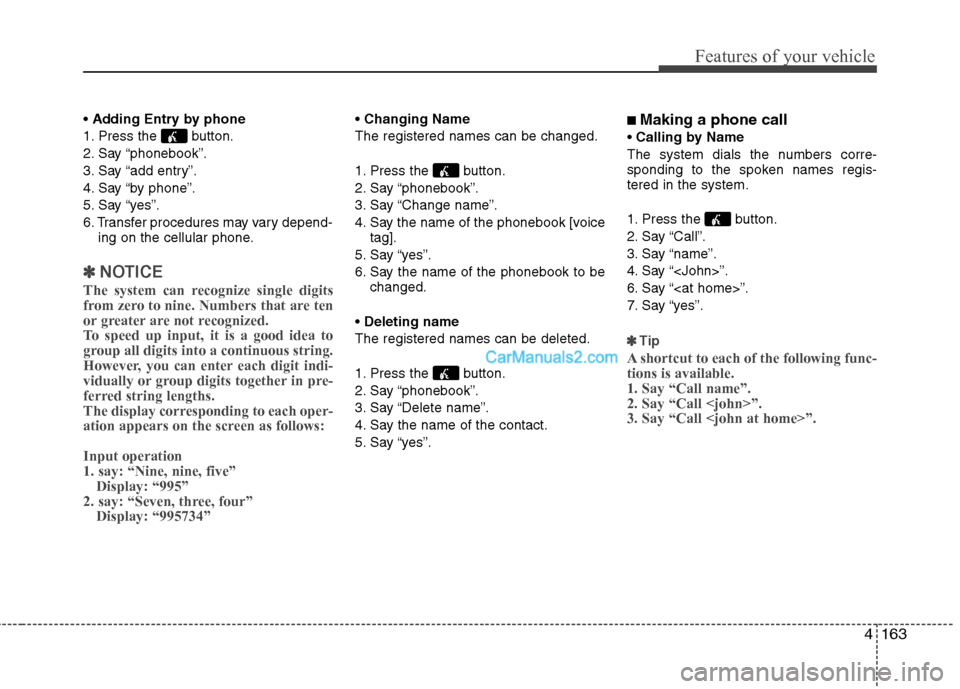
4163
Features of your vehicle
Adding Entry by phone
1. Press the button.
2. Say “phonebook”.
3. Say “add entry”.
4. Say “by phone”.
5. Say “yes”.
6. Transfer procedures may vary depend- ing on the cellular phone.
✽✽ NOTICE
The system can recognize single digits
from zero to nine. Numbers that are ten
or greater are not recognized.
To speed up input, it is a good idea to
group all digits into a continuous string.
However, you can enter each digit indi-
vidually or group digits together in pre-
ferred string lengths.
The display corresponding to each oper-
ation appears on the screen as follows: Input operation 1. say: “Nine, nine, five” Display: “995”
2. say: “Seven, three, four” Display: “995734”
Changing Name
The registered names can be changed.
1. Press the button.
2. Say “phonebook”.
3. Say “Change name”.
4. Say the name of the phonebook [voice tag].
5. Say “yes”.
6. Say the name of the phonebook to be changed.
Deleting name
The registered names can be deleted.
1. Press the button.
2. Say “phonebook”.
3. Say “Delete name”.
4. Say the name of the contact.
5. Say “yes”. ■
Making a phone call
Calling by Name
The system dials the numbers corre-
sponding to the spoken names regis-tered in the system.
1. Press the button.
2. Say “Call”.
3. Say “name”.
4. Say “
6. Say “
7. Say “yes”.
✽✽ Tip
A shortcut to each of the following func- tions is available.1. Say “Call name”.2. Say “Call
Page 230 of 414
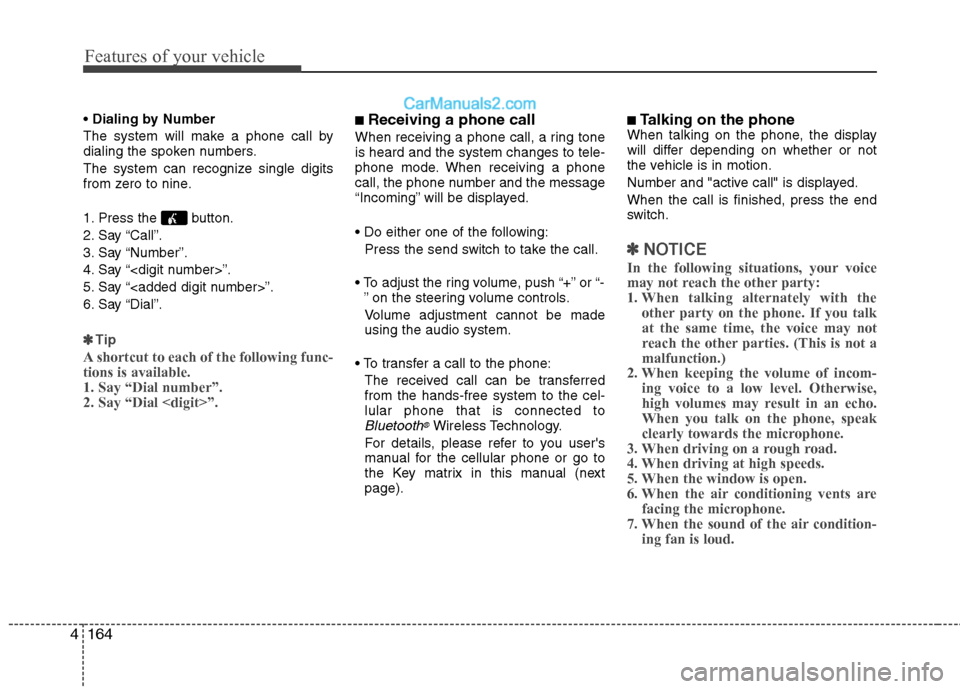
Features of your vehicle
164
4
Dialing by Number
The system will make a phone call by
dialing the spoken numbers.
The system can recognize single digits
from zero to nine.
1. Press the button.
2. Say “Call”.
3. Say “Number”.
4. Say “
5. Say “
6. Say “Dial”.
✽✽ Tip
A shortcut to each of the following func- tions is available.1. Say “Dial number”.2. Say “Dial
■ Receiving a phone call
When receiving a phone call, a ring tone is heard and the system changes to tele-
phone mode. When receiving a phone
call, the phone number and the message
“Incoming” will be displayed.
Press the send switch to take the call.
or “- ” on the steering volume controls.
Volume adjustment cannot be made using the audio system.
The received call can be transferredfrom the hands-free system to the cel-lular phone that is connected to
Bluetooth®Wireless Technology.
For details, please refer to you user's
manual for the cellular phone or go to
the Key matrix in this manual (nextpage). ■
Talking on the phone
When talking on the phone, the display
will differ depending on whether or not
the vehicle is in motion.
Number and "active call" is displayed.When the call is finished, press the end
switch.
✽✽ NOTICE
In the following situations, your voice
may not reach the other party:
1. When talking alternately with the other party on the phone. If you talkat the same time, the voice may not
reach the other parties. (This is not amalfunction.)
2. When keeping the volume of incom-
ing voice to a low level. Otherwise,
high volumes may result in an echo.When you talk on the phone, speak
clearly towards the microphone.
3. When driving on a rough road.
4. When driving at high speeds.
5. When the window is open.
6. When the air conditioning vents are facing the microphone.
7. When the sound of the air condition-
ing fan is loud.