audio Hyundai Ioniq Hybrid 2017 Quick Reference Guide
[x] Cancel search | Manufacturer: HYUNDAI, Model Year: 2017, Model line: Ioniq Hybrid, Model: Hyundai Ioniq Hybrid 2017Pages: 24, PDF Size: 11.88 MB
Page 2 of 24
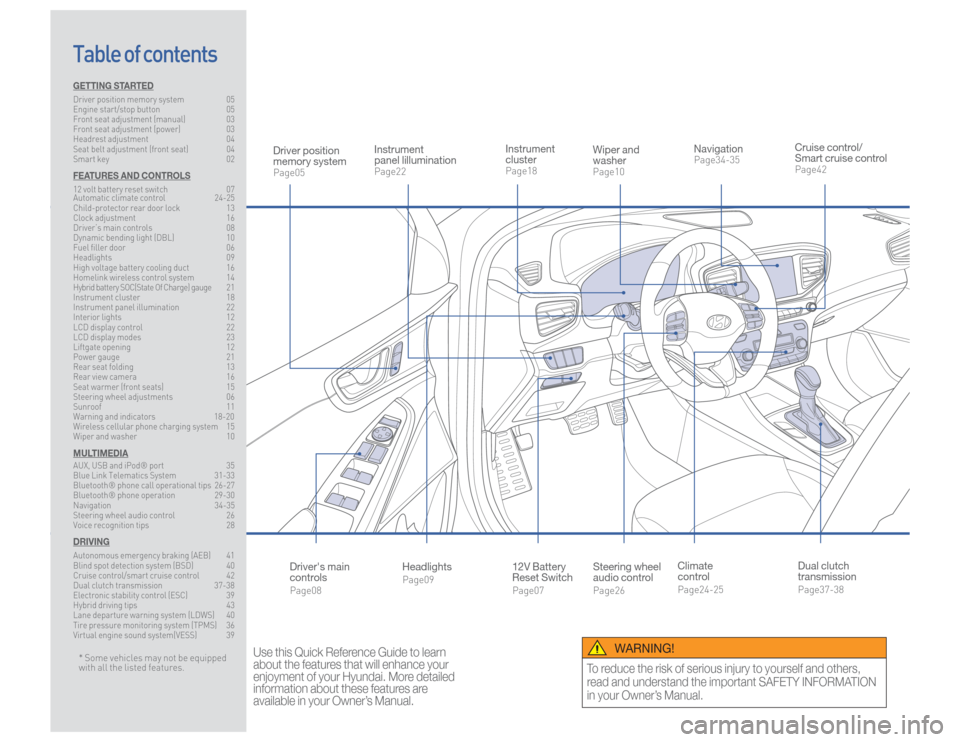
Steering wheel
audio controlPage26
12V Battery
Reset SwitchPage07 Instrument
clusterPage18
NavigationPage34-35
Instrument
panel lillumination Page22
Climate
controlPage24-25
HeadlightsPage09
Table of contents
Cruise control/
Smart cruise controlPage42
Wiper and
washerPage10
Dual clutch
transmissionPage37-38
Driver position
memory systemPage05
WARNING!
To reduce the risk of serious injury to yourself and others,
read and understand the important SAFETY INFORMATION
in your Owner’s Manual.
* Some vehicles may not be equipped
with all the listed features.
Use this Quick Reference Guide to learn
about the features that will enhance your
enjoyment of your Hyundai. More detailed
information about these features are
available in your Owner’s Manual.
Driver's main
controlsPage08
GETTING STARTEDDriver position memory system 05
Engine start/stop button 05
Front seat adjustment (manual) 03
Front seat adjustment (power) 03
Headrest adjustment 04
Seat belt adjustment (front seat) 04
Smart key 02FEATURES AND CONTROLS12 volt battery reset switch 07
Automatic climate control 24-25
Child-protector rear door lock 13
Clock adjustment 16
Driver’s main controls 08
Dynamic bending light (DBL) 10
Fuel filler door 06
Headlights 09
High voltage battery cooling duct 16
Homelink wireless control system 14
Hybrid battery SOC(State Of Charge) gauge 21
Instrument cluster 18
Instrument panel illumination 22
Interior lights 12
LCD display control 22
LCD display modes 23
Liftgate opening 12
Power gauge 21
Rear seat folding 13
Rear view camera 16
Seat warmer (front seats) 15
Steering wheel adjustments 06
Sunroof 11
Warning and indicators 18-20
Wireless cellular phone charging system 15
Wiper and washer 10MULTIMEDIAAUX, USB and iPod® port 35
Blue Link Telematics System 31-33
Bluetooth® phone call operational tips 26-27
Bluetooth® phone operation 29-30
Navigation 34-35
Steering wheel audio control 26
Voice recognition tips 28DRIVINGAutonomous emergency braking (AEB) 41
Blind spot detection system (BSD) 40
Cruise control/smart cruise control 42
Dual clutch transmission 37-38
Electronic stability control (ESC) 39
Hybrid driving tips 43
Lane departure warning system (LDWS) 40
Tire pressure monitoring system (TPMS) 36
Virtual engine sound system(VESS) 39
Page 10 of 24
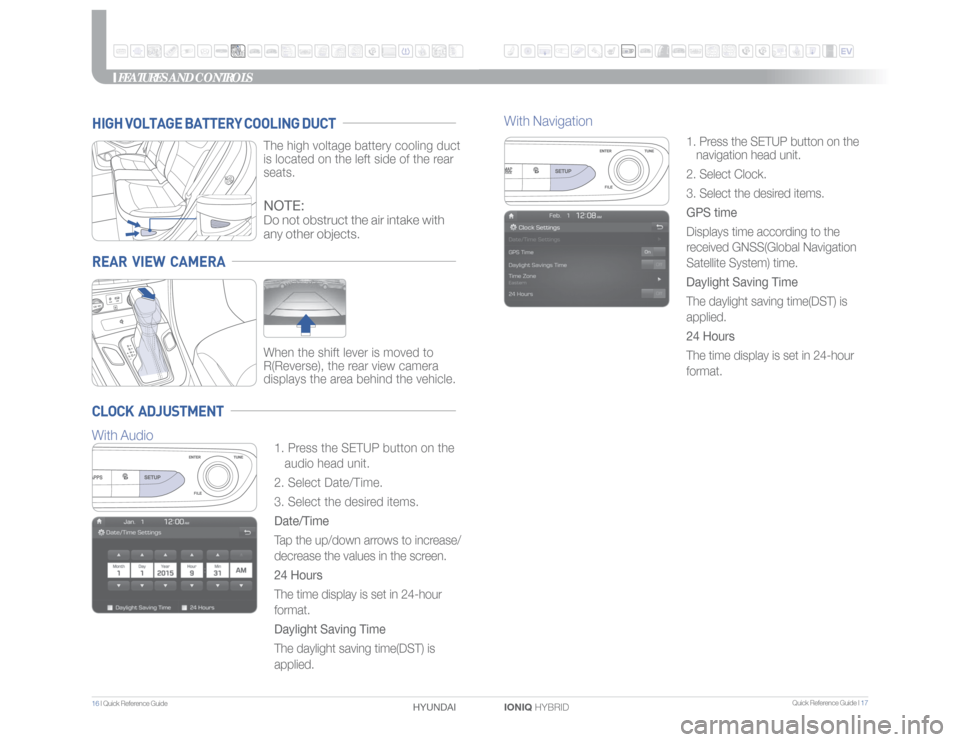
Quick Reference Guide I 17
16 I Quick Reference Guide
IONIQ HYBRID HYUNDAI
1. Press the SETUP button on the
navigation head unit.
2. Select Clock.
3. Select the desired items.
GPS time
Displays time according to the
received GNSS(Global Navigation
Satellite System) time.
Daylight Saving Time
The daylight saving time(DST) is
applied.
24 Hours
The time display is set in 24-hour
format.
FEATURES AND CONTROLS
With Navigation
REAR VIEW CAMERA
When the shift lever is moved to
R(Reverse), the rear view camera
displays the area behind the vehicle.
HIGH VOLTAGE BATTERY COOLING DUCT
The high voltage battery cooling duct
is located on the left side of the rear
seats.
CLOCK ADJUSTMENT
1. Press the SETUP button on the
audio head unit.
2. Select Date/Time.
3. Select the desired items.
Date/Time
Tap the up/down arrows to increase/
decrease the values in the screen.
24 Hours
The time display is set in 24-hour
format.
Daylight Saving Time
The daylight saving time(DST) is
applied.NOTE:Do not obstruct the air intake with
any other objects.
With Audio
Page 13 of 24
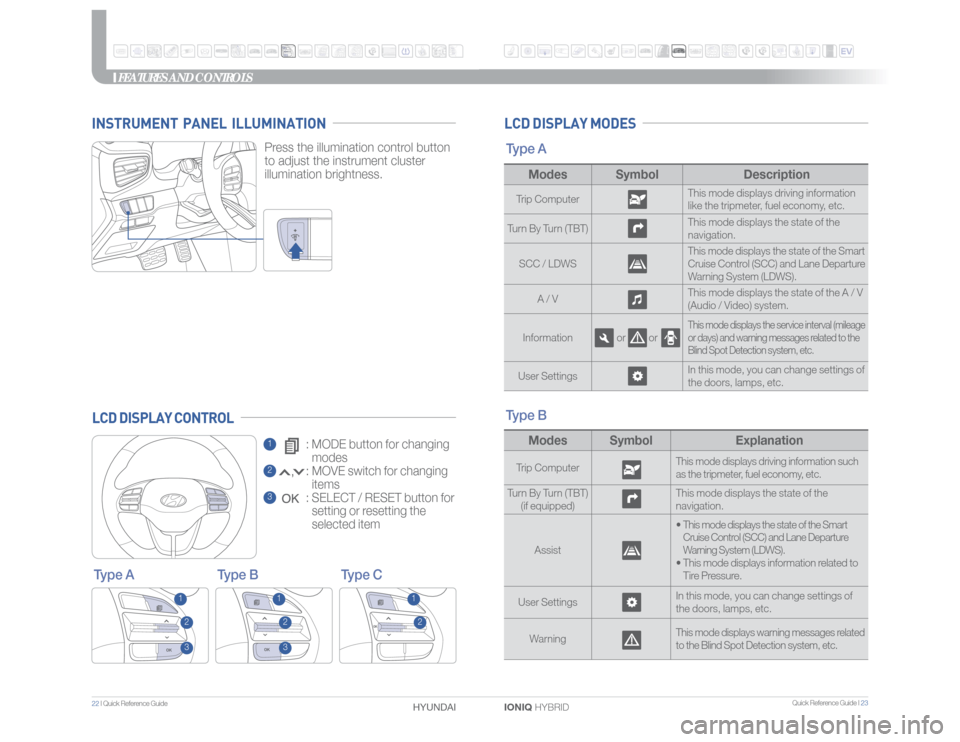
Quick Reference Guide I 23
22 I Quick Reference Guide
IONIQ HYBRID HYUNDAI LCD DISPLAY MODESType A
Modes Symbol DescriptionTrip ComputerThis mode displays driving information
like the tripmeter, fuel economy, etc.
Turn By Turn (TBT)This mode displays the state of the
navigation.
SCC / LDWSThis mode displays the state of the Smart
Cruise Control (SCC) and Lane Departure
Warning System (LDWS).
A / VThis mode displays the state of the A / V
(Audio / Video) system.
Information or or
This mode displays the service interval (mileage
or days) and warning messages related to the
Blind Spot Detection system, etc.
User SettingsIn this mode, you can change settings of
the doors, lamps, etc.
FEATURES AND CONTROLS
1 : MODE button for changing
modes2 : MOVE switch for changing
items3 : SELECT / RESET button for
setting or resetting the
selected item
LCD DISPLAY CONTROL
Type B Type C Type A
3
3
2
2
2
1
1
1
Modes Symbol ExplanationTrip ComputerThis mode displays driving information such
as the tripmeter, fuel economy, etc.
Turn By Turn (TBT)
(if equipped)This mode displays the state of the
navigation.
Assist• This mode displays the state of the Smart
Cruise Control (SCC) and Lane Departure
Warning System (LDWS).
•
This mode displays information related to
Tire Pressure.
User SettingsIn this mode, you can change settings of
the doors, lamps, etc.
WarningThis mode displays warning messages related
to the Blind Spot Detection system, etc.
Type B
Press the illumination control button
to adjust the instrument cluster
illumination brightness.
INSTRUMENT PANEL ILLUMINATION
Page 15 of 24
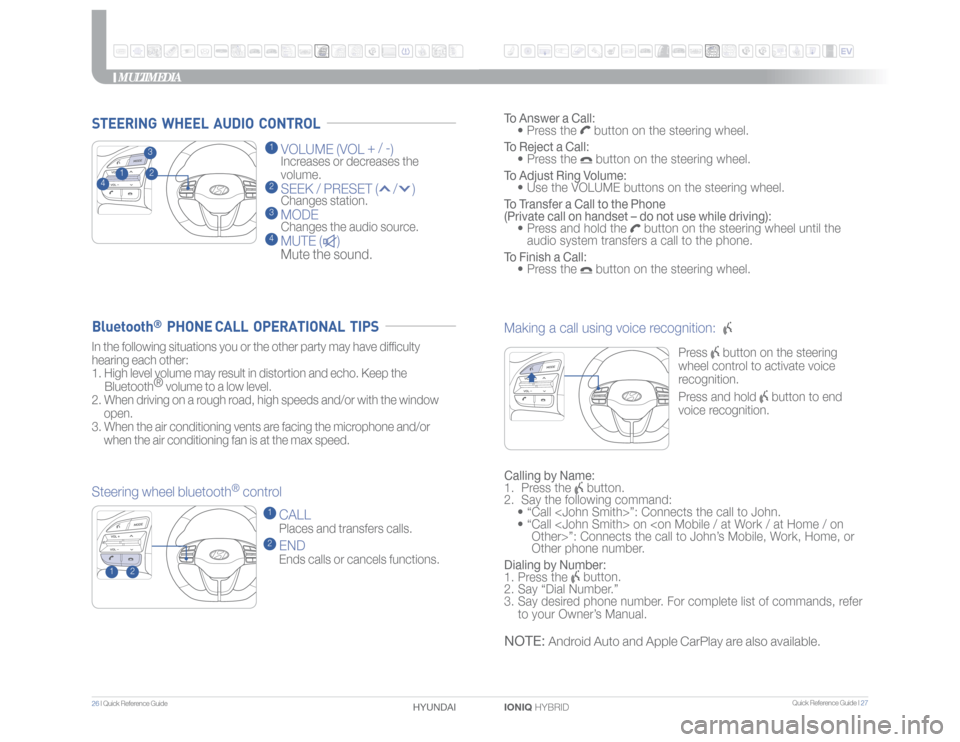
Quick Reference Guide I 27
26 I Quick Reference Guide
IONIQ HYBRID HYUNDAI
MULTIMEDIA
1 VOLUME (VOL + / -
)
Increases or decreases the
volume.
2 SEEK / PRESET ( / ) Changes station.3 MODE Changes the audio source.4 MUTE ( )
Mute the sound.
Making a call using voice recognition:
Press
button on the steering
wheel control to activate voice
recognition.
Press and hold
button to end
voice recognition.
Calling by Name:
1. Press the
button.
2. Say the following command:
• “Call
• “ Call
Other phone number.
Dialing by Number:
1. Press the button.
2. Say “Dial Number.”
3. Say desired phone number. For complete list of commands, refer
to your Owner’s Manual.
STEERING WHEEL AUDIO CONTROL
To Answer a Call:
• Press the
button on the steering wheel.
To Reject a Call:
• Press the button on the steering wheel.
To Adjust Ring Volume:
• Use the VOLUME buttons on the steering wheel.
To Transfer a Call to the Phone
(Private call on handset – do not use while driving):
• Press and hold the
button on the steering wheel until the
audio system transfers a call to the phone.
To Finish a Call:
• Press the
button on the steering wheel.
In the following situations you or the other party may have difficulty
hearing each other:
1. High level volume may result in distortion and echo. Keep the
Bluetooth®
volume to a low level.
2. When driving on a rough road, high speeds and/or with the window
open.
3. When the air conditioning vents are facing the microphone and/or
when the air conditioning fan is at the max speed.
Steering wheel bluetooth
® control
1 CALL Places and transfers calls.2 END Ends calls or cancels functions.
Bluetooth
® PHONE CALL OPERATIONAL TIPS
NOTE:
Android Auto and Apple CarPlay are also available.
2
1
23
1
4
Page 16 of 24
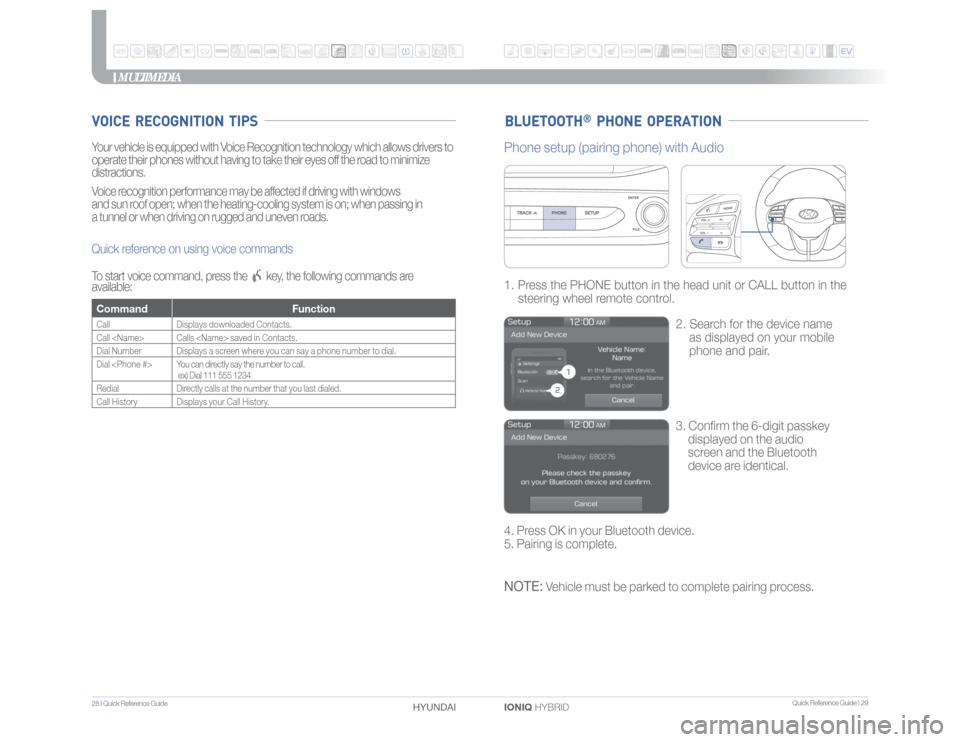
Quick Reference Guide I 29
28 I Quick Reference Guide
IONIQ HYBRID HYUNDAI
MULTIMEDIA
BLUETOOTH
® PHONE OPERATION
VOICE RECOGNITION TIPSYour vehicle is equipped with Voice Recognition technology which allows drivers to
operate their phones without having to take their eyes off the road to minimize
distractions.
Voice recognition performance may be affected if driving with windows
and sun roof open; when the heating-cooling system is on; when passing in
a tunnel or when driving on rugged and uneven roads.
Quick reference on using voice commands
To start voice command, press the
key, the following commands are
available:
Command FunctionCall Displays downloaded Contacts.
Call
Dial Number Displays a screen where you can say a phone number to dial.
Dial
ex) Dial 111 555 1234
RedialDirectly calls at the number that you last dialed.
Call History Displays your Call History.
3. Confirm the 6-digit passkey
displayed on the audio
screen and the Bluetooth
device are identical. 1. Press the PHONE button in the head unit or CALL button in the
steering wheel remote control.
2. Search for the device name
as displayed on your mobile
phone and pair.
Phone setup (pairing phone) with Audio4. Press OK in your Bluetooth device.
5. Pairing is complete.NOTE:
Vehicle must be parked to complete pairing process.
Page 19 of 24
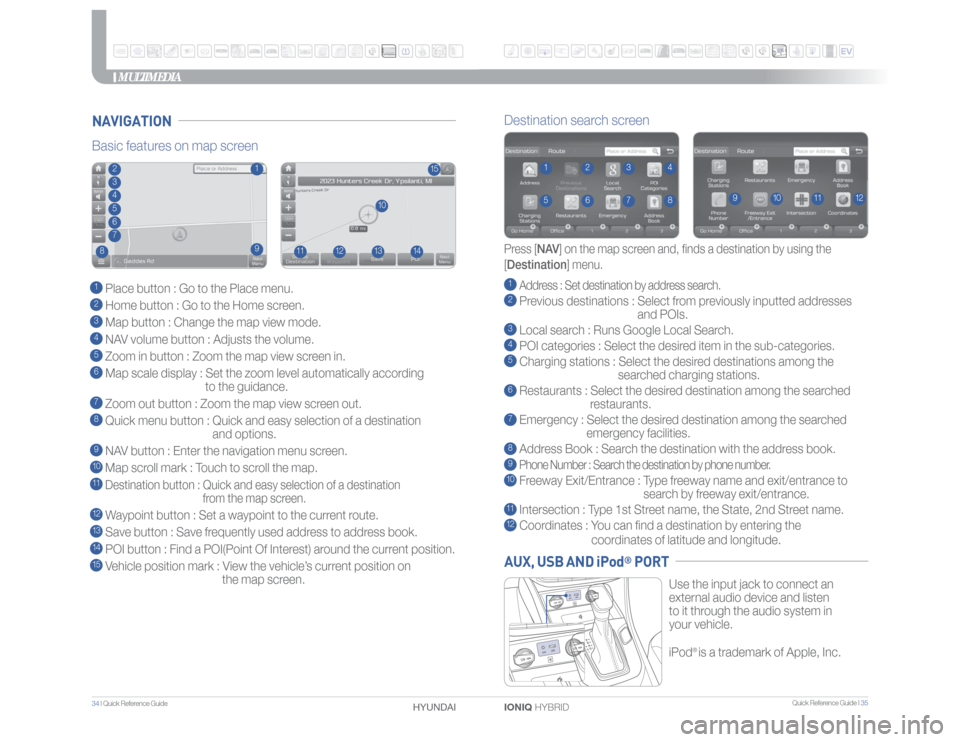
Quick Reference Guide I 35
34 I Quick Reference Guide
IONIQ HYBRID HYUNDAI
Use the input jack to connect an
external audio device and listen
to it through the audio system in
your vehicle.
iPod
® is a trademark of Apple, Inc.
Basic features on map screen1 Place button : Go to the Place menu.2 Home button : Go to the Home screen.3 Map button : Change the map view mode.4 NAV volume button : Adjusts the volume.5 Zoom in button : Zoom the map view screen in.6 Map scale display : Set the zoom level automatically according
to the guidance.7 Zoom out button : Zoom the map view screen out.8 Quick menu button : Quick and easy selection of a destination
and options.9 NAV button : Enter the navigation menu screen.10 Map scroll mark : Touch to scroll the map.
11 Destination button : Quick and easy selection of a destination
from the map screen.12 Waypoint button : Set a waypoint to the current route.13 Save button : Save frequently used address to address book.14 POI button : Find a POI(Point Of Interest) around the current position.15 Vehicle position mark : View the vehicle’s current position on
the map screen.
15
11
10
12
13
14
234
1
567
8
Destination search screen1 Address : Set destination by address search.2 Previous destinations : Select from previously inputted addresses
and POIs.3 Local search : Runs Google Local Search.4 POI categories : Select the desired item in the sub-categories.5 Charging stations : Select the desired destinations among the
searched charging stations.6 Restaurants : Select the desired destination among the searched
restaurants.7 Emergency : Select the desired destination among the searched
emergency facilities.8 Address Book : Search the destination with the address book.9 Phone Number : Search the destination by phone number.10 Freeway Exit/Entrance : Type freeway name and exit/entrance to
search by freeway exit/entrance.11 Intersection : Type 1st Street name, the State, 2nd Street name.12 Coordinates : You can find a destination by entering the
coordinates of latitude and longitude.
Press [NAV] on the map screen and, finds a destination by using the
[Destination] menu.
2
3
4
15
6
7
8
9
10
11
12
NAVIGATION
MULTIMEDIA
9
AUX, USB AND iPod
® PORT