Hyundai Ioniq Hybrid 2020 Owner's Manual - RHD (UK, Australia)
Manufacturer: HYUNDAI, Model Year: 2020, Model line: Ioniq Hybrid, Model: Hyundai Ioniq Hybrid 2020Pages: 613, PDF Size: 58.64 MB
Page 421 of 613
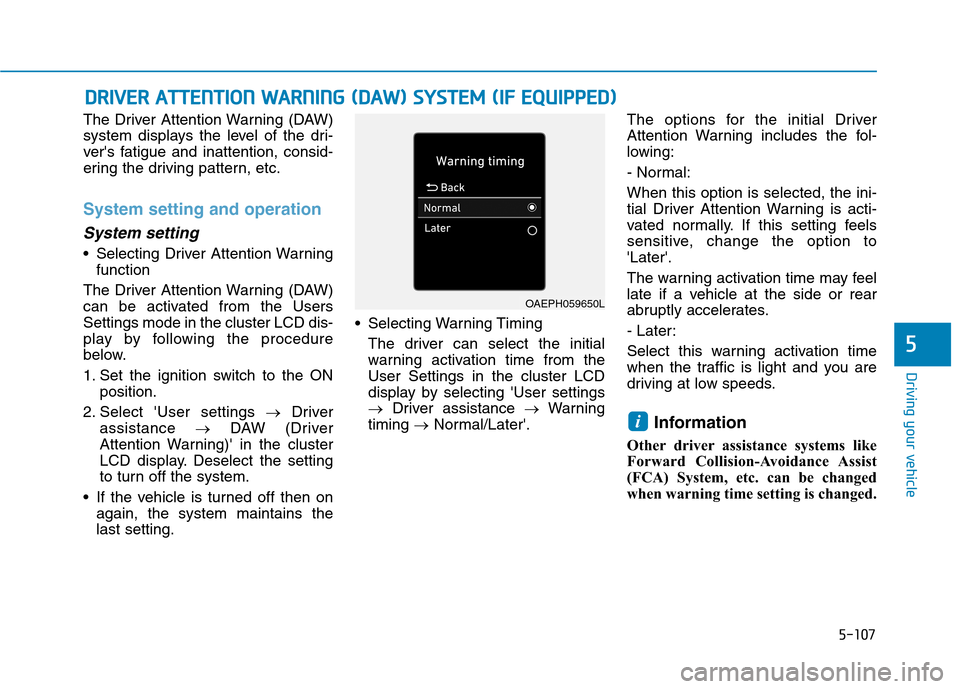
5-107
Driving your vehicle
5
The Driver Attention Warning (DAW)
system displays the level of the dri-
ver's fatigue and inattention, consid-
ering the driving pattern, etc.
System setting and operation
System setting
Selecting Driver Attention Warning
function
The Driver Attention Warning (DAW)
can be activated from the Users
Settings mode in the cluster LCD dis-
play by following the procedure
below.
1. Set the ignition switch to the ON
position.
2. Select 'User settings →Driver
assistance →DAW (Driver
Attention Warning)' in the cluster
LCD display. Deselect the setting
to turn off the system.
If the vehicle is turned off then on
again, the system maintains the
last setting. Selecting Warning Timing
The driver can select the initial
warning activation time from the
User Settings in the cluster LCD
display by selecting 'User settings
→Driver assistance →Warning
timing →Normal/Later'.The options for the initial Driver
Attention Warning includes the fol-
lowing:
- Normal:
When this option is selected, the ini-
tial Driver Attention Warning is acti-
vated normally. If this setting feels
sensitive, change the option to
'Later'.
The warning activation time may feel
late if a vehicle at the side or rear
abruptly accelerates.
- Later:
Select this warning activation time
when the traffic is light and you are
driving at low speeds.
Information
Other driver assistance systems like
Forward Collision-Avoidance Assist
(FCA) System, etc. can be changed
when warning time setting is changed.
i
D DR
RI
IV
VE
ER
R
A
AT
TT
TE
EN
NT
TI
IO
ON
N
W
WA
AR
RN
NI
IN
NG
G
(
(D
DA
AW
W)
)
S
SY
YS
ST
TE
EM
M
(
(I
IF
F
E
EQ
QU
UI
IP
PP
PE
ED
D)
)
OAEPH059650L
Page 422 of 613
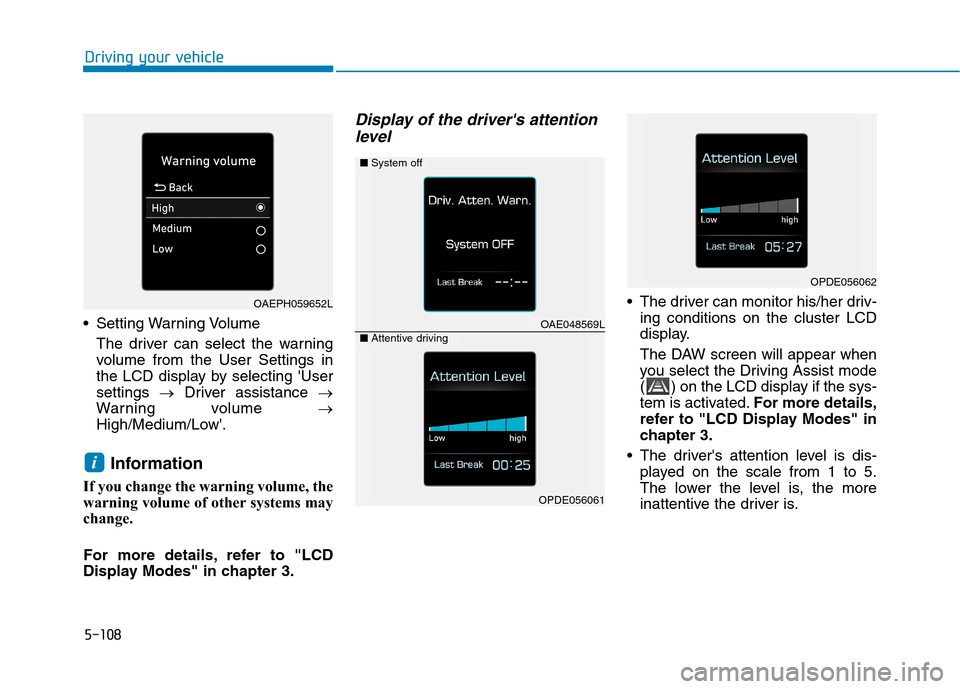
5-108
Driving your vehicle
Setting Warning Volume
The driver can select the warning
volume from the User Settings in
the LCD display by selecting 'User
settings →Driver assistance →
Warning volume →
High/Medium/Low'.
Information
If you change the warning volume, the
warning volume of other systems may
change.
For more details, refer to "LCD
Display Modes" in chapter 3.
Display of the driver's attention
level
The driver can monitor his/her driv-
ing conditions on the cluster LCD
display.
The DAW screen will appear when
you select the Driving Assist mode
( ) on the LCD display if the sys-
tem is activated.For more details,
refer to "LCD Display Modes" in
chapter 3.
The driver's attention level is dis-
played on the scale from 1 to 5.
The lower the level is, the more
inattentive the driver is.
i
OPDE056062
■System off
OAE048569L■Attentive driving
OPDE056061
OAEPH059652L
Page 423 of 613
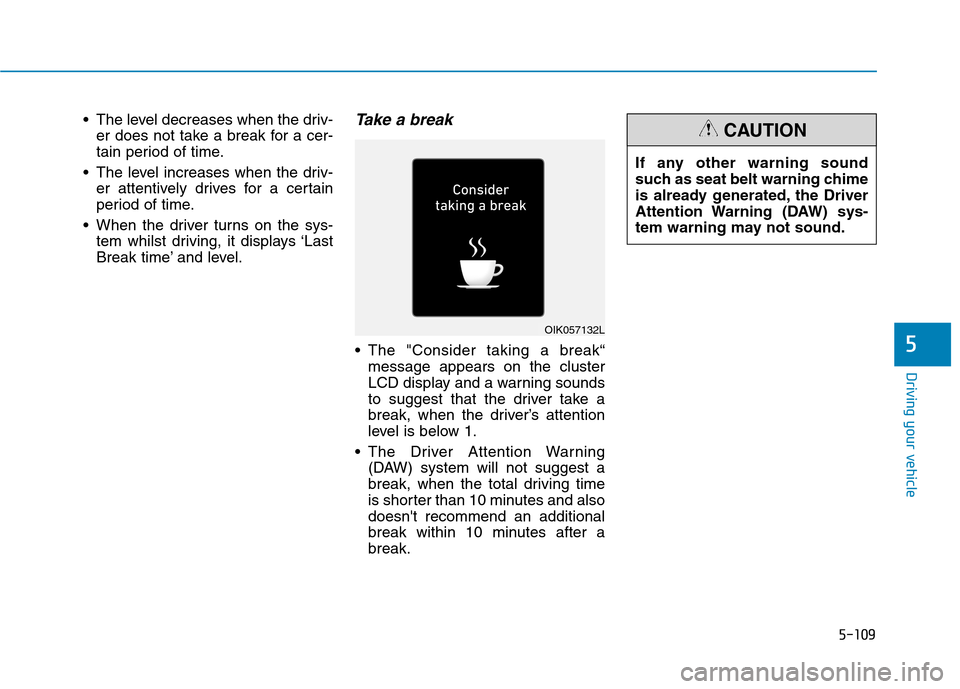
5-109
Driving your vehicle
5
The level decreases when the driv-
er does not take a break for a cer-
tain period of time.
The level increases when the driv-
er attentively drives for a certain
period of time.
When the driver turns on the sys-
tem whilst driving, it displays ‘Last
Break time’ and level.Take a break
The "Consider taking a break“
message appears on the cluster
LCD display and a warning sounds
to suggest that the driver take a
break, when the driver’s attention
level is below 1.
The Driver Attention Warning
(DAW) system will not suggest a
break, when the total driving time
is shorter than 10 minutes and also
doesn't recommend an additional
break within 10 minutes after a
break.
OIK057132L
If any other warning sound
such as seat belt warning chime
is already generated, the Driver
Attention Warning (DAW) sys-
tem warning may not sound.
CAUTION
Page 424 of 613
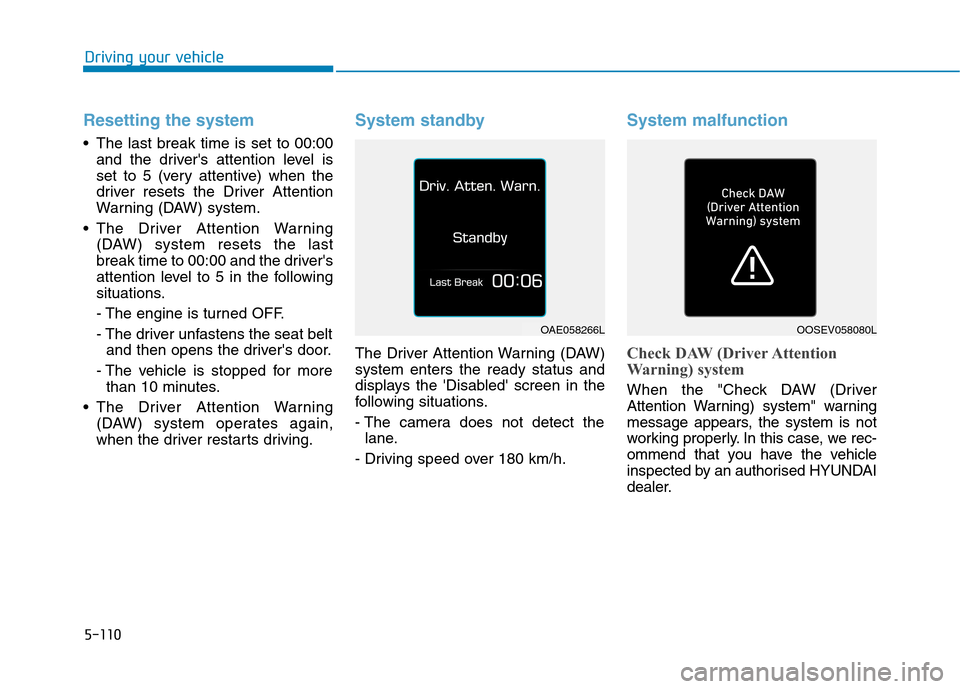
5-110
Driving your vehicle
Resetting the system
The last break time is set to 00:00
and the driver's attention level is
set to 5 (very attentive) when the
driver resets the Driver Attention
Warning (DAW) system.
The Driver Attention Warning
(DAW) system resets the last
break time to 00:00 and the driver's
attention level to 5 in the following
situations.
- The engine is turned OFF.
- The driver unfastens the seat belt
and then opens the driver's door.
- The vehicle is stopped for more
than 10 minutes.
The Driver Attention Warning
(DAW) system operates again,
when the driver restarts driving.
System standby
The Driver Attention Warning (DAW)
system enters the ready status and
displays the 'Disabled' screen in the
following situations.
- The camera does not detect the
lane.
- Driving speed over 180 km/h.
System malfunction
Check DAW (Driver Attention
Warning) system
When the "Check DAW (Driver
Attention Warning) system" warning
message appears, the system is not
working properly. In this case, we rec-
ommend that you have the vehicle
inspected by an authorised HYUNDAI
dealer.
OAE058266LOOSEV058080L
Page 425 of 613
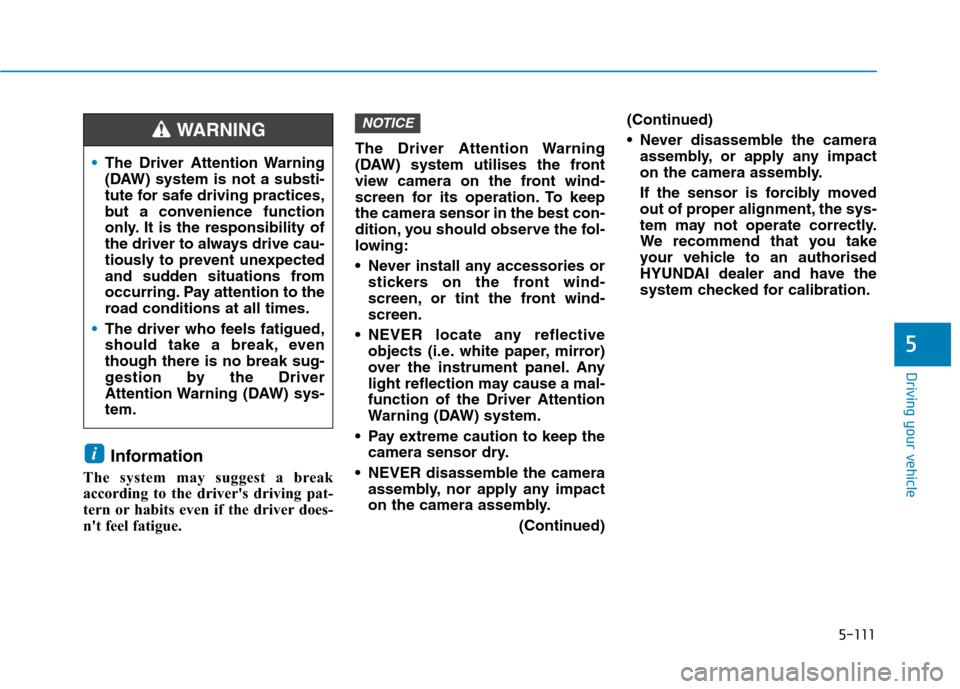
5-111
Driving your vehicle
5
Information
The system may suggest a break
according to the driver's driving pat-
tern or habits even if the driver does-
n't feel fatigue.The Driver Attention Warning
(DAW) system utilises the front
view camera on the front wind-
screen for its operation. To keep
the camera sensor in the best con-
dition, you should observe the fol-
lowing:
Never install any accessories or
stickers on the front wind-
screen, or tint the front wind-
screen.
NEVER locate any reflective
objects (i.e. white paper, mirror)
over the instrument panel. Any
light reflection may cause a mal-
function of the Driver Attention
Warning (DAW) system.
Pay extreme caution to keep the
camera sensor dry.
NEVER disassemble the camera
assembly, nor apply any impact
on the camera assembly.
(Continued)(Continued)
Never disassemble the camera
assembly, or apply any impact
on the camera assembly.
If the sensor is forcibly moved
out of proper alignment, the sys-
tem may not operate correctly.
We recommend that you take
your vehicle to an authorised
HYUNDAI dealer and have the
system checked for calibration.
NOTICE
i
The Driver Attention Warning
(DAW) system is not a substi-
tute for safe driving practices,
but a convenience function
only. It is the responsibility of
the driver to always drive cau-
tiously to prevent unexpected
and sudden situations from
occurring. Pay attention to the
road conditions at all times.
The driver who feels fatigued,
should take a break, even
though there is no break sug-
gestion by the Driver
Attention Warning (DAW) sys-
tem.
WARNING
Page 426 of 613
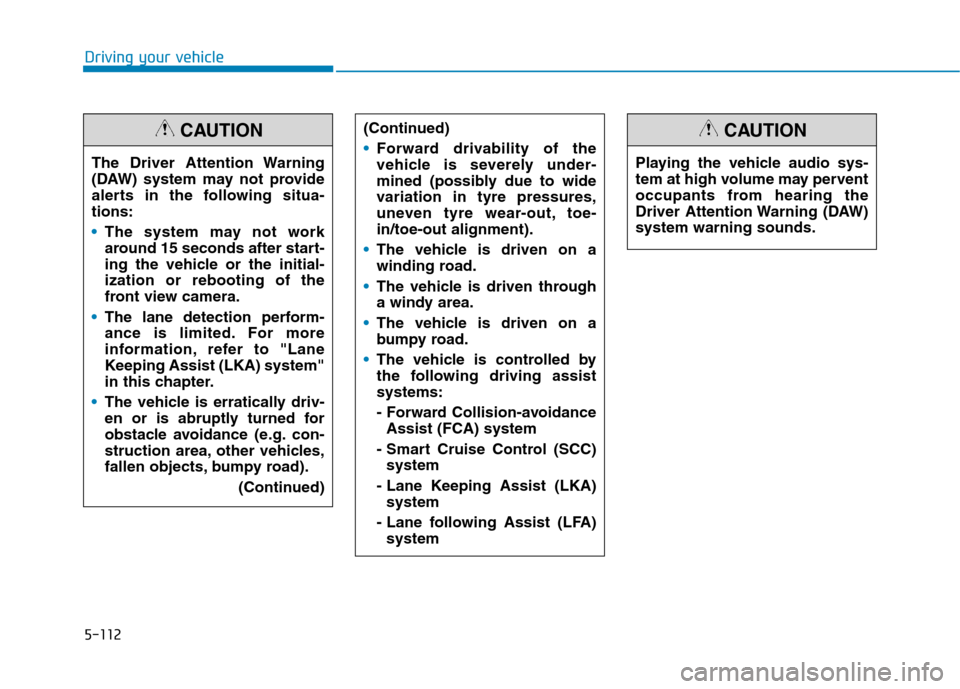
5-112
Driving your vehicle
The Driver Attention Warning
(DAW) system may not provide
alerts in the following situa-
tions:
The system may not work
around 15 seconds after start-
ing the vehicle or the initial-
ization or rebooting of the
front view camera.
The lane detection perform-
ance is limited. For more
information, refer to "Lane
Keeping Assist (LKA) system"
in this chapter.
The vehicle is erratically driv-
en or is abruptly turned for
obstacle avoidance (e.g. con-
struction area, other vehicles,
fallen objects, bumpy road).
(Continued)
CAUTION(Continued)
Forward drivability of the
vehicle is severely under-
mined (possibly due to wide
variation in tyre pressures,
uneven tyre wear-out, toe-
in/toe-out alignment).
The vehicle is driven on a
winding road.
The vehicle is driven through
a windy area.
The vehicle is driven on a
bumpy road.
The vehicle is controlled by
the following driving assist
systems:
- Forward Collision-avoidance
Assist (FCA) system
- Smart Cruise Control (SCC)
system
- Lane Keeping Assist (LKA)
system
- Lane following Assist (LFA)
system
Playing the vehicle audio sys-
tem at high volume may pervent
occupants from hearing the
Driver Attention Warning (DAW)
system warning sounds.
CAUTION
Page 427 of 613
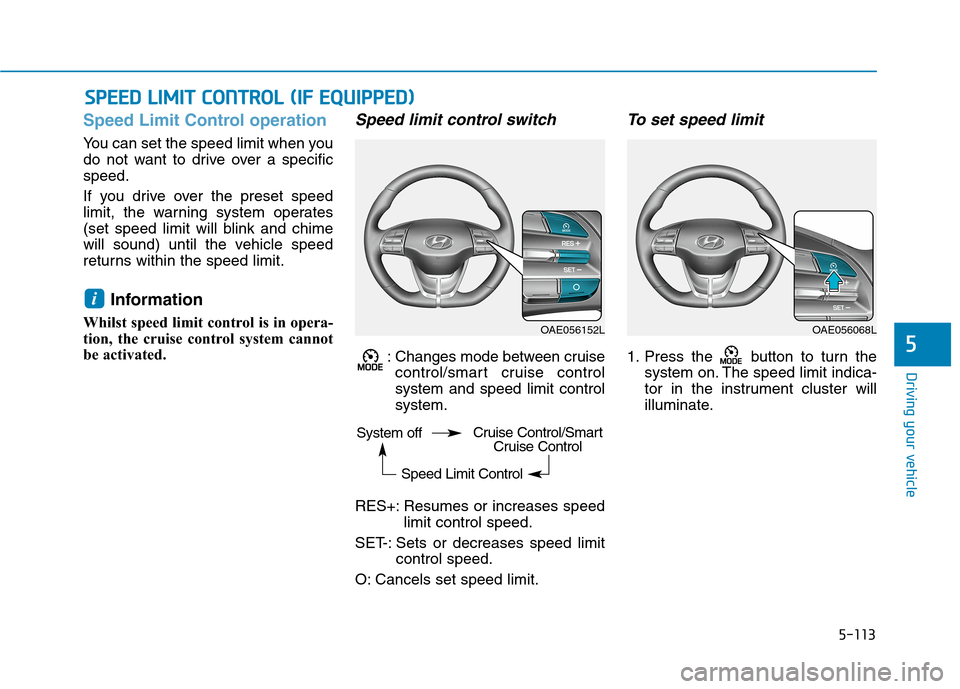
5-113
Driving your vehicle
5
Speed Limit Control operation
You can set the speed limit when you
do not want to drive over a specific
speed.
If you drive over the preset speed
limit, the warning system operates
(set speed limit will blink and chime
will sound) until the vehicle speed
returns within the speed limit.
Information
Whilst speed limit control is in opera-
tion, the cruise control system cannot
be activated.
Speed limit control switch
: Changes mode between cruise
control/smart cruise control
system and speed limit control
system.
RES+: Resumes or increases speed
limit control speed.
SET-: Sets or decreases speed limit
control speed.
O: Cancels set speed limit.
To set speed limit
1. Press the button to turn the
system on. The speed limit indica-
tor in the instrument cluster will
illuminate.
i
S SP
PE
EE
ED
D
L
LI
IM
MI
IT
T
C
CO
ON
NT
TR
RO
OL
L
(
(I
IF
F
E
EQ
QU
UI
IP
PP
PE
ED
D)
)
OAE056152LOAE056068L
System off
Speed Limit ControlCruise Control/Smart
Cruise Control
Page 428 of 613
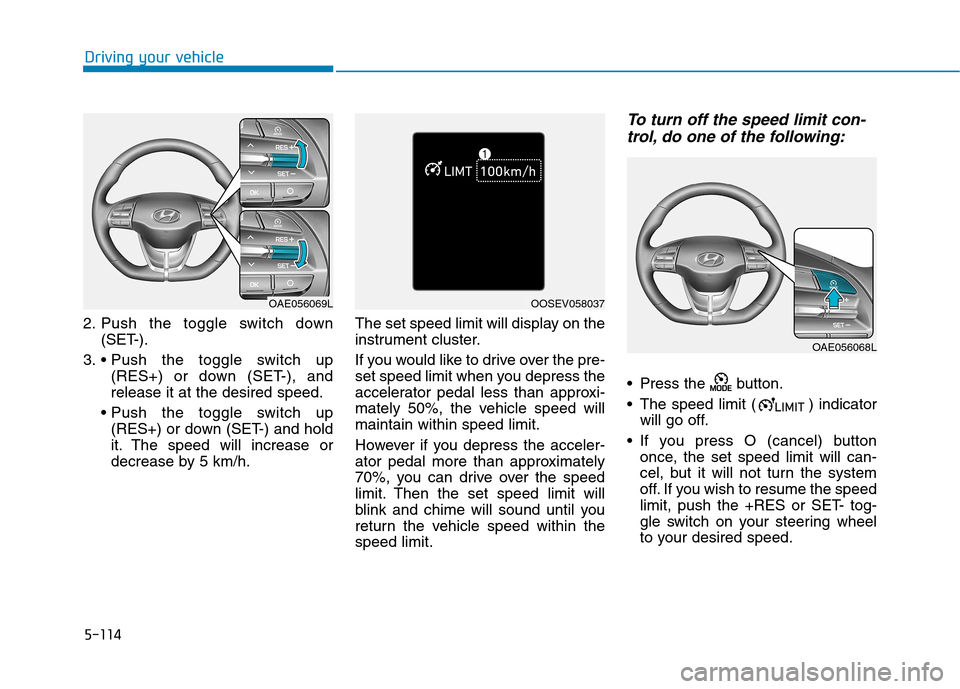
5-114
Driving your vehicle
2. Push the toggle switch down
(SET-).
3.
(RES+) or down (SET-), and
release it at the desired speed.
(RES+) or down (SET-) and hold
it. The speed will increase or
decrease by 5 km/h.The set speed limit will display on the
instrument cluster.
If you would like to drive over the pre-
set speed limit when you depress the
accelerator pedal less than approxi-
mately 50%, the vehicle speed will
maintain within speed limit.
However if you depress the acceler-
ator pedal more than approximately
70%, you can drive over the speed
limit. Then the set speed limit will
blink and chime will sound until you
return the vehicle speed within the
speed limit.
To turn off the speed limit con-
trol, do one of the following:
Press the button.
The speed limit ( ) indicator
will go off.
If you press O (cancel) button
once, the set speed limit will can-
cel, but it will not turn the system
off. If you wish to resume the speed
limit, push the +RES or SET- tog-
gle switch on your steering wheel
to your desired speed.
OAE056069L
OAE056068L
OOSEV058037
Page 429 of 613
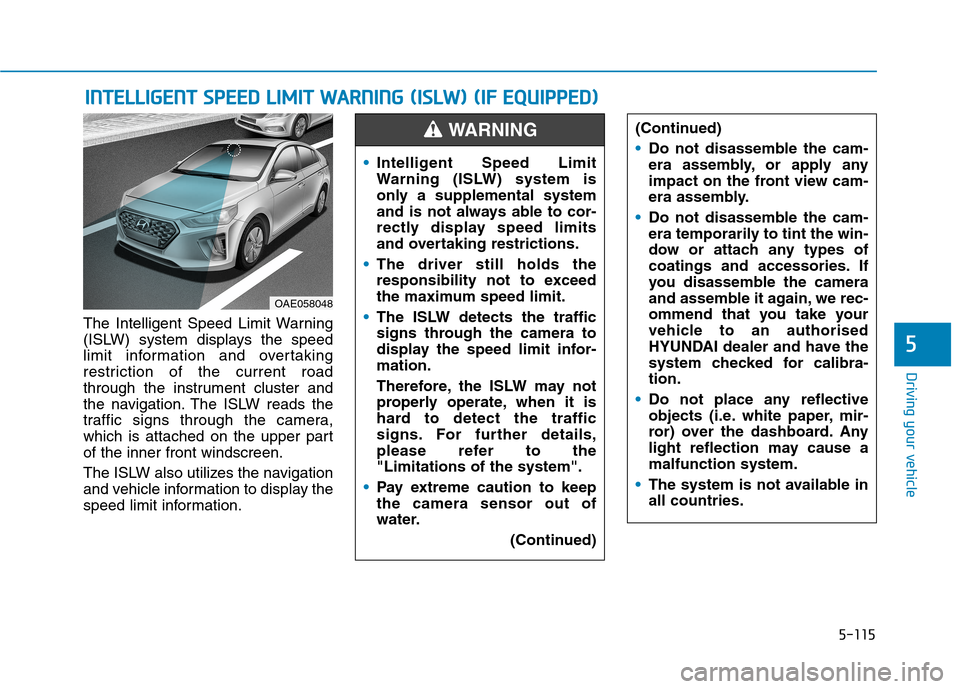
5-115
Driving your vehicle
5
The Intelligent Speed Limit Warning
(ISLW) system displays the speed
limit information and overtaking
restriction of the current road
through the instrument cluster and
the navigation. The ISLW reads the
traffic signs through the camera,
which is attached on the upper part
of the inner front windscreen.
The ISLW also utilizes the navigation
and vehicle information to display the
speed limit information.
I IN
NT
TE
EL
LL
LI
IG
GE
EN
NT
T
S
SP
PE
EE
ED
D
L
LI
IM
MI
IT
T
W
WA
AR
RN
NI
IN
NG
G
(
(I
IS
SL
LW
W)
)
(
(I
IF
F
E
EQ
QU
UI
IP
PP
PE
ED
D)
)
OAE058048
(Continued)
Do not disassemble the cam-
era assembly, or apply any
impact on the front view cam-
era assembly.
Do not disassemble the cam-
era temporarily to tint the win-
dow or attach any types of
coatings and accessories. If
you disassemble the camera
and assemble it again, we rec-
ommend that you take your
vehicle to an authorised
HYUNDAI dealer and have the
system checked for calibra-
tion.
Do not place any reflective
objects (i.e. white paper, mir-
ror) over the dashboard. Any
light reflection may cause a
malfunction system.
The system is not available in
all countries.
Intelligent Speed Limit
Warning (ISLW) system is
only a supplemental system
and is not always able to cor-
rectly display speed limits
and overtaking restrictions.
The driver still holds the
responsibility not to exceed
the maximum speed limit.
The ISLW detects the traffic
signs through the camera to
display the speed limit infor-
mation.
Therefore, the ISLW may not
properly operate, when it is
hard to detect the traffic
signs. For further details,
please refer to the
"Limitations of the system".
Pay extreme caution to keep
the camera sensor out of
water.
(Continued)
WARNING
Page 430 of 613
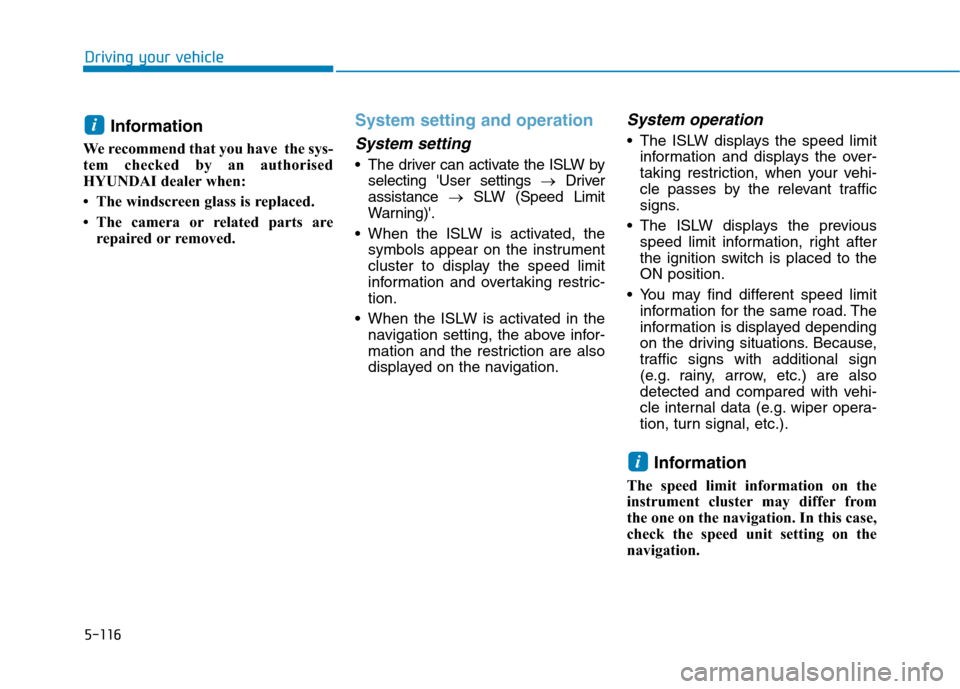
5-116
Driving your vehicle
Information
We recommend that you have the sys-
tem checked by an authorised
HYUNDAI dealer when:
• The windscreen glass is replaced.
• The camera or related parts are
repaired or removed.
System setting and operation
System setting
The driver can activate the ISLW by
selecting 'User settings →Driver
assistance →SLW (Speed Limit
Warning)'.
When the ISLW is activated, the
symbols appear on the instrument
cluster to display the speed limit
information and overtaking restric-
tion.
When the ISLW is activated in the
navigation setting, the above infor-
mation and the restriction are also
displayed on the navigation.
System operation
The ISLW displays the speed limit
information and displays the over-
taking restriction, when your vehi-
cle passes by the relevant traffic
signs.
The ISLW displays the previous
speed limit information, right after
the ignition switch is placed to the
ON position.
You may find different speed limit
information for the same road. The
information is displayed depending
on the driving situations. Because,
traffic signs with additional sign
(e.g. rainy, arrow, etc.) are also
detected and compared with vehi-
cle internal data (e.g. wiper opera-
tion, turn signal, etc.).
Information
The speed limit information on the
instrument cluster may differ from
the one on the navigation. In this case,
check the speed unit setting on the
navigation.
i
i