display Hyundai Santa Fe 2016 Navigation Manual
[x] Cancel search | Manufacturer: HYUNDAI, Model Year: 2016, Model line: Santa Fe, Model: Hyundai Santa Fe 2016Pages: 66, PDF Size: 4.46 MB
Page 2 of 66
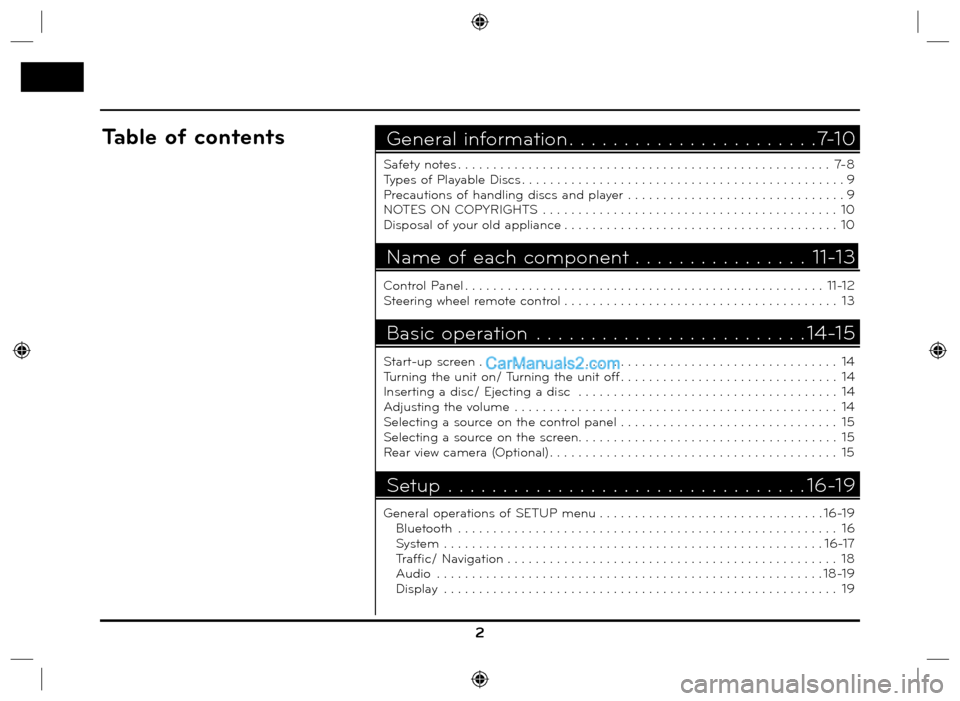
2
Safety notes . . . . . . . . . . . . . . . . . . . . . . . . . . . . . . . . . . . . . . . . . . . . . . . . . . . . . 7-8
Types of Playable Discs . . . . . . . . . . . . . . . . . . . . . . . . . . . . . . . . . . . . . . . . . . . . . . 9
Precautions of handling discs and player . . . . . . . . . . . . . . . . . . . . . . . . . . . . . . . 9
NOTES ON COPYRIGHTS . . . . . . . . . . . . . . . . . . . . . . . . . . . . . . . . . . . . . . . . . . 10
Disposal of your old appliance . . . . . . . . . . . . . . . . . . . . . . . . . . . . . . . . . . . . . . . 10
Control Panel . . . . . . . . . . . . . . . . . . . . . . . . . . . . . . . . . . . . . . . . . . . . . . . . . . . 11-12
Steering wheel remote control . . . . . . . . . . . . . . . . . . . . . . . . . . . . . . . . . . . . . . . 13
Start-up screen . . . . . . . . . . . . . . . . . . . . . . . . . . . . . . . . . . . . . . . . . . . . . . . . . . . 14
Turning the unit on/ Turning the unit off . . . . . . . . . . . . . . . . . . . . . . . . . . . . . . . 14
Inserting a disc/ Ejecting a disc . . . . . . . . . . . . . . . . . . . . . . . . . . . . . . . . . . . . . 14
Adjusting the volume . . . . . . . . . . . . . . . . . . . . . . . . . . . . . . . . . . . . . . . . . . . . . . 14
Selecting a source on the control panel . . . . . . . . . . . . . . . . . . . . . . . . . . . . . . . 15
Selecting a source on the screen. . . . . . . . . . . . . . . . . . . . . . . . . . . . . . . . . . . . . 15
Rear view camera (Optional) . . . . . . . . . . . . . . . . . . . . . . . . . . . . . . . . . . . . . . . . . 15
General operations of SETUP menu . . . . . . . . . . . . . . . . . . . . . . . . . . . . . . . . 16-19
Bluetooth . . . . . . . . . . . . . . . . . . . . . . . . . . . . . . . . . . . . . . . . . . . . . . . . . . . . . . 16
System . . . . . . . . . . . . . . . . . . . . . . . . . . . . . . . . . . . . . . . . . . . . . . . . . . . . . . 16-17
Traffic/ Navigation . . . . . . . . . . . . . . . . . . . . . . . . . . . . . . . . . . . . . . . . . . . . . . . 18
Audio . . . . . . . . . . . . . . . . . . . . . . . . . . . . . . . . . . . . . . . . . . . . . . . . . . . . . . . 18-19
Display . . . . . . . . . . . . . . . . . . . . . . . . . . . . . . . . . . . . . . . . . . . . . . . . . . . . . . . . 19
General information . . . . . . . . . . . . . . . . . . . . . . .7-10Table of contents
Name of each component . . . . . . . . . . . . . . . . 11-13
Basic operation . . . . . . . . . . . . . . . . . . . . . . . . . 14-15
Setup . . . . . . . . . . . . . . . . . . . . . . . . . . . . . . . . . 16-19
Page 6 of 66
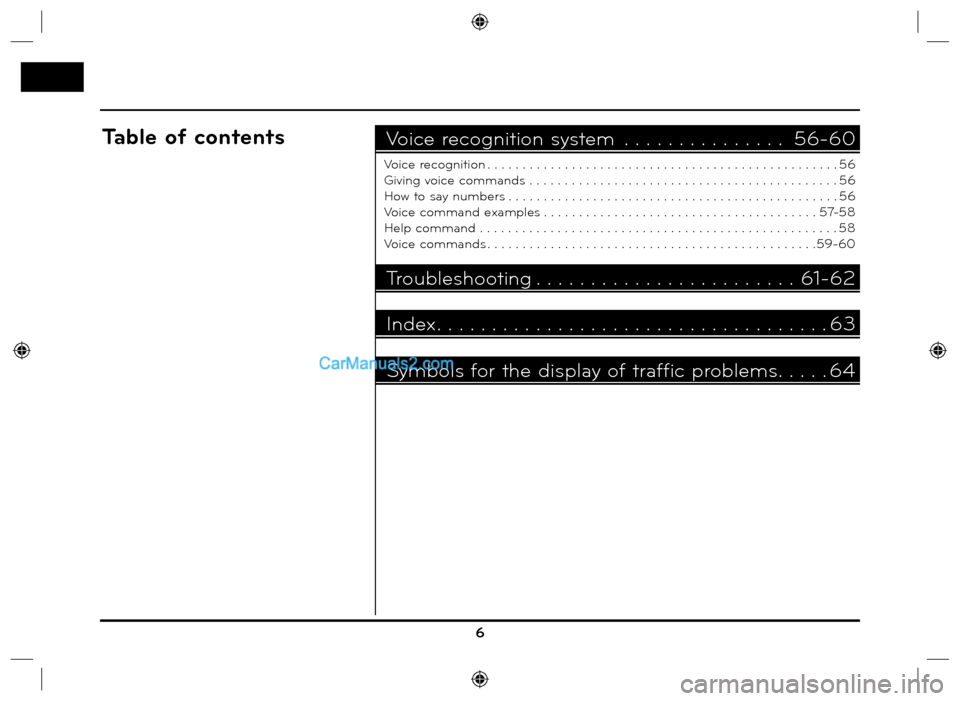
6
Voice recognition . . . . . . . . . . . . . . . . . . . . . . . . . . . . . . . . . . . . . . . . . . . . . . . . . . 56
Giving voice commands . . . . . . . . . . . . . . . . . . . . . . . . . . . . . . . . . . . . . . . . . . . . 56
How to say numbers . . . . . . . . . . . . . . . . . . . . . . . . . . . . . . . . . . . . . . . . . . . . . . . 56
Voice command examples . . . . . . . . . . . . . . . . . . . . . . . . . . . . . . . . . . . . . . . 57-58
Help command . . . . . . . . . . . . . . . . . . . . . . . . . . . . . . . . . . . . . . . . . . . . . . . . . . . 58
Voice commands . . . . . . . . . . . . . . . . . . . . . . . . . . . . . . . . . . . . . . . . . . . . . . .59-60
Voice recognition system . . . . . . . . . . . . . . . 56-60Table of contents
Troubleshooting . . . . . . . . . . . . . . . . . . . . . . . . 61-62
Index. . . . . . . . . . . . . . . . . . . . . . . . . . . . . . . . . . . . 63
Symbols for the display of traffic problems. . . . . 64
Page 11 of 66
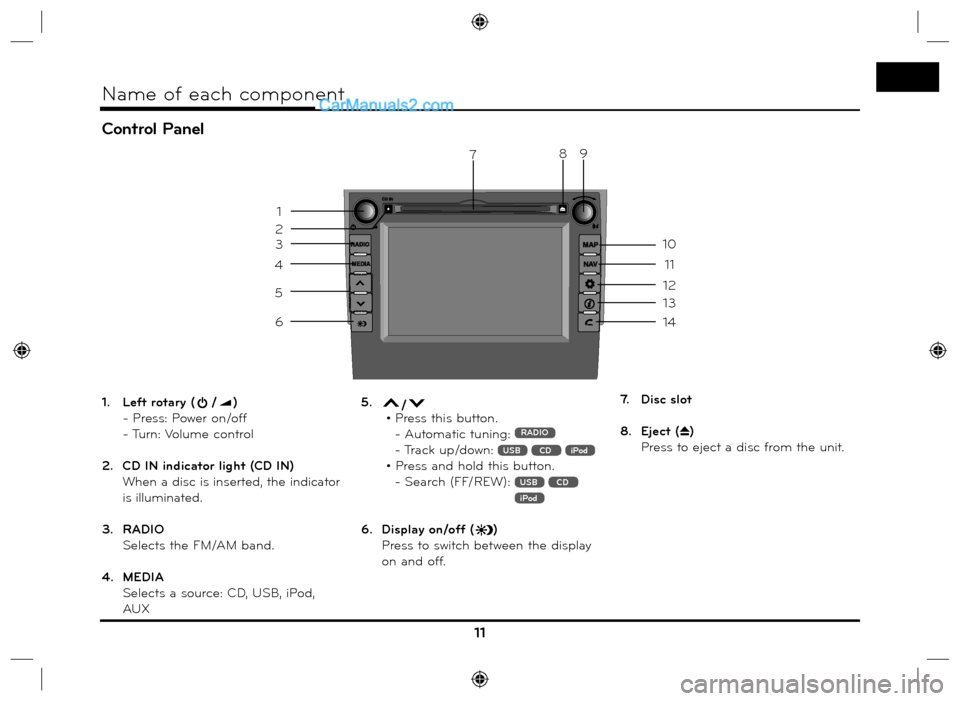
Control Panel
11
Name of each component
1. Left rotary (/)
- Press: Power on/off
- Turn: Volume control
2. CD IN indicator light (CD IN)
When a disc is inserted, the indicator
is illuminated.
3. RADIO
Selects the FM/AM band.
4. MEDIA
Selects a source: CD, USB, iPod,
AUX5. / • Press this button.
- Automatic tuning: RADIO
- Track up/down: USB CD iPod
• Press and hold this button.
- Search (FF/REW):
USB CD iPod
6. Display on/off ()
Press to switch between the display
on and off.7. Disc slot
8. Eject (
Z)
Press to eject a disc from the unit.
3
4
5
6
13
14
7
12
11
10
9
1
2
8
Page 12 of 66
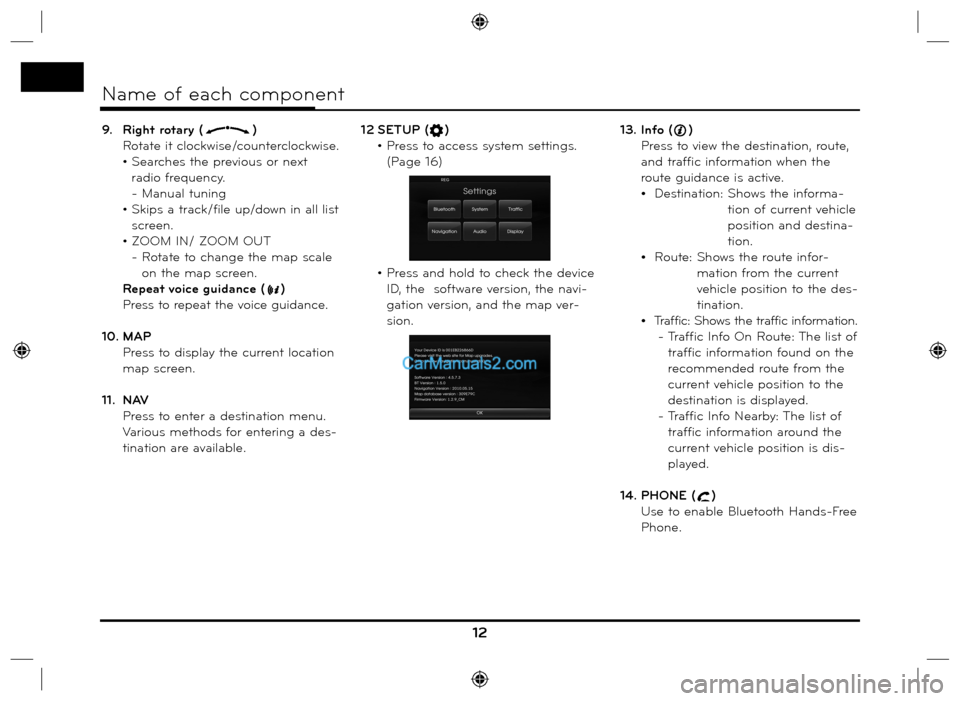
9. Right rotary ()
Rotate it clockwise/counterclockwise.
• Searches the previous or next
radio frequency.
- Manual tuning
• Skips a track/file up/down in all list
screen.
• ZOOM IN/ ZOOM OUT
- Rotate to change the map scale
on the map screen.
Repeat voice guidance (
)
Press to repeat the voice guidance.
10. MAP
Press to display the current location
map screen.
11. NAV
Press to enter a destination menu.
Various methods for entering a des-
tination are available. 12 SETUP (
)
• Press to access system settings.
(Page 16)
• Press and hold to check the device
ID, the software version, the navi-
gation version, and the map ver-
sion.13. Info ()
Press to view the destination, route,
and traffic information when the
route guidance is active.
Destination: Shows the informa-
tion of current vehicle
position and destina-
tion.
Route: Shows the route infor-
mation from the current
vehicle position to the des-
tination.
Traffic: Shows the traffic information.
- Traffic Info On Route: The list of
traffic information found on the
recommended route from the
current vehicle position to the
destination is displayed.
- Traffic Info Nearby: The list of
traffic information around the
current vehicle position is dis-
played.
14. PHONE (
)
Use to enable Bluetooth Hands-Free
Phone.
12
Name of each component
Page 14 of 66
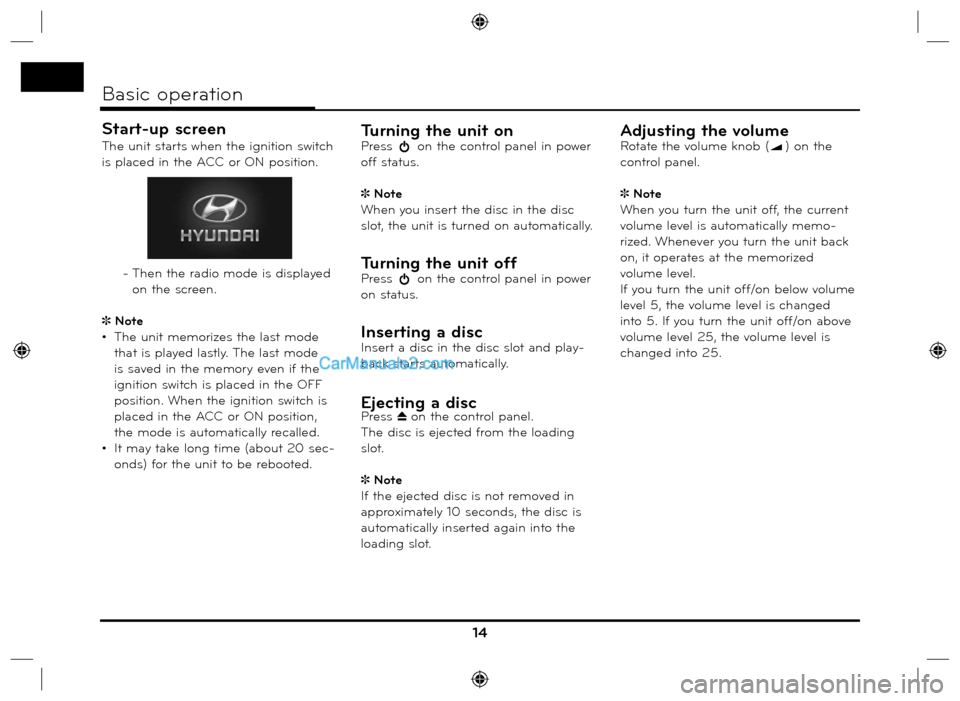
Start-up screen
The unit starts when the ignition switch
is placed in the ACC or ON position.
- Then the radio mode is displayed
on the screen.
Note
• The unit memorizes the last mode
that is played lastly. The last mode
is saved in the memory even if the
ignition switch is placed in the OFF
position. When the ignition switch is
placed in the ACC or ON position,
the mode is automatically recalled.
• It may take long time (about 20 sec-
onds) for the unit to be rebooted.Turning the unit onPress on the control panel in power
off status.
Note
When you insert the disc in the disc
slot, the unit is turned on automatically.
Turning the unit offPress on the control panel in power
on status.
Inserting a discInsert a disc in the disc slot and play-
back starts automatically.
Ejecting a discPress Z on the control panel.
The disc is ejected from the loading
slot.
Note
If the ejected disc is not removed in
approximately 10 seconds, the disc is
automatically inserted again into the
loading slot.
Adjusting the volumeRotate the volume knob () on the
control panel.
Note
When you turn the unit off, the current
volume level is automatically memo-
rized. Whenever you turn the unit back
on, it operates at the memorized
volume level.
If you turn the unit off/on below volume
level 5, the volume level is changed
into 5. If you turn the unit off/on above
volume level 25, the volume level is
changed into 25.
14
Basic operation
Page 15 of 66
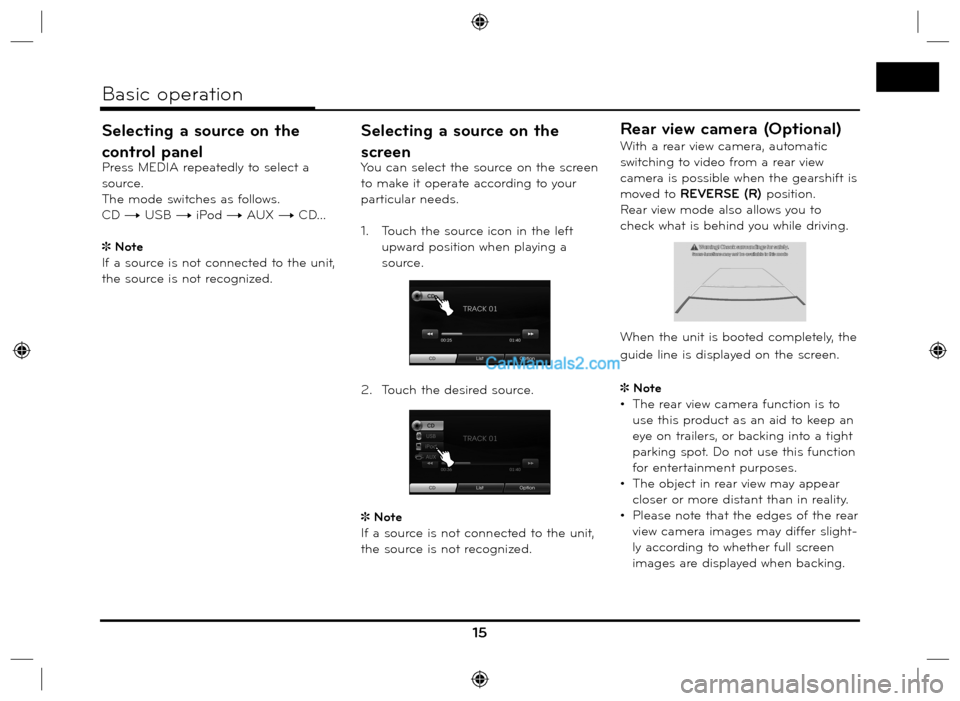
Selecting a source on the
control panel
Press MEDIA repeatedly to select a
source.
The mode switches as follows.
CD t USB t iPod t AUX t CD...
Note
If a source is not connected to the unit,
the source is not recognized.
Selecting a source on the
screen
You can select the source on the screen
to make it operate according to your
particular needs.
1. Touch the source icon in the left
upward position when playing a
source.
2. Touch the desired source.
Note
If a source is not connected to the unit,
the source is not recognized.
Rear view camera (Optional)
With a rear view camera, automatic
switching to video from a rear view
camera is possible when the gearshift is
moved to REVERSE (R) position.
Rear view mode also allows you to
check what is behind you while driving.
When the unit is booted completely, the
guide line is displayed on the screen.
Note
• The rear view camera function is to
use this product as an aid to keep an
eye on trailers, or backing into a tight
parking spot. Do not use this function
for entertainment purposes.
• The object in rear view may appear
closer or more distant than in reality.
• Please note that the edges of the rear
view camera images may differ slight-
ly according to whether full screen
images are displayed when backing.
15
Basic operation
Page 16 of 66
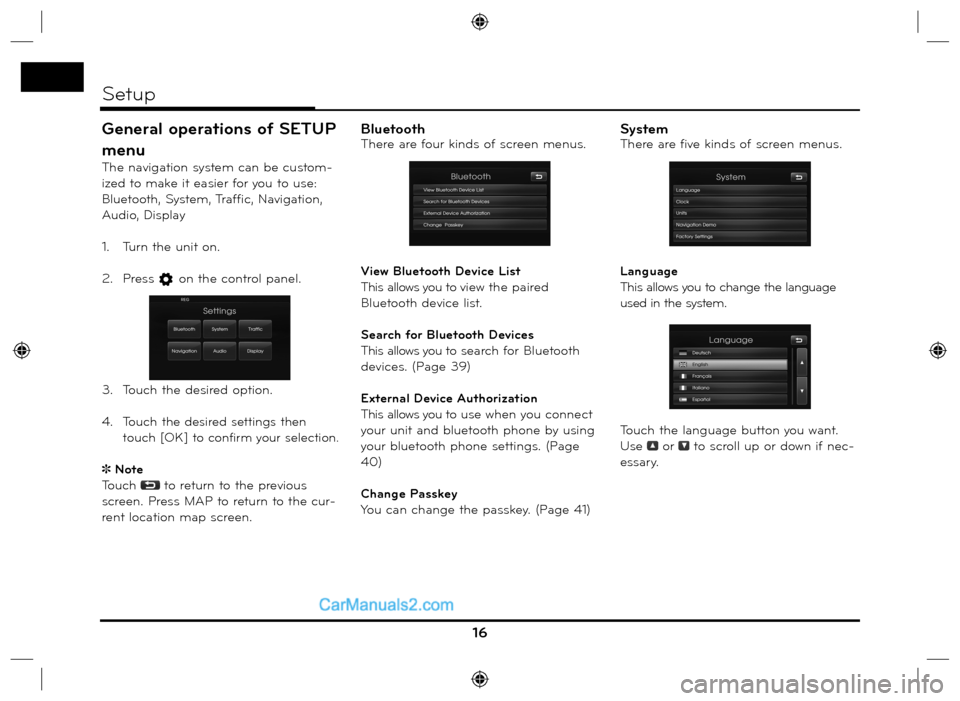
General operations of SETUP
menu
The navigation system can be custom-
ized to make it easier for you to use:
Bluetooth, System, Traffic, Navigation,
Audio, Display
1. Turn the unit on.
2. Press
on the control panel.
3. Touch the desired option.
4. Touch
the desired settings then
t
ouch [OK] to confirm your selection.
Note
Touch
to return to the previous
screen. Press MAP to return to the cur-
rent location map screen.
BluetoothThere are four kinds of screen menus.
View Bluetooth Device List
This allows you to view the paired
Bluetooth device list.
Search for Bluetooth Devices
This allows you to search for Bluetooth
devices. (Page 39)
External Device Authorization
This allows you to use when you connect
your unit and bluetooth phone by using
your bluetooth phone settings. (Page
40)
Change Passkey
You can change the passkey. (Page 41)SystemThere are five kinds of screen menus.
Language
This allows you to change the language
used in the system.
Touch the language button you want.
Use
or to scroll up or down if nec-
essary.
16
Setup
Page 17 of 66
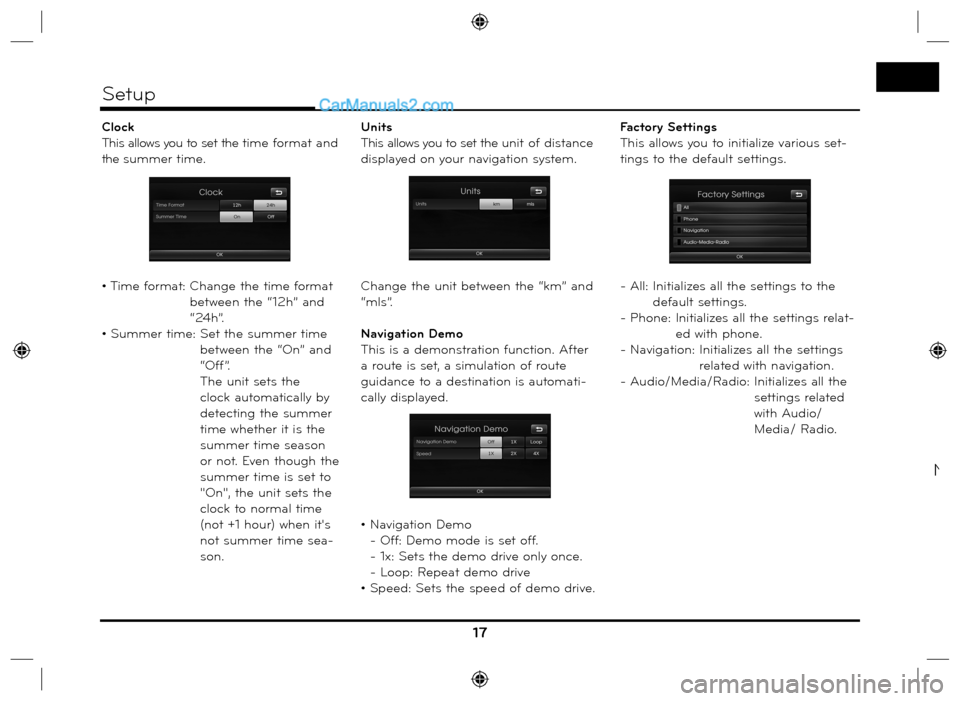
Clock
This allows you to set the time format and
the summer time.
• Time format: Change the time format
between the “12h” and
“24h”.
• Summer time: Set the summer time
between the “On” and
“Off”.
The unit sets the
clock automatically by
detecting the summer
time whether it is the
summer time season
or not. Even though the
summer time is set to
"On", the unit sets the
clock to normal time
(not +1 hour) when it's
not summer time sea-
son.Units
This allows you to set the unit of distance
displayed on your navigation system.
Change the unit between the “km” and
“mls”.
Navigation Demo
This is a demonstration function. After
a route is set, a simulation of route
guidance to a destination is automati-
cally displayed.
• Navigation Demo
- Off: Demo mode is set off.
- 1x: Sets the demo drive only once.
- Loop: Repeat demo drive
• Speed: Sets the speed of demo drive.Factory Settings
This allows you to initialize various set-
tings to the default settings.
- All: Initializes all the settings to the
default settings.
- Phone: Initializes all the settings relat-
ed with phone.
- Navigation:
Initializes all the settings
related with navigation.
- Audio/Media/Radio: Initializes all the
settings related
with Audio/
Media/ Radio.
17
Setup
N
Page 18 of 66
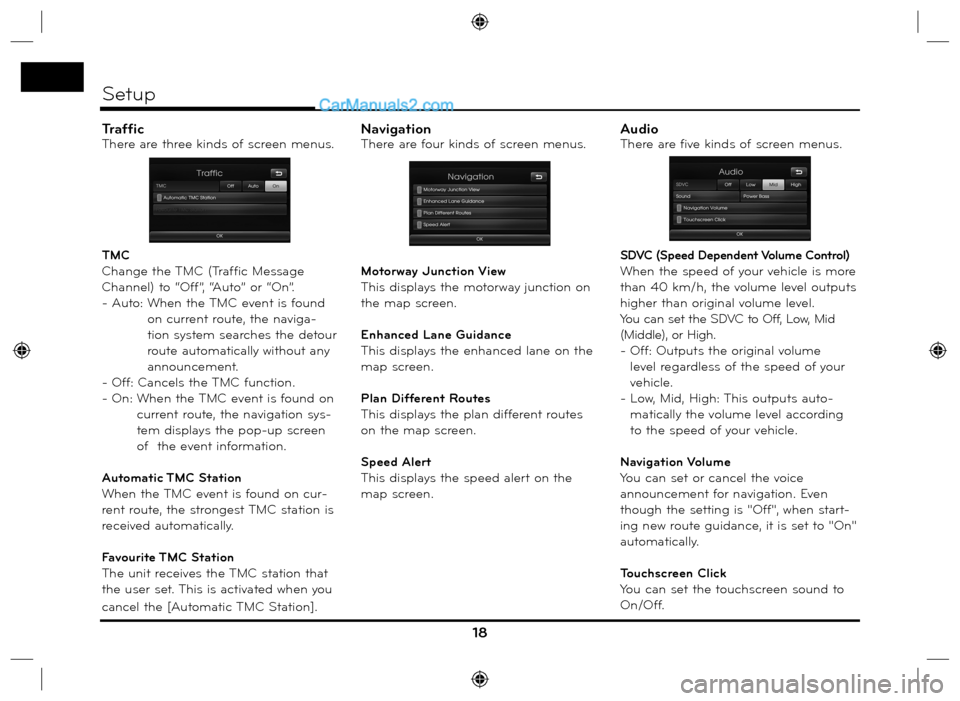
TrafficThere are three kinds of screen menus.
TMC
Change the TMC (Traffic Message
Channel) to “Off”, “Auto” or “On”.
- Auto: When the TMC event is found
on current route, the naviga-
tion system searches the detour
route automatically without any
announcement.
- Off: Cancels the TMC function.
- On: When the TMC event is found on
current route, the navigation sys-
tem displays the pop-up screen
of the event information.
Automatic TMC Station
When the TMC event is found on cur-
rent route, the strongest TMC station is
received automatically.
Favourite TMC Station
The unit receives the TMC station that
the user set. This is activated when you
cancel the [Automatic TMC Station].NavigationThere are four kinds of screen menus.
Motorway Junction View
This displays the motorway junction on
the map screen.
Enhanced Lane Guidance
This displays the enhanced lane on the
map screen.
Plan Different Routes
This displays the plan different routes
on the map screen.
Speed Alert
This displays the speed alert on the
map screen.AudioThere are five kinds of screen menus.
SDVC (Speed Dependent Volume Control)
When the speed of your vehicle is more
than 40 km/h, the volume level outputs
higher than original volume level.
You can set the SDVC to Off, Low, Mid
(Middle), or High.
- Off: Outputs the original volume
level regardless of the speed of your
vehicle.
- Low, Mid, High: This outputs auto-
matically the volume level according
to the speed of your vehicle.
Navigation Volume
You can set or cancel the voice
announcement for navigation. Even
though the setting is "Off", when start-
ing new route guidance, it is set to "On"
automatically.
Touchscreen Click
You can set the touchscreen sound to
On/Off.
18
Setup
Page 19 of 66
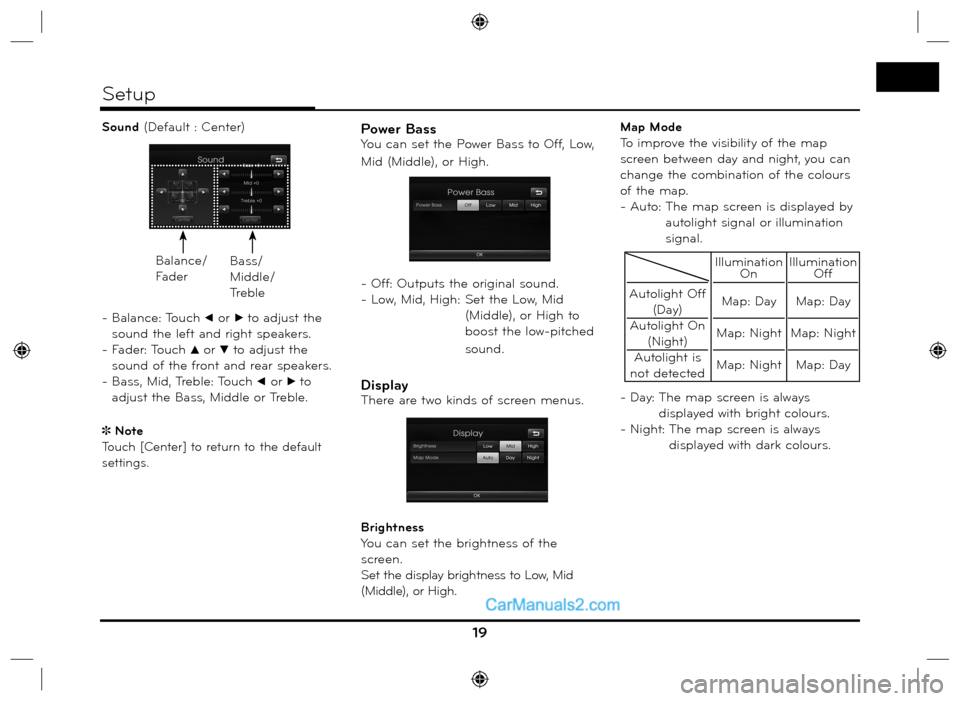
Sound (Default : Center)
- Balance: Touch
b or B to adjust the
sound the left and right speakers.
- Fader: Touch
v or V to adjust the
sound of the front and rear speakers.
- Bass, Mid, Treble: Touch
b or B to
adjust the Bass, Middle or Treble.
Note
Touch [Center] to return to the default
settings.
Power BassYou can set the Power Bass to Off, Low,
Mid (Middle), or High.
- Off: Outputs the original sound.
- Low, Mid, High: Set the Low, Mid
(Middle), or High to
boost the low-pitched
sound.
DisplayThere are two kinds of screen menus.
Brightness
You can set the brightness of the
screen.
Set the display brightness to Low, Mid
(Middle), or High.Map Mode
To improve the visibility of the map
screen between day and night, you can
change the combination of the colours
of the map.
- Auto: The map screen is displayed by
autolight signal or illumination
signal.
- Day: The map screen is always
displayed with bright colours.
- Night: The map screen is always
displayed with dark colours.
19
Setup
Balance/
FaderBass/
Middle/
Treble
Autolight Off
(Day)
Autolight On
(Night)
Autolight is
not detected
Illumination
On
Map: Day
Map: Night
Map: NightIllumination
Off
Map: Day
Map: Night
Map: Day