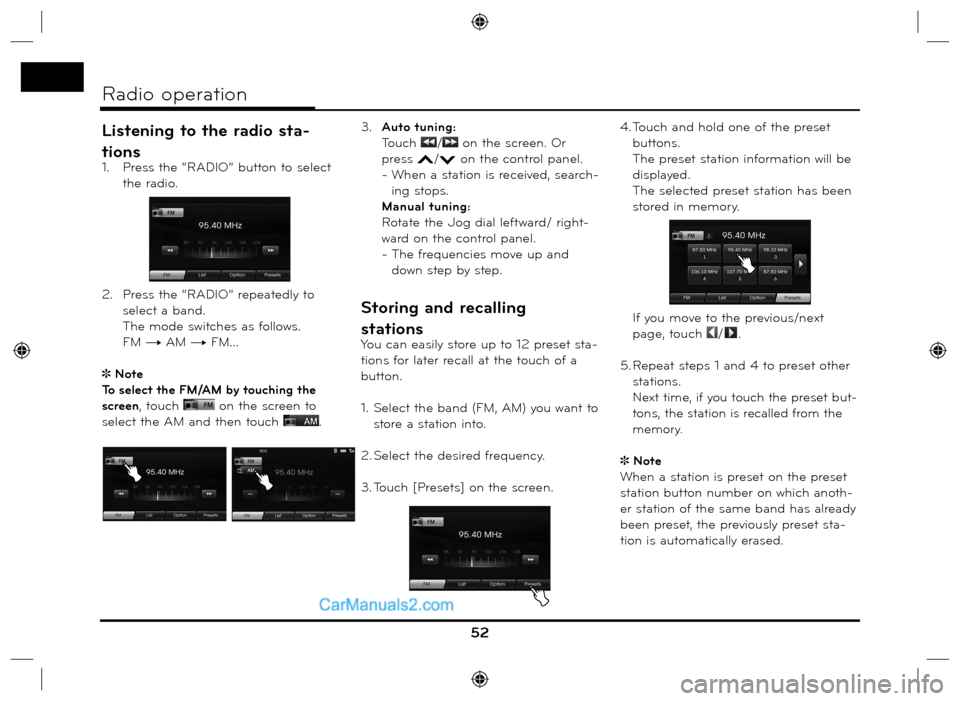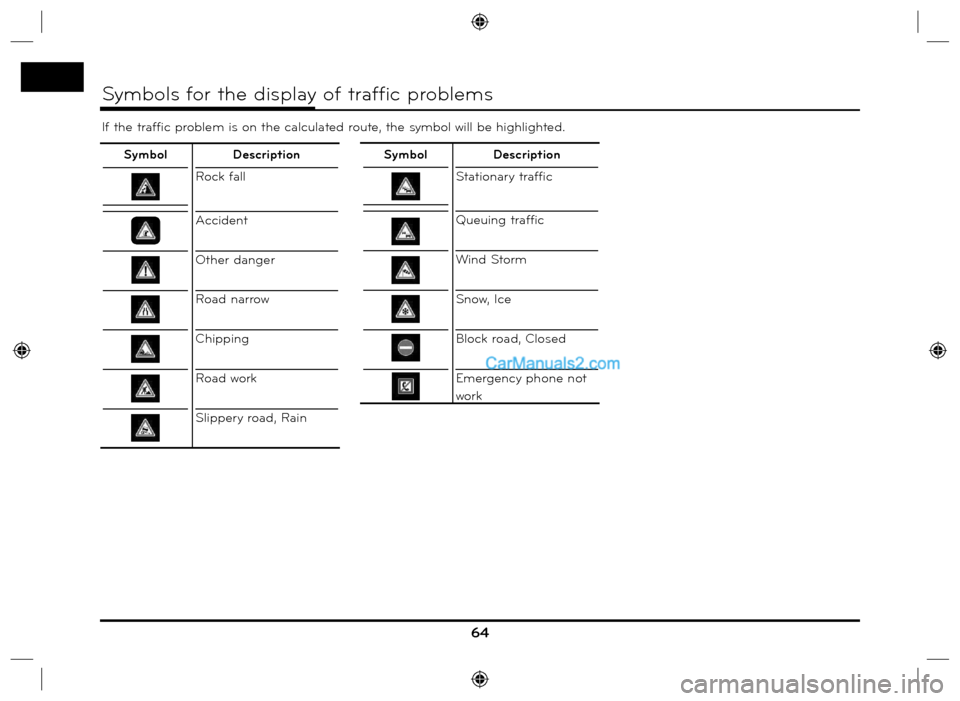Locating a folder/file using
the list
Disc - Audio CD USB
Disc - MP3/WMA You can listen to music by displaying
the track/folder/file list.
1. Touch the [List] button during play-
back.
2. In case of Audio CD, touch the file
you want.
In case of MP3/WMA file, touch the
folder button you want. If there is no
folder, touch the file you want.
3. The selected track/file is played.Note
In case of MP3/WMA file, touch the
button to move to upper folder.
Touch the
or buttons to select
the list you want to view.
If you want to move to the playlist
screen, touch
.
Searching music iPod
You can search iPod for playlist, art-
ist names, album titles, Genre, songs,
composer, audio books, podcasts.
For details about iPod, refer to the iPod
User Guide.
1. Touch [List] during playback.
2. Touch the desired item.
• [Playlists]: Plays the songs in the
[Playlists].
• [Artists]: Plays the songs in the
[Artists].
• [Albums]: Plays the songs in the
[Albums].
• [Genres]: Plays the songs in the
[Genres].
• [Songs]: Plays the songs in the
[Songs].
• [Composers]: Plays the songs in
the [Composers].
• [Audiobooks]: Plays the songs/
chapters in the
[Audiobooks].
• [Podcasts]: Plays the songs/chapters
in the [Podcasts].
Note
If you want to move to upper folder,
touch
.
Touch the
or buttons to select
the list you want to view.
If you want to move to the playlist
screen, touch
.
49
CD/MP3/WMA/USB/iPod operation
Example: Audio CD
Audio CD
MP3/WMA file
Listening to the radio sta-
tions
1. Press the “RADIO” button to select
the radio.
2. Press the “RADIO” repeatedly to
select a band.
The mode switches as follows.
FM t AM t FM...
Note
To select the FM/AM by touching the
screen, touch
on the screen to
select the AM and then touch
. 3. Auto tuning:
Touch
/ on the screen. Or
press
/ on the control panel.
- When a station is received, search-
ing stops.
Manual tuning:
Rotate the Jog dial leftward/ right-
ward on the control panel.
- The frequencies move up and
down step by step.
Storing and recalling
stations
You can easily store up to 12 preset sta-
tions for later recall at the touch of a
button.
1. Select the band (FM, AM) you want to
store a station into.
2. Select the desired frequency.
3. Touch [Presets] on the screen.4. Touch and hold one of the preset
buttons.
The preset station information will be
displayed.
The selected preset station has been
stored in memory.
If you move to the previous/next
page, touch /.
5. Repeat steps 1 and 4 to preset other
stations.
Next time, if you touch the preset but-
tons
, the station is recalled from the
memory.
Note
When a station is preset on the preset
station button number on which anoth-
er station of the same band has already
been preset, the previously preset sta-
tion is automatically erased.
52
Radio operation
64
If the traffic problem is on the calculated route, the symbol will be highlighted.
Symbols for the display of traffic problems
SymbolDescription
Rock fall
Accident
Other danger
Road narrow
Chipping
Road work
Slippery road, RainSymbolDescription
Stationary traffic
Queuing traffic
Wind Storm
Snow, Ice
Block road, Closed
Emergency phone not
work
![Hyundai Santa Fe 2016 Navigation Manual Locating a folder/file using
the list
Disc - Audio CD USB
Disc - MP3/WMA You can listen to music by displaying
the track/folder/file list.
1. Touch the [List] button during play-
back.
2. In case Hyundai Santa Fe 2016 Navigation Manual Locating a folder/file using
the list
Disc - Audio CD USB
Disc - MP3/WMA You can listen to music by displaying
the track/folder/file list.
1. Touch the [List] button during play-
back.
2. In case](/img/35/16333/w960_16333-48.png)