display Hyundai Santa Fe 2016 Navigation Manual
[x] Cancel search | Manufacturer: HYUNDAI, Model Year: 2016, Model line: Santa Fe, Model: Hyundai Santa Fe 2016Pages: 66, PDF Size: 4.46 MB
Page 20 of 66
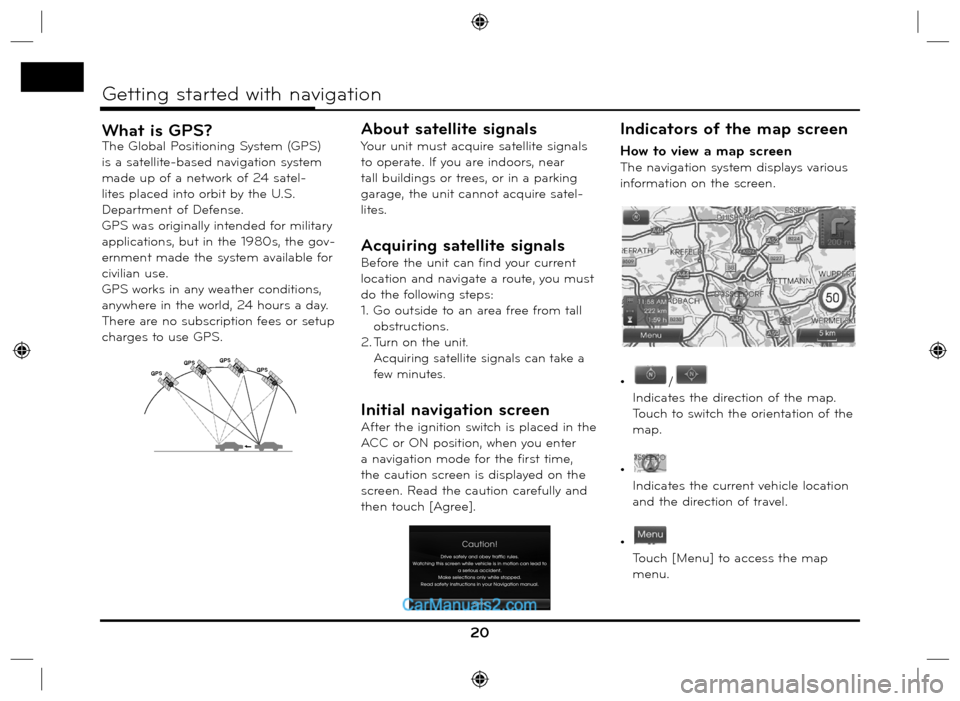
What is GPS?The Global Positioning System (GPS)
is a satellite-based navigation system
made up of a network of 24 satel-
lites placed into orbit by the U.S.
Department of Defense.
GPS was originally intended for military
applications, but in the 1980s, the gov-
ernment made the system available for
civilian use.
GPS works in any weather conditions,
anywhere in the world, 24 hours a day.
There are no subscription fees or setup
charges to use GPS.
About satellite signals
Your unit must acquire satellite signals
to operate. If you are indoors, near
tall buildings or trees, or in a parking
garage, the unit cannot acquire satel-
lites.
Acquiring satellite signals
Before the unit can find your current
location and navigate a route, you must
do the following steps:
1. Go outside to an area free from tall
obstructions.
2.
Turn on the unit.
Acquiring satellite signals can take a
few minutes.
Initial navigation screen
After the ignition switch is placed in the
ACC or ON position, when you enter
a navigation mode for the first time,
the caution screen is displayed on the
screen. Read the caution carefully and
then touch [Agree].
Indicators of the map screen
How to view a map screen
The navigation system displays various
information on the screen.
•
/
Indicates the direction of the map.
Touch to switch the orientation of the
map.
•
Indicates the current vehicle location
and the direction of travel.
•
Touch [Menu] to access the map
menu.
20
Getting started with navigation
GPSGPSGPS
GPS
Page 25 of 66
![Hyundai Santa Fe 2016 Navigation Manual Near Position
1. Press [NAV] > Touch [POI] > [Near
Position].
2. Touch one of the subcategory.
(For example: Emergency)
3. Touch one of the subcategory in next
level. (For example: Hospital)
4 Hyundai Santa Fe 2016 Navigation Manual Near Position
1. Press [NAV] > Touch [POI] > [Near
Position].
2. Touch one of the subcategory.
(For example: Emergency)
3. Touch one of the subcategory in next
level. (For example: Hospital)
4](/img/35/16333/w960_16333-24.png)
Near Position
1. Press [NAV] > Touch [POI] > [Near
Position].
2. Touch one of the subcategory.
(For example: Emergency)
3. Touch one of the subcategory in next
level. (For example: Hospital)
4. Touch the preferred POI.5. Touch [OK] after confirming the
location of the displayed POI.
If you want to call on the telephone,
touch [
]. It is available only when
the bluetooth is active.
6. Touch [Start].
7. Touch the preferred route.8. Touch [Start].
Drive in accordance with the screen
and voice information.
25
Destination input menu
Page 26 of 66
![Hyundai Santa Fe 2016 Navigation Manual Near Destination
1. Press [NAV] > Touch [POI] > [Near
Destination].
2. Follow steps 2-8 on the page 25
(Near Position).
In City
1. Press [NAV] > Touch [POI] > [In Cit y].
2. Set the part cha Hyundai Santa Fe 2016 Navigation Manual Near Destination
1. Press [NAV] > Touch [POI] > [Near
Destination].
2. Follow steps 2-8 on the page 25
(Near Position).
In City
1. Press [NAV] > Touch [POI] > [In Cit y].
2. Set the part cha](/img/35/16333/w960_16333-25.png)
Near Destination
1. Press [NAV] > Touch [POI] > [Near
Destination].
2. Follow steps 2-8 on the page 25
(Near Position).
In City
1. Press [NAV] > Touch [POI] > [In Cit y].
2. Set the part characters of city name
and then touch [OK].
3. Touch the city in the list.
4. Follow steps 2-8 on the page 25
(Near Position).
Name
1. Press [NAV] > Touch [POI] > [Name].
2. Set the preferred country.
3. Input the part characters of the
facility name and then touch [OK].
4. Follow steps 4-8 on the page 25
(Near Position).
Hyundai service
1. Press [NAV] > Touch [POI] > [Hyundai
service].
2. Follow steps 4-8 on the page 25
(Near Position).
Note
The information of position may dif-
fer from actual location due to some
changes of dealership and dealer loca-
tion information.
Phone Number
1. Press [NAV] > Touch [POI] > [Phone
Number].
2. Input the phone number and then
touch [OK].
3. Touch the preferred phone number
from the list.
4. Touch [OK] after confirming the
location of the displayed POI.
If you want to call on the telephone,
touch [
]. It is available only when
the bluetooth is active.
5. Follow steps 6-8 on the page 25
(Near Position).
26
Destination input menu
Page 29 of 66
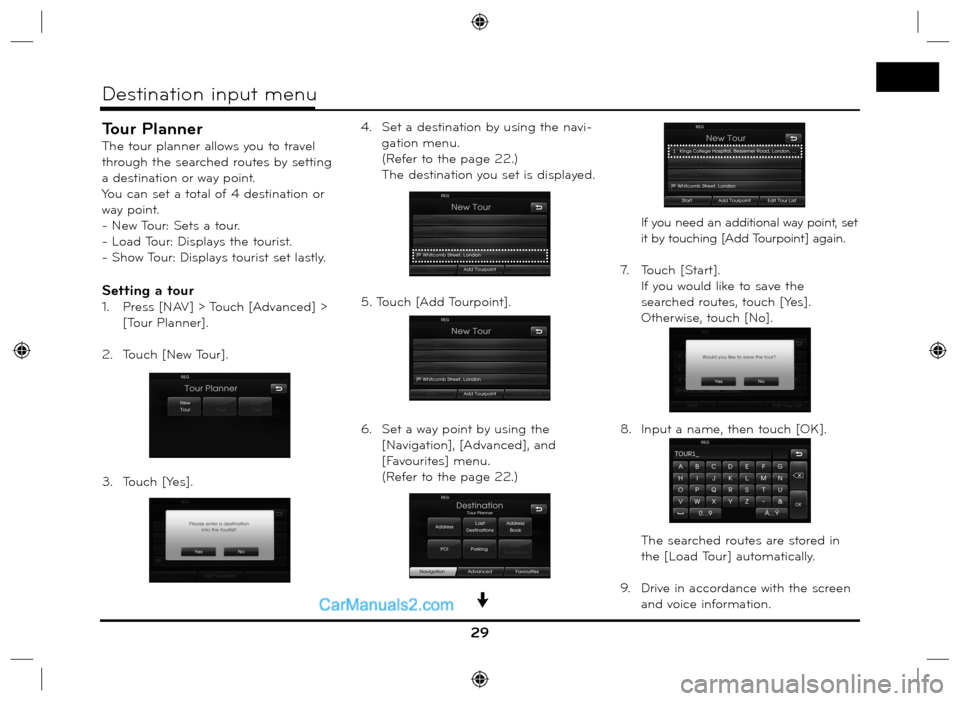
Tour Planner
The tour planner allows you to travel
through the searched routes by setting
a destination or way point.
You can set a total of 4 destination or
way point.
- New Tour: Sets a tour.
- Load Tour: Displays the tourist.
- Show Tour: Displays tourist set lastly.
Setting a tour
1. Press [NAV] > Touch [Advanced] >
[Tour Planner].
2. Touch [New Tour].
3. Touch [Yes].4. Set a destination by using the navi-
gation menu.
(Refer to the page 22.)
The destination you set is displayed.
5. Touch [Add Tourpoint].
6. Set a way point by using the
[Navigation], [Advanced], and
[Favourites] menu.
(Refer to the page 22.) If you need an additional way point, set
it by touching [Add Tourpoint] again.
7. Touch [Start].
If you would like to save the
searched routes, touch [Yes].
Otherwise, touch [No].
8. Input a name, then touch [OK].
The searched routes are stored in
the [Load Tour] automatically.
9. Drive in accordance with the screen
and voice information.
29
Destination input menu
Page 34 of 66
![Hyundai Santa Fe 2016 Navigation Manual POI Category
Some landmarks in the surrounding
area can be displayed as icons on the
screen.
This allows you to display or hide the
landmark icons by type.
1. Press [MAP] > Touch [Menu] >
[View] Hyundai Santa Fe 2016 Navigation Manual POI Category
Some landmarks in the surrounding
area can be displayed as icons on the
screen.
This allows you to display or hide the
landmark icons by type.
1. Press [MAP] > Touch [Menu] >
[View]](/img/35/16333/w960_16333-33.png)
POI Category
Some landmarks in the surrounding
area can be displayed as icons on the
screen.
This allows you to display or hide the
landmark icons by type.
1. Press [MAP] > Touch [Menu] >
[View] > [POI Category].
2. Touch the desired icons.
The icon display settings toggle on
and off each time you touch the
icon. The indicator of the selected
icon illuminates.3. Touch [OK].
The activated landmark icons are
displayed on the map.
2D/ 3D
The map view can be changed between
2D and 3D.
- 2D: Displays the map in a 2-dimen-
sional environment similar to a
road map.
- 3D: Displays the view from an elevated
perspective. It is easy to recognize
an image of the route because it
provides a panoramic view over a
long distance.
1. Press [MAP] > Touch [Menu] >
[View] > [2D/3D].
2. Touch [2D/3D] again to switch to
the 2D screen.
34
Using the map menu
Page 36 of 66
![Hyundai Santa Fe 2016 Navigation Manual Route Options
You can modify the route conditions or
confirm the route information. Set the
appropriate route condition according
to your purpose.
1. Press [MAP] > Touch [Menu] >
[Route] > [Rout Hyundai Santa Fe 2016 Navigation Manual Route Options
You can modify the route conditions or
confirm the route information. Set the
appropriate route condition according
to your purpose.
1. Press [MAP] > Touch [Menu] >
[Route] > [Rout](/img/35/16333/w960_16333-35.png)
Route Options
You can modify the route conditions or
confirm the route information. Set the
appropriate route condition according
to your purpose.
1. Press [MAP] > Touch [Menu] >
[Route] > [Route Options].
2. Touch the preferred setting item.
• Route: If you don’t set the [Plan
Different Routes] in the
setup menu, set the route
option to Fast (
), Short
(
) or Eco ().
Note
• Fast Route: Calculates a route with
the shortest travel time.
• Short Route: Calculates a route
with the shortest distance.
•
Eco (Economical) Route:
- To save fuel consumption, this
route considers to reduce the
number of frequent stop&go
route at the intersection and turn-ing point based on fuel consump-
tion table with real time traffic
information, however this route
may not be valid in terms of driv-
ing conditions such as sudden
acceleration.
- Eco Route might have more driv-
ing time and distance to save fuel
consumption.
• TMC:
- Auto (
): When the TMC event
is found on current
route, the navigation
system searches the
detour route auto-
matically without any
announcement.
- Off (
): Cancels the TMC func-
tion.
- On (
): When the TMC event is
found on current route,
the navigation system
displays the pop-up
screen of the event
information.
Note
A pay TMC is not supported. • Toll Road (
)
- Use: Includes the use of toll
roads.
- Avoid: Enables the avoid of toll
roads.
• Tunnel (
)
- Use: Includes the use of tunnel.
- Avoid: Enables the avoid of tun-
nel.
• Main Road (
)
- Use: Includes the use of main
road.
- Avoid: Enables the avoid of main
road.
• Ferry (
)
- Use: Includes the use of ferries.
- Avoid: Enables the avoid of fer-
ries.
3. Press [OK].
When the current location map
screen or route setting screen is
displayed, the system recalculates a
route with the set conditions.
Note
• Always stop the vehicle in a safe local
before modifying the route conditions.
•
Modifying the route conditions while
driving may cause an accident.
36
Using the map menu
Page 38 of 66
![Hyundai Santa Fe 2016 Navigation Manual Info Nearby
The list of traffic information around the
current vehicle position is displayed.
1. Press [MAP] > Touch [Menu] >
[Traffic] > [Info Nearby].
2. Touch the desired option to check
th Hyundai Santa Fe 2016 Navigation Manual Info Nearby
The list of traffic information around the
current vehicle position is displayed.
1. Press [MAP] > Touch [Menu] >
[Traffic] > [Info Nearby].
2. Touch the desired option to check
th](/img/35/16333/w960_16333-37.png)
Info Nearby
The list of traffic information around the
current vehicle position is displayed.
1. Press [MAP] > Touch [Menu] >
[Traffic] > [Info Nearby].
2. Touch the desired option to check
the detailed information.
3. Touch [Show Map] after checking it.
4. Touch [Zoom+] to view the map in
detail. Touch [Zoom-] to view the
map a wider area.5. Touch
to return to the previous
screen. Press MAP to return to the
current location map screen.
Info On Route
The list of traffic information found on
the recommended route from the cur-
rent vehicle position to the destination
is displayed.
A detour route to avoid the event is
searched from the current vehicle posi-
tion to the destination. Also, you can
check the detailed information about
the displayed events.
1. Press [MAP] > Touch [Menu] >
[Traffic] > [Info On Route].
2. Touch the desired option to check
the detailed information. 3. If you need to take a detour, touch
[Detour].
Note
Touch [Show Map], if you want to
view the position about the event
found on the route. Touch
to
return to the previous screen. Press
MAP to return to the current loca-
tion map screen.
4. Touch the preferred route.
5. Touch [Start].
Drive in accordance with the screen
and voice information.
38
Using the map menu
Page 40 of 66
![Hyundai Santa Fe 2016 Navigation Manual To connect using the unit
settings (2)
1. Press on the control panel.
2. Press [Search for Bluetooth
Devices].
3. Follow steps 4-5 on the page 39.
Note
If you touch
on the control panel
a Hyundai Santa Fe 2016 Navigation Manual To connect using the unit
settings (2)
1. Press on the control panel.
2. Press [Search for Bluetooth
Devices].
3. Follow steps 4-5 on the page 39.
Note
If you touch
on the control panel
a](/img/35/16333/w960_16333-39.png)
To connect using the unit
settings (2)
1. Press on the control panel.
2. Press [Search for Bluetooth
Devices].
3. Follow steps 4-5 on the page 39.
Note
If you touch
on the control panel
again after connected via Bluetooth
wireless technology, the Bluetooth main
screen appears on the screen.
To connect using the phone
settings
Your phone’s Bluetooth feature may
be set to off by default. To use the
Bluetooth feature, Bluetooth must be
turned on in your phone. Refer to your
phone’s user guide.
1. Enable the phone’s Bluetooth
component. This might be in a
menu called Settings, Bluetooth,
Connections, or Hands-free.
2. Press [
] > Touch [Bluetooth] >
[External Device Authorization].
If you want to cancel, touch [Cancel].
3. Initiate a search for Bluetooth
devices. These settings might be
located in a menu called Bluetooth,
Connections, or Hands-free.
4. Select the your device from the list
of phone.5. Input the passkey (Default: 0000)
showed on the screen in your phone
when the pop-up screen is dis-
played on the screen.
When it is successfully connected,
the [Bluetooth] screen appears on
the screen.
Note
• It works the same as the wired head-
set for mobile phone. The headset
functionality is for telephone conversa-
tion. It is not for listening to music.
• Unlike the hands-free functionality,
Headset connection will allow only two
functions “answering calls” and “mak-
ing a call from the latest call”. Also the
caller’s number is not displayed when
answering calls.
• If connecting through a Bluetooth
phone, the hands-free connection or
headset connection may not operate
depending on the type of the phone.
40
Bluetooth wireless technology
Page 42 of 66
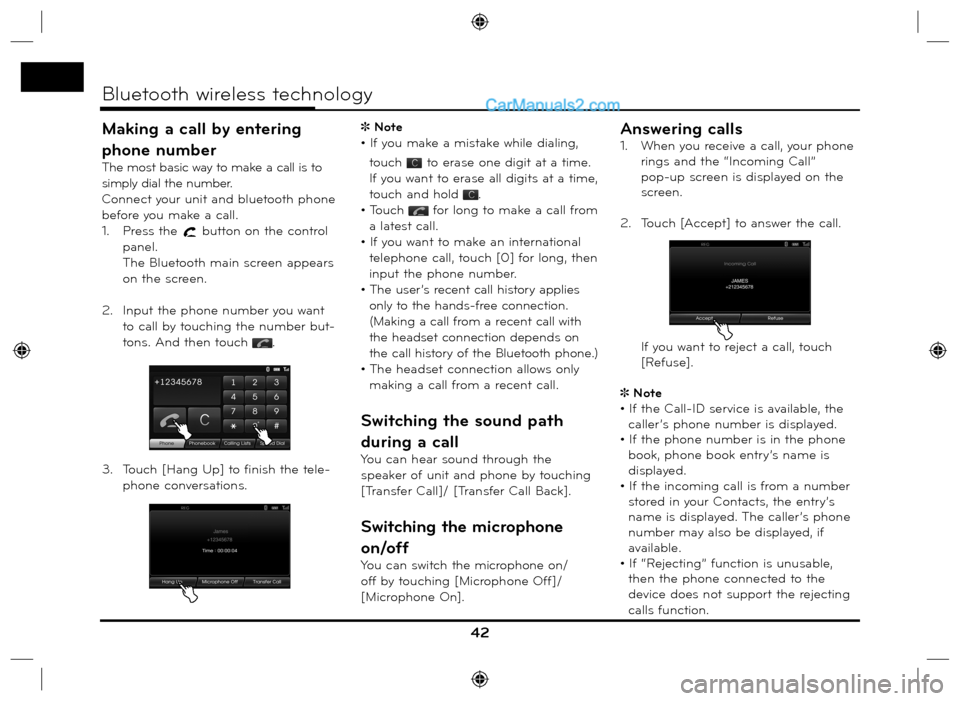
Making a call by entering
phone number
The most basic way to make a call is to
simply dial the number.
Connect your unit and bluetooth phone
before you make a call.
1. Press the
button on the control
panel.
The Bluetooth main screen appears
on the screen.
2. Input the phone number you want
to call by touching the number but-
tons. And then touch
.
3. Touch [Hang Up] to finish the tele-
phone conversations. Note
• If you make a mistake while dialing,
touch
to erase one digit at a time.
If you want to erase all digits at a time,
touch and hold
.
• Touch
for long to make a call from
a latest call.
• If you want to make an international
telephone call, touch [0] for long, then
input the phone number.
• The user’s recent call history applies
only to the hands-free connection.
(Making a call from a recent call with
the headset connection depends on
the call history of the Bluetooth phone.)
• The headset connection allows only
making a call from a recent call.
Switching the sound path
during a call
You can hear sound through the
speaker of unit and phone by touching
[Transfer Call]/ [Transfer Call Back].
Switching the microphone
on/off
You can switch the microphone on/
off by touching [Microphone Off]/
[Microphone On].
Answering calls
1. When you receive a call, your phone
rings and the “Incoming Call”
pop-up screen is displayed on the
screen.
2. Touch [Accept] to answer the call.
If you want to reject a call, touch
[Refuse].
Note
• If the Call-ID service is available, the
caller’s phone number is displayed.
• If the phone number is in the phone
book, phone book entry’s name is
displayed.
• If the incoming call is from a number
stored in your Contacts, the entry’s
name is displayed. The caller’s phone
number may also be displayed, if
available.
• If “Rejecting” function is unusable,
then the phone connected to the
device does not support the rejecting
calls function.
42
Bluetooth wireless technology
Page 43 of 66
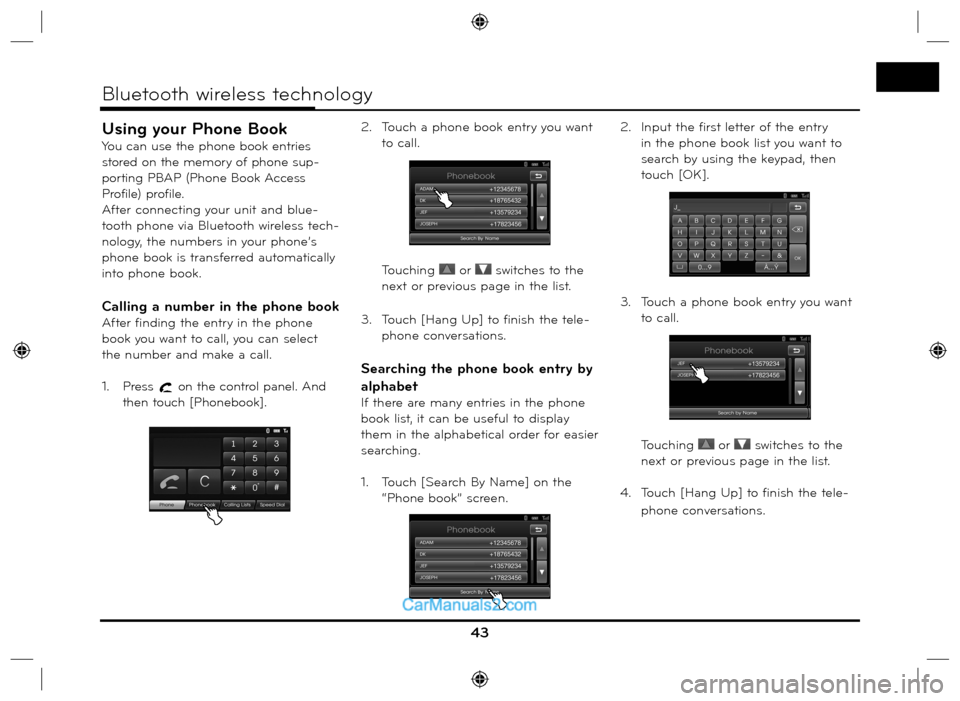
Using your Phone Book
You can use the phone book entries
stored on the memory of phone sup-
porting PBAP (Phone Book Access
Profile) profile.
After connecting your unit and blue-
tooth phone via Bluetooth wireless tech-
nology, the numbers in your phone’s
phone book is transferred automatically
into phone book.
Calling a number in the phone book
After finding the entry in the phone
book you want to call, you can select
the number and make a call.
1. Press
on the control panel. And
then touch [Phonebook].2. Touch a phone book entry you want
to call.
Touching
or switches to the
next or previous page in the list.
3. Touch [Hang Up] to finish the tele-
phone conversations.
Searching the phone book entry by
alphabet
If there are many entries in the phone
book list, it can be useful to display
them in the alphabetical order for easier
searching.
1. Touch [Search By Name] on the
“Phone book” screen.2. Input the first letter of the entry
in the phone book list you want to
search by using the keypad, then
touch [OK].
3. Touch a phone book entry you want
to call.
Touching
or switches to the
next or previous page in the list.
4. Touch [Hang Up] to finish the tele-
phone conversations.
43
Bluetooth wireless technology