Hyundai Santa Fe 2019 Owner's Manual - RHD (UK, Australia)
Manufacturer: HYUNDAI, Model Year: 2019, Model line: Santa Fe, Model: Hyundai Santa Fe 2019Pages: 682, PDF Size: 16.24 MB
Page 481 of 682
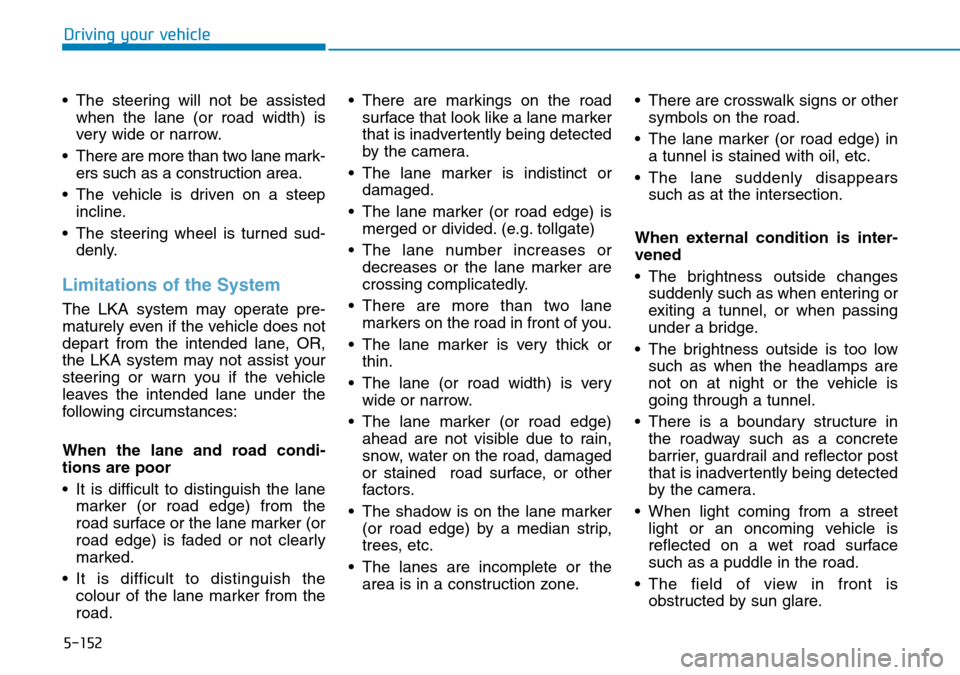
5-152
Driving your vehicle
• The steering will not be assisted
when the lane (or road width) is
very wide or narrow.
• There are more than two lane mark-
ers such as a construction area.
• The vehicle is driven on a steep
incline.
• The steering wheel is turned sud-
denly.
Limitations of the System
The LKA system may operate pre-
maturely even if the vehicle does not
depart from the intended lane, OR,
the LKA system may not assist your
steering or warn you if the vehicle
leaves the intended lane under the
following circumstances:
When the lane and road condi-
tions are poor
• It is difficult to distinguish the lane
marker (or road edge) from the
road surface or the lane marker (or
road edge) is faded or not clearly
marked.
• It is difficult to distinguish the
colour of the lane marker from the
road.• There are markings on the road
surface that look like a lane marker
that is inadvertently being detected
by the camera.
• The lane marker is indistinct or
damaged.
• The lane marker (or road edge) is
merged or divided. (e.g. tollgate)
• The lane number increases or
decreases or the lane marker are
crossing complicatedly.
• There are more than two lane
markers on the road in front of you.
• The lane marker is very thick or
thin.
• The lane (or road width) is very
wide or narrow.
• The lane marker (or road edge)
ahead are not visible due to rain,
snow, water on the road, damaged
or stained road surface, or other
factors.
• The shadow is on the lane marker
(or road edge) by a median strip,
trees, etc.
• The lanes are incomplete or the
area is in a construction zone.• There are crosswalk signs or other
symbols on the road.
• The lane marker (or road edge) in
a tunnel is stained with oil, etc.
• The lane suddenly disappears
such as at the intersection.
When external condition is inter-
vened
• The brightness outside changes
suddenly such as when entering or
exiting a tunnel, or when passing
under a bridge.
• The brightness outside is too low
such as when the headlamps are
not on at night or the vehicle is
going through a tunnel.
• There is a boundary structure in
the roadway such as a concrete
barrier, guardrail and reflector post
that is inadvertently being detected
by the camera.
• When light coming from a street
light or an oncoming vehicle is
reflected on a wet road surface
such as a puddle in the road.
• The field of view in front is
obstructed by sun glare.
Page 482 of 682
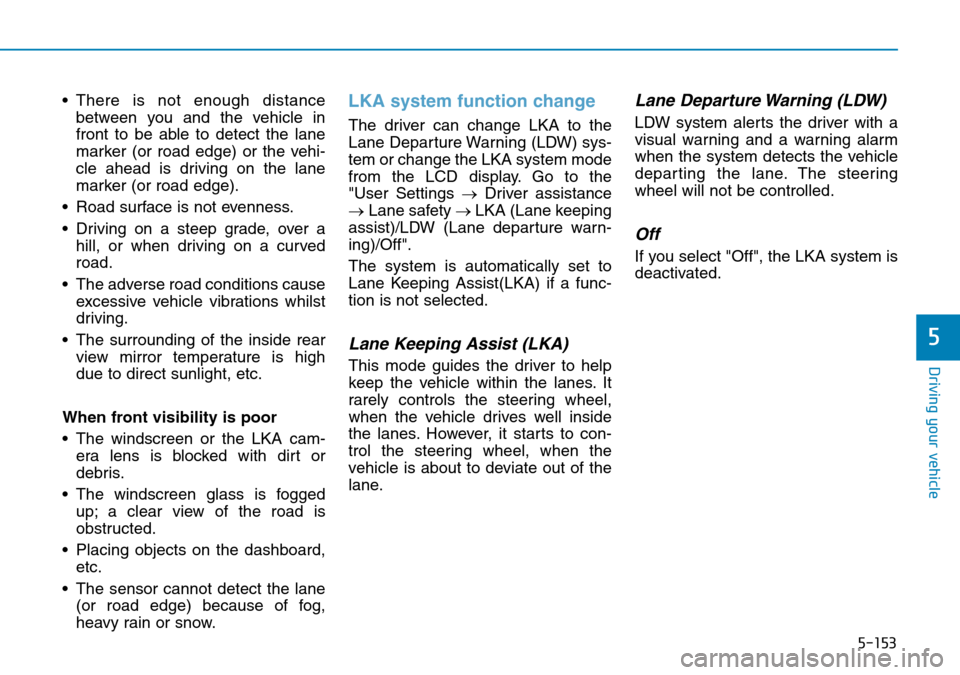
5-153
Driving your vehicle
5
• There is not enough distance
between you and the vehicle in
front to be able to detect the lane
marker (or road edge) or the vehi-
cle ahead is driving on the lane
marker (or road edge).
• Road surface is not evenness.
• Driving on a steep grade, over a
hill, or when driving on a curved
road.
• The adverse road conditions cause
excessive vehicle vibrations whilst
driving.
• The surrounding of the inside rear
view mirror temperature is high
due to direct sunlight, etc.
When front visibility is poor
• The windscreen or the LKA cam-
era lens is blocked with dirt or
debris.
• The windscreen glass is fogged
up; a clear view of the road is
obstructed.
• Placing objects on the dashboard,
etc.
• The sensor cannot detect the lane
(or road edge) because of fog,
heavy rain or snow.LKA system function change
The driver can change LKA to the
Lane Departure Warning (LDW) sys-
tem or change the LKA system mode
from the LCD display. Go to the
"User Settings →Driver assistance
→Lane safety → LKA (Lane keeping
assist)/LDW (Lane departure warn-
ing)/Off".
The system is automatically set to
Lane Keeping Assist(LKA) if a func-
tion is not selected.
Lane Keeping Assist (LKA)
This mode guides the driver to help
keep the vehicle within the lanes. It
rarely controls the steering wheel,
when the vehicle drives well inside
the lanes. However, it starts to con-
trol the steering wheel, when the
vehicle is about to deviate out of the
lane.
Lane Departure Warning (LDW)
LDW system alerts the driver with a
visual warning and a warning alarm
when the system detects the vehicle
departing the lane. The steering
wheel will not be controlled.
Off
If you select "Off", the LKA system is
deactivated.
Page 483 of 682
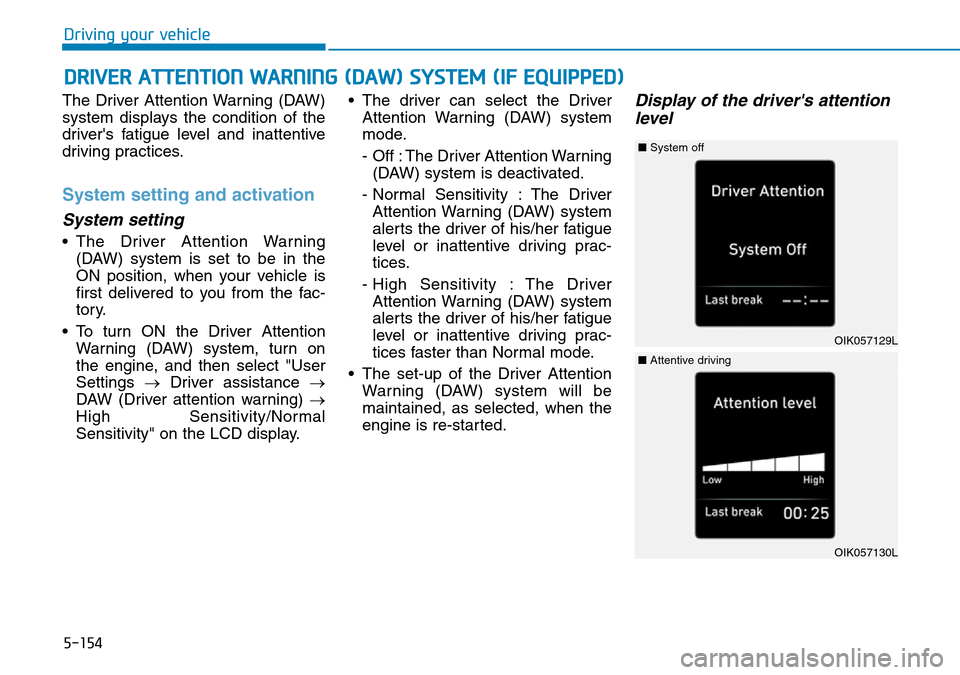
5-154
Driving your vehicle
The Driver Attention Warning (DAW)
system displays the condition of the
driver's fatigue level and inattentive
driving practices.
System setting and activation
System setting
• The Driver Attention Warning
(DAW) system is set to be in the
ON position, when your vehicle is
first delivered to you from the fac-
tory.
• To turn ON the Driver Attention
Warning (DAW) system, turn on
the engine, and then select "User
Settings →Driver assistance →
DAW (Driver attention warning) →
High Sensitivity/Normal
Sensitivity" on the LCD display.• The driver can select the Driver
Attention Warning (DAW) system
mode.
- Off : The Driver Attention Warning
(DAW) system is deactivated.
- Normal Sensitivity : The Driver
Attention Warning (DAW) system
alerts the driver of his/her fatigue
level or inattentive driving prac-
tices.
- High Sensitivity : The Driver
Attention Warning (DAW) system
alerts the driver of his/her fatigue
level or inattentive driving prac-
tices faster than Normal mode.
• The set-up of the Driver Attention
Warning (DAW) system will be
maintained, as selected, when the
engine is re-started.
Display of the driver's attention
level
DRIVER ATTENTION WARNING (DAW) SYSTEM (IF EQUIPPED)
OIK057129L
■System off
OIK057130L
■Attentive driving
Page 484 of 682
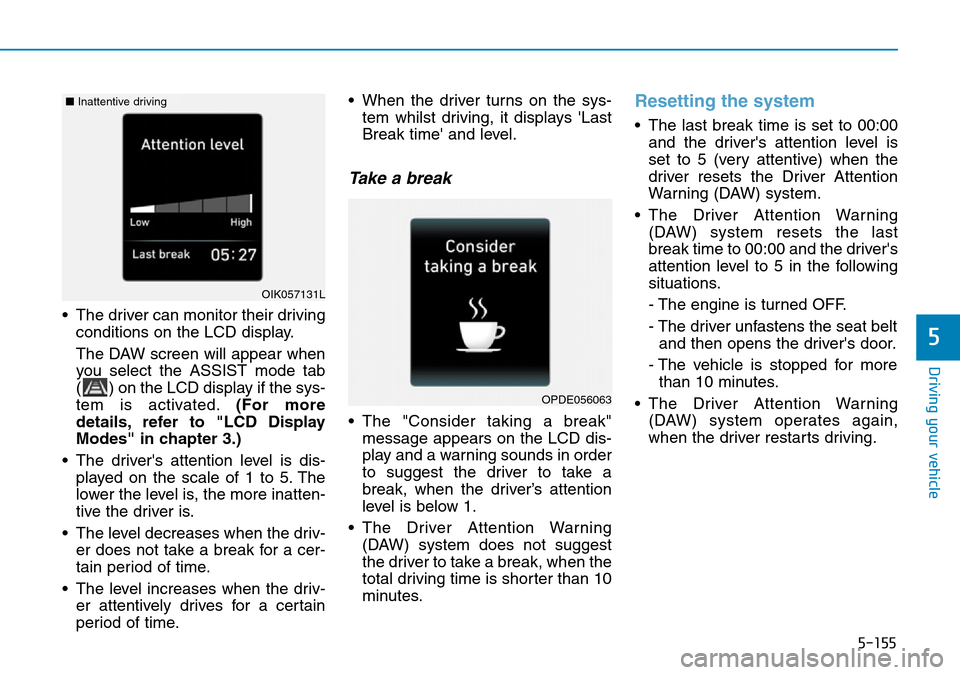
5-155
Driving your vehicle
5
• The driver can monitor their driving
conditions on the LCD display.
The DAW screen will appear when
you select the ASSIST mode tab
( ) on the LCD display if the sys-
tem is activated.(For more
details, refer to "LCD Display
Modes" in chapter 3.)
• The driver's attention level is dis-
played on the scale of 1 to 5. The
lower the level is, the more inatten-
tive the driver is.
• The level decreases when the driv-
er does not take a break for a cer-
tain period of time.
• The level increases when the driv-
er attentively drives for a certain
period of time.• When the driver turns on the sys-
tem whilst driving, it displays 'Last
Break time' and level.
Take a break
• The "Consider taking a break"
message appears on the LCD dis-
play and a warning sounds in order
to suggest the driver to take a
break, when the driver’s attention
level is below 1.
• The Driver Attention Warning
(DAW) system does not suggest
the driver to take a break, when the
total driving time is shorter than 10
minutes.
Resetting the system
• The last break time is set to 00:00
and the driver's attention level is
set to 5 (very attentive) when the
driver resets the Driver Attention
Warning (DAW) system.
• The Driver Attention Warning
(DAW) system resets the last
break time to 00:00 and the driver's
attention level to 5 in the following
situations.
- The engine is turned OFF.
- The driver unfastens the seat belt
and then opens the driver's door.
- The vehicle is stopped for more
than 10 minutes.
• The Driver Attention Warning
(DAW) system operates again,
when the driver restarts driving.
OPDE056063
OIK057131L
■Inattentive driving
Page 485 of 682
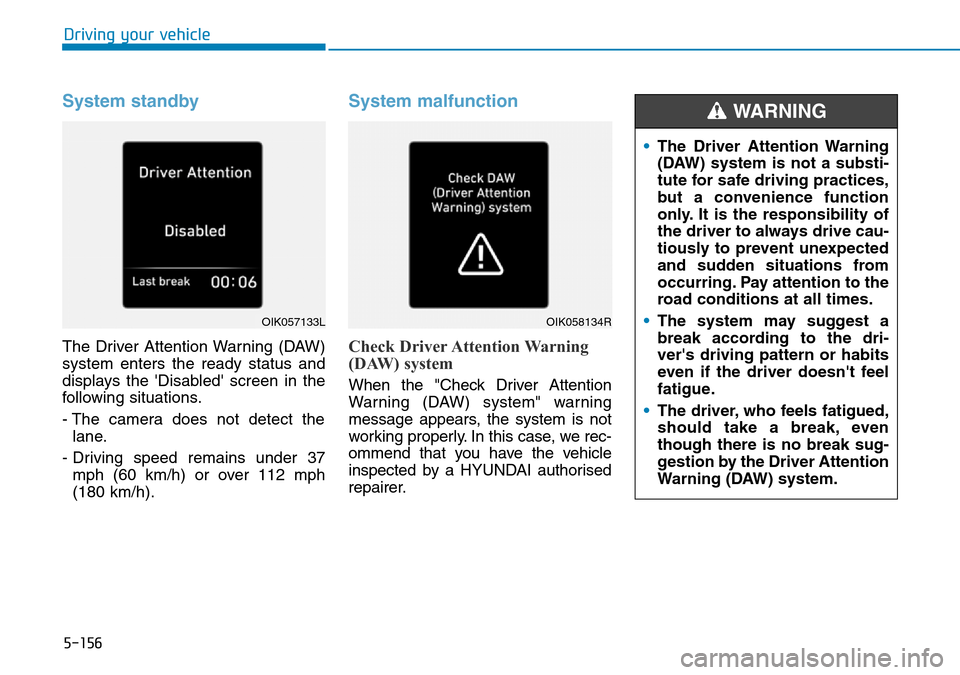
5-156
Driving your vehicle
System standby
The Driver Attention Warning (DAW)
system enters the ready status and
displays the 'Disabled' screen in the
following situations.
- The camera does not detect the
lane.
- Driving speed remains under 37
mph (60 km/h) or over 112 mph
(180 km/h).
System malfunction
Check Driver Attention Warning
(DAW) system
When the "Check Driver Attention
Warning (DAW) system" warning
message appears, the system is not
working properly. In this case, we rec-
ommend that you have the vehicle
inspected by a HYUNDAI authorised
repairer.
OIK057133LOIK058134R
•The Driver Attention Warning
(DAW) system is not a substi-
tute for safe driving practices,
but a convenience function
only. It is the responsibility of
the driver to always drive cau-
tiously to prevent unexpected
and sudden situations from
occurring. Pay attention to the
road conditions at all times.
•The system may suggest a
break according to the dri-
ver's driving pattern or habits
even if the driver doesn't feel
fatigue.
•The driver, who feels fatigued,
should take a break, even
though there is no break sug-
gestion by the Driver Attention
Warning (DAW) system.
WARNING
Page 486 of 682
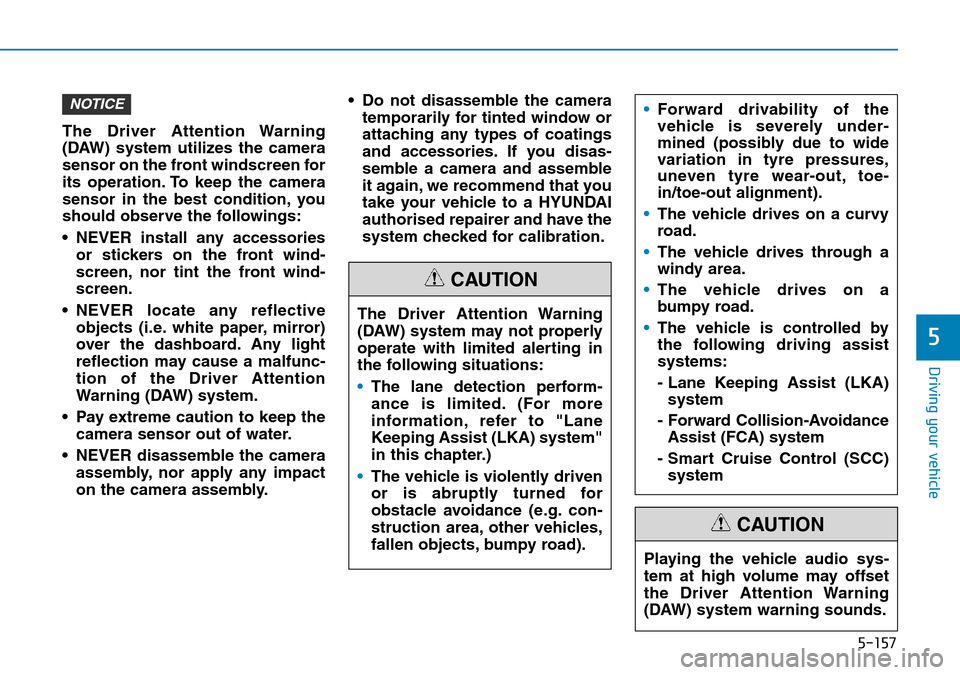
5-157
Driving your vehicle
5
The Driver Attention Warning
(DAW) system utilizes the camera
sensor on the front windscreen for
its operation. To keep the camera
sensor in the best condition, you
should observe the followings:
• NEVER install any accessories
or stickers on the front wind-
screen, nor tint the front wind-
screen.
• NEVER locate any reflective
objects (i.e. white paper, mirror)
over the dashboard. Any light
reflection may cause a malfunc-
tion of the Driver Attention
Warning (DAW) system.
• Pay extreme caution to keep the
camera sensor out of water.
• NEVER disassemble the camera
assembly, nor apply any impact
on the camera assembly.• Do not disassemble the camera
temporarily for tinted window or
attaching any types of coatings
and accessories. If you disas-
semble a camera and assemble
it again, we recommend that you
take your vehicle to a HYUNDAI
authorised repairer and have the
system checked for calibration.
NOTICE
The Driver Attention Warning
(DAW) system may not properly
operate with limited alerting in
the following situations:
•The lane detection perform-
ance is limited. (For more
information, refer to "Lane
Keeping Assist (LKA) system"
in this chapter.)
•The vehicle is violently driven
or is abruptly turned for
obstacle avoidance (e.g. con-
struction area, other vehicles,
fallen objects, bumpy road).
CAUTION
•Forward drivability of the
vehicle is severely under-
mined (possibly due to wide
variation in tyre pressures,
uneven tyre wear-out, toe-
in/toe-out alignment).
•The vehicle drives on a curvy
road.
•The vehicle drives through a
windy area.
•The vehicle drives on a
bumpy road.
•The vehicle is controlled by
the following driving assist
systems:
- Lane Keeping Assist (LKA)
system
- Forward Collision-Avoidance
Assist (FCA) system
- Smart Cruise Control (SCC)
system
Playing the vehicle audio sys-
tem at high volume may offset
the Driver Attention Warning
(DAW) system warning sounds.
CAUTION
Page 487 of 682
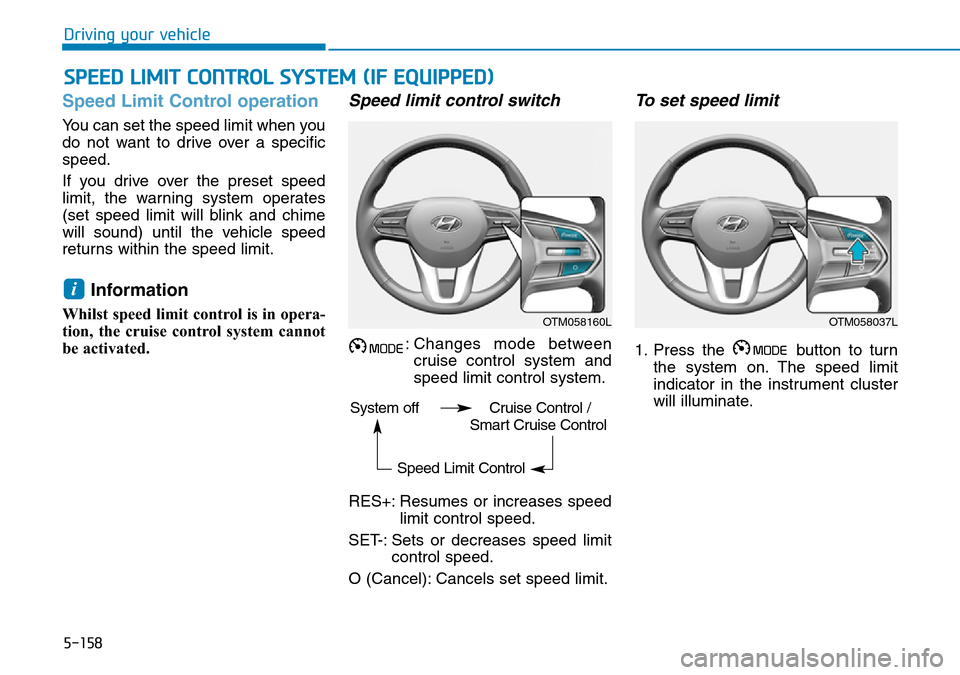
5-158
Driving your vehicle
Speed Limit Control operation
You can set the speed limit when you
do not want to drive over a specific
speed.
If you drive over the preset speed
limit, the warning system operates
(set speed limit will blink and chime
will sound) until the vehicle speed
returns within the speed limit.
Information
Whilst speed limit control is in opera-
tion, the cruise control system cannot
be activated.
Speed limit control switch
: Changes mode between
cruise control system and
speed limit control system.
RES+: Resumes or increases speed
limit control speed.
SET-: Sets or decreases speed limit
control speed.
O (Cancel): Cancels set speed limit.
To set speed limit
1. Press the button to turn
the system on. The speed limit
indicator in the instrument cluster
will illuminate.
i
SPEED LIMIT CONTROL SYSTEM (IF EQUIPPED)
OTM058160LOTM058037L
System off Cruise Control /
Smart Cruise Control
Speed Limit Control
Page 488 of 682
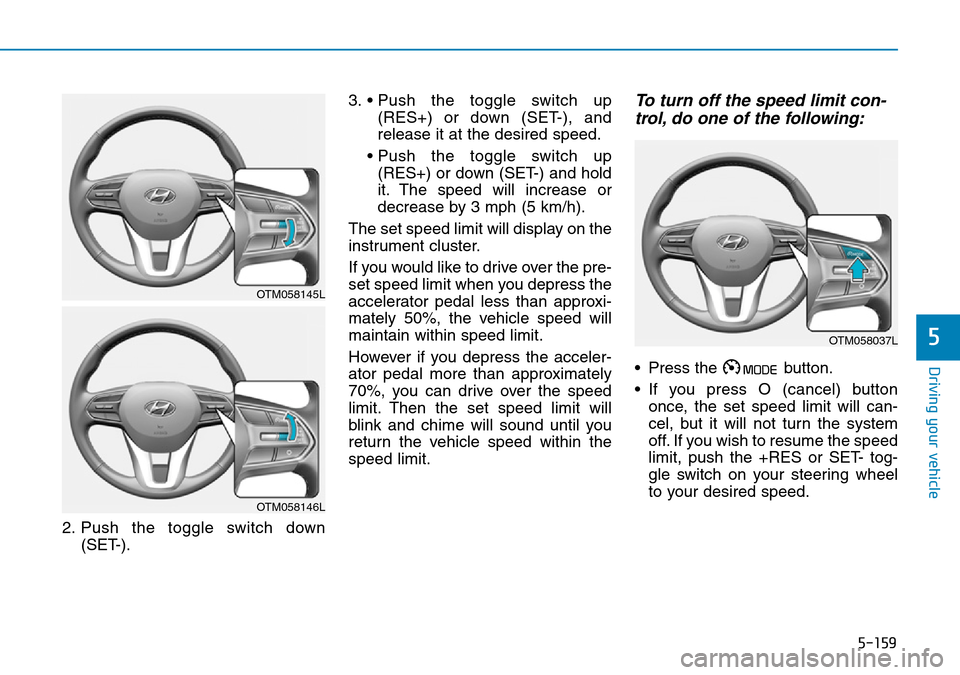
5-159
Driving your vehicle
5
2. Push the toggle switch down
(SET-).3. • Push the toggle switch up
(RES+) or down (SET-), and
release it at the desired speed.
• Push the toggle switch up
(RES+) or down (SET-) and hold
it. The speed will increase or
decrease by 3 mph (5 km/h).
The set speed limit will display on the
instrument cluster.
If you would like to drive over the pre-
set speed limit when you depress the
accelerator pedal less than approxi-
mately 50%, the vehicle speed will
maintain within speed limit.
However if you depress the acceler-
ator pedal more than approximately
70%, you can drive over the speed
limit. Then the set speed limit will
blink and chime will sound until you
return the vehicle speed within the
speed limit.
To turn off the speed limit con-
trol, do one of the following:
• Press the button.
• If you press O (cancel) button
once, the set speed limit will can-
cel, but it will not turn the system
off. If you wish to resume the speed
limit, push the +RES or SET- tog-
gle switch on your steering wheel
to your desired speed.
OTM058145L
OTM058146L
OTM058037L
Page 489 of 682
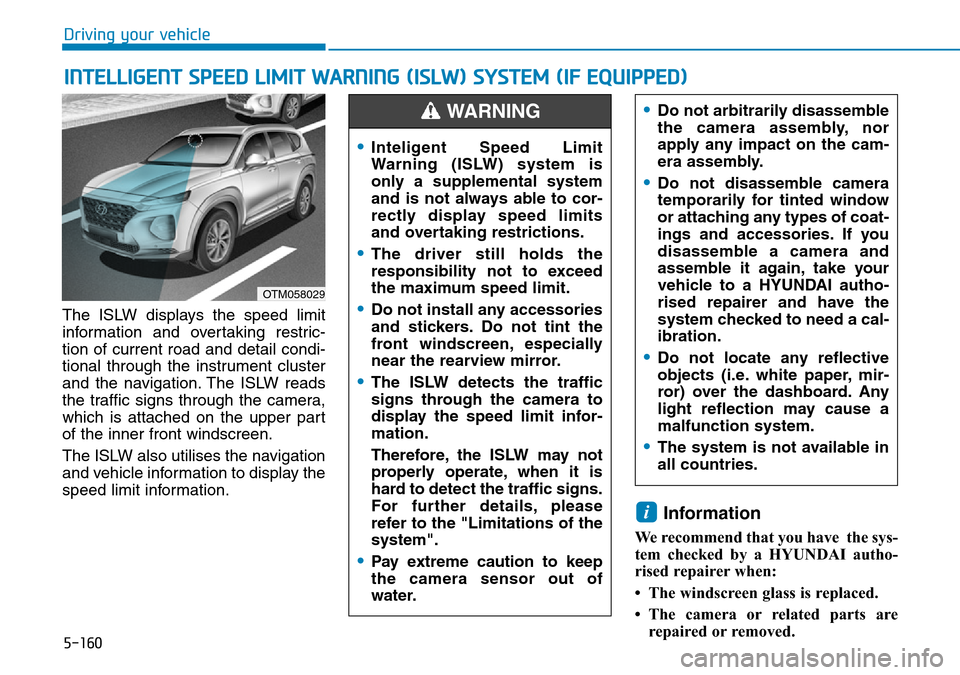
5-160
Driving your vehicle
The ISLW displays the speed limit
information and overtaking restric-
tion of current road and detail condi-
tional through the instrument cluster
and the navigation. The ISLW reads
the traffic signs through the camera,
which is attached on the upper part
of the inner front windscreen.
The ISLW also utilises the navigation
and vehicle information to display the
speed limit information.
Information
We recommend that you have the sys-
tem checked by a HYUNDAI autho-
rised repairer when:
• The windscreen glass is replaced.
• The camera or related parts are
repaired or removed.
i
INTELLIGENT SPEED LIMIT WARNING (ISLW) SYSTEM (IF EQUIPPED)
OTM058029
•Do not arbitrarily disassemble
the camera assembly, nor
apply any impact on the cam-
era assembly.
•Do not disassemble camera
temporarily for tinted window
or attaching any types of coat-
ings and accessories. If you
disassemble a camera and
assemble it again, take your
vehicle to a HYUNDAI autho-
rised repairer and have the
system checked to need a cal-
ibration.
•Do not locate any reflective
objects (i.e. white paper, mir-
ror) over the dashboard. Any
light reflection may cause a
malfunction system.
•The system is not available in
all countries.
•Inteligent Speed Limit
Warning (ISLW) system is
only a supplemental system
and is not always able to cor-
rectly display speed limits
and overtaking restrictions.
•The driver still holds the
responsibility not to exceed
the maximum speed limit.
•Do not install any accessories
and stickers. Do not tint the
front windscreen, especially
near the rearview mirror.
•The ISLW detects the traffic
signs through the camera to
display the speed limit infor-
mation.
Therefore, the ISLW may not
properly operate, when it is
hard to detect the traffic signs.
For further details, please
refer to the "Limitations of the
system".
•Pay extreme caution to keep
the camera sensor out of
water.
WARNING
Page 490 of 682
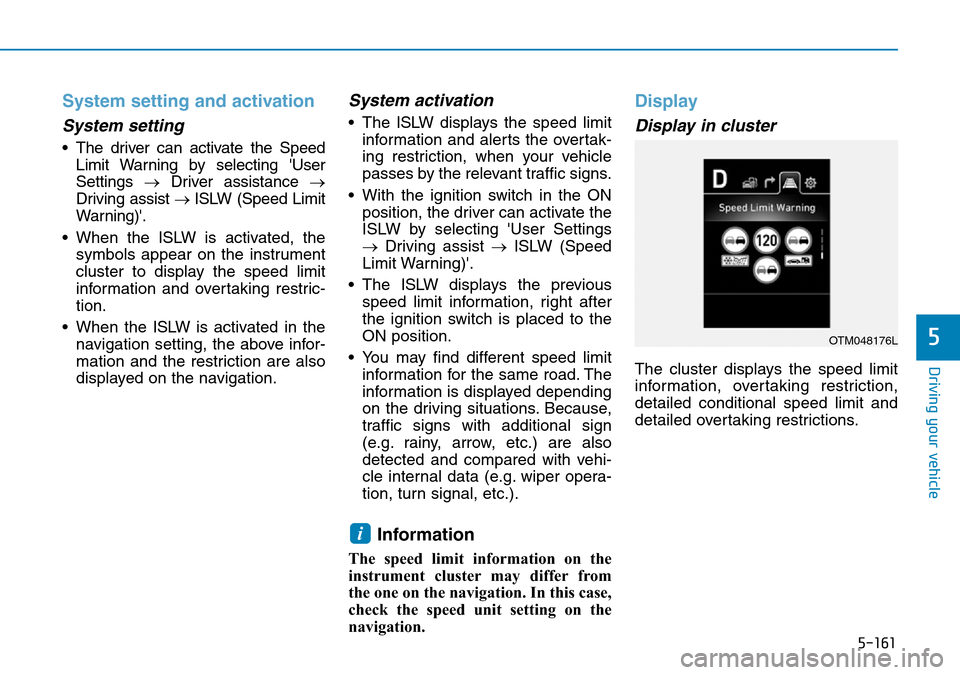
5-161
Driving your vehicle
5
System setting and activation
System setting
• The driver can activate the Speed
Limit Warning by selecting 'User
Settings →Driver assistance →
Driving assist → ISLW (Speed Limit
Warning)'.
• When the ISLW is activated, the
symbols appear on the instrument
cluster to display the speed limit
information and overtaking restric-
tion.
• When the ISLW is activated in the
navigation setting, the above infor-
mation and the restriction are also
displayed on the navigation.
System activation
• The ISLW displays the speed limit
information and alerts the overtak-
ing restriction, when your vehicle
passes by the relevant traffic signs.
• With the ignition switch in the ON
position, the driver can activate the
ISLW by selecting 'User Settings
→Driving assist →ISLW (Speed
Limit Warning)'.
• The ISLW displays the previous
speed limit information, right after
the ignition switch is placed to the
ON position.
• You may find different speed limit
information for the same road. The
information is displayed depending
on the driving situations. Because,
traffic signs with additional sign
(e.g. rainy, arrow, etc.) are also
detected and compared with vehi-
cle internal data (e.g. wiper opera-
tion, turn signal, etc.).
Information
The speed limit information on the
instrument cluster may differ from
the one on the navigation. In this case,
check the speed unit setting on the
navigation.
Display
Display in cluster
The cluster displays the speed limit
information, overtaking restriction,
detailed conditional speed limit and
detailed overtaking restrictions.
i
OTM048176L