ECO mode Hyundai Sonata 2018 Quick Reference Guide
[x] Cancel search | Manufacturer: HYUNDAI, Model Year: 2018, Model line: Sonata, Model: Hyundai Sonata 2018Pages: 26, PDF Size: 11.2 MB
Page 4 of 26

Quick Reference Guide I 0504 I Quick Reference Guide
GETTING STARTED
HEADREST ADJUSTMENT
To Raise Headrest:
Pull headrest up.
To Lower Headrest:
Press lock button while pressing
down on headrest.
With the ignition OFF and foot OFF of
brake pedal, press the Engine Start/
Stop button.
• Once for ACC (Accessory) mode.
• Twice for ON mode.
• Three times for OFF.
ENGINE START/STOP BUTTON
To start the engine in any mode (including OFF), press
the Engine Start/Stop button while pressing the brake pedal.
To shut the engine OFF, place shift lever in P (Park) and press
the Engine Start/Stop button again.
Emergency situations
Shut off engine while drving
Press engine start/stop button for more than 2 seconds or 3 times
consecutively within 3 seconds.
Restart engine while driving
Press engine start/stop button with shift lever in N (Neutral).
Storing
1.
Adjust the driver’s seat position,
outside rearview mirror position and
instrument panel illumination intensity.
2. Press the SET button. The system
will beep once.
3. Press one of the memory buttons
(1 or 2) within 5 seconds.
The system will beep twice.
Recalling
Press the desired memory button
(1 or 2). The system will beep once.
DRIVER POSITION MEMORY SYSTEM
NOTE:Transmission must be in P (Park).
SEAT BELT ADJUSTMENT (Front seat)
Pull up to raise.
Press button and
push down to
lower.
SONATAHYUNDAI
Page 8 of 26
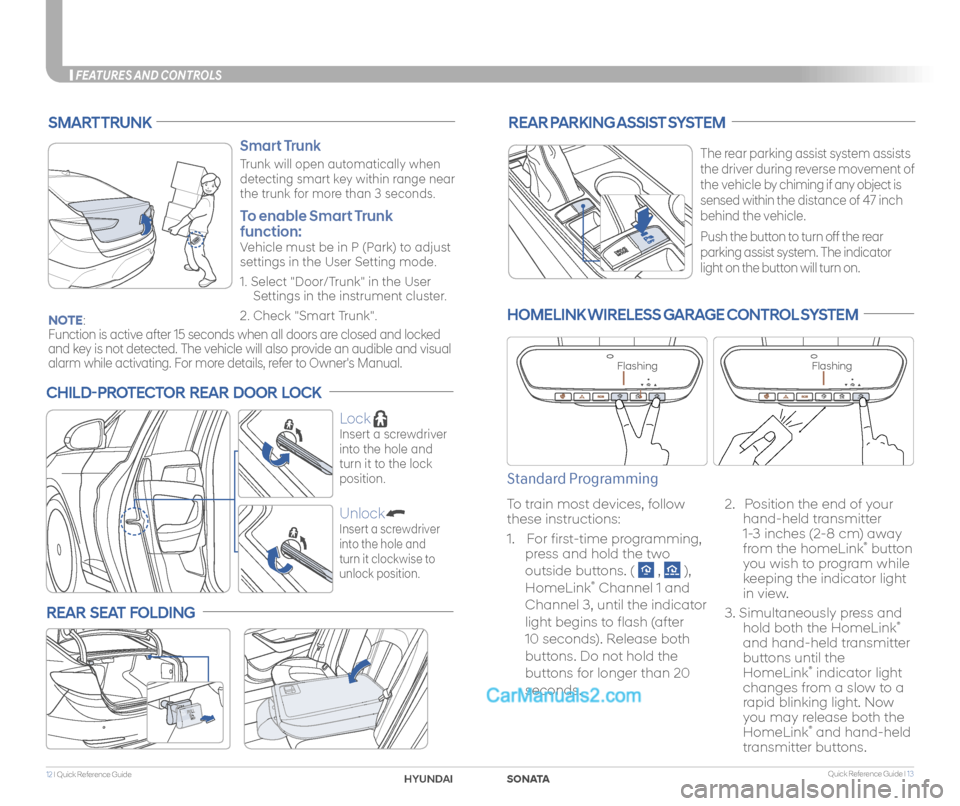
Quick Reference Guide I 1312 I Quick Reference Guide
FEATURES AND CONTROLS
REAR SEAT FOLDING
REAR PARKING ASSIST SYSTEM
The rear parking assist system assists
the driver during reverse movement of
the vehicle by chiming if any object is
sensed within the distance of 47 inch
behind the vehicle.
Push the button to turn off the rear
parking assist system. The indicator
light on the button will turn on.
SMART TRUNK
Smart Trunk
Trunk will open automatically when
detecting smart key within range near
the trunk for more than 3 seconds.
To enable Smart Trunk
function:
Vehicle must be in P (Park) to adjust
settings in the User Setting mode.
1. Select "Door/Trunk" in the User
Settings in the instrument cluster.
2. Check "Smart Trunk".NOTE:
Function is active after 15 seconds when all doors are closed and locked
and key is not detected. The vehicle will also provide an audible and visual
alarm while activating. For more details, refer to Owner's Manual.
CHILD-PROTECTOR REAR DOOR LOCK
Lock
Insert a screwdriver
into the hole and
turn it to the lock
position.
Unlock
Insert a screwdriver
into the hole and
turn it clockwise to
unlock position.
HOMELINK WIRELESS GARAGE CONTROL SYSTEM
Standard Programming
To train most devices, follow
these instructions:
1. For first-time programming,
press and hold the two
outside buttons. ( , ),
HomeLink® Channel 1 and
Channel 3, until the indicator
light begins to flash (after
10 seconds). Release both
buttons. Do not hold the
buttons for longer than 20
seconds.
2. Position the end of your
hand-held transmitter
1-3 inches (2-8 cm) away
from the homeLink® button
you wish to program while
keeping the indicator light
in view.
3. Simultaneously press and
hold both the HomeLink®
and hand-held transmitter
buttons until the
HomeLink® indicator light
changes from a slow to a
rapid blinking light. Now
you may release both the
HomeLink® and hand-held
transmitter buttons.
FlashingFlashing
SONATAHYUNDAI
Page 10 of 26
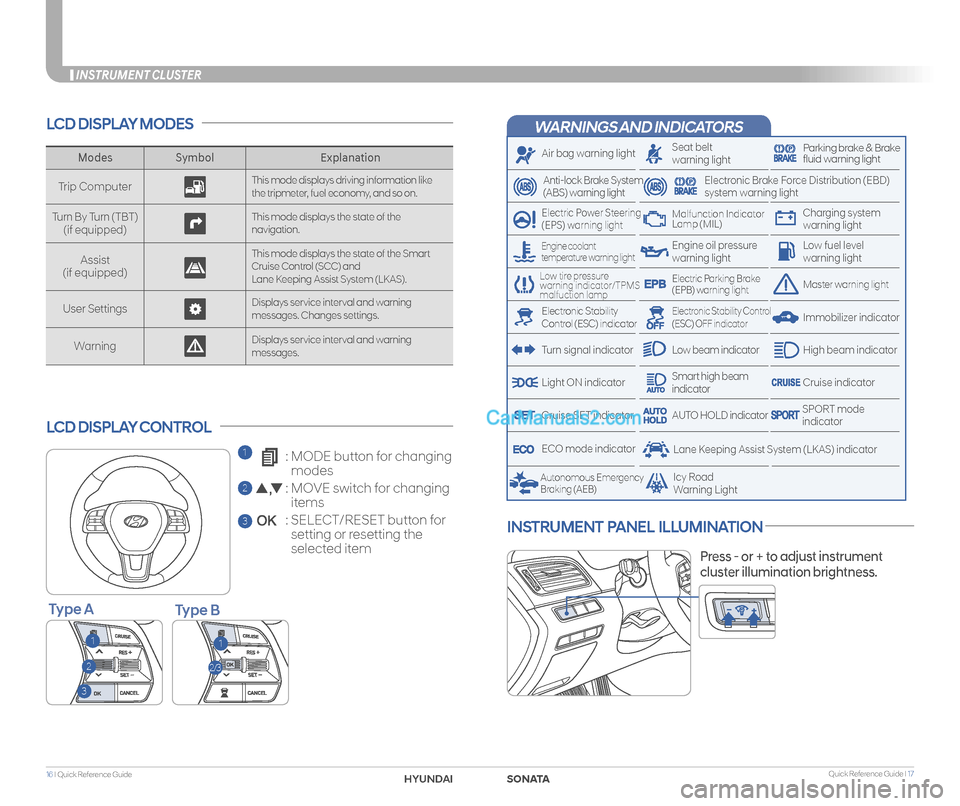
Quick Reference Guide I 1716 I Quick Reference Guide
INSTRUMENT CLUSTER
WARNINGS AND INDICATORS
Air bag warning light
Electric Power Steering (EPS) warning light
Seat beltwarning lightParking brake & Brake fluid warning light
Electronic Brake Force Distribution (EBD) system warning light
Low tire pressure warning indicator/TPMS malfuction lamp
Low fuel level warning light
Low beam indicator
Smart high beam indicatorLight ON indicator
ECO mode indicator
Autonomous Emergency Braking (AEB)Icy RoadWarning Light
Anti-lock Brake System(ABS) warning light
High beam indicator
Electronic Stability Control (ESC) indicator
Master warning lightElectric Parking Brake(EPB) warning light
Engine oil pressure warning light
Charging system warning light
Immobilizer indicator
Malfunction IndicatorLamp (MIL)
Electronic Stability Control (ESC) OFF indicator
Cruise indicator
Lane Keeping Assist System (LKAS) indicator
Cruise SET indicatorSPORT modeindicatorAUTO HOLD indicator
Turn signal indicator
LCD DISPLAY MODES
LCD DISPLAY CONTROL
ModesSymbol Explanation
Trip ComputerThis mode displays driving information like the tripmeter, fuel economy, and so on.
Turn By Turn (TBT)(if equipped)This mode displays the state of the navigation.
Assist(if equipped)
This mode displays the state of the Smart Cruise Control (SCC) andLane Keeping Assist System (LKAS).
User SettingsDisplays service interval and warning messages. Changes settings.
Warning Displays service interval and warning messages.
11
2
3
2/3
Engine coolant temperature warning light
1 : MODE button for changing
modes
2 : MOVE switch for changing
items
3 : SELECT/RESET button for
setting or resetting the
selected item
INSTRUMENT PANEL ILLUMINATION
Press - or + to adjust instrument
cluster illumination brightness.
Type BType A
SONATAHYUNDAI
Page 13 of 26
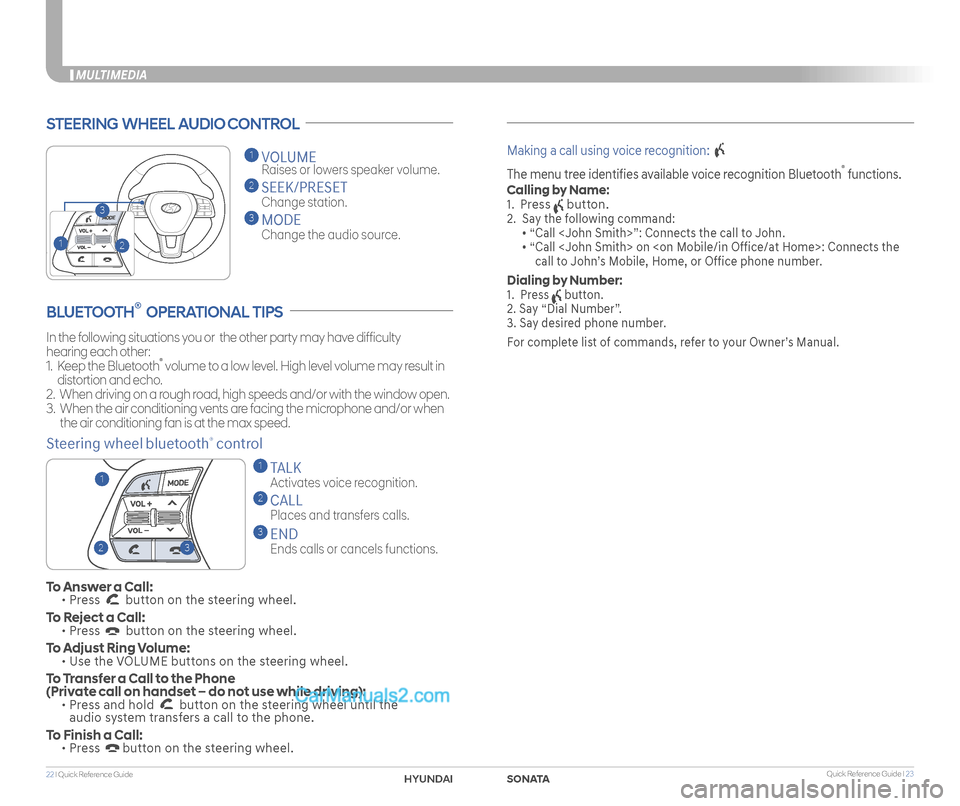
Quick Reference Guide I 2322 I Quick Reference Guide
MULTIMEDIA
STEERING WHEEL AUDIO CONTROL
2
3
1
1 VOLUME
Raises or lowers speaker volume.
2 SEEK/PRESET
Change station.
3 MODE
Change the audio source.
To Answer a Call: • Press button on the steering wheel.
To Reject a Call: • Press button on the steering wheel.
To Adjust Ring Volume: • Use the VOLUME buttons on the steering wheel.
To Transfer a Call to the Phone (Private call on handset – do not use while driving): • Press and hold button on the steering wheel until the audio system transfers a call to the phone.
To Finish a Call: • Press button on the steering wheel.
BLUETOOTH® OPERATIONAL TIPS
In the following situations you or the other party may have difficulty
hearing each other:
1. Keep the Bluetooth® volume to a low level. High level volume may result in
distortion and echo.
2. When driving on a rough road, high speeds and/or with the window open.
3. When the air conditioning vents are facing the microphone and/or when
the air conditioning fan is at the max speed.
Steering wheel bluetooth® control
1 TALK
Activates voice recognition.
2 CALL
Places and transfers calls.
3 END
Ends calls or cancels functions.
Making a call using voice recognition:
The menu tree identifies available voice recognition Bluetooth® functions.
Calling by Name:
1. Press button.
2. Say the following command:
• “Call
• “ Call
call to John’s Mobile, Home, or Office phone number.
Dialing by Number:
1. Press button.
2. Say “Dial Number”.
3. Say desired phone number.
For complete list of commands, refer to your Owner’s Manual.
23
1
SONATAHYUNDAI
Page 15 of 26
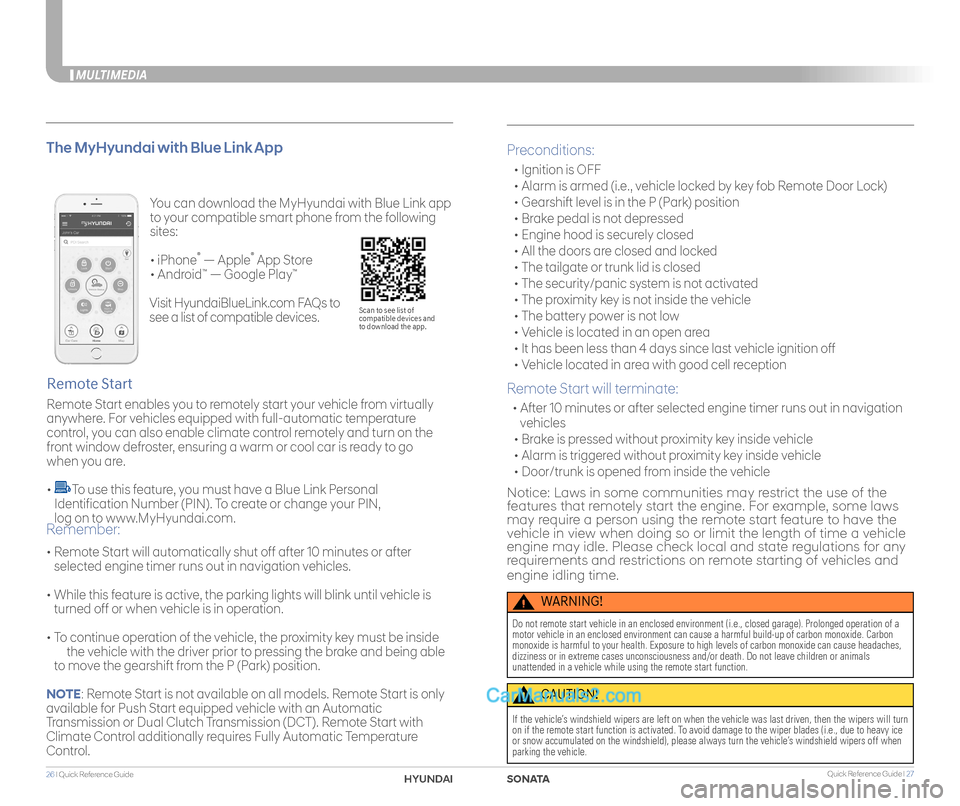
Quick Reference Guide I 2726 I Quick Reference Guide
MULTIMEDIA
You can download the MyHyundai with Blue Link app
to your compatible smart phone from the following
sites:
• iPhone® — Apple® App Store
• Android™ — Google Play™
Remote Start enables you to remotely start your vehicle from virtually
anywhere. For vehicles equipped with full-automatic temperature
control, you can also enable climate control remotely and turn on the
front window defroster, ensuring a warm or cool car is ready to go
when you are.
• To use this feature, you must have a Blue Link Personal
Identification Number (PIN). To create or change your PIN,
log on to www.MyHyundai.com.
Remote Start
The MyHyundai with Blue Link App
• Remote Start will automatically shut off after 10 minutes or after
selected engine timer runs out in navigation vehicles.
• While this feature is active, the parking lights will blink until vehicle is
turned off or when vehicle is in operation.
• To continue operation of the vehicle, the proximity key must be inside
the vehicle with the driver prior to pressing the brake and being able
to move the gearshift from the P (Park) position.
Remember:
Preconditions:
• Ignition is OFF
• Alarm is armed (i.e., vehicle locked by key fob Remote Door Lock)
• Gearshift level is in the P (Park) position
• Brake pedal is not depressed
• Engine hood is securely closed
• All the doors are closed and locked
• The tailgate or trunk lid is closed
• The security/panic system is not activated
• The proximity key is not inside the vehicle
• The battery power is not low
• Vehicle is located in an open area
• It has been less than 4 days since last vehicle ignition off
• Vehicle located in area with good cell reception
Remote Start will terminate:
• After 10 minutes or after selected engine timer runs out in navigation
vehicles
• Brake is pressed without proximity key inside vehicle
• Alarm is triggered without proximity key inside vehicle
• Door/trunk is opened from inside the vehicle
Notice: Laws in some communities may restrict the use of the features that remotely start the engine. For example, some laws may require a person using the remote start feature to have the vehicle in view when doing so or limit the length of time a vehicle engine may idle. Please check local and state regulations for any requirements and restrictions on remote starting of vehicles and
engine idling time.
WARNING!
Do not remote start vehicle in an enclosed environment (i.e., closed ga\
rage). Prolonged operation of a motor vehicle in an enclosed environment can cause a harmful build-up of\
carbon monoxide. Carbon monoxide is harmful to your health. Exposure to high levels of carbon mo\
noxide can cause headaches, dizziness or in extreme cases unconsciousness and/or death. Do not leave\
children or animals unattended in a vehicle while using the remote start function.
CAUTION!
If the vehicle’s windshield wipers are left on when the vehicle was last driven, then t\
he wipers will turn on if the remote start function is activated. To avoid damage to the wiper blades (i.e., due to heavy ice or snow accumulated on the windshield), please always turn the vehicle’\
s windshield wipers off when parking the vehicle.
Scan to see list of compatible devices and to download the app.
Visit HyundaiBlueLink.com FAQs to
see a list of compatible devices.
NOTE: Remote Start is not available on all models. Remote Start is only
available for Push Start equipped vehicle with an Automatic
Transmission or Dual Clutch Transmission (DCT). Remote Start with
Climate Control additionally requires Fully Automatic Temperature
Control.
SONATAHYUNDAI
Page 16 of 26
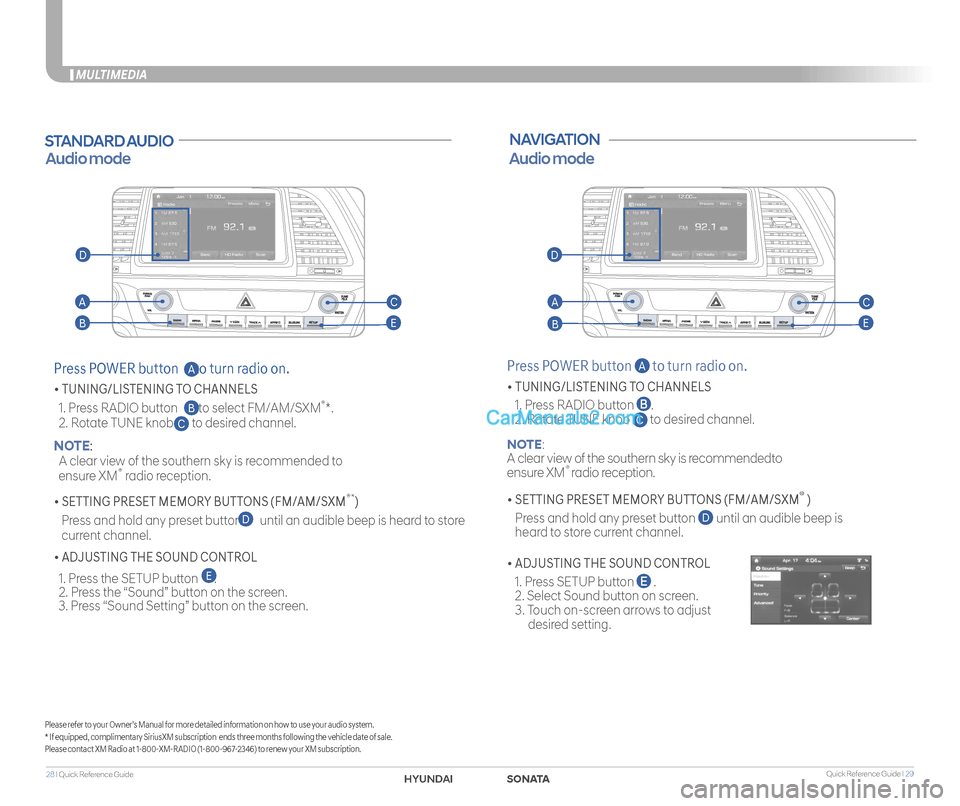
Quick Reference Guide I 2928 I Quick Reference Guide
MULTIMEDIA
STANDARD AUDIO
Audio mode
Press POWER button to turn radio on.
• TUNING/LISTENING TO CHANNELS
1. Press RADIO button to select FM/AM/SXM®*.
2. Rotate TUNE knob to desired channel. NOTE:
A clear view of the southern sky is recommended to
ensure XM® radio reception.
• SETTING PRESET MEMORY BUTTONS (FM/AM/SXM®*)
Press and hold any preset button until an audible beep is heard to store
current channel.
• ADJUSTING THE SOUND CONTROL
1. Press the SETUP button . 2. Press the “Sound” button on the screen. 3. Press “Sound Setting” button on the screen.
C
D
E
B
A
Please refer to your Owner’s Manual for more detailed information on how to use your audio system.* If equipped, complimentary SiriusXM subscription ends three months following the vehicle date of sale.Please contact XM Radio at 1-800-XM-RADIO (1-800-967-2346) to renew your XM subscription.
NAVIGATION
Press POWER button A to turn radio on.
• TUNING/LISTENING TO CHANNELS
1. Press RADIO button .
2. Rotate TUNE knob C to desired channel.
NOTE:
A clear view of the southern sky is recommendedto
ensure XM® radio reception.
• SETTING PRESET MEMORY BUTTONS (FM/AM/SXM® )
Press and hold any preset button D until an audible beep is
heard to store current channel.
• ADJUSTING THE SOUND CONTROL
1. Press SETUP button .
2. Select Sound button on screen.
3. Touch on-screen arrows to adjust
desired setting.
Audio mode
AA
BB
CC
EE
DD
SONATAHYUNDAI
Page 18 of 26
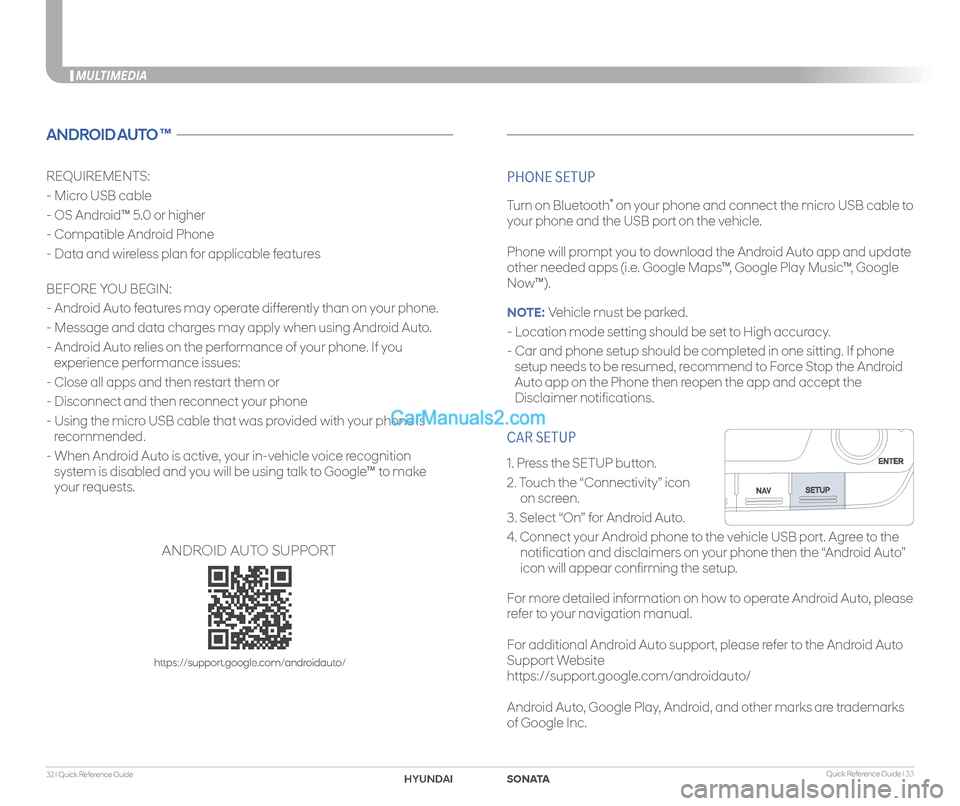
Quick Reference Guide I 3332 I Quick Reference Guide
CAR SETUP
1. Press the SETUP button.
2. Touch the “Connectivity” icon
on screen.
3. Select “On” for Android Auto.
4. Connect your Android phone to the vehicle USB port. Agree to the
notification and disclaimers on your phone then the “Android Auto”
icon will appear confirming the setup.
For more detailed information on how to operate Android Auto, please
refer to your navigation manual.
For additional Android Auto support, please refer to the Android Auto
Support Website
https://support.google.com/androidauto/
Android Auto, Google Play, Android, and other marks are trademarks
of Google Inc.
MULTIMEDIA
ANDROID AUTO ™
REQUIREMENTS:
- Micro USB cable
- OS Android™ 5.0 or higher
- Compatible Android Phone
- Data and wireless plan for applicable features
BEFORE YOU BEGIN:
- Android Auto features may operate differently than on your phone.
- Message and data charges may apply when using Android Auto.
- Android Auto relies on the performance of your phone. If you
experience performance issues:
- Close all apps and then restart them or
- Disconnect and then reconnect your phone
- Using the micro USB cable that was provided with your phone is
recommended.
- When Android Auto is active, your in-vehicle voice recognition
system is disabled and you will be using talk to Google™ to make
your requests.
PHONE SETUP
Turn on Bluetooth® on your phone and connect the micro USB cable to
your phone and the USB port on the vehicle.
Phone will prompt you to download the Android Auto app and update
other needed apps (i.e. Google Maps™, Google Play Music™, Google
Now™).
NOTE: Vehicle must be parked.
- Location mode setting should be set to High accuracy.
- Car and phone setup should be completed in one sitting. If phone
setup needs to be resumed, recommend to Force Stop the Android
Auto app on the Phone then reopen the app and accept the
Disclaimer notifications.
ANDROID AUTO SUPPORT
https://support.google.com/androidauto/
SONATAHYUNDAI
Page 22 of 26
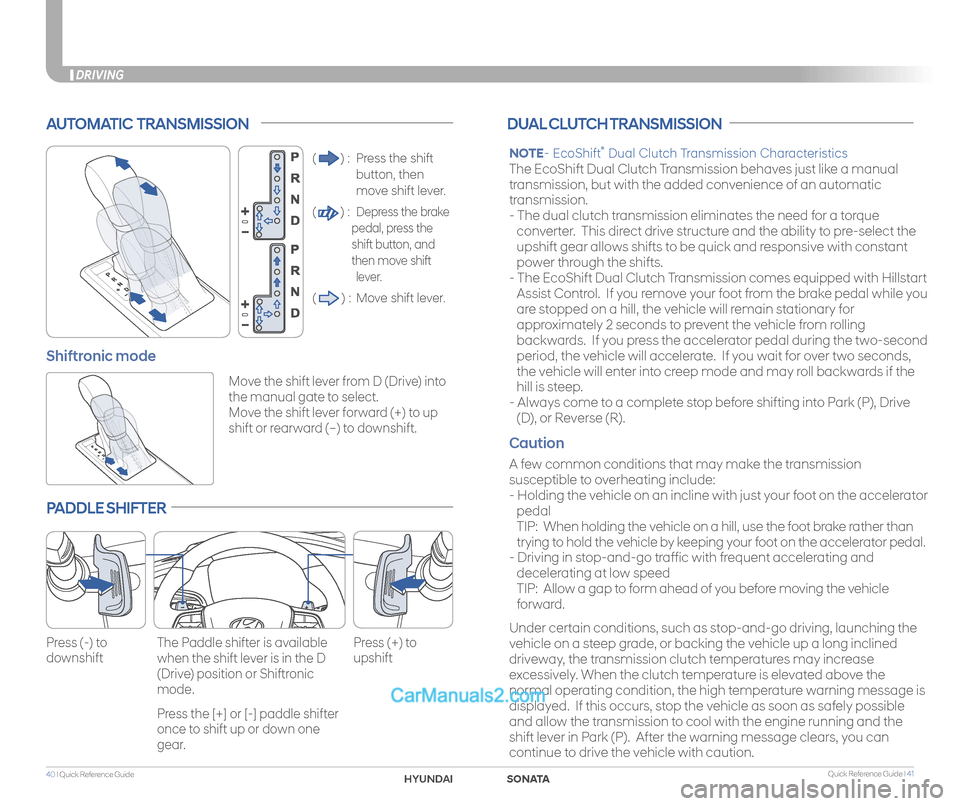
Quick Reference Guide I 4140 I Quick Reference Guide
DRIVING
AUTOMATIC TRANSMISSION
() : Press the shift
button, then
move shift lever.
() : Depress the brake
pedal, press the
shift button, and
then move shift
lever.
() : Move shift lever.
Move the shift lever from D (Drive) into
the manual gate to select.
Move the shift lever forward (+) to up
shift or rearward (–) to downshift.
Shiftronic mode
PADDLE SHIFTER
Press (-) to
downshift
Press (+) to
upshift
The Paddle shifter is available
when the shift lever is in the D
(Drive) position or Shiftronic
mode.
Press the [+] or [-] paddle shifter
once to shift up or down one
gear.
DUAL CLUTCH TRANSMISSION
NOTE- EcoShift® Dual Clutch Transmission Characteristics
The EcoShift Dual Clutch Transmission behaves just like a manual
transmission, but with the added convenience of an automatic
transmission.
- The dual clutch transmission eliminates the need for a torque
converter. This direct drive structure and the ability to pre-select the
upshift gear allows shifts to be quick and responsive with constant
power through the shifts.
- The EcoShift Dual Clutch Transmission comes equipped with Hillstart
Assist Control. If you remove your foot from the brake pedal while you
are stopped on a hill, the vehicle will remain stationary for
approximately 2 seconds to prevent the vehicle from rolling
backwards. If you press the accelerator pedal during the two-second
period, the vehicle will accelerate. If you wait for over two seconds,
the vehicle will enter into creep mode and may roll backwards if the
hill is steep.
- Always come to a complete stop before shifting into Park (P), Drive
(D), or Reverse (R).
Caution
A few common conditions that may make the transmission
susceptible to overheating include:
- Holding the vehicle on an incline with just your foot on the accelerator
pedal
TIP: When holding the vehicle on a hill, use the foot brake rather than
trying to hold the vehicle by keeping your foot on the accelerator pedal.
- Driving in stop-and-go traffic with frequent accelerating and
decelerating at low speed
TIP: Allow a gap to form ahead of you before moving the vehicle
forward.
Under certain conditions, such as stop-and-go driving, launching the
vehicle on a steep grade, or backing the vehicle up a long inclined
driveway, the transmission clutch temperatures may increase
excessively. When the clutch temperature is elevated above the
normal operating condition, the high temperature warning message is
displayed. If this occurs, stop the vehicle as soon as safely possible
and allow the transmission to cool with the engine running and the
shift lever in Park (P). After the warning message clears, you can
continue to drive the vehicle with caution.
SONATAHYUNDAI
Page 24 of 26
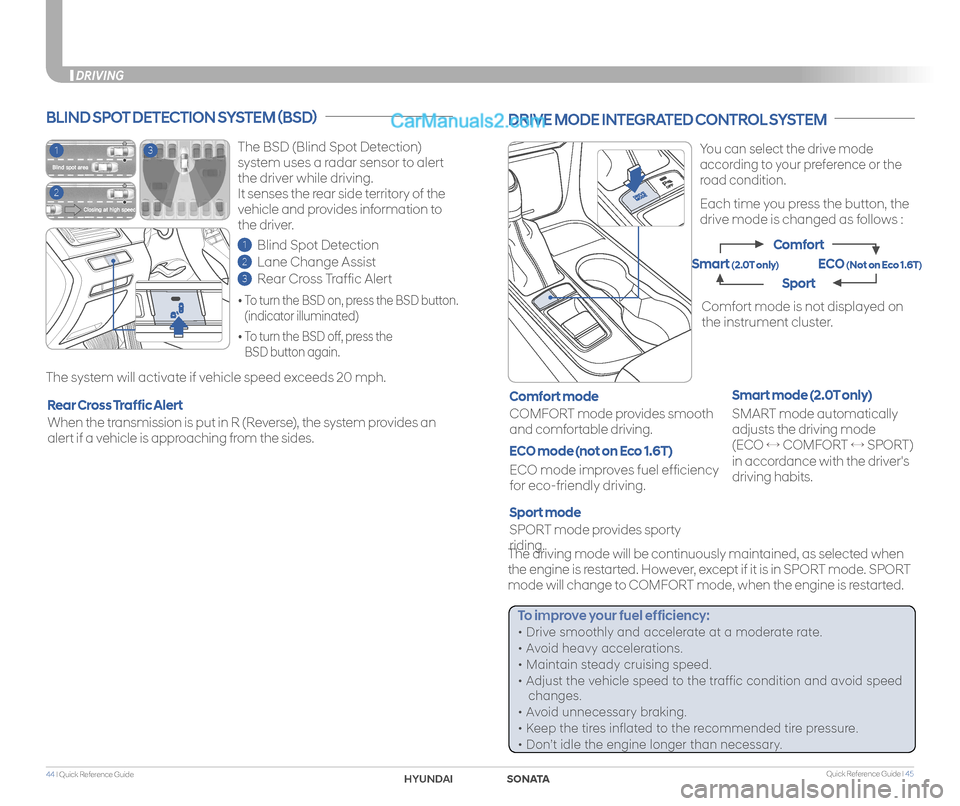
Quick Reference Guide I 4544 I Quick Reference Guide
DRIVING
You can select the drive mode
according to your preference or the
road condition.
Each time you press the button, the
drive mode is changed as follows :
DRIVE MODE INTEGRATED CONTROL SYSTEM
SPORT mode provides sporty
riding.
COMFORT mode provides smooth
and comfortable driving.
Sport mode
SMART mode automatically
adjusts the driving mode
(ECO ↔ COMFORT ↔ SPORT)
in accordance with the driver's
driving habits.
Smart mode (2.0T only)Comfort mode
Comfort mode is not displayed on
the instrument cluster.
The driving mode will be continuously maintained, as selected when
the engine is restarted. However, except if it is in SPORT mode. SPORT
mode will change to COMFORT mode, when the engine is restarted.
ECO mode improves fuel efficiency
for eco-friendly driving.
ECO mode (not on Eco 1.6T)
Comfort
Sport
ECO (Not on Eco 1.6T)Smart (2.0T only)
To improve your fuel efficiency:
• Drive smoothly and accelerate at a moderate rate.
• Avoid heavy accelerations.
• Maintain steady cruising speed.
• Adjust the vehicle speed to the traffic condition and avoid speed
changes.
• Avoid unnecessary braking.
• Keep the tires inflated to the recommended tire pressure.
• Don’t idle the engine longer than necessary.
DRIVING
The BSD (Blind Spot Detection)
system uses a radar sensor to alert
the driver while driving.
It senses the rear side territory of the
vehicle and provides information to
the driver.
1 Blind Spot Detection
2 Lane Change Assist
3 Rear Cross Traffic Alert
The system will activate if vehicle speed exceeds 20 mph.
BLIND SPOT DETECTION SYSTEM (BSD)
• To turn the BSD on, press the BSD button.
(indicator illuminated)
• To turn the BSD off, press the
BSD button again.
When the transmission is put in R (Reverse), the system provides an
alert if a vehicle is approaching from the sides.
Rear Cross Traffic Alert
1
2
3
SONATAHYUNDAI
Page 25 of 26
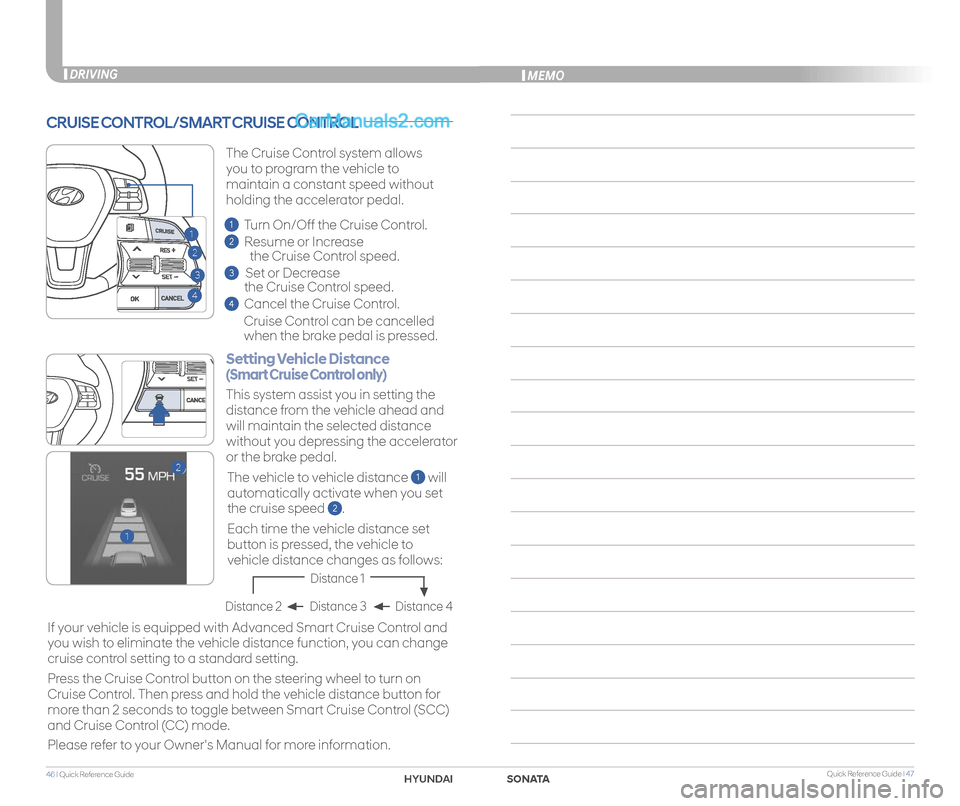
Quick Reference Guide I 4746 I Quick Reference Guide
CRUISE CONTROL/SMART CRUISE CONTROL
2
3
1
4
1
2
Setting Vehicle Distance
(Smart Cruise Control only)
The vehicle to vehicle distance 1 will
automatically activate when you set
the cruise speed 2.
This system assist you in setting the
distance from the vehicle ahead and
will maintain the selected distance
without you depressing the accelerator
or the brake pedal.
If your vehicle is equipped with Advanced Smart Cruise Control and
you wish to eliminate the vehicle distance function, you can change
cruise control setting to a standard setting.
Press the Cruise Control button on the steering wheel to turn on
Cruise Control. Then press and hold the vehicle distance button for
more than 2 seconds to toggle between Smart Cruise Control (SCC)
and Cruise Control (CC) mode.
Please refer to your Owner's Manual for more information.
Each time the vehicle distance set
button is pressed, the vehicle to
vehicle distance changes as follows:
The Cruise Control system allows
you to program the vehicle to
maintain a constant speed without
holding the accelerator pedal.
Distance 4Distance 3Distance 2
Distance 1
1 Turn On/Off the Cruise Control.
2 Resume or Increase
the Cruise Control speed.
3 Set or Decrease
the Cruise Control speed.
4 Cancel the Cruise Control.
Cruise Control can be cancelled
when the brake pedal is pressed.
DRIVINGMEMO
SONATAHYUNDAI