INFINITI G CONVERTIBLE 2013 Owner's Manual
Manufacturer: INFINITI, Model Year: 2013, Model line: G CONVERTIBLE, Model: INFINITI G CONVERTIBLE 2013Pages: 466
Page 241 of 466
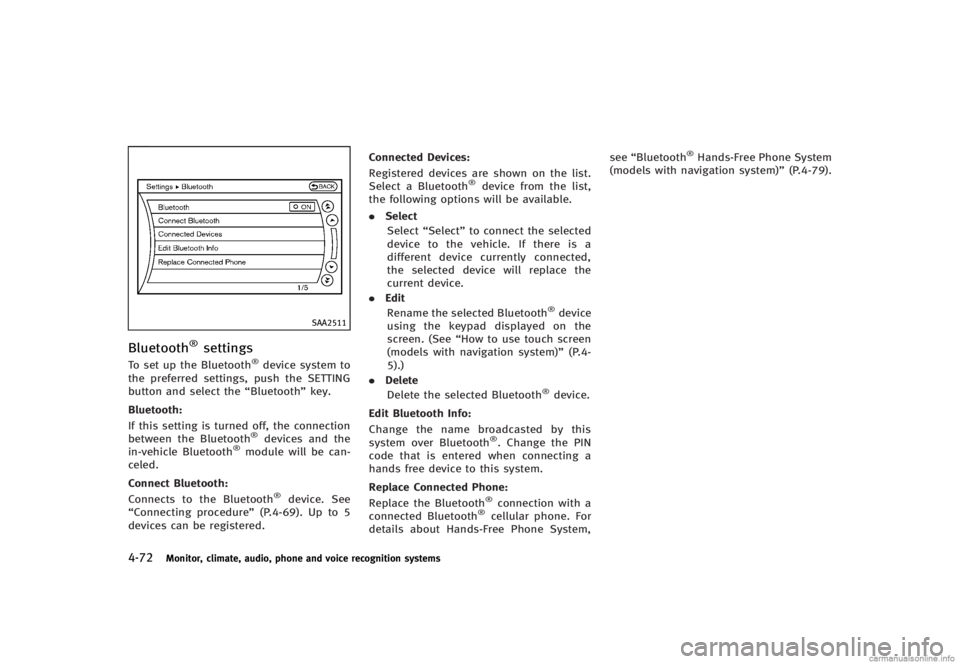
4-72Monitor, climate, audio, phone and voice recognition systems
SAA2511
Bluetooth®settingsGUID-D2A0CE2B-57CC-4C39-BA0D-0ED37A4E0398To set up the Bluetooth®device system to
the preferred settings, push the SETTING
button and select the “Bluetooth”key.
Bluetooth:
GUID-D73A39BF-43C8-459F-9C24-47B7F579C407If this setting is turned off, the connection
between the Bluetooth®devices and the
in-vehicle Bluetooth®module will be can-
celed.
Connect Bluetooth:
GUID-D73A39BF-43C8-459F-9C24-47B7F579C407Connects to the Bluetooth®device. See
“Connecting procedure” (P.4-69). Up to 5
devices can be registered. Connected Devices:
GUID-D73A39BF-43C8-459F-9C24-47B7F579C407Registered devices are shown on the list.
Select a Bluetooth®device from the list,
the following options will be available.
. Select
Select “Select” to connect the selected
device to the vehicle. If there is a
different device currently connected,
the selected device will replace the
current device.
. Edit
Rename the selected Bluetooth
®device
using the keypad displayed on the
screen. (See “How to use touch screen
(models with navigation system)” (P.4-
5).)
. Delete
Delete the selected Bluetooth
®device.
Edit Bluetooth Info:
GUID-D73A39BF-43C8-459F-9C24-47B7F579C407Change the name broadcasted by this
system over Bluetooth®. Change the PIN
code that is entered when connecting a
hands free device to this system.
Replace Connected Phone:
GUID-D73A39BF-43C8-459F-9C24-47B7F579C407Replace the Bluetooth®connection with a
connected Bluetooth®cellular phone. For
details about Hands-Free Phone System, see
“Bluetooth
®Hands-Free Phone System
(models with navigation system)” (P.4-79).
Page 242 of 466
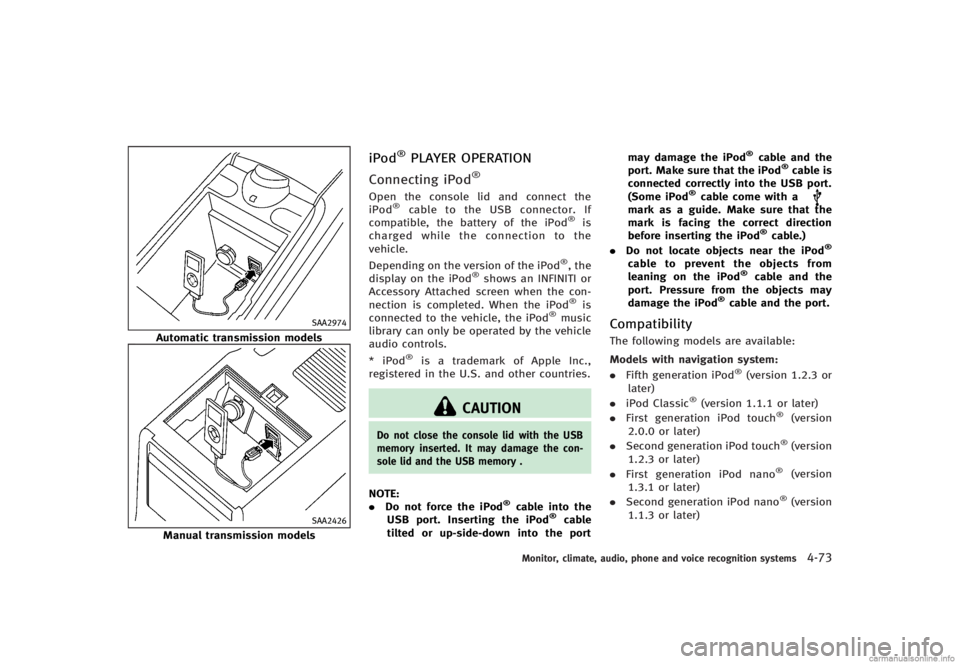
SAA2974
Automatic transmission models
SAA2426
Manual transmission models
iPod®PLAYER OPERATIONGUID-E3606C31-2AB7-497F-B27C-B849286210C2
Connecting iPod®GUID-CEE2518E-0B0B-4384-BDDA-2A7392E30D5BOpen the console lid and connect the
iPod®cable to the USB connector. If
compatible, the battery of the iPod®is
charged while the connection to the
vehicle.
Depending on the version of the iPod
®, the
display on the iPod®shows an INFINITI or
Accessory Attached screen when the con-
nection is completed. When the iPod
®is
connected to the vehicle, the iPod®music
library can only be operated by the vehicle
audio controls.
* iPod
®is a trademark of Apple Inc.,
registered in the U.S. and other countries.
CAUTION
Do not close the console lid with the USB
memory inserted. It may damage the con-
sole lid and the USB memory .
NOTE:
. Do not force the iPod®cable into the
USB port. Inserting the iPod®cable
tilted or up-side-down into the port may damage the iPod
®cable and the
port. Make sure that the iPod®cable is
connected correctly into the USB port.
(Some iPod
®cable come with amark as a guide. Make sure that the
mark is facing the correct direction
before inserting the iPod
®cable.)
. Do not locate objects near the iPod®
cable to prevent the objects from
leaning on the iPod®cable and the
port. Pressure from the objects may
damage the iPod
®cable and the port.
CompatibilityGUID-8E60FB7C-79C1-4A2A-A562-012FC84D092EThe following models are available:
Models with navigation system:
GUID-D73A39BF-43C8-459F-9C24-47B7F579C407. Fifth generation iPod®(version 1.2.3 or
later)
. iPod Classic
®(version 1.1.1 or later)
. First generation iPod touch®(version
2.0.0 or later)
. Second generation iPod touch
®(version
1.2.3 or later)
. First generation iPod nano
®(version
1.3.1 or later)
. Second generation iPod nano
®(version
1.1.3 or later)
Monitor, climate, audio, phone and voice recognition systems4-73
Page 243 of 466
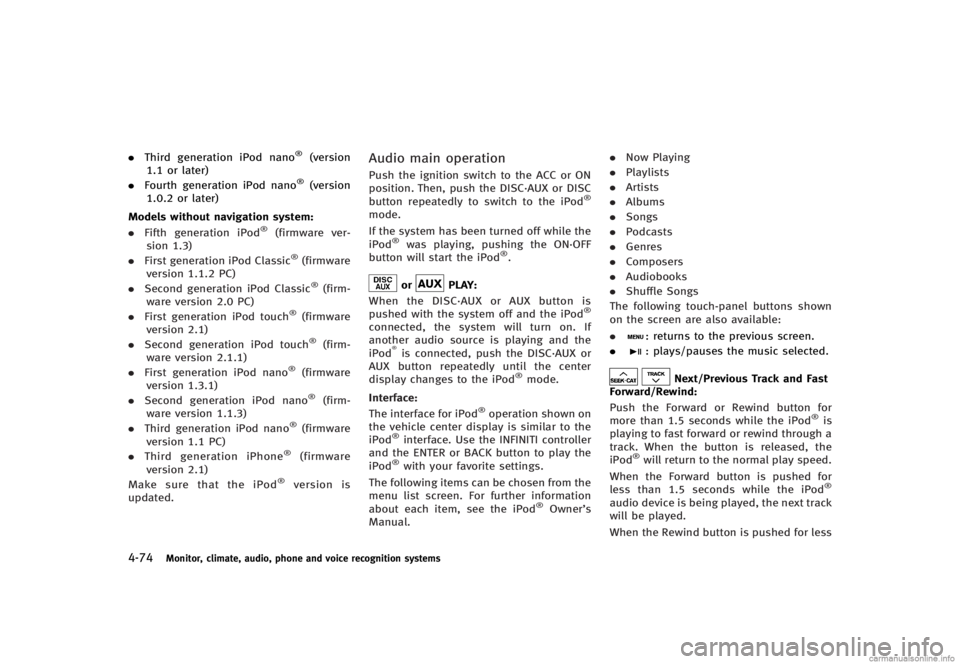
4-74Monitor, climate, audio, phone and voice recognition systems
.Third generation iPod nano®(version
1.1 or later)
. Fourth generation iPod nano
®(version
1.0.2 or later)
Models without navigation system:
GUID-D73A39BF-43C8-459F-9C24-47B7F579C407. Fifth generation iPod®(firmware ver-
sion 1.3)
. First generation iPod Classic
®(firmware
version 1.1.2 PC)
. Second generation iPod Classic
®(firm-
ware version 2.0 PC)
. First generation iPod touch
®(firmware
version 2.1)
. Second generation iPod touch
®(firm-
ware version 2.1.1)
. First generation iPod nano
®(firmware
version 1.3.1)
. Second generation iPod nano
®(firm-
ware version 1.1.3)
. Third generation iPod nano
®(firmware
version 1.1 PC)
. Third generation iPhone
®(firmware
version 2.1)
Make sure that the iPod
®version is
updated.
Audio main operationGUID-5413E315-D838-4069-A88A-C1D840845135Push the ignition switch to the ACC or ON
position. Then, push the DISC·AUX or DISC
button repeatedly to switch to the iPod
®
mode.
If the system has been turned off while the
iPod
®was playing, pushing the ON·OFF
button will start the iPod®.
orPLAY:GUID-D73A39BF-43C8-459F-9C24-47B7F579C407When the DISC·AUX or AUX button is
pushed with the system off and the iPod®
connected, the system will turn on. If
another audio source is playing and the
iPod
®is connected, push the DISC·AUX or
AUX button repeatedly until the center
display changes to the iPod
®mode.
Interface:
GUID-D73A39BF-43C8-459F-9C24-47B7F579C407The interface for iPod®operation shown on
the vehicle center display is similar to the
iPod
®interface. Use the INFINITI controller
and the ENTER or BACK button to play the
iPod
®with your favorite settings.
The following items can be chosen from the
menu list screen. For further information
about each item, see the iPod
®Owner’s
Manual. .
Now Playing
. Playlists
. Artists
. Albums
. Songs
. Podcasts
. Genres
. Composers
. Audiobooks
. Shuffle Songs
The following touch-panel buttons shown
on the screen are also available:
.
: returns to the previous screen.
.
: plays/pauses the music selected.
Next/Previous Track and Fast
Forward/Rewind:
GUID-D73A39BF-43C8-459F-9C24-47B7F579C407Push the Forward or Rewind button for
more than 1.5 seconds while the iPod®is
playing to fast forward or rewind through a
track. When the button is released, the
iPod
®will return to the normal play speed.
When the Forward button is pushed for
less than 1.5 seconds while the iPod
®
audio device is being played, the next track
will be played.
When the Rewind button is pushed for less
Page 244 of 466
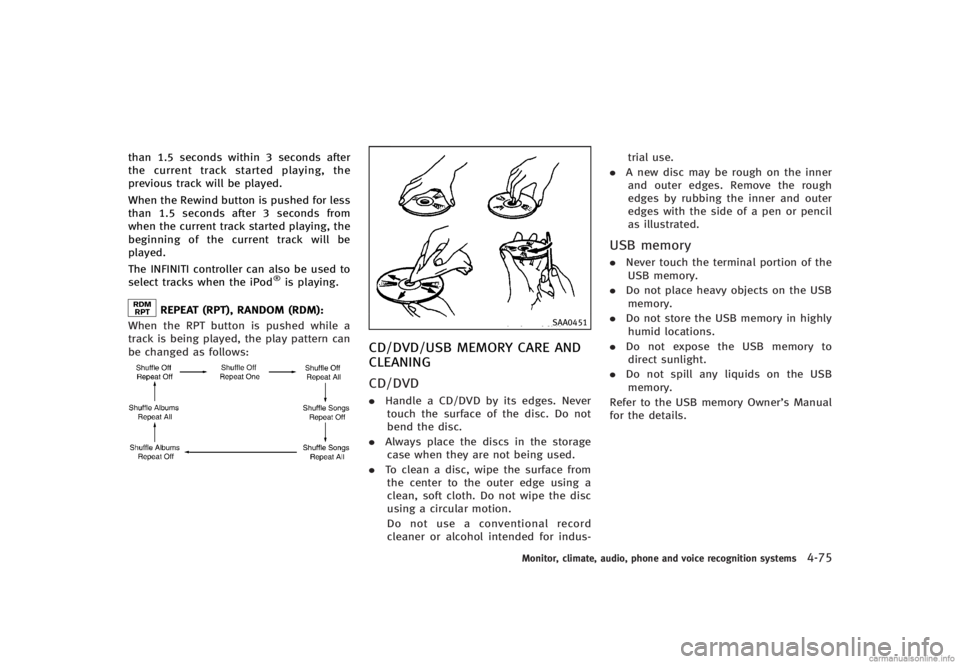
than 1.5 seconds within 3 seconds after
the current track started playing, the
previous track will be played.
When the Rewind button is pushed for less
than 1.5 seconds after 3 seconds from
when the current track started playing, the
beginning of the current track will be
played.
The INFINITI controller can also be used to
select tracks when the iPod
®is playing.
REPEAT (RPT), RANDOM (RDM):GUID-D73A39BF-43C8-459F-9C24-47B7F579C407When the RPT button is pushed while a
track is being played, the play pattern can
be changed as follows:
NOS2652
SAA0451
CD/DVD/USB MEMORY CARE AND
CLEANING
GUID-4A95EF5D-C4A2-4E67-A4DF-353A284B468B
CD/DVDGUID-B13A61BE-E651-4257-9202-B6C6E79CDF7A.Handle a CD/DVD by its edges. Never
touch the surface of the disc. Do not
bend the disc.
. Always place the discs in the storage
case when they are not being used.
. To clean a disc, wipe the surface from
the center to the outer edge using a
clean, soft cloth. Do not wipe the disc
using a circular motion.
Do not use a conventional record
cleaner or alcohol intended for indus- trial use.
. A new disc may be rough on the inner
and outer edges. Remove the rough
edges by rubbing the inner and outer
edges with the side of a pen or pencil
as illustrated.
USB memoryGUID-0FA98AC8-6935-48A3-915D-5E32552F6295. Never touch the terminal portion of the
USB memory.
. Do not place heavy objects on the USB
memory.
. Do not store the USB memory in highly
humid locations.
. Do not expose the USB memory to
direct sunlight.
. Do not spill any liquids on the USB
memory.
Refer to the USB memory Owner’s Manual
for the details.
Monitor, climate, audio, phone and voice recognition systems4-75
Page 245 of 466
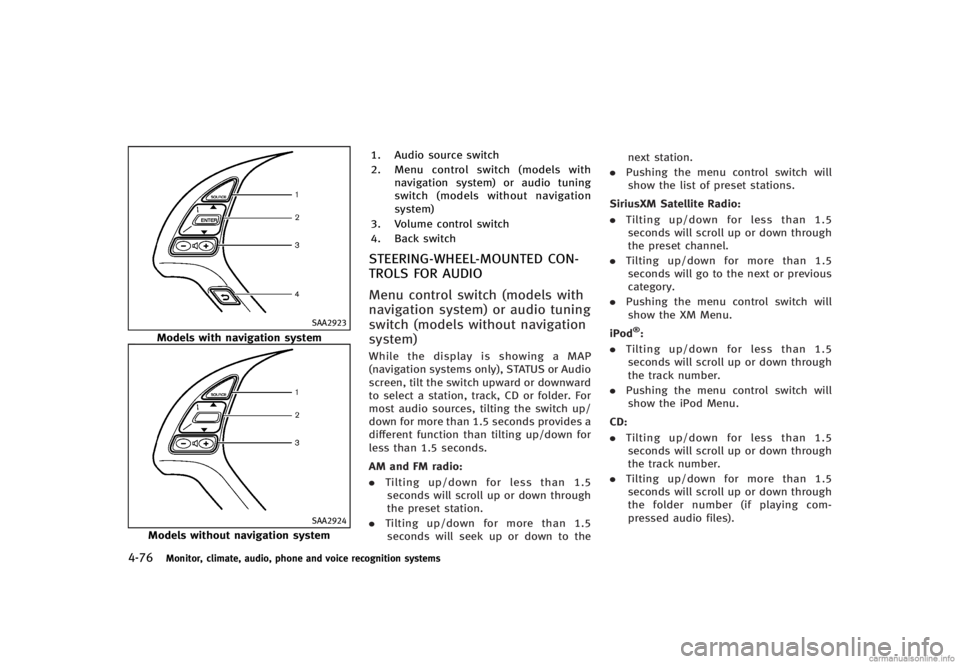
4-76Monitor, climate, audio, phone and voice recognition systems
SAA2923
Models with navigation system
SAA2924
Models without navigation system1. Audio source switch
2.
Menu control switch (models with
navigation system) or audio tuning
switch (models without navigation
system)
3. Volume control switch
4. Back switch
STEERING-WHEEL-MOUNTED CON-
TROLS FOR AUDIO
GUID-4820B186-8980-44B6-9B20-125862858412
Menu control switch (models with
navigation system) or audio tuning
switch (models without navigation
system)
GUID-F3E17E1A-BA75-41FC-85DE-DF431F4DD2A1While the display is showing a MAP
(navigation systems only), STATUS or Audio
screen, tilt the switch upward or downward
to select a station, track, CD or folder. For
most audio sources, tilting the switch up/
down for more than 1.5 seconds provides a
different function than tilting up/down for
less than 1.5 seconds.
AM and FM radio:
GUID-D73A39BF-43C8-459F-9C24-47B7F579C407. Tilting up/down for less than 1.5
seconds will scroll up or down through
the preset station.
. Tilting up/down for more than 1.5
seconds will seek up or down to the next station.
. Pushing the menu control switch will
show the list of preset stations.
SiriusXM Satellite Radio:
GUID-D73A39BF-43C8-459F-9C24-47B7F579C407. Tilting up/down for less than 1.5
seconds will scroll up or down through
the preset channel.
. Tilting up/down for more than 1.5
seconds will go to the next or previous
category.
. Pushing the menu control switch will
show the XM Menu.
iPod
®:GUID-D73A39BF-43C8-459F-9C24-47B7F579C407. Tilting up/down for less than 1.5
seconds will scroll up or down through
the track number.
. Pushing the menu control switch will
show the iPod Menu.
CD:
GUID-D73A39BF-43C8-459F-9C24-47B7F579C407. Tilting up/down for less than 1.5
seconds will scroll up or down through
the track number.
. Tilting up/down for more than 1.5
seconds will scroll up or down through
the folder number (if playing com-
pressed audio files).
Page 246 of 466
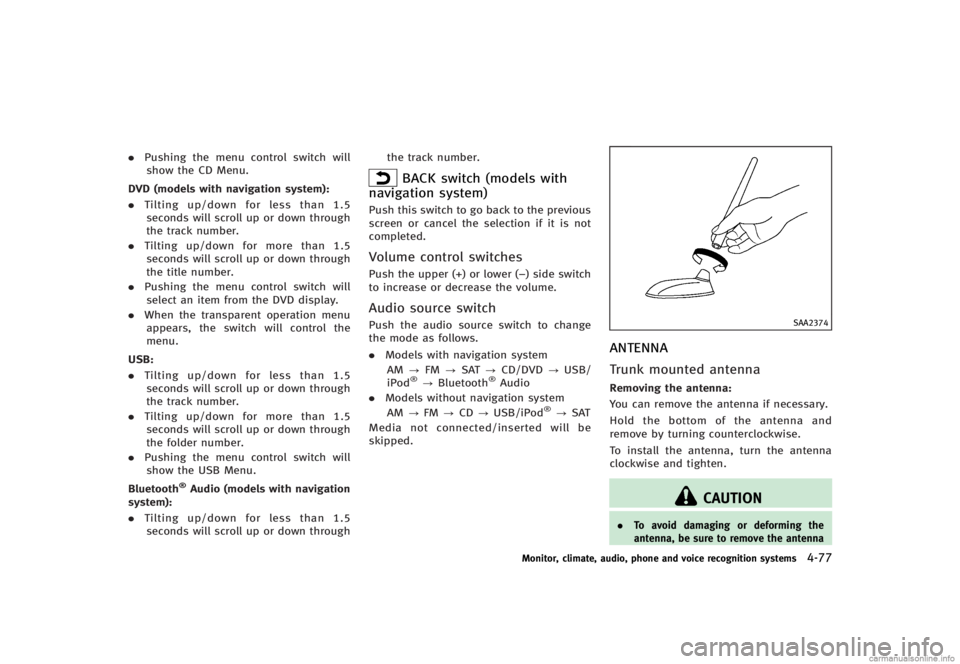
.Pushing the menu control switch will
show the CD Menu.
DVD (models with navigation system):
GUID-D73A39BF-43C8-459F-9C24-47B7F579C407. Tilting up/down for less than 1.5
seconds will scroll up or down through
the track number.
. Tilting up/down for more than 1.5
seconds will scroll up or down through
the title number.
. Pushing the menu control switch will
select an item from the DVD display.
. When the transparent operation menu
appears, the switch will control the
menu.
USB:
GUID-D73A39BF-43C8-459F-9C24-47B7F579C407. Tilting up/down for less than 1.5
seconds will scroll up or down through
the track number.
. Tilting up/down for more than 1.5
seconds will scroll up or down through
the folder number.
. Pushing the menu control switch will
show the USB Menu.
Bluetooth
®Audio (models with navigation
system):
GUID-D73A39BF-43C8-459F-9C24-47B7F579C407. Tilting up/down for less than 1.5
seconds will scroll up or down through the track number.
BACK switch (models with
navigation system)
GUID-3B07DDA8-CC86-46AC-831F-55C8A05B961APush this switch to go back to the previous
screen or cancel the selection if it is not
completed.
Volume control switchesGUID-04A08ABC-84B0-4775-BD48-9C647A6FB6D1Push the upper (+) or lower (−) side switch
to increase or decrease the volume.
Audio source switchGUID-F00D58E3-398C-40B8-8A4B-ED5342DD00D6Push the audio source switch to change
the mode as follows.
. Models with navigation system
AM ?FM ?SAT ?CD/DVD ?USB/
iPod
®? Bluetooth®Audio
. Models without navigation system
AM ?FM ?CD ?USB/iPod
®?SAT
Media not connected/inserted will be
skipped.
SAA2374
ANTENNAGUID-E929A074-E922-4F6F-8C6B-5ACD93B76C87
Trunk mounted antennaGUID-3430BA38-0248-4AD5-BFEB-31F654C06665Removing the antenna:GUID-D73A39BF-43C8-459F-9C24-47B7F579C407You can remove the antenna if necessary.
Hold the bottom of the antenna and
remove by turning counterclockwise.
To install the antenna, turn the antenna
clockwise and tighten.
CAUTION
. To avoid damaging or deforming the
antenna, be sure to remove the antenna
Monitor, climate, audio, phone and voice recognition systems4-77
Page 247 of 466

4-78Monitor, climate, audio, phone and voice recognition systems
under the following conditions.
—The vehicle enters an automatic carwash.
—The vehicle enters a garage with alow ceiling.
—The vehicle is covered with a car
cover.
. Always properly tighten the antenna rod
during installation. Otherwise, the an-
tenna rod may break during vehicle
operation.
GUID-83EDA816-F1DE-40F3-B4B3-6A62A8CA567BWhen installing a car phone or a CB radio
in your vehicle, be sure to observe the
following cautions, otherwise the new
equipment may adversely affect the elec-
tronic control modules and electronic con-
trol system harness.
WARNING
.A cellular phone should not be used for
any purpose while driving so full atten-
tion may be given to vehicle operation.
Some jurisdictions prohibit the use of
cellular phones while driving.
. If you must make a call while your
vehicle is in motion, the hands-free
cellular phone operational mode (if so
equipped) is highly recommended. Ex-
ercise extreme caution at all times so full
attention may be given to vehicle opera-
tion.
. If a conversation in a moving vehicle
requires you to take notes, pull off the
road to a safe location and stop your
vehicle before doing so.
CAUTION
.Keep the antenna as far away as
possible from the electronic control
modules.
. Keep the antenna wire more than 8 in
(20 cm) away from the electronic control
system harness. Do not route the anten-
na wire next to any harness.
. Adjust the antenna standing-wave ratio
as recommended by the manufacturer.
. Connect the ground wire from the CB
radio chassis to the body.
. For details, consult an INFINITI retailer.
CAR PHONE OR CB RADIO
Page 248 of 466
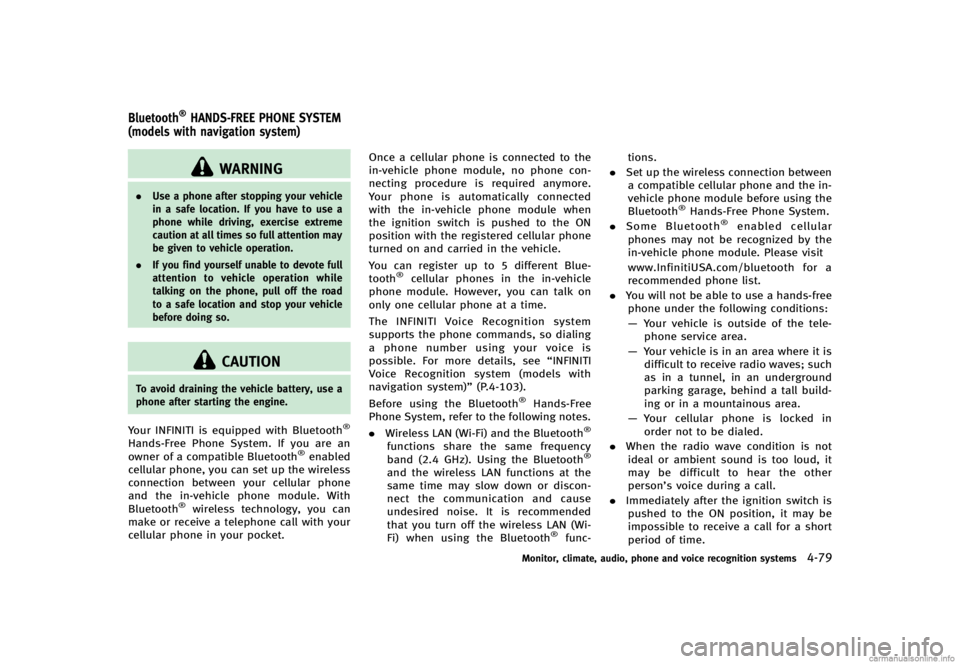
GUID-BA1A228A-0465-45DB-8628-F83B59127BE8
WARNING
.Use a phone after stopping your vehicle
in a safe location. If you have to use a
phone while driving, exercise extreme
caution at all times so full attention may
be given to vehicle operation.
. If you find yourself unable to devote full
attention to vehicle operation while
talking on the phone, pull off the road
to a safe location and stop your vehicle
before doing so.
CAUTION
To avoid draining the vehicle battery, use a
phone after starting the engine.
Your INFINITI is equipped with Bluetooth®
Hands-Free Phone System. If you are an
owner of a compatible Bluetooth®enabled
cellular phone, you can set up the wireless
connection between your cellular phone
and the in-vehicle phone module. With
Bluetooth
®wireless technology, you can
make or receive a telephone call with your
cellular phone in your pocket. Once a cellular phone is connected to the
in-vehicle phone module, no phone con-
necting procedure is required anymore.
Your phone is automatically connected
with the in-vehicle phone module when
the ignition switch is pushed to the ON
position with the registered cellular phone
turned on and carried in the vehicle.
You can register up to 5 different Blue-
tooth
®cellular phones in the in-vehicle
phone module. However, you can talk on
only one cellular phone at a time.
The INFINITI Voice Recognition system
supports the phone commands, so dialing
a phone number using your voice is
possible. For more details, see “INFINITI
Voice Recognition system (models with
navigation system)” (P.4-103).
Before using the Bluetooth
®Hands-Free
Phone System, refer to the following notes.
. Wireless LAN (Wi-Fi) and the Bluetooth
®
functions share the same frequency
band (2.4 GHz). Using the Bluetooth®
and the wireless LAN functions at the
same time may slow down or discon-
nect the communication and cause
undesired noise. It is recommended
that you turn off the wireless LAN (Wi-
Fi) when using the Bluetooth
®func- tions.
. Set up the wireless connection between
a compatible cellular phone and the in-
vehicle phone module before using the
Bluetooth
®Hands-Free Phone System.
. Some Bluetooth®enabled cellular
phones may not be recognized by the
in-vehicle phone module. Please visit
www.InfinitiUSA.com/bluetooth for a
recommended phone list.
. You will not be able to use a hands-free
phone under the following conditions:
— Your vehicle is outside of the tele-
phone service area.
— Your vehicle is in an area where it is
difficult to receive radio waves; such
as in a tunnel, in an underground
parking garage, behind a tall build-
ing or in a mountainous area.
— Your cellular phone is locked in
order not to be dialed.
. When the radio wave condition is not
ideal or ambient sound is too loud, it
may be difficult to hear the other
person’s voice during a call.
. Immediately after the ignition switch is
pushed to the ON position, it may be
impossible to receive a call for a short
period of time.
Monitor, climate, audio, phone and voice recognition systems4-79
Bluetooth®HANDS-FREE PHONE SYSTEM
(models with navigation system)
Page 249 of 466
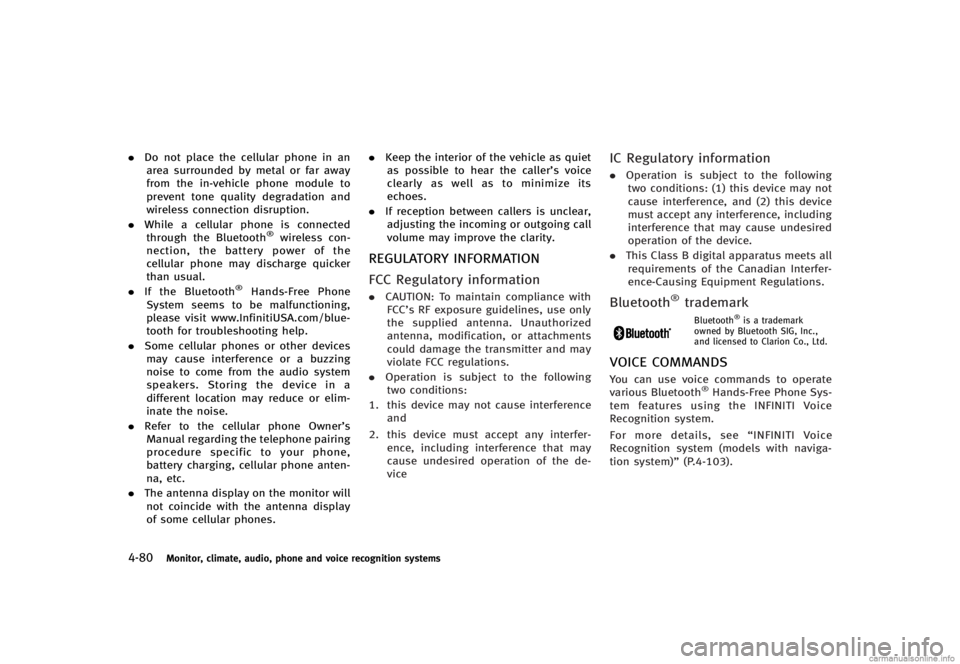
4-80Monitor, climate, audio, phone and voice recognition systems
.Do not place the cellular phone in an
area surrounded by metal or far away
from the in-vehicle phone module to
prevent tone quality degradation and
wireless connection disruption.
. While a cellular phone is connected
through the Bluetooth
®wireless con-
nection, the battery power of the
cellular phone may discharge quicker
than usual.
. If the Bluetooth
®Hands-Free Phone
System seems to be malfunctioning,
please visit www.InfinitiUSA.com/blue-
tooth for troubleshooting help.
. Some cellular phones or other devices
may cause interference or a buzzing
noise to come from the audio system
speakers. Storing the device in a
different location may reduce or elim-
inate the noise.
. Refer to the cellular phone Owner’s
Manual regarding the telephone pairing
procedure specific to your phone,
battery charging, cellular phone anten-
na, etc.
. The antenna display on the monitor will
not coincide with the antenna display
of some cellular phones. .
Keep the interior of the vehicle as quiet
as possible to hear the caller ’s voice
clearly as well as to minimize its
echoes.
. If reception between callers is unclear,
adjusting the incoming or outgoing call
volume may improve the clarity.
REGULATORY INFORMATIONGUID-49BB3921-8EAE-431C-BCBB-D9EB05EBA15C
FCC Regulatory informationGUID-4A9AA894-E2FD-4071-B175-B2E63B9BEA96. CAUTION: To maintain compliance with
FCC’s RF exposure guidelines, use only
the supplied antenna. Unauthorized
antenna, modification, or attachments
could damage the transmitter and may
violate FCC regulations.
. Operation is subject to the following
two conditions:
1. this device may not cause interference and
2. this device must accept any interfer- ence, including interference that may
cause undesired operation of the de-
vice
IC Regulatory informationGUID-D483B9DE-B0D8-4C3C-B96F-2C882ED246B4.Operation is subject to the following
two conditions: (1) this device may not
cause interference, and (2) this device
must accept any interference, including
interference that may cause undesired
operation of the device.
. This Class B digital apparatus meets all
requirements of the Canadian Interfer-
ence-Causing Equipment Regulations.
Bluetooth®trademarkGUID-DC66EE36-6C87-4C8E-8FAC-8565EF8283EFBluetooth®is a trademark
owned by Bluetooth SIG, Inc.,
and licensed to Clarion Co., Ltd.
VOICE COMMANDSGUID-F774D063-62A5-4BAF-96A5-A09EA471CD42You can use voice commands to operate
various Bluetooth®Hands-Free Phone Sys-
tem features using the INFINITI Voice
Recognition system.
For more details, see “INFINITI Voice
Recognition system (models with naviga-
tion system)” (P.4-103).
Page 250 of 466
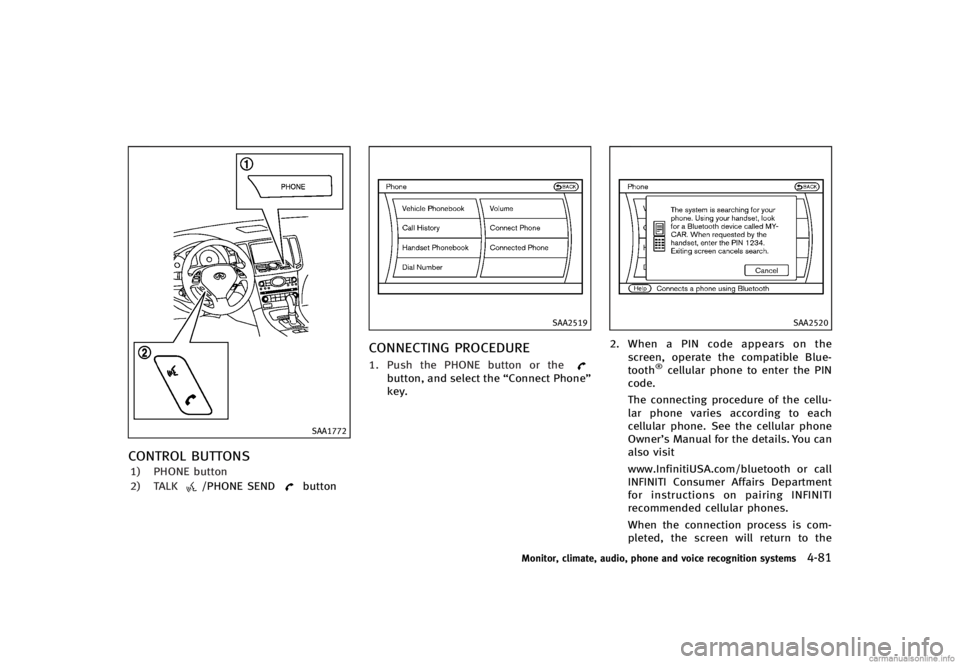
SAA1772
CONTROL BUTTONSGUID-9A2102A7-17D2-4755-9737-48B79FE304CF1) PHONE button
2) TALK
/PHONE SENDbutton
SAA2519
CONNECTING PROCEDUREGUID-BD09BFCF-4978-4D38-9EC6-8162B50C45771. Push the PHONE button or thebutton, and select the“Connect Phone”
key.
SAA2520
2. When a PIN code appears on the
screen, operate the compatible Blue-
tooth
®cellular phone to enter the PIN
code.
The connecting procedure of the cellu-
lar phone varies according to each
cellular phone. See the cellular phone
Owner’s Manual for the details. You can
also visit
www.InfinitiUSA.com/bluetooth or call
INFINITI Consumer Affairs Department
for instructions on pairing INFINITI
recommended cellular phones.
When the connection process is com-
pleted, the screen will return to the
Monitor, climate, audio, phone and voice recognition systems4-81