INFINITI G CONVERTIBLE 2013 Owner's Manual
Manufacturer: INFINITI, Model Year: 2013, Model line: G CONVERTIBLE, Model: INFINITI G CONVERTIBLE 2013Pages: 466
Page 271 of 466
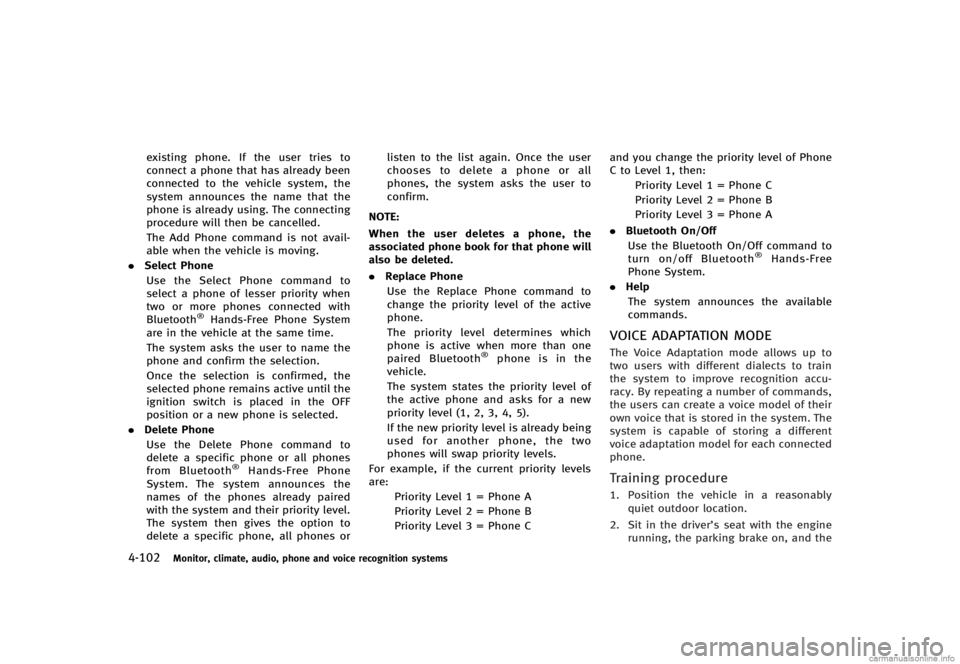
4-102Monitor, climate, audio, phone and voice recognition systems
existing phone. If the user tries to
connect a phone that has already been
connected to the vehicle system, the
system announces the name that the
phone is already using. The connecting
procedure will then be cancelled.
The Add Phone command is not avail-
able when the vehicle is moving.
. Select Phone
Use the Select Phone command to
select a phone of lesser priority when
two or more phones connected with
Bluetooth
®Hands-Free Phone System
are in the vehicle at the same time.
The system asks the user to name the
phone and confirm the selection.
Once the selection is confirmed, the
selected phone remains active until the
ignition switch is placed in the OFF
position or a new phone is selected.
. Delete Phone
Use the Delete Phone command to
delete a specific phone or all phones
from Bluetooth
®Hands-Free Phone
System. The system announces the
names of the phones already paired
with the system and their priority level.
The system then gives the option to
delete a specific phone, all phones or listen to the list again. Once the user
chooses to delete a phone or all
phones, the system asks the user to
confirm.
NOTE:
When the user deletes a phone, the
associated phone book for that phone will
also be deleted.
. Replace Phone
Use the Replace Phone command to
change the priority level of the active
phone.
The priority level determines which
phone is active when more than one
paired Bluetooth
®phone is in the
vehicle.
The system states the priority level of
the active phone and asks for a new
priority level (1, 2, 3, 4, 5).
If the new priority level is already being
used for another phone, the two
phones will swap priority levels.
For example, if the current priority levels
are:
Priority Level 1 = Phone A
Priority Level 2 = Phone B
Priority Level 3 = Phone C and you change the priority level of Phone
C to Level 1, then:
Priority Level 1 = Phone C
Priority Level 2 = Phone B
Priority Level 3 = Phone A
. Bluetooth On/Off
Use the Bluetooth On/Off command to
turn on/off Bluetooth
®Hands-Free
Phone System.
. Help
The system announces the available
commands.
VOICE ADAPTATION MODEGUID-7F67A446-489B-4F98-9EC8-AAF59CF44251The Voice Adaptation mode allows up to
two users with different dialects to train
the system to improve recognition accu-
racy. By repeating a number of commands,
the users can create a voice model of their
own voice that is stored in the system. The
system is capable of storing a different
voice adaptation model for each connected
phone.
Training procedureGUID-9BC30384-1ECF-48B0-86BA-2A5EA24681E91. Position the vehicle in a reasonably quiet outdoor location.
2. Sit in the driver’s seat with the engine running, the parking brake on, and the
Page 272 of 466
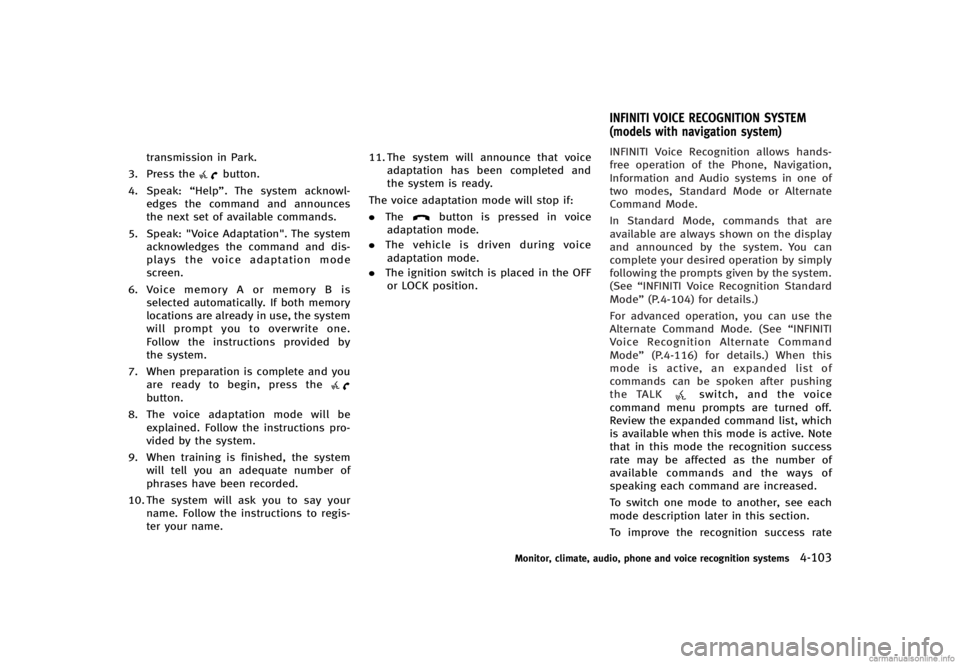
transmission in Park.
3. Press the
button.
4. Speak: “Help”. The system acknowl-
edges the command and announces
the next set of available commands.
5. Speak: "Voice Adaptation". The system acknowledges the command and dis-
plays the voice adaptation mode
screen.
6. Voice memory A or memory B is
selected automatically. If both memory
locations are already in use, the system
will prompt you to overwrite one.
Follow the instructions provided by
the system.
7. When preparation is complete and you are ready to begin, press the
button.
8. The voice adaptation mode will be
explained. Follow the instructions pro-
vided by the system.
9. When training is finished, the system will tell you an adequate number of
phrases have been recorded.
10. The system will ask you to say your name. Follow the instructions to regis-
ter your name. 11. The system will announce that voice
adaptation has been completed and
the system is ready.
The voice adaptation mode will stop if:
. The
button is pressed in voice
adaptation mode.
. The vehicle is driven during voice
adaptation mode.
. The ignition switch is placed in the OFF
or LOCK position.
GUID-9482D93A-37E1-4228-9ED9-F243DD54E8F2INFINITI Voice Recognition allows hands-
free operation of the Phone, Navigation,
Information and Audio systems in one of
two modes, Standard Mode or Alternate
Command Mode.
In Standard Mode, commands that are
available are always shown on the display
and announced by the system. You can
complete your desired operation by simply
following the prompts given by the system.
(See “INFINITI Voice Recognition Standard
Mode” (P.4-104) for details.)
For advanced operation, you can use the
Alternate Command Mode. (See “INFINITI
Voice Recognition Alternate Command
Mode” (P.4-116) for details.) When this
mode is active, an expanded list of
commands can be spoken after pushing
the TALK
switch, and the voice
command menu prompts are turned off.
Review the expanded command list, which
is available when this mode is active. Note
that in this mode the recognition success
rate may be affected as the number of
available commands and the ways of
speaking each command are increased.
To switch one mode to another, see each
mode description later in this section.
To improve the recognition success rate
Monitor, climate, audio, phone and voice recognition systems4-103
INFINITI VOICE RECOGNITION SYSTEM
(models with navigation system)
Page 273 of 466
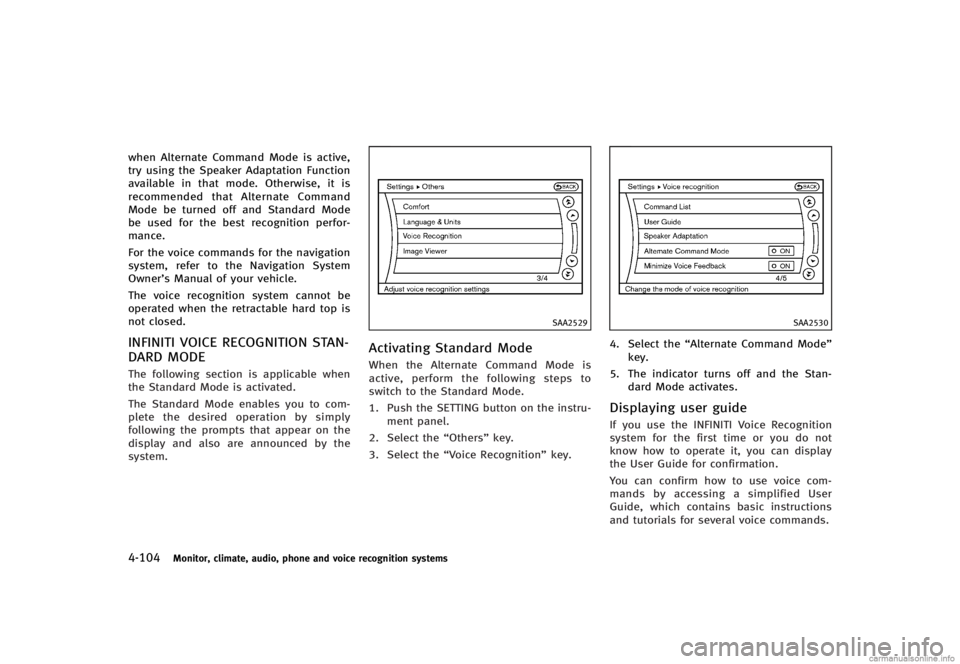
4-104Monitor, climate, audio, phone and voice recognition systems
when Alternate Command Mode is active,
try using the Speaker Adaptation Function
available in that mode. Otherwise, it is
recommended that Alternate Command
Mode be turned off and Standard Mode
be used for the best recognition perfor-
mance.
For the voice commands for the navigation
system, refer to the Navigation System
Owner’s Manual of your vehicle.
The voice recognition system cannot be
operated when the retractable hard top is
not closed.
INFINITI VOICE RECOGNITION STAN-
DARD MODE
GUID-2C63C08E-6024-4732-BE03-FE94037B3BCEThe following section is applicable when
the Standard Mode is activated.
The Standard Mode enables you to com-
plete the desired operation by simply
following the prompts that appear on the
display and also are announced by the
system.
SAA2529
Activating Standard ModeGUID-BDCA0CD1-A42E-43FF-B09E-898974B98058When the Alternate Command Mode is
active, perform the following steps to
switch to the Standard Mode.
1. Push the SETTING button on the instru-ment panel.
2. Select the “Others”key.
3. Select the “Voice Recognition” key.
SAA2530
4. Select the“Alternate Command Mode”
key.
5. The indicator turns off and the Stan- dard Mode activates.
Displaying user guideGUID-ABE3F177-091F-4047-85C5-D453355E4C1CIf you use the INFINITI Voice Recognition
system for the first time or you do not
know how to operate it, you can display
the User Guide for confirmation.
You can confirm how to use voice com-
mands by accessing a simplified User
Guide, which contains basic instructions
and tutorials for several voice commands.
Page 274 of 466
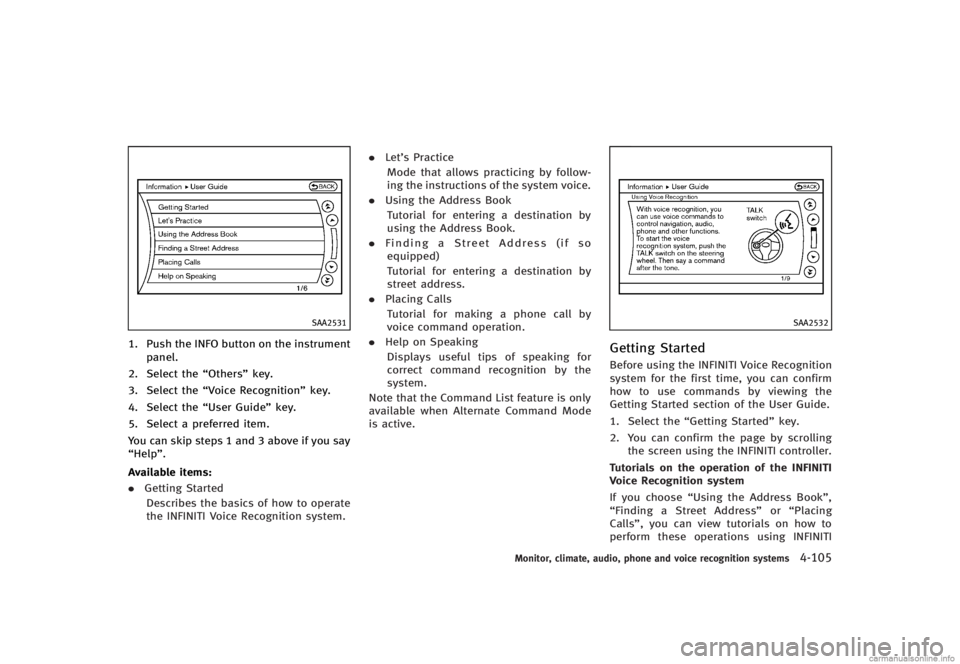
SAA2531
1. Push the INFO button on the instrumentpanel.
2. Select the “Others”key.
3. Select the “Voice Recognition” key.
4. Select the “User Guide”key.
5. Select a preferred item.
You can skip steps 1 and 3 above if you say
“Help”.
Available items:
GUID-D73A39BF-43C8-459F-9C24-47B7F579C407. Getting Started
Describes the basics of how to operate
the INFINITI Voice Recognition system. .
Let’s Practice
Mode that allows practicing by follow-
ing the instructions of the system voice.
. Using the Address Book
Tutorial for entering a destination by
using the Address Book.
. Finding a Street Address (if so
equipped)
Tutorial for entering a destination by
street address.
. Placing Calls
Tutorial for making a phone call by
voice command operation.
. Help on Speaking
Displays useful tips of speaking for
correct command recognition by the
system.
Note that the Command List feature is only
available when Alternate Command Mode
is active.
SAA2532
Getting StartedGUID-67519398-8ADE-4D52-BDB7-47FE2C30C9E0Before using the INFINITI Voice Recognition
system for the first time, you can confirm
how to use commands by viewing the
Getting Started section of the User Guide.
1. Select the “Getting Started” key.
2. You can confirm the page by scrolling the screen using the INFINITI controller.
Tutorials on the operation of the INFINITI
Voice Recognition system
If you choose “Using the Address Book”,
“Finding a Street Address” or“Placing
Calls”, you can view tutorials on how to
perform these operations using INFINITI
Monitor, climate, audio, phone and voice recognition systems4-105
Page 275 of 466
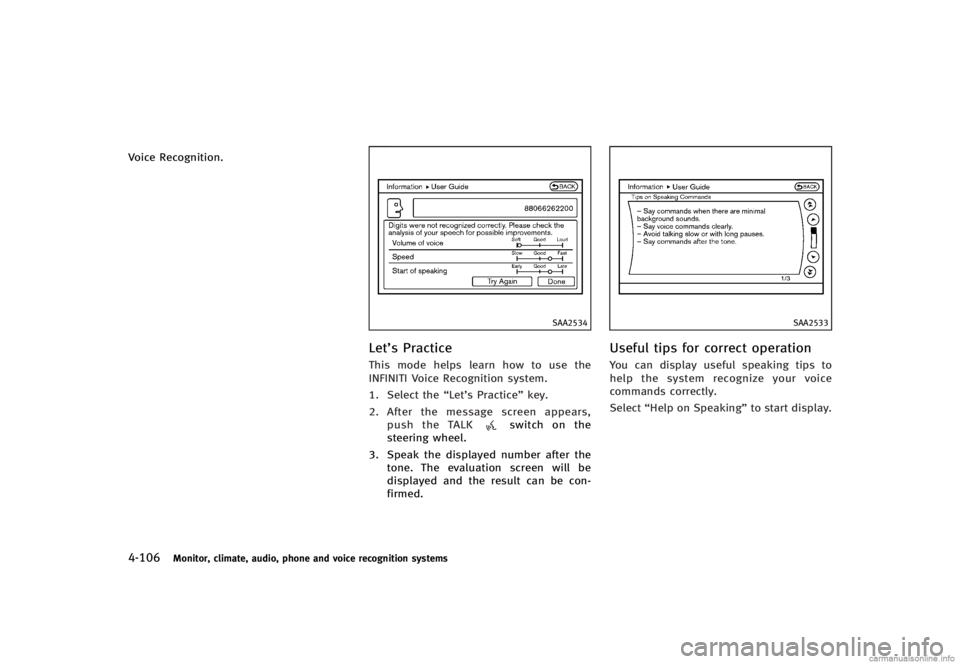
4-106Monitor, climate, audio, phone and voice recognition systems
Voice Recognition.
SAA2534
Let’s PracticeGUID-22DF0F50-A1F3-422F-A670-B594715E38B1This mode helps learn how to use the
INFINITI Voice Recognition system.
1. Select the“Let’s Practice” key.
2. After the message screen appears,
push the TALK
switch on the
steering wheel.
3. Speak the displayed number after the tone. The evaluation screen will be
displayed and the result can be con-
firmed.
SAA2533
Useful tips for correct operationGUID-936D9347-DFC8-4FD7-A0F3-A80C9117D3EDYou can display useful speaking tips to
help the system recognize your voice
commands correctly.
Select “Help on Speaking” to start display.
Page 276 of 466
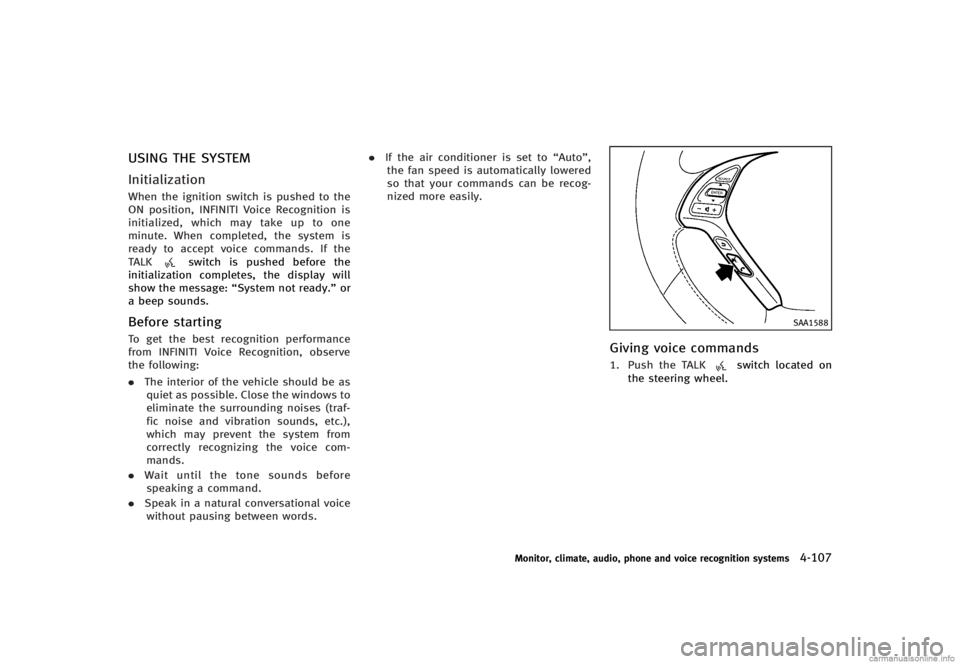
USING THE SYSTEMGUID-A600964D-01B7-45C3-814D-FC68755D0EA0
InitializationGUID-6CDA9D6E-55A1-4205-A64F-9EFFC5EB4081When the ignition switch is pushed to the
ON position, INFINITI Voice Recognition is
initialized, which may take up to one
minute. When completed, the system is
ready to accept voice commands. If the
TALK
switch is pushed before the
initialization completes, the display will
show the message: “System not ready.” or
a beep sounds.
Before startingGUID-B3D8CCD2-5057-479D-A240-F6933AB681DDTo get the best recognition performance
from INFINITI Voice Recognition, observe
the following:
. The interior of the vehicle should be as
quiet as possible. Close the windows to
eliminate the surrounding noises (traf-
fic noise and vibration sounds, etc.),
which may prevent the system from
correctly recognizing the voice com-
mands.
. Wait until the tone sounds before
speaking a command.
. Speak in a natural conversational voice
without pausing between words. .
If the air conditioner is set to “Auto”,
the fan speed is automatically lowered
so that your commands can be recog-
nized more easily.
SAA1588
Giving voice commandsGUID-F651BC99-C318-42B9-9E28-35D4230C81291. Push the TALKswitch located on
the steering wheel.
Monitor, climate, audio, phone and voice recognition systems4-107
Page 277 of 466
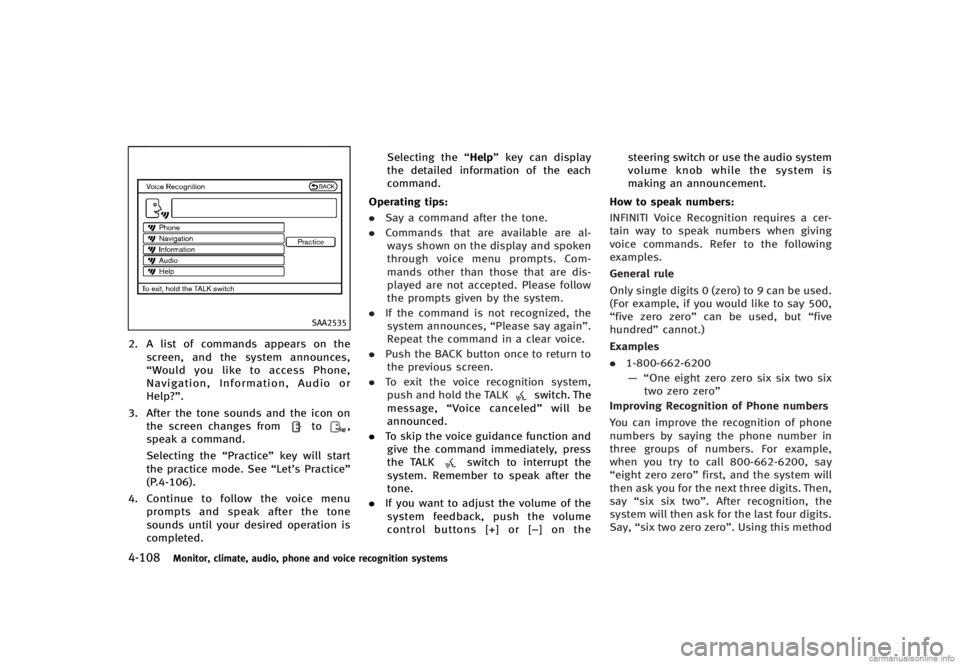
4-108Monitor, climate, audio, phone and voice recognition systems
SAA2535
2. A list of commands appears on thescreen, and the system announces,
“Would you like to access Phone,
Navigation, Information, Audio or
Help?”.
3. After the tone sounds and the icon on the screen changes from
to,
speak a command.
Selecting the “Practice”key will start
the practice mode. See “Let’s Practice”
(P.4-106).
4. Continue to follow the voice menu
prompts and speak after the tone
sounds until your desired operation is
completed. Selecting the
“Help”key can display
the detailed information of the each
command.
Operating tips:
GUID-D73A39BF-43C8-459F-9C24-47B7F579C407. Say a command after the tone.
. Commands that are available are al-
ways shown on the display and spoken
through voice menu prompts. Com-
mands other than those that are dis-
played are not accepted. Please follow
the prompts given by the system.
. If the command is not recognized, the
system announces, “Please say again”.
Repeat the command in a clear voice.
. Push the BACK button once to return to
the previous screen.
. To exit the voice recognition system,
push and hold the TALK
switch. The
message, “Voice canceled” will be
announced.
. To skip the voice guidance function and
give the command immediately, press
the TALK
switch to interrupt the
system. Remember to speak after the
tone.
. If you want to adjust the volume of the
system feedback, push the volume
control buttons [+] or [−] on the steering switch or use the audio system
volume knob while the system is
making an announcement.
How to speak numbers:
GUID-D73A39BF-43C8-459F-9C24-47B7F579C407INFINITI Voice Recognition requires a cer-
tain way to speak numbers when giving
voice commands. Refer to the following
examples.
General rule
Only single digits 0 (zero) to 9 can be used.
(For example, if you would like to say 500,
“five zero zero” can be used, but “five
hundred” cannot.)
Examples
. 1-800-662-6200
— “One eight zero zero six six two six two zero zero”
Improving Recognition of Phone numbers
You can improve the recognition of phone
numbers by saying the phone number in
three groups of numbers. For example,
when you try to call 800-662-6200, say
“eight zero zero” first, and the system will
then ask you for the next three digits. Then,
say “six six two”. After recognition, the
system will then ask for the last four digits.
Say, “six two zero zero”. Using this method
Page 278 of 466
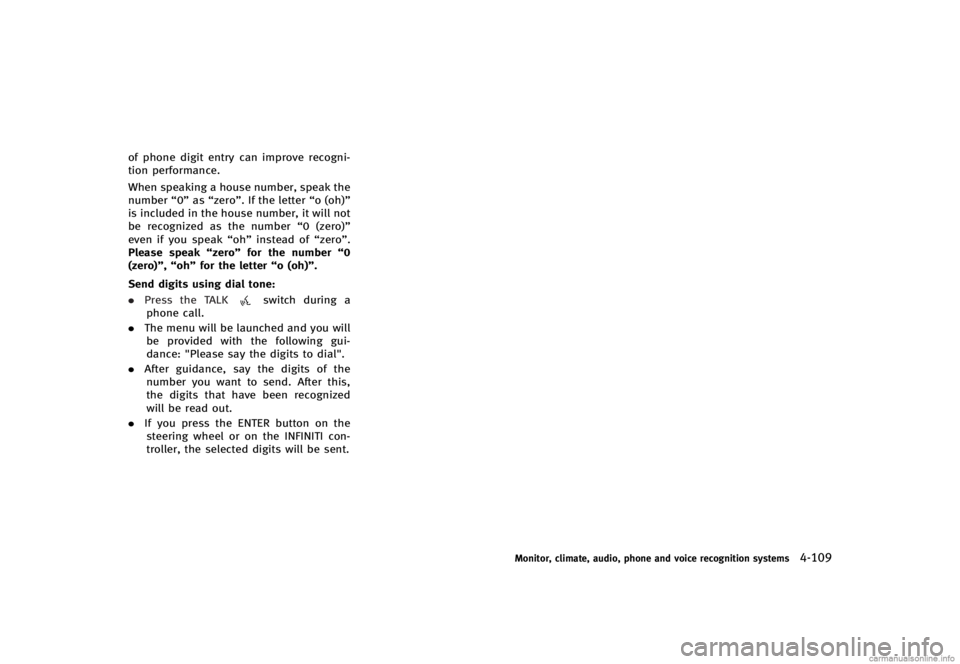
of phone digit entry can improve recogni-
tion performance.
When speaking a house number, speak the
number“0”as“zero”. If the letter “o (oh)”
is included in the house number, it will not
be recognized as the number “0 (zero)”
even if you speak “oh”instead of “zero”.
Please speak “zero”for the number “0
(zero)”, “oh”for the letter “o (oh)”.
Send digits using dial tone:
GUID-D73A39BF-43C8-459F-9C24-47B7F579C407. Press the TALKswitch during a
phone call.
. The menu will be launched and you will
be provided with the following gui-
dance: "Please say the digits to dial".
. After guidance, say the digits of the
number you want to send. After this,
the digits that have been recognized
will be read out.
. If you press the ENTER button on the
steering wheel or on the INFINITI con-
troller, the selected digits will be sent.
Monitor, climate, audio, phone and voice recognition systems4-109
Page 279 of 466
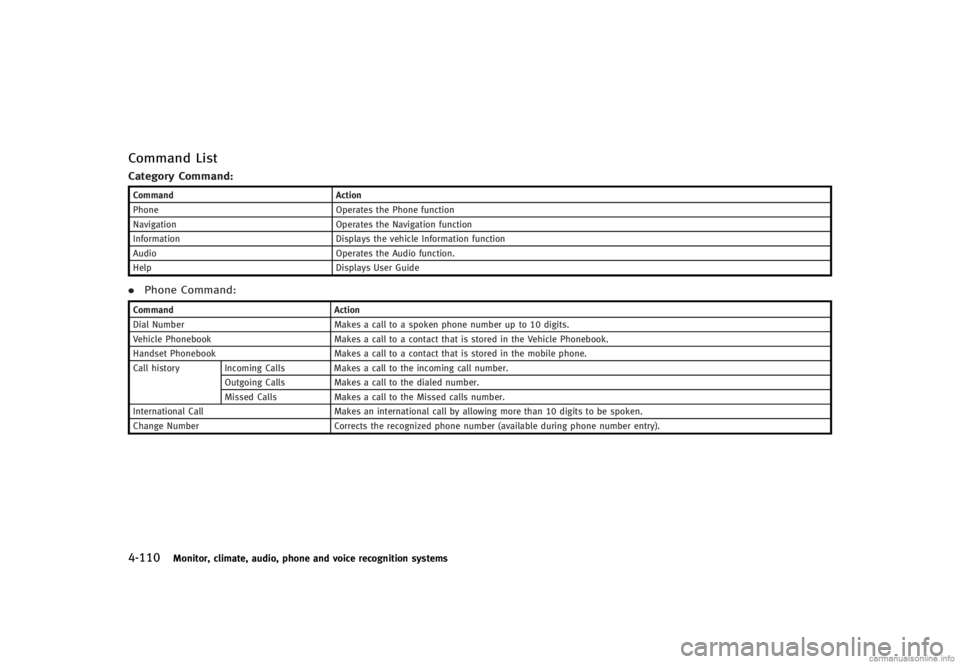
4-110Monitor, climate, audio, phone and voice recognition systems
Command ListGUID-13C42E6B-FCF5-472D-AB8E-DAA51763E260Category Command:GUID-D73A39BF-43C8-459F-9C24-47B7F579C407
CommandAction
Phone Operates the Phone function
Navigation Operates the Navigation function
Information Displays the vehicle Information function
Audio Operates the Audio function.
Help Displays User Guide
.Phone Command:
Command Action
Dial Number Makes a call to a spoken phone number up to 10 digits.
Vehicle Phonebook Makes a call to a contact that is stored in the Vehicle Phonebook.
Handset Phonebook Makes a call to a contact that is stored in the mobile phone.
Call history Incoming Calls Makes a call to the incoming call number.
Outgoing Calls Makes a call to the dialed number.
Missed Calls Makes a call to the Missed calls number.
International Call Makes an international call by allowing more than 10 digits to be spoken.
Change Number Corrects the recognized phone number (available during phone number entry).
Page 280 of 466
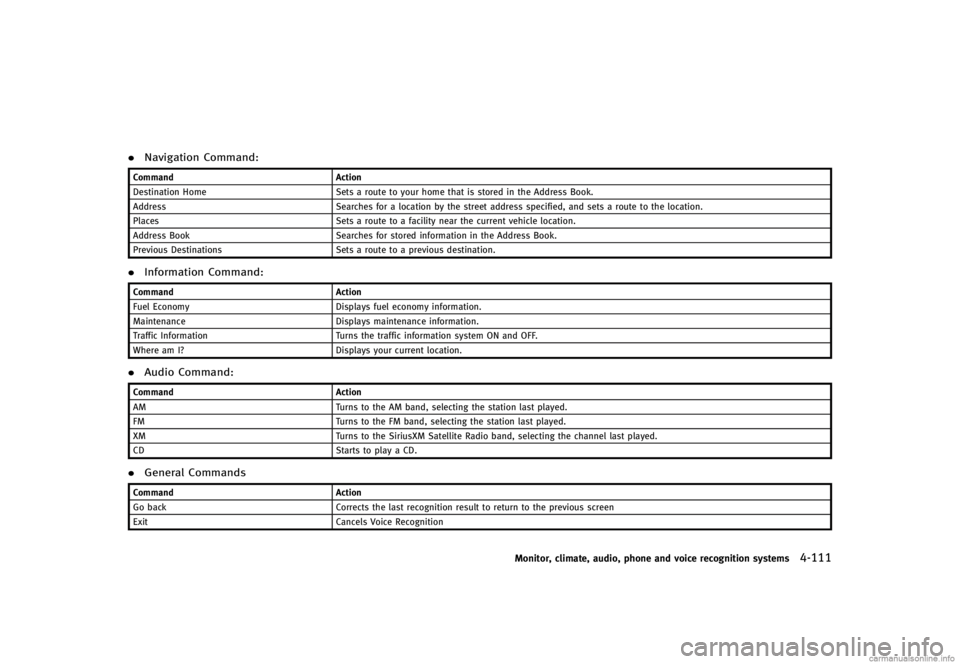
.Navigation Command:
Command Action
Destination Home Sets a route to your home that is stored in the Address Book.
Address Searches for a location by the street address specified, and sets a route to the location.
Places Sets a route to a facility near the current vehicle location.
Address Book Searches for stored information in the Address Book.
Previous Destinations Sets a route to a previous destination.
.Information Command:
Command Action
Fuel Economy Displays fuel economy information.
Maintenance Displays maintenance information.
Traffic Information Turns the traffic information system ON and OFF.
Where am I? Displays your current location.
.Audio Command:
Command Action
AM Turns to the AM band, selecting the station last played.
FM Turns to the FM band, selecting the station last played.
XM Turns to the SiriusXM Satellite Radio band, selecting the channel last played.
CD Starts to play a CD.
.General Commands
Command Action
Go back Corrects the last recognition result to return to the previous screen
Exit Cancels Voice Recognition
Monitor, climate, audio, phone and voice recognition systems4-111