INFINITI M 2010 Owners Manual
Manufacturer: INFINITI, Model Year: 2010, Model line: M, Model: INFINITI M 2010Pages: 445, PDF Size: 6.15 MB
Page 161 of 445
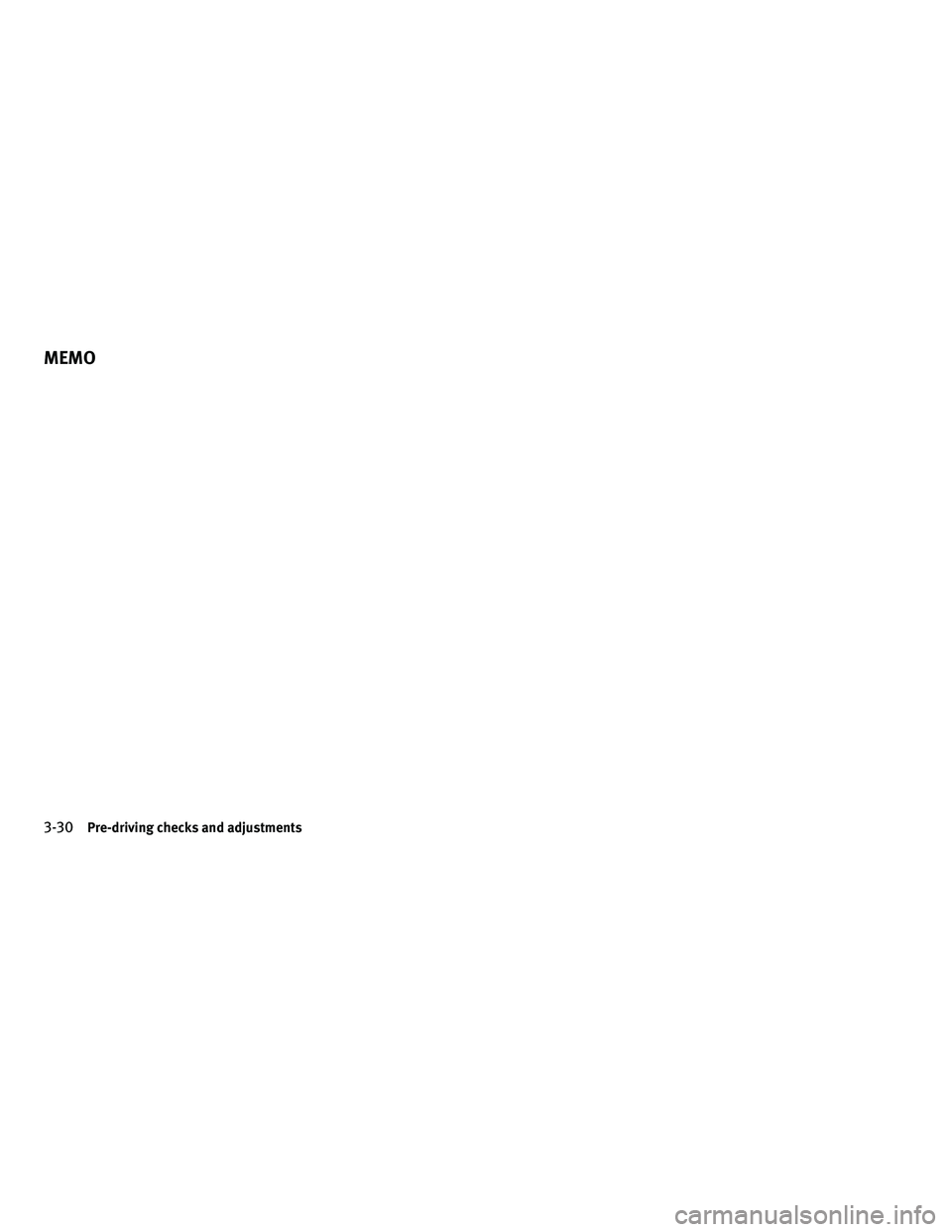
3-30Pre-driving checks and adjustments
MEMO
Page 162 of 445
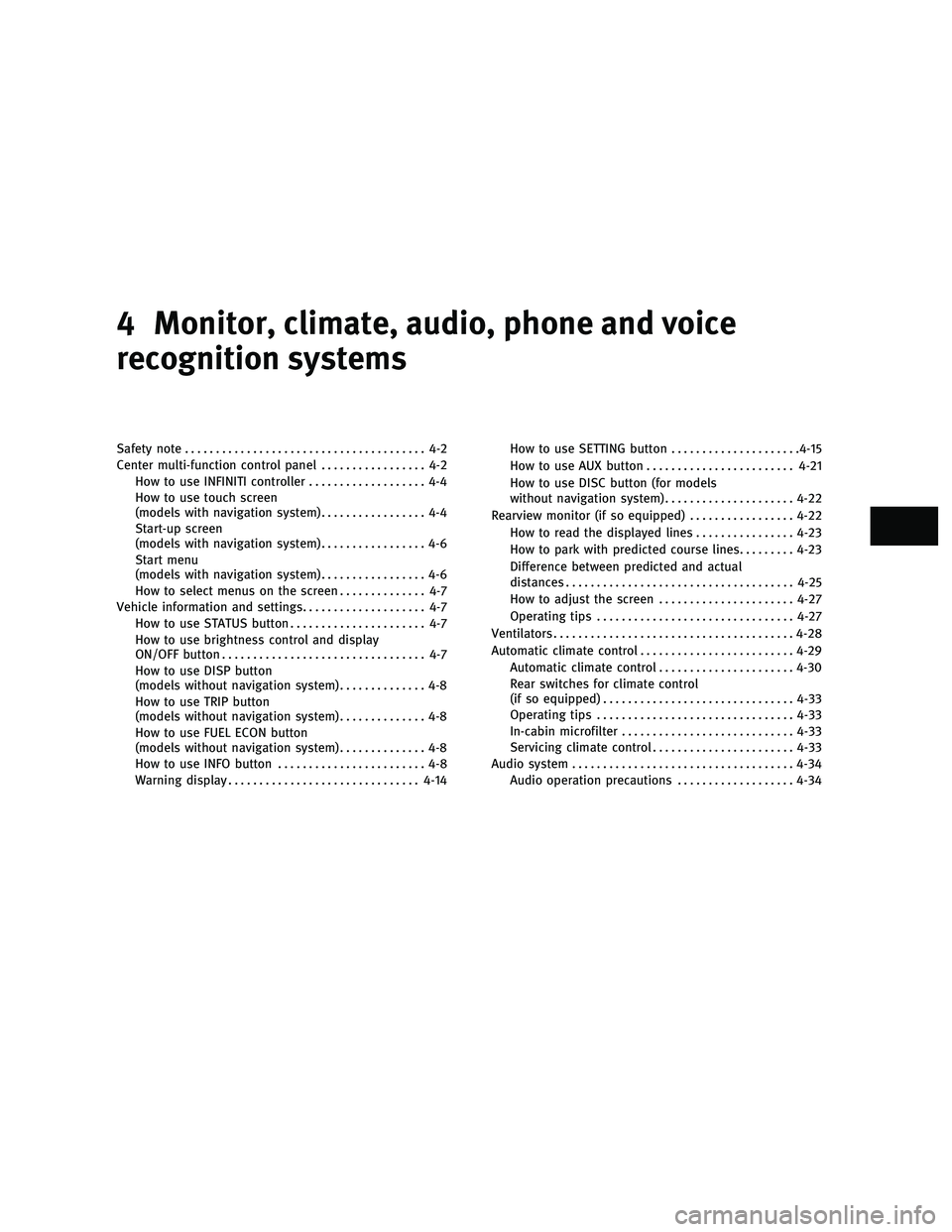
4 Monitor, climate, audio, phone and voice
recognition systems
Safety note....................................... 4-2
Center multi-function control panel ................. 4-2
How to use INFINITI controller ................... 4-4
How to use touch screen
(models with navigation system) ................. 4-4
Start-up screen
(models with navigation system) ................. 4-6
Start menu
(models with navigation system) ................. 4-6
How to select menus on the screen .............. 4-7
Vehicle information and settings .................... 4-7
How to use STATUS button ...................... 4-7
How to use brightness control and display
ON/OFF button ................................. 4-7
How to use DISP button
(models without navigation system) .............. 4-8
How to use TRIP button
(models without navigation system) .............. 4-8
How to use FUEL ECON button
(models without navigation system) .............. 4-8
How to use INFO button ........................ 4-8
Warning display ............................... 4-14How to use SETTING button
.....................4-15
How to use AUX button ........................ 4-21
How to use DISC button (for models
without navigation system) .....................4-22
Rearview monitor (if so equipped) .................4-22
How to read the displayed lines ................4-23
How to park with predicted course lines .........4-23
Difference between predicted and actual
distances ..................................... 4-25
How to adjust the screen ......................4-27
Operating tips ................................ 4-27
Ventilators ....................................... 4-28
Automatic climate control ......................... 4-29
Automatic climate control ......................4-30
Rear switches for climate control
(if so equipped) ............................... 4-33
Operating tips ................................ 4-33
In-cabin microfilter ............................ 4-33
Servicing climate control ....................... 4-33
Audio system .................................... 4-34
Audio operation precautions ...................4-34
wÐ
Ð
05/19/09Ðtbrooks
X
Page 163 of 445
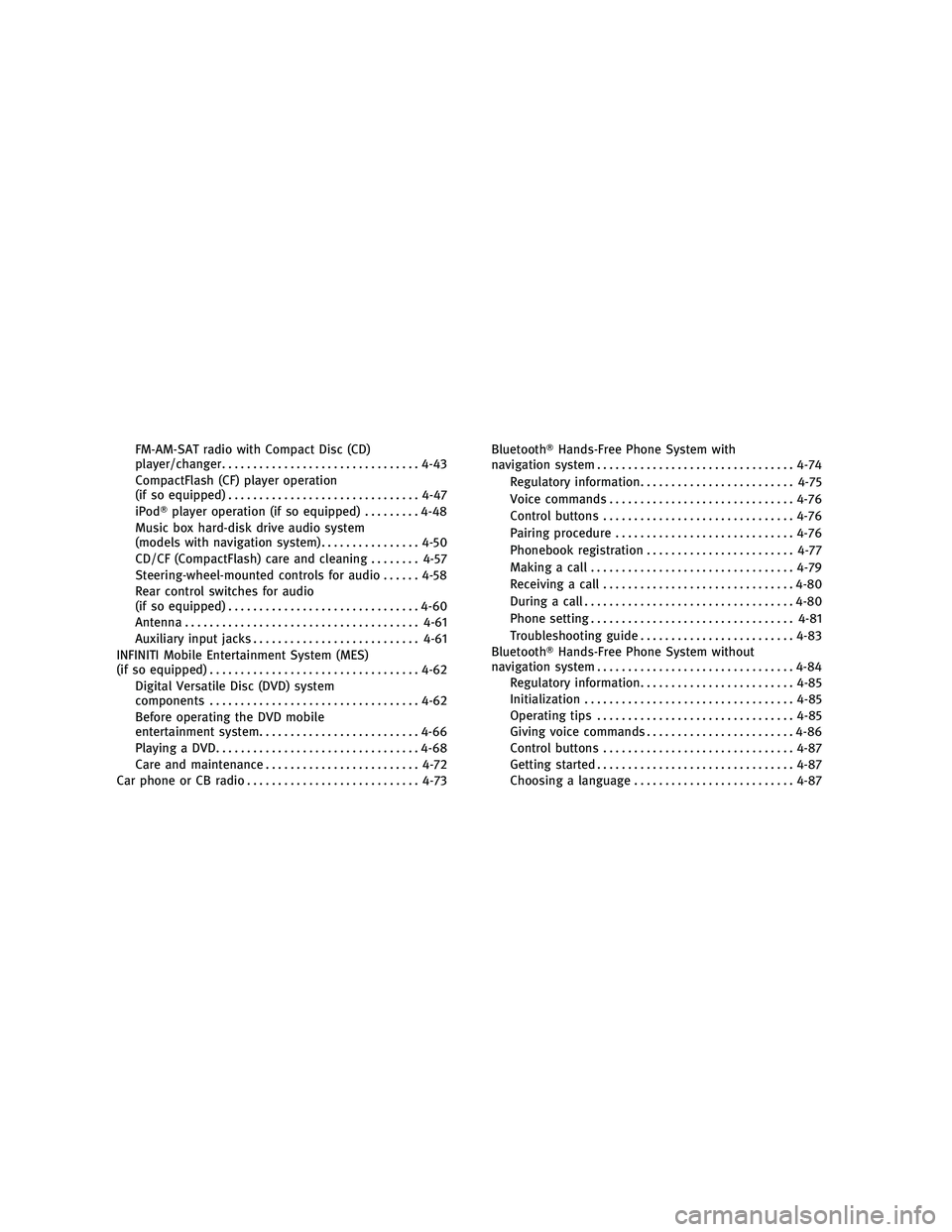
FM-AM-SAT radio with Compact Disc (CD)
player/changer................................ 4-43
CompactFlash (CF) player operation
(if so equipped) ............................... 4-47
iPodT player operation (if so equipped) .........4-48
Music box hard-disk drive audio system
(models with navigation system) ................4-50
CD/CF (CompactFlash) care and cleaning ........4-57
Steering-wheel-mounted controls for audio ......4-58
Rear control switches for audio
(if so equipped) ............................... 4-60
Antenna ...................................... 4-61
Auxiliary input jacks ........................... 4-61
INFINITI Mobile Entertainment System (MES)
(if so equipped) .................................. 4-62
Digital Versatile Disc (DVD) system
components .................................. 4-62
Before operating the DVD mobile
entertainment system .......................... 4-66
Playing a DVD ................................. 4-68
Care and maintenance ......................... 4-72
Car phone or CB radio ............................ 4-73BluetoothT
Hands-Free Phone System with
navigation system ................................ 4-74
Regulatory information ......................... 4-75
Voice commands .............................. 4-76
Control buttons ............................... 4-76
Pairing procedure ............................. 4-76
Phonebook registration ........................ 4-77
Making a call ................................. 4-79
Receiving a call ............................... 4-80
During a call .................................. 4-80
Phone setting ................................. 4-81
Troubleshooting guide ......................... 4-83
BluetoothT Hands-Free Phone System without
navigation system ................................ 4-84
Regulatory information ......................... 4-85
Initialization .................................. 4-85
Operating tips ................................ 4-85
Giving voice commands ........................ 4-86
Control buttons ............................... 4-87
Getting started ................................ 4-87
Choosing a language .......................... 4-87
wÐ
Ð
05/19/09Ðtbrooks
X
Page 164 of 445
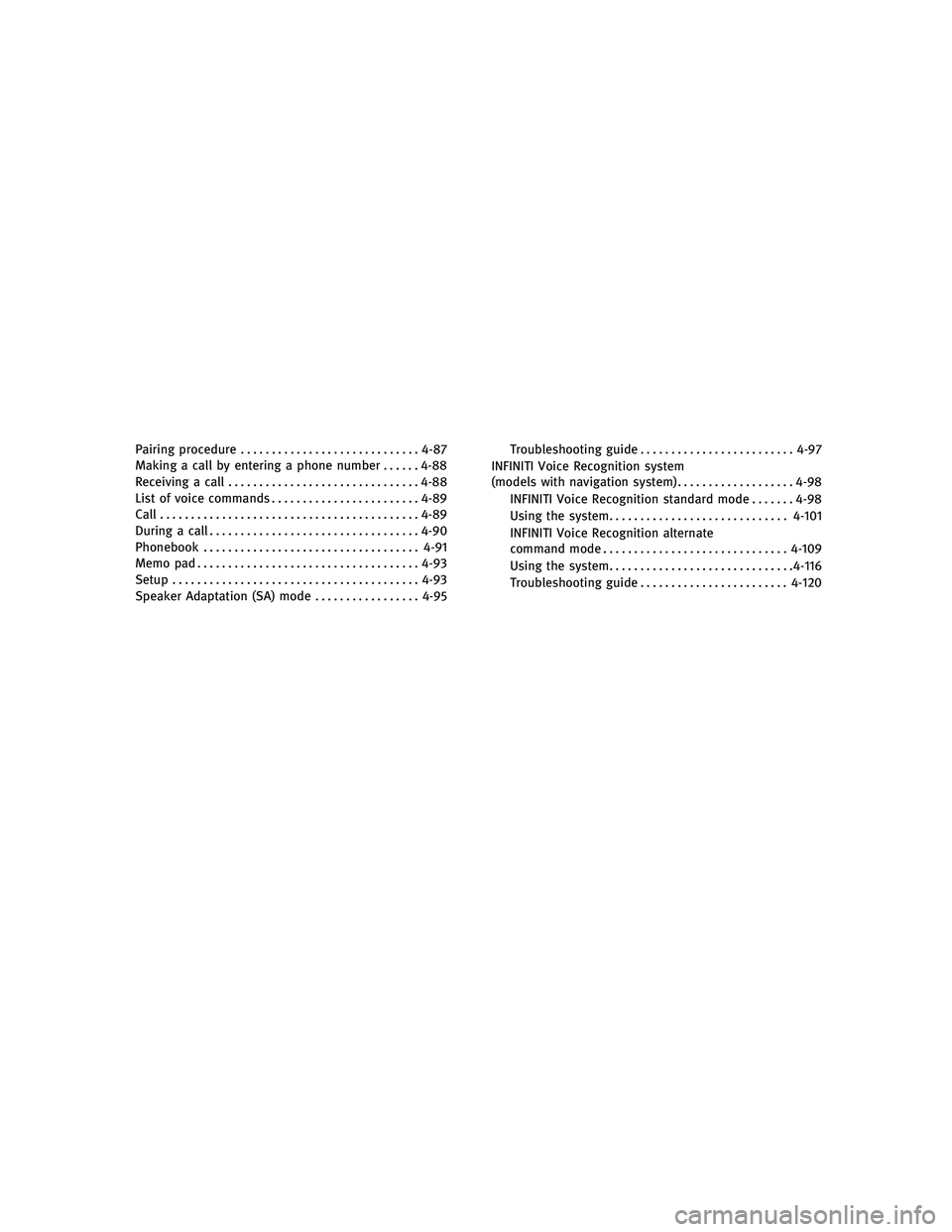
Pairing procedure............................. 4-87
Making a call by entering a phone number ......4-88
Receiving a call ............................... 4-88
List of voice commands ........................ 4-89
Call .......................................... 4-89
During a call .................................. 4-90
Phonebook ................................... 4-91
Memo pad .................................... 4-93
Setup ........................................ 4-93
Speaker Adaptation (SA) mode .................4-95Troubleshooting guide
......................... 4-97
INFINITI Voice Recognition system
(models with navigation system) ...................4-98
INFINITI Voice Recognition standard mode .......4-98
Using the system ............................. 4-101
INFINITI Voice Recognition alternate
command mode .............................. 4-109
Using the system .............................. 4-116
Troubleshooting guide ........................ 4-120
wÐ
Ð
05/19/09Ðtbrooks
X
Page 165 of 445
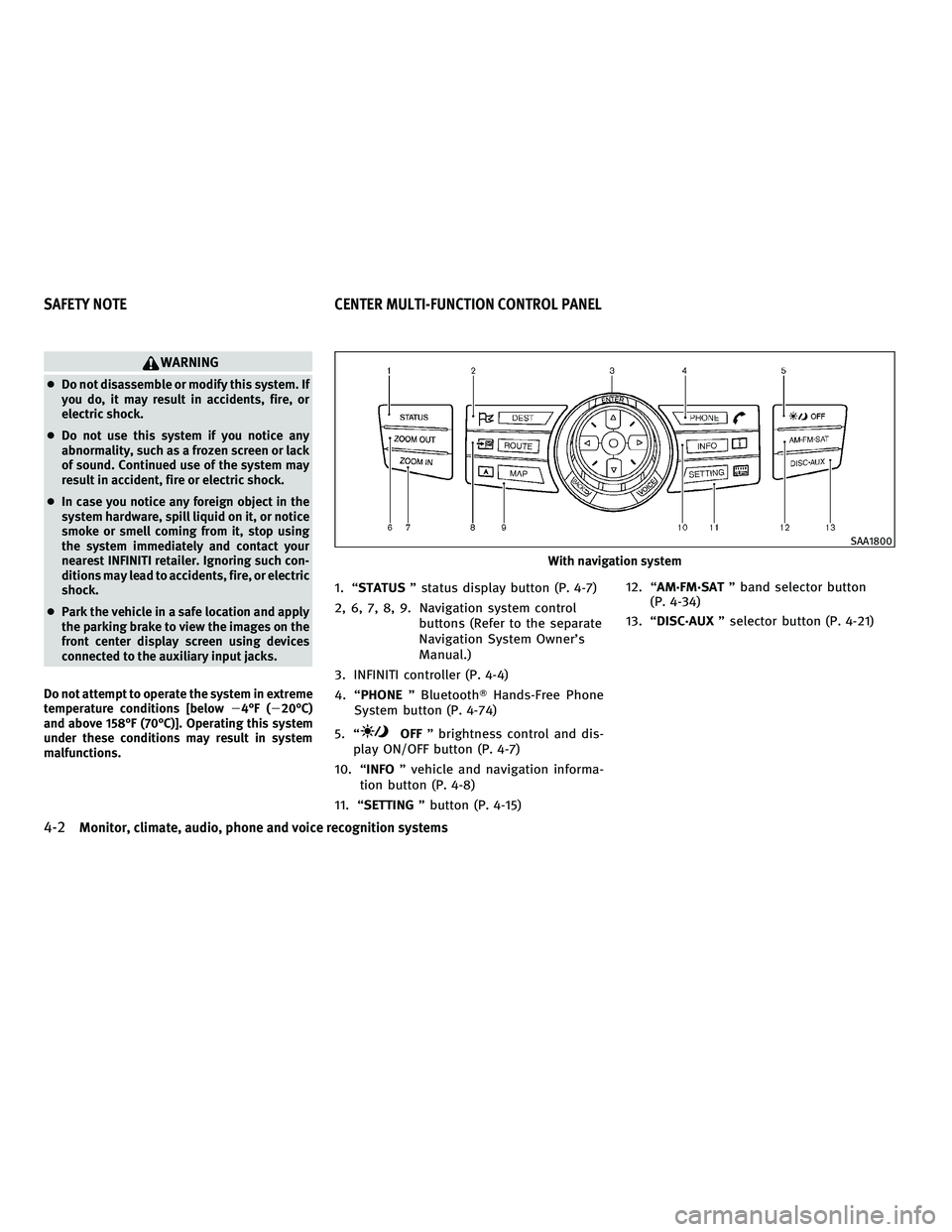
WARNING
cDo not disassemble or modify this system. If
you do, it may result in accidents, fire, or
electric shock.
c Do not use this system if you notice any
abnormality, such as a frozen screen or lack
of sound. Continued use of the system may
result in accident, fire or electric shock.
c In case you notice any foreign object in the
system hardware, spill liquid on it, or notice
smoke or smell coming from it, stop using
the system immediately and contact your
nearest INFINITI retailer. Ignoring such con-
ditions may lead to accidents, fire, or electric
shock.
c Park the vehicle in a safe location and apply
the parking brake to view the images on the
front center display screen using devices
connected to the auxiliary input jacks.
Do not attempt to operate the system in extreme
temperature conditions [below 24ÉF (220ÉC)
and above 158ÉF (70ÉC)]. Operating this system
under these conditions may result in system
malfunctions.
1. ªSTATUS º status display button (P. 4-7)
2, 6, 7, 8, 9. Navigation system control buttons (Refer to the separate
Navigation System Owner's
Manual.)
3. INFINITI controller (P. 4-4)
4. ªPHONE º BluetoothT Hands-Free Phone
System button (P. 4-74)
5. ª
OFF º brightness control and dis-
play ON/OFF button (P. 4-7)
10. ª INFO º vehicle and navigation informa-
tion button (P. 4-8)
11. ª SETTING º button (P. 4-15) 12. ª
AM´FM´SAT º band selector button
(P. 4-34)
13. ª DISC´AUX º selector button (P. 4-21)
With navigation system
SAA1800
SAFETY NOTE CENTER MULTI-FUNCTION CONTROL PANEL
4-2Monitor, climate, audio, phone and voice recognition systems
wÐ
Ð
05/19/09Ðtbrooks
X
Page 166 of 445
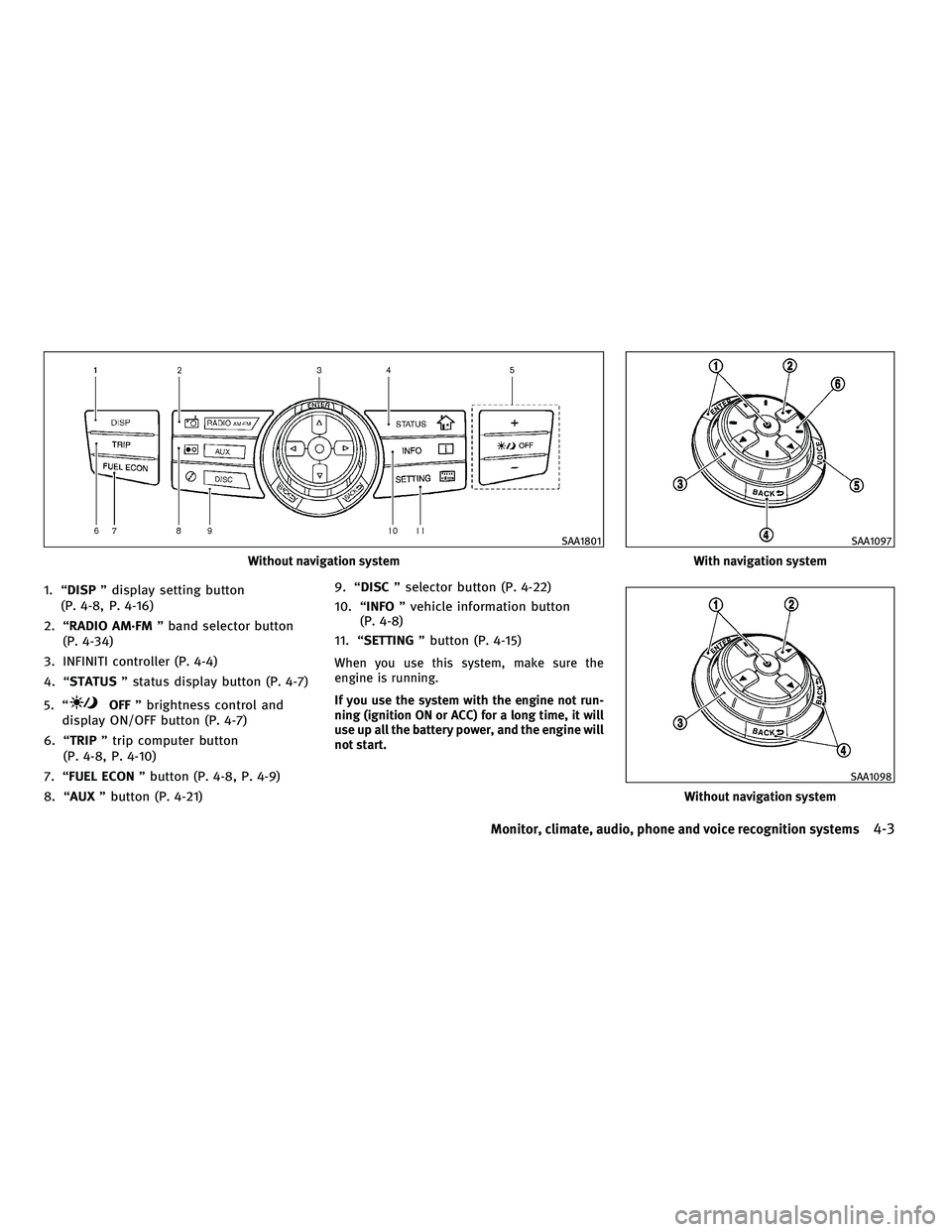
1. ªDISPº display setting button
(P. 4-8, P. 4-16)
2. ªRADIO AM´FM º band selector button
(P. 4-34)
3. INFINITI controller (P. 4-4)
4. ªSTATUS º status display button (P. 4-7)
5. ª
OFF º brightness control and
display ON/OFF button (P. 4-7)
6. ªTRIP º trip computer button
(P. 4-8, P. 4-10)
7. ªFUEL ECON º button (P. 4-8, P. 4-9)
8. ªAUX º button (P. 4-21) 9. ªDISC
º selector button (P. 4-22)
10. ª INFO º vehicle information button
(P. 4-8)
11. ª SETTING º button (P. 4-15)
When you use this system, make sure the
engine is running.
If you use the system with the engine not run-
ning (ignition ON or ACC) for a long time, it will
use up all the battery power, and the engine will
not start.
Without navigation system
SAA1801
With navigation system
SAA1097
Without navigation system
SAA1098
Monitor, climate, audio, phone and voice recognition systems4-3
wÐ
Ð
05/14/09Ðpattie
X
Page 167 of 445
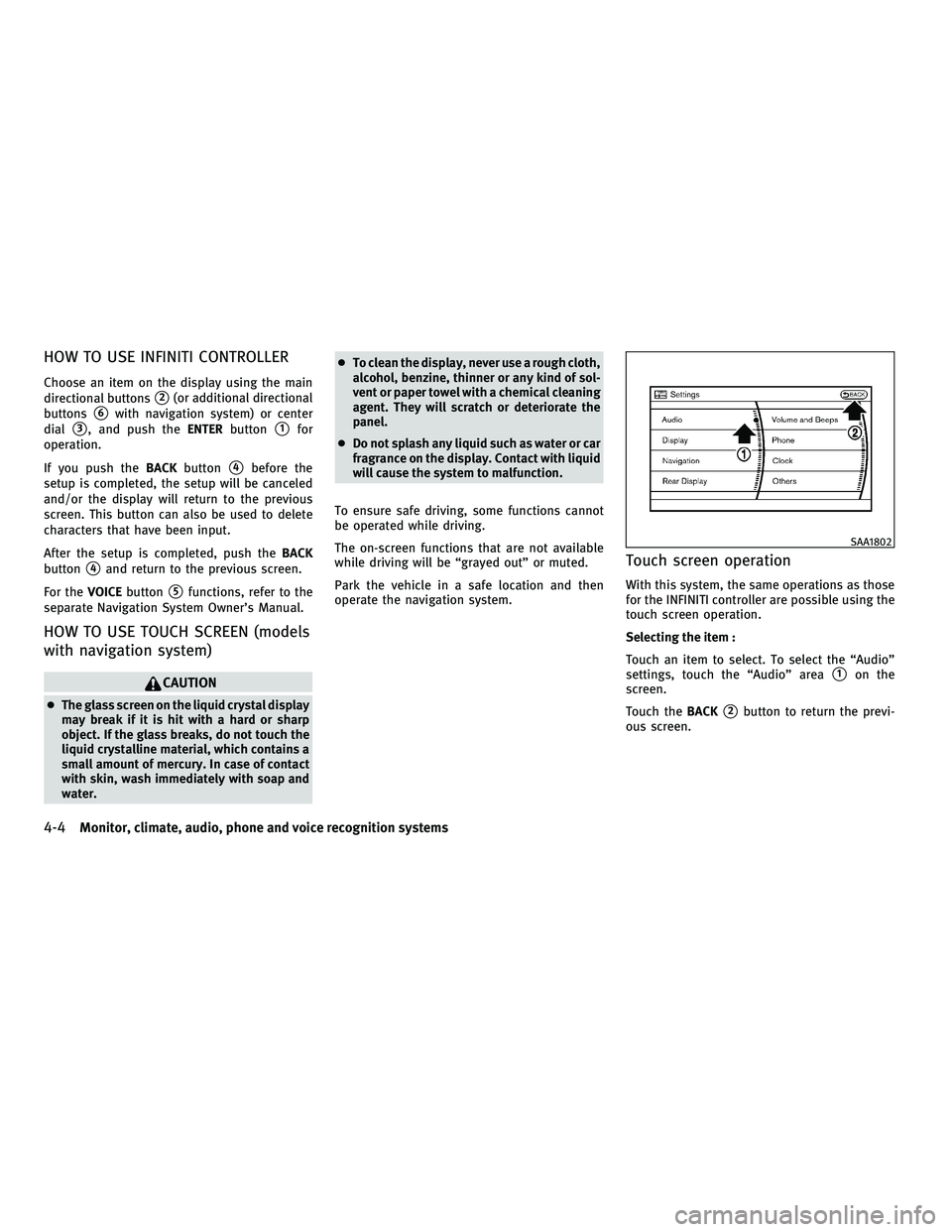
HOW TO USE INFINITI CONTROLLER
Choose an item on the display using the main
directional buttons
s2(or additional directional
buttons
s6with navigation system) or center
dial
s3, and push the ENTERbuttons1for
operation.
If you push the BACKbutton
s4before the
setup is completed, the setup will be canceled
and/or the display will return to the previous
screen. This button can also be used to delete
characters that have been input.
After the setup is completed, push the BACK
button
s4and return to the previous screen.
For the VOICEbutton
s5functions, refer to the
separate Navigation System Owner's Manual.
HOW TO USE TOUCH SCREEN (models
with navigation system)
CAUTION
c The glass screen on the liquid crystal display
may break if it is hit with a hard or sharp
object. If the glass breaks, do not touch the
liquid crystalline material, which contains a
small amount of mercury. In case of contact
with skin, wash immediately with soap and
water. c
To clean the display, never use a rough cloth,
alcohol, benzine, thinner or any kind of sol-
vent or paper towel with a chemical cleaning
agent. They will scratch or deteriorate the
panel.
c Do not splash any liquid such as water or car
fragrance on the display. Contact with liquid
will cause the system to malfunction.
To ensure safe driving, some functions cannot
be operated while driving.
The on-screen functions that are not available
while driving will be ªgrayed outº or muted.
Park the vehicle in a safe location and then
operate the navigation system.
Touch screen operation
With this system, the same operations as those
for the INFINITI controller are possible using the
touch screen operation.
Selecting the item :
Touch an item to select. To select the ªAudioº
settings, touch the ªAudioº area
s1on the
screen.
Touch the BACK
s2button to return the previ-
ous screen.
SAA1802
4-4Monitor, climate, audio, phone and voice recognition systems
wÐ
Ð
05/14/09Ðpattie
X
Page 168 of 445
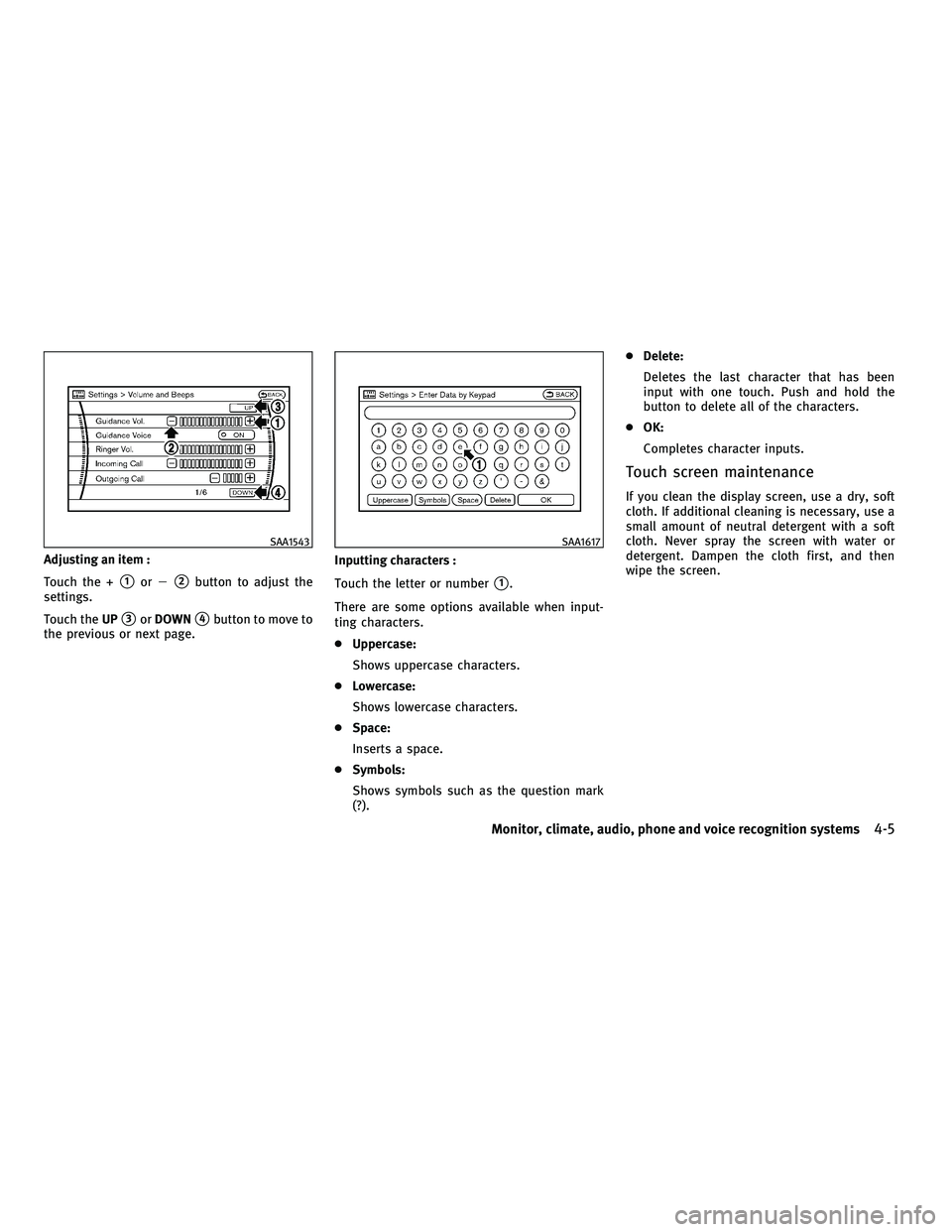
Adjusting an item :
Touch the +
s1or2s2button to adjust the
settings.
Touch the UP
s3orDOWNs4button to move to
the previous or next page. Inputting characters :
Touch the letter or number
s1.
There are some options available when input-
ting characters.
c Uppercase:
Shows uppercase characters.
c Lowercase:
Shows lowercase characters.
c Space:
Inserts a space.
c Symbols:
Shows symbols such as the question mark
(?). c
Delete:
Deletes the last character that has been
input with one touch. Push and hold the
button to delete all of the characters.
c OK:
Completes character inputs.
Touch screen maintenance
If you clean the display screen, use a dry, soft
cloth. If additional cleaning is necessary, use a
small amount of neutral detergent with a soft
cloth. Never spray the screen with water or
detergent. Dampen the cloth first, and then
wipe the screen.
SAA1543SAA1617
Monitor, climate, audio, phone and voice recognition systems4-5
wÐ
Ð
05/14/09Ðpattie
X
Page 169 of 445
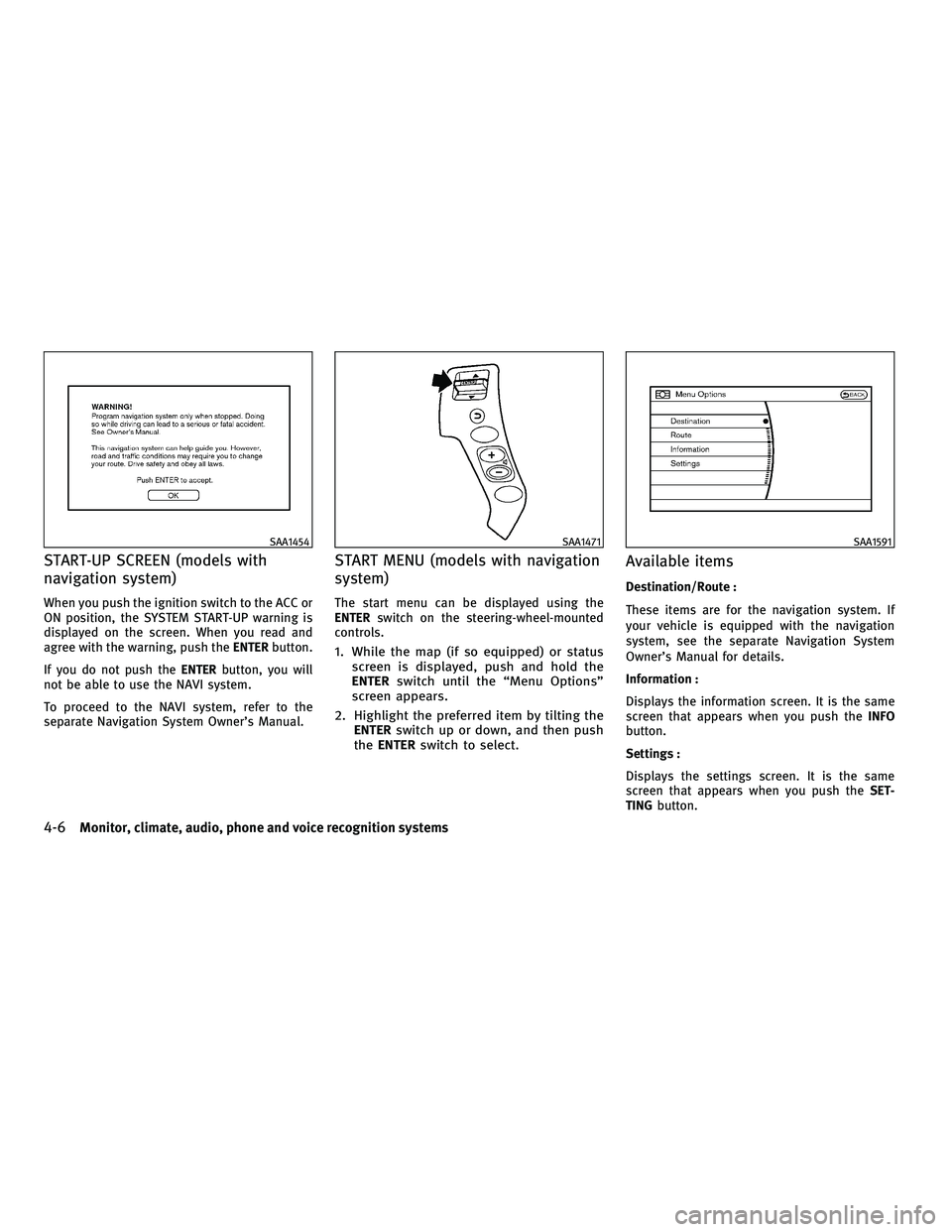
START-UP SCREEN (models with
navigation system)
When you push the ignition switch to the ACC or
ON position, the SYSTEM START-UP warning is
displayed on the screen. When you read and
agree with the warning, push theENTERbutton.
If you do not push the ENTERbutton, you will
not be able to use the NAVI system.
To proceed to the NAVI system, refer to the
separate Navigation System Owner's Manual.
START MENU (models with navigation
system)
The start menu can be displayed using the
ENTER switch on the steering-wheel-mounted
controls.
1. While the map (if so equipped) or status screen is displayed, push and hold the
ENTER switch until the ªMenu Optionsº
screen appears.
2. Highlight the preferred item by tilting the ENTER switch up or down, and then push
the ENTER switch to select.
Available items
Destination/Route :
These items are for the navigation system. If
your vehicle is equipped with the navigation
system, see the separate Navigation System
Owner's Manual for details.
Information :
Displays the information screen. It is the same
screen that appears when you push the INFO
button.
Settings :
Displays the settings screen. It is the same
screen that appears when you push the SET-
TING button.
SAA1454SAA1471SAA1591
4-6Monitor, climate, audio, phone and voice recognition systems
wÐ
Ð
05/14/09Ðpattie
X
Page 170 of 445
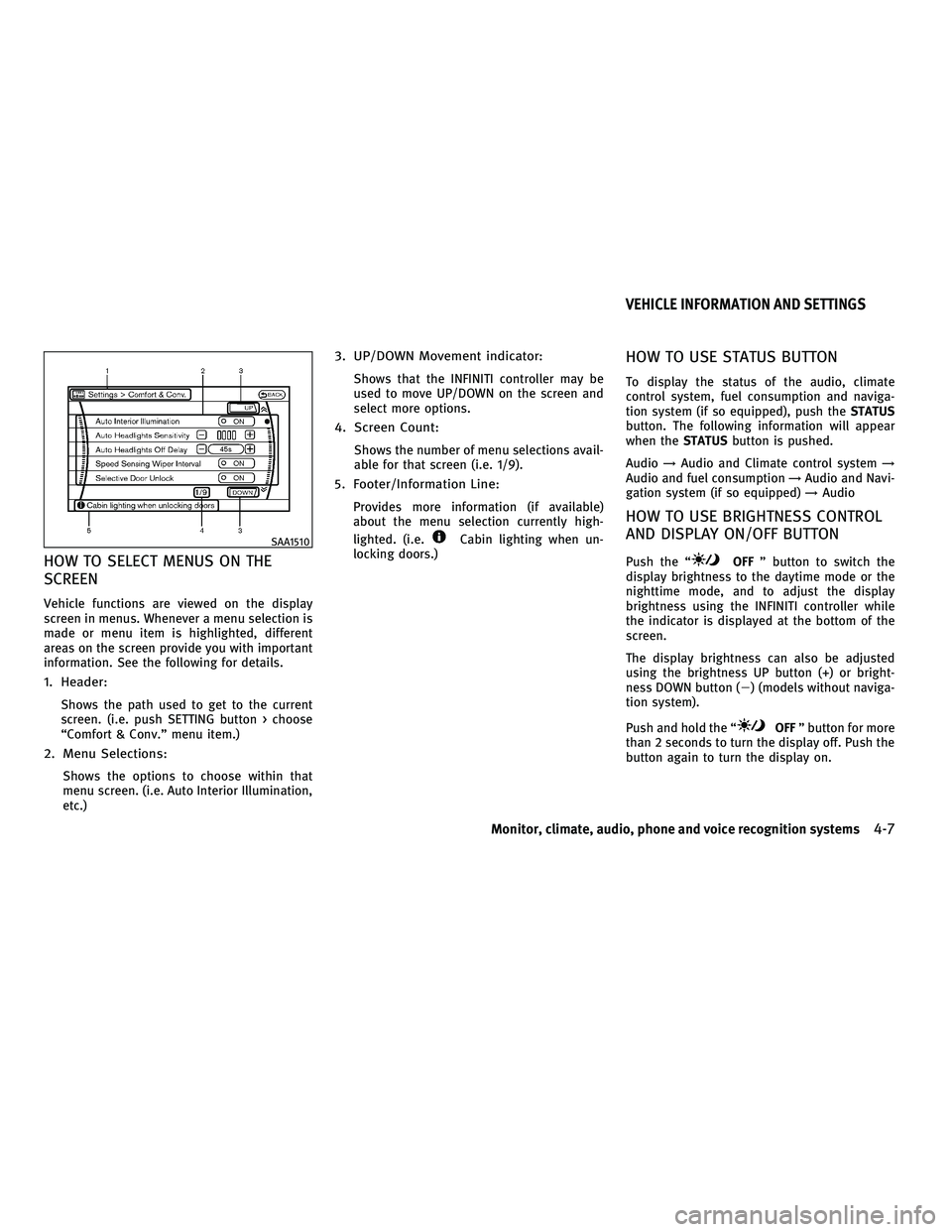
HOW TO SELECT MENUS ON THE
SCREEN
Vehicle functions are viewed on the display
screen in menus. Whenever a menu selection is
made or menu item is highlighted, different
areas on the screen provide you with important
information. See the following for details.
1. Header:
Shows the path used to get to the current
screen. (i.e. push SETTING button > choose
ªComfort & Conv.º menu item.)
2. Menu Selections:
Shows the options to choose within that
menu screen. (i.e. Auto Interior Illumination,
etc.)
3. UP/DOWN Movement indicator:
Shows that the INFINITI controller may be
used to move UP/DOWN on the screen and
select more options.
4. Screen Count:
Shows the number of menu selections avail-
able for that screen (i.e. 1/9).
5. Footer/Information Line:
Provides more information (if available)
about the menu selection currently high-
lighted. (i.e.
Cabin lighting when un-
locking doors.)
HOW TO USE STATUS BUTTON
To display the status of the audio, climate
control system, fuel consumption and naviga-
tion system (if so equipped), push the STATUS
button. The following information will appear
when the STATUSbutton is pushed.
Audio !Audio and Climate control system !
Audio and fuel consumption !Audio and Navi-
gation system (if so equipped) !Audio
HOW TO USE BRIGHTNESS CONTROL
AND DISPLAY ON/OFF BUTTON
Push the ªOFF º button to switch the
display brightness to the daytime mode or the
nighttime mode, and to adjust the display
brightness using the INFINITI controller while
the indicator is displayed at the bottom of the
screen.
The display brightness can also be adjusted
using the brightness UP button (+) or bright-
ness DOWN button (2) (models without naviga-
tion system).
Push and hold the ª
OFF º button for more
than 2 seconds to turn the display off. Push the
button again to turn the display on.
SAA1510
VEHICLE INFORMATION AND SETTINGS
Monitor, climate, audio, phone and voice recognition systems4-7
wÐ
Ð
05/14/09Ðpattie
X