language INFINITI M 2010 Owners Manual
[x] Cancel search | Manufacturer: INFINITI, Model Year: 2010, Model line: M, Model: INFINITI M 2010Pages: 445, PDF Size: 6.15 MB
Page 163 of 445
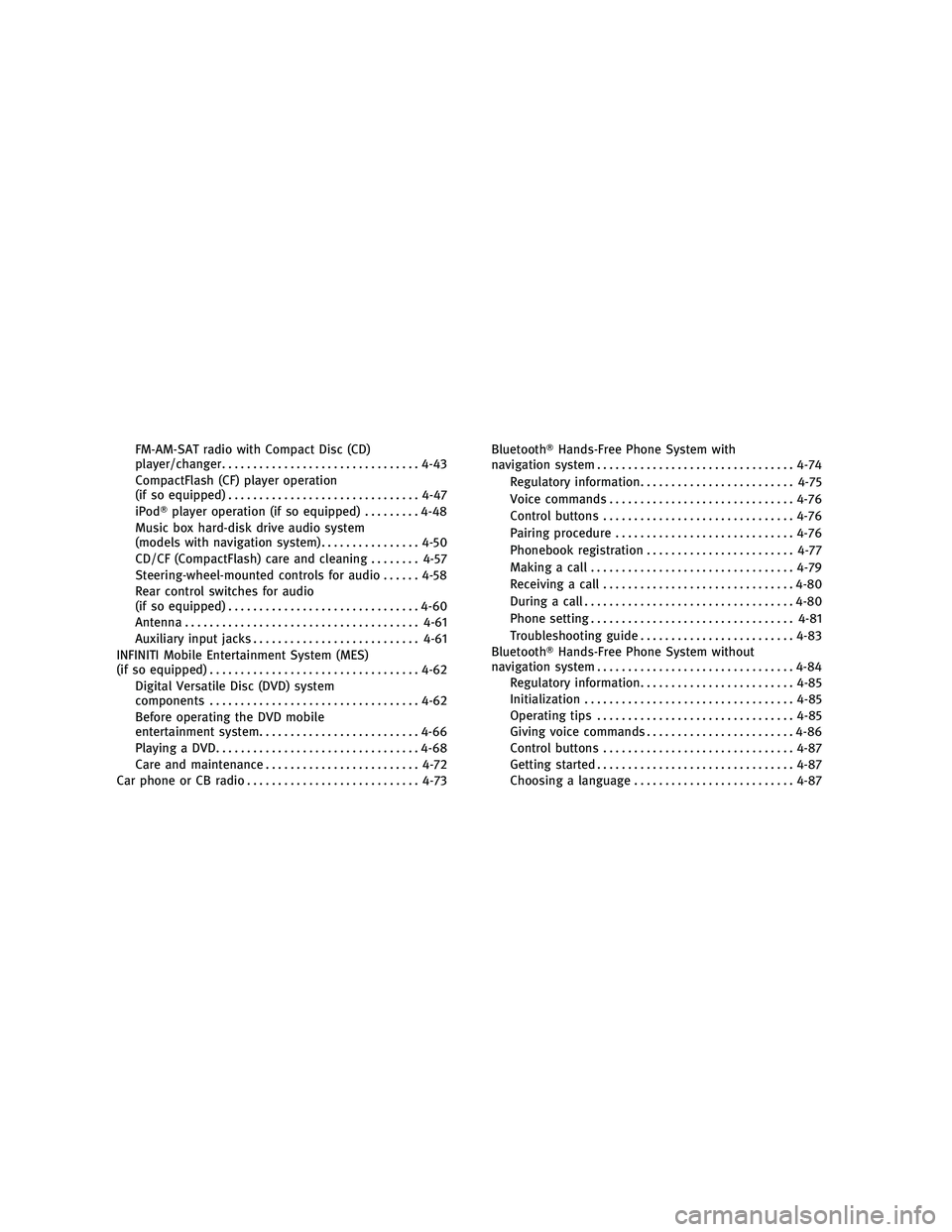
FM-AM-SAT radio with Compact Disc (CD)
player/changer................................ 4-43
CompactFlash (CF) player operation
(if so equipped) ............................... 4-47
iPodT player operation (if so equipped) .........4-48
Music box hard-disk drive audio system
(models with navigation system) ................4-50
CD/CF (CompactFlash) care and cleaning ........4-57
Steering-wheel-mounted controls for audio ......4-58
Rear control switches for audio
(if so equipped) ............................... 4-60
Antenna ...................................... 4-61
Auxiliary input jacks ........................... 4-61
INFINITI Mobile Entertainment System (MES)
(if so equipped) .................................. 4-62
Digital Versatile Disc (DVD) system
components .................................. 4-62
Before operating the DVD mobile
entertainment system .......................... 4-66
Playing a DVD ................................. 4-68
Care and maintenance ......................... 4-72
Car phone or CB radio ............................ 4-73BluetoothT
Hands-Free Phone System with
navigation system ................................ 4-74
Regulatory information ......................... 4-75
Voice commands .............................. 4-76
Control buttons ............................... 4-76
Pairing procedure ............................. 4-76
Phonebook registration ........................ 4-77
Making a call ................................. 4-79
Receiving a call ............................... 4-80
During a call .................................. 4-80
Phone setting ................................. 4-81
Troubleshooting guide ......................... 4-83
BluetoothT Hands-Free Phone System without
navigation system ................................ 4-84
Regulatory information ......................... 4-85
Initialization .................................. 4-85
Operating tips ................................ 4-85
Giving voice commands ........................ 4-86
Control buttons ............................... 4-87
Getting started ................................ 4-87
Choosing a language .......................... 4-87
wÐ
Ð
05/19/09Ðtbrooks
X
Page 182 of 445
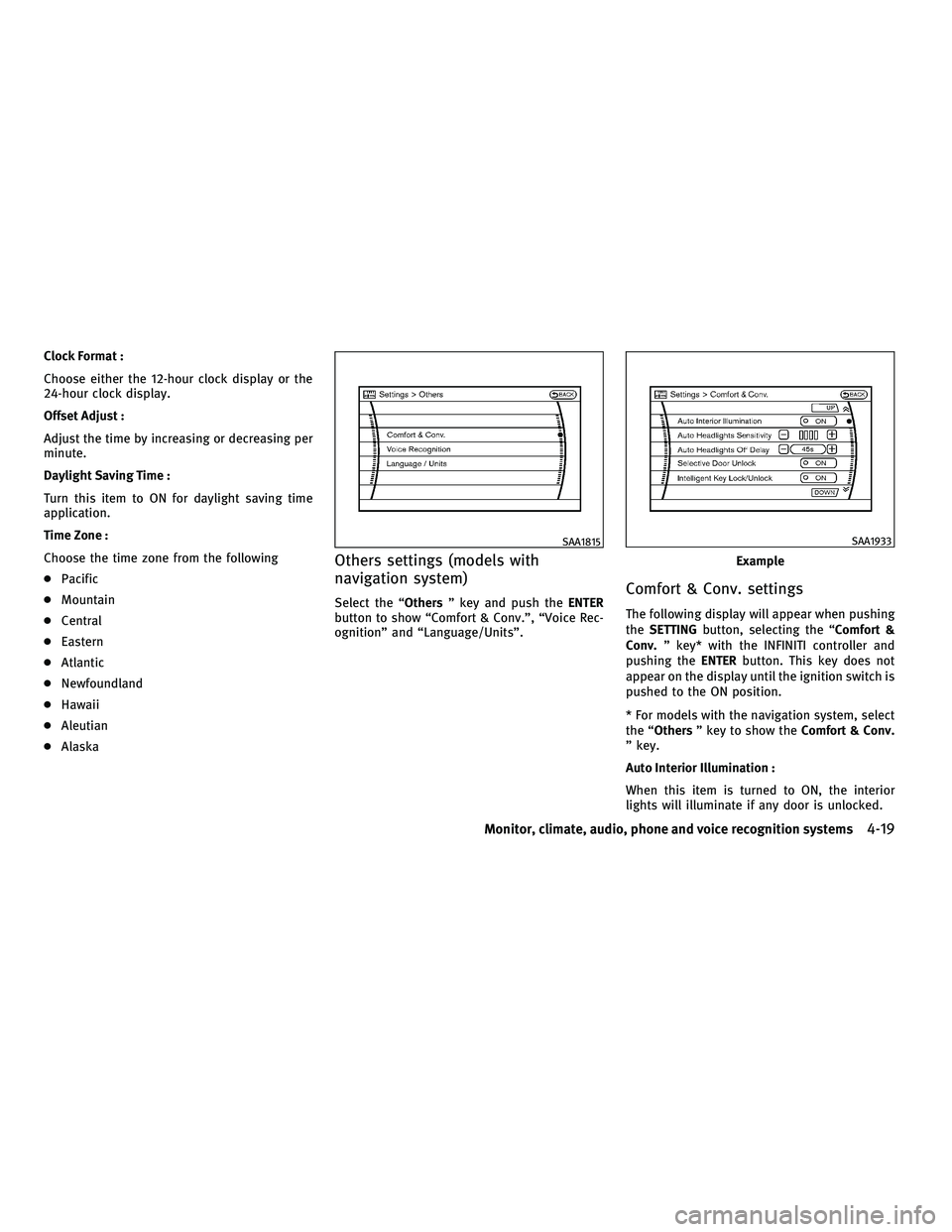
Clock Format :
Choose either the 12-hour clock display or the
24-hour clock display.
Offset Adjust :
Adjust the time by increasing or decreasing per
minute.
Daylight Saving Time :
Turn this item to ON for daylight saving time
application.
Time Zone :
Choose the time zone from the following
cPacific
c Mountain
c Central
c Eastern
c Atlantic
c Newfoundland
c Hawaii
c Aleutian
c Alaska
Others settings (models with
navigation system)
Select the ªOthers º key and push the ENTER
button to show ªComfort & Conv.º, ªVoice Rec-
ognitionº and ªLanguage/Unitsº.Comfort & Conv. settings
The following display will appear when pushing
the SETTING button, selecting the ªComfort &
Conv. º key* with the INFINITI controller and
pushing the ENTERbutton. This key does not
appear on the display until the ignition switch is
pushed to the ON position.
* For models with the navigation system, select
the ªOthers º key to show the Comfort & Conv.
º key.
Auto Interior Illumination :
When this item is turned to ON, the interior
lights will illuminate if any door is unlocked.
SAA1815
Example
SAA1933
Monitor, climate, audio, phone and voice recognition systems4-19
wÐ
Ð
05/14/09Ðpattie
X
Page 183 of 445
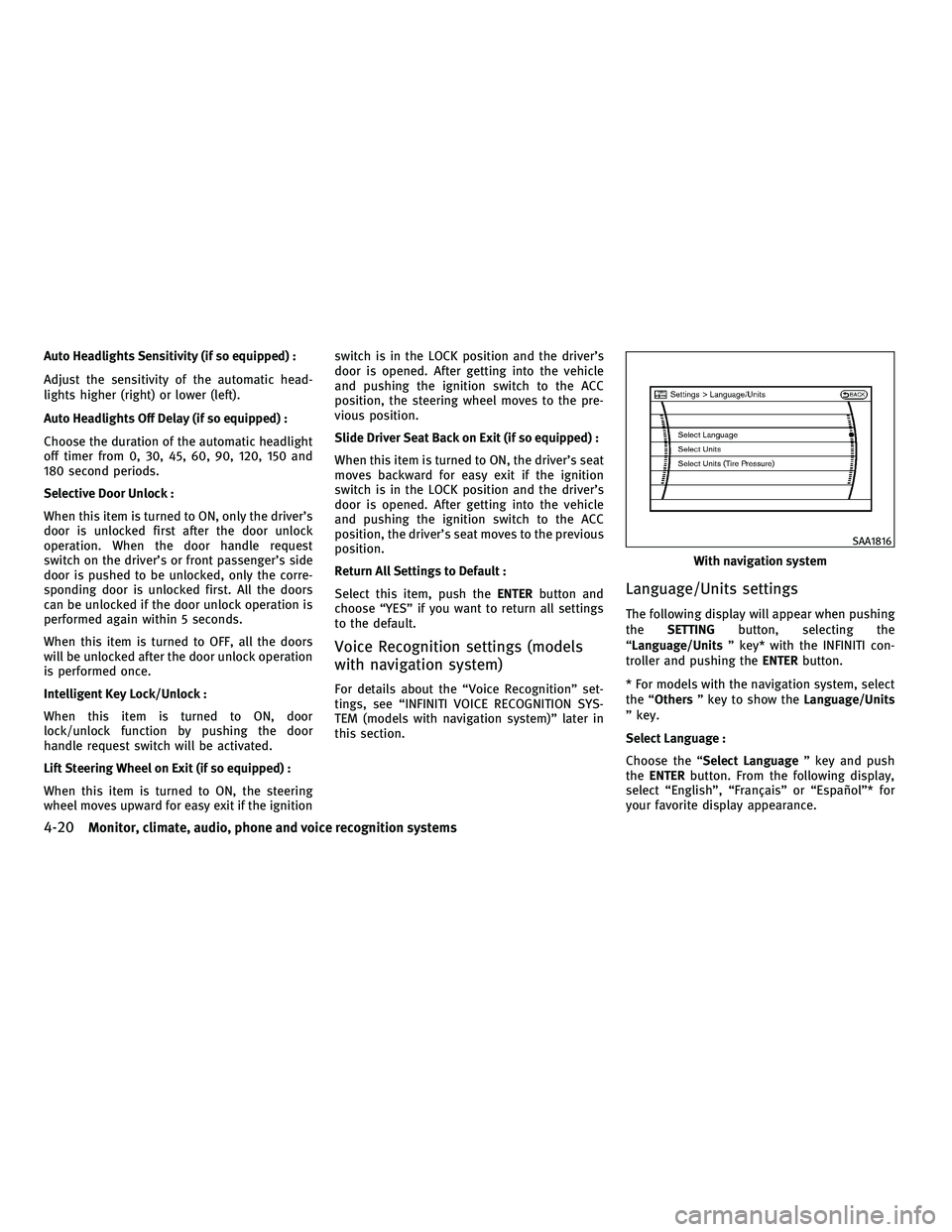
Auto Headlights Sensitivity (if so equipped) :
Adjust the sensitivity of the automatic head-
lights higher (right) or lower (left).
Auto Headlights Off Delay (if so equipped) :
Choose the duration of the automatic headlight
off timer from 0, 30, 45, 60, 90, 120, 150 and
180 second periods.
Selective Door Unlock :
When this item is turned to ON, only the driver's
door is unlocked first after the door unlock
operation. When the door handle request
switch on the driver's or front passenger's side
door is pushed to be unlocked, only the corre-
sponding door is unlocked first. All the doors
can be unlocked if the door unlock operation is
performed again within 5 seconds.
When this item is turned to OFF, all the doors
will be unlocked after the door unlock operation
is performed once.
Intelligent Key Lock/Unlock :
When this item is turned to ON, door
lock/unlock function by pushing the door
handle request switch will be activated.
Lift Steering Wheel on Exit (if so equipped) :
When this item is turned to ON, the steering
wheel moves upward for easy exit if the ignitionswitch is in the LOCK position and the driver's
door is opened. After getting into the vehicle
and pushing the ignition switch to the ACC
position, the steering wheel moves to the pre-
vious position.
Slide Driver Seat Back on Exit (if so equipped) :
When this item is turned to ON, the driver's seat
moves backward for easy exit if the ignition
switch is in the LOCK position and the driver's
door is opened. After getting into the vehicle
and pushing the ignition switch to the ACC
position, the driver's seat moves to the previous
position.
Return All Settings to Default :
Select this item, push the
ENTERbutton and
choose ªYESº if you want to return all settings
to the default.
Voice Recognition settings (models
with navigation system)
For details about the ªVoice Recognitionº set-
tings, see ªINFINITI VOICE RECOGNITION SYS-
TEM (models with navigation system)º later in
this section.
Language/Units settings
The following display will appear when pushing
the SETTING button, selecting the
ªLanguage/Units º key* with the INFINITI con-
troller and pushing the ENTERbutton.
* For models with the navigation system, select
the ªOthers º key to show the Language/Units
º key.
Select Language :
Choose the ª Select Language º key and push
the ENTER button. From the following display,
select ªEnglishº, ªFranÕaisº or ªEspaÞolº* for
your favorite display appearance.
With navigation system
SAA1816
4-20Monitor, climate, audio, phone and voice recognition systems
wÐ
Ð
05/14/09Ðpattie
X
Page 184 of 445
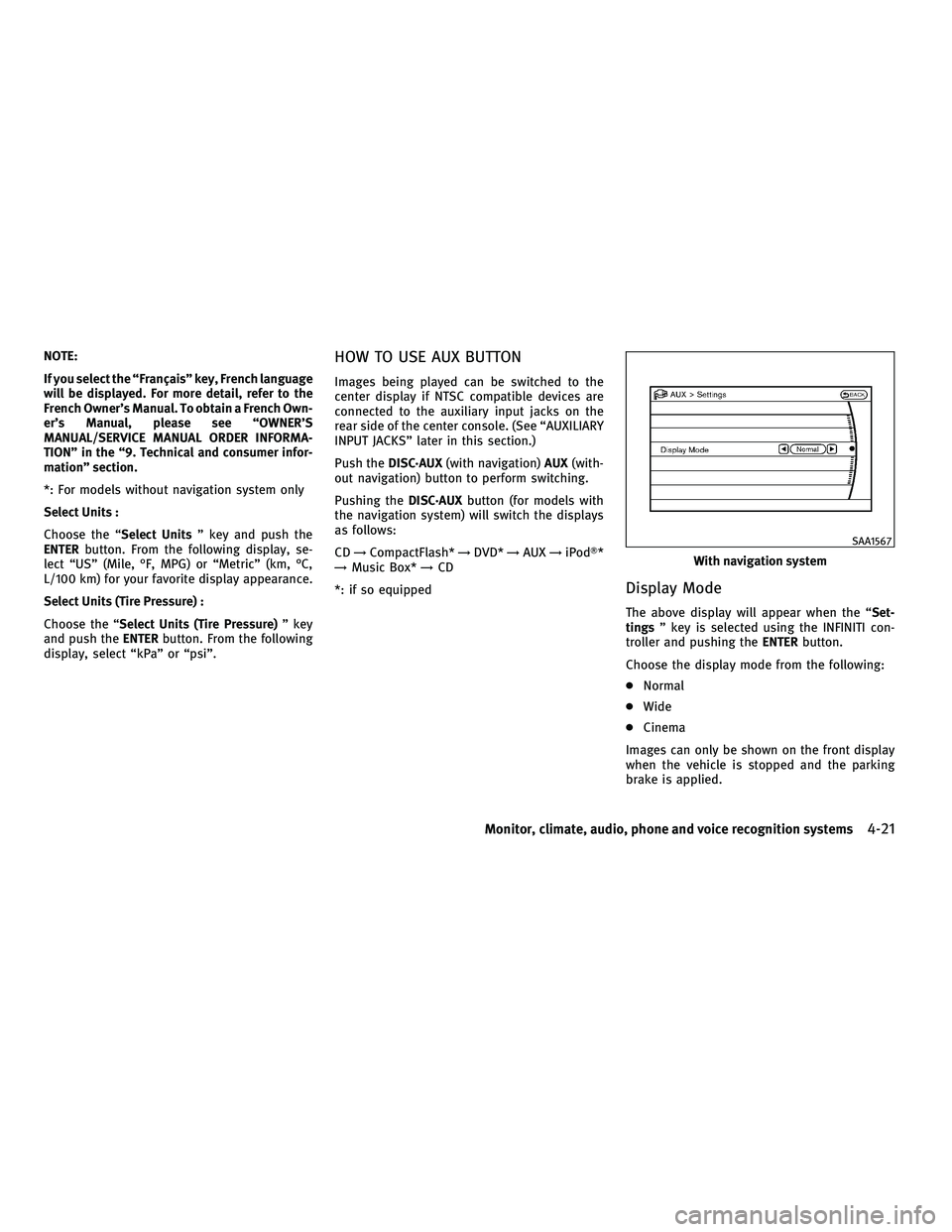
NOTE:
If you select the ªFranÕaisº key, French language
will be displayed. For more detail, refer to the
French Owner's Manual. To obtain a French Own-
er's Manual, please see ªOWNER'S
MANUAL/SERVICE MANUAL ORDER INFORMA-
TIONº in the ª9. Technical and consumer infor-
mationº section.
*: For models without navigation system only
Select Units :
Choose the ªSelect Unitsº key and push the
ENTER button. From the following display, se-
lect ªUSº (Mile, ÉF, MPG) or ªMetricº (km, ÉC,
L/100 km) for your favorite display appearance.
Select Units (Tire Pressure) :
Choose the ª Select Units (Tire Pressure) º key
and push the ENTERbutton. From the following
display, select ªkPaº or ªpsiº.HOW TO USE AUX BUTTON
Images being played can be switched to the
center display if NTSC compatible devices are
connected to the auxiliary input jacks on the
rear side of the center console. (See ªAUXILIARY
INPUT JACKSº later in this section.)
Push the DISC´AUX (with navigation) AUX(with-
out navigation) button to perform switching.
Pushing the DISC´AUXbutton (for models with
the navigation system) will switch the displays
as follows:
CD !CompactFlash* !DVD* !AUX !iPodT*
! Music Box* !CD
*: if so equipped
Display Mode
The above display will appear when the ª Set-
tings º key is selected using the INFINITI con-
troller and pushing the ENTERbutton.
Choose the display mode from the following:
c Normal
c Wide
c Cinema
Images can only be shown on the front display
when the vehicle is stopped and the parking
brake is applied.
With navigation system
SAA1567
Monitor, climate, audio, phone and voice recognition systems4-21
wÐ
Ð
05/19/09Ðtbrooks
X
Page 199 of 445

cDuring cold weather or rainy days, the player
may malfunction due to the humidity. If this
occurs, remove the CD and dehumidify or ven-
tilate the player completely.
c The player may skip while driving on rough
roads.
c The CD player sometimes cannot function
when the passenger compartment tempera-
ture is extremely high. Decrease the tem-
perature before use.
c Only use high quality 4.7 in (12 cm) round
discs that have the ªCOMPACT disc DIGITAL
AUDIOº logo on the disc or packaging.
c Do not expose the CD to direct sunlight.
c CDs that are of poor quality, dirty, scratched,
covered with fingerprints, or that have pin
holes may not work properly.
c The following CDs may not work properly:
± Copy control compact discs (CCCD)
± Recordable compact discs (CD-R)
± Rewritable compact discs (CD-RW)
c Do not use the following CDs as they may
cause the CD player to malfunction.
± 3.1 in (8 cm) discs
± CDs that are not round ±
CDs with a paper label
± CDs that are warped, scratched, or have
abnormal edges
c This audio system can only play prerecorded
CDs. It has no capabilities to record or burn
CDs.
c If the CD cannot be played, one of the follow-
ing messages will be displayed.
CHECK DISC: ± Confirm that the CD is inserted correctly
(the label side is facing up, etc.).
± Confirm that the CD is not bent or warped
and it is free of scratches.
PUSH EJECT:
This is an error due to the temperature inside
the player is too high. Remove the CD by
pushing the EJECT button, and after a short
time reinsert the CD. The CD can be played
when the temperature of the player returns to
normal.
UNPLAYABLE:
The file is unplayable in this audio system
(only MP3 or WMA CD).CompactFlash (CF) player
c Do not force a CF card into the slot. This could
damage the CF card and/or player.
c During cold weather or rainy days, the player
may malfunction due to the humidity. If this
occurs, remove the CF card and dehumidify or
ventilate the player completely.
c The CF player sometimes cannot function
when the passenger compartment tempera-
ture is extremely high. Decrease the tem-
perature before use.
c Do not expose a CF card to direct sunlight.
c Confirm that a CF card is inserted correctly.
iPodT player
cSome characters used in other languages
(Chinese, Japanese, etc.) are not displayed
properly on the vehicle center screen. We rec-
ommend using English language characters
with an iPodT.
c Large video podcast files cause slow re-
sponses in the iPod T. The vehicle center dis-
play may momentarily black out, but it will
soon recover.
c If the iPod Tautomatically selects large video
podcast files while in the shuffle mode, the
vehicle center display may momentarily
black out, but it will soon recover.
4-36Monitor, climate, audio, phone and voice recognition systems
wÐ
Ð
05/14/09Ðpattie
X
Page 233 of 445
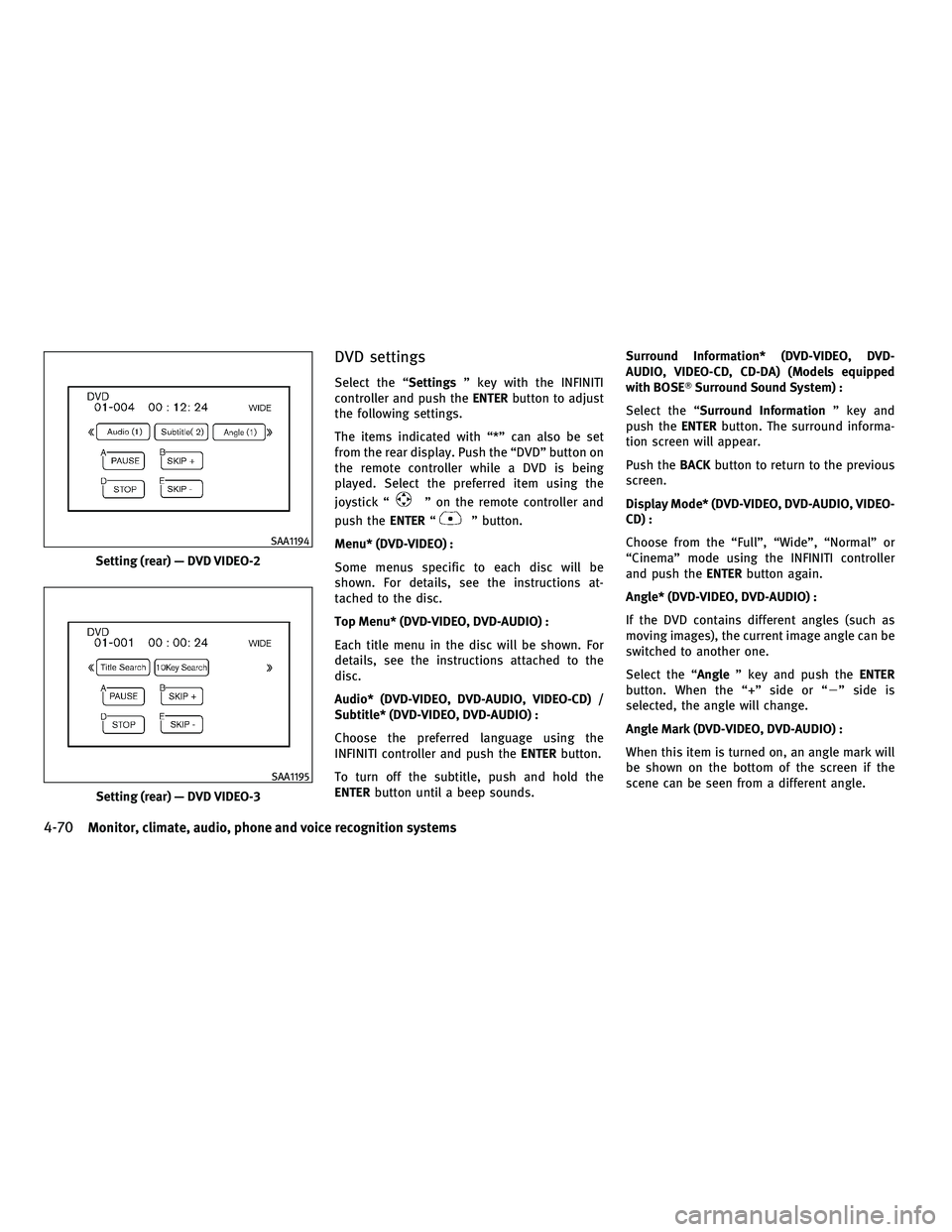
DVD settings
Select the ªSettingsº key with the INFINITI
controller and push the ENTERbutton to adjust
the following settings.
The items indicated with ª*º can also be set
from the rear display. Push the ªDVDº button on
the remote controller while a DVD is being
played. Select the preferred item using the
joystick ª
º on the remote controller and
push the ENTERª
º button.
Menu* (DVD-VIDEO) :
Some menus specific to each disc will be
shown. For details, see the instructions at-
tached to the disc.
Top Menu* (DVD-VIDEO, DVD-AUDIO) :
Each title menu in the disc will be shown. For
details, see the instructions attached to the
disc.
Audio* (DVD-VIDEO, DVD-AUDIO, VIDEO-CD) /
Subtitle* (DVD-VIDEO, DVD-AUDIO) :
Choose the preferred language using the
INFINITI controller and push the ENTERbutton.
To turn off the subtitle, push and hold the
ENTER button until a beep sounds. Surround Information* (DVD-VIDEO, DVD-
AUDIO, VIDEO-CD, CD-DA) (Models equipped
with BOSET
Surround Sound System) :
Select the ª Surround Information º key and
push the ENTERbutton. The surround informa-
tion screen will appear.
Push the BACKbutton to return to the previous
screen.
Display Mode* (DVD-VIDEO, DVD-AUDIO, VIDEO-
CD) :
Choose from the ªFullº, ªWideº, ªNormalº or
ªCinemaº mode using the INFINITI controller
and push the ENTERbutton again.
Angle* (DVD-VIDEO, DVD-AUDIO) :
If the DVD contains different angles (such as
moving images), the current image angle can be
switched to another one.
Select the ªAngle º key and push the ENTER
button. When the ª+º side or ª 2º side is
selected, the angle will change.
Angle Mark (DVD-VIDEO, DVD-AUDIO) :
When this item is turned on, an angle mark will
be shown on the bottom of the screen if the
scene can be seen from a different angle.
Setting (rear) Ð DVD VIDEO-2
SAA1194
Setting (rear) Ð DVD VIDEO-3
SAA1195
4-70Monitor, climate, audio, phone and voice recognition systems
wÐ
Ð
05/14/09Ðpattie
X
Page 234 of 445
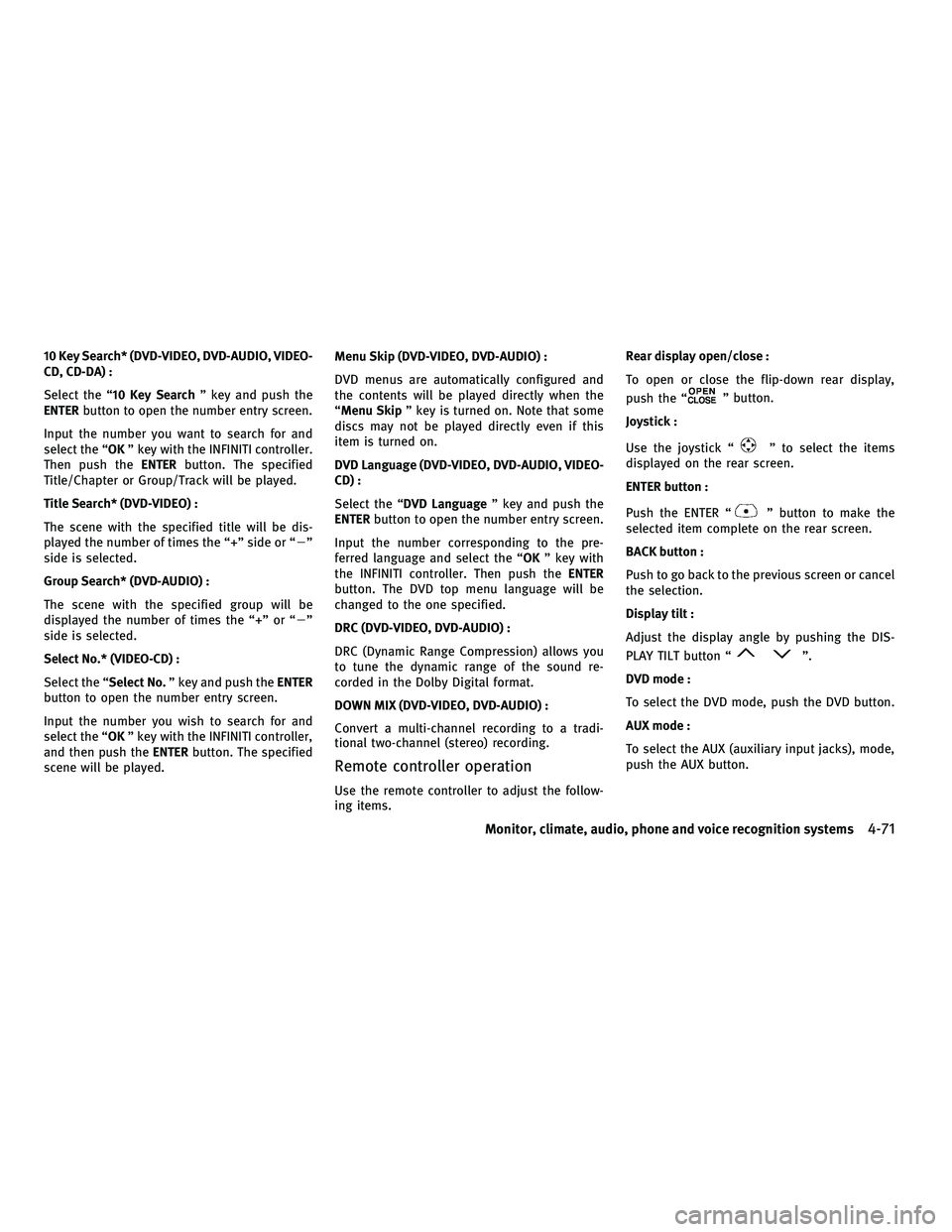
10 Key Search* (DVD-VIDEO, DVD-AUDIO, VIDEO-
CD, CD-DA) :
Select the ª10 Key Searchº key and push the
ENTER button to open the number entry screen.
Input the number you want to search for and
select the ª OKº key with the INFINITI controller.
Then push the ENTERbutton. The specified
Title/Chapter or Group/Track will be played.
Title Search* (DVD-VIDEO) :
The scene with the specified title will be dis-
played the number of times the ª+º side or ª 2º
side is selected.
Group Search* (DVD-AUDIO) :
The scene with the specified group will be
displayed the number of times the ª+º or ª 2º
side is selected.
Select No.* (VIDEO-CD) :
Select the ª Select No.º key and push the ENTER
button to open the number entry screen.
Input the number you wish to search for and
select the ªOK º key with the INFINITI controller,
and then push the ENTERbutton. The specified
scene will be played. Menu Skip (DVD-VIDEO, DVD-AUDIO) :
DVD menus are automatically configured and
the contents will be played directly when the
ªMenu Skip
º key is turned on. Note that some
discs may not be played directly even if this
item is turned on.
DVD Language (DVD-VIDEO, DVD-AUDIO, VIDEO-
CD) :
Select the ª DVD Language º key and push the
ENTER button to open the number entry screen.
Input the number corresponding to the pre-
ferred language and select the ª OKº key with
the INFINITI controller. Then push the ENTER
button. The DVD top menu language will be
changed to the one specified.
DRC (DVD-VIDEO, DVD-AUDIO) :
DRC (Dynamic Range Compression) allows you
to tune the dynamic range of the sound re-
corded in the Dolby Digital format.
DOWN MIX (DVD-VIDEO, DVD-AUDIO) :
Convert a multi-channel recording to a tradi-
tional two-channel (stereo) recording.
Remote controller operation
Use the remote controller to adjust the follow-
ing items. Rear display open/close :
To open or close the flip-down rear display,
push the ª
º button.
Joystick :
Use the joystick ª
º to select the items
displayed on the rear screen.
ENTER button :
Push the ENTER ª
º button to make the
selected item complete on the rear screen.
BACK button :
Push to go back to the previous screen or cancel
the selection.
Display tilt :
Adjust the display angle by pushing the DIS-
PLAY TILT button ª
º.
DVD mode :
To select the DVD mode, push the DVD button.
AUX mode :
To select the AUX (auxiliary input jacks), mode,
push the AUX button.
Monitor, climate, audio, phone and voice recognition systems4-71
wÐ
Ð
05/14/09Ðpattie
X
Page 235 of 445
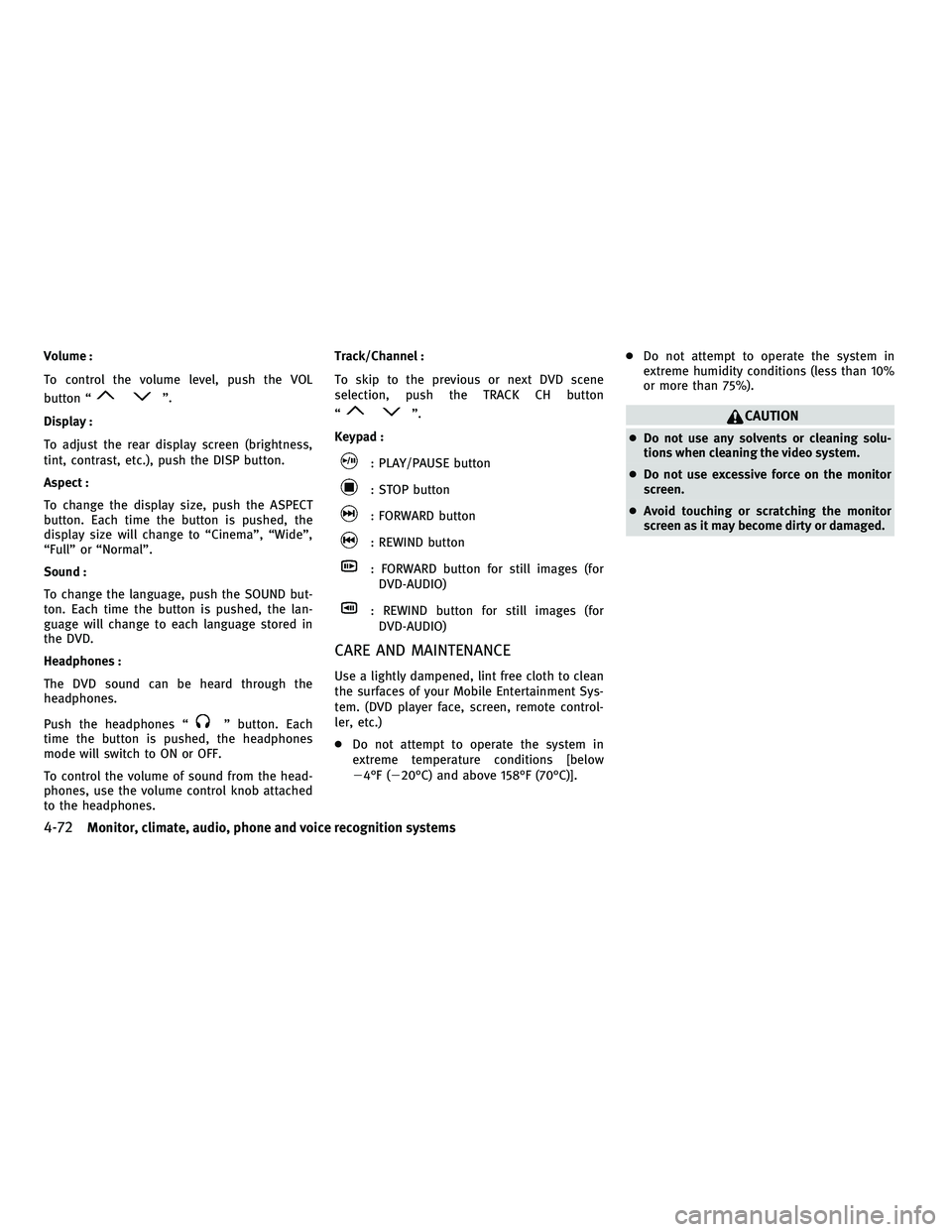
Volume :
To control the volume level, push the VOL
button ª
º.
Display :
To adjust the rear display screen (brightness,
tint, contrast, etc.), push the DISP button.
Aspect :
To change the display size, push the ASPECT
button. Each time the button is pushed, the
display size will change to ªCinemaº, ªWideº,
ªFullº or ªNormalº.
Sound :
To change the language, push the SOUND but-
ton. Each time the button is pushed, the lan-
guage will change to each language stored in
the DVD.
Headphones :
The DVD sound can be heard through the
headphones.
Push the headphones ª
º button. Each
time the button is pushed, the headphones
mode will switch to ON or OFF.
To control the volume of sound from the head-
phones, use the volume control knob attached
to the headphones. Track/Channel :
To skip to the previous or next DVD scene
selection, push the TRACK CH button
ª
º.
Keypad :
: PLAY/PAUSE button
: STOP button
: FORWARD button
: REWIND button
: FORWARD button for still images (for DVD-AUDIO)
: REWIND button for still images (forDVD-AUDIO)
CARE AND MAINTENANCE
Use a lightly dampened, lint free cloth to clean
the surfaces of your Mobile Entertainment Sys-
tem. (DVD player face, screen, remote control-
ler, etc.)
c Do not attempt to operate the system in
extreme temperature conditions [below
24ÉF (220ÉC) and above 158ÉF (70ÉC)]. c
Do not attempt to operate the system in
extreme humidity conditions (less than 10%
or more than 75%).
CAUTION
cDo not use any solvents or cleaning solu-
tions when cleaning the video system.
c Do not use excessive force on the monitor
screen.
c Avoid touching or scratching the monitor
screen as it may become dirty or damaged.
4-72Monitor, climate, audio, phone and voice recognition systems
wÐ
Ð
05/14/09Ðpattie
X
Page 250 of 445
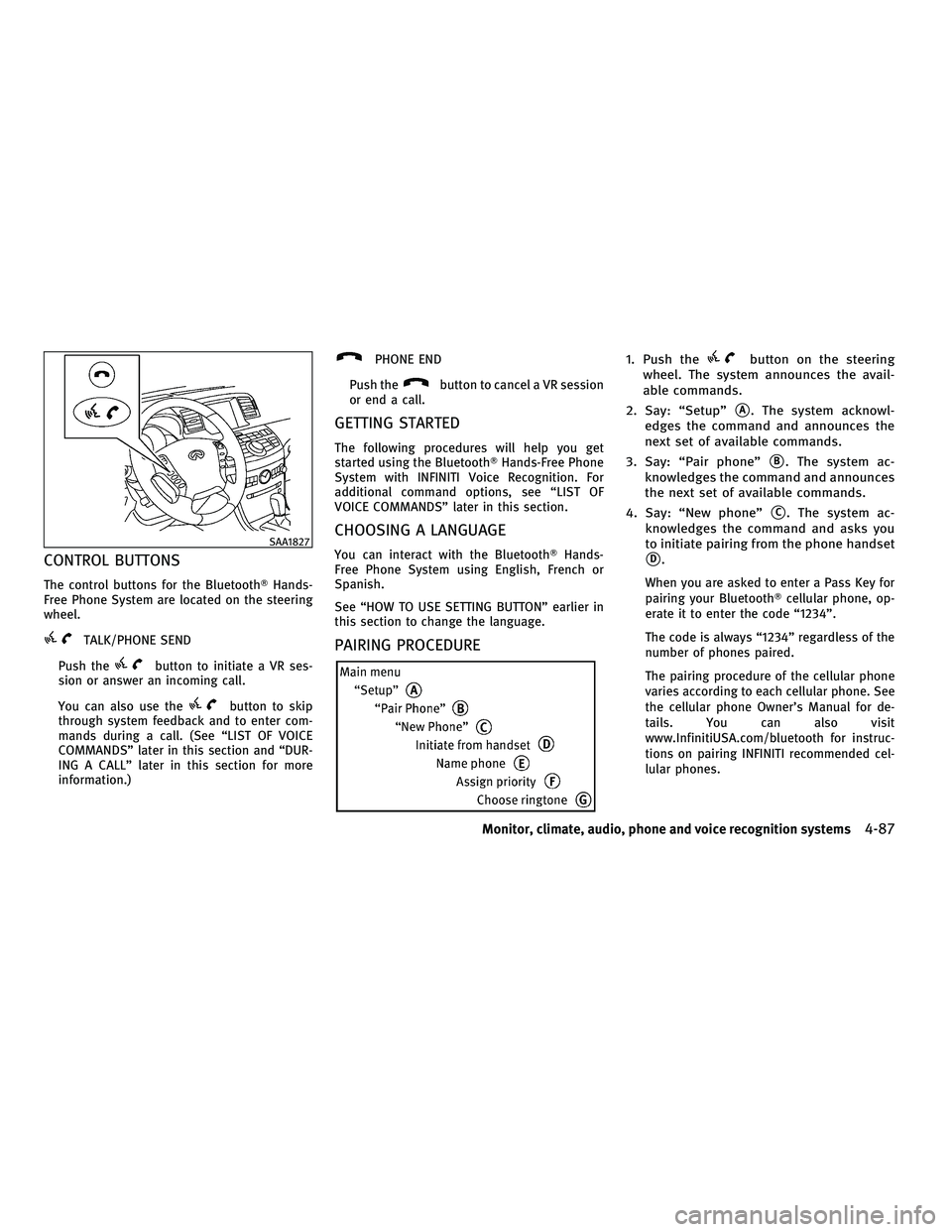
CONTROL BUTTONS
The control buttons for the BluetoothTHands-
Free Phone System are located on the steering
wheel.
TALK/PHONE SEND
Push the
button to initiate a VR ses-
sion or answer an incoming call.
You can also use the
button to skip
through system feedback and to enter com-
mands during a call. (See ªLIST OF VOICE
COMMANDSº later in this section and ªDUR-
ING A CALLº later in this section for more
information.)
PHONE END
Push the
button to cancel a VR session
or end a call.
GETTING STARTED
The following procedures will help you get
started using the BluetoothT Hands-Free Phone
System with INFINITI Voice Recognition. For
additional command options, see ªLIST OF
VOICE COMMANDSº later in this section.
CHOOSING A LANGUAGE
You can interact with the Bluetooth THands-
Free Phone System using English, French or
Spanish.
See ªHOW TO USE SETTING BUTTONº earlier in
this section to change the language.
PAIRING PROCEDURE
1. Push thebutton on the steering
wheel. The system announces the avail-
able commands.
2. Say: ªSetupº
sA. The system acknowl-
edges the command and announces the
next set of available commands.
3. Say: ªPair phoneº
sB. The system ac-
knowledges the command and announces
the next set of available commands.
4. Say: ªNew phoneº
sC. The system ac-
knowledges the command and asks you
to initiate pairing from the phone handset
sD.
When you are asked to enter a Pass Key for
pairing your Bluetooth Tcellular phone, op-
erate it to enter the code ª1234º.
The code is always ª1234º regardless of the
number of phones paired.
The pairing procedure of the cellular phone
varies according to each cellular phone. See
the cellular phone Owner's Manual for de-
tails. You can also visit
www.InfinitiUSA.com/bluetooth for instruc-
tions on pairing INFINITI recommended cel-
lular phones.
SAA1827
Monitor, climate, audio, phone and voice recognition systems4-87
wÐ
Ð
05/15/09Ðpattie
X