INFINITI M HYBRID 2013 Quick Reference Guide
Manufacturer: INFINITI, Model Year: 2013, Model line: M HYBRID, Model: INFINITI M HYBRID 2013Pages: 30, PDF Size: 2.55 MB
Page 21 of 30
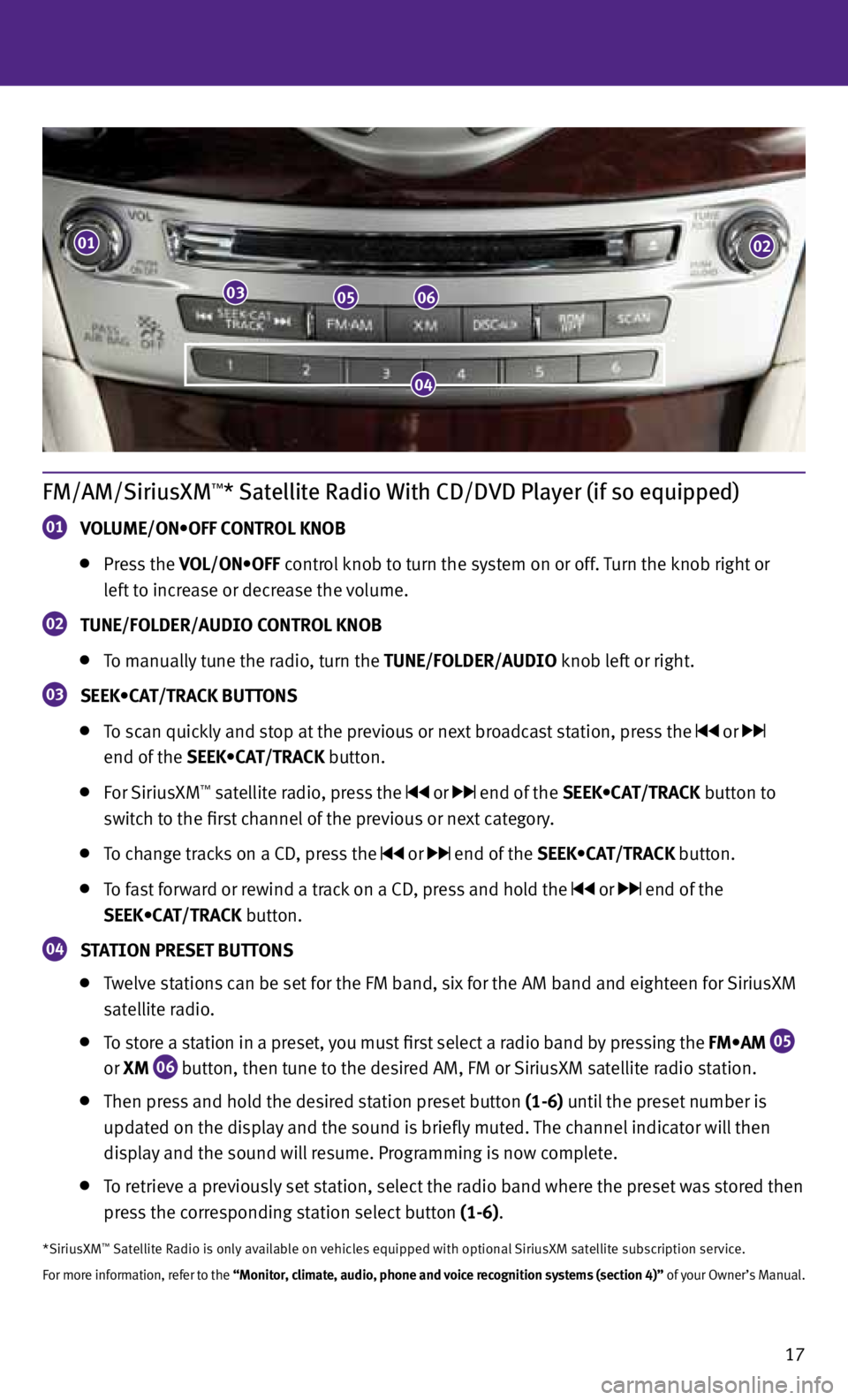
17
FM/AM/SiriusXM™* Satellite Radio With CD/DVD Player (if so equipped)
01 VOLUME/ON•OFF CONTROL KNOB
press the VOL/ON•OFF control knob to turn the system on or off. turn the knob right or
left to increase or decrease the volume.
02 tUNE/FOLDER/AUDIO CONtROL kNOB
to manually tune the radio, turn the tUNE/FOLDER/AUDIO knob left or right.
03 SEEk•
CAt/tRACk BUttONS
to scan quickly and stop at the previous or next broadcast station, press the or
end of the SEEK•CAT/TRACK button.
For SiriusxM™ satellite radio, press the or end of the SEEK•CAT/TRACK button to
switch to the first channel of the previous or next category.
to change tracks on a cd , press the or end of the SEEK•CAT/TRACK button.
to fast forward or rewind a track on a cd , press and hold the or end of the
SEEK•CAT/TRACK button.
04 S
tA tION PRESEt BUtt ONS
twelve stations can be set for the FM band, six for the AM band and eighteen for SiriusxM
satellite radio.
to store a station in a preset, you must first select a radio band by pressing the FM•AM
05
or
XM
06 button, then tune to the desired AM, FM or SiriusxM satellite radio station.
then press and hold the desired station preset button (1-6) until the preset number is
updated on the display and the sound is briefly muted. the channel indicator will then
display and the sound will resume. programming is now complete.
to retrieve a previously set station, select the radio band where the preset was stored then
press the corresponding station select button (1-6).
*SiriusxM™ Satellite Radio is only available on vehicles equipped with optional SiriusxM satellite subscription service.
For more information, refer to the “Monitor, climate, audio, phone and voice recognition systems (section 4)” of your Owner’s Manual.
01
030506
02
04
Page 22 of 30
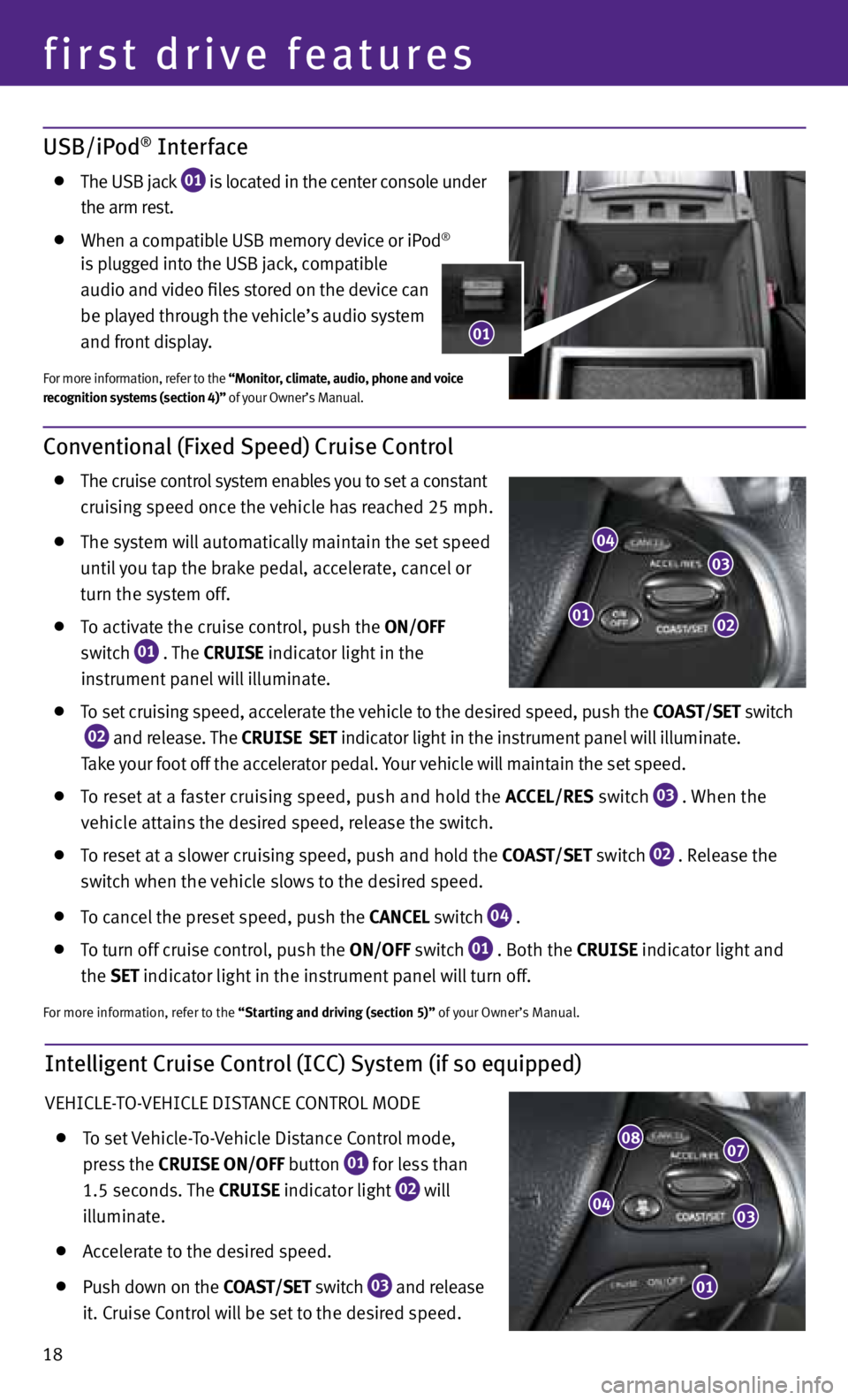
Intelligent Cruise Control (ICC) System (if so equipped)
veHIcLe-t O- veHIcLe dIStAnce cOntROL MOde
to set vehicle- to- vehicle distance c ontrol mode,
press the CRUISE ON/OFF button
01 for less than
1.5 seconds. the CRUISE indicator light
02 will
illuminate.
Accelerate to the desired speed.
push down on the COAS t/SEt switch
03 and release
it. cruise c ontrol will be set to the desired speed.
18
first drive features
0807
03
01
04
USB/iPod® Interface
the uSB jack
01 is located in the center console under
the arm rest.
when a compatible uSB memory device or ip od®
is plugged into the uSB jack, compatible
audio and video files stored on the device can
be played through the vehicle’s audio system
and front display.
For more information, refer to the “Monitor, climate, audio, phone and voice
recognition systems (section 4)” of your Owner’s Manual.
Conventional (Fixed Speed) Cruise Control
the cruise control system enables you to set a constant
cruising speed once the vehicle has reached 25 mph.
the system will automatically maintain the set speed
until you tap the brake pedal, accelerate, cancel or
turn the system off.
to activate the cruise control, push the ON/OFF
switch
01 . the
CRUISE
indicator light in the
instrument panel will illuminate.
to set cruising speed, accelerate the vehicle to the desired speed, push the COAS t/SEt switch
02 and release. the
CRUISE SEt
indicator light
in the instrument panel will illuminate.
t ake your foot off the accelerator pedal. your vehicle will maintain the set speed.
to reset at a faster cruising speed, push and hold the ACCEL/RES switch
03 . when the
vehicle attains the desired speed, release the switch.
to reset at a slower cruising speed, push and hold the COAS t/SEt switch
02 . Release the
switch when the vehicle slows to the desired speed.
to cancel the preset speed, push the CANCEL switch
04 .
to turn off cruise control, push the ON/OFF switch
01 . Both the CRUISE indicator light and
the SEt indicator light in the instrument panel will turn off.
For more information, refer to the “Starting and driving (section 5)” of your Owner’s Manual.
01
03
02
04
01
Page 23 of 30

19
0205
06
Fuel-Filler Door
the fuel-filler door is located on the passenger’s side of
the vehicle.
when the doors of the vehicle are locked or unlocked,
the fuel-filler door is automatically locked or unlocked
at the same time.
to open the door, once unlocked, push the upper left
side of the door.
For more information, refer to the “Pre-driving checks and adjustments
(section 3)” of your Owner’s Manual.
press the distance button
04 repeatedly to change
the set distance between long, middle, and short.
when a vehicle is not detected ahead of you in the
lane, the set distance and set vehicle speed indicator
lights will illuminate
05 in set mode.
when a vehicle is detected ahead of you in the lane, the vehicle ahead
detection, set distance, and set vehicle speed indicator lights will
illuminate
06 in set mode.
to reset at a faster cruising speed, push and hold the ACCEL/RES switch 07 . when the
vehicle attains the desired speed, release the switch.
to reset at a slower cruising speed, push and hold the COAS t/SEt switch
03 . Release the
switch when the vehicle slows to the desired speed.
to cancel the preset speed, push the CANCEL switch
08 or tap the brake pedal.
the set
vehicle speed indicator
05 will go out.
to turn off cruise control, press the CRUISE ON/OFF button
01 . the
CRUISE indicator light
02 , in the instrument panel, will turn off.
t o set conventional (fixed speed) cruise control mode:
while cruise control is off, press the CRUISE ON/OFF
button
01 and hold it down for more
than 1.5 seconds. the
CRUISE indicator light will illuminate.
Accelerate to the desired speed.
push down on the COAS t/SEt switch and release it. the SEt indicator light will illuminate.
c ruise control should be set to the desired speed.
t o switch between the two cruise control modes:
when one of the two cruise modes is in use, you must turn the system off, and then turn it on
again to select the other cruise control mode.
For more information, refer to the “Starting and driving (section 5)” of your Owner’s Manual.
Page 24 of 30
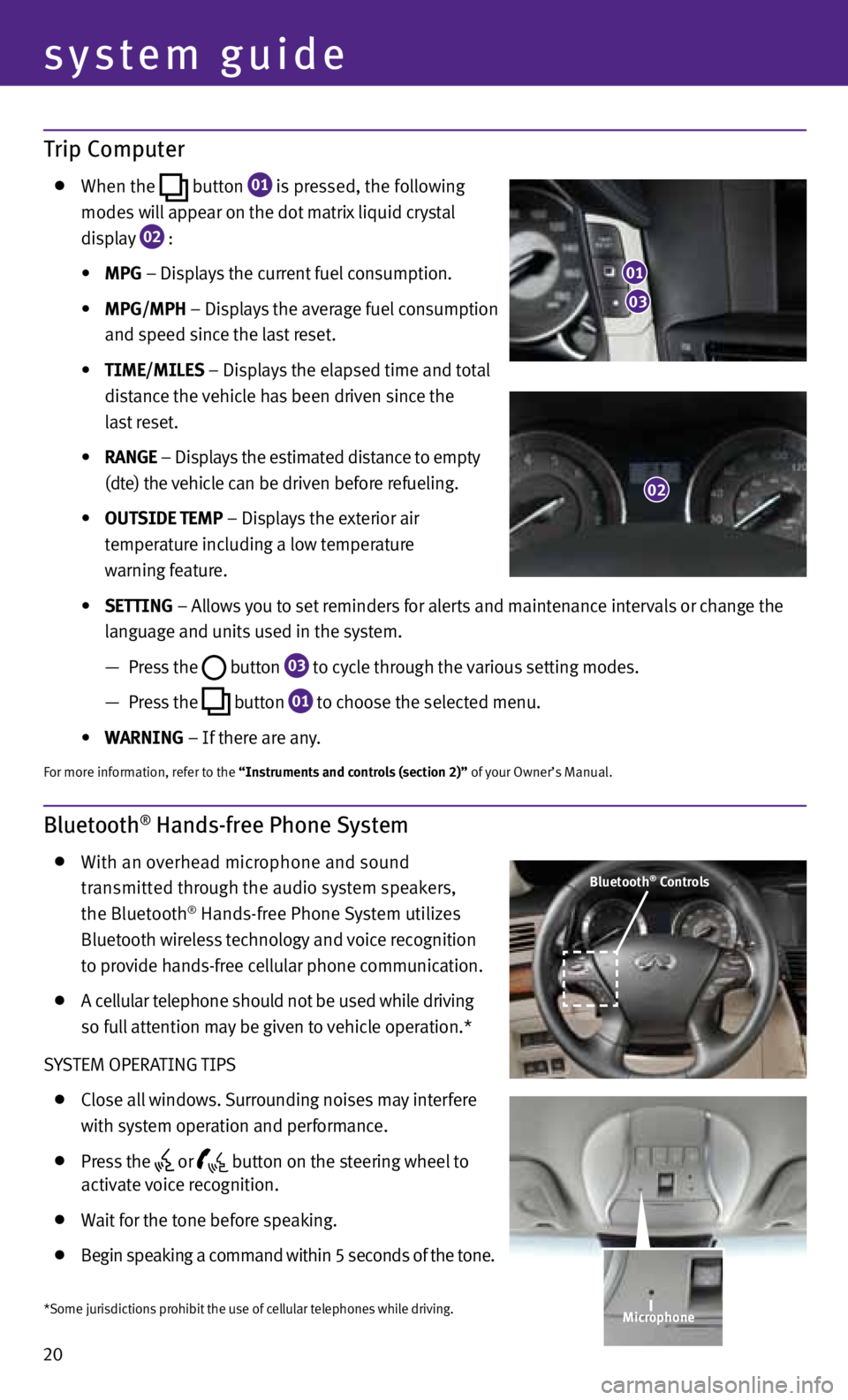
20
system guide
Trip Computer
when the
button
01 is pressed, the following
modes will appear on the dot matrix liquid crystal
display
02 :
• MPG – displays the current fuel consumption.
• MPG/MPH – displays the average fuel consumption
and speed since the last reset.
• tIME/MILES – displays the elapsed time and total
distance the vehicle has been driven since the
last reset.
• RANGE – displays the estimated distance to empty
(dte) the vehicle can be driven before refueling.
• OUtSIDE tEMP – displays the exterior air
temperature including a low temperature
warning feature.
• SEttING – Allows you to set reminders for alerts and maintenance intervals or change the
language and units used in the system.
— press the
button
03 to cycle through the various setting modes.
— press the
button
01 to choose the selected menu.
• WARNING – If there are any.
For more information, refer to the “Instruments and controls (section 2)” of your Owner’s Manual.
Bluetooth® Hands-free Phone System
with an overhead microphone and sound
transmitted through the audio system speakers,
the Bluetooth
® Hands-free phone System utilizes
Bluetooth wireless technology and voice recognition
to provide hands-free cellular phone communication.
A cellular telephone should not be used while driving
so full attention may be given to vehicle operation.*
S yS teM OpeRA tInG tIpS
close all windows. Surrounding noises may interfere
with system operation and performance.
press the
or
button on the steering wheel to
activate voice recognition.
wait for the tone before speaking.
Begin speaking a command within 5 seconds of the tone.
03
01
02
Bluetooth® Controls
*Some jurisdictions prohibit the use of cellular telephones while driving. Microphone
Page 25 of 30

21
Speak in a clear and natural voice without pausing between words.
Look straight ahead and avoid speaking too loudly or too softly.
to go back to the previous command, say “Go back”.
to cancel a voice recognition session, say “exit” or press and hold the
or
button.
to interrupt the system voice and give a command quickly, press the
or
button.
when speaking phonebook names, please be aware some phones require the last name to be
spoken before the first name. For example, “Michael Smith” may be spoken as “Smith Michael”.
to increase or decrease the volume of the voice prompts, push the volume control switches
or
+ on the steering wheel or turn the VOL/ON•OFF control knob on the audio system while
the system is responding.
If the voice Recognition system does not recognize your voice commands, train the system
using the Speaker Adaptation Mode. See your Owner’s Manual for detailed information.
Some commands are not available while the vehicle is in motion.
the “Help” command can be used to hear a list of available commands at any time.
please refer to the cellular phone manufacturer’s Owner’s Manual for detailed information
regarding your Bluetooth phone.
Bluetooth® System with Navigation* (if so equipped)
cOnnectInG pROceduRe
nO te: the vehicle must be stationary when connecting
the phone.
1. press the PHONE button on the instrument panel or
the
button on the steering wheel and select the
“connect phone” key.
2. Initiate connecting from the phone.
• The connecting procedure varies according to each
cellular phone model. For detailed connecting
instructions and a list of compatible phones,
please visit www.InfinitiUSA.com/bluetooth.
• When prompted for a PIN code, enter “1234”
from the handset. (the pIn code is assigned
by InFInItI and cannot be changed.)
3. when the connecting is complete, the screen will
return to the phone menu display.
*Some jurisdictions prohibit the use of cellular telephones while driving.
Page 26 of 30

pHOneBOOk Setup
depending on your cell phone, the system may automatically download your cell phone’s entire
phonebook to the vehicle’s Bluetooth system.
If the phonebook does not download automatically, the vehicle phonebook may be set for up to
1,000 entries.
to manually download entries:
1. press the
button and select the “v
ehicle
phonebook” key.
2. Select the “Add new” key at the top of the display.
there are different methods to input a phone
number. Select one of the following options:
• “Copy from Call History” to save a number from
the Outgoing, Incoming or Missed c alls lists.
• “Copy from the Handset” to save a number that
has been downloaded from your handset to
the vehicle.
• “Enter Number by Keypad” to input the number
and name manually.
MAkInG A cALL
t o make a call, follow this procedure:
1. press the
button on the steering wheel.
the “phone”
menu will appear on the control panel display.
2. Select the “v ehicle phonebook”, “ call History”,
“Handset phonebook” or “ dial n umber” key.
3. Select the desired entry from the list.
4. Select “c all” to start dialing the number.
ReceIvInG/endInG A cALL
to accept the call, press the
button on the steering
wheel or touch the “Answer” key. to reject the call,
touch the “Reject c all” key.
to hang-up, press the
button or touch the
“Hang-u p” key.
22
system guide
Page 27 of 30

23
Bluetooth® System without Navigation* (if so equipped)
pAIRInG pROceduRe
1. press the
button on the steering wheel.
the
system announces the available commands.
2. Say “c onnect phone”. the system acknowledges the
command and announces the next set of available
commands.
3. Say “Add phone”. the system acknowledges the
command and asks you to initiate connecting from
the phone handset.
4. Initiate pairing from the phone.
•
The connecting procedure varies according to each cellular phone model. For detailed
connecting instructions and a list of compatible phones, please visit
www.InfinitiUSA.com/bluetooth.
•
When prompted for a PIN code, enter “1234” from the handset. (the pIn code is assigned
by InFInItI and cannot be changed.)
5. the system asks for a name for the phone. Say “y es”. the system acknowledges the command
and registers the cellular phone.
pHOneBOOk ReGIS tRAtIOn
when the cellular phone is connected to the in-vehicle module, the data stored in the cellular
phone such as phonebook, outgoing call logs, incoming call logs and missed call logs is
automatically transferred and registered to the system.
the availability of this function depends on each cellular phone. the copying procedure also
varies according to each cellular phone. See your cellular phone Owner’s Manual for more
information.
up to 1,000 phone numbers per registered cellular phone can be stored in the phonebook.
MAkInG A cALL
1. p ush the
button on the steering wheel. A tone will sound.
2. Say “c all”. the system acknowledges the command and announces the next set of
available commands.
3. Say the registered person’s name. the system acknowledges the command and announces
the next set of available commands.
4. Say “y es”. the system acknowledges the command and makes the call.
ReceIvInG/endInG A cALL
to accept the call, press the
button on the steering wheel.
to reject the call, press the
button.
to hang-up, press the button.
*Some jurisdictions prohibit the use of cellular telephones while driving.
For more information, refer to the “Monitor, climate, audio, phone and voice recognition systems (section 4)” of your Owner’s Manual
or please visit www.InfinitiuSA.com/bluetooth.
Page 28 of 30

24
system guide
01
020304
0908
1110
0706
05
Navigation System (if so equipped)
01 t
ouch screen display.
02 d
estination (DESt) – press to enter a destination.
03 Information
(INFO) – press to display the vehicle, traffic (if so equipped), weather (if so
equipped) or voice recognition information.
04 SEttING – press to access the system settings.
05 Multi-Function c
ontroller
• ENtER – press the ENtER button to select the highlighted item on the screen.
• center dial – turn the dial to highlight an item on the screen, adjust a setting or adjust the
map scale.
• Slide the controller (push upward/downward/leftward/rightward) to select an item on the
screen, to adjust a setting or scroll the map in 8 directions.
06 ROUtE – press to access guidance control functions such as guidance cancellation, route
priority or waypoint setting on the route.
Page 29 of 30

25
07 MAP – press to display the map.
while following a programmed route, press multiple times to
change the type of route information.
08 S
tAt US – press multiple times to display audio information, the air conditioner status, fuel
economy or navigation directions.
09 – press to switch between the day screen (bright) and the night screen (dark). press and
hold the button to turn the display off. press again to turn the display on.
10 BAC k – press to return to the previous screen. In a settings screen, this button can also be
used to apply the setting. In a character input screen, this button can also delete the characters
that have been entered.
11 VOICE – press to hear the current voice guidance for a programmed route.
For more information, please refer to your navigation System Owner’s Manual.
DVD Player (if so equipped)
this system allows you to play video files via a dvd
or cd from the front display.
to view movies on the front display, stop the vehicle
in a safe location, move the shift lever to the P (PARk)
position and apply the parking brake.
to reduce driver distraction, movies will not be shown
on the front display while the vehicle is in any drive
position.
For more information, refer to the “Monitor, climate, audio, phone and voice
recognition systems (section 4)” of your Owner’s Manual.
HomeLink® Universal Transceiver
the HomeLink® system can learn
and consolidate the functions
of up to three different hand-
held transmitters, operating
items such as garage doors,
property gates, outdoor and
indoor lights or alarm systems.
For more information, refer to the “Instruments and controls (section 2)” of your Owner’s Manual, the HomeLink® website at
www.homelink.com or call 1-800-355-3515.
HOMELINk®
Page 30 of 30

printing: April 2012 (03) / QR
3e Hy51u0 / printed in uSA
this Quick Reference Guide is intended to provide an overview of some of the unique features
of your new vehicle. See your Owner’s Manual, which contains important safety warnings and
information about the operation and maintenance of your vehicle, for complete details. nissan
north America, Inc. reserves the right to make changes, at anytime, without prior notice, in prices,
colors, materials, equipment, specifications, and models and to discontinue models or equipment.
due to continuous product development and other pre- and post-production factors, actual vehicle,
materials and specifications may vary. Some vehicles are shown with optional equipment. See
the actual vehicle for complete accuracy. Specifications, options and accessories may differ in
Hawaii, u.S. territories and other countries. For additional information on availability, options or
accessories, see your InFInItI retailer or contact nissan north America, Inc.