INFINITI Q50 2014 Infiniti Intouch
Manufacturer: INFINITI, Model Year: 2014, Model line: Q50, Model: INFINITI Q50 2014Pages: 274, PDF Size: 1.43 MB
Page 181 of 274
![INFINITI Q50 2014 Infiniti Intouch 9. Navigation (if so equipped)
9-26
INFO:
The search history can also be reused by
touch [History].
4. Touch the preferred destination fromthe list.
INFO:
.Touch [info] to display the facility infor-m INFINITI Q50 2014 Infiniti Intouch 9. Navigation (if so equipped)
9-26
INFO:
The search history can also be reused by
touch [History].
4. Touch the preferred destination fromthe list.
INFO:
.Touch [info] to display the facility infor-m](/img/42/34966/w960_34966-180.png)
9. Navigation (if so equipped)
9-26
INFO:
The search history can also be reused by
touch [History].
4. Touch the preferred destination fromthe list.
INFO:
.Touch [info] to display the facility infor-mation on the upper display.
.Touch [Details] to display the informationfeeds screen.
“Screen information” (page 8-17)
5. The entire destination is shown on the
upper display. Touch [Start] to start
route guidance.
Searching by using IVR soft button
on map
It is possible to set a destination by touching the IVR (Interactive Voice Re-
sponse) soft button
*1on the map. You
can choose from the options provided by
the voice guidance and speak your choice,
or ask the Infiniti Connection Response
Specialists directly to search for your
destination.
“ Connecting to Interactive Voice
Menu” (page 8-15)
Using Google send-to-car
It is possible to search for a location using
Google maps, and to download the infor-
mation to set the destination via the
INFINITI Connection Data Center.
1. Push
Page 182 of 274
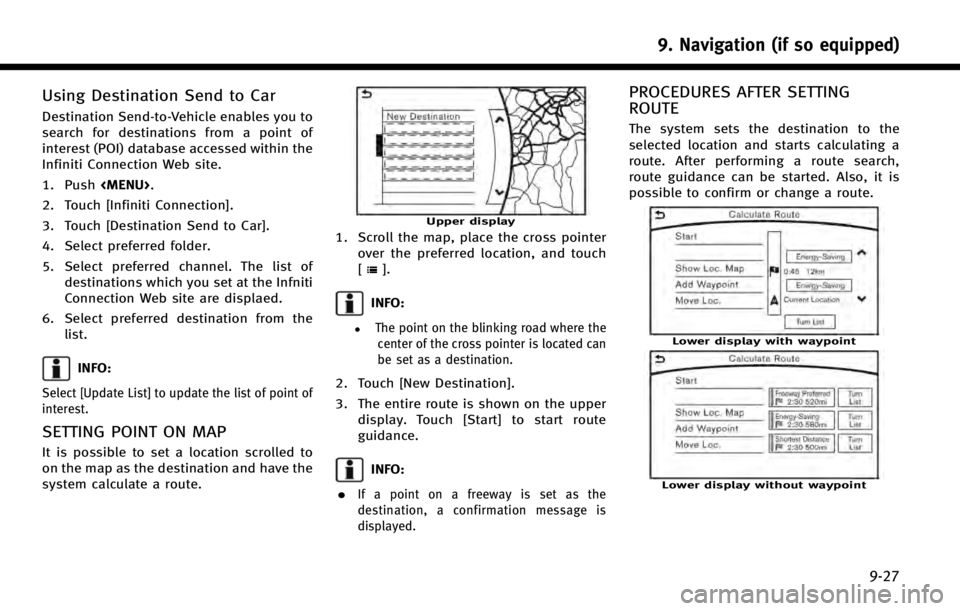
Using Destination Send to Car
Destination Send-to-Vehicle enables you to
search for destinations from a point of
interest (POI) database accessed within the
Infiniti Connection Web site.
1. Push
Page 183 of 274
![INFINITI Q50 2014 Infiniti Intouch 9. Navigation (if so equipped)
9-28
Available items after setting route. [Start]:
Starts route guidance to the selected
destination.
INFO:
If no operations have been performed on the
system for severa INFINITI Q50 2014 Infiniti Intouch 9. Navigation (if so equipped)
9-28
Available items after setting route. [Start]:
Starts route guidance to the selected
destination.
INFO:
If no operations have been performed on the
system for severa](/img/42/34966/w960_34966-182.png)
9. Navigation (if so equipped)
9-28
Available items after setting route. [Start]:
Starts route guidance to the selected
destination.
INFO:
If no operations have been performed on the
system for several seconds, [Start] is automati-
cally selected, and the system starts route
guidance. When the vehicle is being driven,
[Start] is automatically selected and the system
will start the route guidance function.
.[Show Loc. Map]:
Display destination on the upper dis-
play.
. [Add Waypoint]:
Allows you to edit the route by adding a
destination or waypoint.
—
If a waypoint is added, three alternative
routes cannot be selected.
—If a destination is added, the priordestination becomes a waypoint.
—It is possible to edit or add a destination or waypoints to the route that is already
set.
“Editing route” (page 9-35)
.[Move Loc.]
The location of the destination or
waypoint can be adjusted by moving
the cross pointer across the map on the
upper display.
“Moving location of destination”
(page 9-28)
. Available route conditions:
—
[Freeway Preferred] :
Prioritizes the shortest time.
—[Energy-Saving] :Energy-Saving route.
—[Shortest Distance] :Prioritizes the shortest distance.
INFO:
.
The three routes may not always be
different.
.When using waypoints, you can change the
route between each waypoint.
. [Turn List]:
Display the turn list.
Moving location of destination
The location of the destination can be
adjusted by moving the cross pointer
across the map.
Upper display
1. After setting destination, touch [Move
Loc.].
2. Touch map screen on the upper display. A map screen with the destination
located on the map center is displayed.
3. Adjust the location by moving the cross pointer across the map and touch
[Adjust]. The location of the destination
is modified.
INFO:
.
The screen for adjusting the location also
changes when the map screen displayed on
the right side of the screen is touched.
Page 184 of 274
![INFINITI Q50 2014 Infiniti Intouch .The map scale can be changed by touching
[].ROUTE GUIDANCE
ABOUT ROUTE GUIDANCE
After setting the route, select [Start] to
start route guidance.
Throughout route guidance, the system
navigates you th INFINITI Q50 2014 Infiniti Intouch .The map scale can be changed by touching
[].ROUTE GUIDANCE
ABOUT ROUTE GUIDANCE
After setting the route, select [Start] to
start route guidance.
Throughout route guidance, the system
navigates you th](/img/42/34966/w960_34966-183.png)
.The map scale can be changed by touching
[].ROUTE GUIDANCE
ABOUT ROUTE GUIDANCE
After setting the route, select [Start] to
start route guidance.
Throughout route guidance, the system
navigates you through the guide points
using visual and voice guidance.
CAUTION!
.The navigation system’s visual and voice
guidance is for reference purposes only.
The contents of the guidance may be
inappropriate depending on the situa-
tion.
. Follow all traffic regulations when driving
along the suggested route (e.g., one-way
traffic).
“Route guidance” (page 9-64)
Voice guidance during route gui-
dance
Basics of voice guidance:
Voice guidance announces which direction
to turn when approaching an intersection
for which a turn is necessary.
INFO:
.
There may be some cases in which voice
guidance and actual road conditions do not
correspond. This may occur because of
discrepancies between the actual road and
the information on the map data, or may
also be due to the vehicle’s speed.
.In case voice guidance does not correspond
to the actual road conditions, follow the
information obtained from traffic signs or
notices on the road.
.Route guidance provided by the navigation
system does not take carpool lane driving
into consideration, especially when carpool
lanes are separated from other road lanes.
.The system will only announce street names
when the system language is set to English.
Street names are not announced when the
system is set to French or Spanish.
INFO:
When approaching a guide point (intersec-
tion or corner), destination, etc. during
route guidance, voice guidance announces
the remaining distance and/or turning
direction. Push and hold
Page 185 of 274
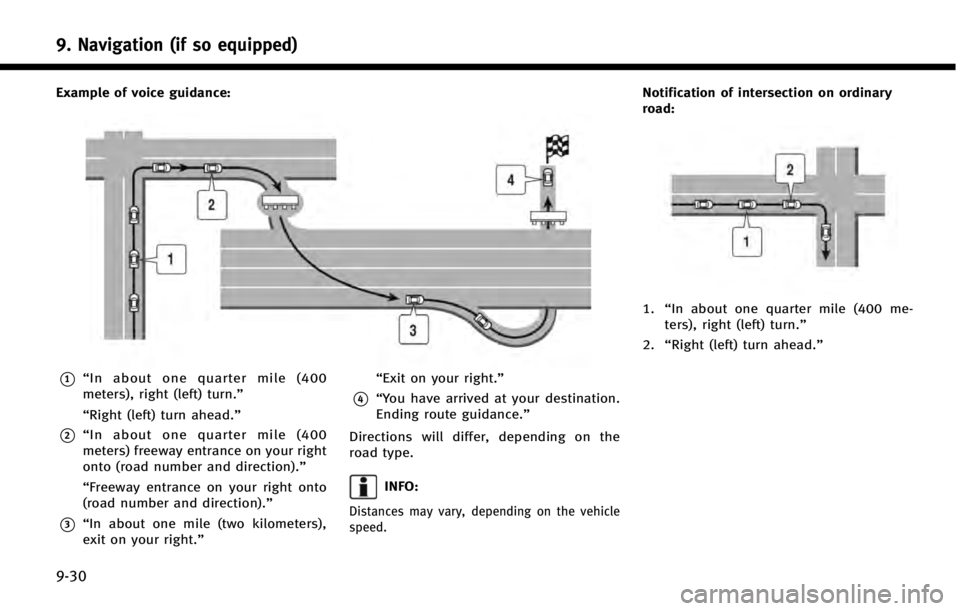
9. Navigation (if so equipped)
9-30
Example of voice guidance:
*1“In about one quarter mile (400
meters), right (left) turn.”
“Right (left) turn ahead.”
*2“ In about one quarter mile (400
meters) freeway entrance on your right
onto (road number and direction).”
“Freeway entrance on your right onto
(road number and direction).”
*3“In about one mile (two kilometers),
exit on your right.” “Exit on your right.”
*4“You have arrived at your destination.
Ending route guidance.”
Directions will differ, depending on the
road type.
INFO:
Distances may vary, depending on the vehicle
speed.
Notification of intersection on ordinary
road:
1. “In about one quarter mile (400 me-
ters), right (left) turn.”
2. “Right (left) turn ahead.”
Page 186 of 274
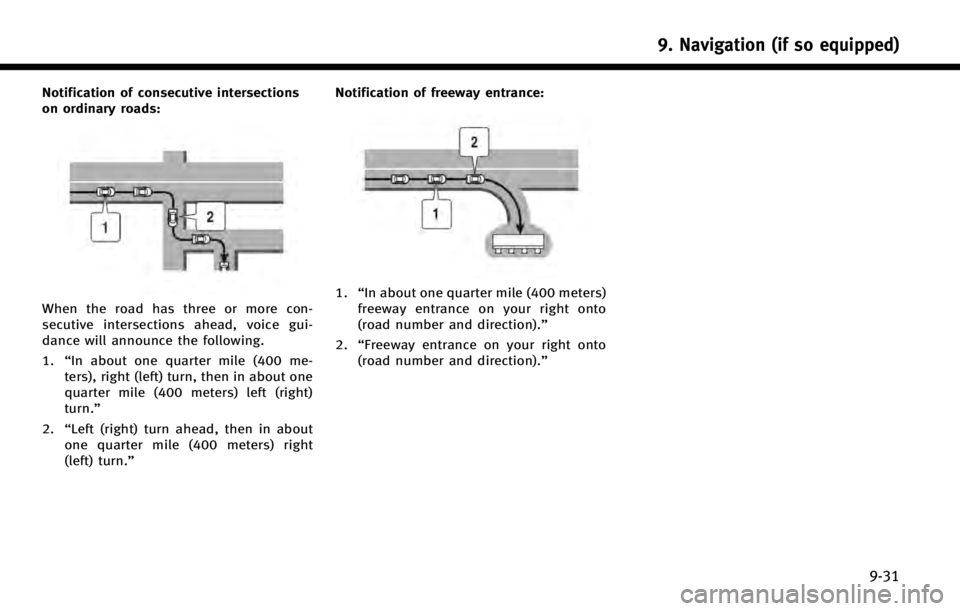
Notification of consecutive intersections
on ordinary roads:
When the road has three or more con-
secutive intersections ahead, voice gui-
dance will announce the following.
1.“In about one quarter mile (400 me-
ters), right (left) turn, then in about one
quarter mile (400 meters) left (right)
turn.”
2. “Left (right) turn ahead, then in about
one quarter mile (400 meters) right
(left) turn.” Notification of freeway entrance:1.
“In about one quarter mile (400 meters)
freeway entrance on your right onto
(road number and direction).”
2. “Freeway entrance on your right onto
(road number and direction).”
9. Navigation (if so equipped)
9-31
Page 187 of 274
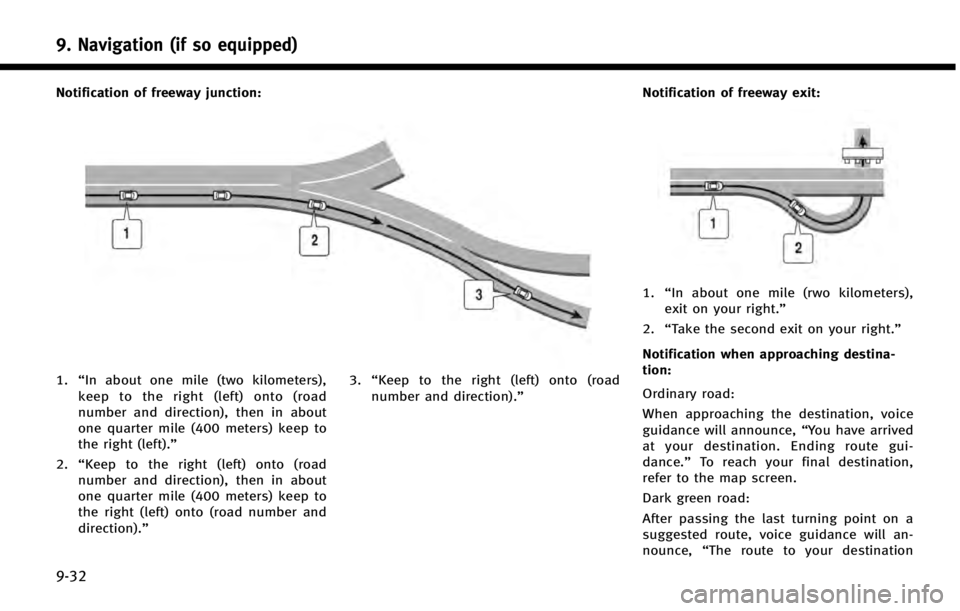
9. Navigation (if so equipped)
9-32
Notification of freeway junction:
1.“In about one mile (two kilometers),
keep to the right (left) onto (road
number and direction), then in about
one quarter mile (400 meters) keep to
the right (left).”
2. “Keep to the right (left) onto (road
number and direction), then in about
one quarter mile (400 meters) keep to
the right (left) onto (road number and
direction).” 3.
“Keep to the right (left) onto (road
number and direction).” Notification of freeway exit:
1.
“In about one mile (rwo kilometers),
exit on your right.”
2. “Take the second exit on your right.”
Notification when approaching destina-
tion:
Ordinary road:
When approaching the destination, voice
guidance will announce, “You have arrived
at your destination. Ending route gui-
dance.” To reach your final destination,
refer to the map screen.
Dark green road:
After passing the last turning point on a
suggested route, voice guidance will an-
nounce, “The route to your destination
Page 188 of 274
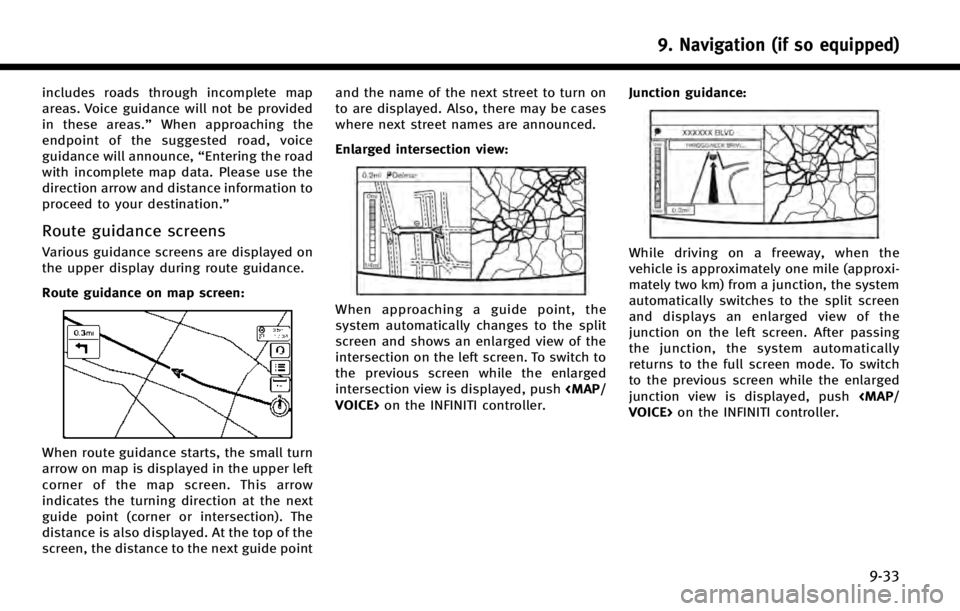
includes roads through incomplete map
areas. Voice guidance will not be provided
in these areas.”When approaching the
endpoint of the suggested road, voice
guidance will announce, “Entering the road
with incomplete map data. Please use the
direction arrow and distance information to
proceed to your destination.”
Route guidance screens
Various guidance screens are displayed on
the upper display during route guidance.
Route guidance on map screen:
When route guidance starts, the small turn
arrow on map is displayed in the upper left
corner of the map screen. This arrow
indicates the turning direction at the next
guide point (corner or intersection). The
distance is also displayed. At the top of the
screen, the distance to the next guide point and the name of the next street to turn on
to are displayed. Also, there may be cases
where next street names are announced.
Enlarged intersection view:
When approaching a guide point, the
system automatically changes to the split
screen and shows an enlarged view of the
intersection on the left screen. To switch to
the previous screen while the enlarged
intersection view is displayed, push
VOICE> on the INFINITI controller. Junction guidance:
While driving on a freeway, when the
vehicle is approximately one mile (approxi-
mately two km) from a junction, the system
automatically switches to the split screen
and displays an enlarged view of the
junction on the left screen. After passing
the junction, the system automatically
returns to the full screen mode. To switch
to the previous screen while the enlarged
junction view is displayed, push
VOICE> on the INFINITI controller.
9. Navigation (if so equipped)
9-33
Page 189 of 274
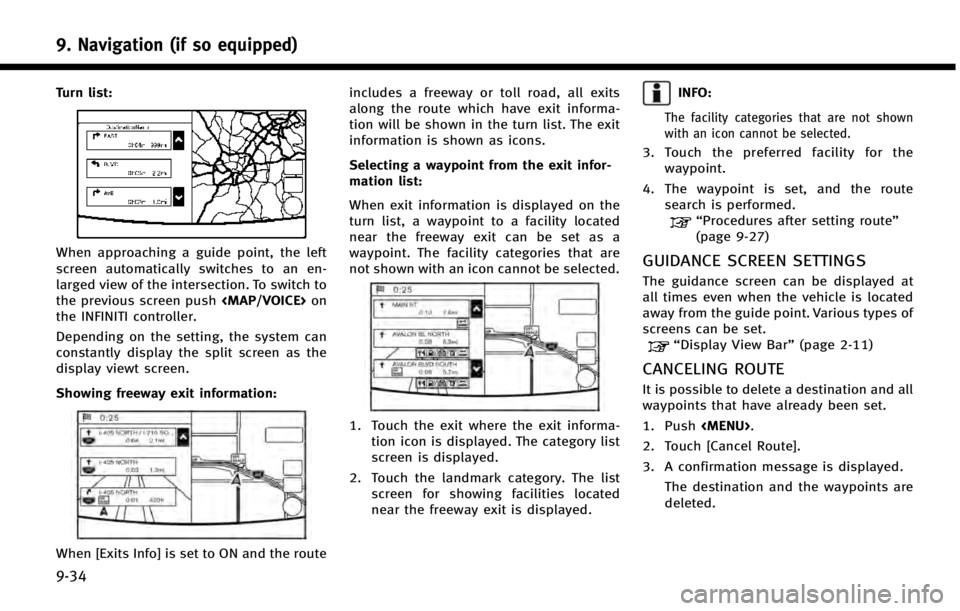
9. Navigation (if so equipped)
9-34
Turn list:
When approaching a guide point, the left
screen automatically switches to an en-
larged view of the intersection. To switch to
the previous screen push
Page 190 of 274
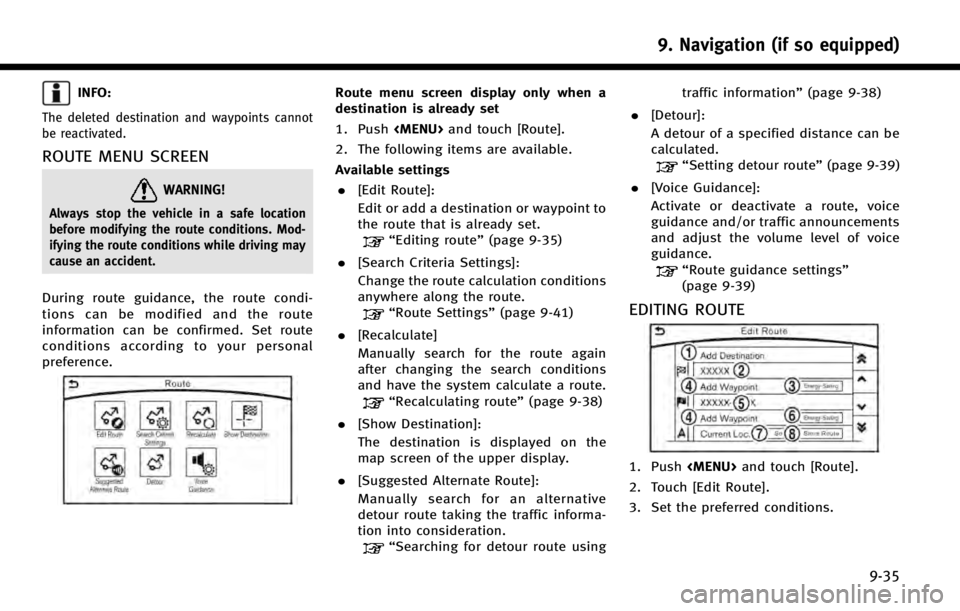
INFO:
The deleted destination and waypoints cannot
be reactivated.
ROUTE MENU SCREEN
WARNING!
Always stop the vehicle in a safe location
before modifying the route conditions. Mod-
ifying the route conditions while driving may
cause an accident.
During route guidance, the route condi-
tions can be modified and the route
information can be confirmed. Set route
conditions according to your personal
preference.
Route menu screen display only when a
destination is already set
1. Push