INFINITI Q50 2014 Infiniti Intouch
Manufacturer: INFINITI, Model Year: 2014, Model line: Q50, Model: INFINITI Q50 2014Pages: 274, PDF Size: 1.43 MB
Page 161 of 274
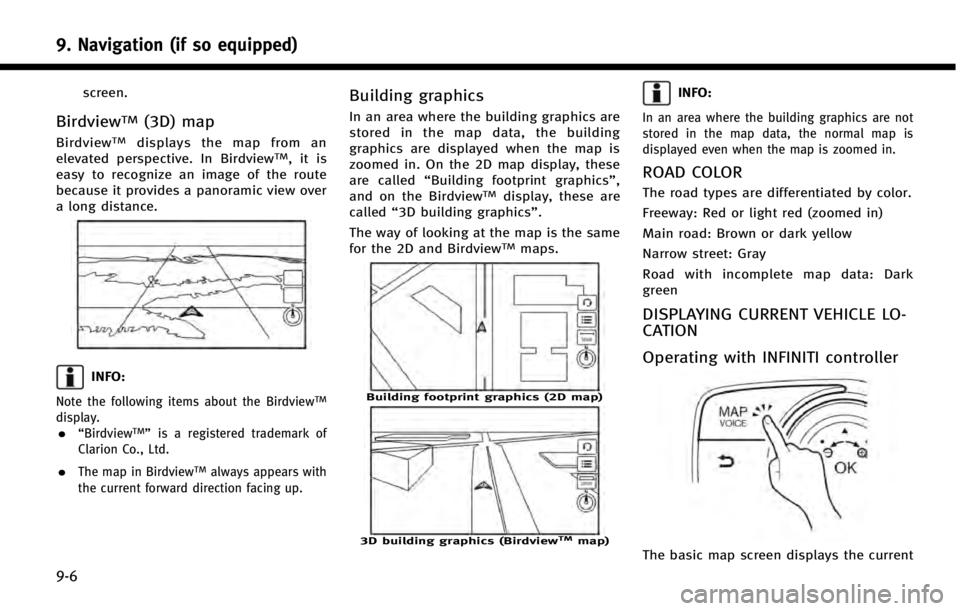
9. Navigation (if so equipped)
9-6
screen.
BirdviewTM(3D) map
BirdviewTMdisplays the map from an
elevated perspective. In BirdviewTM,itis
easy to recognize an image of the route
because it provides a panoramic view over
a long distance.
INFO:
Note the following items about the BirdviewTM
display..“BirdviewTM” is a registered trademark of
Clarion Co., Ltd.
.The map in BirdviewTMalways appears with
the current forward direction facing up.
Building graphics
In an area where the building graphics are
stored in the map data, the building
graphics are displayed when the map is
zoomed in. On the 2D map display, these
are called “Building footprint graphics”,
and on the Birdview
TMdisplay, these are
called “3D building graphics”.
The way of looking at the map is the same
for the 2D and Birdview
TMmaps.
Building footprint graphics (2D map)
3D building graphics (BirdviewTMmap)
INFO:
In an area where the building graphics are not
stored in the map data, the normal map is
displayed even when the map is zoomed in.
ROAD COLOR
The road types are differentiated by color.
Freeway: Red or light red (zoomed in)
Main road: Brown or dark yellow
Narrow street: Gray
Road with incomplete map data: Dark
green
DISPLAYING CURRENT VEHICLE LO-
CATION
Operating with INFINITI controller
The basic map screen displays the current
Page 162 of 274
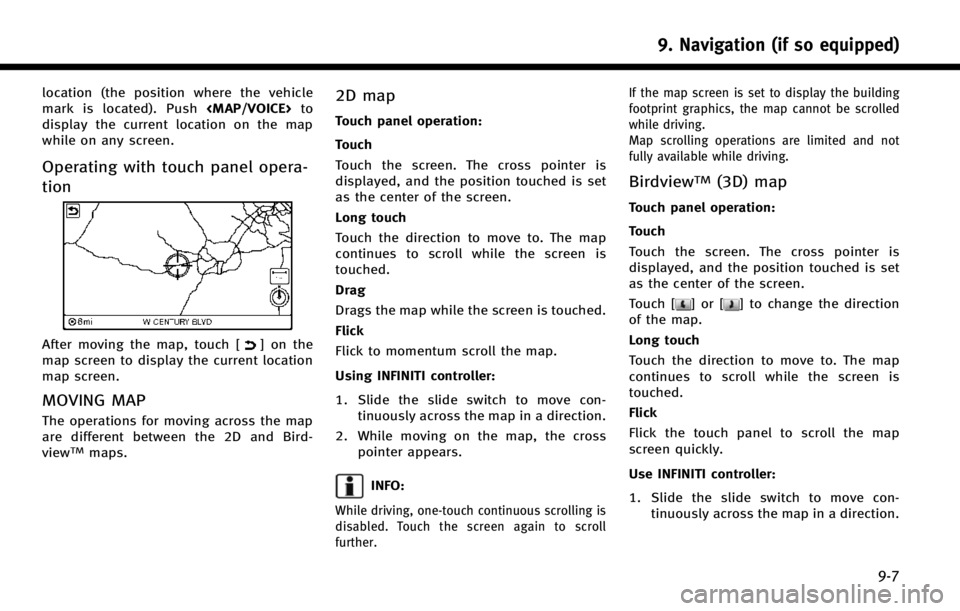
location (the position where the vehicle
mark is located). Push
Page 163 of 274
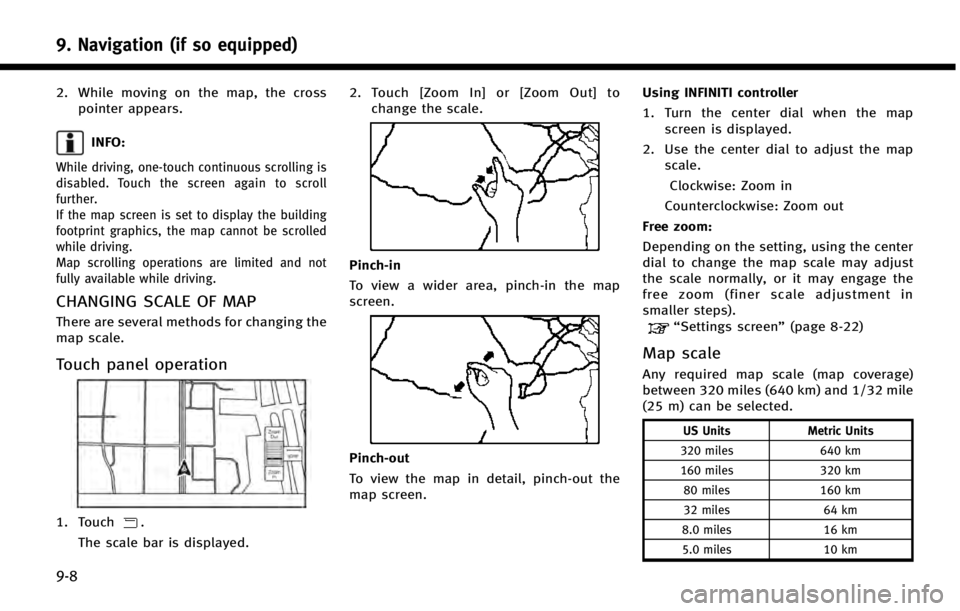
9. Navigation (if so equipped)
9-8
2. While moving on the map, the crosspointer appears.
INFO:
While driving, one-touch continuous scrolling is
disabled. Touch the screen again to scroll
further.
If the map screen is set to display the building
footprint graphics, the map cannot be scrolled
while driving.
Map scrolling operations are limited and not
fully available while driving.
CHANGING SCALE OF MAP
There are several methods for changing the
map scale.
Touch panel operation
1. Touch.
The scale bar is displayed. 2. Touch [Zoom In] or [Zoom Out] to
change the scale.
Pinch-in
To view a wider area, pinch-in the map
screen.
Pinch-out
To view the map in detail, pinch-out the
map screen. Using INFINITI controller
1. Turn the center dial when the map
screen is displayed.
2. Use the center dial to adjust the map scale.
Clockwise: Zoom in
Counterclockwise: Zoom out
Free zoom:
Depending on the setting, using the center
dial to change the map scale may adjust
the scale normally, or it may engage the
free zoom (finer scale adjustment in
smaller steps).
“Settings screen” (page 8-22)
Map scale
Any required map scale (map coverage)
between 320 miles (640 km) and 1/32 mile
(25 m) can be selected.
US Units Metric Units
320 miles 640 km
160 miles 320 km
80 miles 160 km
32 miles 64 km
8.0 miles 16 km
5.0 miles 10 km
Page 164 of 274
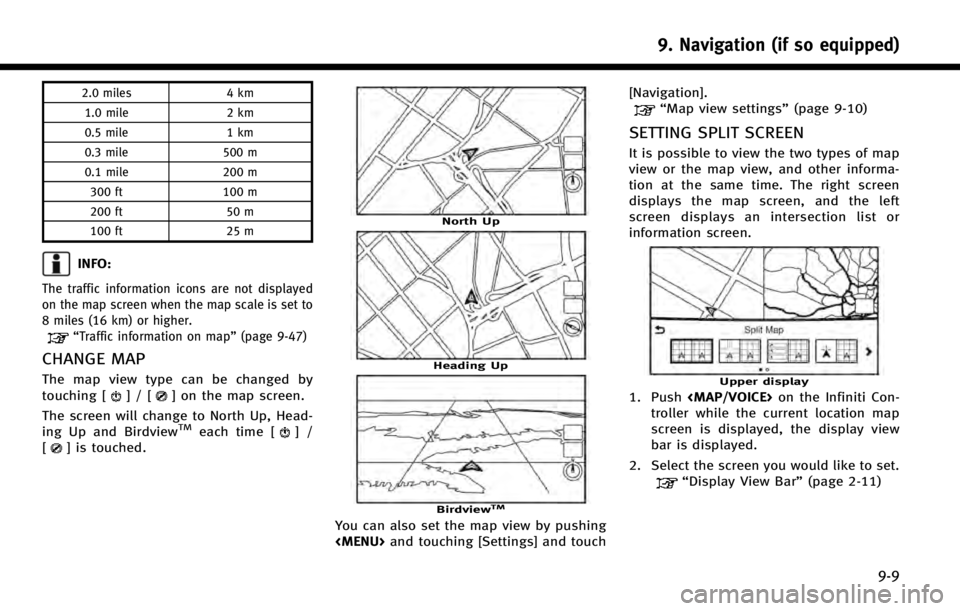
2.0 miles4 km
1.0 mile 2 km
0.5 mile 1 km
0.3 mile 500 m
0.1 mile 200 m
300 ft 100 m
200 ft 50 m
100 ft 25 m
INFO:
The traffic information icons are not displayed
on the map screen when the map scale is set to
8 miles (16 km) or higher.
“Traffic information on map” (page 9-47)
CHANGE MAP
The map view type can be changed by
touching []/[] on the map screen.
The screen will change to North Up, Head-
ing Up and Birdview
TMeach time []/
[] is touched.
North Up
Heading Up
BirdviewTM
You can also set the map view by pushing
Page 165 of 274
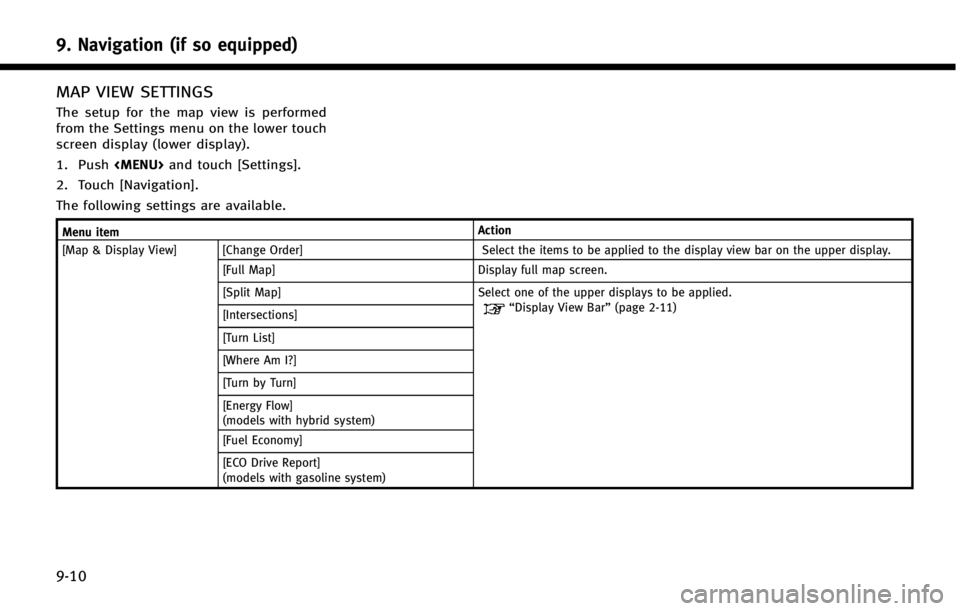
9. Navigation (if so equipped)
9-10
MAP VIEW SETTINGS
The setup for the map view is performed
from the Settings menu on the lower touch
screen display (lower display).
1. Push
Page 166 of 274
![INFINITI Q50 2014 Infiniti Intouch Menu itemAction
[Map Preferences] [Map View ]
[North Up] Select one of the map views to be applied to the map screen.
[Heading Up]
[Birdview]
[Long-Range Driving Direction] The position of the vehicle INFINITI Q50 2014 Infiniti Intouch Menu itemAction
[Map Preferences] [Map View ]
[North Up] Select one of the map views to be applied to the map screen.
[Heading Up]
[Birdview]
[Long-Range Driving Direction] The position of the vehicle](/img/42/34966/w960_34966-165.png)
Menu itemAction
[Map Preferences] [Map View ]
[North Up] Select one of the map views to be applied to the map screen.
[Heading Up]
[Birdview]
[Long-Range Driving Direction] The position of the vehicle icon can be changed to view a wider
area in the traveling direction. The vehicle icon is located
slightly lower than the center of the screen.
Long Range Map View is available only when the map view is
“Heading Up”.
[Map Color] Sets map color from color 1 - 4.
[Map Text Size] [Large] Sets the font size.
[Medium]
[Small]
[Birdview Angle] Adjusts the Birdview
TMangle.
[Auto North Up] Sets the top of the map to remain oriented to the north.
[Exits Info] Sets the display of the freeway exit information icon on/off.
[Automatic Display in Fwy Mode] The turn list can be set to on or off to be displayed
automatically while driving on a freeway.
[Names Displayed on Map] [Place Names] Allows place names to be displayed on the map screen.
[Facility Names] Allows facilities names to be displayed on the map screen.
[Road Names] Allows road names to be displayed on the map screen.
9. Navigation (if so equipped)
9-11
Page 167 of 274
![INFINITI Q50 2014 Infiniti Intouch 9. Navigation (if so equipped)
9-12
Menu itemAction
[Map Preferences] [Left Side Split Map Settings] [Left Side Map Orientation] The map view for the left side of split screen can be selected from Nor INFINITI Q50 2014 Infiniti Intouch 9. Navigation (if so equipped)
9-12
Menu itemAction
[Map Preferences] [Left Side Split Map Settings] [Left Side Map Orientation] The map view for the left side of split screen can be selected from Nor](/img/42/34966/w960_34966-166.png)
9. Navigation (if so equipped)
9-12
Menu itemAction
[Map Preferences] [Left Side Split Map Settings] [Left Side Map Orientation] The map view for the left side of split screen can be selected from North Up or Heading Up.
[Long-Range Driving Direction] Allows the map view for the left side of the split screen to change the position of the vehicle icon so that a wider area in
the traveling direction can be viewed. The vehicle icon is
located slightly lower than the center of the screen.
[Map Scale] Allows the map view for the left side of the split screen to
display a scale on the left side of the screen. Use this to
change the scale of a map.
Page 168 of 274
![INFINITI Q50 2014 Infiniti Intouch SETTING INFORMATION ON MAP
Some information on the map can be
displayed or hidden.
Displaying facility icons
The facility icons can be displayed or
hidden by type.
1. Push<MENU>and touch [Settings].
2 INFINITI Q50 2014 Infiniti Intouch SETTING INFORMATION ON MAP
Some information on the map can be
displayed or hidden.
Displaying facility icons
The facility icons can be displayed or
hidden by type.
1. Push<MENU>and touch [Settings].
2](/img/42/34966/w960_34966-167.png)
SETTING INFORMATION ON MAP
Some information on the map can be
displayed or hidden.
Displaying facility icons
The facility icons can be displayed or
hidden by type.
1. Push
Page 169 of 274
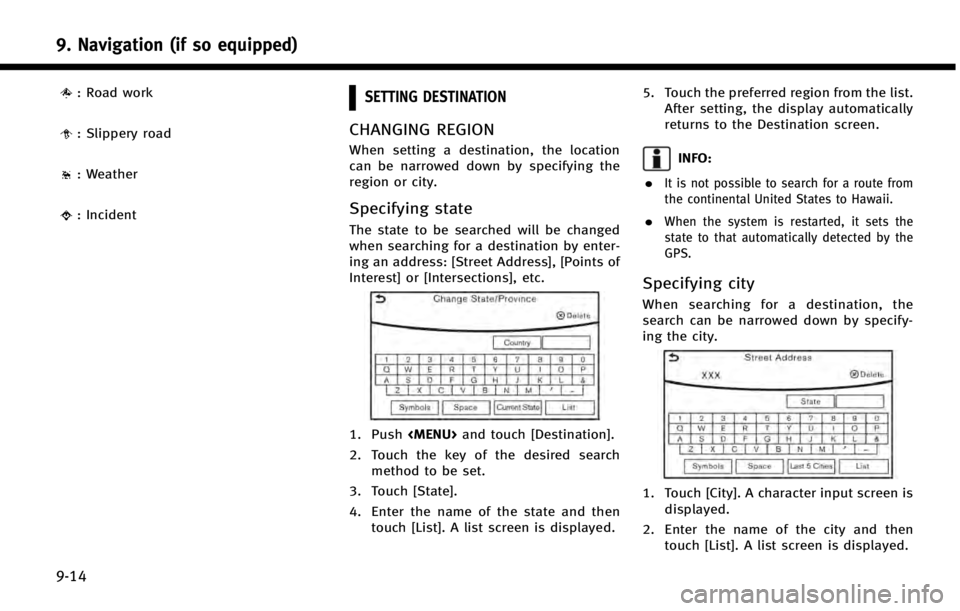
9. Navigation (if so equipped)
9-14
: Road work
: Slippery road
: Weather
: Incident
SETTING DESTINATION
CHANGING REGION
When setting a destination, the location
can be narrowed down by specifying the
region or city.
Specifying state
The state to be searched will be changed
when searching for a destination by enter-
ing an address: [Street Address], [Points of
Interest] or [Intersections], etc.
1. Push
2. Touch the key of the desired search method to be set.
3. Touch [State].
4. Enter the name of the state and then touch [List]. A list screen is displayed. 5. Touch the preferred region from the list.
After setting, the display automatically
returns to the Destination screen.
INFO:
.
It is not possible to search for a route from
the continental United States to Hawaii.
.When the system is restarted, it sets the
state to that automatically detected by the
GPS.
Specifying city
When searching for a destination, the
search can be narrowed down by specify-
ing the city.
1. Touch [City]. A character input screen is displayed.
2. Enter the name of the city and then touch [List]. A list screen is displayed.
Page 170 of 274
![INFINITI Q50 2014 Infiniti Intouch INFO:
.The same screen will be displayed whena location is searched from a street.
.Touch [Last 5 Cities] to display the lastfive cities set as destinations.
3. Touch the city of the destination from
INFINITI Q50 2014 Infiniti Intouch INFO:
.The same screen will be displayed whena location is searched from a street.
.Touch [Last 5 Cities] to display the lastfive cities set as destinations.
3. Touch the city of the destination from](/img/42/34966/w960_34966-169.png)
INFO:
.The same screen will be displayed whena location is searched from a street.
.Touch [Last 5 Cities] to display the lastfive cities set as destinations.
3. Touch the city of the destination from
the list.
Other Settings:
Touch [City] on the upper display and then
display city input screen on the lower
display.
INFO:
In some cases, when a city name has been
entered, the number of matching destinations in
the “Matches” column may be different from the
number displayed on the list screen. If this
occurs, enter more characters to further reduce
the number of matches.
DESTINATION SCREEN
There are several methods that can be
used to set a destination. Understand the
advantages of each method and select the
best method for finding and setting a
preferred destination.
Push
display destination screen.
* When a destination is not set yet, [Street
Address], [Point of interest], [Home] and
[Display] will be displayed when pushing
9. Navigation (if so equipped)
9-15