navigation system INFINITI Q50 2014 Infiniti Intouch
[x] Cancel search | Manufacturer: INFINITI, Model Year: 2014, Model line: Q50, Model: INFINITI Q50 2014Pages: 274, PDF Size: 1.43 MB
Page 195 of 274
![INFINITI Q50 2014 Infiniti Intouch 9. Navigation (if so equipped)
9-40
Setting itemAction
[Guidance Preferences] [Voice Guidance] Activates or deactivates voice guidance.
[Guidance Volume] Adjusts the volume level of voice guidance.
[V INFINITI Q50 2014 Infiniti Intouch 9. Navigation (if so equipped)
9-40
Setting itemAction
[Guidance Preferences] [Voice Guidance] Activates or deactivates voice guidance.
[Guidance Volume] Adjusts the volume level of voice guidance.
[V](/img/42/34966/w960_34966-194.png)
9. Navigation (if so equipped)
9-40
Setting itemAction
[Guidance Preferences] [Voice Guidance] Activates or deactivates voice guidance.
[Guidance Volume] Adjusts the volume level of voice guidance.
[Voice Guidance Length] Sets advanced settings for the voice guidance announced or chime at guide
points.
[Turn Point] Turns on the sound that chimes when a maneuver should be performed.
[Simple Guide] The system announces voice guidance twice: “1 Guide”and“2 Guide 2”.
[Normal Guide] The system announces voice guidance three times : “1 Guide”,“2 Guide”and
“Just Guidance”.
[Full Guide] The system announces voice guidance at all times.
[Traffic Announcements] Activate/deactivate the traffic announcement. When this item is activated, the
system provides an announcement of a traffic information event on the route.
The indicator illuminates if traffic announcement is activated.
[Arrival Time Format] [Estimated Time of Arri- val]Displays the estimated arrival time.
[Trip Time Remaining] Displays the time required to travel to the destination.
Page 196 of 274
![INFINITI Q50 2014 Infiniti Intouch Setting itemAction
[Guidance Preferences] [Estimated Time] [Destination] Switches the display of the estimated travel time to the destination or waypoint
that is displayed on the map screen. Display
o INFINITI Q50 2014 Infiniti Intouch Setting itemAction
[Guidance Preferences] [Estimated Time] [Destination] Switches the display of the estimated travel time to the destination or waypoint
that is displayed on the map screen. Display
o](/img/42/34966/w960_34966-195.png)
Setting itemAction
[Guidance Preferences] [Estimated Time] [Destination] Switches the display of the estimated travel time to the destination or waypoint
that is displayed on the map screen. Display
of the travel time to the
destination.
[Waypoints] Display
of the travel time to the waypoint.
[Set Average Speeds] [Auto] If set to ON, the system automatically calculates the time required to travel to the
destination.
[Freeway] Adjust the average vehicle speed on a freeway.
[Main Road] Adjust the average vehicle speed on a main road.
[Town Road] Adjust the average vehicle speed on a town road.
[Residential] Adjust the average vehicle speed in a residential area.
[Reset settings] Sets the average vehicle speeds to the default values.
[Auto Reroute] If the vehicle deviates from the suggested route, the system automatically
recalculates a route that guides the vehicle to the suggested route.
INFO:
The guidance volume can also be adjusted by turning the audio system volume control button or pushing <+>/<−> on the steering-wheel while voice
guidance is being announced.
Route Settings
It is possible to set the conditions of the
route search.
9. Navigation (if so equipped)
9-41
Page 197 of 274
![INFINITI Q50 2014 Infiniti Intouch 9. Navigation (if so equipped)
9-42
Setting ItemAction
[Route Search
Criteria] [Search Criteria] [FWY-Preferred]
Prioritizes using freeway.
[Energy Saving] Prioritizes the route with the lowest fuel c INFINITI Q50 2014 Infiniti Intouch 9. Navigation (if so equipped)
9-42
Setting ItemAction
[Route Search
Criteria] [Search Criteria] [FWY-Preferred]
Prioritizes using freeway.
[Energy Saving] Prioritizes the route with the lowest fuel c](/img/42/34966/w960_34966-196.png)
9. Navigation (if so equipped)
9-42
Setting ItemAction
[Route Search
Criteria] [Search Criteria] [FWY-Preferred]
Prioritizes using freeway.
[Energy Saving] Prioritizes the route with the lowest fuel consumption.
[Shortest] Prioritizes the shortest route.
[Route Prefer-
ence] [Minimize Toll Roads]
Minimizes the use of toll roads.
[Use Time Restricted
Roads] [Use Restriction
Info]Uses any roads subject to time restrictions.
[Do Not Use Restric-
tion Info] Does not use any roads subject to restrictions.
[Avoid restricted
roads] Uses roads subject to restrictions sparingly.
[Use Real Time Traffic Info] Uses the latest traffic information received via the SiriusXM Traffic
broadcast.
[Use Avoid Area Settings] Enables the avoid area setting.
“Storing avoid area”(page 9-50)
[Use Ferries] Includes the use of ferries.
[Use Learned Routes] Uses the roads that are most frequently traveled with the help of self- learning technology.
[Use HOV Lane] Uses the HOV lanes.
[Auto Reroute] If the vehicle deviates from the suggested route, the system automatically recalculates a route that leads the vehicle to the suggested route.
Page 198 of 274
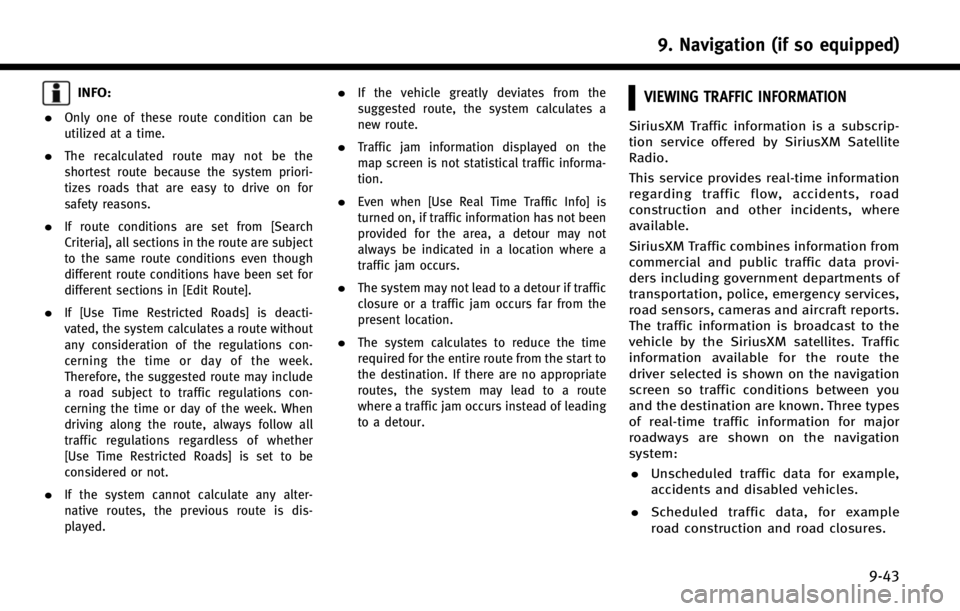
INFO:
.
Only one of these route condition can be
utilized at a time.
.The recalculated route may not be the
shortest route because the system priori-
tizes roads that are easy to drive on for
safety reasons.
.If route conditions are set from [Search
Criteria], all sections in the route are subject
to the same route conditions even though
different route conditions have been set for
different sections in [Edit Route].
.If [Use Time Restricted Roads] is deacti-
vated, the system calculates a route without
any consideration of the regulations con-
cerning the time or day of the week.
Therefore, the suggested route may include
a road subject to traffic regulations con-
cerning the time or day of the week. When
driving along the route, always follow all
traffic regulations regardless of whether
[Use Time Restricted Roads] is set to be
considered or not.
.If the system cannot calculate any alter-
native routes, the previous route is dis-
played.
.If the vehicle greatly deviates from the
suggested route, the system calculates a
new route.
.Traffic jam information displayed on the
map screen is not statistical traffic informa-
tion.
.Even when [Use Real Time Traffic Info] is
turned on, if traffic information has not been
provided for the area, a detour may not
always be indicated in a location where a
traffic jam occurs.
.The system may not lead to a detour if traffic
closure or a traffic jam occurs far from the
present location.
.The system calculates to reduce the time
required for the entire route from the start to
the destination. If there are no appropriate
routes, the system may lead to a route
where a traffic jam occurs instead of leading
to a detour.
VIEWING TRAFFIC INFORMATION
SiriusXM Traffic information is a subscrip-
tion service offered by SiriusXM Satellite
Radio.
This service provides real-time information
regarding traffic flow, accidents, road
construction and other incidents, where
available.
SiriusXM Traffic combines information from
commercial and public traffic data provi-
ders including government departments of
transportation, police, emergency services,
road sensors, cameras and aircraft reports.
The traffic information is broadcast to the
vehicle by the SiriusXM satellites. Traffic
information available for the route the
driver selected is shown on the navigation
screen so traffic conditions between you
and the destination are known. Three types
of real-time traffic information for major
roadways are shown on the navigation
system: . Unscheduled traffic data for example,
accidents and disabled vehicles.
. Scheduled traffic data, for example
road construction and road closures.
9. Navigation (if so equipped)
9-43
Page 199 of 274
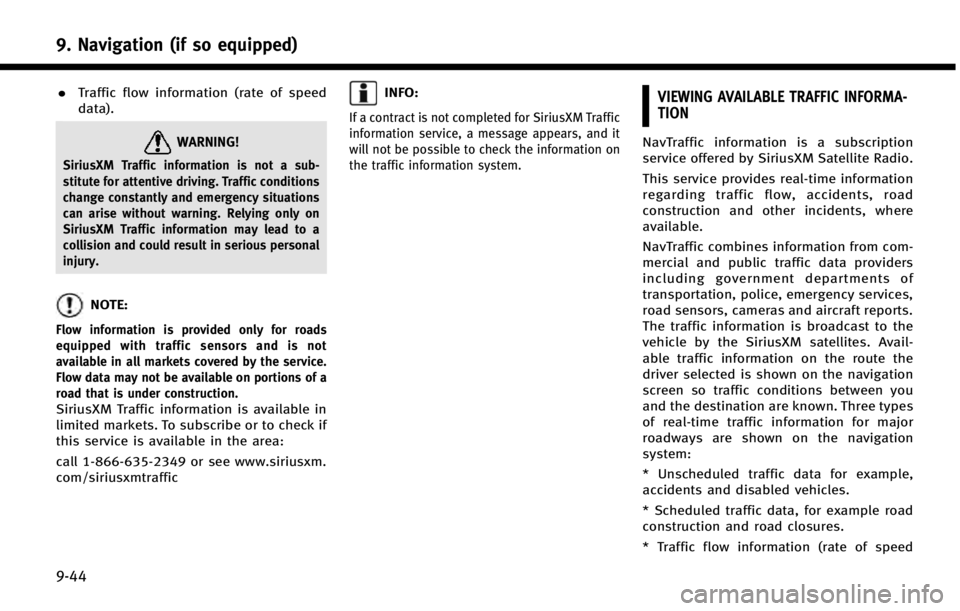
9. Navigation (if so equipped)
9-44
.Traffic flow information (rate of speed
data).
WARNING!
SiriusXM Traffic information is not a sub-
stitute for attentive driving. Traffic conditions
change constantly and emergency situations
can arise without warning. Relying only on
SiriusXM Traffic information may lead to a
collision and could result in serious personal
injury.
NOTE:
Flow information is provided only for roads
equipped with traffic sensors and is not
available in all markets covered by the service.
Flow data may not be available on portions of a
road that is under construction.
SiriusXM Traffic information is available in
limited markets. To subscribe or to check if
this service is available in the area:
call 1-866-635-2349 or see www.siriusxm.
com/siriusxmtraffic
INFO:
If a contract is not completed for SiriusXM Traffic
information service, a message appears, and it
will not be possible to check the information on
the traffic information system.
VIEWING AVAILABLE TRAFFIC INFORMA-
TION
NavTraffic information is a subscription
service offered by SiriusXM Satellite Radio.
This service provides real-time information
regarding traffic flow, accidents, road
construction and other incidents, where
available.
NavTraffic combines information from com-
mercial and public traffic data providers
including government departments of
transportation, police, emergency services,
road sensors, cameras and aircraft reports.
The traffic information is broadcast to the
vehicle by the SiriusXM satellites. Avail-
able traffic information on the route the
driver selected is shown on the navigation
screen so traffic conditions between you
and the destination are known. Three types
of real-time traffic information for major
roadways are shown on the navigation
system:
* Unscheduled traffic data for example,
accidents and disabled vehicles.
* Scheduled traffic data, for example road
construction and road closures.
* Traffic flow information (rate of speed
Page 201 of 274
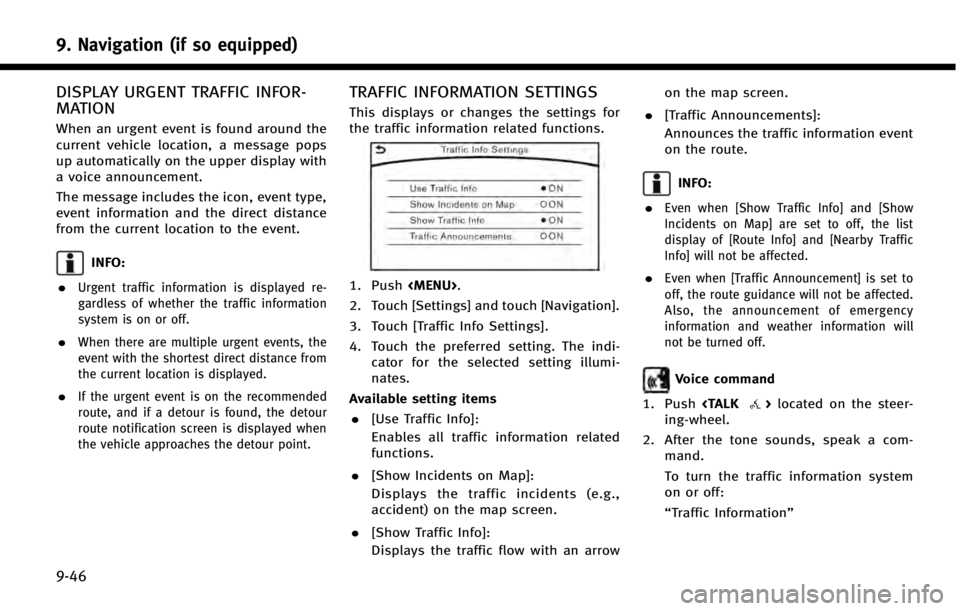
9. Navigation (if so equipped)
9-46
DISPLAY URGENT TRAFFIC INFOR-
MATION
When an urgent event is found around the
current vehicle location, a message pops
up automatically on the upper display with
a voice announcement.
The message includes the icon, event type,
event information and the direct distance
from the current location to the event.
INFO:
.
Urgent traffic information is displayed re-
gardless of whether the traffic information
system is on or off.
.When there are multiple urgent events, the
event with the shortest direct distance from
the current location is displayed.
.If the urgent event is on the recommended
route, and if a detour is found, the detour
route notification screen is displayed when
the vehicle approaches the detour point.
TRAFFIC INFORMATION SETTINGS
This displays or changes the settings for
the traffic information related functions.
1. Push
Page 203 of 274
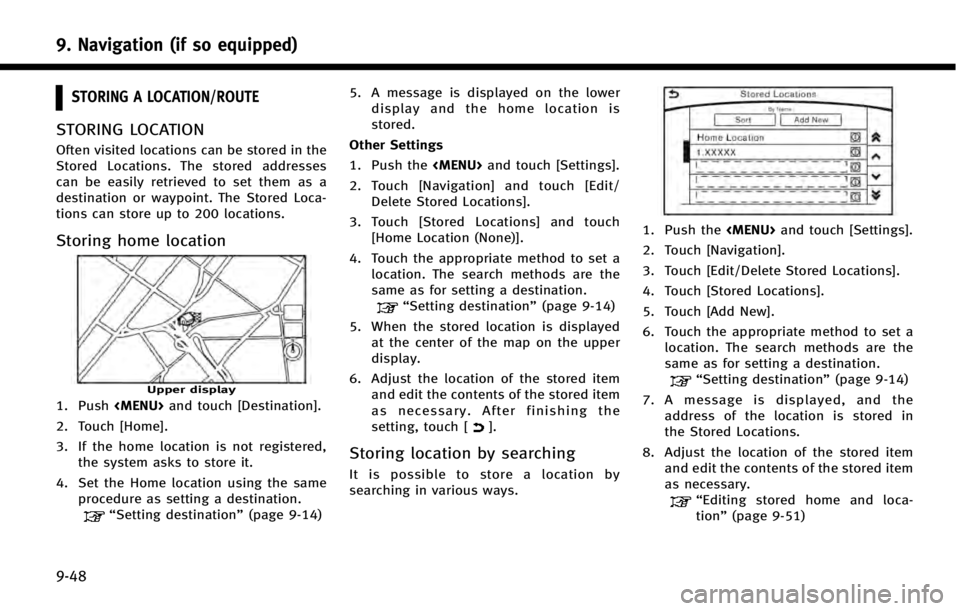
9. Navigation (if so equipped)
9-48
STORING A LOCATION/ROUTE
STORING LOCATION
Often visited locations can be stored in the
Stored Locations. The stored addresses
can be easily retrieved to set them as a
destination or waypoint. The Stored Loca-
tions can store up to 200 locations.
Storing home location
Upper display
1. Push
Page 205 of 274
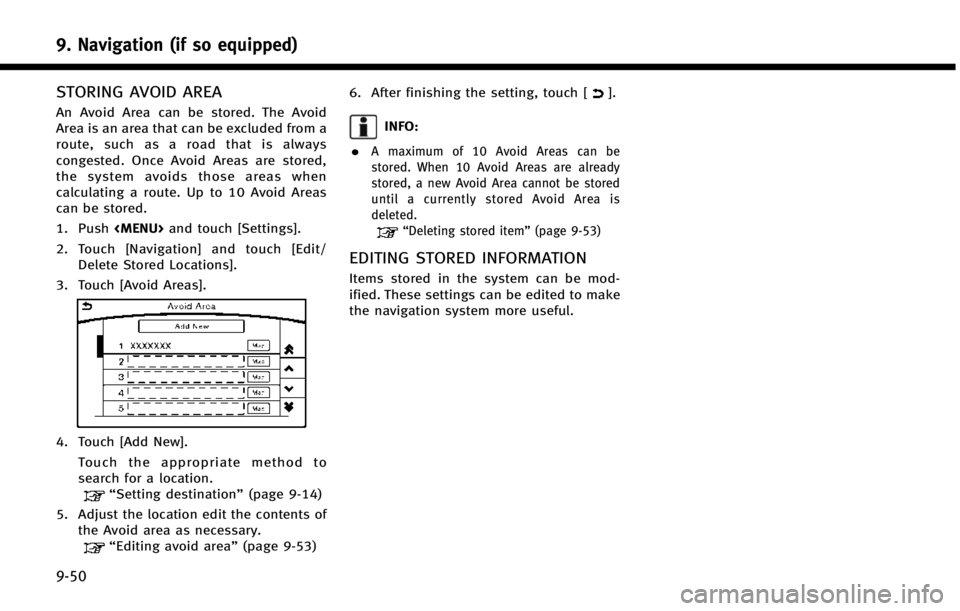
9. Navigation (if so equipped)
9-50
STORING AVOID AREA
An Avoid Area can be stored. The Avoid
Area is an area that can be excluded from a
route, such as a road that is always
congested. Once Avoid Areas are stored,
the system avoids those areas when
calculating a route. Up to 10 Avoid Areas
can be stored.
1. Push
2. Touch [Navigation] and touch [Edit/ Delete Stored Locations].
3. Touch [Avoid Areas].
4. Touch [Add New]. Touch the appropriate method to
search for a location.
“Setting destination” (page 9-14)
5. Adjust the location edit the contents of the Avoid area as necessary.
“Editing avoid area” (page 9-53)6. After finishing the setting, touch [
].
INFO:
.
A maximum of 10 Avoid Areas can be
stored. When 10 Avoid Areas are already
stored, a new Avoid Area cannot be stored
until a currently stored Avoid Area is
deleted.
“Deleting stored item” (page 9-53)
EDITING STORED INFORMATION
Items stored in the system can be mod-
ified. These settings can be edited to make
the navigation system more useful.
Page 207 of 274
![INFINITI Q50 2014 Infiniti Intouch 9. Navigation (if so equipped)
9-52
Step 1Step 2Step 3 Step 4 Action
1.Push<MENU>
2.Touch [Settings]
3.Touch [Navigation]
4.Touch [Edit/Delete
Stored Locations]
5.Touch [Stored Loca-
tions]
Touch the INFINITI Q50 2014 Infiniti Intouch 9. Navigation (if so equipped)
9-52
Step 1Step 2Step 3 Step 4 Action
1.Push<MENU>
2.Touch [Settings]
3.Touch [Navigation]
4.Touch [Edit/Delete
Stored Locations]
5.Touch [Stored Loca-
tions]
Touch the](/img/42/34966/w960_34966-206.png)
9. Navigation (if so equipped)
9-52
Step 1Step 2Step 3 Step 4 Action
1.Push
2.Touch [Settings]
3.Touch [Navigation]
4.Touch [Edit/Delete
Stored Locations]
5.Touch [Stored Loca-
tions]
Touch the preferred
stored address from the
list. [Edit] [Move Location]
Adjust the location of the stored location on the upper
display.
[Name] Changes the name of a stored location.
[Phone No.] Stores the telephone number of a stored location.
[Icon] Changes the icon of a stored location to the preferred one.
[Show Icon on Map] Displays the home icon on the map.
[Group] Groups the stored locations.
[Alarm Sounds] Sets the tone of the alarm that sounds when the vehicle
approaches a stored locaiton.
[Alarm Direction] Sets the alarm to sound when approaching from a specific
location.
[Alarm Distance] Sets the alarm to sound when reaching a specific distance
to a stored location.
[Delete] Delete the stored location.
INFO:
.
By changing the icons, the usage of the [By Icon] option of the sort function can be optimized more effectively.
.By grouping the stored addresses, the [By Group] option of the sort function can be used more effectively in the [Sort] mode.
.After the direction is set and [Alarm Direction] is selected and set again, a confirmation message is displayed. Confirm the contents of the message
then touch [Yes]. The set direction is overwritten.
.Once the direction and the distance to sound an alarm are set, the system will sound the alarm when the vehicle enters the triggering zone.
Page 208 of 274
![INFINITI Q50 2014 Infiniti Intouch Editing avoid area
Step 1Step 2 Step 3 Action
1.Push<MENU>
2.Touch [Settings] and touch
[Navigation]
3.Touch [Edit/Delete Stored
Locations]
4.Touch [Avoid Areas]
5.Touch the preferred Avoid
Area from INFINITI Q50 2014 Infiniti Intouch Editing avoid area
Step 1Step 2 Step 3 Action
1.Push<MENU>
2.Touch [Settings] and touch
[Navigation]
3.Touch [Edit/Delete Stored
Locations]
4.Touch [Avoid Areas]
5.Touch the preferred Avoid
Area from](/img/42/34966/w960_34966-207.png)
Editing avoid area
Step 1Step 2 Step 3 Action
1.Push
2.Touch [Settings] and touch
[Navigation]
3.Touch [Edit/Delete Stored
Locations]
4.Touch [Avoid Areas]
5.Touch the preferred Avoid
Area from the list
[Edit] [Move Location] Display the Avoid Area on the upper screen, and adjusts the location of the Avoid Area.
[Rename] Changes the name of an Avoid Area.
[Resize Area] Adjusts the range of the Avoid Area.
[Minimize Toll Roads] Sets the route to include or not include freeways.
[Delete] Delete an Avoid Area.
INFO:
.
The Avoid Area is displayed in green if it
includes a freeway or in blue if it does not
include a freeway.
.If the current vehicle location is set to an
Avoid Area, the system will not provide
route guidance.
Editing stored route
1. Push
2. Touch [Navigation] and touch [Edit/ Delete Stored Locations].
3. Touch [Stored Route Plan]. 4. Touch the preferred stored route from
the list.
Available setting items . [Rename]:
Changes the stored route name.
. [Delete]:
Delete the stored route.
DELETING STORED ITEM
The locations and routes in the Address
Book can be deleted. Two deletion meth-
ods are available: deleting an individual
item and deleting all stored items.
INFO:
.
Deleted items cannot be restored. Before
deleting an item, always make sure that the
item is no longer needed.
9. Navigation (if so equipped)
9-53