display INFINITI Q50 2014 Quick Reference Guide
[x] Cancel search | Manufacturer: INFINITI, Model Year: 2014, Model line: Q50, Model: INFINITI Q50 2014Pages: 24, PDF Size: 1.85 MB
Page 17 of 24
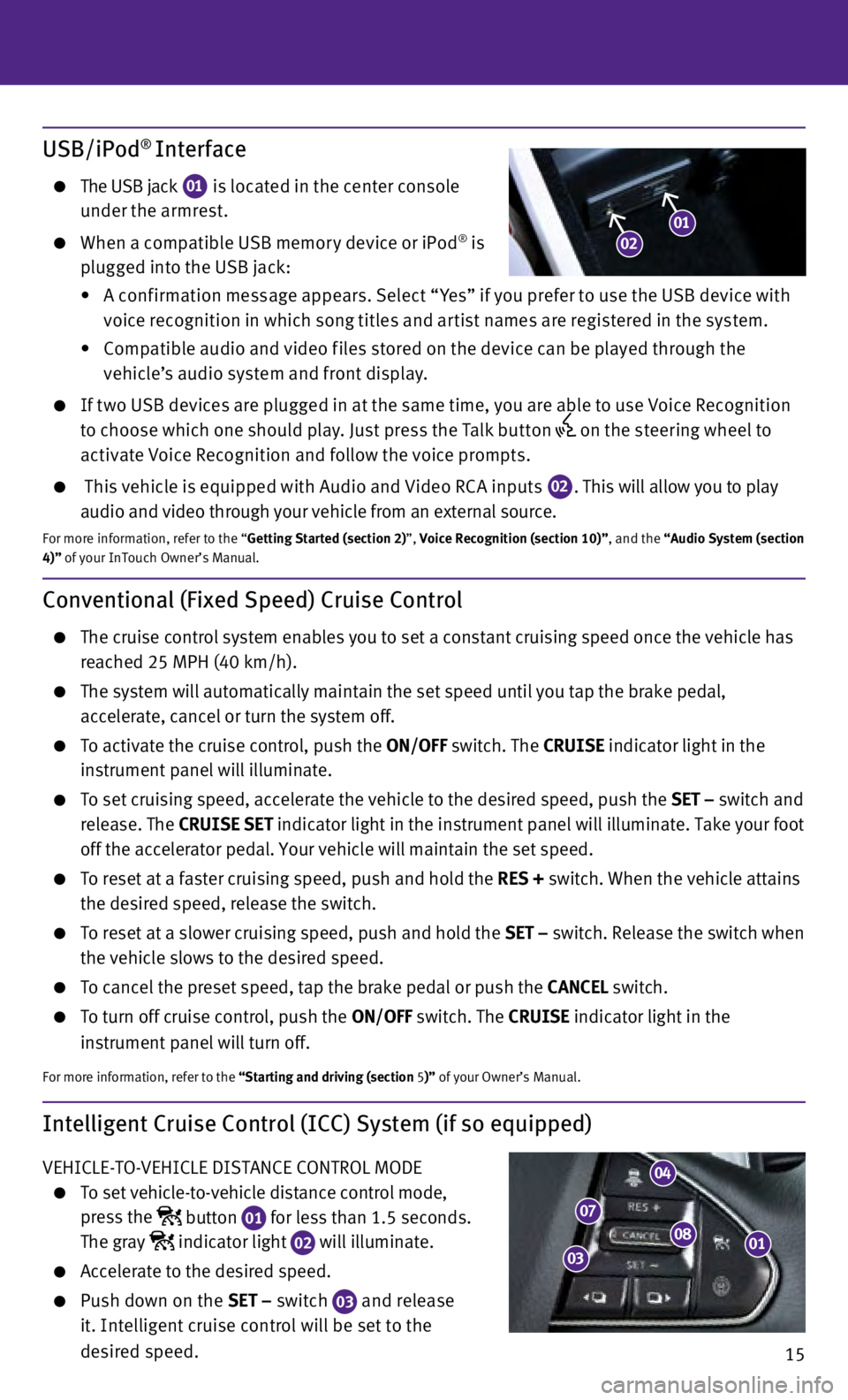
15
Intelligent Cruise Control (ICC) System (if so equipped)
VEHICLE-TO-VEHICLE DISTANCE CONTROL MODE
To set vehicle-to-vehicle distance control mode,
press the
button
01 for less than 1.5 seconds.
The gray indicator light
02 will illuminate. Accelerate to the desired speed.
Push down on the
SET – switch
03 and release
it. Intelligent cruise control will be set to the
desired speed.
Conventional (Fixed Speed) Cruise Control
The cruise control system enables you to set a constant cruising speed o\
nce the vehicle has
reached 25 MPH (40 km/h).
The system will automatically maintain the set speed until you tap the b\
rake pedal,
accelerate, cancel or turn the system off.
To activate the cruise control, push the ON/OFF switch. The CRUISE indicator light in the
instrument panel will illuminate.
To set cruising speed, accelerate the vehicle to the desired speed, push\
the SET – switch and
release. The CRUISE SET indicator light in the instrument panel will illuminate. Take your foot
off the accelerator pedal. Your vehicle will maintain the set speed.
To reset at a faster cruising speed, push and hold the RES + switch. When the vehicle attains
the desired speed, release the switch.
To reset at a slower cruising speed, push and hold the SET – switch. Release the switch when
the vehicle slows to the desired speed.
To cancel the preset speed, tap the brake pedal or push the CANCEL switch.
To turn off cruise control, push the ON/OFF switch. The CRUISE indicator light
in the
instrument panel will turn off.
For more information, refer to the “Starting and driving (section 5 )” of your Owner’s Manual.
USB/iPod® Interface
The USB jack
01 is located in the center console
under the armrest.
When a compatible USB memor y device or iPod® is
plugged into the USB jack:
•
A c
onf irmation message appears. Select “ Yes” if you prefer to use the USB device with
voice recognition in which song titles and ar tist names are registered in the system.
•
C
ompatible audio and video f iles stored on the device can be played through the
vehicle’s audio system and front display.
If t wo USB devices are plugged in at the same time, you are able to use Voice Recognition to choose which one should play. Just press the Talk but ton
on the steering wheel to
activate Voice Recognition and follow the voice prompts.
This vehicle is equipped with Audio and Video RC A inputs 02. This will allow you to play
audio and video through your vehicle from an external source.
For more information, refer to the “Getting Started (section 2)”, Voice Recognition (section 10)”, and the “Audio System (section
4)” of your InTouch Owner’s Manual.
0108
04
07
03
0102
Page 19 of 24
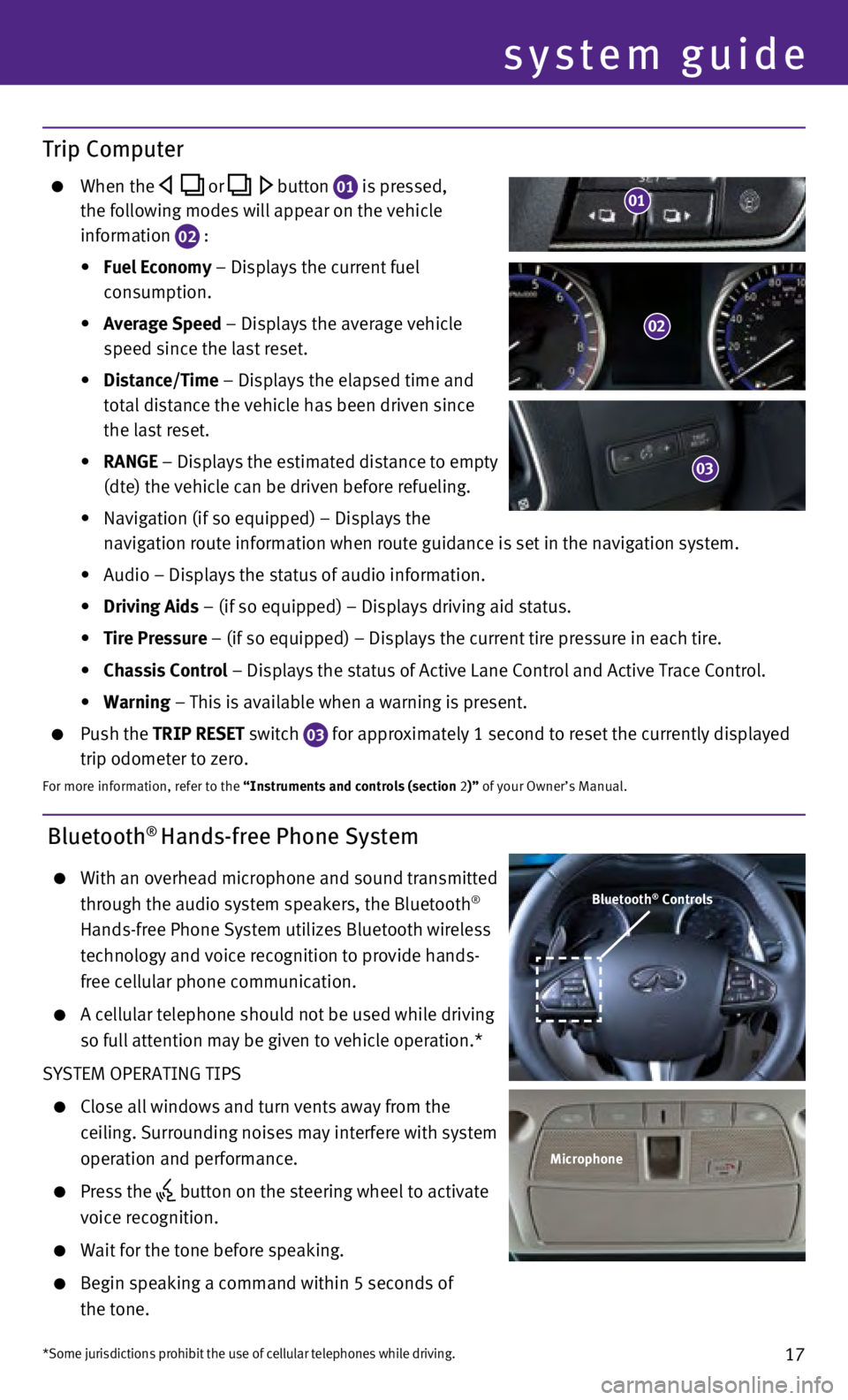
17
Bluetooth® Hands-free Phone System
With an overhead microphone and sound transmitted
through the audio system speakers, the Bluetooth®
Hands-free Phone System utilizes Bluetooth wireless
technology and voice recognition to provide hands-
free cellular phone communication.
A cellular telephone should not be used while driving
so full attention may be given to vehicle operation.*
SYSTEM OPERATING TIPS
Close all windows and turn vents away from the
ceiling. Surrounding noises may interfere with system
operation and performance.
Press the button on the steering wheel to activate
voice recognition.
Wait for the tone before speaking.
Begin speaking a command within 5 seconds of
the tone.
system guide
Bluetooth® Controls
Microphone
*Some jurisdictions prohibit the use of cellular telephones while drivin\
g.
Trip Computer
When the or button 01 is pressed,
the following modes will appear on the vehicle
information
02 :
•
Fuel Economy
– Displays the current fuel
consumption.
•
Average Speed
– Displays the average vehicle
speed since the last reset.
•
Distance/Time
– Displays the elapsed time and
total distance the vehicle has been driven since
the last reset.
•
RANGE – Displays the estimated distance to empty
(dte) the vehicle can be driven before refueling.
•
Navigation (if so equipped) – Displays the
navigation route information when route guidance is set in the navigatio\
n system.
•
Audio – Displays the status of audio information.
•
Driving Aids
– (if so equipped) – Displays driving aid status.
•
Tire Pressure
– (if so equipped) – Displays the current tire pressure in each\
tire.
•
Chassis Control
– Displays the status of Active Lane Control and Active Trace Contro\
l.
•
Warning
– This is available when a warning is present.
Push the TRIP RESET switch
03 for approximately 1 second to reset the currently displayed
trip odometer to zero.
For more information, refer to the “Instruments and controls (section 2)” of your Owner’s Manual.
02
03
01
Page 20 of 24
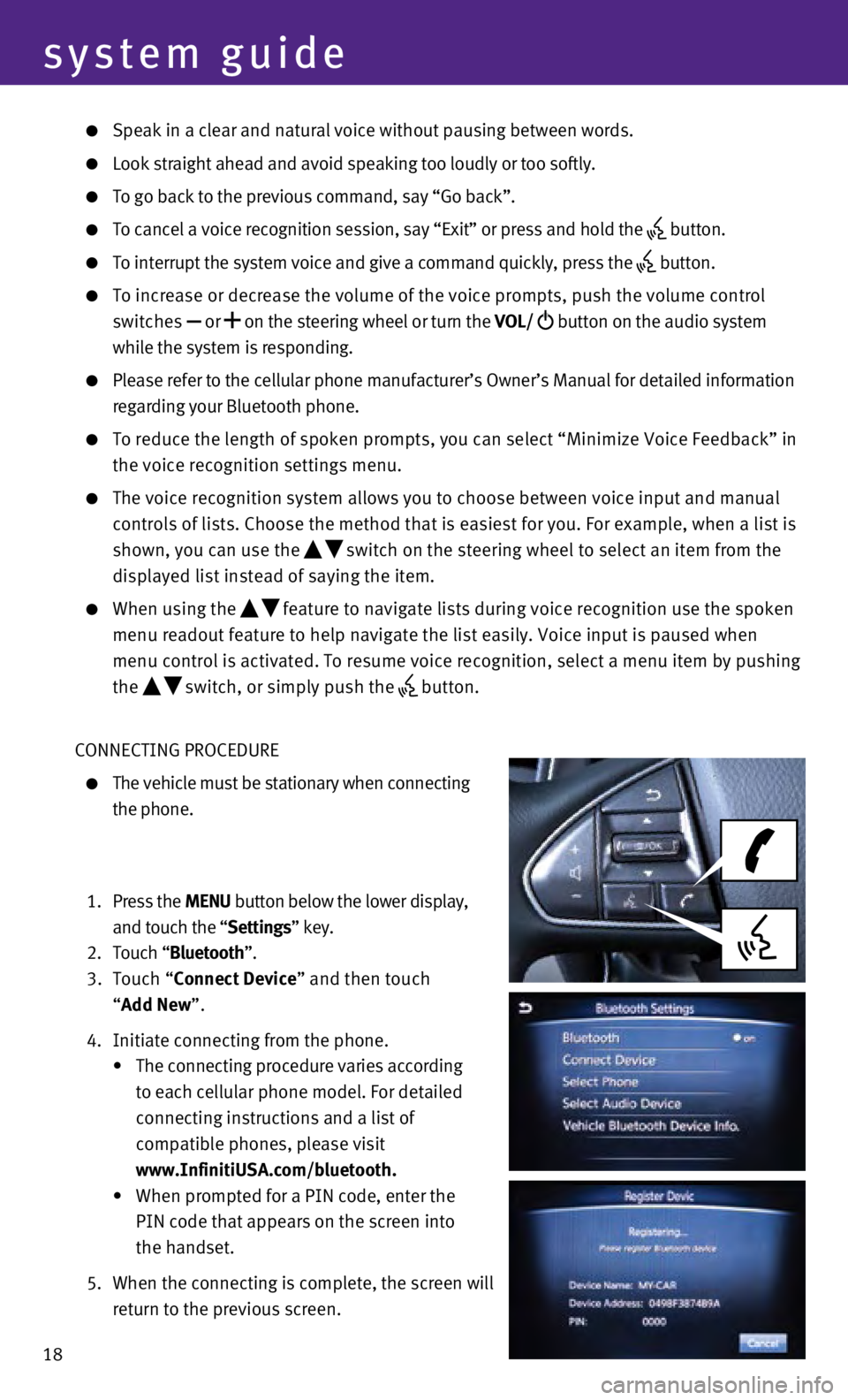
18
system guide
Speak in a clear and natural voice without pausing between words.
Look straight ahead and avoid speaking too loudly or too softly.
To go back to the previous command, say “Go back”.
To cancel a voice recognition session, say “Exit” or press and hol\
d the button.
To interrupt the system voice and give a command quickly, press the
button.
To increase or decrease the volume of the voice prompts, push the volume\
control
switches or
on the steering wheel or turn the VOL/
button on the audio system
while the system is responding.
Please refer to the cellular phone manufacturer’s Owner’s Manual f\
or detailed information
regarding your Bluetooth phone.
To reduce the length of spoken prompts, you can select “Minimize Voic\
e Fe edback” in
the voice recognition settings menu.
The voice recognition system allows you to choose between voice input an\
d manual
controls of lists. Choose the method that is easiest for you. For exampl\
e, when a list is
shown, you can use the
switch on the steering wheel to select an item from the
displayed list instead of saying the item.
When using the feature to navigate lists during voice recognition use the spoken
menu readout feature to help navigate the list easily. Voice input is pa\
used when
menu control is activated. To resume voice recognition, select a menu it\
em by pushing
the
switch, or simply push the button.
CONNECTING PROCEDURE
The vehicle must be stationary when connecting
the phone.
1.
Press the MENU button below the lower display,
and touch the “Settings” key.
2.
Touch “
Bluetooth”.
3.
Touch “Connect Device” and then touch
“Add New”.
4.
Initiate connecting from the phone.
•
The connecting procedure varies according
to each cellular phone model. For detailed
connecting instructions and a list of
compatible phones, please visit
www.InfinitiUSA.com/bluetooth.
•
When prompted for a PIN code, enter the
PIN code that appears on the screen into
the handset.
5.
When the connecting is complete, the screen will
return to the previous screen.
Page 21 of 24
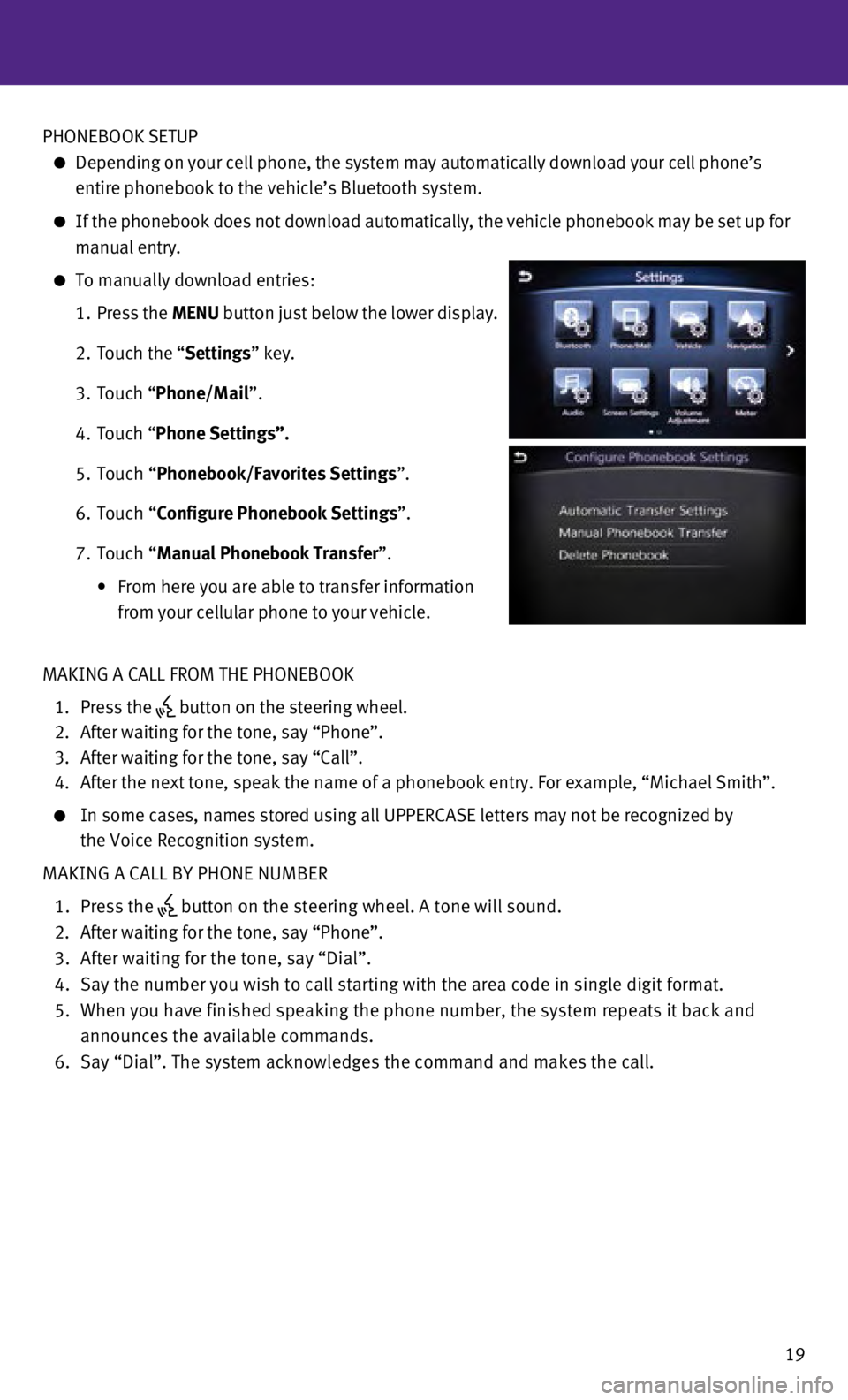
19
PHONEBOOK SETUP
Depending on your cell phone, the system may automatically download your\
cell phone’s
entire phonebook to the vehicle’s Bluetooth system.
If the phonebook does not download automatically, the vehicle phonebook \
may be set up for
manual entry.
To manually download entries:
1.
Press the
MENU button just below the lower display.
2.
Touch the “
Settings” key.
3.
Touch “
Phone/Mail ”.
4.
Touch “
Phone Settings”.
5.
Touch “
Phonebook/Favorites Settings”.
6.
Touch “
Configure Phonebook Settings”.
7.
Touch “Manual Phonebook Transfer”.
•
From here you are able to transfer information
from your cellular phone to your vehicle.
MAKING A CALL FROM THE PHONEBOOK
1.
Press the button on the steering wheel.
2.
After waiting for the tone, say “Phone”.
3.
After waiting for the tone, say “Call”.
4.
After the next tone, speak the name of a phonebook entry. For example, “\
Michael Smith”.
In some cases, names stored using all UPPERCASE letters may not be recog\
nized by
the Voice Recognition system.
MAKING A CALL BY PHONE NUMBER
1.
Press the button on the steering wheel. A tone will sound. 2.
After waiting for the tone, say “Phone”.
3.
After waiting for the tone, say “Dial”.
4.
Say the number you wish to call starting with the area code in single di\
git format.
5.
When you have finished speaking the phone number, the system repeats it \
back and
announces the available commands.
6.
Say “Dial”. The system acknowledges the command and makes the call\
.
Page 22 of 24
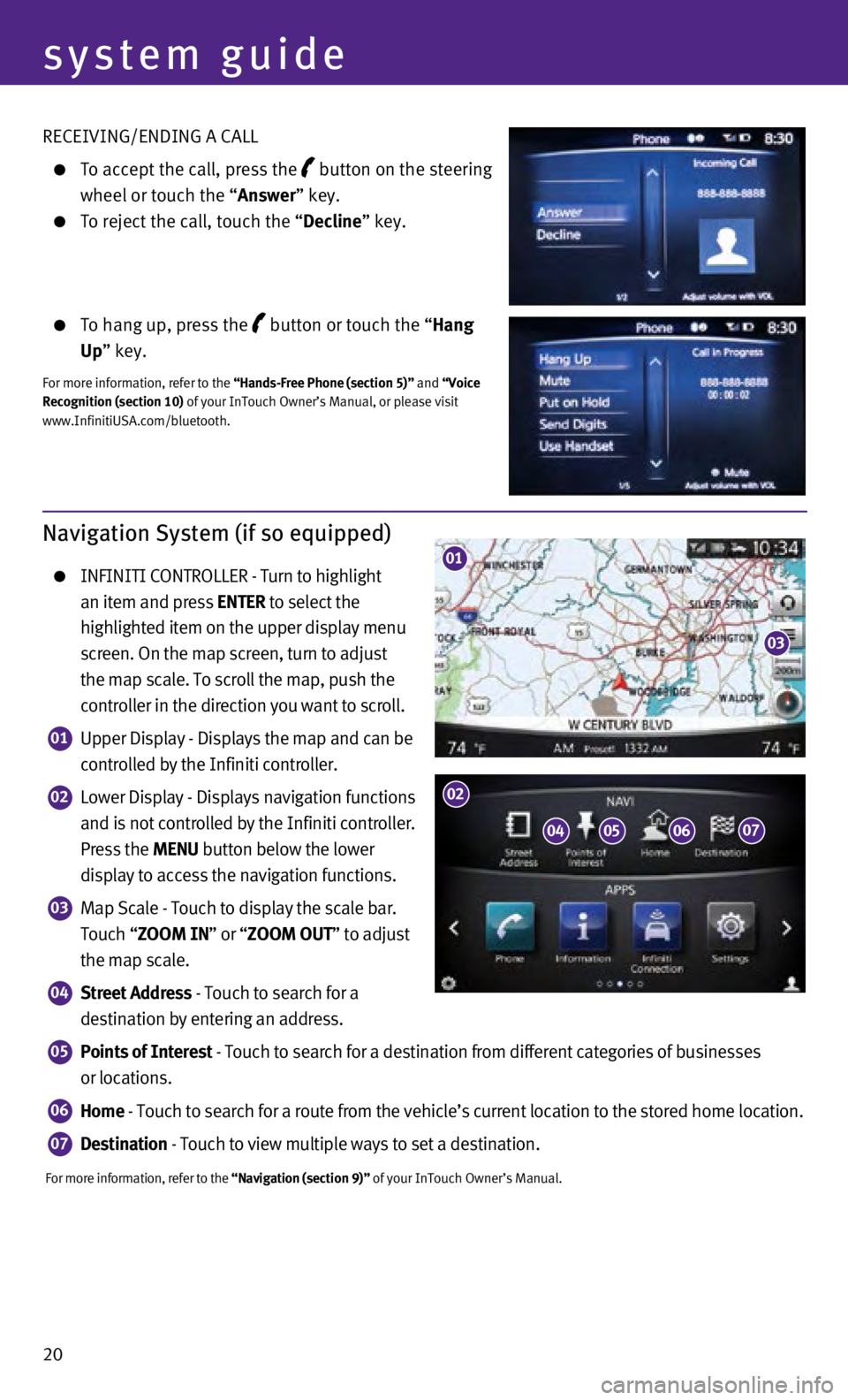
20 RECEIVING/ENDING A CALL
To accept the call, press the button on the steering
wheel or touch the “
Answer” key.
To reject the call, touch the “ Decline” key.
To hang up, press the button or touch the “Hang
Up” key.
For more information, refer to the “Hands-Free Phone (section 5)” and “Voice
Recognition (section 10) of your InTouch Owner’s Manual, or please visit
www.InfinitiUSA.com/bluetooth.
system guide
Navigation System (if so equipped)
INFINITI CONTROLLER - Turn to highlight
an item and press ENTER to select the
highlighted item on the upper display menu
screen. On the map screen, turn to adjust
the map scale. To scroll the map, push the
controller in the direction you want to scroll.
01 Upper Display - Displays the map and can be
controlled by the Infiniti controller.
02 Lower Display - Displays navigation functions
and is not controlled by the Infiniti controller.
Press the MENU button below the lower
display to access the navigation functions.
03 Map Scale - Touch to display the scale bar.
Touch “ZOOM IN” or “ZOOM OUT” to adjust
the map scale.
04 Street Address - Touch to search for a
destination by entering an address.
05 Points of Interest - Touch to search for a destination from different categories of busine\
sses
or locations.
06 Home - Touch to search for a route from the vehicle’s current location to\
the stored home location.
07 Destination - Touch to view multiple ways to set a destination.
For more information, refer to the “Navigation (section 9)” of your InTouch Owner’s Manual.
01
03
0405
02
0607