phone INFINITI Q50 2015 Quick Reference Guide
[x] Cancel search | Manufacturer: INFINITI, Model Year: 2015, Model line: Q50, Model: INFINITI Q50 2015Pages: 32, PDF Size: 2.67 MB
Page 3 of 32
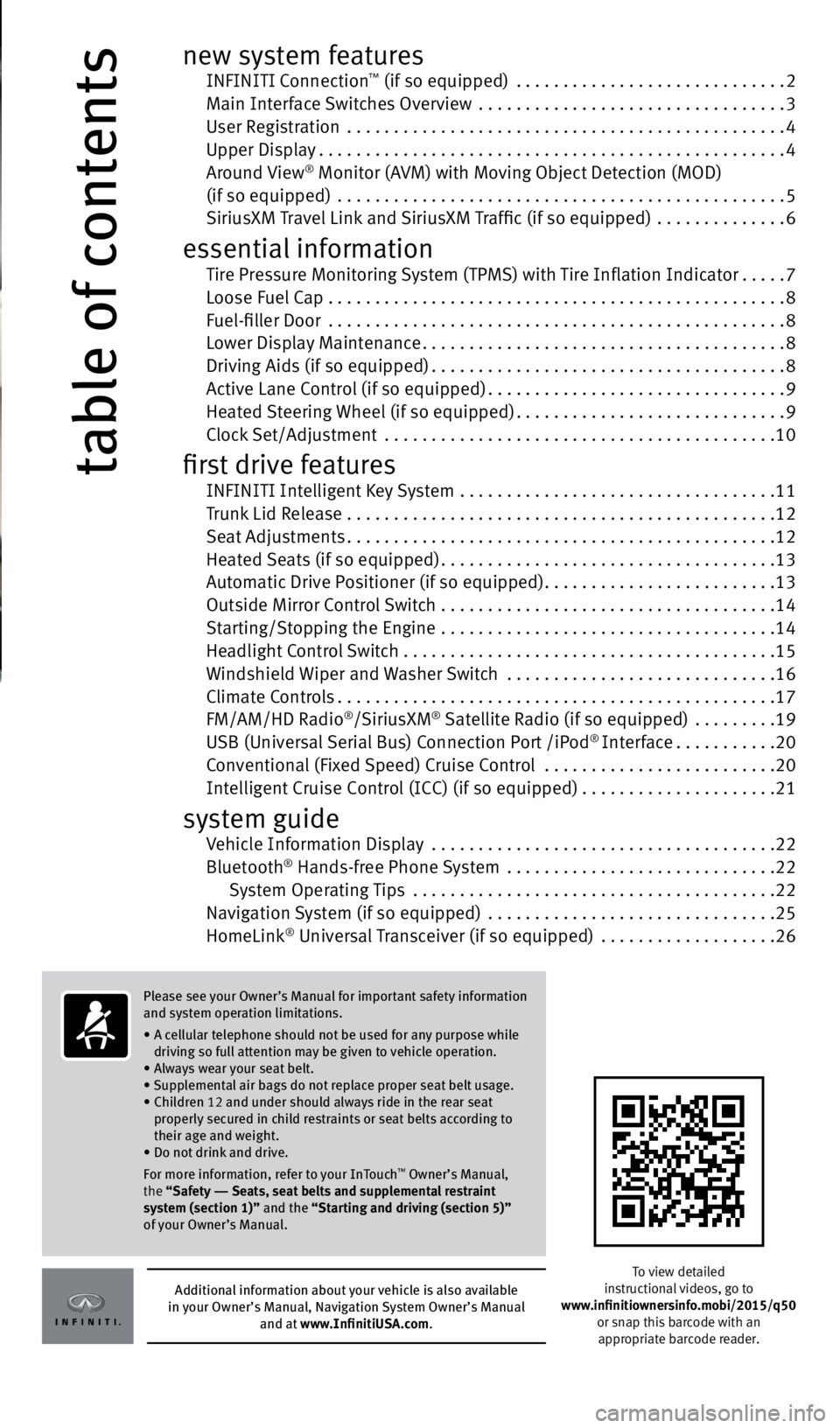
table of contents
new system features INFINITI Connection™ (if so equipped) ............................. 2
Main Interface Switches Overview ................................. 3
User Registration ............................................... 4
Upper Display .................................................. 4
Around View
® Monitor (AVM) with Moving Object Detection (MOD)
(if so equipped) ................................................ 5
SiriusXM Travel Link and SiriusXM Traffic (if so equipped) .............. 6
essential information Tire Pressure Monitoring System (TPMS) with Tire Inflation Indicator .....7
Loose Fuel Cap ................................................. 8
Fuel-filler Door ................................................. 8
Lower Display Maintenance ....................................... 8
Driving Aids (if so equipped) ...................................... 8
Active Lane Control (if so equipped) ................................ 9
Heated Steering Wheel (if so equipped) .............................9
Clock Set/Adjustment .......................................... 10
first drive features INFINITI Intelligent Key System .................................. 11
Trunk Lid Release .............................................. 12
Seat Adjustments .............................................. 12
Heated Seats (if so equipped) .................................... 13
Automatic Drive Positioner (if so equipped) .........................13
Outside Mirror Control Switch .................................... 14
Starting/Stopping the Engine .................................... 14
Headlight Control Switch . . . . . . . . . . . . . . . . . . . . . . . . . . . . . . . . . . . .\
. . . . 15
Windshield Wiper and Washer Switch ............................. 16
Climate Controls ............................................... 17
FM/AM/HD Radio
®/SiriusXM® Satellite Radio (if so equipped) ......... 19
USB (Universal Serial Bus) Connection Port /iPod® Interface ........... 20
Conventional (Fixed Speed) Cruise Control .........................20
Intelligent Cruise Control (ICC) (if so equipped) .....................21
system guide Vehicle Information Display ..................................... 22
Bluetooth® Hands-free Phone System ............................. 22
System Operating Tips ....................................... 22
Navigation System (if so equipped) ............................... 25
HomeLink
® Universal Transceiver (if so equipped) ................... 26
To view detailed
instructional videos, go to
www.infinitiownersinfo.mobi/2015/q50 or snap this barcode with an
appropriate barcode reader.
Additional information about your vehicle is also available
in your Owner’s Manual, Navigation System Owner’s Manual
and at www.InfinitiUSA.com.
Please see your Owner’s Manual for important safety information
and system operation limitations.
• A cellular telephone should not be used for any purpose while
driving so full attention may be given to vehicle operation.
• Always wear your seat belt.
• Supplemental air bags do not replace proper seat belt usage.
• Children 12 and under should always ride in the rear seat
properly secured in child restraints or seat belts according to
their age and weight.
• Do not drink and drive.
For more information, refer to your InTouch
™ Owner’s Manual,
the “Safety –– Seats, seat belts and supplemental restraint
system (section 1)” and the “Starting and driving (section 5)”
of your Owner’s Manual.
2045927_15c_Infiniti_Q50_QRG_071415.indd 47/14/15 3:38 PM
Page 6 of 32
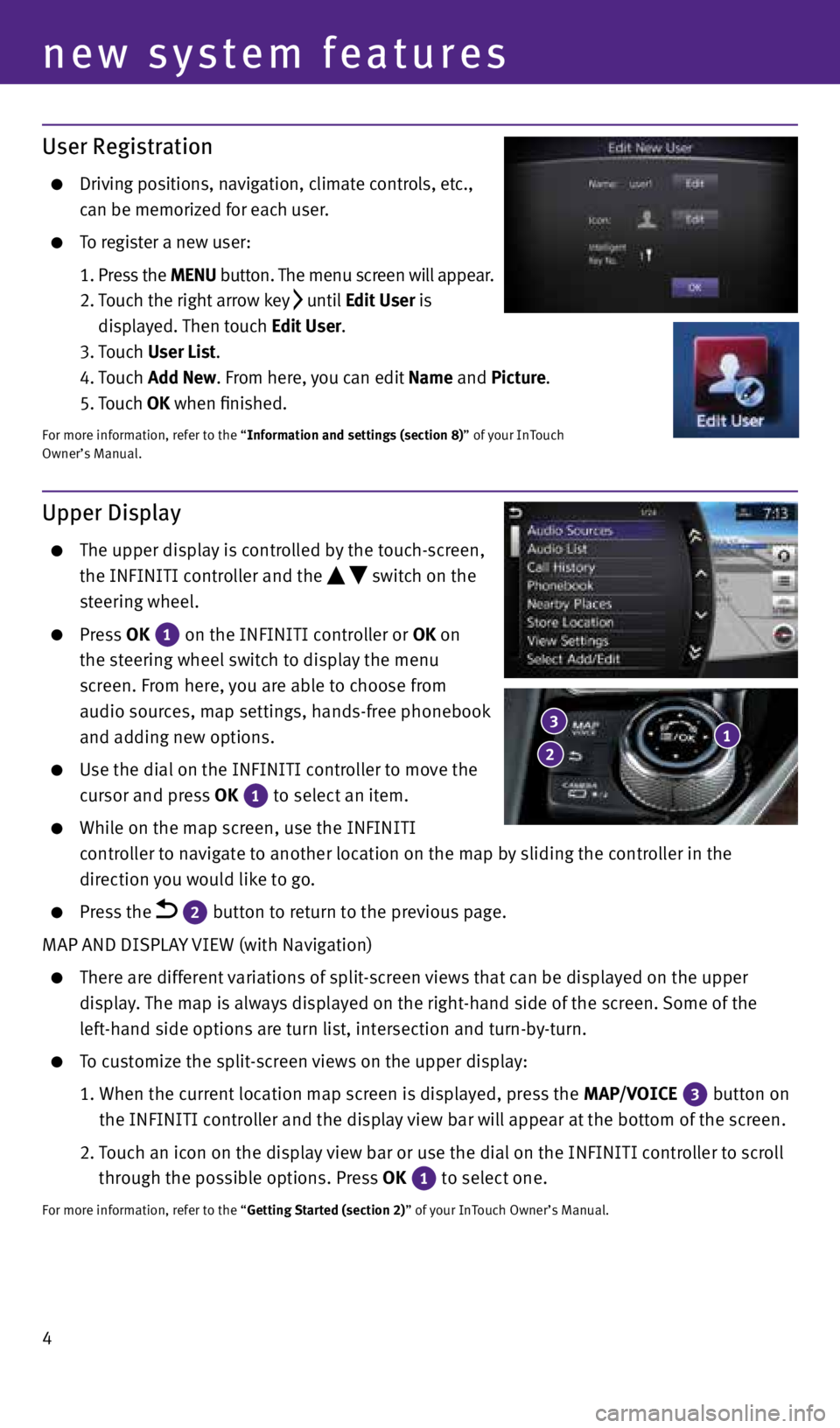
4
User Registration
Driving positions, navigation, climate controls, etc.,
can be memorized for each user.
To register a new user:
1. Press the MENU button. The menu screen will appear.
2. Touch the right arrow key
until Edit User is
displayed. Then touch Edit User.
3. Touch User List.
4. Touch Add New. From here, you can edit Name and Picture.
5. Touch OK when finished.
For more information, refer to the “Information and settings (section 8)” of your InTouch
Owner’s Manual.
new system features
Upper Display
The upper display is controlled by the touch-screen,
the INFINITI controller and the
switch on the
steering wheel.
Press OK
1 on the INFINITI controller or OK on
the steering wheel switch to display the menu
screen. From here, you are able to choose from
audio sources, map settings, hands-free phonebook
and adding new options.
Use the dial on the INFINITI controller to move the
cursor and press OK
1 to select an item.
While on the map screen, use the INFINITI
controller to navigate to another location on the map by sliding the controller in the
direction you would like to go.
Press the 2 button to return to the previous page.
MAP AND DISPLAY VIEW (with Navigation)
There are different variations of split-screen views that can be displayed on the upper
display. The map is always displayed on the right-hand side of the screen. Some of the
left-hand side options are turn list, intersection and turn-by-turn.
To customize the split-screen views on the upper display:
1. When the current location map screen is displayed, press the MAP/VOICE
3 button on
the INFINITI controller and the display view bar will appear at the bottom of the screen.
2. Touch an icon on the display view bar or use the dial on the INFINITI controller to scroll
through the possible options. Press OK
1 to select one.For more information, refer to the “Getting Started (section 2)” of your InTouch Owner’s Manual.
1 3
2
2045927_15c_Infiniti_Q50_QRG_071415.indd 47/14/15 3:38 PM
Page 24 of 32
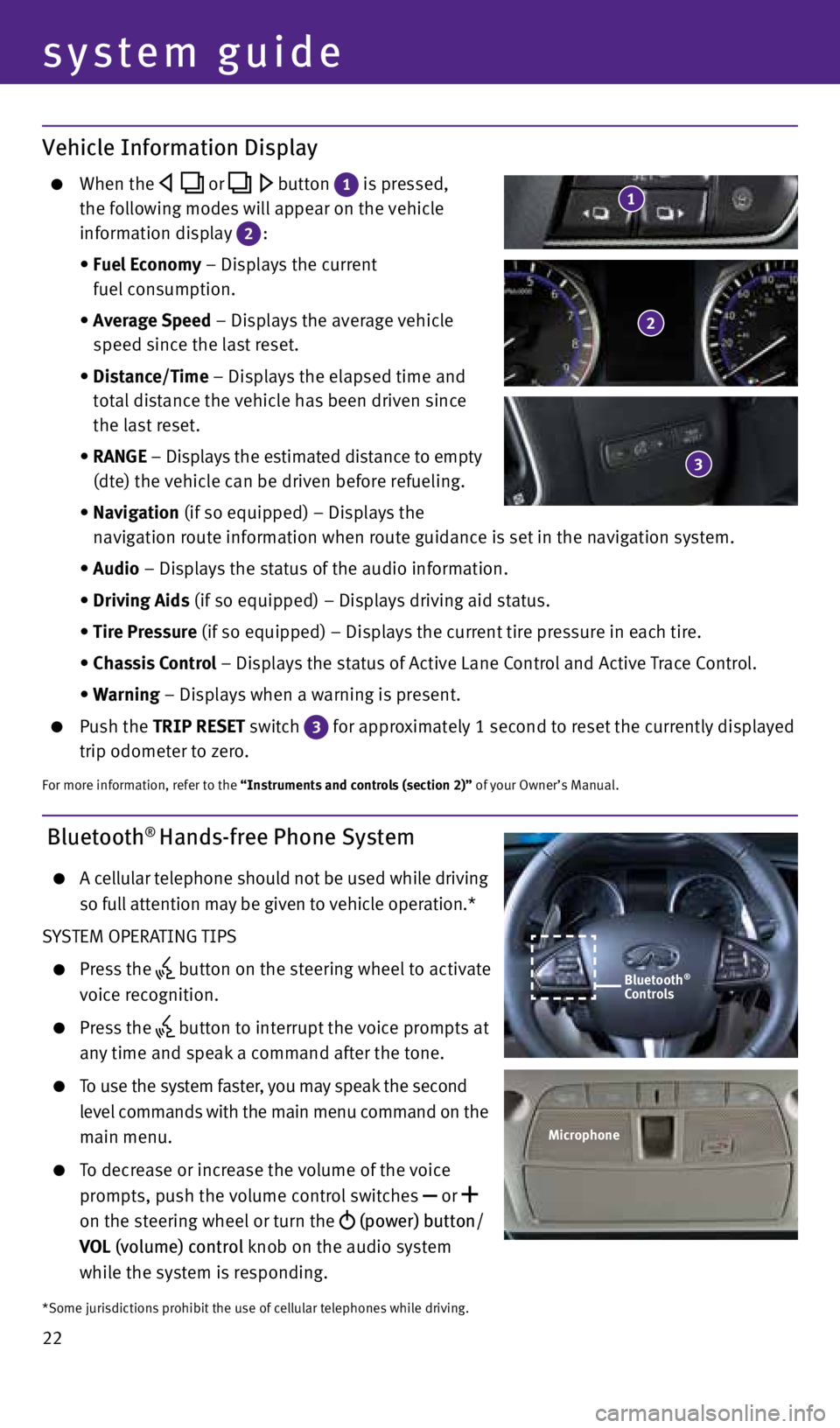
22
system guide
Bluetooth® Hands-free Phone System
A cellular telephone should not be used while driving
so full attention may be given to vehicle operation.*
SYSTEM OPERATING TIPS
Press the button on the steering wheel to activate
voice recognition.
Press the button to interrupt the voice prompts at
any time and speak a command after the tone.
To use the system faster, you may speak the second
level commands with the main menu command on the
main menu.
To decrease or increase the volume of the voice
prompts, push the volume control switches
or
on the steering wheel or turn the (power) button/
VOL (volume) control knob on the audio system
while the system is responding.
Bluetooth®
Controls
Microphone
*Some jurisdictions prohibit the use of cellular telephones while driving.
Vehicle Information Display
When the or button 1 is pressed,
the following modes will appear on the vehicle
information display
2:
• Fuel Economy – Displays the current
fuel consumption.
• Average Speed – Displays the average vehicle
speed since the last reset.
• Distance/Time – Displays the elapsed time and
total distance the vehicle has been driven since
the last reset.
• RANGE – Displays the estimated distance to empty
(dte) the vehicle can be driven before refueling.
• Navigation (if so equipped) – Displays the
navigation route information when route guidance is set in the navigation system.
• Audio – Displays the status of the audio information.
• Driving Aids (if so equipped) – Displays driving aid status.
• Tire Pressure (if so equipped) – Displays the current tire pressure in each tire.
• Chassis Control – Displays the status of Active Lane Control and Active Trace Control.
• Warning – Displays when a warning is present.
Push the TRIP RESET switch
3 for approximately 1 second to reset the currently displayed
trip odometer to zero.
For more information, refer to the “Instruments and controls (section 2)” of your Owner’s Manual.
2
3
1
2045927_15c_Infiniti_Q50_QRG_071415.indd 227/14/15 3:40 PM
Page 25 of 32
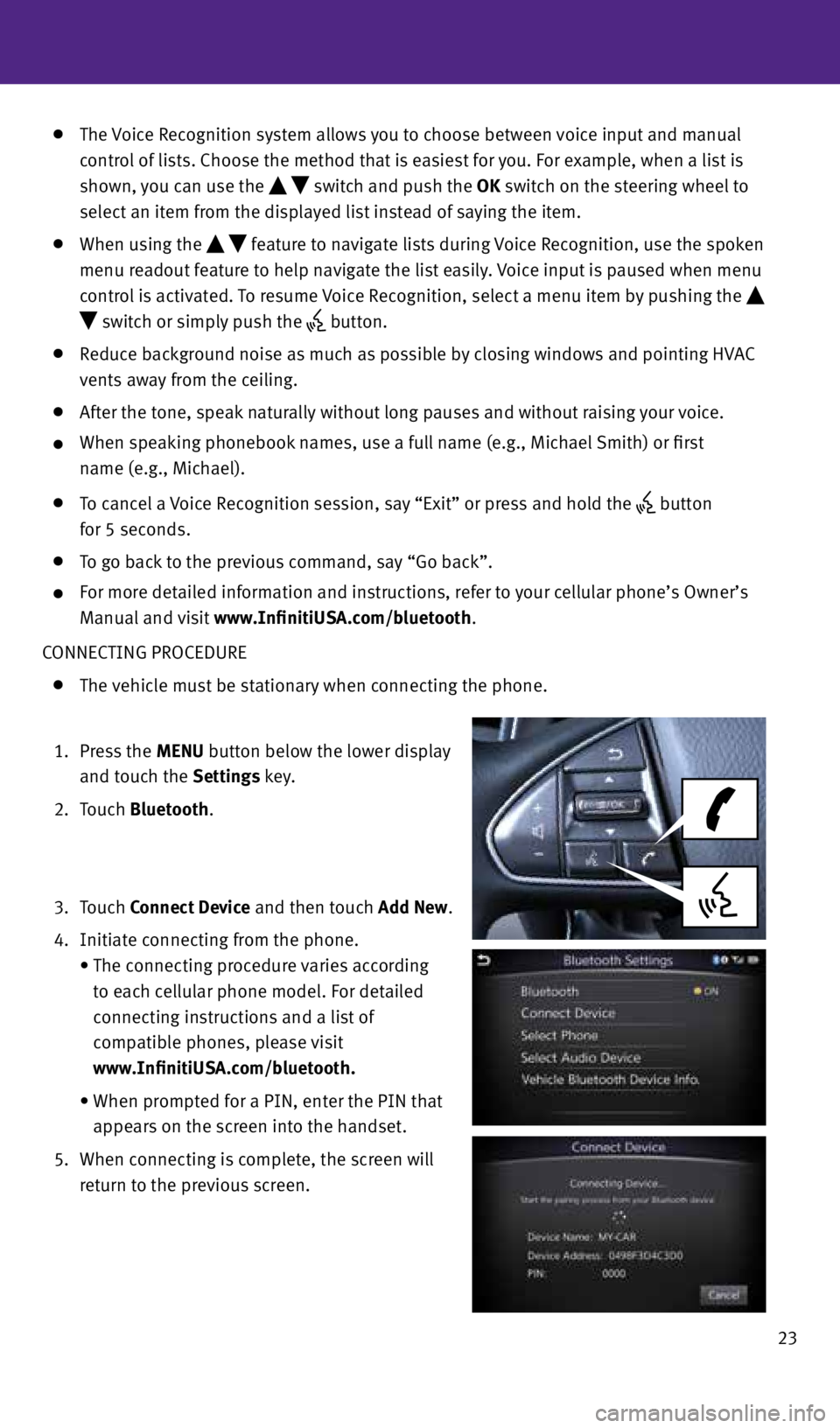
23
The Voice Recognition system allows you to choose between voice input and manual
control of lists. Choose the method that is easiest for you. For example, when a list is
shown, you can use the
switch and push the OK switch on the steering wheel to
select an item from the displayed list instead of saying the item.
When using the feature to navigate lists during Voice Recognition, use the spoken
menu readout feature to help navigate the list easily. Voice input is paused when menu
control is activated. To resume Voice Recognition, select a menu item by pushing the
switch or simply push the button.
Reduce background noise as much as possible by closing windows and pointing HVAC
vents away from the ceiling.
After the tone, speak naturally without long pauses and without raising your voice.
When speaking phonebook names, use a full name (e.g., Michael Smith) or first
name (e.g., Michael).
To cancel a Voice Recognition session, say “Exit” or press and hold the button
for 5 seconds.
To go back to the previous command, say “Go back”.
For more detailed information and instructions, refer to your cellular phone’s Owner’s
Manual and visit www.InfinitiUSA.com/bluetooth.
CONNECTING PROCEDURE
The vehicle must be stationary when connecting the phone.
1. Press the MENU button below the lower display
and touch the Settings key.
2. Touch Bluetooth.
3. Touch Connect Device and then touch Add New.
4. Initiate connecting from the phone.
• The connecting procedure varies according
to each cellular phone model. For detailed
connecting instructions and a list of
compatible phones, please visit
www.InfinitiUSA.com/bluetooth.
• When prompted for a PIN, enter the PIN that
appears on the screen into the handset.
5. When connecting is complete, the screen will
return to the previous screen.
2045927_15c_Infiniti_Q50_QRG_071415.indd 237/14/15 3:40 PM
Page 26 of 32
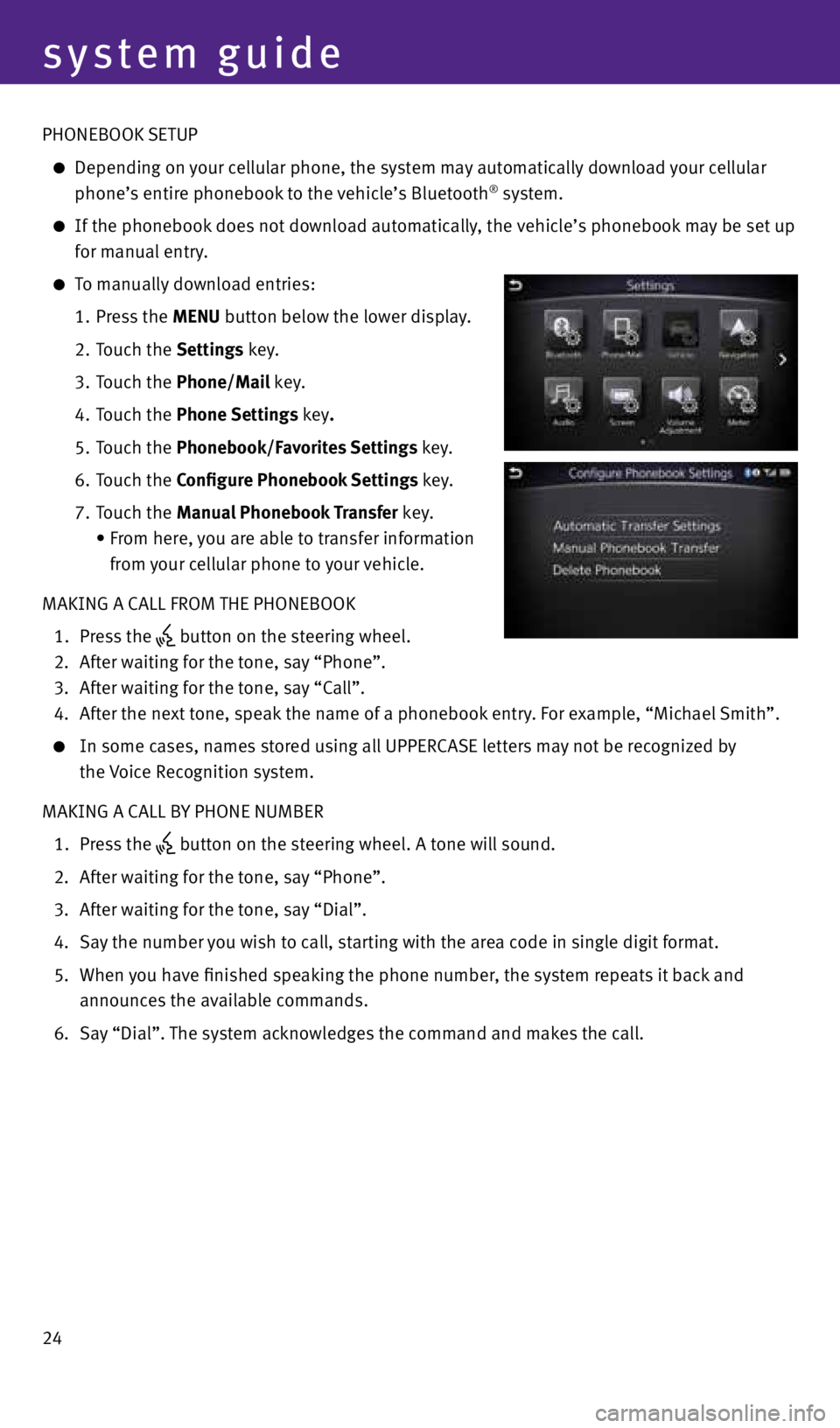
24
system guide
PHONEBOOK SETUP
Depending on your cellular phone, the system may automatically download your cellular
phone’s entire phonebook to the vehicle’s Bluetooth® system.
If the phonebook does not download automatically, the vehicle’s phonebook may be set up
for manual entry.
To manually download entries:
1. Press the MENU button below the lower display.
2. Touch the Settings key.
3. Touch the Phone/Mail key.
4. Touch the Phone Settings key.
5. Touch the Phonebook/Favorites Settings key.
6. Touch the Configure Phonebook Settings key.
7. Touch the Manual Phonebook Transfer key.
• From here, you are able to transfer information
from your cellular phone to your vehicle.
MAKING A CALL FROM THE PHONEBOOK
1. Press the
button on the steering wheel.
2. After waiting for the tone, say “Phone”.
3. After waiting for the tone, say “Call”.
4. After the next tone, speak the name of a phonebook entry. For example, “Michael Smith”.
In some cases, names stored using all UPPERCASE letters may not be recognized by
the Voice Recognition system.
MAKING A CALL BY PHONE NUMBER
1. Press the
button on the steering wheel. A tone will sound.
2. After waiting for the tone, say “Phone”.
3. After waiting for the tone, say “Dial”.
4. Say the number you wish to call, starting with the area code in single digit format.
5. When you have finished speaking the phone number, the system repeats it back and
announces the available commands.
6. Say “Dial”. The system acknowledges the command and makes the call.
2045927_15c_Infiniti_Q50_QRG_071415.indd 247/14/15 3:40 PM
Page 27 of 32
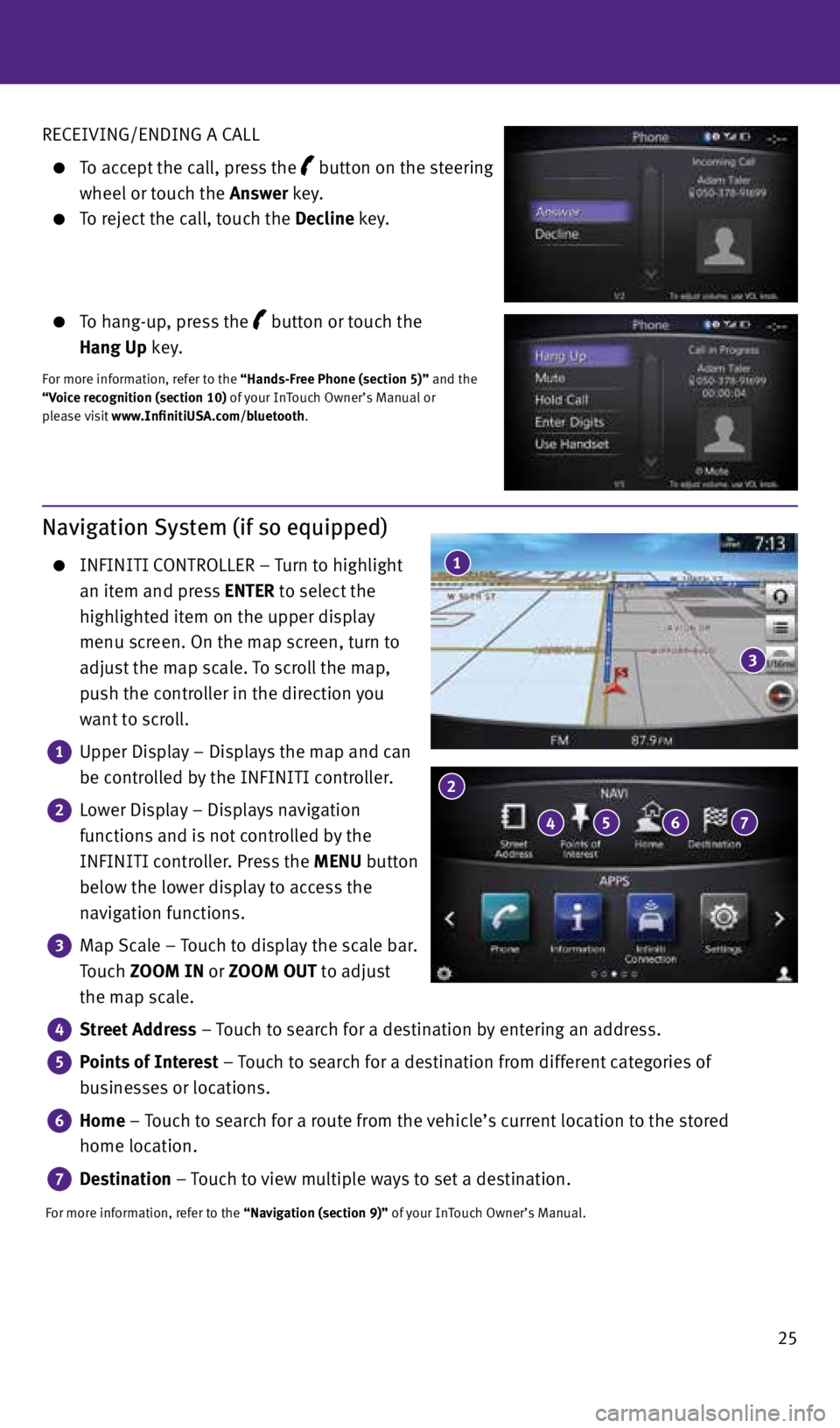
25
RECEIVING/ENDING A CALL
To accept the call, press the
button on the steering
wheel or touch the Answer key.
To reject the call, touch the Decline key.
To hang-up, press the
button or touch the
Hang Up key.
For more information, refer to the “Hands-Free Phone (section 5)” and the
“Voice recognition (section 10) of your InTouch Owner’s Manual or
please visit www.InfinitiUSA.com/bluetooth.
Navigation System (if so equipped)
INFINITI CONTROLLER – Turn to highlight
an item and press ENTER to select the
highlighted item on the upper display
menu screen. On the map screen, turn to
adjust the map scale. To scroll the map,
push the controller in the direction you
want to scroll.
1
Upper Display – Displays the map and can
be controlled by the INFINITI controller.
2
Lower Display – Displays navigation
functions and is not controlled by the
INFINITI controller. Press the MENU button
below the lower display to access the
navigation functions.
3
Map Scale – Touch to display the scale bar.
Touch ZOOM IN or ZOOM OUT to adjust
the map scale.
4
Street Address – Touch to search for a destination by entering an address.
5
Points of Interest – Touch to search for a destination from different categories of
businesses or locations.
6
Home – Touch to search for a route from the vehicle’s current location to the stored
home location.
7
Destination – Touch to view multiple ways to set a destination.
For more information, refer to the “Navigation (section 9)” of your InTouch Owner’s Manual.
1
3
4 5
2
6 7
2045927_15c_Infiniti_Q50_QRG_071415.indd 257/14/15 3:40 PM
Page 32 of 32

This Quick Reference Guide is intended to provide an overview of some of the unique features of your new vehicle.
Please see your Owner’s Manual for important safety information and system operation limitations. Features and
equipment in your vehicle may vary depending on model, trim level, options selected, order, date of production,
region or availability. Therefore, you may find information about features or equipment that are not included or
installed on your vehicle.
All information, specifications and illustrations in this Quick Reference Guide are those in effect at the time of
printing. INFINITI reserves the right to change specifications, performance, design or component suppliers
without notice and without obligation. From time to time, INFINITI may update or revise this Quick Reference
Guide to provide owners with the most accurate information currently available. Please carefully read and
retain, with this Quick Reference Guide, all revision updates sent to you by INFINITI to ensure you have access
to accurate and up-to-date information regarding your vehicle. Current versions of vehicle Quick Reference
Guides, Owner’s Manuals and any updates can also be found in the Owner section of the INFINITI website at
https://owners.infinitiusa.com/iowners/navigation/manualsAndGuides. If you have questions concerning any
information in your Owner’s Manual, contact INFINITI Client Support (see contact information listed above).
Printing: August 2015 (05) / QR15EA 0V37U2 / Printed in USA
To view detailed instructional videos,
go to www.infinitiownersinfo.mobi/2015/q50
or snap this barcode with an appropriate
barcode reader.
Below is a list of helpful resources that can be used to learn more about the vehicle’s systems
and feature operations.
•
Vehicle Owner’s Manual
• Infiniti Client Support
1-800-662-6200
Support is always available if your Infiniti retailer
cannot assist you or you would like to provide
Infiniti directly with comments or questions.
•
Infiniti Roadside Assistance 1-800-662-6200 (option 1)
As part of the Infiniti Total Ownership
Experience
®, Roadside Assistance is
available to you, 24 hours a day 365 days a
year, for emergency roadside assistance.
• Infiniti Elite® Extended Protection
Program 1-800-662-6200
Infiniti Elite® Assurance Products provide
you with quality long-term protection
and enhanced peace of mind.
•
Infinti Personal Assistant 1-888-774-1411
www.infinitipersonalassistant.com
Infiniti Personal Assistant
™ provides Infiniti
owners 24-hour access to an entire team
of professional live personal assistants.
•
Infiniti Financial Services Client Support 1-800-627-4437
For client support with your Infiniti
Financial Services loan or lease.
• Infiniti Financial Services
www.infinitifinance.com
Use the IFS Online Account Manager to check
your account status, schedule recurring
payments and access important forms.
• Owner Portal
1-855-444-7244
www.owners.InfinitiUSA.com/iowners
Your Infiniti Owner Portal account contains
your personal preferences, vehicle information
and links to key vehicle features and services.
• Infiniti Connection™ 1-800-334-7858
www.InfintiUSA.com/intouch/connection
The suite of digital alerts and remote
services are your direct link to personal
security, convenience and confidence.
• SiriusXM
1-888-601-6296
For support with your SiriusXM subscription.
• Infiniti USA.com
www.InfinitiUSA.com/bluetooth
Reference this site for a list of compatible
phones and instruction on how to
pair your phone to your vehicle.
•
Infiniti Electronic Quick Reference Guide (use Quick Response (QR) code or URL below)
Helpful Resources
2045927_15c_Infiniti_Q50_QRG_071415.indd 17/14/15 3:38 PM