INFINITI Q50 2018 Infiniti Intouch
Manufacturer: INFINITI, Model Year: 2018, Model line: Q50, Model: INFINITI Q50 2018Pages: 292, PDF Size: 1.45 MB
Page 151 of 292
![INFINITI Q50 2018 Infiniti Intouch finitiintouch.com (for Canada), or contact
the Infiniti InTouchTMServices support line
at 1-855-444-7244.
1. Push <MENU>.
2. Touch [InTouch Services].
3. Touch [Sync All Feeds].
4. The latest informat INFINITI Q50 2018 Infiniti Intouch finitiintouch.com (for Canada), or contact
the Infiniti InTouchTMServices support line
at 1-855-444-7244.
1. Push <MENU>.
2. Touch [InTouch Services].
3. Touch [Sync All Feeds].
4. The latest informat](/img/42/34989/w960_34989-150.png)
finitiintouch.com (for Canada), or contact
the Infiniti InTouchTMServices support line
at 1-855-444-7244.
1. Push
Page 152 of 292
![INFINITI Q50 2018 Infiniti Intouch 8. Information and settings
Step 1 Step 2 Step 3Menu Action
Push
<MENU> [Settings] [InTouch Services] [Vehicle Information Settings] [Send Vehicle Information] When this item is turned on, the
vehicle INFINITI Q50 2018 Infiniti Intouch 8. Information and settings
Step 1 Step 2 Step 3Menu Action
Push
<MENU> [Settings] [InTouch Services] [Vehicle Information Settings] [Send Vehicle Information] When this item is turned on, the
vehicle](/img/42/34989/w960_34989-151.png)
8. Information and settings
Step 1 Step 2 Step 3Menu Action
Push
vehicle information (the data
regarding your driving infor-
mation such as vehicle location,
driving history, fuel economy,
etc.) can be sent to the Infiniti
InTouch
TMServices center.
[Delete Vehicle Information] Delete all Vehicle Information.
[Delete Search History] [Delete Mobile Info. Service History] Delete all Mobile Info. Service
history.
[Delete Voice Menu History] Delete all Voice Menu history.
[Delete Connected Search His-
tory] Delete all Connected Search
history.
[Delete InTouch Services His-
tory] Delete Infiniti InTouch
TMSer-
vices histories.
[Reset All InTouch Services Settings] All Infiniti InTouch
TMServices
settings are returned to the
default settings.
[Unit ID Information] Display the Unit ID, TCU (Telematics Control Unit) ID,
SIM ID and VIN Information
necessary for user registration.
8-20
Page 153 of 292
![INFINITI Q50 2018 Infiniti Intouch [Vehicle Data Transmission Setting]When [OK] is touched, data
transmission to the Infiniti In-
Touch
TMServices Data Center
is enabled. Touch [Decline] to
disable the Infiniti InTouch
TM
Services func INFINITI Q50 2018 Infiniti Intouch [Vehicle Data Transmission Setting]When [OK] is touched, data
transmission to the Infiniti In-
Touch
TMServices Data Center
is enabled. Touch [Decline] to
disable the Infiniti InTouch
TM
Services func](/img/42/34989/w960_34989-152.png)
[Vehicle Data Transmission Setting]When [OK] is touched, data
transmission to the Infiniti In-
Touch
TMServices Data Center
is enabled. Touch [Decline] to
disable the Infiniti InTouch
TM
Services functions.
8. Information and settings
8-21
Page 154 of 292

8. Information and settings
VOLUME SETTING
The Infiniti InTouchTMServices Text-to-
Speech and Infiniti InTouchTMServices Re-
sponse Specialist volume can be set.
EMERGENCY SUPPORT
Infiniti InTouchTMServices provides various
services to support dealing with emergen-
cies of the subscribed vehicle and the driver.
For example, in case of an illness or serious
injury, you can seek support by pushing the
in-vehicle
the Infiniti InTouch
TMServices Response
Center. The Infiniti InTouchTMServices Re-
sponse Center can specify the location of the
vehicle via GPS, and the information will be
sent to the police or other agencies as
needed.
For information about other Infiniti In-
Touch
TMServices emergency support re-
lated services, contact the Infiniti InTouchTM
Services support line at 1-855-444-7244 or
refer to the Infiniti InTouchTMServices
website usa.infinitiintouch.com (for U.S.)/
canada.infinitiintouch.com (for Canada).
WARNING
. Please note that the Automatic Colli-
sion Notification service and Emer-
gency Call function cannot be used in
the following conditions:
— Emergency functions and services will not be available without a paid
subscription to Infiniti InTouch
TM
Services.
— The Infiniti InTouch
TMServices net-
work system is disabled.
— The vehicle moves outside the ser- vice area where the TCU (Tele-
matics Control Unit) is connected
to the system.
— The vehicle is outside the area where the cellular network service
is receivable.
— The vehicle is in a location with poor signal reception such as tunnels,
underground parking garages, be-
hind buildings or in mountainous
areas.
— The line is busy. — The TCU (Telematics Control Unit)
or other systems of your vehicle are
not working properly.
— It may not be possible to make an emergency call depending on the
severity of a collision and/or emer-
gency.
. Park the vehicle in a safe location and
set the parking brake before operat-
ing
. Only use this service in case of an
emergency. There may be a penalty
for inappropriate use of the service.
. Radio waves could adversely affect
electric medical equipment. Indivi-
duals who use a pacemaker should
contact the device manufacturer re-
garding any possible effects before
using the system.
. The TCU (Telematics Control Unit)
antenna is installed inside the upper
central part of the instrument panel.
An occupant should not get any closer
to the antenna than specified by the
pacemaker manufacturer. The radio
waves from the TCU antenna may
adversely affect the operation of the
pacemaker while using the Infiniti
8-22
Page 155 of 292
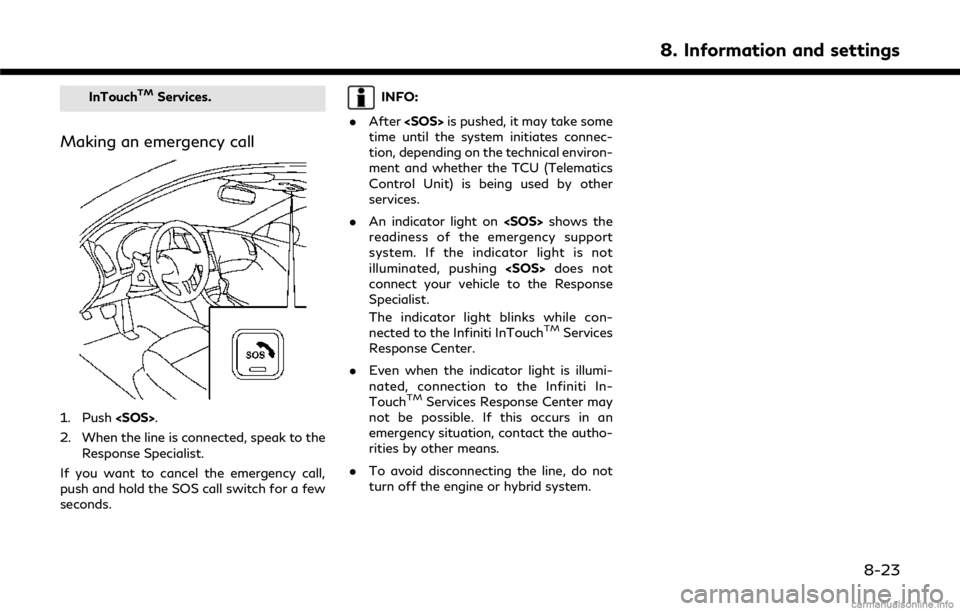
InTouchTMServices.
Making an emergency call
1. Push
2. When the line is connected, speak to the Response Specialist.
If you want to cancel the emergency call,
push and hold the SOS call switch for a few
seconds.
INFO:
. After
time until the system initiates connec-
tion, depending on the technical environ-
ment and whether the TCU (Telematics
Control Unit) is being used by other
services.
. An indicator light on
readiness of the emergency support
system. If the indicator light is not
illuminated, pushing
connect your vehicle to the Response
Specialist.
The indicator light blinks while con-
nected to the Infiniti InTouch
TMServices
Response Center.
. Even when the indicator light is illumi-
nated, connection to the Infiniti In-
Touch
TMServices Response Center may
not be possible. If this occurs in an
emergency situation, contact the autho-
rities by other means.
. To avoid disconnecting the line, do not
turn off the engine or hybrid system.
8. Information and settings
8-23
Page 156 of 292
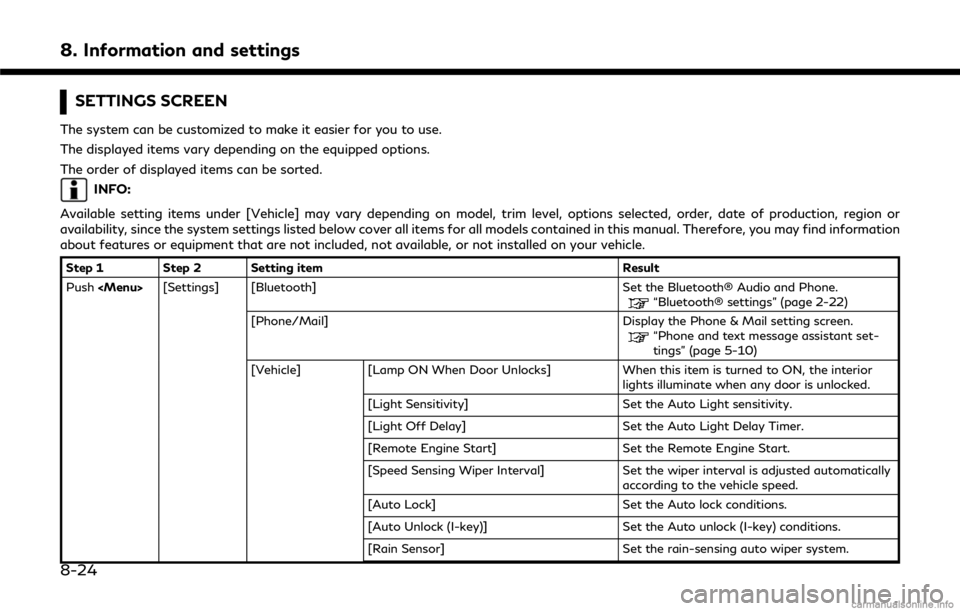
8. Information and settings
SETTINGS SCREEN
The system can be customized to make it easier for you to use.
The displayed items vary depending on the equipped options.
The order of displayed items can be sorted.
INFO:
Available setting items under [Vehicle] may vary depending on model, trim level, options selected, order, date of production, region or
availability, since the system settings listed below cover all items for all models contained in this manual. Therefore, you may find information
about features or equipment that are not included, not available, or not installed on your vehicle.
Step 1 Step 2 Setting item Result
Push
“Bluetooth® settings” (page 2-22)
[Phone/Mail] Display the Phone & Mail setting screen.
“Phone and text message assistant set-
tings” (page 5-10)
[Vehicle] [Lamp ON When Door Unlocks] When this item is turned to ON, the interior
lights illuminate when any door is unlocked.
[Light Sensitivity] Set the Auto Light sensitivity.
[Light Off Delay] Set the Auto Light Delay Timer.
[Remote Engine Start] Set the Remote Engine Start.
[Speed Sensing Wiper Interval] Set the wiper interval is adjusted automatically
according to the vehicle speed.
[Auto Lock] Set the Auto lock conditions.
[Auto Unlock (I-key)] Set the Auto unlock (I-key) conditions.
[Rain Sensor] Set the rain-sensing auto wiper system.
8-24
Page 157 of 292
![INFINITI Q50 2018 Infiniti Intouch Step 1 Step 2 Setting itemResult
[Answer Back] Select the Answer back timing.
[Battery Saver Mode] Setting Battery Saver Mode.
Push <Menu> [Settings] [Vehicle] [Lock/Unlock by Door Handle] When this i INFINITI Q50 2018 Infiniti Intouch Step 1 Step 2 Setting itemResult
[Answer Back] Select the Answer back timing.
[Battery Saver Mode] Setting Battery Saver Mode.
Push <Menu> [Settings] [Vehicle] [Lock/Unlock by Door Handle] When this i](/img/42/34989/w960_34989-156.png)
Step 1 Step 2 Setting itemResult
[Answer Back] Select the Answer back timing.
[Battery Saver Mode] Setting Battery Saver Mode.
Push
vehicle doors with Intelligent Key system is
available. When this item is OFF, this system is
not available.
[Touch Sensitive Door Sensor] When this item is turned ON, you can unlock
vehicle doors by touching the inside of the door
handle. When it is OFF, you can unlock vehicle
doors by pushing the request switch. Refer to
the vehicle Owner’s Manual for details.
[Lane Change (3 Flashes)] Setting Lane change 3 flash.
[Wipe Drip] Setting Drip wipe.
[Answer Back Exterior Light] Setting Signature Lamp.
[Selective Door Unlock] When this item is turned ON you can use this
function to unlock an assigned door. When this
item is turned OFF, all doors will unlock.
[Lift Steering upon Exit] Setting Lift steering-wheel on Exit.
[Slide Driver Seat Back on Exit] Setting Driver Seat Back on Exit.
[Reset Settings] All the vehicle setting values are returned to an
initial setting.
[Navigation] Display the Navigation setting screen.
“Navigation settings” (page 9-57)
[Audio] Display the Audio setting screen.
“Audio settings” (page 4-32)
8. Information and settings
8-25
Page 158 of 292
![INFINITI Q50 2018 Infiniti Intouch 8. Information and settings
Step 1 Step 2 Setting itemResult
[Screen] Set the Screen display to the preferred settings.
“Screen Settings” (page 2-17)
Push <Menu> [Settings] [Volume Adjustment] Set INFINITI Q50 2018 Infiniti Intouch 8. Information and settings
Step 1 Step 2 Setting itemResult
[Screen] Set the Screen display to the preferred settings.
“Screen Settings” (page 2-17)
Push <Menu> [Settings] [Volume Adjustment] Set](/img/42/34989/w960_34989-157.png)
8. Information and settings
Step 1 Step 2 Setting itemResult
[Screen] Set the Screen display to the preferred settings.
“Screen Settings” (page 2-17)
Push
“Volume settings” (page 2-19)
[Meter] [Main Menu Selec-
tion] [Average Speed] Select the preferred item to display on the meter.
[Trip Distance &
Time]Refer to the vehicle Owner’s Manual for details.
[Range]
[Fuel Economy]
[Tire Pressures]
[Navigation]
[Audio]
[Driving Aids]
[Chassis Control]
[Blank]
[Idoling Stop]
[Idoling Stop (Accu-
mulation)]
[Energy Flow]
[EV Odometer]
[Coolant Tempera-
ture]
8-26
Page 159 of 292
![INFINITI Q50 2018 Infiniti Intouch Step 1 Step 2 Setting itemResult
[Eco Mode Settings] [Display Mode] Switch the display mode between Pedal and Instant Fuel Economy.
Push <Menu> [Settings] [Meter] [Maintenance] [Oil and Filter] The fo INFINITI Q50 2018 Infiniti Intouch Step 1 Step 2 Setting itemResult
[Eco Mode Settings] [Display Mode] Switch the display mode between Pedal and Instant Fuel Economy.
Push <Menu> [Settings] [Meter] [Maintenance] [Oil and Filter] The fo](/img/42/34989/w960_34989-158.png)
Step 1 Step 2 Setting itemResult
[Eco Mode Settings] [Display Mode] Switch the display mode between Pedal and Instant Fuel Economy.
Push
maintenance item.
[Distance]:
Set the interval (mileage) of the maintenance
schedule. To determine the recommended
maintenance interval, refer to your vehicle
Owner’s Manual.
[Show Alerts]:
To display the reminder automatically when the
desired distance is reached, select the [Show
Alerts] key.
[Reset Dist]:
Reset the driving distance to the new main-
tenance schedule.
[Tire]
[Other]
[Alarms] [Outside Tempera-
ture] Set Low temperature alert to on/off.
[Timer Alert] Adjust the alert timer setting.
[Navigation] Set turn by turn to on/off.
[Display Effect] Set Illumination effect to on/off.
[Language] Set the preferred language.
[TPMS setting] [Tire Pressures Unit] Set the preferred tire pressure unit to display appearance.
[Factory Reset] Reset the meter to the default values.
8. Information and settings
8-27
Page 160 of 292
![INFINITI Q50 2018 Infiniti Intouch 8. Information and settings
Step 1 Step 2 Setting itemResult
[Clock] Set the Clock to your preferred settings.
“Clock settings” (page 2-21)
Push <Menu> [Settings] [InTouch Services] Set Infiniti I INFINITI Q50 2018 Infiniti Intouch 8. Information and settings
Step 1 Step 2 Setting itemResult
[Clock] Set the Clock to your preferred settings.
“Clock settings” (page 2-21)
Push <Menu> [Settings] [InTouch Services] Set Infiniti I](/img/42/34989/w960_34989-159.png)
8. Information and settings
Step 1 Step 2 Setting itemResult
[Clock] Set the Clock to your preferred settings.
“Clock settings” (page 2-21)
Push
settings.
“Infiniti InTouchTMServices” (page 8-11)
[Voice Recognition] Set Minimize Voice Feedback to on/off and the audio setting for voice recognition use.
[Camera/Sonar] Set the Camera·Sonar to your preferred set- tings.
“Around View® Monitor settings”
(page 7-15)
[Drive Mode En-
hancement] [ECO Pedal]
Set the Eco Pedal to [OFF], [Soft], or [Standard]
Refer to the vehicle Owner’s Manual for details.
[NAVI Shift Control] Turn on/off the NAVI Shift Control. This item
functions only on the models with NAVI Shift
Control. Refer to the vehicle Owner’s manual for details.
[Other] [CLIMATE] Set the heater and air conditioner to your
preferred settings.
“Heater and air conditioner settings”
(page 3-10)
[Language & Units] Set the Language & Units to your preferred settings.
“Language and unit settings” (page 2-20)
[Keyboard Type] Set the Keyboard Type to [QWERTY] or [ABC].
[Low on Fuel Alert] Set the fuel low notification to on/off.
8-28