INFINITI Q50 2018 Infiniti Intouch
Manufacturer: INFINITI, Model Year: 2018, Model line: Q50, Model: INFINITI Q50 2018Pages: 292, PDF Size: 1.45 MB
Page 181 of 292
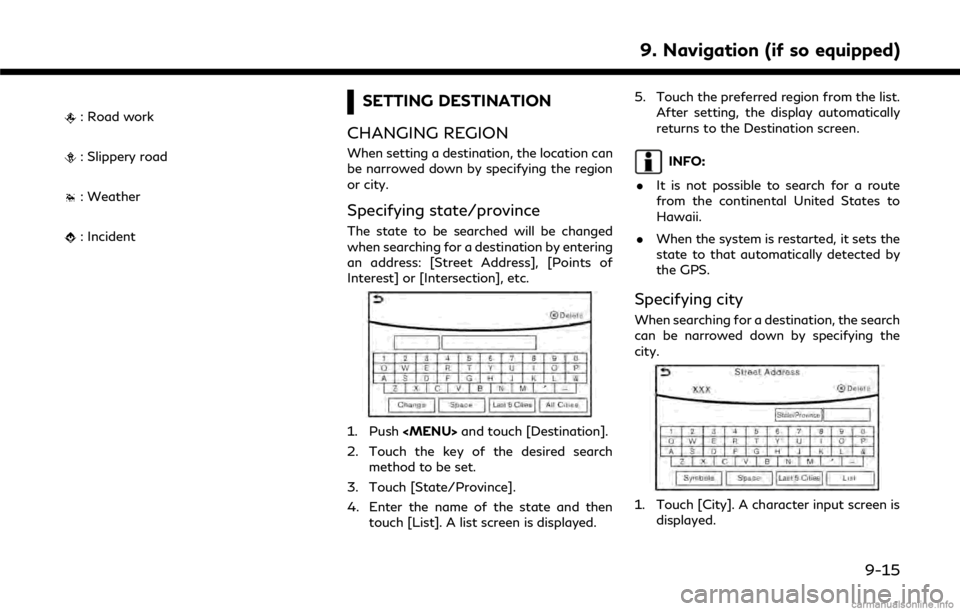
: Road work
: Slippery road
: Weather
: Incident
SETTING DESTINATION
CHANGING REGION
When setting a destination, the location can
be narrowed down by specifying the region
or city.
Specifying state/province
The state to be searched will be changed
when searching for a destination by entering
an address: [Street Address], [Points of
Interest] or [Intersection], etc.
1. Push
Page 182 of 292
![INFINITI Q50 2018 Infiniti Intouch 9. Navigation (if so equipped)
2. Enter the name of the city and thentouch [List]. A list screen is displayed.
INFO:
.The same screen will be displayedwhen a location is searched from a
street.
.Touch INFINITI Q50 2018 Infiniti Intouch 9. Navigation (if so equipped)
2. Enter the name of the city and thentouch [List]. A list screen is displayed.
INFO:
.The same screen will be displayedwhen a location is searched from a
street.
.Touch](/img/42/34989/w960_34989-181.png)
9. Navigation (if so equipped)
2. Enter the name of the city and thentouch [List]. A list screen is displayed.
INFO:
.The same screen will be displayedwhen a location is searched from a
street.
.Touch [Last 5 Cities] to display the last five cities set as destinations.
3. Touch the city of the destination from the list.
Other Settings:
Touch [City] on the upper display and then
display city input screen on the lower display.
INFO:
In some cases, when a city name has been
entered, the number of matching destina-
tions in the “Matches” column may be
different from the number displayed on the
list screen. If this occurs, enter more char-
acters to further reduce the number of
matches.
DESTINATION SCREEN
There are several methods that can be used
to set a destination. Understand the advan-
tages of each method and select the best
method for finding and setting a preferred
destination.
Push
Page 183 of 292
![INFINITI Q50 2018 Infiniti Intouch Step 1 Step 2 Setting itemAction
Push <MENU> [Street Address] Searches for a destination by address.
“Finding address” (page 9-19)
[Points of Interest] Searches for a destination from various cate INFINITI Q50 2018 Infiniti Intouch Step 1 Step 2 Setting itemAction
Push <MENU> [Street Address] Searches for a destination by address.
“Finding address” (page 9-19)
[Points of Interest] Searches for a destination from various cate](/img/42/34989/w960_34989-182.png)
Step 1 Step 2 Setting itemAction
Push
“Finding address” (page 9-19)
[Points of Interest] Searches for a destination from various categories of businesses or locations.
“Finding points of interest” (page 9-20)
[Home] Searches for a route from the current location to the previously stored home
destination.
“Setting home as destination” (page 9-22)
[Destination] [Street Address] Searches for a destination by address.
“Finding address” (page 9-19)
[Points of Interest] Searches for a destination from various categories of businesses or locations.
“Finding points of interest” (page 9-20)
[Home] Searches for a route from the current location to the previously stored home destination.
“Setting home as destination” (page 9-22)
[Nearby Places] Searches for points of interest near the current vehicle location, such as restaurants and charging stations, etc.
“Finding nearby place” (page 9-23)
[Stored Locations] Searches for a destination from the list of the stored locations.
“Searching from Stored Locations” (page 9-25)
[Previous Destinations] Sets the previous starting point as the destination. Searches for the destination from the previous destinations.
“Searching from history” (page 9-24)
[Journey Planner] Sets a route plan downloaded from the INFINITI Owner’s Portal Website.
“Using Journey Planner” (page 9-23)
[Intersection] Searches for a destination from an intersection.
“Setting intersection” (page 9-22)
9. Navigation (if so equipped)
9-17
Page 184 of 292
![INFINITI Q50 2018 Infiniti Intouch 9. Navigation (if so equipped)
[Freeway Entrance/Exit] Searches for a destination from a freeway entrance/exit.“Setting freeway entrance/exit” (page 9-24)
Step 1 Step 2 Setting item Action
Push <M INFINITI Q50 2018 Infiniti Intouch 9. Navigation (if so equipped)
[Freeway Entrance/Exit] Searches for a destination from a freeway entrance/exit.“Setting freeway entrance/exit” (page 9-24)
Step 1 Step 2 Setting item Action
Push <M](/img/42/34989/w960_34989-183.png)
9. Navigation (if so equipped)
[Freeway Entrance/Exit] Searches for a destination from a freeway entrance/exit.“Setting freeway entrance/exit” (page 9-24)
Step 1 Step 2 Setting item Action
Push
“Setting city center” (page 9-25)
[Phone Numbers] Searches for a point of interest by a telephone number.
“Setting by phone number” (page 9-26)
[Stored Routes] Selects a stored route.
“Setting from stored routes” (page 9-26)
[Connected Search] Input a keyword of a point of interest and connect and search the Infiniti InTouchTM
Services Data Center.“Searching by connecting Data Center” (page 9-27)
Scroll map and
push <
/OK> [New Destination]
(on the upper display)
Set a location scrolled to on the map as the destination
Push IVR soft
button (on the
upper display) Speak your choice, or ask the Infiniti
InTouch
TMServices Response Specialists
directly to search for your destination. Set the destination with the assistance of an Infiniti InTouch
TMServices Response
Specialist.
Push
Services] [Connected Search] Input a keyword of a point of interest and connect and search the Infiniti InTouch
TM
Services Data Center.“Searching by connecting Data Center” (page 9-27)
[Send to Car] Search for a location using Google maps, and download the information to set the destination via the Infiniti InTouch
TMServices Data Center.“Using Google send-to-car” (page 9-27)
[Destination Send to Car] Search for destinations from a point of interest (POI) database accessed within the Infiniti InTouch
TMServices website.“Using Destination Send to Car” (page 9-28)
9-18
Page 185 of 292
![INFINITI Q50 2018 Infiniti Intouch [Journey Planner]Sets a route plan downloaded from the INFINITI Owner’s Portal Website.“Using Journey Planner” (page 9-23)
[Connect to Voice Menu] Connects to the Infiniti InTouchTMServices Inte INFINITI Q50 2018 Infiniti Intouch [Journey Planner]Sets a route plan downloaded from the INFINITI Owner’s Portal Website.“Using Journey Planner” (page 9-23)
[Connect to Voice Menu] Connects to the Infiniti InTouchTMServices Inte](/img/42/34989/w960_34989-184.png)
[Journey Planner]Sets a route plan downloaded from the INFINITI Owner’s Portal Website.“Using Journey Planner” (page 9-23)
[Connect to Voice Menu] Connects to the Infiniti InTouchTMServices Interactive Voice Menu.
[My schedule] Allows accessing to your personal online Google Calendar
TMvia the navigation system
and displaying the calendar or read out the schedule.
[Mobile Info. Service] Delivers information such as the latest news headlines, stock quotes and sports scores set in the Infiniti InTouch
TMServices website to be displayed on your navigation screen
or be read out.
[Sync All Feeds] Updates information list by connecting to the Infiniti InTouch
TMServices Data Center.
INFO:
. If the route is already set, the selected
location becomes a waypoint.
. After setting a destination, the location
of the destination can be adjusted and
the location can be stored in the Address
Book, etc.
“Procedures after setting route”
(page 9-28)
. The destination can be deleted.
“Canceling Route” (page 9-35)
FINDING ADDRESS
Searches for a destination by address.
1. Push
2. Touch [Street Address]. A number input screen is displayed.
3. Input the street address.
.Touch [City] to enter the city name.
.Touch [Intersection] to enter the inter-section.
.If the house number is not available,touch [No House #].
.Touch [City Center] to set the centerof a city as the destination.
4. When information about house number, street, city, and state are entered, the
destination is proposed on the upper
display. Touch [OK].
INFO:
.Touch [State/Province] or [City] tonarrow down the specified region and
city.
“Changing region” (page 9-15)
9. Navigation (if so equipped)
9-19
Page 186 of 292
![INFINITI Q50 2018 Infiniti Intouch 9. Navigation (if so equipped)
5. Enter the name of the street. Afterfinishing the entry, touch [List]. A list of
streets is displayed.
6. Touch the street of the destination from the list.
Lower disp INFINITI Q50 2018 Infiniti Intouch 9. Navigation (if so equipped)
5. Enter the name of the street. Afterfinishing the entry, touch [List]. A list of
streets is displayed.
6. Touch the street of the destination from the list.
Lower disp](/img/42/34989/w960_34989-185.png)
9. Navigation (if so equipped)
5. Enter the name of the street. Afterfinishing the entry, touch [List]. A list of
streets is displayed.
6. Touch the street of the destination from the list.
Lower display without waypoint
INFO:
Touch [
] on the lower display or []
on the upper display to return to the
previous screen.
7. Touch [Start] to start route guidance.
INFO:
.After setting a destination, the loca- tion of the destination can be ad-
justed and the location can be stored
in the Address Book, etc.
“Procedures after setting route” (page 9-28)
Voice command
1. Push <
>located on the steering-
wheel.
2. After the tone sounds, speak a com- mand.
To searches for a destination by address:
“Navigation”, "Street Address”
FINDING POINTS OF INTEREST
This allows you to find a facility by name or
by category. Specify the region and city of
the destination to find it more quickly.
NOTE:
Locations and business hours of facilities
are subject to change, which may not be
reflected in the map data. Double-check this
information before you go to an emergency
facility to ensure that you can receive the
proper support. Otherwise, you may not
receive emergency help when you arrive at
the destination.
A confirmation message also appears on the
navigation screen. Follow the displayed
instructions and check the items required.
Searching by a landmark name
1. Push
2. Touch [Points of Interest].
3. Touch [Spell Name]. A character input screen is displayed.
INFO:
Touch [City] and touch [Last 5 Cities] to
display the last five cities recently set as
destinations.
4. Enter the name of the destination facil- ity. After finishing the entry, touch [List].
A list screen is displayed.
5. Touch the preferred destination facility from the list.
9-20
Page 187 of 292
![INFINITI Q50 2018 Infiniti Intouch Narrow down conditions:
.[Sort]:
— [By Distance]: Shows a list of facilities that are near
the current vehicle location.
— [By Name]: Shows a list of facilities sorted alpha-
betically by name ord INFINITI Q50 2018 Infiniti Intouch Narrow down conditions:
.[Sort]:
— [By Distance]: Shows a list of facilities that are near
the current vehicle location.
— [By Name]: Shows a list of facilities sorted alpha-
betically by name ord](/img/42/34989/w960_34989-186.png)
Narrow down conditions:
.[Sort]:
— [By Distance]: Shows a list of facilities that are near
the current vehicle location.
— [By Name]: Shows a list of facilities sorted alpha-
betically by name order.
.[By Category]:Display the list that summarizes the
entered names into categories. Select
the category to narrow down the
search.
.[City/Area]:
— [Within a City]: Input the city to narrow down the
target city.
— [Near Destination]: When the destination is set, this
indicates a list of facilities around
the destination.
— [Show Along Route]: The system displays the facilities
located along the route.
INFO:
.Touch [] in the list screen to display
the detailed information about the
POI that is selected on the upper
display.
.Touch [Call] on the upper display to make a call to the facility.
6. Whole route map is displayed the upper display. Touch [Start] to start route
guidance.
INFO:
. If [Space] is touched and a keyword is
inputted, a search will be possible after
entering two or more words.
. After setting a destination, the location
of the destination can be adjusted and
the location can be stored in the Stored
Locations, etc.
“Procedures after setting route”
(page 9-28)
Searching from the landmark cate-
gory
1. Push
2. Touch [Points of Interest]. The main category menu is displayed.
3. Touch the main category. The subcate- gory list is displayed.
4. Touch the subcategory. A list screen is displayed.
Narrow down conditions:
.[Sort]:
— [By Distance]: Shows a list of facilities that are near
the current vehicle location.
— [By Name]: Shows a list of facilities sorted alpha-
betically by name order.
9. Navigation (if so equipped)
9-21
Page 188 of 292
![INFINITI Q50 2018 Infiniti Intouch 9. Navigation (if so equipped)
.[Spell Name]:Enter the facilities name to narrow
down the search.
.[City/Area]:
— [Within a City]: Input the city to narrow down the
target city.
— [Near Destinatio INFINITI Q50 2018 Infiniti Intouch 9. Navigation (if so equipped)
.[Spell Name]:Enter the facilities name to narrow
down the search.
.[City/Area]:
— [Within a City]: Input the city to narrow down the
target city.
— [Near Destinatio](/img/42/34989/w960_34989-187.png)
9. Navigation (if so equipped)
.[Spell Name]:Enter the facilities name to narrow
down the search.
.[City/Area]:
— [Within a City]: Input the city to narrow down the
target city.
— [Near Destination]: When the destination is set, this
indicates a list of facilities around
the destination.
— [Show Along Route]: The system displays the facilities
located along the route.
5. Touch the preferred destination facility from the list.
Touch [Start] to start route guidance.
INFO:
. After setting a destination, the location
of the destination can be adjusted.
“Procedures after setting route”
(page 9-28)
. If the nearest POI cannot be searched, a
message asking whether to search from
an extended area will be displayed. When [Yes] is selected, the system starts to
search for POI in a wider area.
SETTING HOME AS DESTINA-
TION
The home location can be set as the
destination if the home location is stored in
advance. This function is especially useful
when searching for a route to return to the
home location.
1. Push
2. The home location is displayed on the upper display, and the system sets the
home location as the destination.
INFO:
If the home location is not stored yet, the
system will automatically display a
screen for storing it.
“Storing home location”
(page 9-49)
3. The selected destination is displayed at the center of the map. Touch [Start] to
start route guidance.
Voice command
1. Push <
>located on the steering-
wheel.
2. After the tone sounds, speak a com- mand.
To set the home location as the destination:
“Home”
SETTING INTERSECTION
It is possible to set an intersection of any
two streets as the destination and have the
system calculate a route.
1. Push
2. Touch [Intersection].
3. A character input screen is displayed on the lower display.
4. Enter the name of the first street. After finishing the entry, touch [List]. A list
screen is displayed.
5. Touch a street as the first street from the list.
6. A second street input screen is displayed on the lower display.
7. Enter the name of the second street. After finishing the entry, touch [List]. A
list screen is displayed.
9-22
Page 189 of 292
![INFINITI Q50 2018 Infiniti Intouch 8. Touch a street as the second street fromthe list. An intersection list screen is
displayed.
INFO:
Touch [Map] to display intersection at
the center of the map on the upper
display.
9. Touch interse INFINITI Q50 2018 Infiniti Intouch 8. Touch a street as the second street fromthe list. An intersection list screen is
displayed.
INFO:
Touch [Map] to display intersection at
the center of the map on the upper
display.
9. Touch interse](/img/42/34989/w960_34989-188.png)
8. Touch a street as the second street fromthe list. An intersection list screen is
displayed.
INFO:
Touch [Map] to display intersection at
the center of the map on the upper
display.
9. Touch intersection from the list.
10. The selected destination is displayed at the center of the map on the upper
display. Touch [Start] to start route
guidance.
FINDING NEARBY PLACE
A facility located near the current vehicle
location or another location that you move
to by scrolling the map can be set as the
destination. This allows you to set the
destination to a facility located near the
current vehicle location or another location
that you move to by scrolling the map.
1. Push
2. Touch [Nearby Places]. The category list is displayed.
3. Select [Emergency Facilities] for exam- ple. 4. Select preferred category from the sub
category list.
5. Touch the preferred destination from the list. The position of the selected location
is displayed in the preview on the upper
display.
INFO:
.If the suggested route is already set,by touching [Show Along Route] on
the lower display, the system displays
only the facilities located along the
route.
.A maximum of 100 facilities can bedisplayed on the list screen.
6. Touch [Start] to start route guidance.
INFO:
You can also set the destination by touching
[
] when scrolling the map and selecting
[Nearby Places] from the shorcut menu.
USING JOURNEY PLANNER
It is possible to set the route according to the
route plan created in advance by the
INFINITI Owner’s Portal Website.
INFO:
Use of Infiniti InTouch
TMServices features is
dependent upon a valid subscription and the
telematics device being in operative condi-
tion, as well as cellular connectivity, naviga-
tion map data and GPS satellite signal
reception being available.
1. Push
2. Touch [Journey Planner]. The system will connect to the Infiniti InTouch
TMSer-
vices Data Center and display the Jour-
ney Planner list screen.
3. Select the preferred route plan from the
list.
9. Navigation (if so equipped)
9-23
Page 190 of 292
![INFINITI Q50 2018 Infiniti Intouch 9. Navigation (if so equipped)
INFO:
.Touch [Update List] to update the listinformation.
.Touch [Details] to preview the routeon the upper display.
.Touchto display facility informa-
tion.
4. The sele INFINITI Q50 2018 Infiniti Intouch 9. Navigation (if so equipped)
INFO:
.Touch [Update List] to update the listinformation.
.Touch [Details] to preview the routeon the upper display.
.Touchto display facility informa-
tion.
4. The sele](/img/42/34989/w960_34989-189.png)
9. Navigation (if so equipped)
INFO:
.Touch [Update List] to update the listinformation.
.Touch [Details] to preview the routeon the upper display.
.Touchto display facility informa-
tion.
4. The selected route plan is displayed. Touch [Start] after confirming the loca-
tion of the displayed destination.
INFO:
. Journey Planner is an Infiniti InTouch
TM
Services feature. Subscription is required
to use the Infiniti InTouchTMServices.
. Journey Planner cannot be used if [De-
cline] is touched on the Start-up Screen.
. Refer to the INFINITI Owner’s Portal
Website for how to set the destination
using Journey Planner.
SEARCHING FROM HISTORY
A previous destination can be set as the
destination.
Up to 100 previous destinations will be
automatically stored. If the number of pre-
vious destinations exceeds 100, the oldest
one will be replaced by the newest one.
1. Push
2. Touch [Previous Destinations]. A list screen is displayed.
3. Touch the previous start point or the previous destination from the list.
4. Touch [Start] to start route guidance.
Voice command
1. Push <
>located on the steering-
wheel.
2. After the tone sounds, speak a com- mand.
To display the previous destinations list:
“Previous Destinations”
SETTING FREEWAY ENTRANCE/
EXIT
It is possible to set the destination to an
entrance or exit of a freeway.
1. Push
2. Touch [Freeway Entrance/Exit]. A char- acter input screen is displayed.
3. Enter the name of the freeway. After finishing entry, touch [List].
4. Touch the preferred freeway.
5. Touch [Entrance] /[Exit]. A list screen is displayed.
6. Touch the preferred destination from the list. The selected location is displayed in
the preview on the upper display.
9-24