INFINITI Q50 2018 Infiniti Intouch
Manufacturer: INFINITI, Model Year: 2018, Model line: Q50, Model: INFINITI Q50 2018Pages: 292, PDF Size: 1.45 MB
Page 211 of 292
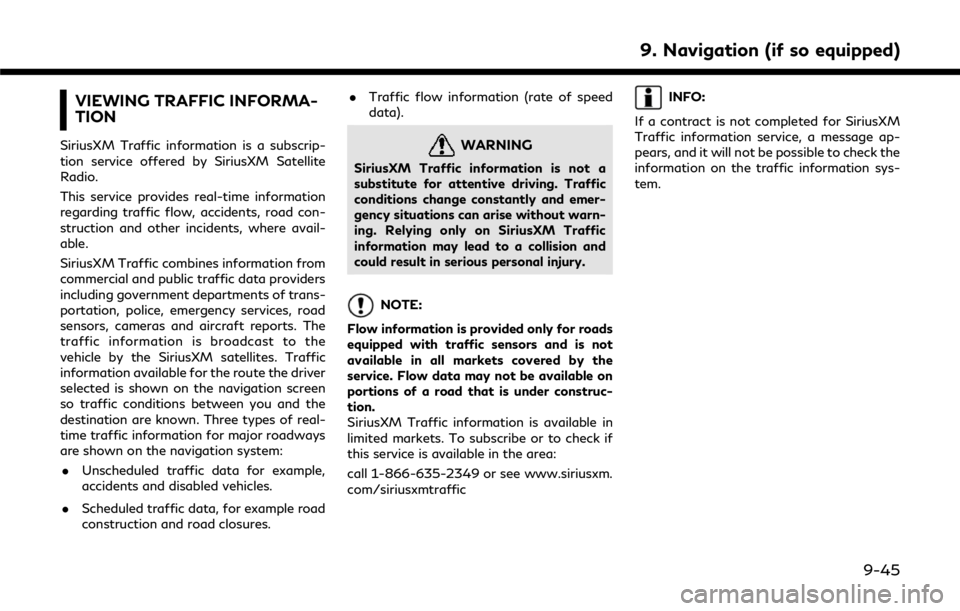
VIEWING TRAFFIC INFORMA-
TION
SiriusXM Traffic information is a subscrip-
tion service offered by SiriusXM Satellite
Radio.
This service provides real-time information
regarding traffic flow, accidents, road con-
struction and other incidents, where avail-
able.
SiriusXM Traffic combines information from
commercial and public traffic data providers
including government departments of trans-
portation, police, emergency services, road
sensors, cameras and aircraft reports. The
traffic information is broadcast to the
vehicle by the SiriusXM satellites. Traffic
information available for the route the driver
selected is shown on the navigation screen
so traffic conditions between you and the
destination are known. Three types of real-
time traffic information for major roadways
are shown on the navigation system:. Unscheduled traffic data for example,
accidents and disabled vehicles.
. Scheduled traffic data, for example road
construction and road closures. .
Traffic flow information (rate of speed
data).WARNING
SiriusXM Traffic information is not a
substitute for attentive driving. Traffic
conditions change constantly and emer-
gency situations can arise without warn-
ing. Relying only on SiriusXM Traffic
information may lead to a collision and
could result in serious personal injury.
NOTE:
Flow information is provided only for roads
equipped with traffic sensors and is not
available in all markets covered by the
service. Flow data may not be available on
portions of a road that is under construc-
tion.
SiriusXM Traffic information is available in
limited markets. To subscribe or to check if
this service is available in the area:
call 1-866-635-2349 or see www.siriusxm.
com/siriusxmtraffic
INFO:
If a contract is not completed for SiriusXM
Traffic information service, a message ap-
pears, and it will not be possible to check the
information on the traffic information sys-
tem.
9. Navigation (if so equipped)
9-45
Page 212 of 292
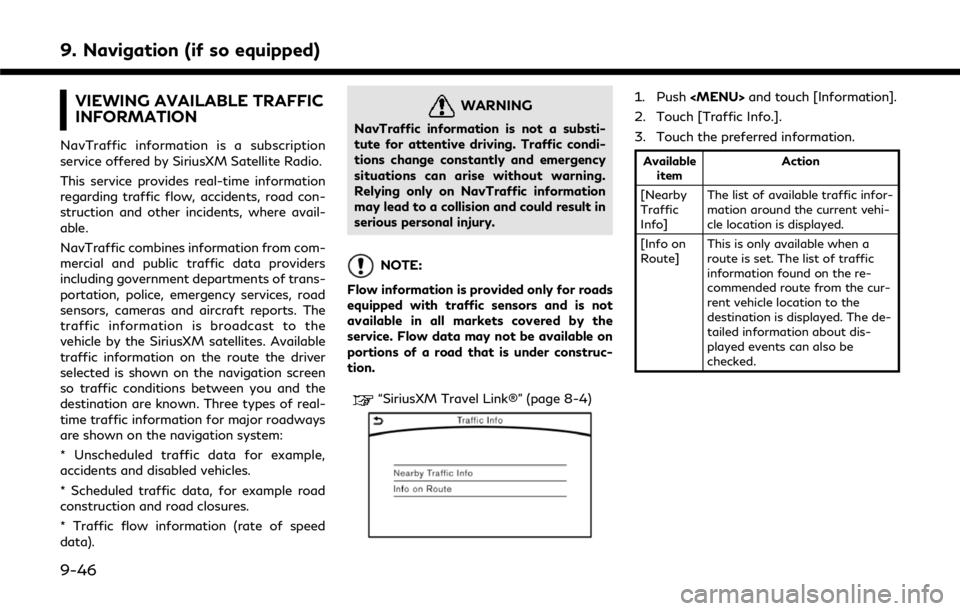
9. Navigation (if so equipped)
VIEWING AVAILABLE TRAFFIC
INFORMATION
NavTraffic information is a subscription
service offered by SiriusXM Satellite Radio.
This service provides real-time information
regarding traffic flow, accidents, road con-
struction and other incidents, where avail-
able.
NavTraffic combines information from com-
mercial and public traffic data providers
including government departments of trans-
portation, police, emergency services, road
sensors, cameras and aircraft reports. The
traffic information is broadcast to the
vehicle by the SiriusXM satellites. Available
traffic information on the route the driver
selected is shown on the navigation screen
so traffic conditions between you and the
destination are known. Three types of real-
time traffic information for major roadways
are shown on the navigation system:
* Unscheduled traffic data for example,
accidents and disabled vehicles.
* Scheduled traffic data, for example road
construction and road closures.
* Traffic flow information (rate of speed
data).
WARNING
NavTraffic information is not a substi-
tute for attentive driving. Traffic condi-
tions change constantly and emergency
situations can arise without warning.
Relying only on NavTraffic information
may lead to a collision and could result in
serious personal injury.
NOTE:
Flow information is provided only for roads
equipped with traffic sensors and is not
available in all markets covered by the
service. Flow data may not be available on
portions of a road that is under construc-
tion.
“SiriusXM Travel Link®” (page 8-4)
1. Push
Page 213 of 292
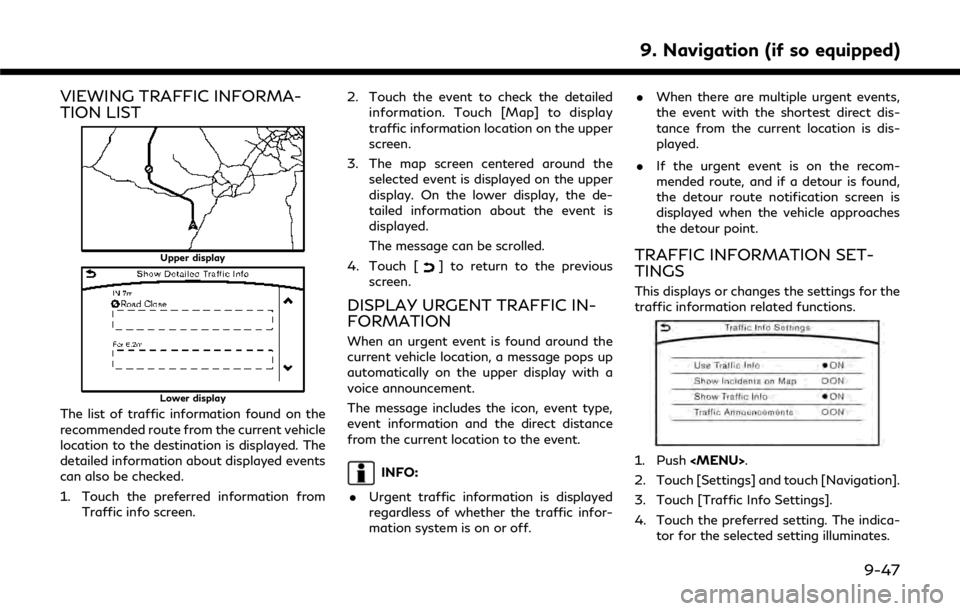
VIEWING TRAFFIC INFORMA-
TION LIST
Upper display
Lower display
The list of traffic information found on the
recommended route from the current vehicle
location to the destination is displayed. The
detailed information about displayed events
can also be checked.
1. Touch the preferred information fromTraffic info screen. 2. Touch the event to check the detailed
information. Touch [Map] to display
traffic information location on the upper
screen.
3. The map screen centered around the selected event is displayed on the upper
display. On the lower display, the de-
tailed information about the event is
displayed.
The message can be scrolled.
4. Touch [
] to return to the previous
screen.
DISPLAY URGENT TRAFFIC IN-
FORMATION
When an urgent event is found around the
current vehicle location, a message pops up
automatically on the upper display with a
voice announcement.
The message includes the icon, event type,
event information and the direct distance
from the current location to the event.
INFO:
. Urgent traffic information is displayed
regardless of whether the traffic infor-
mation system is on or off. .
When there are multiple urgent events,
the event with the shortest direct dis-
tance from the current location is dis-
played.
. If the urgent event is on the recom-
mended route, and if a detour is found,
the detour route notification screen is
displayed when the vehicle approaches
the detour point.
TRAFFIC INFORMATION SET-
TINGS
This displays or changes the settings for the
traffic information related functions.
1. Push
Page 214 of 292
![INFINITI Q50 2018 Infiniti Intouch 9. Navigation (if so equipped)
Available setting items. [Use Traffic Info]:
Enables all traffic information related
functions.
. [Show Incidents on Map]:
Displays the traffic incidents (e.g., acci-
de INFINITI Q50 2018 Infiniti Intouch 9. Navigation (if so equipped)
Available setting items. [Use Traffic Info]:
Enables all traffic information related
functions.
. [Show Incidents on Map]:
Displays the traffic incidents (e.g., acci-
de](/img/42/34989/w960_34989-213.png)
9. Navigation (if so equipped)
Available setting items. [Use Traffic Info]:
Enables all traffic information related
functions.
. [Show Incidents on Map]:
Displays the traffic incidents (e.g., acci-
dent) on the map screen.
. [Show Traffic Info]:
Displays the traffic flow with an arrow
on the map screen.
. [Traffic Announcements]:
Announces the traffic information event
on the route.
INFO:
. Even when [Show Traffic Info] and
[Show Incidents on Map] are set to off,
the list display of [Info on Route] and
[Nearby Traffic Info] will not be af-
fected.
. Even when [Traffic Announcement] is
set to off, the route guidance will not be
affected. Also, the announcement of
emergency information and weather in-
formation will not be turned off.
Voice command
1. Push <
>located on the steering-
wheel.
2. After the tone sounds, speak a com- mand.
To turn the traffic information system on
or off:
“Traffic Information”
TRAFFIC INFORMATION ON
MAP
With a subscription to SiriusXM Traffic
service, traffic information is displayed on
both 2D map and Birdview™ map screen.
“Notes on SiriusXM Traffic informa-
tion” (page 8-10)
Screen information
Traffic indicator:
Displays the reception condition of
traffic information transmitted from
the provider. When reception condition of traffic
information transmitted from the pro-
vider is not detected, the traffic in-
dicator will be “grayed-out”.
Estimated travel time to destination
calculated with consideration of traffic
information on route.
Road conditions
Free Flow: Green arrow
Moderate traffic: Yellow arrow
Heavy traffic: Red arrow
Section affected by serious traffic
event: Purple arrow
Traffic information icon:
If a route is not already set, all of the
traffic information icons on the map
screen are displayed in color. When a
route is already set, the icons on the
route are displayed in color, and the
icons outside the route are displayed in
gray.
: Accident
: Closed road
: Information
: Road work
9-48
Page 215 of 292
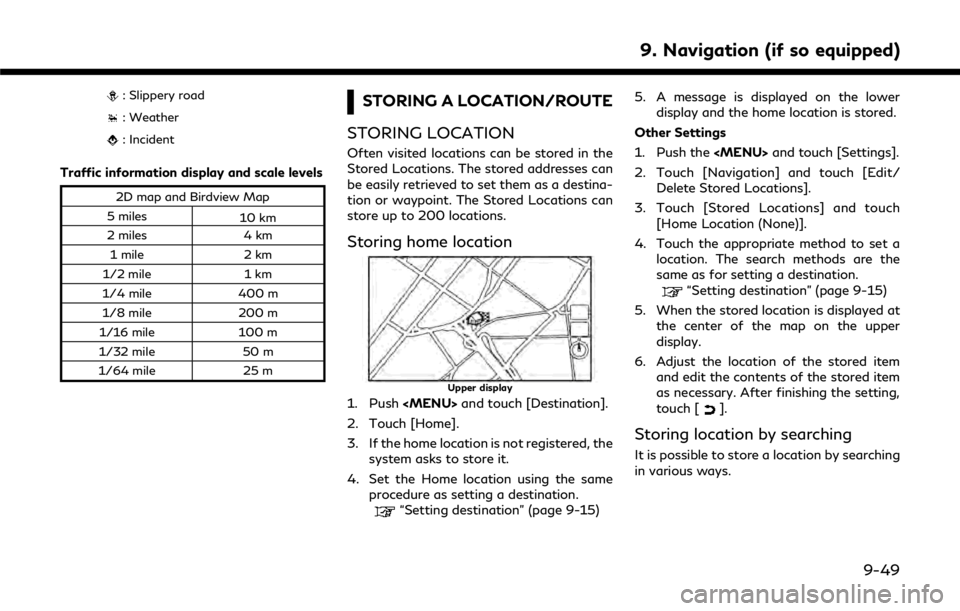
: Slippery road
: Weather
: Incident
Traffic information display and scale levels
2D map and Birdview Map
5 miles 10 km
2 miles 4 km
1 mile 2 km
1/2 mile 1 km
1/4 mile 400 m
1/8 mile 200 m
1/16 mile 100 m
1/32 mile 50 m
1/64 mile 25 m
STORING A LOCATION/ROUTE
STORING LOCATION
Often visited locations can be stored in the
Stored Locations. The stored addresses can
be easily retrieved to set them as a destina-
tion or waypoint. The Stored Locations can
store up to 200 locations.
Storing home location
Upper display
1. Push
Page 216 of 292
![INFINITI Q50 2018 Infiniti Intouch 9. Navigation (if so equipped)
1. Push the<MENU>and touch [Settings].
2. Touch [Navigation].
3. Touch [Edit/Delete Stored Locations].
4. Touch [Stored Locations].
5. Touch [Add New].
6. Touch the appr INFINITI Q50 2018 Infiniti Intouch 9. Navigation (if so equipped)
1. Push the<MENU>and touch [Settings].
2. Touch [Navigation].
3. Touch [Edit/Delete Stored Locations].
4. Touch [Stored Locations].
5. Touch [Add New].
6. Touch the appr](/img/42/34989/w960_34989-215.png)
9. Navigation (if so equipped)
1. Push the
2. Touch [Navigation].
3. Touch [Edit/Delete Stored Locations].
4. Touch [Stored Locations].
5. Touch [Add New].
6. Touch the appropriate method to set a location. The search methods are the
same as for setting a destination.
“Setting destination” (page 9-15)
7. A message is displayed, and the address of the location is stored in the Stored
Locations.
8. Adjust the location of the stored item and edit the contents of the stored item
as necessary.
“Editing stored home and location”
(page 9-52) 9. After finishing the setting, touch [
].
INFO:
. When the location is stored in the Stored
Locations, [Stored Locations] can be
used to search for the location.
. When 200 store locations are already
stored, a new store location cannot be
stored until a currently stored store
location is deleted.
Storing location by moving map
1. Move to the preferred location on the
map and touch [] on the upper dis-
play.
Upper display
2. Touch [Store Location]. A message is displayed. 3. The icon representing the stored location
is displayed on the map. Touch [
]on
the upper display to return to the current
location map screen.
INFO:
The address is stored in the first available
position number in the Store Location list.
STORING ROUTE
A maximum of five calculated routes can be
stored. Stored routes can be easily retrieved
and set as the suggested route.
If any waypoints are not set on the route, the
route cannot be stored.
1. Push
touch [Edit Route].
2. Touch [Store Route]. A confirmation message is displayed. Select [Yes] to
store the current route.
9-50
Page 217 of 292
![INFINITI Q50 2018 Infiniti Intouch Other settings
A route can also be stored using the
following procedure.
1. Push<MENU> and touch [Settings].
2. Touch [Navigation] and touch [Edit/ Delete Stored Locations].
3. Touch [Stored Route Pla INFINITI Q50 2018 Infiniti Intouch Other settings
A route can also be stored using the
following procedure.
1. Push<MENU> and touch [Settings].
2. Touch [Navigation] and touch [Edit/ Delete Stored Locations].
3. Touch [Stored Route Pla](/img/42/34989/w960_34989-216.png)
Other settings
A route can also be stored using the
following procedure.
1. Push
2. Touch [Navigation] and touch [Edit/ Delete Stored Locations].
3. Touch [Stored Route Plans].
4. Touch [Store Current Route]. A confir- mation message is displayed.
5. Confirm the contents of the message then touch [Yes]. The current route is
stored.
INFO:
. A stored route includes only locations
(destination and waypoints) and route
calculation conditions, not the route
itself.
. The route is stored in the first available
position number in the store current
route list.
. When five routes are already stored in
the address book, a new route cannot be
stored until a route is deleted.
“Deleting stored item” (page 9-54)
STORING AVOID AREA
An Avoid Area can be stored. The Avoid
Area is an area that can be excluded from a
route, such as a road that is always con-
gested. Once Avoid Areas are stored, the
system avoids those areas when calculating
a route. Up to 10 Avoid Areas can be stored.
1. Push
2. Touch [Navigation] and touch [Edit/ Delete Stored Locations].
3. Touch [Avoid Areas].
4. Touch [Add New]. Touch the appropriate method to search
for a location.
“Setting destination” (page 9-15)
5. Adjust the location edit the contents of the Avoid area as necessary.
“Editing avoid area” (page 9-54) 6. After finishing the setting, touch [
].
INFO:
. A maximum of 10 Avoid Areas can be
stored. When 10 Avoid Areas are already
stored, a new Avoid Area cannot be
stored until a currently stored Avoid
Area is deleted.
“Deleting stored item” (page 9-54)
EDITING STORED INFORMATION
Items stored in the system can be modified.
These settings can be edited to make the
navigation system more useful.
9. Navigation (if so equipped)
9-51
Page 218 of 292
![INFINITI Q50 2018 Infiniti Intouch 9. Navigation (if so equipped)
Editing stored home and location
Step 1Step 2Step 3 Step 4 Action
1.Push<MENU>
2.Touch [Settings]
3.Touch [Navigation]
4.Touch [Edit/Delete
Stored Locations]
5.Touch [St INFINITI Q50 2018 Infiniti Intouch 9. Navigation (if so equipped)
Editing stored home and location
Step 1Step 2Step 3 Step 4 Action
1.Push<MENU>
2.Touch [Settings]
3.Touch [Navigation]
4.Touch [Edit/Delete
Stored Locations]
5.Touch [St](/img/42/34989/w960_34989-217.png)
9. Navigation (if so equipped)
Editing stored home and location
Step 1Step 2Step 3 Step 4 Action
1.Push
2.Touch [Settings]
3.Touch [Navigation]
4.Touch [Edit/Delete
Stored Locations]
5.Touch [Stored Loca-
tions]
[Add New]“Storing location by searching” (page 9-49)
[Home Location] [Edit] [Move Location] Adjust the location of the stored location on the upper display.
[Phone No.] Stores the telephone number of the home location.
[Icon] Changes the icon of the home to the preferred one.
[Show Icon on Map] Displays the home icon on the map.
[Alarm Sounds] Sets the tone of the alarm that sounds when the
vehicle approaches the home.
[Alarm Direction] Sets the alarm to sound when approaching from a specific direction.
[Alarm Distance] Sets the alarm to sound when reaching a specific distance to the home.
[Delete] Delete the stored home location.
9-52
Page 219 of 292
![INFINITI Q50 2018 Infiniti Intouch Step 1Step 2Step 3 Step 4 Action
1.Push<MENU>
2.Touch [Settings]
3.Touch [Navigation]
4.Touch [Edit/Delete
Stored Locations]
5.Touch [Stored Loca-
tions]
Touch the preferred
stored address from
the li INFINITI Q50 2018 Infiniti Intouch Step 1Step 2Step 3 Step 4 Action
1.Push<MENU>
2.Touch [Settings]
3.Touch [Navigation]
4.Touch [Edit/Delete
Stored Locations]
5.Touch [Stored Loca-
tions]
Touch the preferred
stored address from
the li](/img/42/34989/w960_34989-218.png)
Step 1Step 2Step 3 Step 4 Action
1.Push
2.Touch [Settings]
3.Touch [Navigation]
4.Touch [Edit/Delete
Stored Locations]
5.Touch [Stored Loca-
tions]
Touch the preferred
stored address from
the list. [Edit] [Move Location] Adjust the location of the stored location on the upper
display.
[Name] Changes the name of a stored location.
[Phone No.] Stores the telephone number of a stored location.
[Icon] Changes the icon of a stored location to the preferred
one.
[Show Icon on Map] Displays the icon on the map of a stored location.
[Group] Groups the stored locations.
[Alarm Sounds] Sets the tone of the alarm that sounds when the
vehicle approaches a stored location.
[Alarm Direction] Sets the alarm to sound when approaching from a specific location.
[Alarm Distance] Sets the alarm to sound when reaching a specific distance to a stored location.
[Delete] Delete the stored location.
INFO:
. By changing the icons, the usage of the [By Icon] option of the sort function can be optimized more effectively.
. By grouping the stored addresses, the [By Group] option of the sort function can be used more effectively in the [Sort] mode.
. Once the direction and the distance to sound an alarm are set, the system will sound the alarm when the vehicle enters the triggering zone.
9. Navigation (if so equipped)
9-53
Page 220 of 292
![INFINITI Q50 2018 Infiniti Intouch 9. Navigation (if so equipped)
Editing avoid area
Step 1Step 2 Step 3 Action
1.Push<MENU>
2.Touch [Settings] and touch [Na-
vigation]
3.Touch [Edit/Delete Stored Lo-
cations]
4.Touch [Avoid Areas]
5.T INFINITI Q50 2018 Infiniti Intouch 9. Navigation (if so equipped)
Editing avoid area
Step 1Step 2 Step 3 Action
1.Push<MENU>
2.Touch [Settings] and touch [Na-
vigation]
3.Touch [Edit/Delete Stored Lo-
cations]
4.Touch [Avoid Areas]
5.T](/img/42/34989/w960_34989-219.png)
9. Navigation (if so equipped)
Editing avoid area
Step 1Step 2 Step 3 Action
1.Push
2.Touch [Settings] and touch [Na-
vigation]
3.Touch [Edit/Delete Stored Lo-
cations]
4.Touch [Avoid Areas]
5.Touch the preferred Avoid Area
from the list
[Edit] [Move Location] Display the Avoid Area on the upper screen, and adjusts the location of the
Avoid Area.
[Rename] Changes the name of an Avoid Area.
[Resize Area] Adjusts the range of the Avoid Area.
[Minimize Toll Roads] Sets the route to include or not include freeways.
[Delete] Delete an Avoid Area.
INFO:
. The Avoid Area is displayed in green if it
includes a freeway or in blue if it does not
include a freeway.
. If the current vehicle location is set to an
Avoid Area, the system will not provide
route guidance.
Editing stored route
1. Push
2. Touch [Navigation] and touch [Edit/ Delete Stored Locations].
3. Touch [Stored Route Plan]. 4. Touch the preferred stored route from
the list.
Available setting items . [Rename]:
Changes the stored route name.
. [Delete]:
Delete the stored route.
DELETING STORED ITEM
The locations and routes in the Address
Book can be deleted. Two deletion methods
are available: deleting an individual item and
deleting all stored items.
INFO:
. Deleted items cannot be restored. Before
deleting an item, always make sure that
the item is no longer needed.
9-54