INFINITI Q50 2018 Infiniti Intouch
Manufacturer: INFINITI, Model Year: 2018, Model line: Q50, Model: INFINITI Q50 2018Pages: 292, PDF Size: 1.45 MB
Page 241 of 292
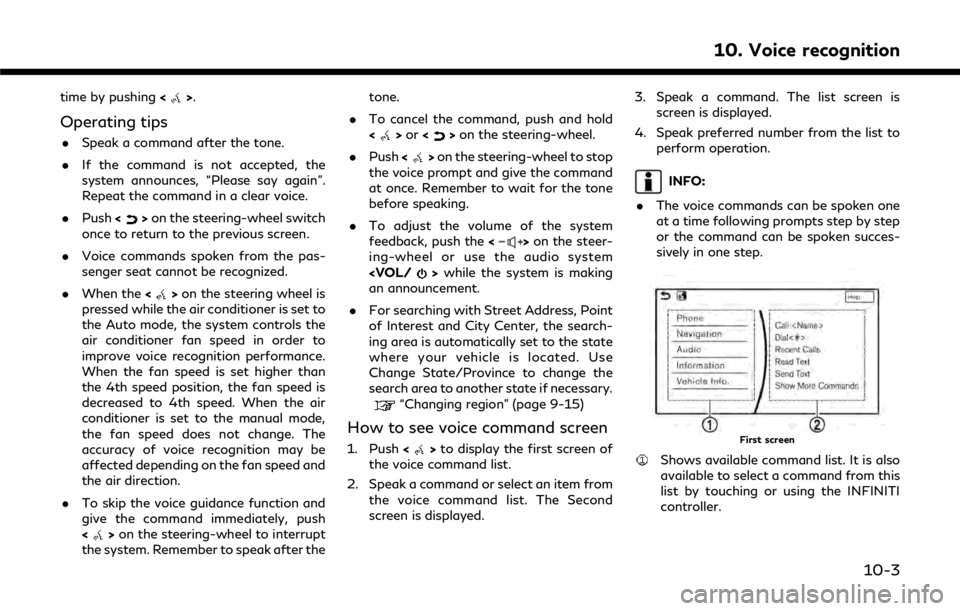
time by pushing<>.
Operating tips
.Speak a command after the tone.
. If the command is not accepted, the
system announces, “Please say again”.
Repeat the command in a clear voice.
. Push <
>on the steering-wheel switch
once to return to the previous screen.
. Voice commands spoken from the pas-
senger seat cannot be recognized.
. When the <
>on the steering wheel is
pressed while the air conditioner is set to
the Auto mode, the system controls the
air conditioner fan speed in order to
improve voice recognition performance.
When the fan speed is set higher than
the 4th speed position, the fan speed is
decreased to 4th speed. When the air
conditioner is set to the manual mode,
the fan speed does not change. The
accuracy of voice recognition may be
affected depending on the fan speed and
the air direction.
. To skip the voice guidance function and
give the command immediately, push
<
>on the steering-wheel to interrupt
the system. Remember to speak after the tone.
. To cancel the command, push and hold
<
>or <>on the steering-wheel.
. Push <
>on the steering-wheel to stop
the voice prompt and give the command
at once. Remember to wait for the tone
before speaking.
. To adjust the volume of the system
feedback, push the <
>on the steer-
ing-wheel or use the audio system
an announcement.
. For searching with Street Address, Point
of Interest and City Center, the search-
ing area is automatically set to the state
where your vehicle is located. Use
Change State/Province to change the
search area to another state if necessary.
“Changing region” (page 9-15)
How to see voice command screen
1. Push <>to display the first screen of
the voice command list.
2. Speak a command or select an item from the voice command list. The Second
screen is displayed. 3. Speak a command. The list screen is
screen is displayed.
4. Speak preferred number from the list to perform operation.
INFO:
. The voice commands can be spoken one
at a time following prompts step by step
or the command can be spoken succes-
sively in one step.
First screen
Shows available command list. It is also
available to select a command from this
list by touching or using the INFINITI
controller.
10. Voice recognition
10-3
Page 242 of 292
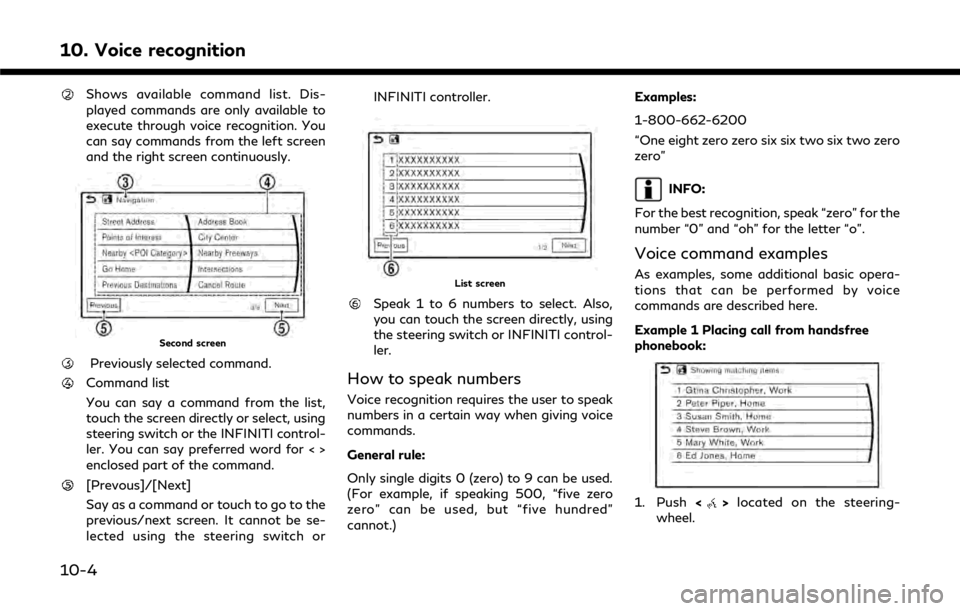
10. Voice recognition
Shows available command list. Dis-
played commands are only available to
execute through voice recognition. You
can say commands from the left screen
and the right screen continuously.
Second screen
Previously selected command.
Command list
You can say a command from the list,
touch the screen directly or select, using
steering switch or the INFINITI control-
ler. You can say preferred word for < >
enclosed part of the command.
[Prevous]/[Next]
Say as a command or touch to go to the
previous/next screen. It cannot be se-
lected using the steering switch orINFINITI controller.
List screen
Speak 1 to 6 numbers to select. Also,
you can touch the screen directly, using
the steering switch or INFINITI control-
ler.
How to speak numbers
Voice recognition requires the user to speak
numbers in a certain way when giving voice
commands.
General rule:
Only single digits 0 (zero) to 9 can be used.
(For example, if speaking 500, “five zero
zero” can be used, but “five hundred”
cannot.)
Examples:
1-800-662-6200
“One eight zero zero six six two six two zero
zero”
INFO:
For the best recognition, speak “zero” for the
number “0” and “oh” for the letter “o”.
Voice command examples
As examples, some additional basic opera-
tions that can be performed by voice
commands are described here.
Example 1 Placing call from handsfree
phonebook:
1. Push <>located on the steering-
wheel.
10-4
Page 243 of 292
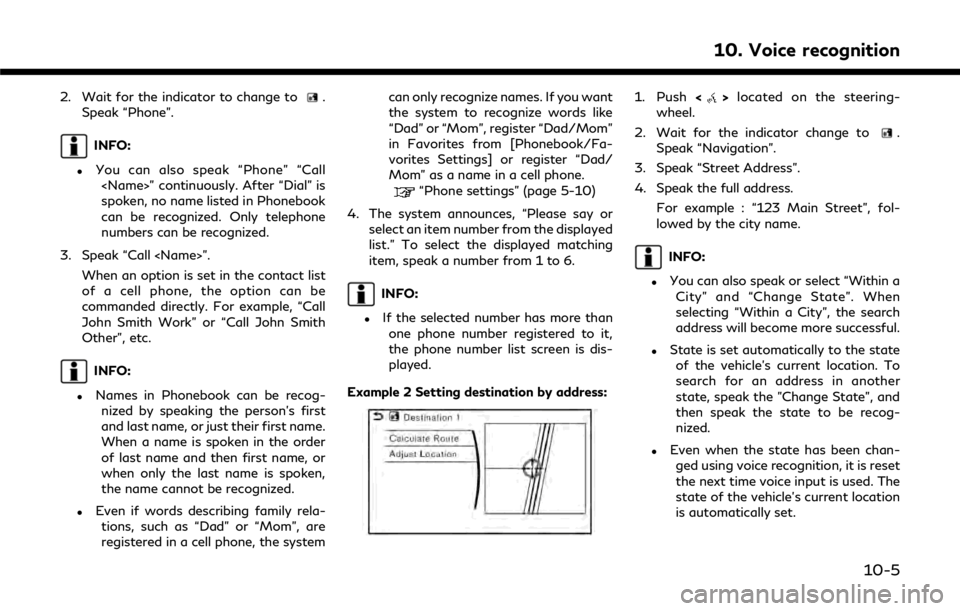
2. Wait for the indicator to change to.
Speak “Phone”.
INFO:
.You can also speak “Phone” “Call
spoken, no name listed in Phonebook
can be recognized. Only telephone
numbers can be recognized.
3. Speak “Call
of a cell phone, the option can be
commanded directly. For example, “Call
John Smith Work” or “Call John Smith
Other”, etc.
INFO:
.Names in Phonebook can be recog-nized by speaking the person’s first
and last name, or just their first name.
When a name is spoken in the order
of last name and then first name, or
when only the last name is spoken,
the name cannot be recognized.
.Even if words describing family rela-
tions, such as “Dad” or “Mom”, are
registered in a cell phone, the system can only recognize names. If you want
the system to recognize words like
“Dad” or “Mom”, register “Dad/Mom”
in Favorites from [Phonebook/Fa-
vorites Settings] or register “Dad/
Mom” as a name in a cell phone.
“Phone settings” (page 5-10)
4. The system announces, “Please say or select an item number from the displayed
list.” To select the displayed matching
item, speak a number from 1 to 6.
INFO:
.If the selected number has more thanone phone number registered to it,
the phone number list screen is dis-
played.
Example 2 Setting destination by address:
1. Push <>located on the steering-
wheel.
2. Wait for the indicator change to
.
Speak “Navigation”.
3. Speak “Street Address”.
4. Speak the full address.
For example : “123 Main Street”, fol-
lowed by the city name.
INFO:
.You can also speak or select “Within aCity” and “Change State”. When
selecting “Within a City”, the search
address will become more successful.
.State is set automatically to the stateof the vehicle’s current location. To
search for an address in another
state, speak the "Change State", and
then speak the state to be recog-
nized.
.Even when the state has been chan-ged using voice recognition, it is reset
the next time voice input is used. The
state of the vehicle’s current location
is automatically set.
10. Voice recognition
10-5
Page 244 of 292
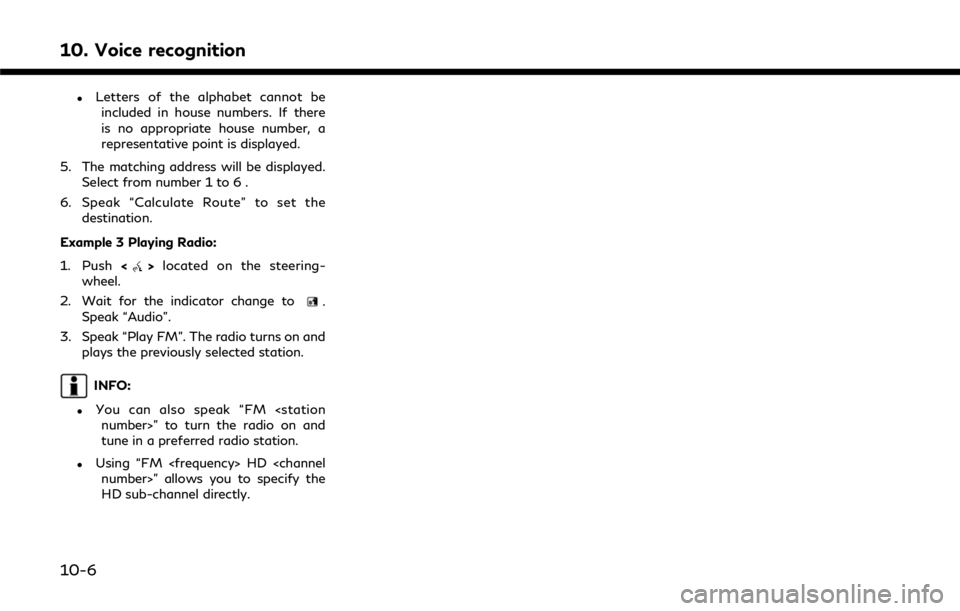
10. Voice recognition
.Letters of the alphabet cannot beincluded in house numbers. If there
is no appropriate house number, a
representative point is displayed.
5. The matching address will be displayed. Select from number 1 to 6 .
6. Speak “Calculate Route” to set the destination.
Example 3 Playing Radio:
1. Push <
>located on the steering-
wheel.
2. Wait for the indicator change to
.
Speak “Audio”.
3. Speak “Play FM”. The radio turns on and plays the previously selected station.
INFO:
.You can also speak “FM
tune in a preferred radio station.
.Using “FM
HD sub-channel directly.
10-6
Page 245 of 292
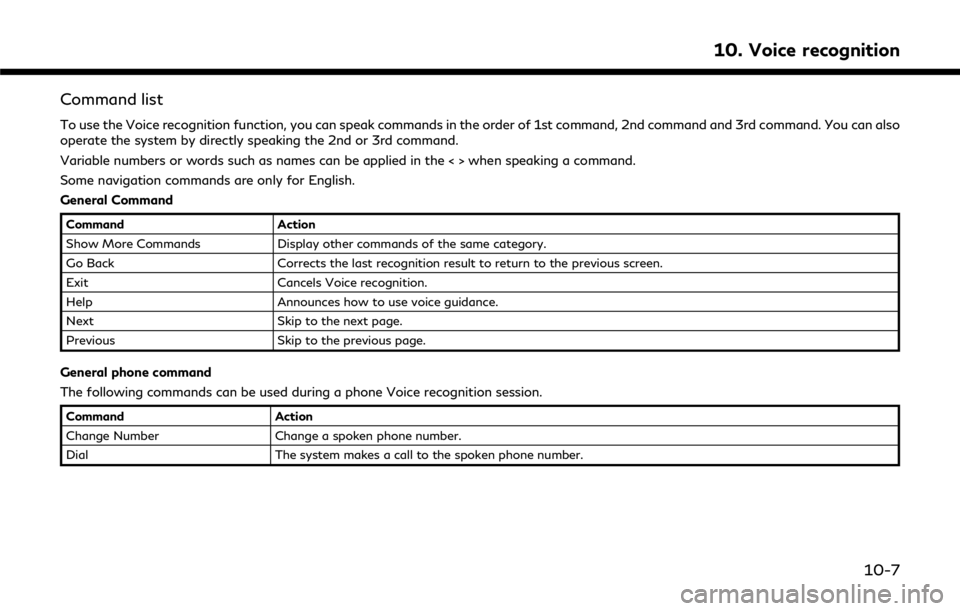
Command list
To use the Voice recognition function, you can speak commands in the order of 1st command, 2nd command and 3rd command. You can also
operate the system by directly speaking the 2nd or 3rd command.
Variable numbers or words such as names can be applied in the < > when speaking a command.
Some navigation commands are only for English.
General Command
CommandAction
Show More Commands Display other commands of the same category.
Go Back Corrects the last recognition result to return to the previous screen.
Exit Cancels Voice recognition.
Help Announces how to use voice guidance.
Next Skip to the next page.
Previous Skip to the previous page.
General phone command
The following commands can be used during a phone Voice recognition session.
Command Action
Change Number Change a spoken phone number.
Dial The system makes a call to the spoken phone number.
10. Voice recognition
10-7
Page 246 of 292
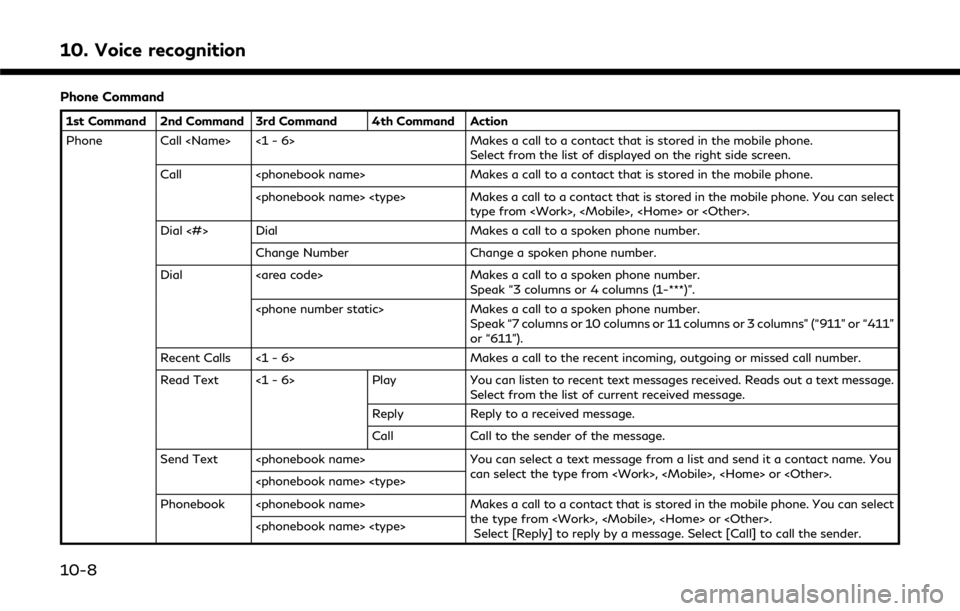
10. Voice recognition
Phone Command
1st Command 2nd Command 3rd Command 4th Command Action
Phone Call
Call
type from
Dial <#> Dial Makes a call to a spoken phone number.
Change Number Change a spoken phone number.
Dial Makes a call to a spoken phone number.
Speak “3 columns or 4 columns (1-***)”.
Speak “7 columns or 10 columns or 11 columns or 3 columns” (“911” or “411”
or “611”).
Recent Calls <1 - 6> Makes a call to the recent incoming, outgoing or missed call number.
Read Text <1 - 6> PlayYou can listen to recent text messages received. Reads out a text message.
Select from the list of current received message.
Reply Reply to a received message.
Call Call to the sender of the message.
Send Text
can select the type from
Phonebook
the type from
10-8
Page 247 of 292
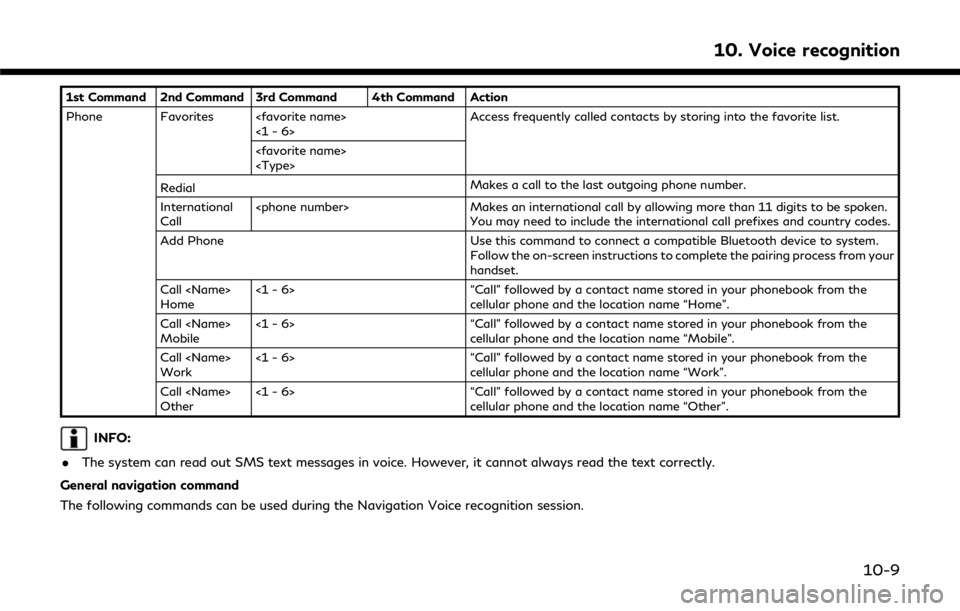
1st Command 2nd Command 3rd Command 4th Command Action
Phone Favorites
Redial Makes a call to the last outgoing phone number.
International
Call
You may need to include the international call prefixes and country codes.
Add Phone Use this command to connect a compatible Bluetooth device to system. Follow the on-screen instructions to complete the pairing process from your
handset.
Call
Home <1 - 6> “Call” followed by a contact name stored in your phonebook from the
cellular phone and the location name “Home”.
Call
Mobile <1 - 6> “Call” followed by a contact name stored in your phonebook from the
cellular phone and the location name “Mobile”.
Call
Work <1 - 6> “Call” followed by a contact name stored in your phonebook from the
cellular phone and the location name “Work”.
Call
Other <1 - 6> “Call” followed by a contact name stored in your phonebook from the
cellular phone and the location name “Other”.
INFO:
. The system can read out SMS text messages in voice. However, it cannot always read the text correctly.
General navigation command
The following commands can be used during the Navigation Voice recognition session.
10. Voice recognition
10-9
Page 248 of 292
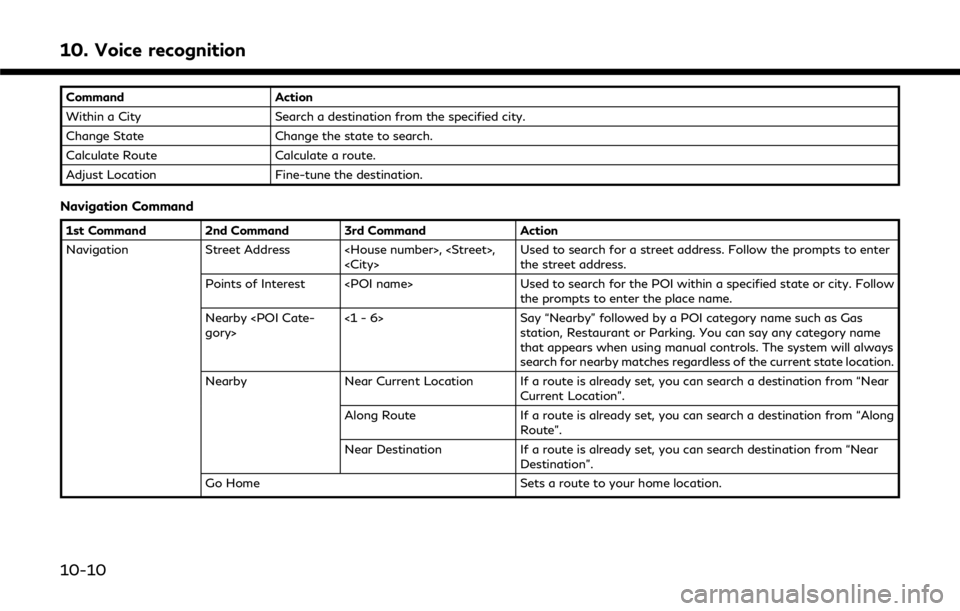
10. Voice recognition
CommandAction
Within a City Search a destination from the specified city.
Change State Change the state to search.
Calculate Route Calculate a route.
Adjust Location Fine-tune the destination.
Navigation Command
1st Command 2nd Command 3rd Command Action
Navigation Street Address
the street address.
Points of Interest
the prompts to enter the place name.
Nearby
Say “Nearby” followed by a POI category name such as Gas
station, Restaurant or Parking. You can say any category name
that appears when using manual controls. The system will always
search for nearby matches regardless of the current state location.
Nearby Near Current Location If a route is already set, you can search a destination from “Near
Current Location”.
Along Route If a route is already set, you can search a destination from “Along
Route”.
Near Destination If a route is already set, you can search destination from “Near
Destination”.
Go Home Sets a route to your home location.
10-10
Page 249 of 292
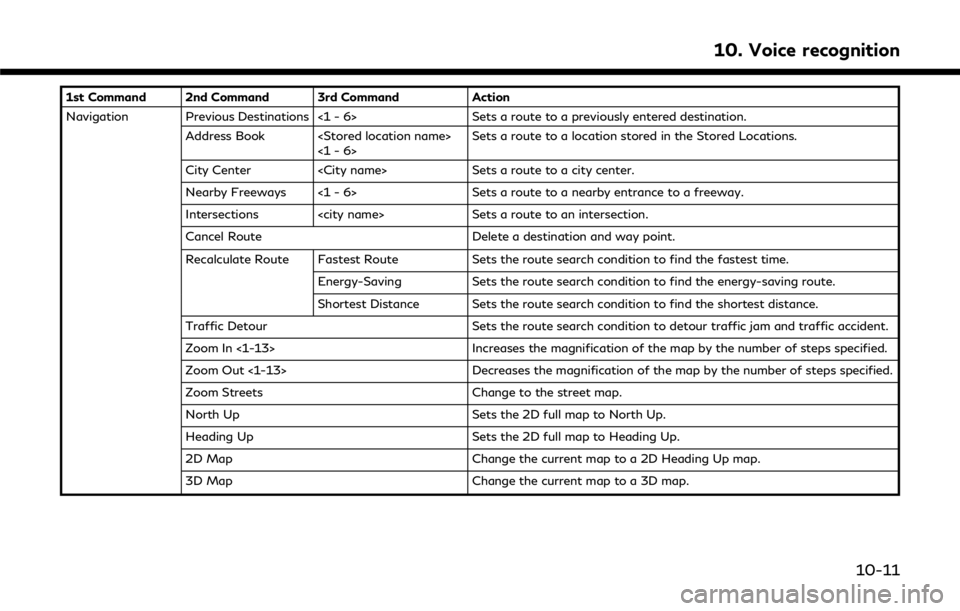
1st Command 2nd Command 3rd CommandAction
Navigation Previous Destinations <1 - 6> Sets a route to a previously entered destination.
Address Book
City Center
Nearby Freeways <1 - 6> Sets a route to a nearby entrance to a freeway.
Intersections
Cancel Route Delete a destination and way point.
Recalculate Route Fastest Route Sets the route search condition to find the fastest time.
Energy-Saving Sets the route search condition to find the energy-saving route.
Shortest Distance Sets the route search condition to find the shortest distance.
Traffic Detour Sets the route search condition to detour traffic jam and traffic accident.
Zoom In <1-13> Increases the magnification of the map by the number of steps specified.
Zoom Out <1-13> Decreases the magnification of the map by the number of steps specified.
Zoom Streets Change to the street map.
North Up Sets the 2D full map to North Up.
Heading Up Sets the 2D full map to Heading Up.
2D Map Change the current map to a 2D Heading Up map.
3D Map Change the current map to a 3D map.
10. Voice recognition
10-11
Page 250 of 292
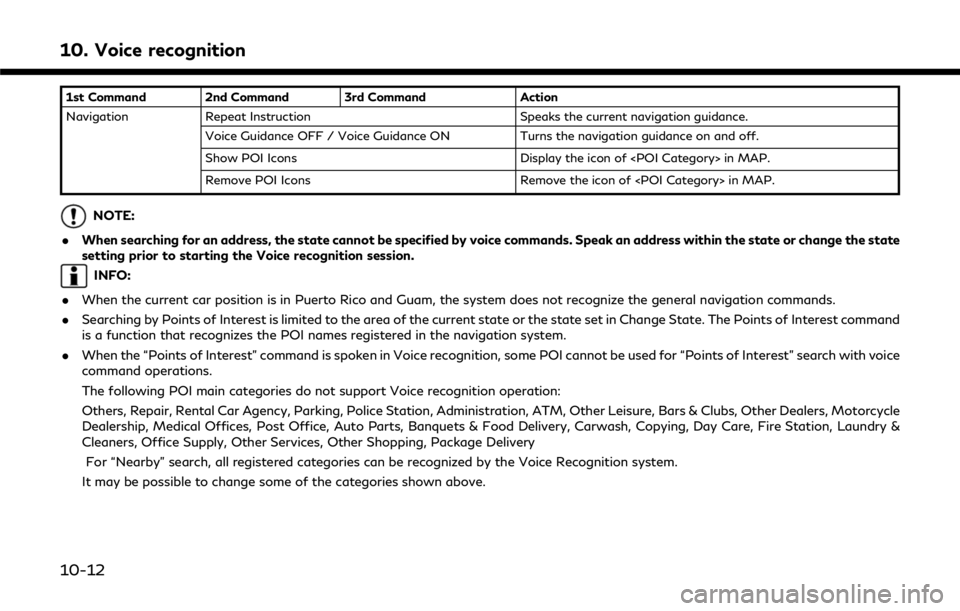
10. Voice recognition
1st Command 2nd Command 3rd CommandAction
Navigation Repeat Instruction Speaks the current navigation guidance.
Voice Guidance OFF / Voice Guidance ON Turns the navigation guidance on and off.
Show POI Icons Display the icon of
Remove POI Icons Remove the icon of
NOTE:
. When searching for an address, the state cannot be specified by voice commands. Speak an address within the state or change the state
setting prior to starting the Voice recognition session.
INFO:
. When the current car position is in Puerto Rico and Guam, the system does not recognize the general navigation commands.
. Searching by Points of Interest is limited to the area of the current state or the state set in Change State. The Points of Interest command
is a function that recognizes the POI names registered in the navigation system.
. When the “Points of Interest” command is spoken in Voice recognition, some POI cannot be used for “Points of Interest” search with voice
command operations.
The following POI main categories do not support Voice recognition operation:
Others, Repair, Rental Car Agency, Parking, Police Station, Administration, ATM, Other Leisure, Bars & Clubs, Other Dealers, Motorcycle
Dealership, Medical Offices, Post Office, Auto Parts, Banquets & Food Delivery, Carwash, Copying, Day Care, Fire Station, Laundry &
Cleaners, Office Supply, Other Services, Other Shopping, Package Delivery
For “Nearby” search, all registered categories can be recognized by the Voice Recognition system.
It may be possible to change some of the categories shown above.
10-12