INFINITI Q50 2018 Infiniti Intouch
Manufacturer: INFINITI, Model Year: 2018, Model line: Q50, Model: INFINITI Q50 2018Pages: 292, PDF Size: 1.45 MB
Page 251 of 292
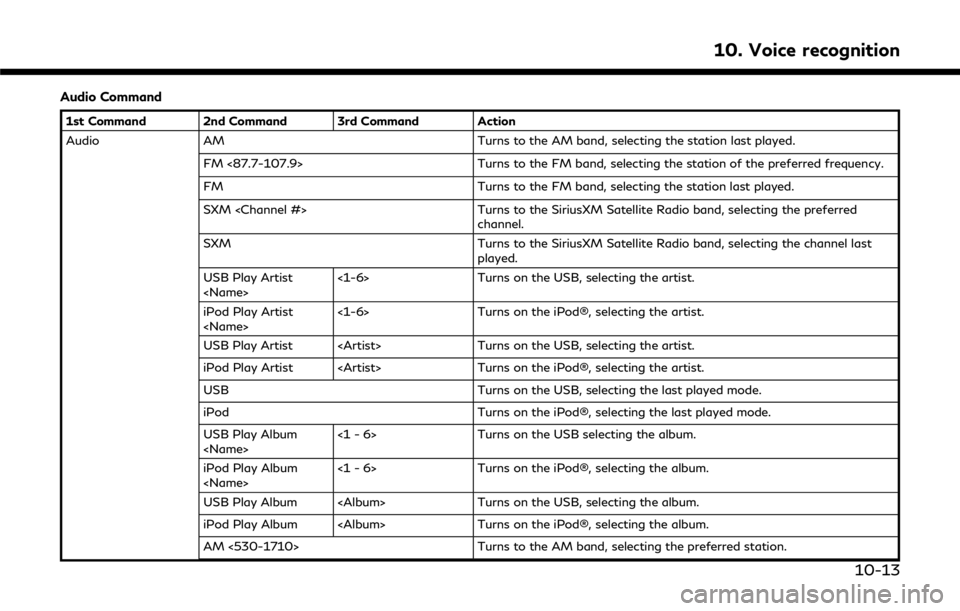
Audio Command
1st Command 2nd Command 3rd Command Action
Audio AM Turns to the AM band, selecting the station last played.FM <87.7-107.9> Turns to the FM band, selecting the station of the preferred frequency.
FM Turns to the FM band, selecting the station last played.
SXM
channel.
SXM Turns to the SiriusXM Satellite Radio band, selecting the channel last
played.
USB Play Artist
Turns on the USB, selecting the artist.
iPod Play Artist
Turns on the iPod®, selecting the artist.
USB Play Artist
iPod Play Artist
USB Turns on the USB, selecting the last played mode.
iPod Turns on the iPod®, selecting the last played mode.
USB Play Album
Turns on the USB selecting the album.
iPod Play Album
Turns on the iPod®, selecting the album.
USB Play Album
iPod Play Album
AM <530-1710> Turns to the AM band, selecting the preferred station.
10. Voice recognition
10-13
Page 252 of 292
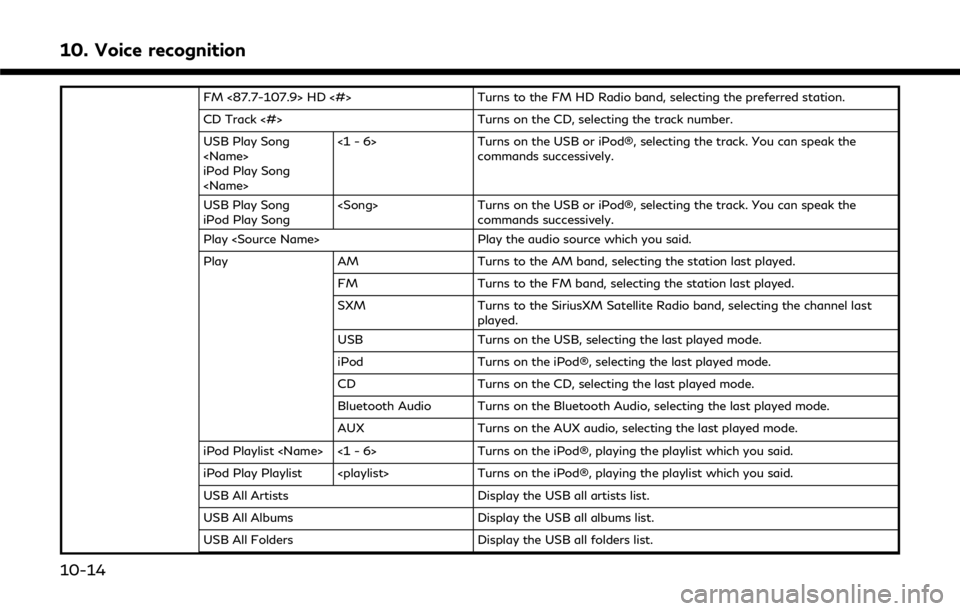
10. Voice recognition
FM <87.7-107.9> HD <#>Turns to the FM HD Radio band, selecting the preferred station.
CD Track <#> Turns on the CD, selecting the track number.
USB Play Song
iPod Play Song
Turns on the USB or iPod®, selecting the track. You can speak the
commands successively.
USB Play Song
iPod Play Song
Turns on the USB or iPod®, selecting the track. You can speak the
commands successively.
Play
Play AM Turns to the AM band, selecting the station last played.
FM Turns to the FM band, selecting the station last played.
SXM Turns to the SiriusXM Satellite Radio band, selecting the channel last
played.
USB Turns on the USB, selecting the last played mode.
iPod Turns on the iPod®, selecting the last played mode.
CD Turns on the CD, selecting the last played mode.
Bluetooth Audio Turns on the Bluetooth Audio, selecting the last played mode.
AUX Turns on the AUX audio, selecting the last played mode.
iPod Playlist
iPod Play Playlist
USB All Artists Display the USB all artists list.
USB All Albums Display the USB all albums list.
USB All Folders Display the USB all folders list.
10-14
Page 253 of 292
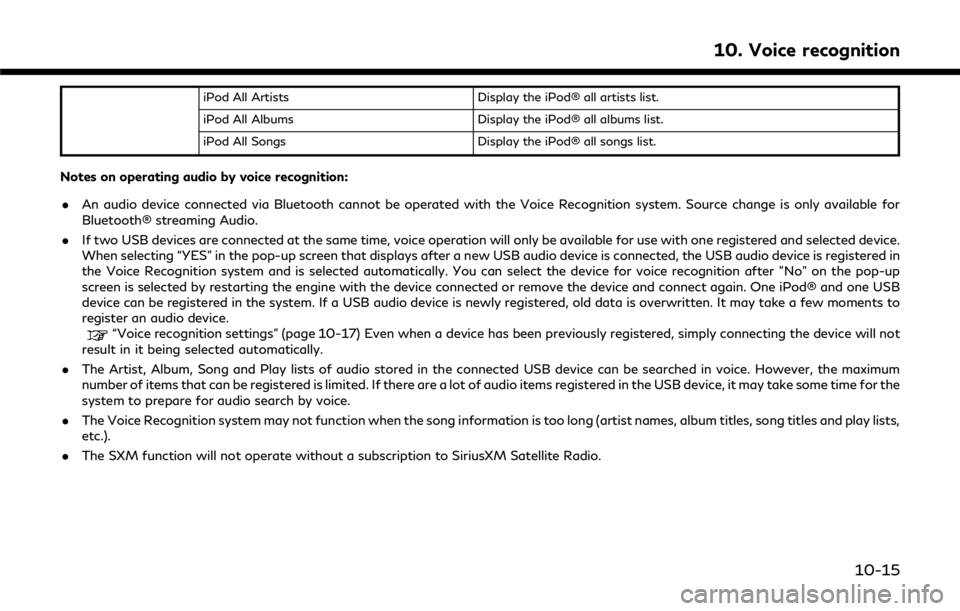
iPod All ArtistsDisplay the iPod® all artists list.
iPod All Albums Display the iPod® all albums list.
iPod All Songs Display the iPod® all songs list.
Notes on operating audio by voice recognition:
.An audio device connected via Bluetooth cannot be operated with the Voice Recognition system. Source change is only available for
Bluetooth® streaming Audio.
. If two USB devices are connected at the same time, voice operation will only be available for use with one registered and selected device.
When selecting “YES” in the pop-up screen that displays after a new USB audio device is connected, the USB audio device is registered in
the Voice Recognition system and is selected automatically. You can select the device for voice recognition after "No" on the pop-up
screen is selected by restarting the engine with the device connected or remove the device and connect again. One iPod® and one USB
device can be registered in the system. If a USB audio device is newly registered, old data is overwritten. It may take a few moments to
register an audio device.
“Voice recognition settings” (page 10-17) Even when a device has been previously registered, simply connecting the device will not
result in it being selected automatically.
. The Artist, Album, Song and Play lists of audio stored in the connected USB device can be searched in voice. However, the maximum
number of items that can be registered is limited. If there are a lot of audio items registered in the USB device, it may take some time for the
system to prepare for audio search by voice.
. The Voice Recognition system may not function when the song information is too long (artist names, album titles, song titles and play lists,
etc.).
. The SXM function will not operate without a subscription to SiriusXM Satellite Radio.
10. Voice recognition
10-15
Page 254 of 292
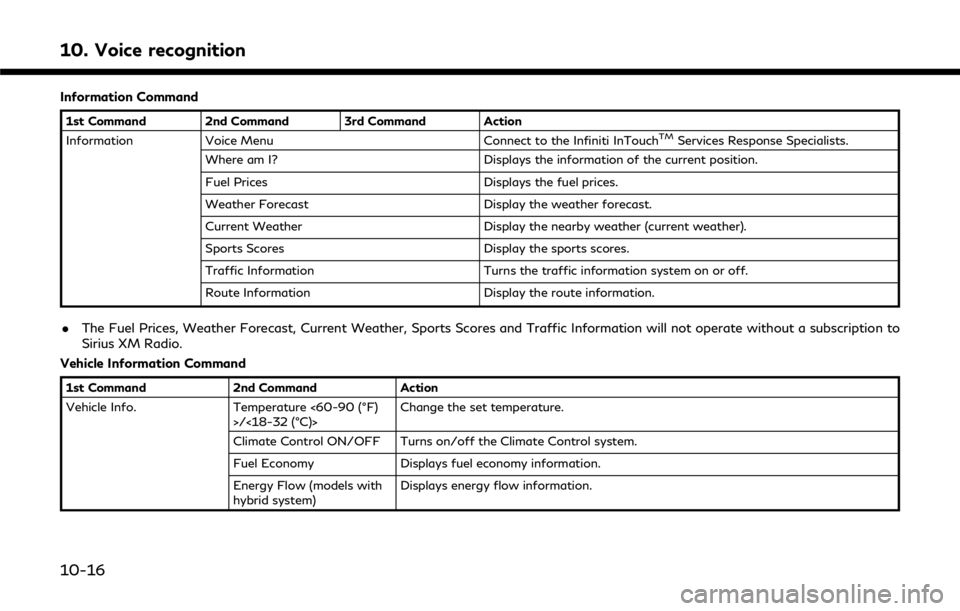
10. Voice recognition
Information Command
1st Command 2nd Command 3rd Command Action
Information Voice Menu Connect to the Infiniti InTouchTMServices Response Specialists.
Where am I? Displays the information of the current position.
Fuel Prices Displays the fuel prices.
Weather Forecast Display the weather forecast.
Current Weather Display the nearby weather (current weather).
Sports Scores Display the sports scores.
Traffic Information Turns the traffic information system on or off.
Route Information Display the route information.
.The Fuel Prices, Weather Forecast, Current Weather, Sports Scores and Traffic Information will not operate without a subscription to
Sirius XM Radio.
Vehicle Information Command
1st Command 2nd CommandAction
Vehicle Info. Temperature <60-90 (°F)
>/<18-32 (°C)> Change the set temperature.
Climate Control ON/OFF Turns on/off the Climate Control system.
Fuel Economy Displays fuel economy information.
Energy Flow (models with
hybrid system) Displays energy flow information.
10-16
Page 255 of 292
![INFINITI Q50 2018 Infiniti Intouch VOICE RECOGNITION SETTINGS
The voice recognition functions can be set.
1. Push<MENU> and touch [Settings].
2. Touch [Voice Recognition].
3. Touch the item you would like to set.
Available settings . [ INFINITI Q50 2018 Infiniti Intouch VOICE RECOGNITION SETTINGS
The voice recognition functions can be set.
1. Push<MENU> and touch [Settings].
2. Touch [Voice Recognition].
3. Touch the item you would like to set.
Available settings . [](/img/42/34989/w960_34989-254.png)
VOICE RECOGNITION SETTINGS
The voice recognition functions can be set.
1. Push
Page 256 of 292
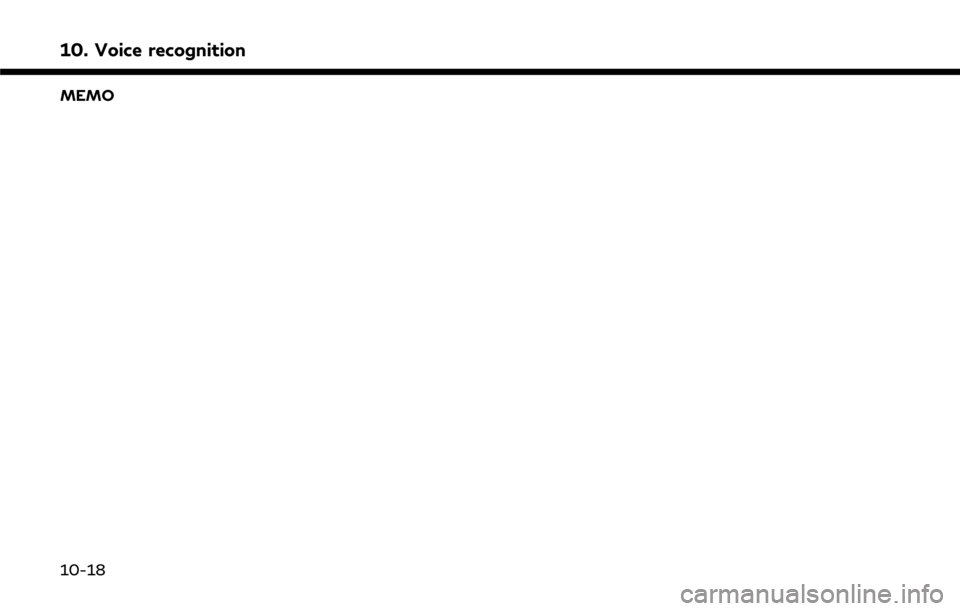
10. Voice recognition
MEMO
10-18
Page 257 of 292
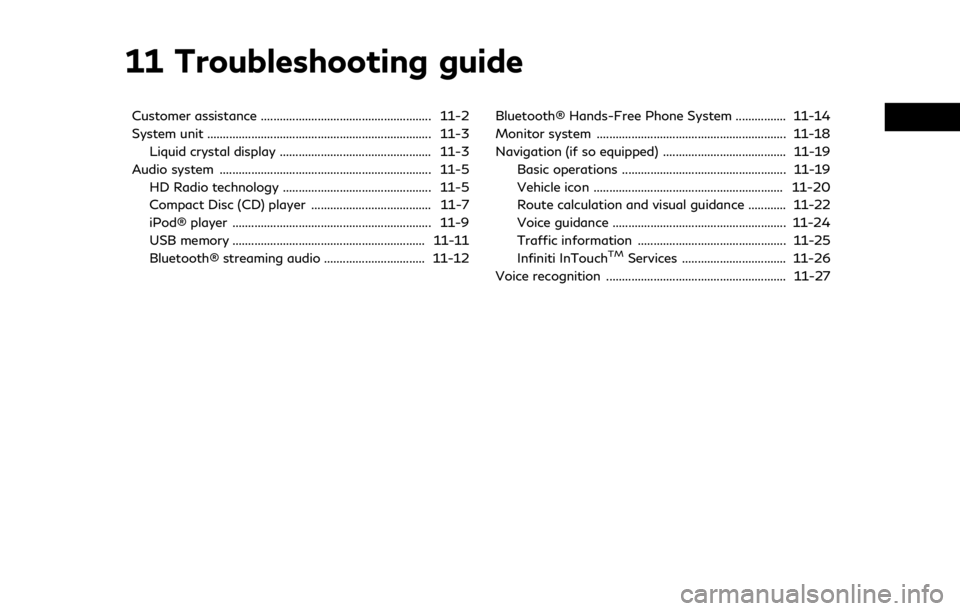
11 Troubleshooting guide
Customer assistance ...................................................... 11-2
System unit ....................................................................... 11-3Liquid crystal display ................................................ 11-3
Audio system ................................................................... 11-5 HD Radio technology ............................................... 11-5
Compact Disc (CD) player ...................................... 11-7
iPod® player ............................................................... 11-9
USB memory ............................................................. 11-11
Bluetooth® streaming audio ................................ 11-12 Bluetooth® Hands-Free Phone System ................ 11-14
Monitor system ............................................................ 11-18
Navigation (if so equipped) ....................................... 11-19
Basic operations .................................................... 11-19
Vehicle icon ............................................................ 11-20
Route calculation and visual guidance ............ 11-22
Voice guidance ....................................................... 11-24
Traffic information ............................................... 11-25
Infiniti InTouch
TMServices ................................. 11-26
Voice recognition ......................................................... 11-27
Page 258 of 292
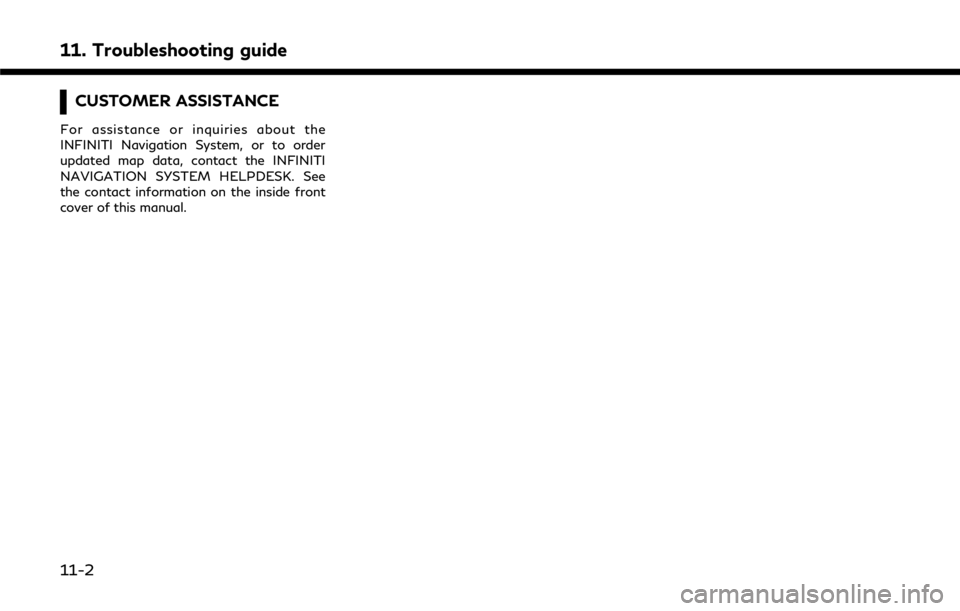
11. Troubleshooting guide
CUSTOMER ASSISTANCE
For assistance or inquiries about the
INFINITI Navigation System, or to order
updated map data, contact the INFINITI
NAVIGATION SYSTEM HELPDESK. See
the contact information on the inside front
cover of this manual.
11-2
Page 259 of 292
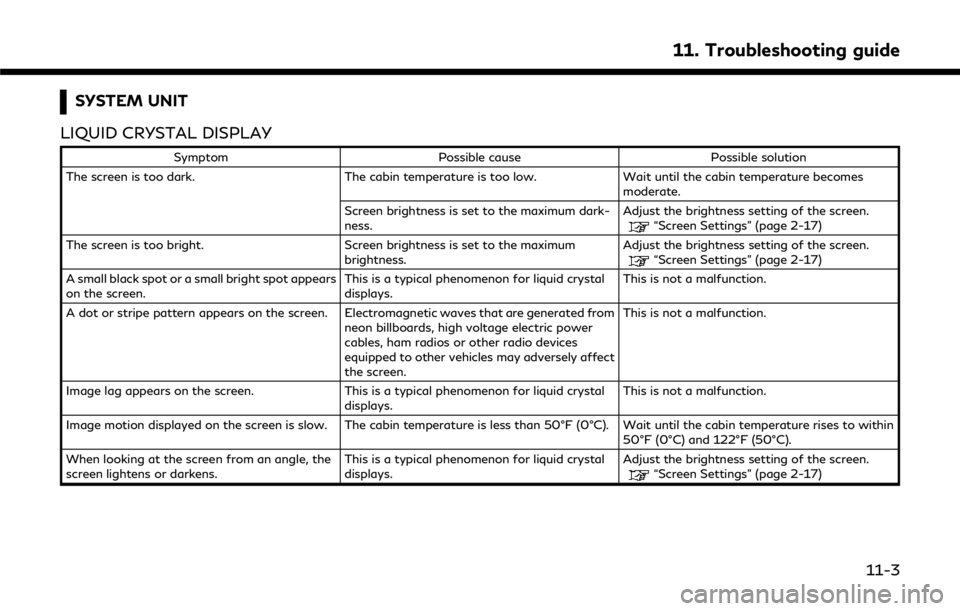
SYSTEM UNIT
LIQUID CRYSTAL DISPLAY
Symptom Possible cause Possible solution
The screen is too dark. The cabin temperature is too low.Wait until the cabin temperature becomes
moderate.
Screen brightness is set to the maximum dark-
ness. Adjust the brightness setting of the screen.
“Screen Settings” (page 2-17)
The screen is too bright. Screen brightness is set to the maximum brightness.Adjust the brightness setting of the screen.
“Screen Settings” (page 2-17)
A small black spot or a small bright spot appears
on the screen. This is a typical phenomenon for liquid crystal
displays.This is not a malfunction.
A dot or stripe pattern appears on the screen. Electromagnetic waves that are generated from neon billboards, high voltage electric power
cables, ham radios or other radio devices
equipped to other vehicles may adversely affect
the screen.This is not a malfunction.
Image lag appears on the screen. This is a typical phenomenon for liquid crystal
displays. This is not a malfunction.
Image motion displayed on the screen is slow. The cabin temperature is less than 50°F (0°C). Wait until the cabin temperature rises to within 50°F (0°C) and 122°F (50°C).
When looking at the screen from an angle, the
screen lightens or darkens. This is a typical phenomenon for liquid crystal
displays.Adjust the brightness setting of the screen.
“Screen Settings” (page 2-17)
11. Troubleshooting guide
11-3
Page 260 of 292
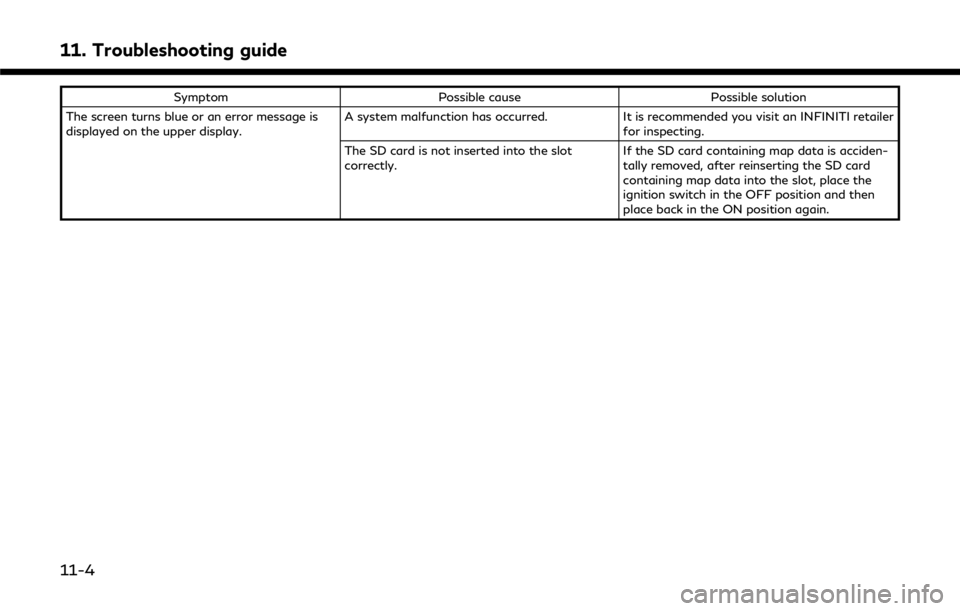
11. Troubleshooting guide
SymptomPossible cause Possible solution
The screen turns blue or an error message is
displayed on the upper display. A system malfunction has occurred.
It is recommended you visit an INFINITI retailer
for inspecting.
The SD card is not inserted into the slot
correctly. If the SD card containing map data is acciden-
tally removed, after reinserting the SD card
containing map data into the slot, place the
ignition switch in the OFF position and then
place back in the ON position again.
11-4