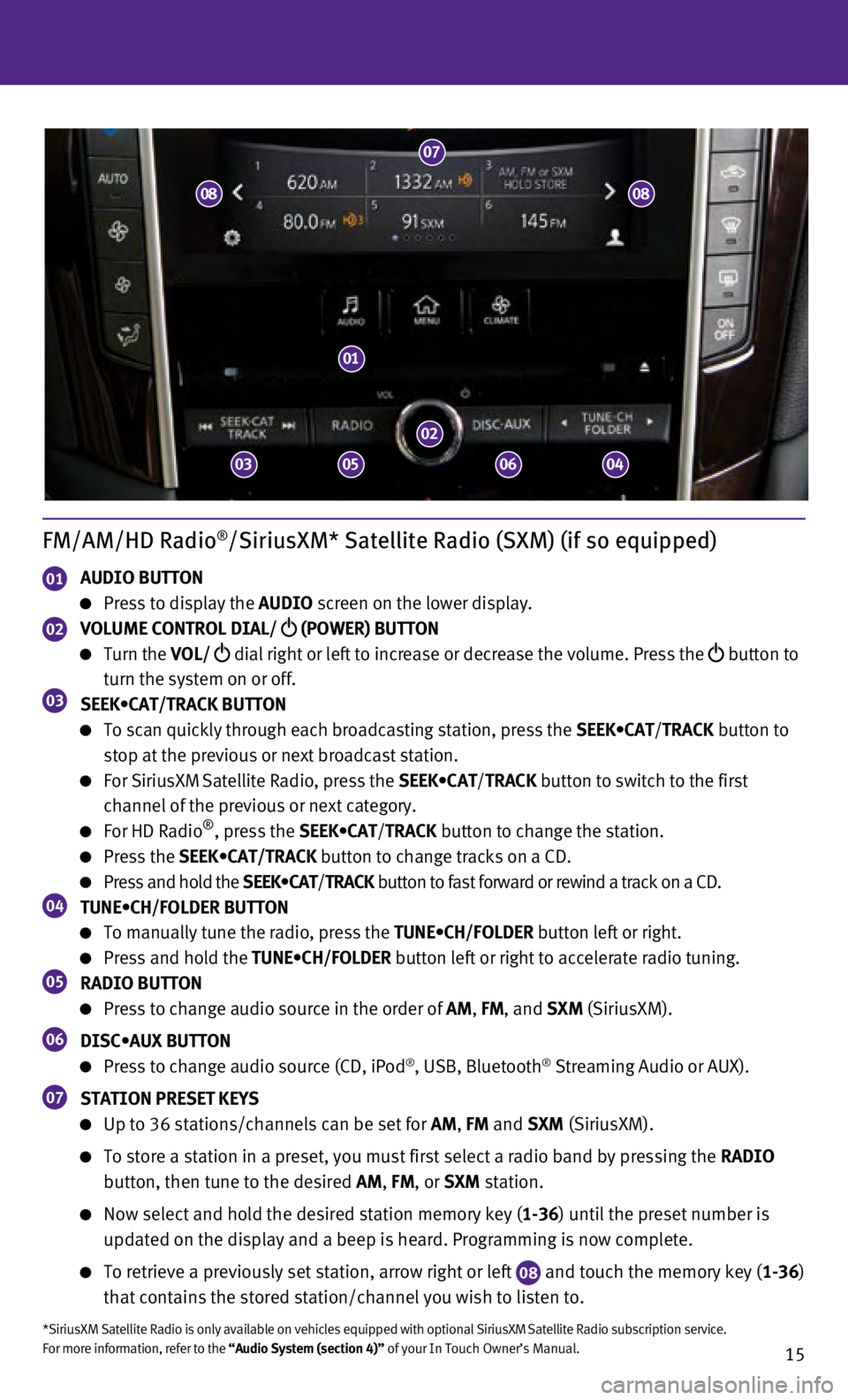15
FM/AM/HD Radio®/SiriusXM* Satellite Radio (SXM) (if so equipped)
01 AUDIO BUTTON
Press to display the AUDIO screen on the lower display.
02 VOLUME CONTROL DIAL/
(POWER) BUTTON
Turn the VOL/
dial right or left to increase or decrease the volume. Press the
button to
turn the system on or off.
03 SEEK•CAT/TRACK BUTTON
To scan quickly through each broadcasting station, press the SEEK•CAT/TRACK button to
stop at the previous or next broadcast station.
For SiriusXM Satellite Radio, press the SEEK•CAT/ TRACK button to switch to the first
channel of the previous or next category.
For HD Radio®, press the SEEK•CAT/ TRACK button to change the station.
Press the SEEK•CAT/TRACK button to change tracks on a CD.
Press and hold the SEEK•CAT/TRACK button to fast forward or rewind a track on a CD.04 TUNE•CH/FOLDER BUTTON
To manually tune the radio, press the TUNE•CH/FOLDER button left or right.
Press and hold the TUNE•CH/FOLDER button left or right to accelerate radio tuning.05 RADIO BUTTON
Press to change audio source in the order of AM, FM, and SXM (SiriusXM).
06 DISC•AUX BUTTON
Press to change audio source (CD, iPod®, USB, Bluetooth® Streaming Audio or AUX).
07 STATION PRESET KEYS
Up to 36 stations/channels can be set for AM, FM and SXM (SiriusXM).
To store a station in a preset, you must first select a radio band by pr\
essing the RADIO
button, then tune to the desired AM, FM, or SXM station.
Now select and hold the desired station memory key ( 1-36) until the preset number is
updated on the display and a beep is heard. Programming is now complete.\
To retrieve a previously set station, arrow right or left 08 and touch the memory key (1-36)
that contains the stored station/channel you wish to listen to.
*SiriusXM Satellite Radio is only available on vehicles equipped with op\
tional SiriusXM Satellite Radio subscription service.
For more information, refer to the “Audio System (section 4)” of your In Touch Owner’s Manual.
01
02
07
03
08
050604
08