phone INFINITI Q70 2016 Quick Reference Guide
[x] Cancel search | Manufacturer: INFINITI, Model Year: 2016, Model line: Q70, Model: INFINITI Q70 2016Pages: 32, PDF Size: 2.3 MB
Page 3 of 32
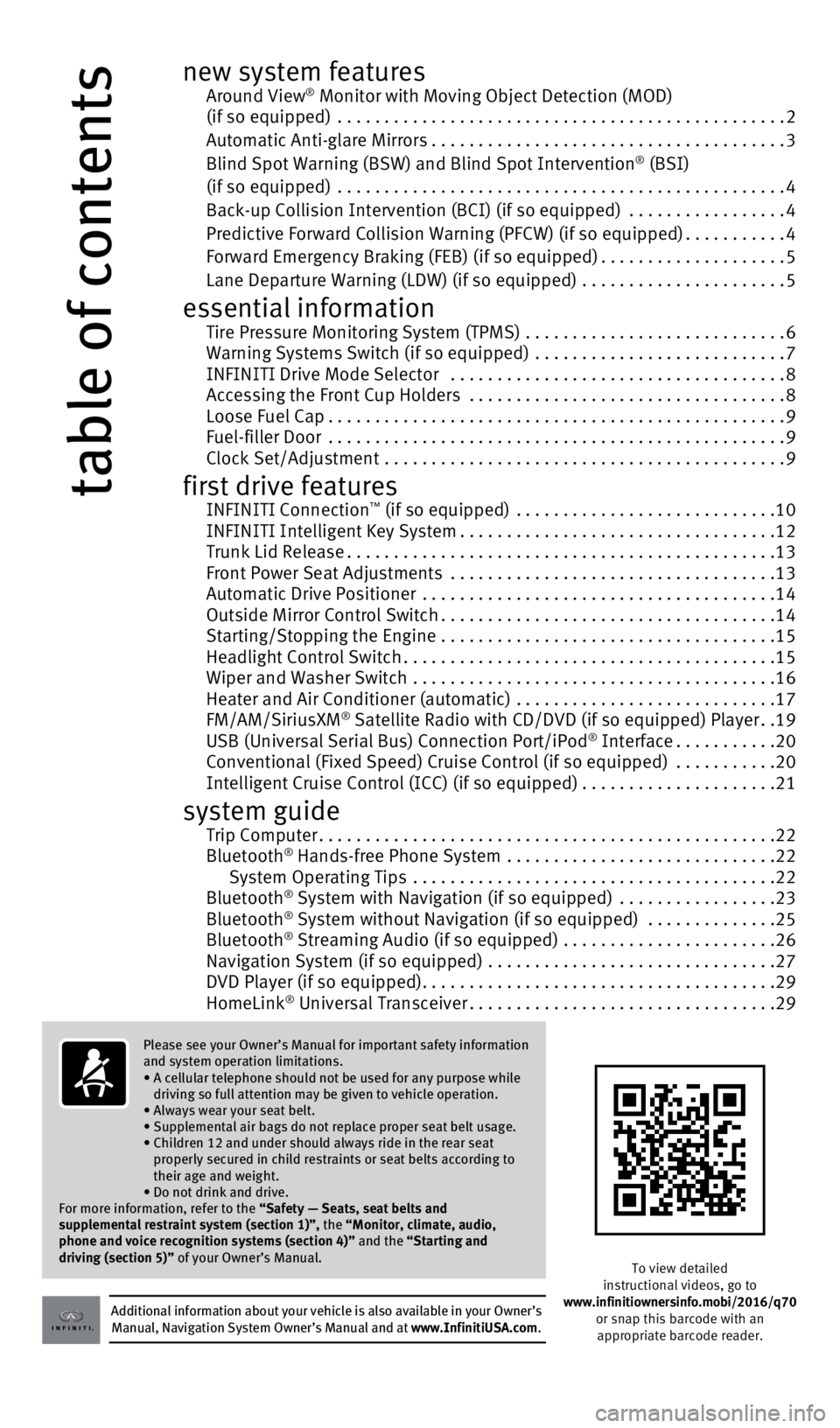
table of contents
Additional information about your vehicle is also available in your Owne\
r’s Manual, Navigation System Owner’s Manual and at www.InfinitiUSA.com.
Please see your Owner’s Manual for important safety information
and system operation limitations.
•
A cellular telephone should not be used for any purpose while
driving so full attention may be given to vehicle operation.
• Always wear your seat belt.
• Supplemental air bags do not replace proper seat belt usage.
•
Children 12 and under should always ride in the rear seat
properly secured in child restraints or seat belts according to
their age and weight.
• Do not drink and drive.
For more information, refer to the “Safety — Seats, seat belts and
supplemental restraint system (section 1)”, the “Monitor, climate, audio,
phone and voice recognition systems (section 4)” and the “Starting and
driving (section 5)” of your Owner’s Manual.
To view detailed
instructional videos, go to
www.infinitiownersinfo.mobi/2016/q70 or snap this barcode with an appropriate barcode reader.
new system features Around View® Monitor with Moving Object Detection (MOD)
(if so equipped) ................................................ 2
Automatic Anti-glare Mirrors ...................................... 3
Blind Spot Warning (BSW) and Blind Spot Intervention
® (BSI)
(if so equipped) ................................................ 4
Back-up Collision Intervention (BCI) (if so equipped) .................4
Predictive Forward Collision Warning (PFCW) (if so equipped) ...........4
Forward Emergency Braking (FEB) (if so equipped) ....................5
Lane Departure Warning (LDW) (if so equipped) ...................... 5
essential information Tire Pressure Monitoring System (TPMS) ............................ 6
Warning Systems Switch (if so equipped) ........................... 7
INFINITI Drive Mode Selector .................................... 8
Accessing the Front Cup Holders .................................. 8
Loose Fuel Cap ................................................. 9
Fuel-filler Door ................................................. 9
Clock Set/Adjustment ........................................... 9
first drive features INFINITI Connection™ (if so equipped) ............................ 10
INFINITI Intelligent Key System .................................. 12
Trunk Lid Release .............................................. 13
Front Power Seat Adjustments ................................... 13
Automatic Drive Positioner ...................................... 14
Outside Mirror Control Switch .................................... 14
Starting/Stopping the Engine .................................... 15
Headlight Control Switch ........................................ 15
Wiper and Washer Switch ....................................... 16
Heater and Air Conditioner (automatic) ............................ 17
FM/AM/SiriusXM
® Satellite Radio with CD/DVD (if so equipped) Player ..19
USB (Universal Serial Bus) Connection Port/iPod® Interface ........... 20
Conventional (Fixed Speed) Cruise Control (if so equipped) ...........20
Intelligent Cruise Control (ICC) (if so equipped) .....................21
system guide Trip Computer ................................................. 22
Bluetooth® Hands-free Phone System ............................. 22
System Operating Tips ....................................... 22
Bluetooth
® System with Navigation (if so equipped) ................. 23
Bluetooth® System without Navigation (if so equipped) .............. 25
Bluetooth® Streaming Audio (if so equipped) ....................... 26
Navigation System (if so equipped) ............................... 27
DVD Player (if so equipped) ...................................... 29
HomeLink
® Universal Transceiver ................................. 29
1932611_16a_Q70_US_pQRG_092415.indd 49/24/15 11:06 AM
Page 5 of 32
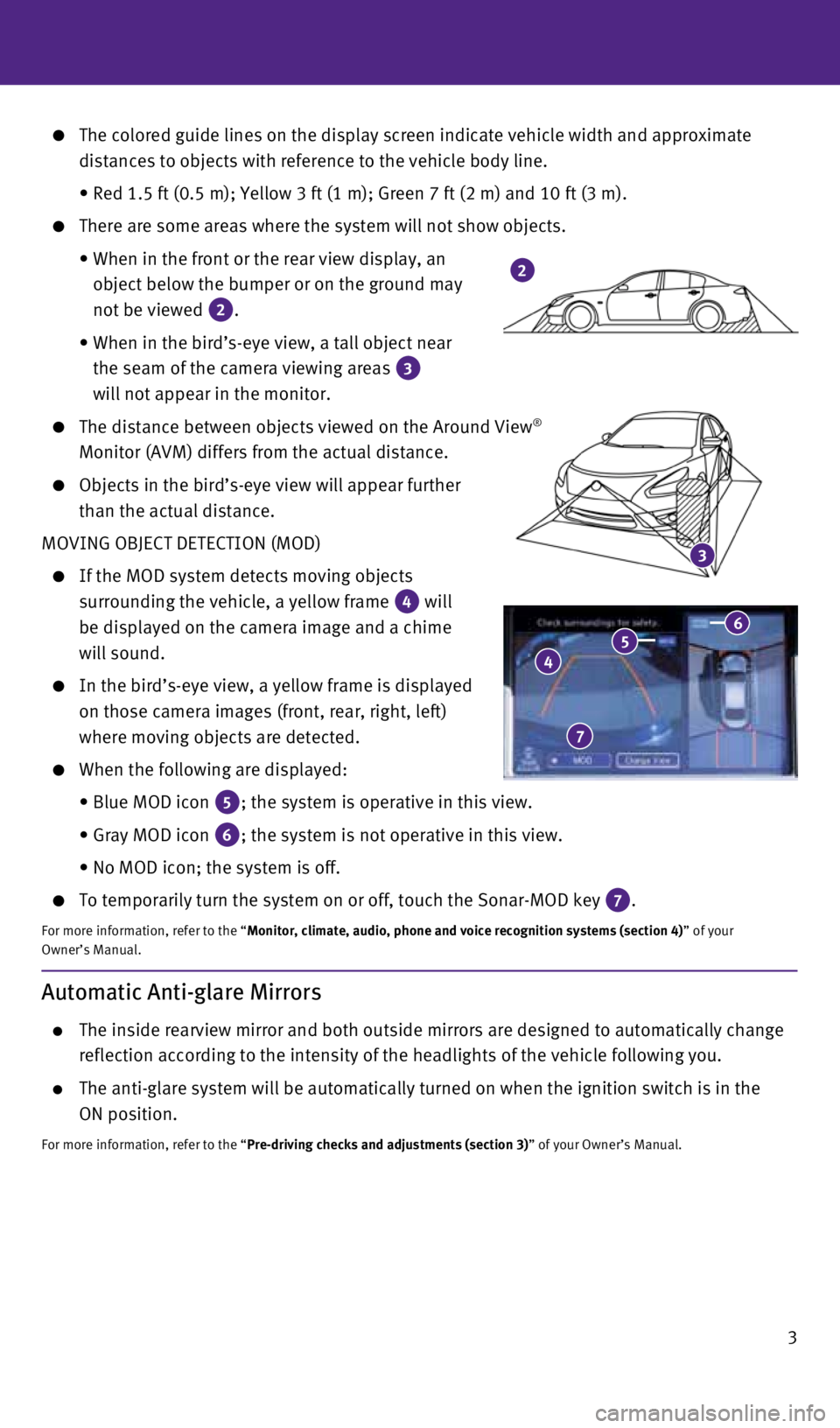
3
3
The colored guide lines on the display screen indicate vehicle width and\
approximate
distances to objects with reference to the vehicle body line.
• Red 1.5 ft (0.5 m); Yellow 3 ft (1 m); Green 7 ft (2 m) and 1\
0 ft (3 m).
There are some areas where the system will not show objects.
• When in the front or the rear view display, an
object below the bumper or on the ground may
not be viewed
2.
• When in the bird’s-eye view, a tall object near
the seam of the camera viewing areas
3
will not appear in the monitor.
The distance between objects viewed on the Around View®
Monitor (AVM) differs from the actual distance.
Objects in the bird’s-eye view will appear further
than the actual distance.
MOVING OBJECT DETECTION (MOD)
If the MOD system detects moving objects
surrounding the vehicle, a yellow frame
4 will
be displayed on the camera image and a chime
will sound.
In the bird’s-eye view, a yellow frame is displayed
on those camera images (front, rear, right, left)
where moving objects are detected.
When the following are displayed:
• Blue MOD icon
5; the system is operative in this view.
• Gray MOD icon
6; the system is not operative in this view.
• No MOD icon; the system is off.
To temporarily turn the system on or off, touch the Sonar-MOD key 7.
For more information, refer to the “Monitor, climate, audio, phone and voice recognition systems (section 4\
) ” of your
Owner’s Manual.
4 5 6
7
2
Automatic Anti-glare Mirrors
The inside rearview mirror and both outside mirrors are designed to auto\
matically change
reflection according to the intensity of the headlights of the vehicle f\
ollowing you.
The anti-glare system will be automatically turned on when the ignition \
switch is in the
ON position.
For more information, refer to the “Pre-driving checks and adjustments (section 3)” of your Owner’s Manual.
1932611_16a_Q70_US_pQRG_092415.indd 39/24/15 11:08 AM
Page 11 of 32
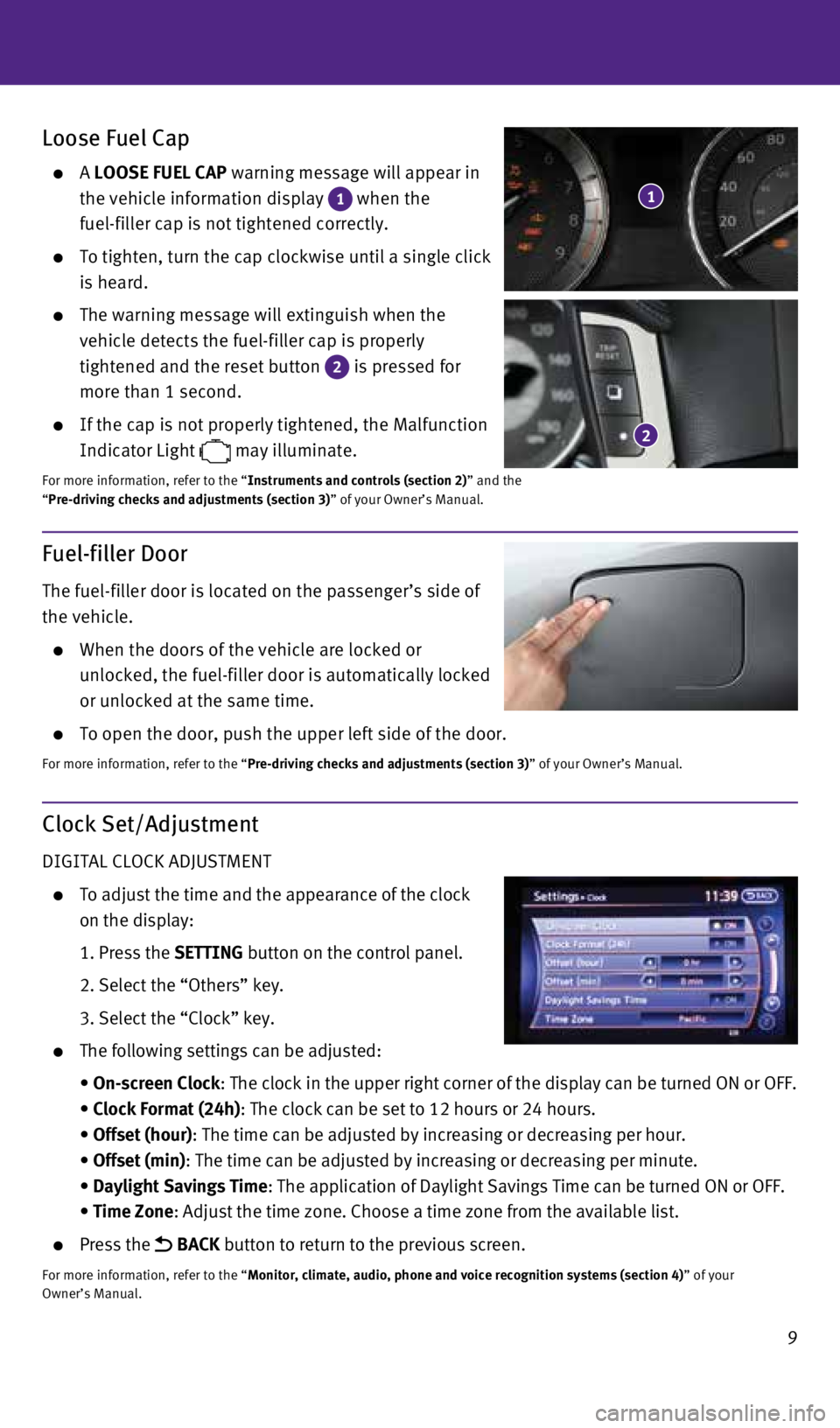
9
Fuel-filler Door
The fuel-filler door is located on the passenger’s side of
the vehicle.
When the doors of the vehicle are locked or
unlocked, the fuel-filler door is automatically locked
or unlocked at the same time.
To open the door, push the upper left side of the door.
For more information, refer to the “Pre-driving checks and adjustments (section 3)” of your Owner’s Manual.
Loose Fuel Cap
A LOOSE FUEL CAP warning message will appear in
the vehicle information display
1 when the
fuel-filler cap is not tightened correctly.
To tighten, turn the cap clockwise until a single click
is heard.
The warning message will extinguish when the
vehicle detects the fuel-filler cap is properly
tightened and the reset button
2 is pressed for
more than 1 second.
If the cap is not properly tightened, the Malfunction
Indicator Light
may illuminate.
For more information, refer to the “Instruments and controls (section 2)” and the
“Pre-driving checks and adjustments (section 3)” of your Owner’s Manual.
2
1
Clock Set/Adjustment
DIGITAL CLOCK ADJUSTMENT
To adjust the time and the appearance of the clock
on the display:
1. Press the SETTING button on the control panel.
2. Select the “Others” key.
3. Select the “Clock” key.
The following settings can be adjusted:
• On-screen Clock: The clock in the upper right corner of the display can be turned ON or\
OFF.
• Clock Format (24h): The clock can be set to 12 hours or 24 hours.
• Offset (hour): The time can be adjusted by increasing or decreasing per hour.
• Offset (min): The time can be adjusted by increasing or decreasing per minute.
• Daylight Savings Time: The application of Daylight Savings Time can be turned ON or OFF.
• Time Zone: Adjust the time zone. Choose a time zone from the available list.
Press the BACK button to return to the previous screen.
For more information, refer to the “Monitor, climate, audio, phone and voice recognition systems (section 4\
) ” of your
Owner’s Manual.
1932611_16a_Q70_US_pQRG_092415.indd 99/24/15 11:08 AM
Page 20 of 32
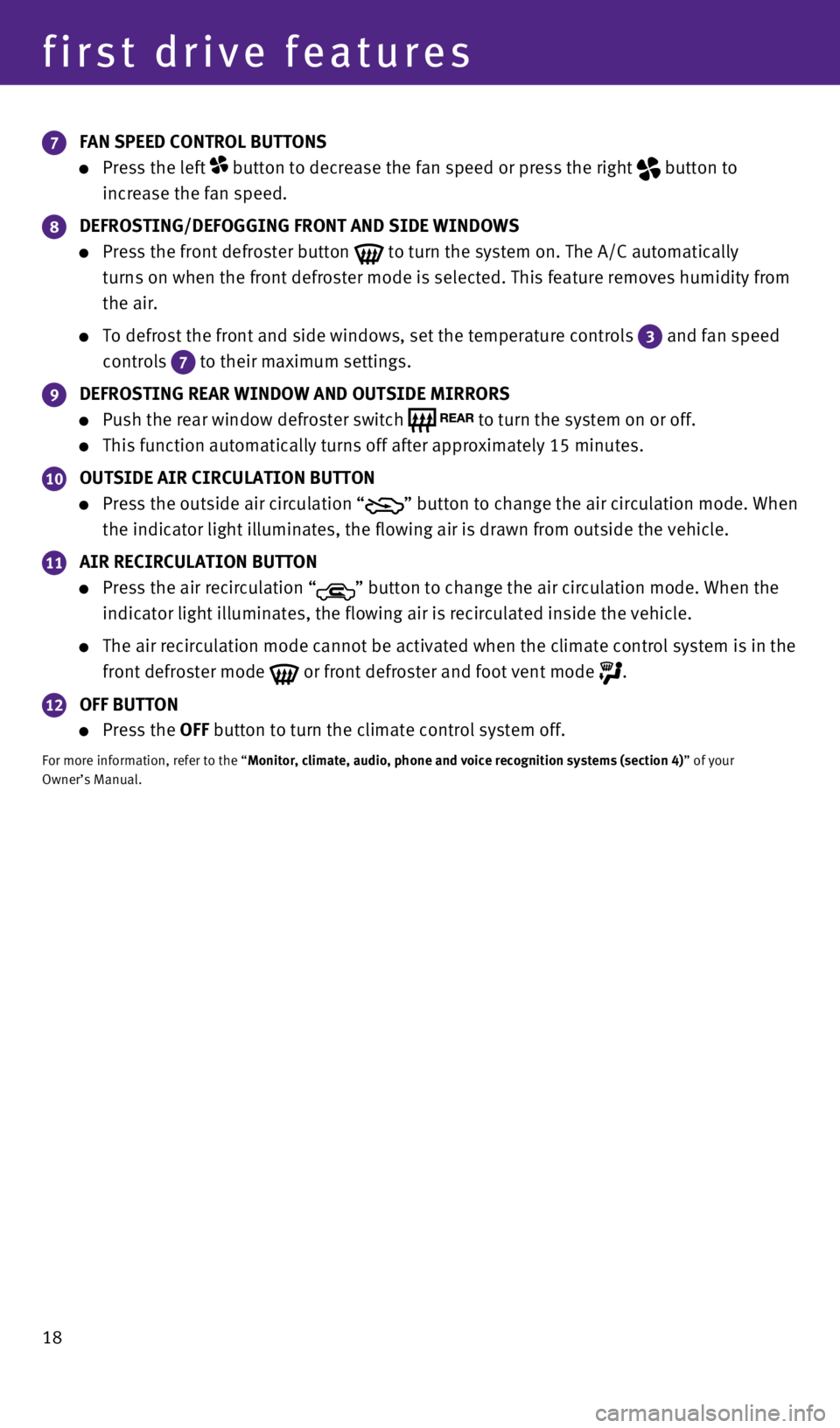
18
first drive features
7 FAN SPEED CONTROL BUTTONS
Press the left button to decrease the fan speed or press the right button to
increase the fan speed.
8 DEFROSTING/DEFOGGING FRONT AND SIDE WINDOWS
Press the front defroster button to turn the system on. The A/C automatically
turns on when the front defroster mode is selected. This feature removes\
humidity from
the air.
To defrost the front and side windows, set the temperature controls 3 and fan speed
controls
7 to their maximum settings.
9 DEFROSTING REAR WINDOW AND OUTSIDE MIRRORS
Push the rear window defroster switch to turn the system on or off.
This function automatically turns off after approximately 15 minutes.
10 OUTSIDE AIR CIRCULATION BUTTON
Press the outside air circulation “” button to change the air circulation mode. When
the indicator light illuminates, the flowing air is drawn from outside t\
he vehicle.
11 AIR RECIRCULATION BUTTON
Press the air recirculation “” button to change the air circulation mode. When the
indicator light illuminates, the flowing air is recirculated inside the \
vehicle.
The air recirculation mode cannot be activated when the climate control \
system is in the
front defroster mode
or front defroster and foot vent mode .
12 OFF BUTTON
Press the OFF button to turn the climate control system off.
For more information, refer to the “Monitor, climate, audio, phone and voice recognition systems (section 4\
) ” of your
Owner’s Manual.
1932611_16a_Q70_US_pQRG_092415.indd 189/24/15 11:09 AM
Page 21 of 32
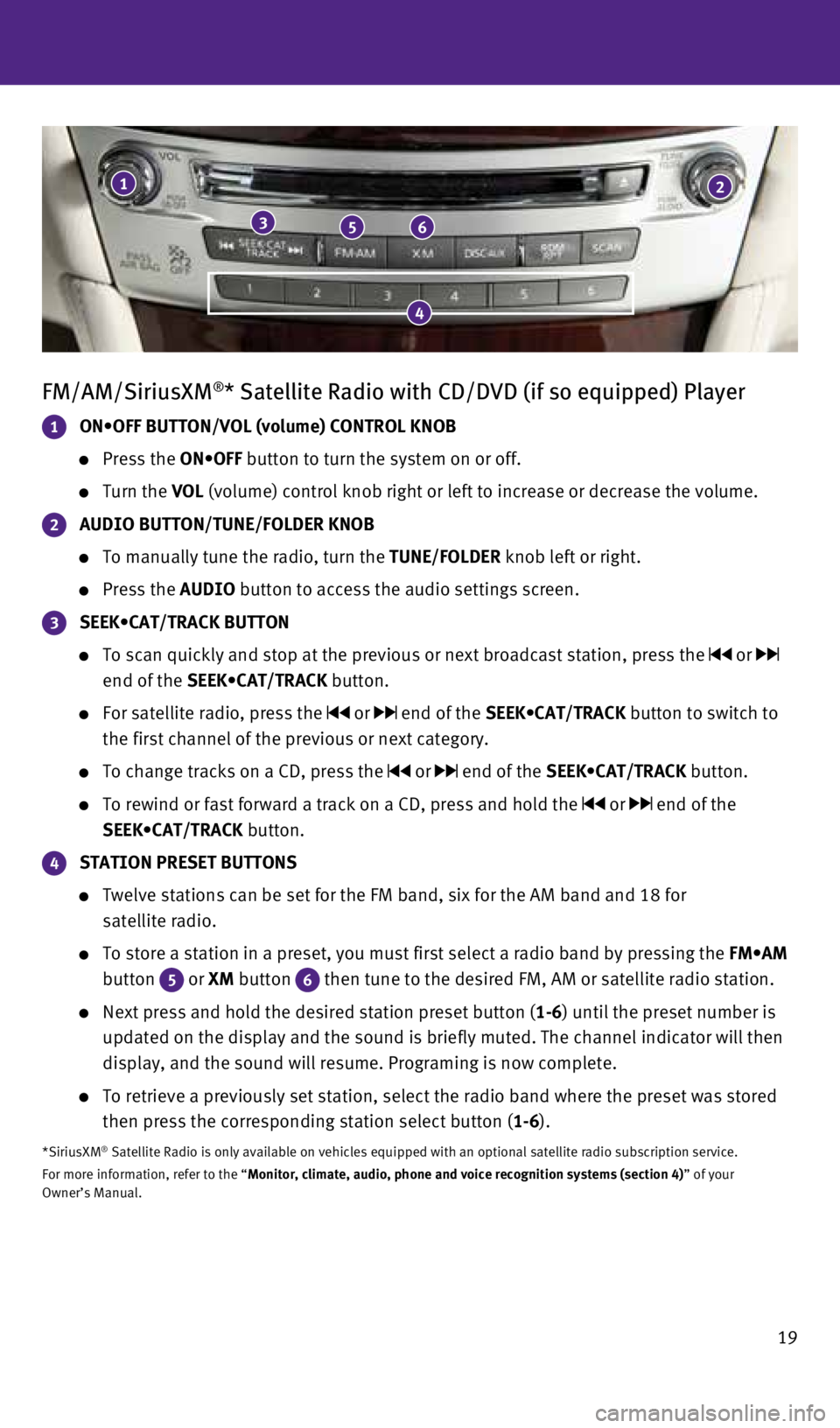
19
FM/AM/SiriusXM®* Satellite Radio with CD/DVD (if so equipped) Player
1 ON•OFF BUTTON/VOL (volume) CONTROL KNOB
Press the ON•OFF button to turn the system on or off.
Turn the VOL (volume) control knob right or left to increase or decrease the volum\
e.
2 AUDIO BUTTON/TUNE/FOLDER KNOB
To manually tune the radio, turn the TUNE/FOLDER knob left or right.
Press the AUDIO button to access the audio settings screen.
3 SEEK•CAT/TRACK BUTTON
To scan quickly and stop at the previous or next broadcast station, pres\
s the or
end of the SEEK•CAT/TRACK button.
For satellite radio, press the or end of the SEEK•CAT/TRACK button to switch to
the first channel of the previous or next category.
To change tracks on a CD, press the or end of the SEEK•CAT/TRACK button.
To rewind or fast forward a track on a CD, press and hold the or end of the
SEEK•CAT/TRACK button.
4 STATION PRESET BUTTONS
Twelve stations can be set for the FM band, six for the AM band and 18 f\
or
satellite radio.
To store a station in a preset, you must first select a radio band by pr\
essing the FM•AM
button
5 or XM button 6 then tune to the desired FM, AM or satellite radio station.
Next press and hold the desired station preset button (1-6) until the preset number is
updated on the display and the sound is briefly muted. The channel indic\
ator will then
display, and the sound will resume. Programing is now complete.
To retrieve a previously set station, select the radio band where the pr\
eset was stored
then press the corresponding station select button (1-6).
*SiriusXM® Satellite Radio is only available on vehicles equipped with an optional\
satellite radio subscription service.
For more information, refer to the “Monitor, climate, audio, phone and voice recognition systems (section 4\
) ” of your
Owner’s Manual.
1
356
2
4
1932611_16a_Q70_US_pQRG_092415.indd 199/24/15 11:09 AM
Page 22 of 32
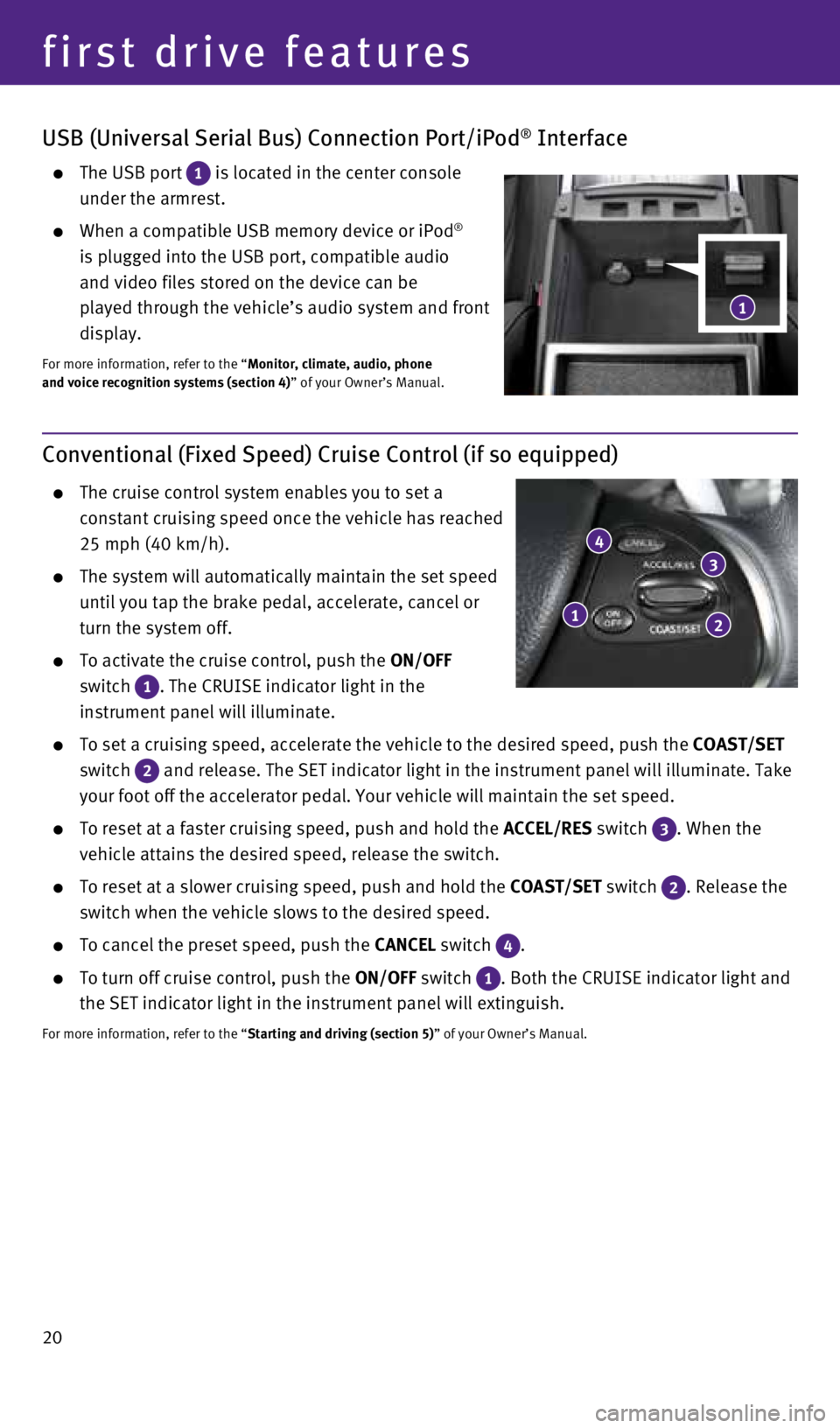
20
first drive features
Conventional (Fixed Speed) Cruise Control (if so equipped)
The cruise control system enables you to set a
constant cruising speed once the vehicle has reached
25 mph (40 km/h).
The system will automatically maintain the set speed
until you tap the brake pedal, accelerate, cancel or
turn the system off.
To activate the cruise control, push the ON/OFF
switch
1 . The CRUISE indicator light in the
instrument panel will illuminate.
To set a cruising speed, accelerate the vehicle to the desired speed, pu\
sh the COAST/SET
switch
2 and release. The SET indicator light in the instrument panel will illum\
inate. Take
your foot off the accelerator pedal. Your vehicle will maintain the set \
speed.
To reset at a faster cruising speed, push and hold the ACCEL/RES switch 3 . When the
vehicle attains the desired speed, release the switch.
To reset at a slower cruising speed, push and hold the COAST/SET switch 2. Release the
switch when the vehicle slows to the desired speed.
To cancel the preset speed, push the CANCEL switch 4 .
To turn off cruise control, push the ON/OFF switch 1 . Both the CRUISE indicator light and
the SET indicator light in the instrument panel will extinguish.
For more information, refer to the “Starting and driving (section 5)” of your Owner’s Manual.
1
3
2
4
USB (Universal Serial Bus) Connection Port/iPod® Interface
The USB port 1 is located in the center console
under the armrest.
When a compatible USB memory device or iPod®
is plugged into the USB port, compatible audio
and video files stored on the device can be
played through the vehicle’s audio system and front
display.
For more information, refer to the “Monitor, climate, audio, phone
and voice recognition systems (section 4)” of your Owner’s Manual.
1
1932611_16a_Q70_US_pQRG_092415.indd 209/24/15 11:09 AM
Page 24 of 32
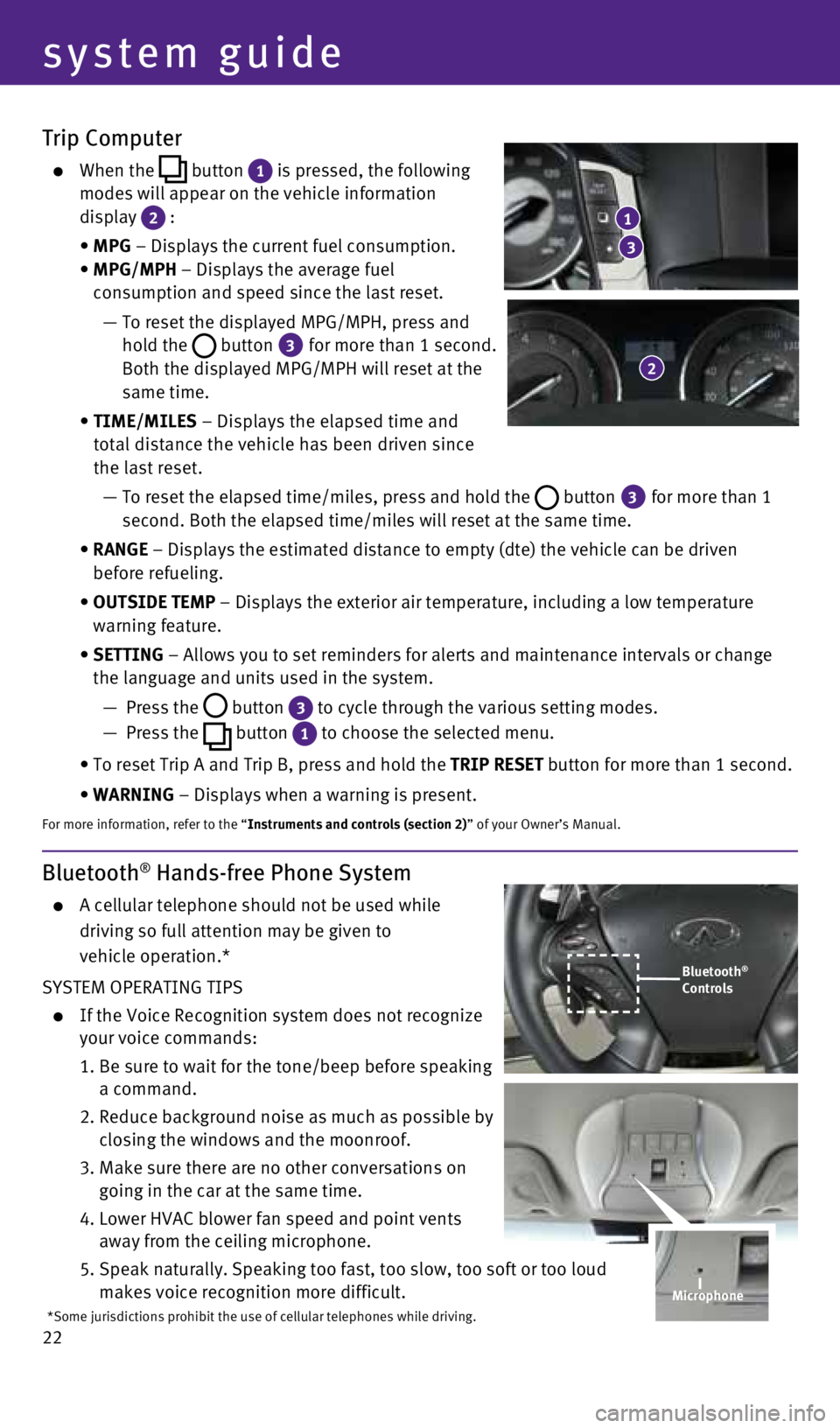
22
Trip Computer
When the button 1 is pressed, the following
modes will appear on the vehicle information
display
2 :
• MPG – Displays the current fuel consumption.
• MPG/MPH – Displays the average fuel
consumption and speed since the last reset.
— To reset the displayed MPG/MPH, press and
hold the
button 3 for more than 1 second.
Both the displayed MPG/MPH will reset at the
same time.
• TIME/MILES – Displays the elapsed time and
total distance the vehicle has been driven since
the last reset.
— To reset the elapsed time/miles, press and hold the
button 3 for more than 1
second. Both the elapsed time/miles will reset at the same time.
• RANGE – Displays the estimated distance to empty (dte) the vehicle can b\
e driven
before refueling.
• OUTSIDE TEMP – Displays the exterior air temperature, including a low temperature\
warning feature.
• SETTING – Allows you to set reminders for alerts and maintenance intervals o\
r change
the language and units used in the system.
— Press the
button 3 to cycle through the various setting modes.
— Press the
button 1 to choose the selected menu.
• To reset Trip A and Trip B, press and hold the TRIP RESET button for more than 1 second.
• WARNING – Displays when a warning is present.
For more information, refer to the “Instruments and controls (section 2)” of your Owner’s Manual.
Bluetooth® Hands-free Phone System
A cellular telephone should not be used while
driving so full attention may be given to
vehicle operation.*
SYSTEM OPERATING TIPS
If the Voice Recognition system does not recognize
your voice commands:
1. Be sure to wait for the tone/beep before speaking
a command.
2. Reduce background noise as much as possible by
closing the windows and the moonroof.
3. Make sure there are no other conversations on
going in the car at the same time.
4. Lower HVAC blower fan speed and point vents
away from the ceiling microphone.
5. Speak naturally. Speaking too fast, too slow, too soft or too loud
makes voice recognition more difficult.
3
1
2
Bluetooth®
Controls
*Some jurisdictions prohibit the use of cellular telephones while drivin\
g.
system guide
Microphone
1932611_16a_Q70_US_pQRG_092415.indd 229/24/15 11:09 AM
Page 25 of 32
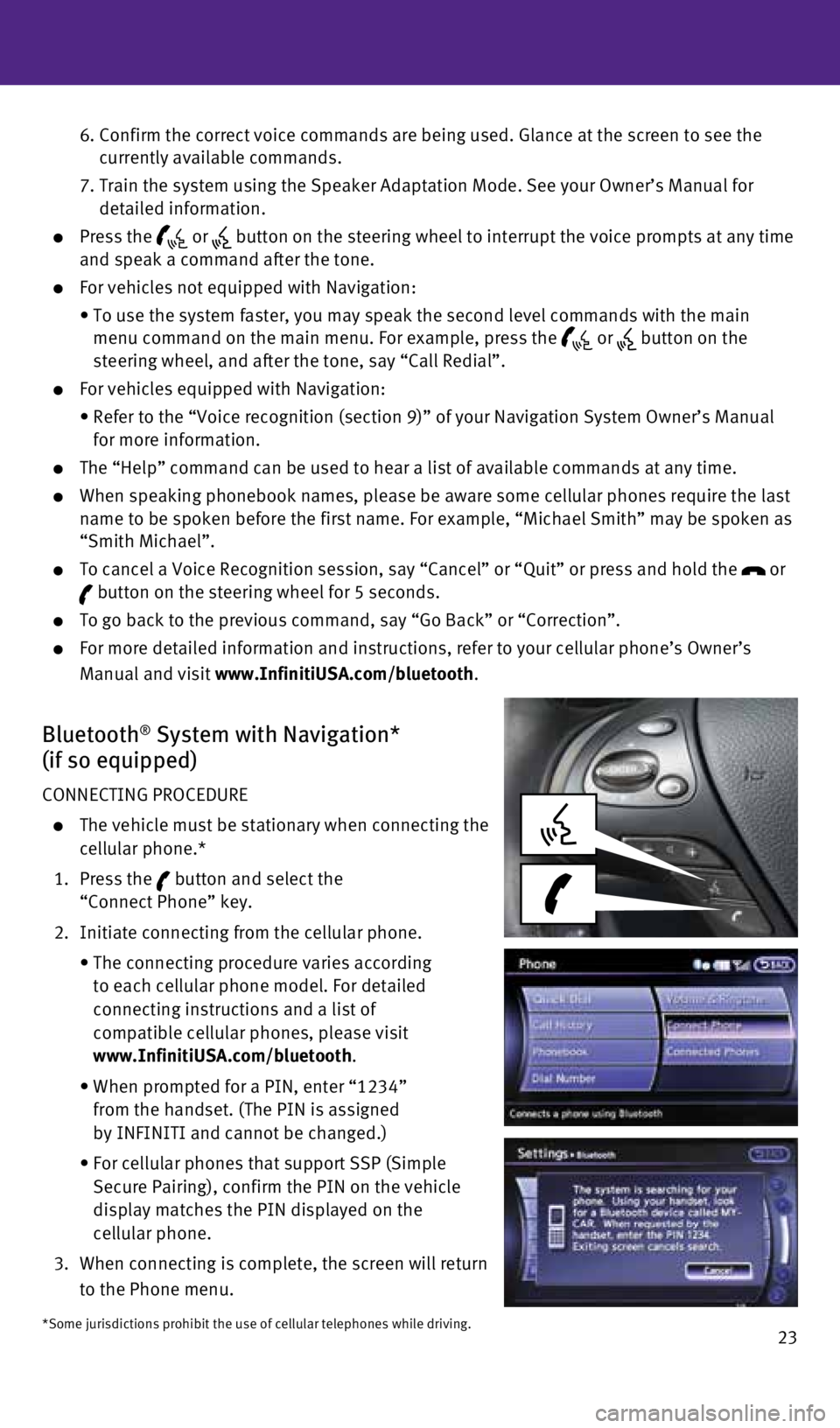
23
6. Confirm the correct voice commands are being used. Glance at the screen \
to see the
currently available commands.
7. Train the system using the Speaker Adaptation Mode. See your Owner’s \
Manual for
detailed information.
Press the or button on the steering wheel to interrupt the voice prompts at any time\
and speak a command after the tone.
For vehicles not equipped with Navigation:
• To use the system faster, you may speak the second level commands with t\
he main
menu command on the main menu. For example, press the
or button on the
steering wheel, and after the tone, say “Call Redial”.
For vehicles equipped with Navigation:
• Refer to the “Voice recognition (section 9)” of your Navigation \
System Owner’s Manual
for more information.
The “Help” command can be used to hear a list of available command\
s at any time.
When speaking phonebook names, please be aware some cellular phones requ\
ire the last
name to be spoken before the first name. For example, “Michael Smith”\
may be spoken as
“Smith Michael”.
To cancel a Voice Recognition session, say “Cancel” or “Quit”\
or press and hold the or button on the steering wheel for 5 seconds.
To go back to the previous command, say “Go Back” or “Correctio\
n”.
For more detailed information and instructions, refer to your cellular p\
hone’s Owner’s
Manual and visit www.InfinitiUSA.com/bluetooth.
Bluetooth® System with Navigation*
(if so equipped)
CONNECTING PROCEDURE
The vehicle must be stationary when connecting the
cellular phone.*
1. Press the
button and select the
“Connect Phone” key.
2. Initiate connecting from the cellular phone.
• The connecting procedure varies according
to each cellular phone model. For detailed
connecting instructions and a list of
compatible cellular phones, please visit
www.InfinitiUSA.com/bluetooth.
• When prompted for a PIN, enter “1234”
from the handset. (The PIN is assigned
by INFINITI and cannot be changed.)
• For cellular phones that support SSP (Simple
Secure Pairing), confirm the PIN on the vehicle
display matches the PIN displayed on the
cellular phone.
3. When connecting is complete, the screen will return
to the Phone menu.
*Some jurisdictions prohibit the use of cellular telephones while drivin\
g.
1932611_16a_Q70_US_pQRG_092415.indd 239/24/15 11:10 AM
Page 26 of 32
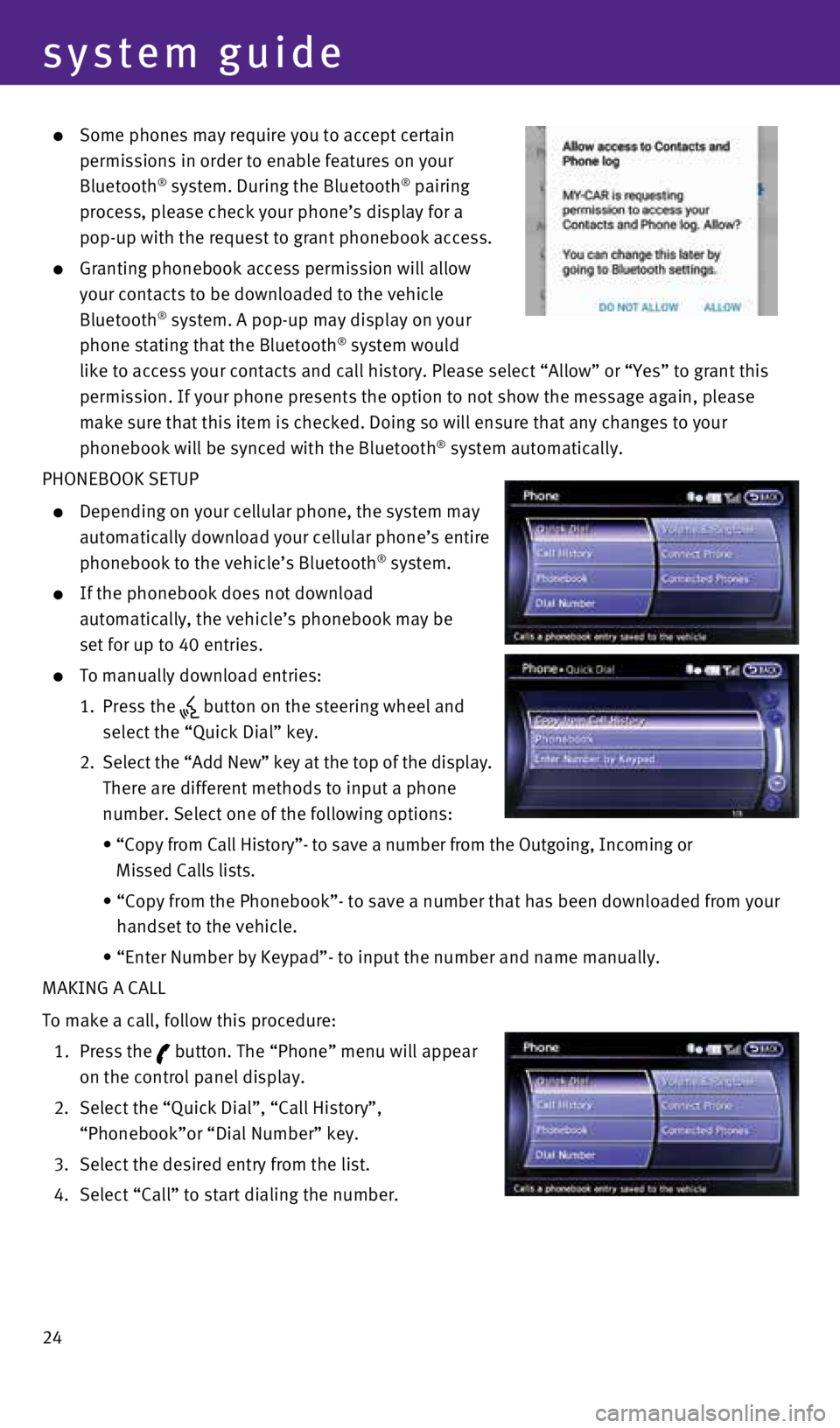
24
system guide
Some phones may require you to accept certain
permissions in order to enable features on your
Bluetooth
® system. During the Bluetooth® pairing
process, please check your phone’s display for a
pop-up with the request to grant phonebook access.
Granting phonebook access permission will allow
your contacts to be downloaded to the vehicle
Bluetooth
® system. A pop-up may display on your
phone stating that the Bluetooth® system would
like to access your contacts and call history. Please select “Allow”\
or “Yes” to grant this
permission. If your phone presents the option to not show the message ag\
ain, please
make sure that this item is checked. Doing so will ensure that any chang\
es to your
phonebook will be synced with the Bluetooth
® system automatically.
PHONEBOOK SETUP
Depending on your cellular phone, the system may
automatically download your cellular phone’s entire
phonebook to the vehicle’s Bluetooth
® system.
If the phonebook does not download
automatically, the vehicle’s phonebook may be
set for up to 40 entries.
To manually download entries:
1. Press the
button on the steering wheel and
select the “Quick Dial” key.
2. Select the “Add New” key at the top of the display.
There are different methods to input a phone
number. Select one of the following options:
• “Copy from Call History”- to save a number from the Outgoing, Inco\
ming or
Missed Calls lists.
• “Copy from the Phonebook”- to save a number that has been download\
ed from your
handset to the vehicle.
• “Enter Number by Keypad”- to input the number and name manually.
MAKING A CALL
To make a call, follow this procedure:
1. Press the
button. The “Phone” menu will appear
on the control panel display.
2. Select the “Quick Dial”, “Call History”,
“Phonebook”or “Dial Number” key.
3. Select the desired entry from the list.
4. Select “Call” to start dialing the number.
1932611_16a_Q70_US_pQRG_092415.indd 249/24/15 11:10 AM
Page 27 of 32
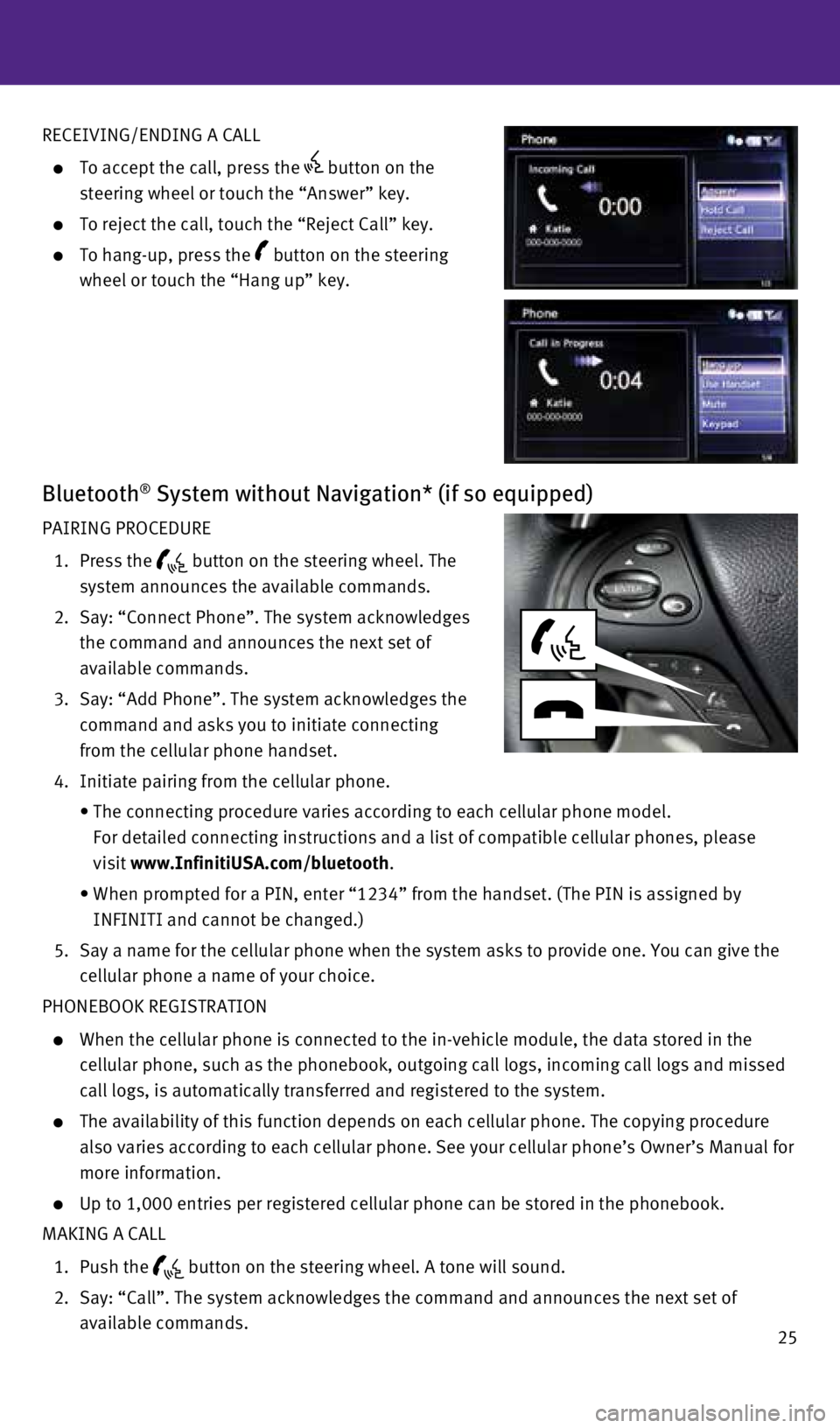
25
RECEIVING/ENDING A CALL
To accept the call, press the button on the
steering wheel or touch the “Answer” key.
To reject the call, touch the “Reject Call” key.
To hang-up, press the button on the steering
wheel or touch the “Hang up” key.
Bluetooth® System without Navigation* (if so equipped)
PAIRING PROCEDURE
1. Press the
button on the steering wheel. The
system announces the available commands.
2. Say: “Connect Phone”. The system acknowledges
the command and announces the next set of
available commands.
3. Say: “Add Phone”. The system acknowledges the
command and asks you to initiate connecting
from the cellular phone handset.
4. Initiate pairing from the cellular phone.
• The connecting procedure varies according to each cellular phone model. \
For detailed connecting instructions and a list of compatible cellular p\
hones, please
visit www.InfinitiUSA.com/bluetooth.
• When prompted for a PIN, enter “1234” from the handset. (The PIN \
is assigned by
INFINITI and cannot be changed.)
5. Say a name for the cellular phone when the system asks to provide one. Y\
ou can give the
cellular phone a name of your choice.
PHONEBOOK REGISTRATION
When the cellular phone is connected to the in-vehicle module, the data \
stored in the
cellular phone, such as the phonebook, outgoing call logs, incoming call\
logs and missed
call logs, is automatically transferred and registered to the system.
The availability of this function depends on each cellular phone. The co\
pying procedure
also varies according to each cellular phone. See your cellular phone’\
s Owner’s Manual for
more information.
Up to 1,000 entries per registered cellular phone can be stored in the p\
honebook.
MAKING A CALL
1. Push the
button on the steering wheel. A tone will sound.
2. Say: “Call”. The system acknowledges the command and announces the\
next set of
available commands.
1932611_16a_Q70_US_pQRG_092415.indd 259/24/15 11:10 AM