INFINITI Q70 HYBRID 2016 Quick Reference Guide
Manufacturer: INFINITI, Model Year: 2016, Model line: Q70 HYBRID, Model: INFINITI Q70 HYBRID 2016Pages: 34, PDF Size: 2.96 MB
Page 31 of 34
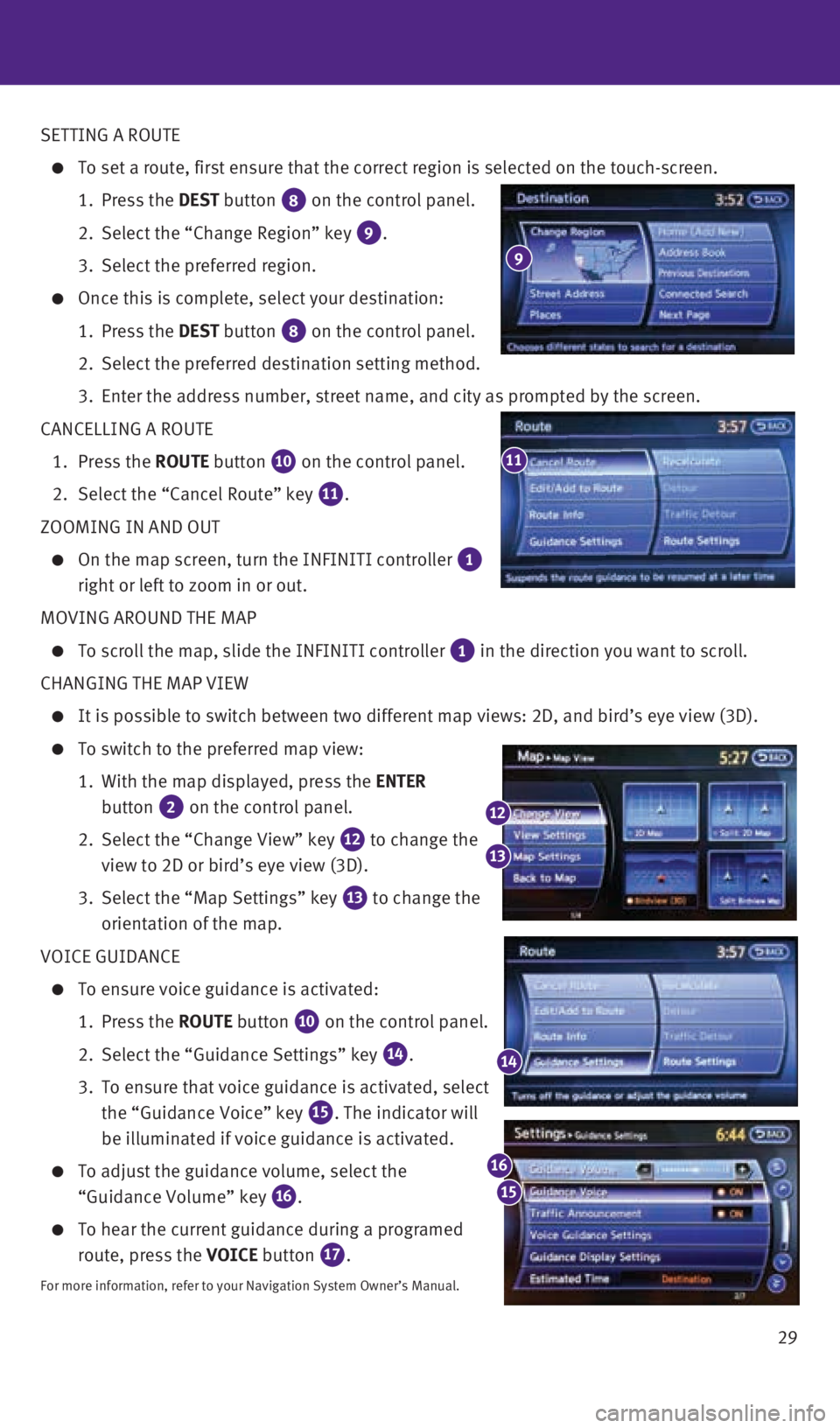
29
SETTING A ROUTE
To set a route, first ensure that the correct region is selected on the \
touch-screen.
1. Press the DEST button
8 on the control panel.
2. Select the “Change Region” key
9.
3. Select the preferred region.
Once this is complete, select your destination:
1. Press the DEST button
8 on the control panel.
2. Select the preferred destination setting method.
3. Enter the address number, street name, and city as prompted by the scree\
n.
CANCELLING A ROUTE
1. Press the ROUTE button
10 on the control panel.
2. Select the “Cancel Route” key
11.
ZOOMING IN AND OUT
On the map screen, turn the INFINITI controller 1
right or left to zoom in or out.
MOVING AROUND THE MAP
To scroll the map, slide the INFINITI controller 1 in the direction you want to scroll.
CHANGING THE MAP VIEW
It is possible to switch between two different map views: 2D, and bird’\
s eye view (3D).
To switch to the preferred map view:
1. With the map displayed, press the ENTER
button
2 on the control panel.
2. Select the “Change View” key
12 to change the
view to 2D or bird’s eye view (3D).
3. Select the “Map Settings” key
13 to change the
orientation of the map.
VOICE GUIDANCE
To ensure voice guidance is activated:
1. Press the ROUTE button
10 on the control panel.
2. Select the “Guidance Settings” key
14.
3. To ensure that voice guidance is activated, select
the “Guidance Voice” key
15. The indicator will
be illuminated if voice guidance is activated.
To adjust the guidance volume, select the
“Guidance Volume” key
16.
To hear the current guidance during a programed
route, press the VOICE button
17.
For more information, refer to your Navigation System Owner’s Manual.\
11
14
12
13
15
16
9
1932612_16a_Q70_HEV_US_pQRG_091715.indd 299/17/15 10:47 AM
Page 32 of 34
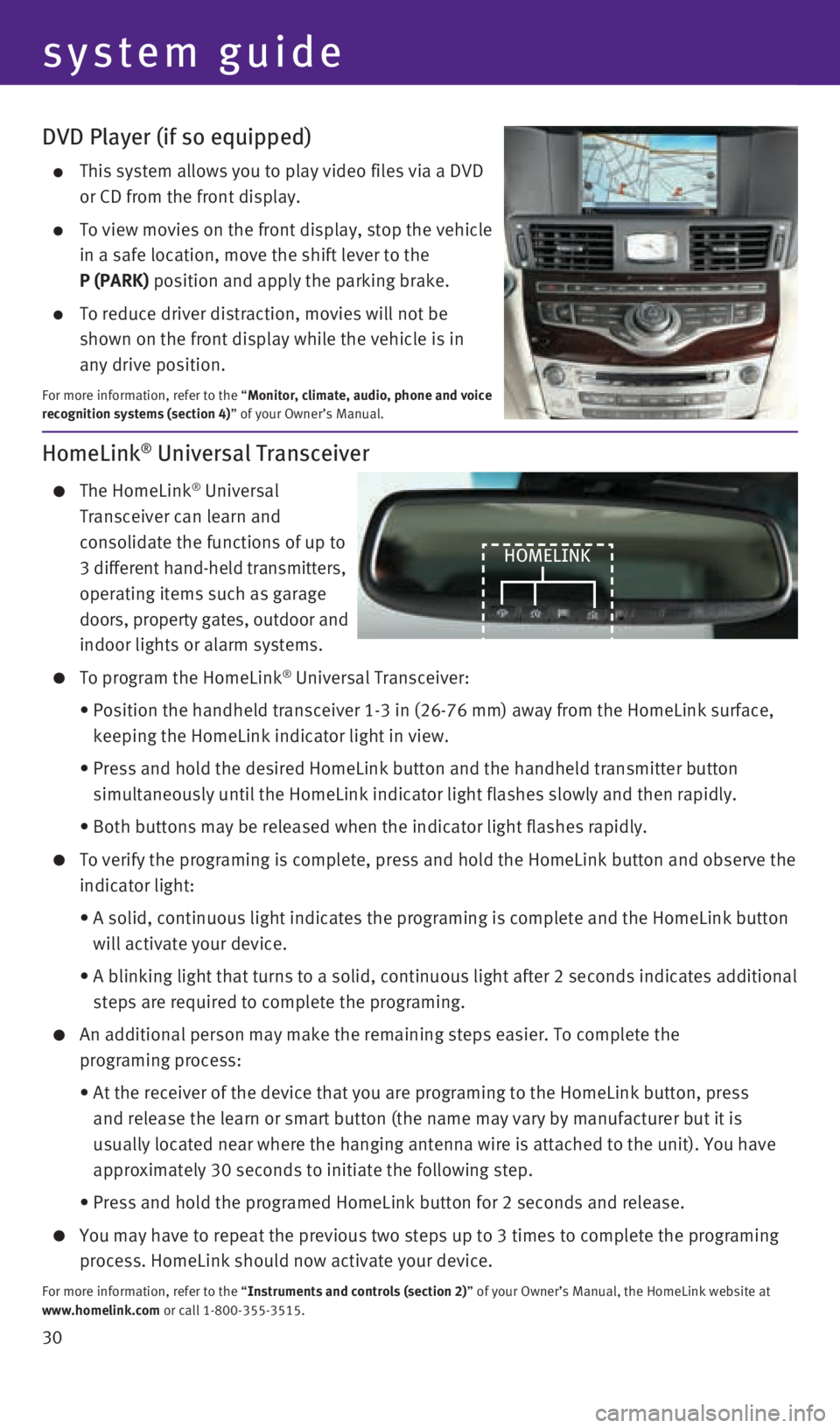
30
DVD Player (if so equipped)
This system allows you to play video files via a DVD
or CD from the front display.
To view movies on the front display, stop the vehicle
in a safe location, move the shift lever to the
P (PARK) position and apply the parking brake.
To reduce driver distraction, movies will not be
shown on the front display while the vehicle is in
any drive position.
For more information, refer to the “Monitor, climate, audio, phone and voice
recognition systems (section 4)” of your Owner’s Manual.
HomeLink® Universal Transceiver
The HomeLink® Universal
Transceiver can learn and
consolidate the functions of up to
3 different hand-held transmitters,
operating items such as garage
doors, property gates, outdoor and
indoor lights or alarm systems.
To program the HomeLink® Universal Transceiver:
• Position the handheld transceiver 1-3 in (26-76 mm) away from the Home\
Link surface,
keeping the HomeLink indicator light in view.
• Press and hold the desired HomeLink button and the handheld transmitter \
button
simultaneously until the HomeLink indicator light flashes slowly and the\
n rapidly.
• Both buttons may be released when the indicator light flashes rapidly.
To verify the programing is complete, press and hold the HomeLink button\
and observe the
indicator light:
• A solid, continuous light indicates the programing is complete and the H\
omeLink button
will activate your device.
• A blinking light that turns to a solid, continuous light after 2 seconds\
indicates additional
steps are required to complete the programing.
An additional person may make the remaining steps easier. To complete th\
e
programing process:
• At the receiver of the device that you are programing to the HomeLink bu\
tton, press
and release the learn or smart button (the name may vary by manufacture\
r but it is
usually located near where the hanging antenna wire is attached to the u\
nit). You have
approximately 30 seconds to initiate the following step.
• Press and hold the programed HomeLink button for 2 seconds and release.
You may have to repeat the previous two steps up to 3 times to complete \
the programing
process. HomeLink should now activate your device.
For more information, refer to the “Instruments and controls (section 2)” of your Owner’s Manual, the HomeLink website at
www.homelink.com or call 1-800-355-3515.
HOMELINK
system guide
1932612_16a_Q70_HEV_US_pQRG_091715.indd 309/17/15 10:47 AM
Page 33 of 34
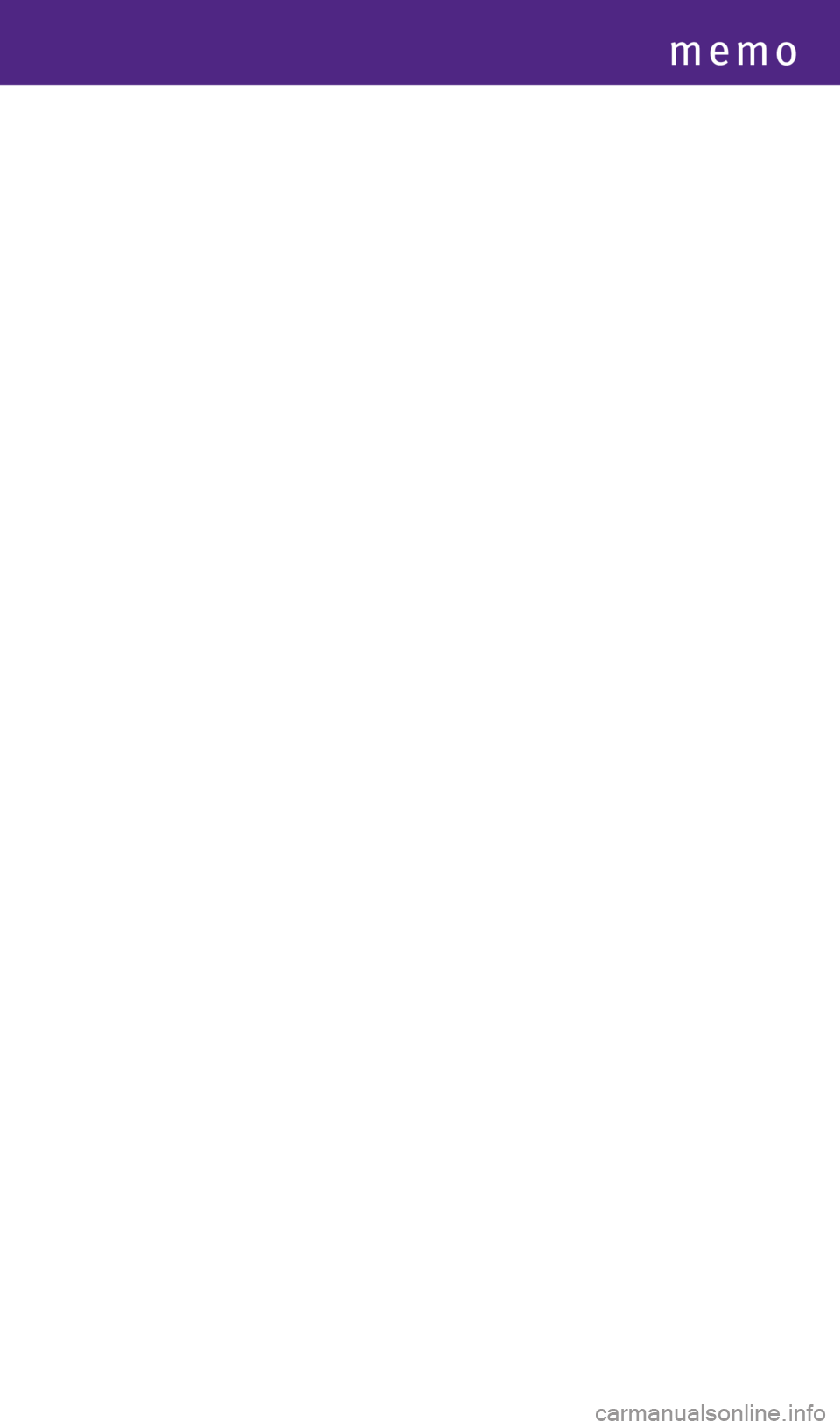
memo
1932612_16a_Q70_HEV_US_pQRG_091715.indd 319/17/15 10:47 AM
Page 34 of 34
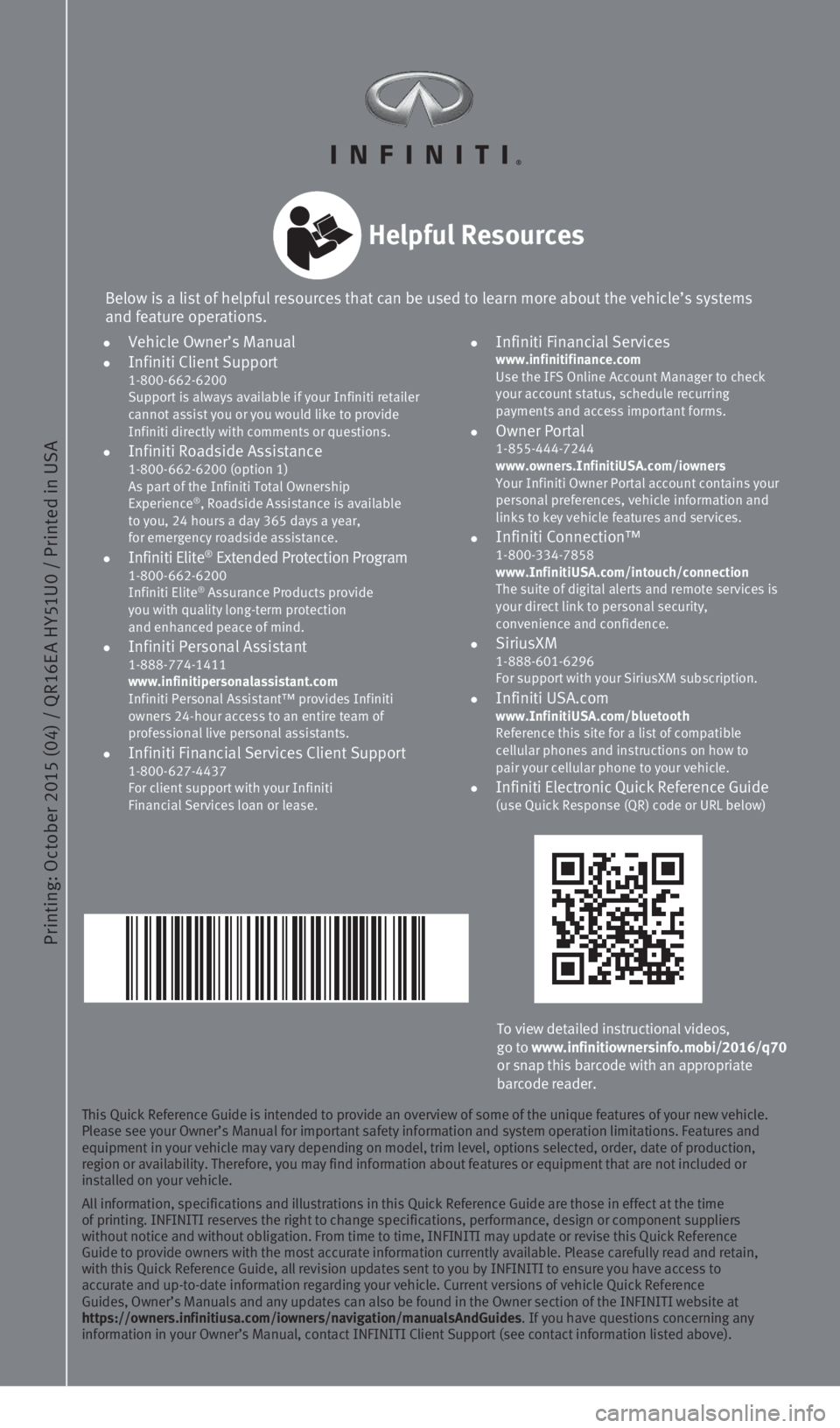
Printing: October 2015 (04) / QR16E A HY51U0 / Printed in USA
To view detailed instructional videos,
go to www.infinitiownersinfo.mobi/2016/q70
or snap this barcode with an appropriate
barcode reader.
Below is a list of helpful resources that can be used to learn more abou\
t the vehicle’s systems
and feature operations.
Helpful Resources
This Quick Reference Guide is intended to provide an overview of some of\
the unique features of your new vehicle.
Please see your Owner’s Manual for important safety information and s\
ystem operation limitations. Features and
equipment in your vehicle may vary depending on model, trim level, optio\
ns selected, order, date of production,
region or availability. Therefore, you may find information about featur\
es or equipment that are not included or
installed on your vehicle.
All information, specifications and illustrations in this Quick Referenc\
e Guide are those in effect at the time
of printing. INFINITI reserves the right to change specifications, perfo\
rmance, design or component suppliers
without notice and without obligation. From time to time, INFINITI may u\
pdate or revise this Quick Reference
Guide to provide owners with the most accurate information currently ava\
ilable. Please carefully read and retain,
with this Quick Reference Guide, all revision updates sent to you by INF\
INITI to ensure you have access to
accurate and up-to-date information regarding your vehicle. Current vers\
ions of vehicle Quick Reference
Guides, Owner’s Manuals and any updates can also be found in the Owne\
r section of the INFINITI website at
https://owners.infinitiusa.com/iowners/navigation/manualsAndGuides. If you have questions concerning any
information in your Owner’s Manual, contact INFINITI Client Support (\
see contact information listed above).
•
Vehicle Owner’s Manual
•
Infiniti Client Support
1-800-662-6200
Support is always available if your Infiniti retailer
cannot assist you or you would like to provide
Infiniti directly with comments or questions.
•
Infiniti Roadside Assistance 1-800-662-6200 (option 1)
As part of the Infiniti Total Ownership
Experience
®, Roadside Assistance is available
to you, 24 hours a day 365 days a year,
for emergency roadside assistance.
• Infiniti Elite® Extended Protection Program 1-800-662-6200
Infiniti Elite® Assurance Products provide
you with quality long-term protection
and enhanced peace of mind.
•
Infiniti Personal Assistant 1-888-774-1411
www.infinitipersonalassistant.com
Infiniti Personal Assistant™ provides Infiniti
owners 24-hour access to an entire team of
professional live personal assistants.
•
Infiniti Financial Services Client Support 1-800-627-4437
For client support with your Infiniti
Financial Services loan or lease.
•
Infiniti Financial Services www.infinitifinance.com
Use the IFS Online Account Manager to check
your account status, schedule recurring
payments and access important forms.
• Owner Portal
1-855-444-7244
www.owners.InfinitiUSA.com/iowners
Your Infiniti Owner Portal account contains your
personal preferences, vehicle information and
links to key vehicle features and services.
• Infiniti Connection™
1-800-334-7858
www.InfinitiUSA.com/intouch/connection
The suite of digital alerts and remote services is
your direct link to personal security,
convenience and confidence.
• SiriusXM
1-888-601-6296
For support with your SiriusXM subscription.
• Infiniti USA.com
www.InfinitiUSA.com/bluetooth
Reference this site for a list of compatible
cellular phones and instructions on how to
pair your cellular phone to your vehicle.
•
Infiniti Electronic Quick Reference Guide (use Quick Response (QR) code or URL below)
1932612_16a_Q70_HEV_US_pQRG_091715.indd 29/17/15 10:43 AM