audio INFINITI Q70 HYBRID 2017 Quick Reference Guide
[x] Cancel search | Manufacturer: INFINITI, Model Year: 2017, Model line: Q70 HYBRID, Model: INFINITI Q70 HYBRID 2017Pages: 20, PDF Size: 1.43 MB
Page 3 of 20
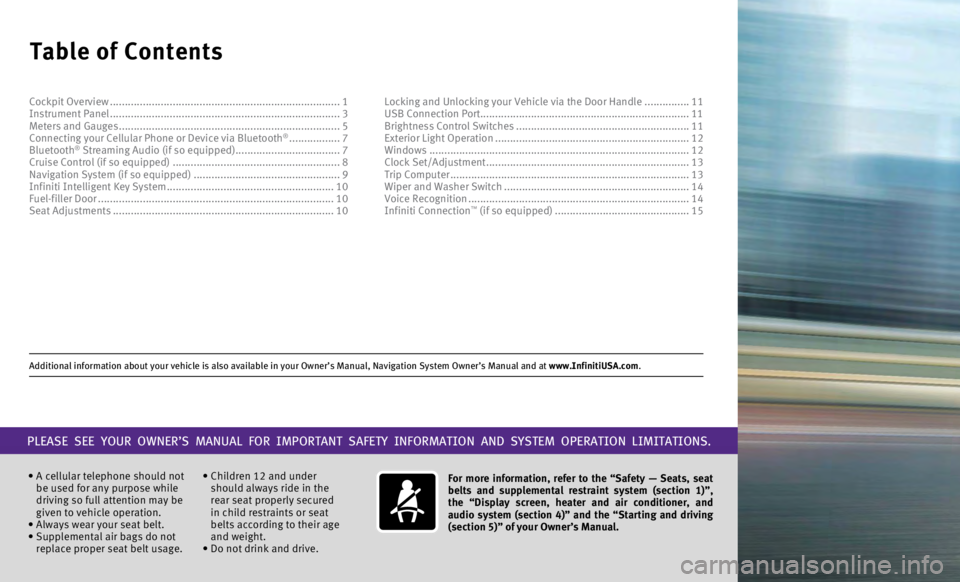
Additional information about your vehicle is also available in your Owne\
r’s Manual, Navigation System Owner’s Manual and at www.InfinitiUSA.com.
Table of Contents
• A cellular telephone should not
be used for any purpose while
driving so full attention may be
given to vehicle operation.
•
Always wear your seat belt.
•
Supplemental air bags do not
replace proper seat belt usage. • Children 12 and under
should always ride in the
rear seat properly secured
in child restraints or seat
belts according to their age
and weight.
• Do not drink and drive. For more information, refer to the “Safety — Seats, seat
belts and supplemental restraint system (section 1)”,
the “Display screen, heater and air conditioner, and
audio system (section 4)” and the “Starting and driving
(section 5)” of your Owner’s Manual.
PLEASE SEE YOUR OWNER’S MANUAL FOR IMPORTANT SAFETY INFORMATION AND S\
YSTEM OPERATION LIMITATIONS.
Cockpit Overview ........................................................................\
.....
1
Instrument Panel ........................................................................\
..... 3
Meters and Gauges
........................................................................\
.. 5
Connecting your Cellular Phone or Device via Bluetooth
® ................. 7
Bluetooth® Streaming Audio (if so equipped) ................................... 7
Cruise Control (if so equipped) ........................................................ 8
Navigation System (if so equipped)
................................................. 9
Infiniti Intelligent Key System
........................................................ 10
Fuel-filler Door
........................................................................\
....... 10
Seat Adjustments
........................................................................\
.. 10Locking and Unlocking your Vehicle via the Door Handle
...............
11
USB Connection Port...................................................................... 11 Brightness Control Switches ..........................................................
11
Exterior Light Operation .................................................................
12
Windows ........................................................................\
...............
12
Clock Set/Adjustment ....................................................................13
Trip Computer
........................................................................\
........13
Wiper and Washer Switch
..............................................................14
Voice Recognition
........................................................................\
..14
Infiniti Connection
™ (if so equipped) ............................................. 15
Page 5 of 20
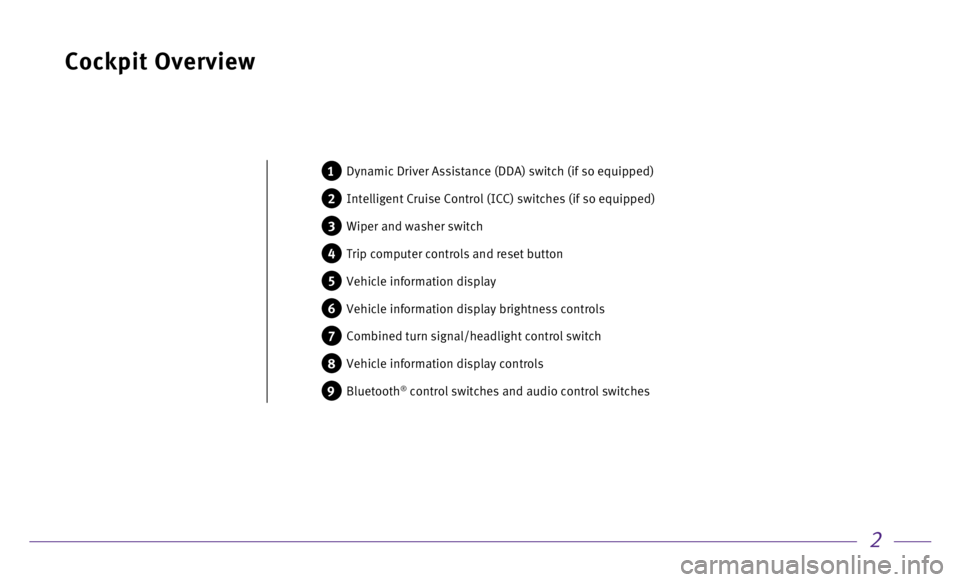
2
Cockpit Overview
1 Dynamic Driver Assistance (DDA) switch (if so equipped)
2 Intelligent Cruise Control (ICC) switches (if so equipped)
3 Wiper and washer switch
4 Trip computer controls and reset button
5 Vehicle information display
6 Vehicle information display brightness controls
7 Combined turn signal/headlight control switch
8 Vehicle information display controls
9 Bluetooth® control switches and audio control switches
Page 7 of 20
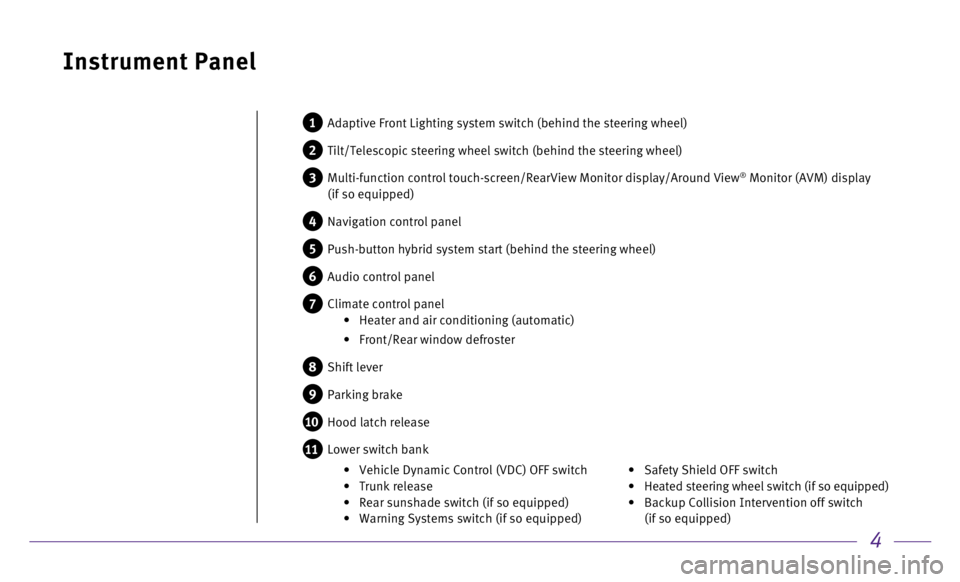
4
Instrument Panel
1 Adaptive Front Lighting system switch (behind the steering wheel)
2 Tilt/Telescopic steering wheel switch (behind the steering wheel)
3 Multi-function co ntrol touch-screen/RearView Monitor display/Around View® Monitor (AVM) display
(if so equipped)
4 Navigation control panel
5 Push-button hybrid system start (behind the steering wheel)
6 Audio control panel
7 Climate control panel •
Heater and air conditioning (automatic)
•
Front/Rear window defroster
8 Shift lever
9 Parking brake
10 Hood latch release
11 Lower switch bank
• Safety Shield OFF switch
•
Heated steering wheel switch (if so equipped)
•
Backup Collision Intervention off switch
(if so equipped) •
Vehicle Dynamic Control (VDC) OFF switch
•
Trunk release •
Rear sunshade switch (if so equipped) •
Warning Systems switch (if so equipped)
Page 10 of 20
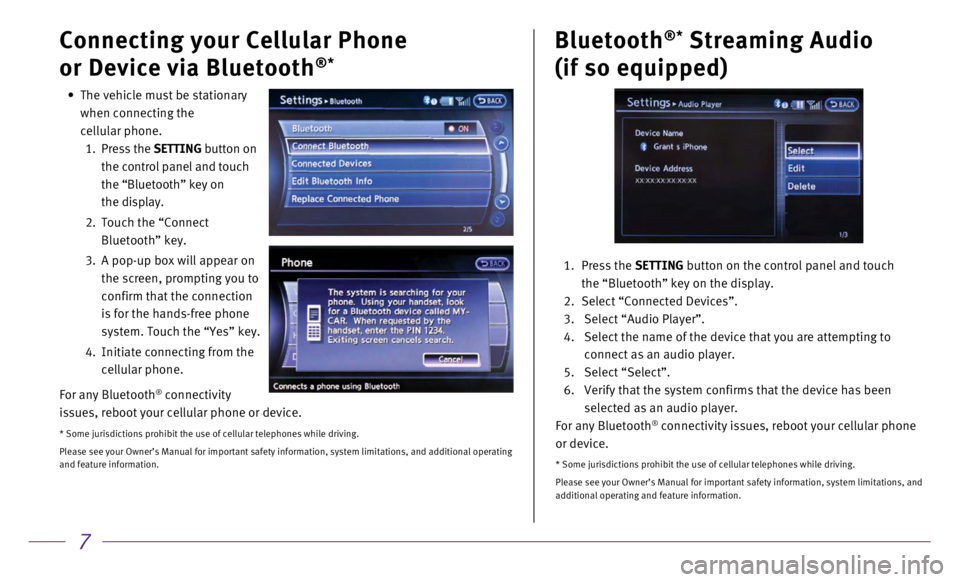
7
Connecting your Cellular Phone
or Device via Bluetooth
®*
Bluetooth®* Streaming Audio
(if so equipped)
1. Press the SETTING button on the control panel and touch
the “Bluetooth” key on the display.
2.
Select “Connected Devices”.
3.
Select “Audio Player”.
4.
Select the name of the device that you are attempting to
connect as an audio player.
5.
Select “Select”.
6.
Verify that the system confirms that the device has been
selected as an audio player.
For any Bluetooth
® connectivity issues, reboot your cellular phone
or device.
* Some jurisdictions prohibit the use of cellular telephones while drivi\
ng.
Please see your Owner’s Manual for important safety information, syst\
em limitations, and
additional operating and feature information.
• The vehicle must be stationary
when connecting the
cellular phone.
1
.
Press the SETTING button on
the control panel and touch
the “Bluetooth” key on
the display.
2.
Touch the “Connect
Bluetooth” key.
3.
A pop-up box will appear on
the screen, prompting you to
confirm that the connection
is for the hands-free phone
system. Touch the “Yes” key.
4.
Initiate connecting from the
cellular phone.
For any Bluetooth
® connectivity
issues, reboot your cellular phone or device.
* Some jurisdictions prohibit the use of cellular telephones while drivi\
ng.
Please see your Owner’s Manual for important safety information, syst\
em limitations, and additional operating
and feature information.
Page 14 of 20
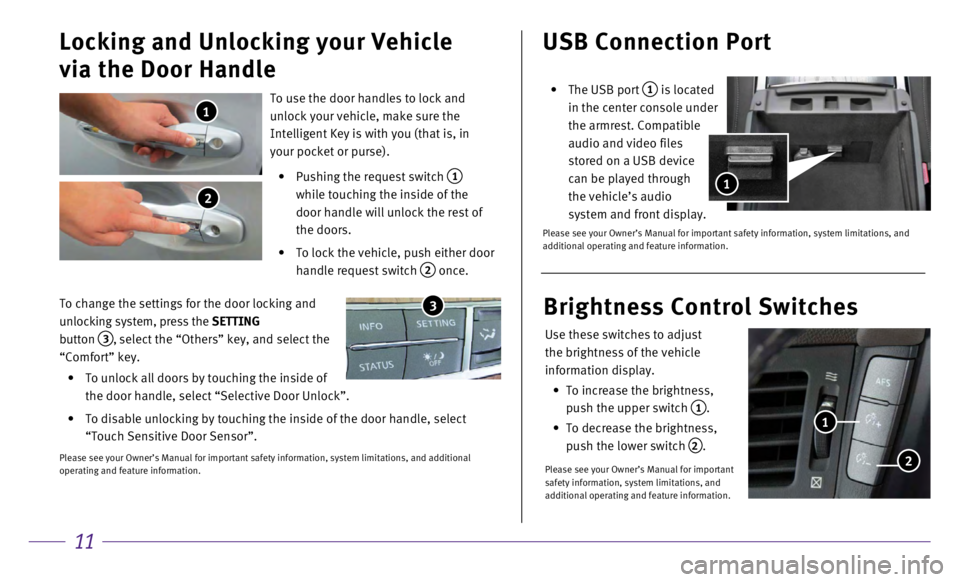
11
USB Connection Port
• The USB port 1 is located
in the center console under
the armrest. Compatible
audio and video files
stored on a USB device
can be played through
the vehicle’s audio
system and front display.
Please see your Owner’s Manual for important safety information, syst\
em limitations, and
additional operating and feature information.
1
To use the door handles to lock and
unlock your vehicle, make sure the
Intelligent Key is with you (that is, in
your pocket or purse).
•
Pushing the request switch 1
while touching the inside of the
door handle will unlock the rest of
the doors.
•
To lock the vehicle, push either door
handle request switch
2 once.
Locking and Unlocking your Vehicle
via the Door Handle
1
2
To change the settings for the door locking and
unlocking system, press the SETTING
button
3, select the “Others” key, and select the
“Comfort” key.
•
To unlock all doors by touching the inside of
the door handle, select “Selective Door Unlock”.
•
To disable unlocking by touching the inside of the door handle, select
“Touch Sensitive Door Sensor”.
Please see your Owner’s Manual for important safety information, syst\
em limitations, and additional
operating and feature information.
3
Use these switches to adjust
the brightness of the vehicle
information display.
•
To increase the brightness,
push the upper switch
1.
•
To decrease the brightness,
push the lower switch
2.
Please see your Owner’s Manual for important
safety information, system limitations, and
additional operating and feature information.
Brightness Control Switches
1
2