light INFINITI QX50 2017 Navigation Manual
[x] Cancel search | Manufacturer: INFINITI, Model Year: 2017, Model line: QX50, Model: INFINITI QX50 2017Pages: 268, PDF Size: 11.86 MB
Page 177 of 268
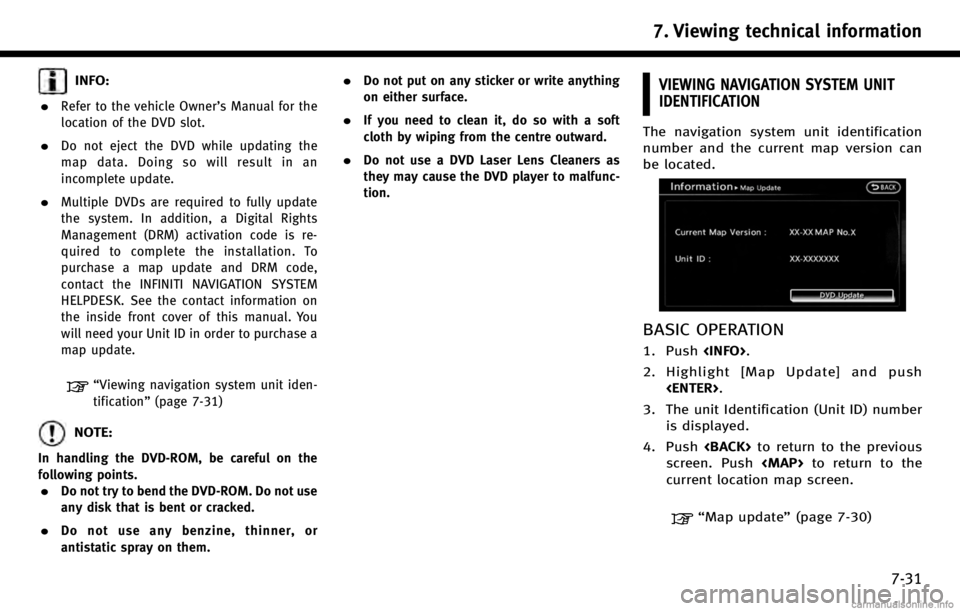
INFO:
.
Refer to the vehicle Owner’s Manual for the
location of the DVD slot.
.Do not eject the DVD while updating the
map data. Doing so will result in an
incomplete update.
.Multiple DVDs are required to fully update
the system. In addition, a Digital Rights
Management (DRM) activation code is re-
quired to complete the installation. To
purchase a map update and DRM code,
contact the INFINITI NAVIGATION SYSTEM
HELPDESK. See the contact information on
the inside front cover of this manual. You
will need your Unit ID in order to purchase a
map update.
“Viewing navigation system unit iden-
tification” (page 7-31)
NOTE:
In handling the DVD-ROM, be careful on the
following points.
.Do not try to bend the DVD-ROM. Do not use
any disk that is bent or cracked.
.Do not use any benzine, thinner, or
antistatic spray on them.
.Do not put on any sticker or write anything
on either surface.
.If you need to clean it, do so with a soft
cloth by wiping from the centre outward.
.Do not use a DVD Laser Lens Cleaners as
they may cause the DVD player to malfunc-
tion.
VIEWING NAVIGATION SYSTEM UNIT
IDENTIFICATION
The navigation system unit identification
number and the current map version can
be located.
BASIC OPERATION
1. Push
2. Highlight [Map Update] and push
3. The unit Identification (Unit ID) number is displayed.
4. Push
screen. Push
Page 178 of 268
![INFINITI QX50 2017 Navigation Manual 7. Viewing technical information
7-32
VIEWING NAVIGATION SYSTEM VERSION
INFORMATION
This displays the map version information.
BASIC OPERATION
1. Push<INFO>.
2. Highlight [Navigation Version] and push INFINITI QX50 2017 Navigation Manual 7. Viewing technical information
7-32
VIEWING NAVIGATION SYSTEM VERSION
INFORMATION
This displays the map version information.
BASIC OPERATION
1. Push<INFO>.
2. Highlight [Navigation Version] and push](/img/42/35071/w960_35071-177.png)
7. Viewing technical information
7-32
VIEWING NAVIGATION SYSTEM VERSION
INFORMATION
This displays the map version information.
BASIC OPERATION
1. Push
2. Highlight [Navigation Version] and push
3. Push
screen. Push
Page 180 of 268
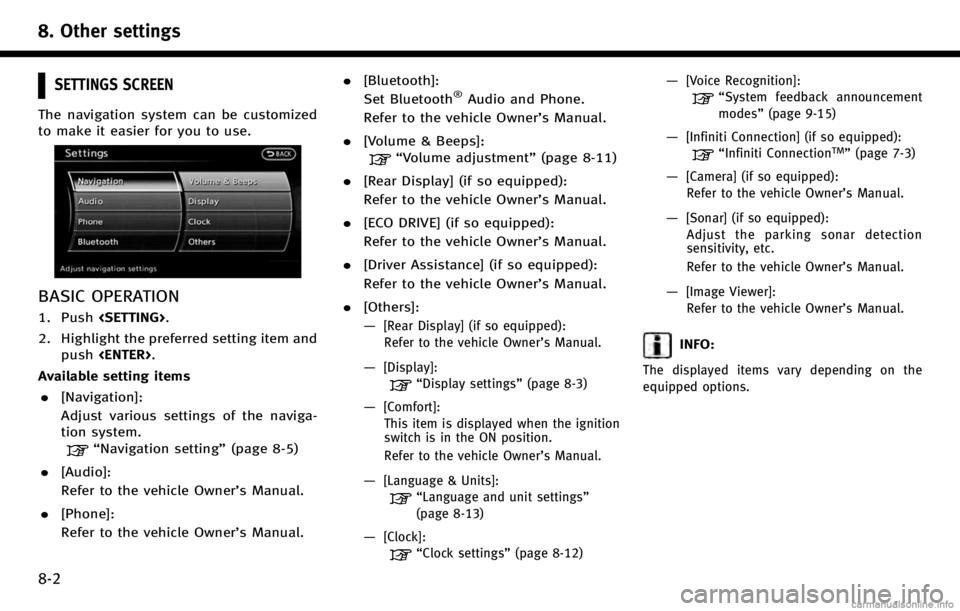
8. Other settings
8-2
SETTINGS SCREEN
The navigation system can be customized
to make it easier for you to use.
BASIC OPERATION
1. Push
2. Highlight the preferred setting item and push
Available setting items
. [Navigation]:
Adjust various settings of the naviga-
tion system.
“Navigation setting” (page 8-5)
. [Audio]:
Refer to the vehicle Owner’s Manual.
. [Phone]:
Refer to the vehicle Owner’s Manual. .
[Bluetooth]:
Set Bluetooth
®Audio and Phone.
Refer to the vehicle Owner’s Manual.
. [Volume & Beeps]:
“Volume adjustment” (page 8-11)
. [Rear Display] (if so equipped):
Refer to the vehicle Owner’s Manual.
. [ECO DRIVE] (if so equipped):
Refer to the vehicle Owner’s Manual.
. [Driver Assistance] (if so equipped):
Refer to the vehicle Owner’s Manual.
. [Others]:
—
[Rear Display] (if so equipped):
Refer to the vehicle Owner’s Manual.
—[Display]:
“Display settings” (page 8-3)
—[Comfort]:
This item is displayed when the ignition
switch is in the ON position.
Refer to the vehicle Owner’s Manual.
—[Language & Units]:
“Language and unit settings”
(page 8-13)
—[Clock]:
“Clock settings” (page 8-12)
—[Voice Recognition]:
“System feedback announcement
modes”(page 9-15)
—[Infiniti Connection] (if so equipped):
“Infiniti ConnectionTM”(page 7-3)
—[Camera] (if so equipped):
Refer to the vehicle Owner’s Manual.
—[Sonar] (if so equipped):Adjust the parking sonar detection
sensitivity, etc.
Refer to the vehicle Owner’s Manual.
—[Image Viewer]:Refer to the vehicle Owner’s Manual.
INFO:
The displayed items vary depending on the
equipped options.
Page 181 of 268

DISPLAY SETTINGS
This menu turns on and off the display,
adjusts the image quality of the navigation
screen and changes the color of the menu
screen.
BASIC OPERATION
1. Push
2. Highlight [Display] and push
3. Highlight the preferred adjustment item and push
INFO:
If a rear display is equipped, it is possible to
select [Display] after pushing
lighting [Others] and then pushing
.[Display Adjustment]
Turn on and off the display and adjust the
image quality of the navigation screen.
.[Color Theme]
Set the color of the menu screen.
DISPLAY ADJUSTMENT
This menu turns on and off the display and
adjusts the image quality of the navigation
screen.
Basic operation
1. Highlight [Display Adjustment] and
push
2. Highlight the preferred adjustment item and push
3. Use the INFINITI controller to adjust to the preferred setting. 4. After setting, push
to apply the setting.
5. Highlight
previous screen. Push
to the current location map screen.
Available setting items
. [Display]:
Turn on or off the screen.
“Display” (page 8-4)
. [Brightness]:
Adjust the screen brightness.
“Brightness” (page 8-4)
. [Contrast]:
Adjust the screen contrast.
“Contrast” (page 8-4)
. [Background Color]:
Set the background color.
“Background color ”(page 8-4)
8. Other settings
8-3
Page 183 of 268
![INFINITI QX50 2017 Navigation Manual Night screen
INFO:
The background color setting can also be
changed using the<DAY/NIGHT OFF>.
SETTING COLOR THEME
1. Highlight [Color Theme] and push
<ENTER>.
2. Highlight the preferred menu color and INFINITI QX50 2017 Navigation Manual Night screen
INFO:
The background color setting can also be
changed using the<DAY/NIGHT OFF>.
SETTING COLOR THEME
1. Highlight [Color Theme] and push
<ENTER>.
2. Highlight the preferred menu color and](/img/42/35071/w960_35071-182.png)
Night screen
INFO:
The background color setting can also be
changed using the
SETTING COLOR THEME
1. Highlight [Color Theme] and push
2. Highlight the preferred menu color andpush
NAVIGATION SETTING
The navigation system can be customized
to your preferences.
BASIC OPERATION
1. Push
2. Highlight [Navigation] and push
3. Highlight the preferred setting item and push
Available setting items . [Address Book]:
Store locations and routes, and edit the
stored items.
“Storing location” (page 6-2)
. [Map View]:
Set the display method and the direc-
tion of the map.
8. Other settings
8-5
Page 184 of 268
![INFINITI QX50 2017 Navigation Manual 8. Other settings
8-6
“Changing map view”(page 3-11)
. [Map Icons]:
Set the map icons to display on the
map.
“Displaying map icons”
(page 3-18)
. [Guidance Settings]:
Set the various functions INFINITI QX50 2017 Navigation Manual 8. Other settings
8-6
“Changing map view”(page 3-11)
. [Map Icons]:
Set the map icons to display on the
map.
“Displaying map icons”
(page 3-18)
. [Guidance Settings]:
Set the various functions](/img/42/35071/w960_35071-183.png)
8. Other settings
8-6
“Changing map view”(page 3-11)
. [Map Icons]:
Set the map icons to display on the
map.
“Displaying map icons”
(page 3-18)
. [Guidance Settings]:
Set the various functions for the route
guidance.
“Guidance settings” (page 5-21)
. [Route Settings]:
Change the routing preferences.
“Detailed route settings”
(page 5-26)
. [Traffic Info Settings]:
Set the various functions of the Nav-
Traffic information system.
“Traffic information settings”
(page 7-20)
. [Weather Info Setting]:
Set the functions of the NavWeatherXM
information system.
“Weather information settings”
(page 7-29)
. [Speed Limit Info]:
Display speed limit information.
“Speed limit indication on map”
(page 8-6)
. [Others]:
Display other setting items.
“Other navigation settings”
(page 8-7)
. [Delete Stored Information]:
Delete stored locations and the home
setting in the Address Book.
“Delete stored items” (page 8-10)
. [Delete Connected Search History] (if so
equipped):
Delete all connected search histories.
“Delete stored items” (page 8-10)
. [Delete All Previous Destinations]:
Delete all previous destinations.
“Delete stored items” (page 8-10)
. [Delete Previous Starting Point]:
Delete all previous starting points.
“Delete stored items” (page 8-10)
. [Reset All Navigation Settings to De-
fault]:
Reset all of the settings to default.
“Reset all navigation settings to
default” (page 8-10)
SPEED LIMIT INDICATION ON MAP
Turn the [Speed Limit Info] display on or
off. The indicator light illuminates when the
speed limit display function is set to on.
1. Highlight [Speed Limit Info] and push
2. Highlight [Speed Limit Indication onMap] to toggle the function between on
and off. The indicator light illuminates
when the speed limit display function is
set to on.
Page 185 of 268
![INFINITI QX50 2017 Navigation Manual OTHER NAVIGATION SETTINGS
Basic Operation
1. Push<SETTING>.
2. Highlight [Navigation] and push <ENTER>.
3. Highlight [Others] and push <ENTER>.
4. Highlight the preferred setting item and push <ENTER> INFINITI QX50 2017 Navigation Manual OTHER NAVIGATION SETTINGS
Basic Operation
1. Push<SETTING>.
2. Highlight [Navigation] and push <ENTER>.
3. Highlight [Others] and push <ENTER>.
4. Highlight the preferred setting item and push <ENTER>](/img/42/35071/w960_35071-184.png)
OTHER NAVIGATION SETTINGS
Basic Operation
1. Push
2. Highlight [Navigation] and push
3. Highlight [Others] and push
4. Highlight the preferred setting item and push
Available setting items . [Audio Display on Map]:
Allows the audio information to be
displayed at all times.
“Displaying audio information on
map screen” (page 8-7)
. [Small Step Zoom by Dial]:
Sets the free zoom function on or off.
When this setting is on, it is possible to
adjust the scale in smaller steps than with normal scale adjustment.
. [Map Scrolling Information]:
Sets the system so that when the map
scrolls the information about the loca-
tion aligned at the center of the cross
pointer is displayed.
“Map scrolling information”
(page 3-19)
. [Customize Nearby Places]:
Set the category of frequently visited
landmarks.
“Customizing Nearby Places”
(page 8-8)
. [Keyboard Type]:
Switches the keyboard layout for the
character input screen.
“Settings keyboard layout of char-
acter input screen” (page 8-8)
. [North Up when Zoom Out]:
When this setting is ON, the orientation
of the map is automatically changed to
North Up when the widest map scale is
selected. The orientation is changed to
North Up even when Heading Up is set.
. [Adjust Current Location]:
Corrects the position of the current
location.
“Adjusting current vehicle loca-
tion” (page 8-9)
Displaying audio information on
map screen
The operating status of audio functions can
be displayed on the map screen.
1. Highlight [Others] and push
2. Highlight [Audio Display on Map] and push
when the item is set.
3. Push
location map screen.
8. Other settings
8-7
Page 186 of 268
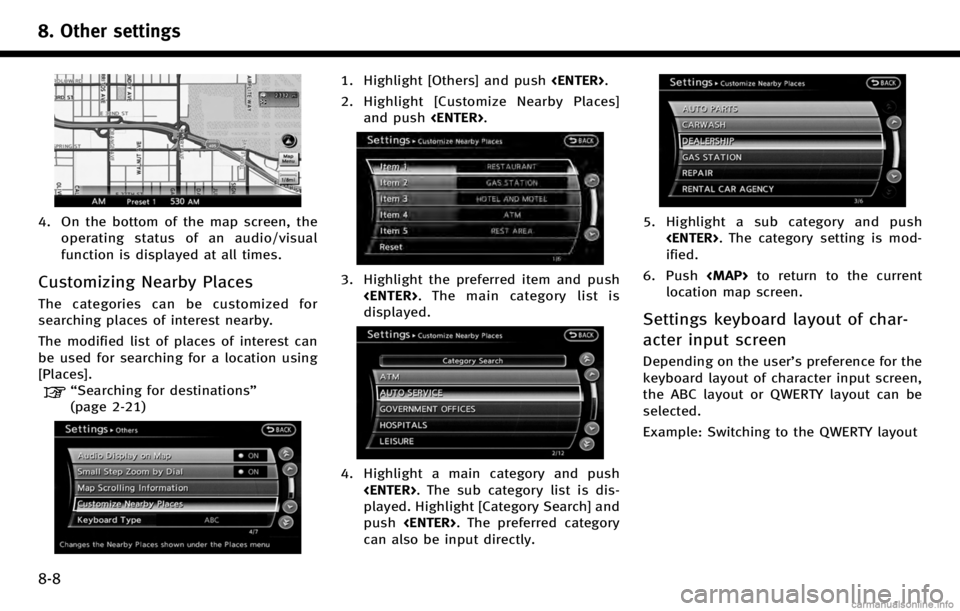
8. Other settings
8-8
4. On the bottom of the map screen, theoperating status of an audio/visual
function is displayed at all times.
Customizing Nearby Places
The categories can be customized for
searching places of interest nearby.
The modified list of places of interest can
be used for searching for a location using
[Places].
“Searching for destinations”
(page 2-21)
1. Highlight [Others] and push
2. Highlight [Customize Nearby Places] and push
3. Highlight the preferred item and push
displayed.
4. Highlight a main category and push
played. Highlight [Category Search] and
push
can also be input directly.
5. Highlight a sub category and push
ified.
6. Push
location map screen.
Settings keyboard layout of char-
acter input screen
Depending on the user’s preference for the
keyboard layout of character input screen,
the ABC layout or QWERTY layout can be
selected.
Example: Switching to the QWERTY layout
Page 187 of 268
![INFINITI QX50 2017 Navigation Manual 1. Highlight [Others] and push<ENTER>.
2. Highlight [Keyboard Type] and push <ENTER>.
3. Highlight [QWERTY] and push <ENTER>.
The indicator illuminates when the item
is set.
4. Push <MAP>to return to INFINITI QX50 2017 Navigation Manual 1. Highlight [Others] and push<ENTER>.
2. Highlight [Keyboard Type] and push <ENTER>.
3. Highlight [QWERTY] and push <ENTER>.
The indicator illuminates when the item
is set.
4. Push <MAP>to return to](/img/42/35071/w960_35071-186.png)
1. Highlight [Others] and push
2. Highlight [Keyboard Type] and push
3. Highlight [QWERTY] and push
The indicator illuminates when the item
is set.
4. Push
location map screen.
ABC layout
QWERTY layout
Adjusting current vehicle location
If the vehicle icon indicating the current
vehicle location is not in the correct
position, the location of the vehicle icon
on the map screen can be adjusted.
INFO:
.
Regardless of the map view setting, the map
is displayed in Plan View when adjusting
the position of the vehicle icon.
.When correcting the position of the vehicle
icon, the map is automatically displayed in
the North Up mode. After finishing the
correction, the map restores the current
orientation setting.
.The position and direction of the vehicle
icon may be misaligned depending on the
external conditions and environment.
.If the vehicle icon is misaligned, drive for a
while in a location where the GPS signals
can be received. This may correct the
position of the vehicle icon.
“Vehicle icon” (page 11-4)
1. Highlight [Others] and push
2. Highlight [Adjust Current Location] and push
screen is displayed.
8. Other settings
8-9
Page 188 of 268
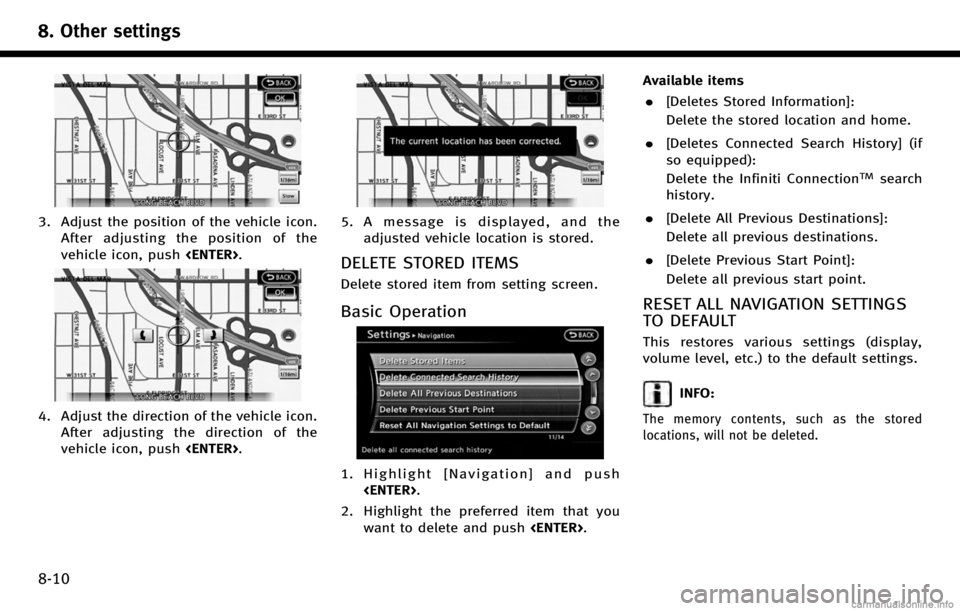
8. Other settings
8-10
3. Adjust the position of the vehicle icon.After adjusting the position of the
vehicle icon, push
4. Adjust the direction of the vehicle icon.
After adjusting the direction of the
vehicle icon, push
5. A message is displayed, and the
adjusted vehicle location is stored.
DELETE STORED ITEMS
Delete stored item from setting screen.
Basic Operation
1. Highlight [Navigation] and push
2. Highlight the preferred item that you want to delete and push
. [Deletes Stored Information]:
Delete the stored location and home.
. [Deletes Connected Search History] (if
so equipped):
Delete the Infiniti Connection
TMsearch
history.
. [Delete All Previous Destinations]:
Delete all previous destinations.
. [Delete Previous Start Point]:
Delete all previous start point.
RESET ALL NAVIGATION SETTINGS
TO DEFAULT
This restores various settings (display,
volume level, etc.) to the default settings.
INFO:
The memory contents, such as the stored
locations, will not be deleted.