phone INFINITI QX50 2019 Navigation Manual
[x] Cancel search | Manufacturer: INFINITI, Model Year: 2019, Model line: QX50, Model: INFINITI QX50 2019Pages: 288, PDF Size: 1.42 MB
Page 265 of 288
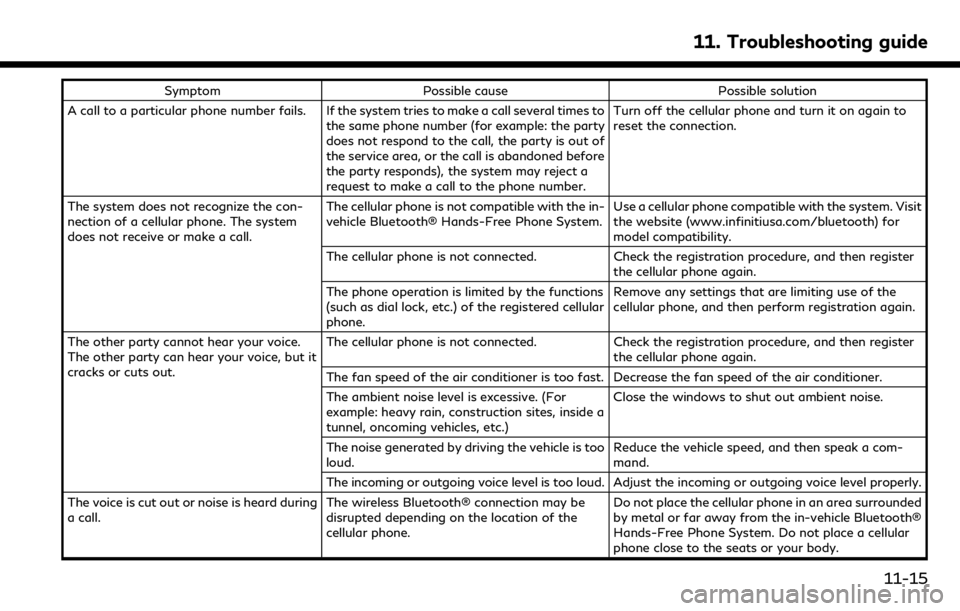
SymptomPossible cause Possible solution
A call to a particular phone number fails. If the system tries to make a call several times to the same phone number (for example: the party
does not respond to the call, the party is out of
the service area, or the call is abandoned before
the party responds), the system may reject a
request to make a call to the phone number. Turn off the cellular phone and turn it on again to
reset the connection.
The system does not recognize the con-
nection of a cellular phone. The system
does not receive or make a call. The cellular phone is not compatible with the in-
vehicle Bluetooth® Hands-Free Phone System.
Use a cellular phone compatible with the system. Visit
the website (www.infinitiusa.com/bluetooth) for
model compatibility.
The cellular phone is not connected. Check the registration procedure, and then register
the cellular phone again.
The phone operation is limited by the functions
(such as dial lock, etc.) of the registered cellular
phone. Remove any settings that are limiting use of the
cellular phone, and then perform registration again.
The other party cannot hear your voice.
The other party can hear your voice, but it
cracks or cuts out. The cellular phone is not connected.
Check the registration procedure, and then register
the cellular phone again.
The fan speed of the air conditioner is too fast. Decrease the fan speed of the air conditioner.
The ambient noise level is excessive. (For
example: heavy rain, construction sites, inside a
tunnel, oncoming vehicles, etc.) Close the windows to shut out ambient noise.
The noise generated by driving the vehicle is too
loud. Reduce the vehicle speed, and then speak a com-
mand.
The incoming or outgoing voice level is too loud. Adjust the incoming or outgoing voice level properly.
The voice is cut out or noise is heard during
a call. The wireless Bluetooth® connection may be
disrupted depending on the location of the
cellular phone. Do not place the cellular phone in an area surrounded
by metal or far away from the in-vehicle Bluetooth®
Hands-Free Phone System. Do not place a cellular
phone close to the seats or your body.
11. Troubleshooting guide
11-15
Page 266 of 288
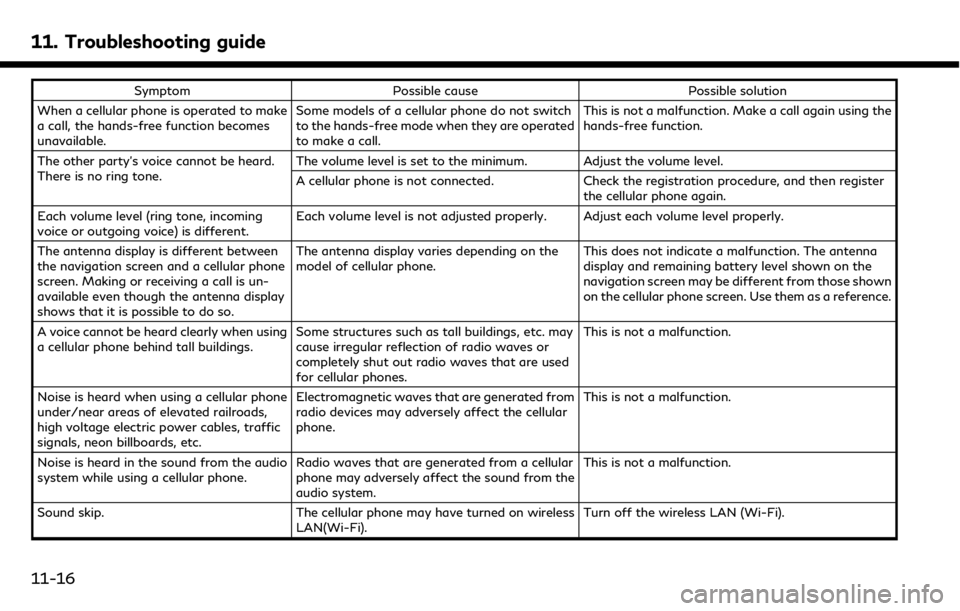
11. Troubleshooting guide
SymptomPossible cause Possible solution
When a cellular phone is operated to make
a call, the hands-free function becomes
unavailable. Some models of a cellular phone do not switch
to the hands-free mode when they are operated
to make a call. This is not a malfunction. Make a call again using the
hands-free function.
The other party’s voice cannot be heard.
There is no ring tone. The volume level is set to the minimum. Adjust the volume level.
A cellular phone is not connected.
Check the registration procedure, and then register
the cellular phone again.
Each volume level (ring tone, incoming
voice or outgoing voice) is different. Each volume level is not adjusted properly. Adjust each volume level properly.
The antenna display is different between
the navigation screen and a cellular phone
screen. Making or receiving a call is un-
available even though the antenna display
shows that it is possible to do so. The antenna display varies depending on the
model of cellular phone.
This does not indicate a malfunction. The antenna
display and remaining battery level shown on the
navigation screen may be different from those shown
on the cellular phone screen. Use them as a reference.
A voice cannot be heard clearly when using
a cellular phone behind tall buildings. Some structures such as tall buildings, etc. may
cause irregular reflection of radio waves or
completely shut out radio waves that are used
for cellular phones. This is not a malfunction.
Noise is heard when using a cellular phone
under/near areas of elevated railroads,
high voltage electric power cables, traffic
signals, neon billboards, etc. Electromagnetic waves that are generated from
radio devices may adversely affect the cellular
phone.
This is not a malfunction.
Noise is heard in the sound from the audio
system while using a cellular phone. Radio waves that are generated from a cellular
phone may adversely affect the sound from the
audio system. This is not a malfunction.
Sound skip. The cellular phone may have turned on wireless
LAN(Wi-Fi). Turn off the wireless LAN (Wi-Fi).
11-16
Page 267 of 288
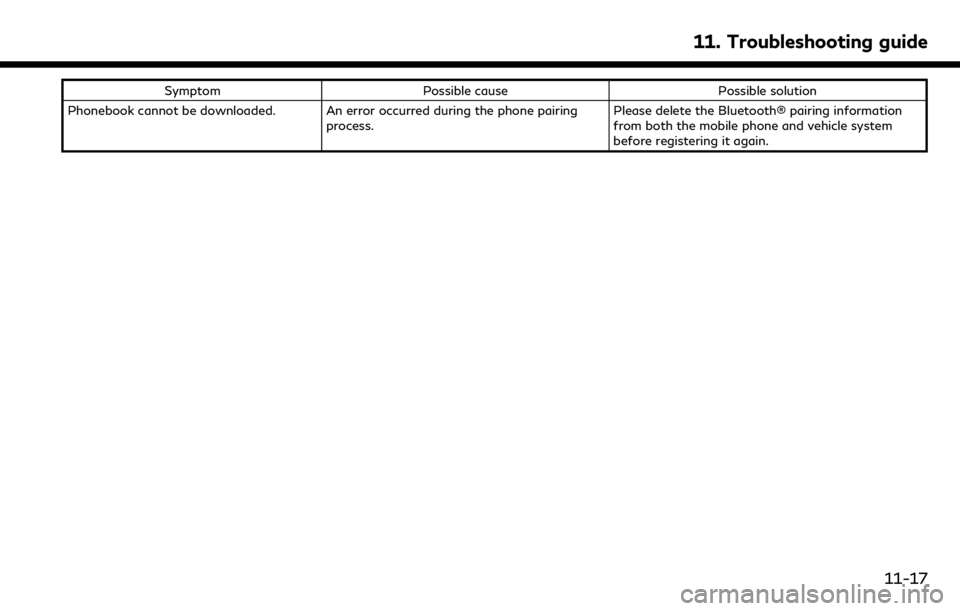
SymptomPossible cause Possible solution
Phonebook cannot be downloaded. An error occurred during the phone pairing process. Please delete the Bluetooth® pairing information
from both the mobile phone and vehicle system
before registering it again.
11. Troubleshooting guide
11-17
Page 278 of 288
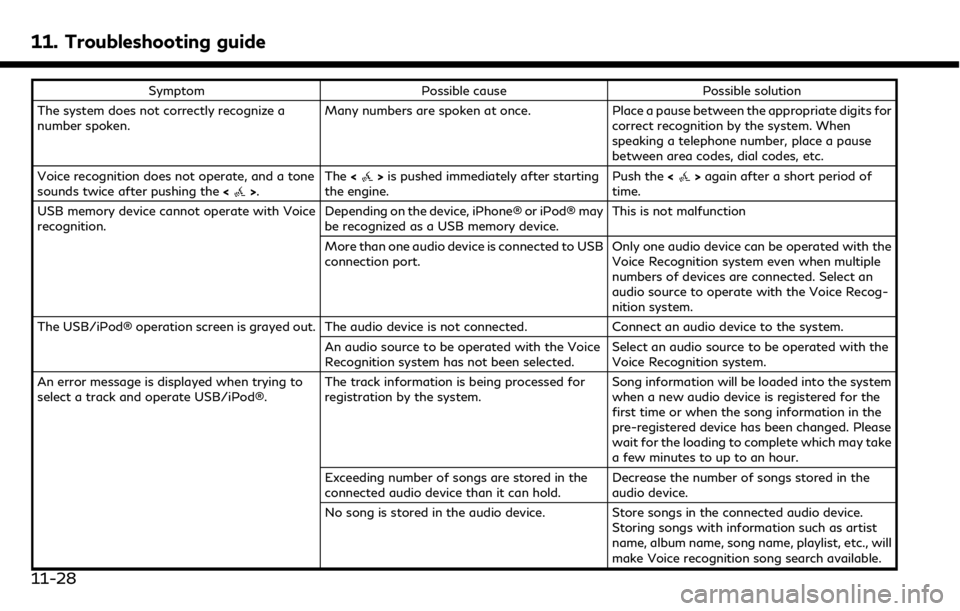
11. Troubleshooting guide
SymptomPossible cause Possible solution
The system does not correctly recognize a
number spoken. Many numbers are spoken at once.
Place a pause between the appropriate digits for
correct recognition by the system. When
speaking a telephone number, place a pause
between area codes, dial codes, etc.
Voice recognition does not operate, and a tone
sounds twice after pushing the <
>.The
<>is pushed immediately after starting
the engine. Push the
<>again after a short period of
time.
USB memory device cannot operate with Voice
recognition. Depending on the device, iPhone® or iPod® may
be recognized as a USB memory device.This is not malfunction
More than one audio device is connected to USB
connection port. Only one audio device can be operated with the
Voice Recognition system even when multiple
numbers of devices are connected. Select an
audio source to operate with the Voice Recog-
nition system.
The USB/iPod® operation screen is grayed out. The audio device is not connected. Connect an audio device to the system.
An audio source to be operated with the Voice
Recognition system has not been selected. Select an audio source to be operated with the
Voice Recognition system.
An error message is displayed when trying to
select a track and operate USB/iPod®. The track information is being processed for
registration by the system.Song information will be loaded into the system
when a new audio device is registered for the
first time or when the song information in the
pre-registered device has been changed. Please
wait for the loading to complete which may take
a few minutes to up to an hour.
Exceeding number of songs are stored in the
connected audio device than it can hold. Decrease the number of songs stored in the
audio device.
No song is stored in the audio device. Store songs in the connected audio device.
Storing songs with information such as artist
name, album name, song name, playlist, etc., will
make Voice recognition song search available.
11-28
Page 281 of 288
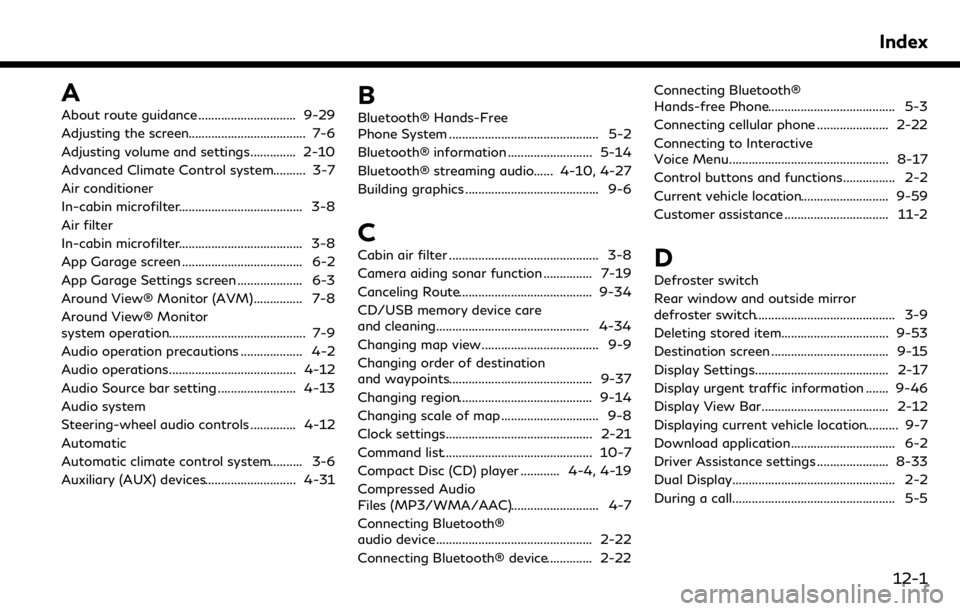
A
About route guidance .............................. 9-29
Adjusting the screen.................................... 7-6
Adjusting volume and settings.............. 2-10
Advanced Climate Control system.......... 3-7
Air conditioner
In-cabin microfilter...................................... 3-8
Air filter
In-cabin microfilter...................................... 3-8
App Garage screen ..................................... 6-2
App Garage Settings screen .................... 6-3
Around View® Monitor (AVM)............... 7-8
Around View® Monitor
system operation.......................................... 7-9
Audio operation precautions ................... 4-2
Audio operations....................................... 4-12
Audio Source bar setting ........................ 4-13
Audio system
Steering-wheel audio controls .............. 4-12
Automatic
Automatic climate control system.......... 3-6
Auxiliary (AUX) devices............................ 4-31B
Bluetooth® Hands-Free
Phone System .............................................. 5-2
Bluetooth® information .......................... 5-14
Bluetooth® streaming audio...... 4-10, 4-27
Building graphics ......................................... 9-6
C
Cabin air filter .............................................. 3-8
Camera aiding sonar function ............... 7-19
Canceling Route......................................... 9-34
CD/USB memory device care
and cleaning............................................... 4-34
Changing map view.................................... 9-9
Changing order of destination
and waypoints............................................ 9-37
Changing region......................................... 9-14
Changing scale of map .............................. 9-8
Clock settings............................................. 2-21
Command list.............................................. 10-7
Compact Disc (CD) player ............ 4-4, 4-19
Compressed Audio
Files (MP3/WMA/AAC)........................... 4-7
Connecting Bluetooth®
audio device................................................ 2-22
Connecting Bluetooth® device.............. 2-22Connecting Bluetooth®
Hands-free Phone....................................... 5-3
Connecting cellular phone ...................... 2-22
Connecting to Interactive
Voice Menu................................................. 8-17
Control buttons and functions................ 2-2
Current vehicle location........................... 9-59
Customer assistance ................................ 11-2D
Defroster switch
Rear window and outside mirror
defroster switch........................................... 3-9
Deleting stored item................................. 9-53
Destination screen .................................... 9-15
Display Settings......................................... 2-17
Display urgent traffic information ....... 9-46
Display View Bar....................................... 2-12
Displaying current vehicle location.......... 9-7
Download application................................ 6-2
Driver Assistance settings ...................... 8-33
Dual Display.................................................. 2-2
During a call.................................................. 5-5
Index
12-1
Page 282 of 288
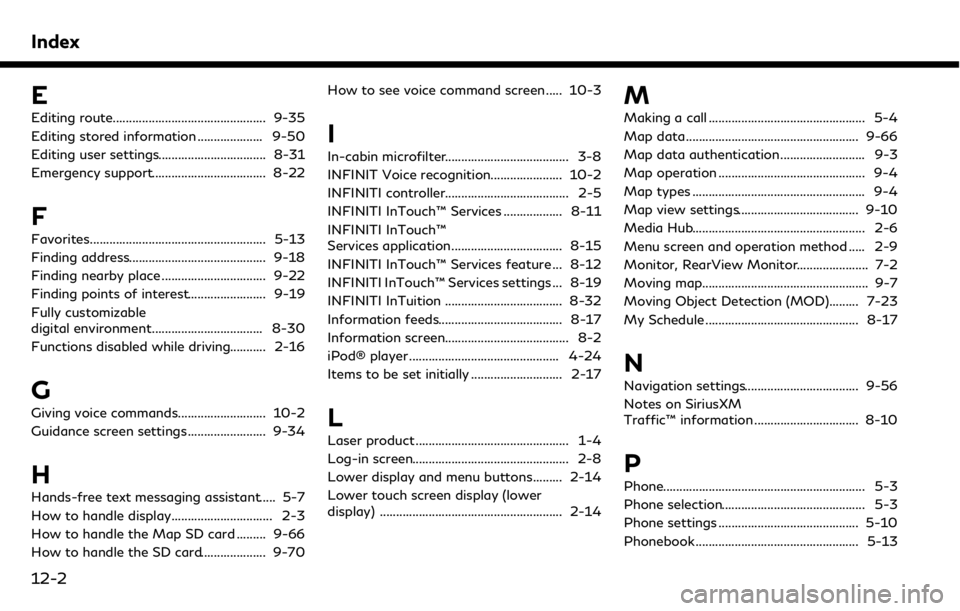
Index
E
Editing route............................................... 9-35
Editing stored information .................... 9-50
Editing user settings................................. 8-31
Emergency support................................... 8-22
F
Favorites...................................................... 5-13
Finding address.......................................... 9-18
Finding nearby place ................................ 9-22
Finding points of interest........................ 9-19
Fully customizable
digital environment.................................. 8-30
Functions disabled while driving........... 2-16
G
Giving voice commands........................... 10-2
Guidance screen settings........................ 9-34
H
Hands-free text messaging assistant..... 5-7
How to handle display............................... 2-3
How to handle the Map SD card ......... 9-66
How to handle the SD card.................... 9-70How to see voice command screen ..... 10-3
I
In-cabin microfilter...................................... 3-8
INFINIT Voice recognition...................... 10-2
INFINITI controller...................................... 2-5
INFINITI InTouch™ Services .................. 8-11
INFINITI InTouch™
Services application.................................. 8-15
INFINITI InTouch™ Services feature ... 8-12
INFINITI InTouch™ Services settings ... 8-19
INFINITI InTuition .................................... 8-32
Information feeds...................................... 8-17
Information screen...................................... 8-2
iPod® player .............................................. 4-24
Items to be set initially ............................ 2-17
L
Laser product ............................................... 1-4
Log-in screen................................................ 2-8
Lower display and menu buttons......... 2-14
Lower touch screen display (lower
display) ........................................................ 2-14
M
Making a call ................................................ 5-4
Map data..................................................... 9-66
Map data authentication.......................... 9-3
Map operation ............................................. 9-4
Map types ..................................................... 9-4
Map view settings..................................... 9-10
Media Hub..................................................... 2-6
Menu screen and operation method ..... 2-9
Monitor, RearView Monitor...................... 7-2
Moving map................................................... 9-7
Moving Object Detection (MOD)......... 7-23
My Schedule ............................................... 8-17
N
Navigation settings................................... 9-56
Notes on SiriusXM
Traffic™ information ................................ 8-10
P
Phone.............................................................. 5-3
Phone selection............................................ 5-3
Phone settings ........................................... 5-10
Phonebook .................................................. 5-13
12-2
Page 283 of 288
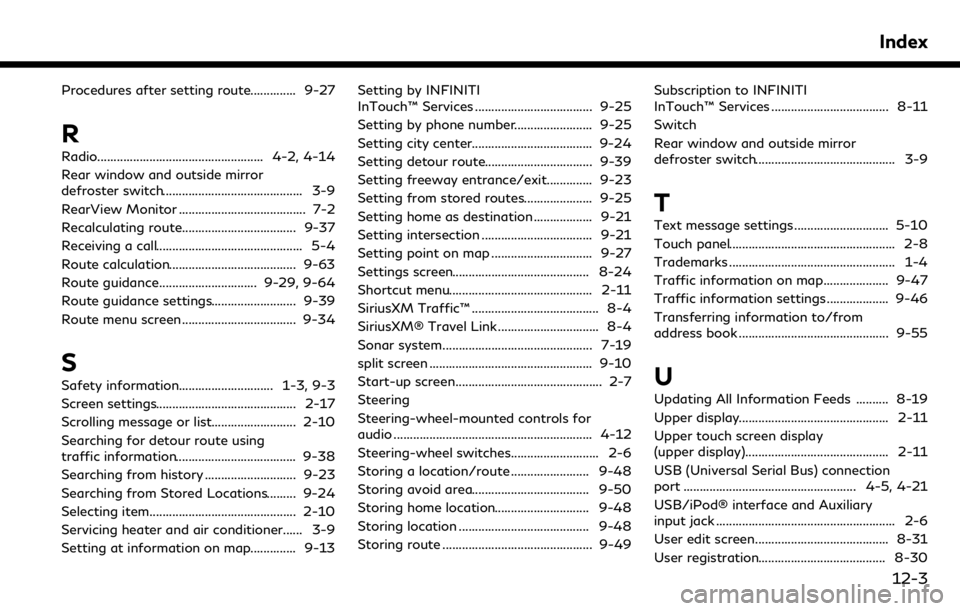
Procedures after setting route.............. 9-27
R
Radio................................................... 4-2, 4-14
Rear window and outside mirror
defroster switch........................................... 3-9
RearView Monitor ....................................... 7-2
Recalculating route................................... 9-37
Receiving a call............................................. 5-4
Route calculation....................................... 9-63
Route guidance.............................. 9-29, 9-64
Route guidance settings.......................... 9-39
Route menu screen................................... 9-34
S
Safety information............................. 1-3, 9-3
Screen settings........................................... 2-17
Scrolling message or list.......................... 2-10
Searching for detour route using
traffic information..................................... 9-38
Searching from history ............................ 9-23
Searching from Stored Locations......... 9-24
Selecting item............................................. 2-10
Servicing heater and air conditioner...... 3-9
Setting at information on map.............. 9-13Setting by INFINITI
InTouch™ Services .................................... 9-25
Setting by phone number........................ 9-25
Setting city center..................................... 9-24
Setting detour route................................. 9-39
Setting freeway entrance/exit.............. 9-23
Setting from stored routes..................... 9-25
Setting home as destination .................. 9-21
Setting intersection .................................. 9-21
Setting point on map ............................... 9-27
Settings screen.......................................... 8-24
Shortcut menu............................................ 2-11
SiriusXM Traffic™ ....................................... 8-4
SiriusXM® Travel Link ............................... 8-4
Sonar system.............................................. 7-19
split screen .................................................. 9-10
Start-up screen............................................. 2-7
Steering
Steering-wheel-mounted controls for
audio ............................................................. 4-12
Steering-wheel switches........................... 2-6
Storing a location/route ........................ 9-48
Storing avoid area.................................... 9-50
Storing home location............................. 9-48
Storing location ........................................ 9-48
Storing route .............................................. 9-49
Subscription to INFINITI
InTouch™ Services .................................... 8-11
Switch
Rear window and outside mirror
defroster switch........................................... 3-9
T
Text message settings ............................. 5-10
Touch panel................................................... 2-8
Trademarks ................................................... 1-4
Traffic information on map.................... 9-47
Traffic information settings ................... 9-46
Transferring information to/from
address book .............................................. 9-55
U
Updating All Information Feeds .......... 8-19
Upper display.............................................. 2-11
Upper touch screen display
(upper display)............................................ 2-11
USB (Universal Serial Bus) connection
port ..................................................... 4-5, 4-21
USB/iPod® interface and Auxiliary
input jack ....................................................... 2-6
User edit screen......................................... 8-31
User registration....................................... 8-30
Index
12-3