AUX INFINITI QX50 2019 Navigation Manual
[x] Cancel search | Manufacturer: INFINITI, Model Year: 2019, Model line: QX50, Model: INFINITI QX50 2019Pages: 288, PDF Size: 1.42 MB
Page 18 of 288
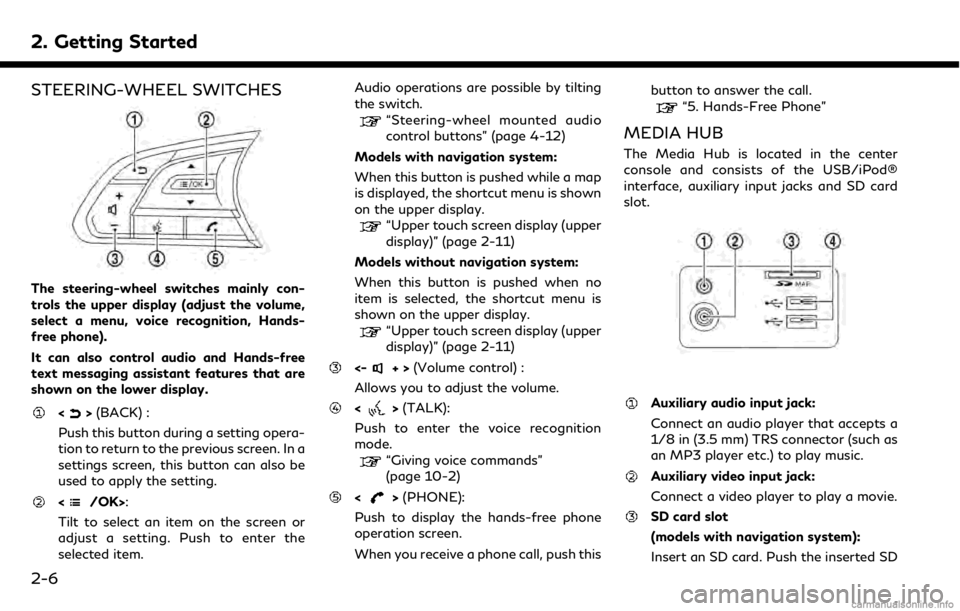
2. Getting Started
STEERING-WHEEL SWITCHES
The steering-wheel switches mainly con-
trols the upper display (adjust the volume,
select a menu, voice recognition, Hands-
free phone).
It can also control audio and Hands-free
text messaging assistant features that are
shown on the lower display.
<>(BACK) :
Push this button during a setting opera-
tion to return to the previous screen. In a
settings screen, this button can also be
used to apply the setting.
:
Tilt to select an item on the screen or
adjust a setting. Push to enter the
selected item. Audio operations are possible by tilting
the switch.
“Steering-wheel mounted audio
control buttons” (page 4-12)
Models with navigation system:
When this button is pushed while a map
is displayed, the shortcut menu is shown
on the upper display.
“Upper touch screen display (upper
display)” (page 2-11)
Models without navigation system:
When this button is pushed when no
item is selected, the shortcut menu is
shown on the upper display.
“Upper touch screen display (upper
display)” (page 2-11)
<-+> (Volume control) :
Allows you to adjust the volume.
<> (TALK):
Push to enter the voice recognition
mode.
“Giving voice commands”
(page 10-2)
<> (PHONE):
Push to display the hands-free phone
operation screen.
When you receive a phone call, push this button to answer the call.
“5. Hands-Free Phone”
MEDIA HUB
The Media Hub is located in the center
console and consists of the USB/iPod®
interface, auxiliary input jacks and SD card
slot.
Auxiliary audio input jack:
Connect an audio player that accepts a
1/8 in (3.5 mm) TRS connector (such as
an MP3 player etc.) to play music.
Auxiliary video input jack:
Connect a video player to play a movie.
SD card slot
(models with navigation system):
Insert an SD card. Push the inserted SD
2-6
Page 47 of 288
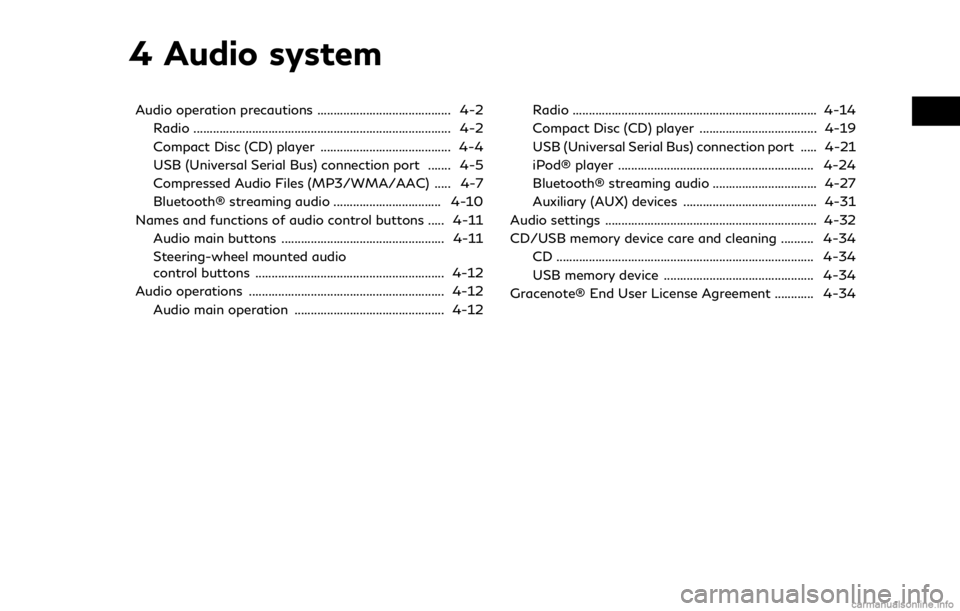
4 Audio system
Audio operation precautions ......................................... 4-2Radio ........................................................................\
....... 4-2
Compact Disc (CD) player ........................................ 4-4
USB (Universal Serial Bus) connection port ....... 4-5
Compressed Audio Files (MP3/WMA/AAC) ..... 4-7
Bluetooth® streaming audio ................................. 4-10
Names and functions of audio control buttons ..... 4-11
Audio main buttons .................................................. 4-11
Steering-wheel mounted audio
control buttons .......................................................... 4-12
Audio operations ............................................................ 4-12
Audio main operation .............................................. 4-12 Radio ........................................................................\
... 4-14
Compact Disc (CD) player .................................... 4-19
USB (Universal Serial Bus) connection port ..... 4-21
iPod® player ............................................................ 4-24
Bluetooth® streaming audio ................................ 4-27
Auxiliary (AUX) devices ......................................... 4-31
Audio settings ................................................................. 4-32
CD/USB memory device care and cleaning .......... 4-34 CD ........................................................................\
....... 4-34
USB memory device .............................................. 4-34
Gracenote® End User License Agreement ............ 4-34
Page 57 of 288
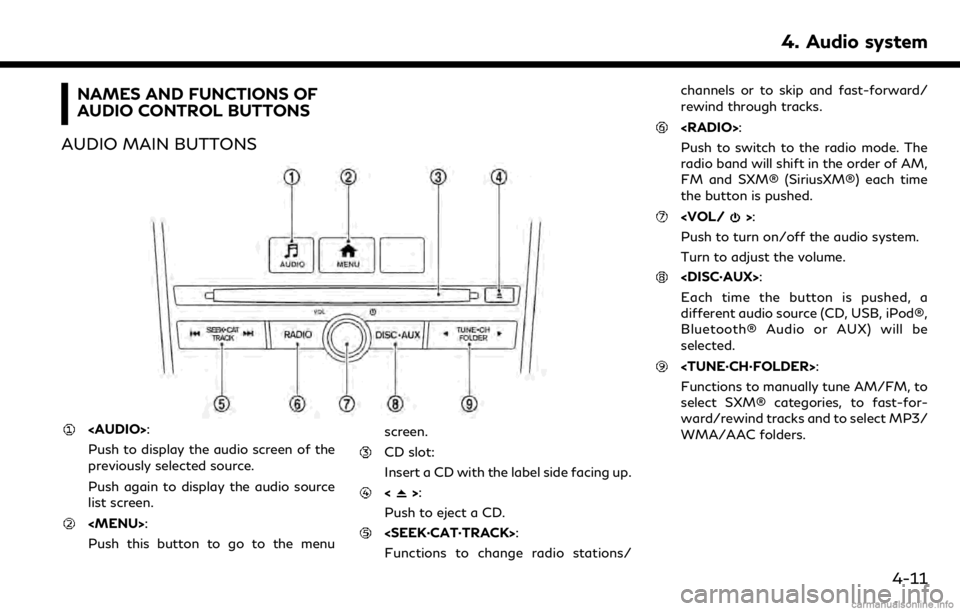
NAMES AND FUNCTIONS OF
AUDIO CONTROL BUTTONS
AUDIO MAIN BUTTONS
Page 59 of 288
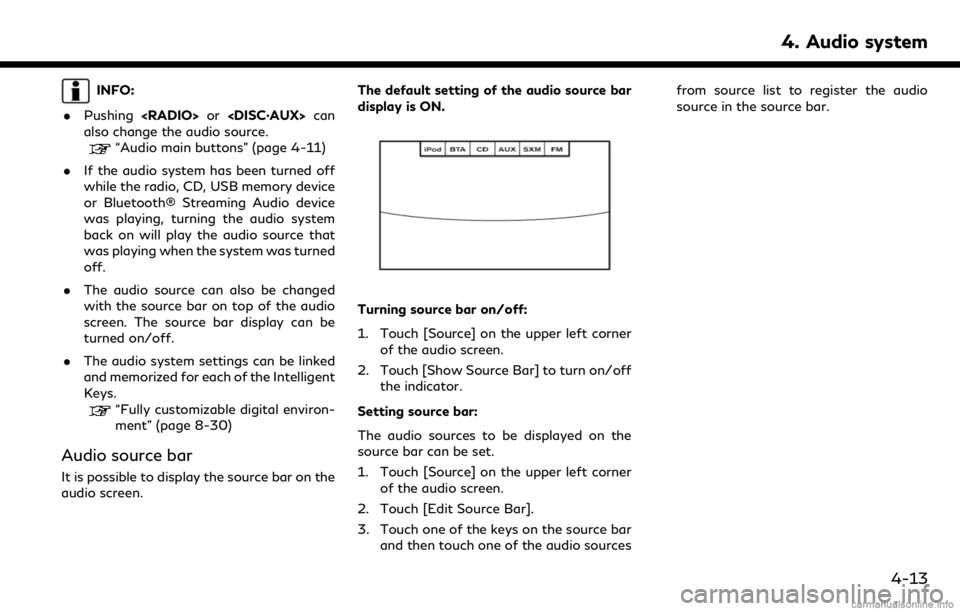
INFO:
. Pushing
also change the audio source.
“Audio main buttons” (page 4-11)
. If the audio system has been turned off
while the radio, CD, USB memory device
or Bluetooth® Streaming Audio device
was playing, turning the audio system
back on will play the audio source that
was playing when the system was turned
off.
. The audio source can also be changed
with the source bar on top of the audio
screen. The source bar display can be
turned on/off.
. The audio system settings can be linked
and memorized for each of the Intelligent
Keys.
“Fully customizable digital environ-
ment” (page 8-30)
Audio source bar
It is possible to display the source bar on the
audio screen. The default setting of the audio source bar
display is ON.
Turning source bar on/off:
1. Touch [Source] on the upper left corner
of the audio screen.
2. Touch [Show Source Bar] to turn on/off the indicator.
Setting source bar:
The audio sources to be displayed on the
source bar can be set.
1. Touch [Source] on the upper left corner of the audio screen.
2. Touch [Edit Source Bar].
3. Touch one of the keys on the source bar and then touch one of the audio sources from source list to register the audio
source in the source bar.
4. Audio system
4-13
Page 66 of 288
![INFINITI QX50 2019 Navigation Manual 4. Audio system
- [Folder] (for MP3, WMA, AAC)
- [Play Mode]
Play Mode Indicator:
Indicates the current play mode. Touch
to change the play mode.
For CDs without compressed audio files:
Mode Screen di INFINITI QX50 2019 Navigation Manual 4. Audio system
- [Folder] (for MP3, WMA, AAC)
- [Play Mode]
Play Mode Indicator:
Indicates the current play mode. Touch
to change the play mode.
For CDs without compressed audio files:
Mode Screen di](/img/42/34995/w960_34995-65.png)
4. Audio system
- [Folder] (for MP3, WMA, AAC)
- [Play Mode]
Play Mode Indicator:
Indicates the current play mode. Touch
to change the play mode.
For CDs without compressed audio files:
Mode Screen display
Disc Repeat
Disc
1 Track Re-
peat
1 Track
Disc Random
Disc
For CDs with compressed audio files:
Mode Screen display
Disc Repeat
Disc
1 Folder Re-
peat
1 Folder
1 Track Re-
peat
1 Track
Disc Random
Disc
1 Folder Ran-
dom
1 Folder
Folder number (for MP3, WMA, AAC):
Indicates the folder number when a CD
with compressed audio files is loaded.
CD player operation
Loading:
Insert the CD into the slot with the label side
facing up. The CD will be guided automati-
cally into the slot and start playing.
After loading the CD, the CD screen will
appear on the display.
Activation and playing:
The CD mode can be also selected from the
source list or by pushing
CD loaded to play the CD.
“Selecting audio source” (page 4-12)“Audio main buttons” (page 4-11)
If the system has been turned off while the
CD was playing, pushing the ON·OFF but-
ton will start the CD.
Selecting track/folder:
Touch [Track] or [Folder] in the CD menu
and select a preferred track or folder from
the list.
Push
<
/OK> on the steering-wheel briefly to
move to the next or the previous track.
For CDs with compressed audio files, push
/OK>on the steering-wheel to move to the
next or the previous folder.
“Audio main buttons” (page 4-11)
Fast-forwarding/rewinding:
Push and hold the
fast-forward or rewind the track. Release
ordinary speed.
Scanning:
Touch [Scan] on the lower display to scan
the tracks in the CD. While scanning, the CD
will play the first 10 seconds of each track
and move on to the next track. Pushing
[Scan] again within the 10 seconds will stop
scanning.
Changing play mode:
Touch [Play Mode] on the lower display to
select the play mode.
CD without compressed audio files:
. Disc Repeat
. 1 Track Repeat
. Disc Random
CD with compressed audio files:
4-20
Page 69 of 288
![INFINITI QX50 2019 Navigation Manual USB menu:
USB menu items are displayed. Touch
an icon to display the list or to change
the setting.
- [Folder/Track]
- [Artists]
- [Albums]
- [Previous List]
- [Scan]
- [Play Mode]
Play mode indicator INFINITI QX50 2019 Navigation Manual USB menu:
USB menu items are displayed. Touch
an icon to display the list or to change
the setting.
- [Folder/Track]
- [Artists]
- [Albums]
- [Previous List]
- [Scan]
- [Play Mode]
Play mode indicator](/img/42/34995/w960_34995-68.png)
USB menu:
USB menu items are displayed. Touch
an icon to display the list or to change
the setting.
- [Folder/Track]
- [Artists]
- [Albums]
- [Previous List]
- [Scan]
- [Play Mode]
Play mode indicator:
Indicates the current play mode. Touch
to change the play mode.
Mode Screen display
All Track Re-
peat
All
1 Folder Re-
peat
1 Folder
1 Track Re-
peat
1 Track
All Random
All
1 Folder Ran-
dom
1 Folder
Folder number:
Indicates the folder, artist or album
number and the total number of the
folders/lists.
USB memory device player opera-
tion
Activation and playing:
Connecting the USB memory device into the
connector will activate the USB mode.
The USB memory device can also be selected
from the audio source list by the touch panel
operation or by pushing
“Selecting audio source” (page 4-12)“Audio main buttons” (page 4-11)
To play the USB memory device touch
[
], and to pause the USB memory touch
[].
Selecting play list:
Select a play list in the USB menu.
Available play list: . [Folder/Track]
. [Artists]
. [Albums] .
[Previous List]
. [Scan]
. [Play Mode]
Skipping tracks/folders:
Push
<
/OK> on the steering-wheel briefly to
skip to the next or the previous track.
To skip to the next or the previous folder,
push
<
/OK> on the steering wheel.
Fast-forwarding/rewinding:
Push and hold
forward or rewind the track. Release to play
the track at the ordinary speed.
Scanning:
Touch [Scan] in the USB menu to scan the
tracks in the USB memory device. While
scanning, the USB memory device will play
the first 10 seconds of each track and move
on to the next track. Touching [Scan] again
within the 10 seconds will stop scanning.
Changing play mode:
Touch [Play Mode] on the lower display to
select the play mode.
4. Audio system
4-23
Page 72 of 288
![INFINITI QX50 2019 Navigation Manual 4. Audio system
Search condition indicator:
Indicates the current search condition.
[Source]:
Touch to switch to the source list
screen.
“Selecting audio source”
(page 4-12)
Play time:
The play ti INFINITI QX50 2019 Navigation Manual 4. Audio system
Search condition indicator:
Indicates the current search condition.
[Source]:
Touch to switch to the source list
screen.
“Selecting audio source”
(page 4-12)
Play time:
The play ti](/img/42/34995/w960_34995-71.png)
4. Audio system
Search condition indicator:
Indicates the current search condition.
[Source]:
Touch to switch to the source list
screen.
“Selecting audio source”
(page 4-12)
Play time:
The play time of the track is displayed.
Track information:
Track information such as the song title,
artist name and album name are dis-
played.
Audio source indicator:
Indicates that iPod® is currently se-
lected among other sources.
Album artwork:
An image of the album artwork is
displayed when available.
Track number:
Indicates the track number and the total
number of tracks.
Shuffle mode indicator:
Touch to change the shuffle mode.
Mode Screen display
Shuffle Al-
bums
Album
All Songs
Song
Shuffle Off Shuffle OFF
[]/[]:
Touch to play/pause the track.
iPod® menu:
- [Previous List]
- [Playlists]
- [Artists]
- [Songs]
- [Albums]
- [Genres]
- [Composers]
- [Podcasts]
- [Audiobooks]
- [Shuffle]
- [Repeat]
Repeat mode indicator:
Touch to change the repeat mode.
Mode Screen display
All Track Re-
peat
All
1 Track Re-
peat
1 Track
Repeat Off Repeat OFF
iPod® player operation
Activation and playing:
Connecting iPod® to the vehicle via USB
cable will activate the iPod® mode.
iPod® can also be selected from the audio
sources list by touch [Source] or by pushing
“Selecting audio source” (page 4-12)“Audio main buttons” (page 4-11)
To play and pause the iPod®, touch
[
]/[].
Selecting search method:
A list of search methods is displayed in the
iPod® menu. Touch and select an item to
play the iPod® in your preferred settings.
Fast-forwarding/rewinding:
Push and hold
forward or rewind the song. Release to play
4-26
Page 74 of 288
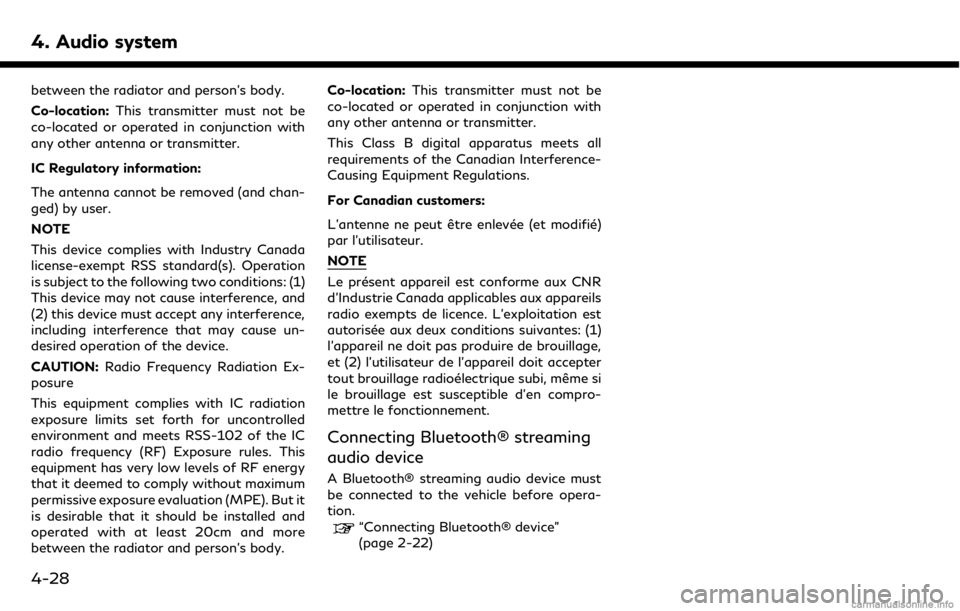
4. Audio system
between the radiator and person’s body.
Co-location:This transmitter must not be
co-located or operated in conjunction with
any other antenna or transmitter.
IC Regulatory information:
The antenna cannot be removed (and chan-
ged) by user.
NOTE
This device complies with Industry Canada
license-exempt RSS standard(s). Operation
is subject to the following two conditions: (1)
This device may not cause interference, and
(2) this device must accept any interference,
including interference that may cause un-
desired operation of the device.
CAUTION: Radio Frequency Radiation Ex-
posure
This equipment complies with IC radiation
exposure limits set forth for uncontrolled
environment and meets RSS-102 of the IC
radio frequency (RF) Exposure rules. This
equipment has very low levels of RF energy
that it deemed to comply without maximum
permissive exposure evaluation (MPE). But it
is desirable that it should be installed and
operated with at least 20cm and more
between the radiator and person’s body. Co-location:
This transmitter must not be
co-located or operated in conjunction with
any other antenna or transmitter.
This Class B digital apparatus meets all
requirements of the Canadian Interference-
Causing Equipment Regulations.
For Canadian customers:
L’antenne ne peut être enlevée (et modifié)
par l’utilisateur.
NOTE
Le présent appareil est conforme aux CNR
d’Industrie Canada applicables aux appareils
radio exempts de licence. L’exploitation est
autorisée aux deux conditions suivantes: (1)
l’appareil ne doit pas produire de brouillage,
et (2) l’utilisateur de l’appareil doit accepter
tout brouillage radioélectrique subi, même si
le brouillage est susceptible d’en compro-
mettre le fonctionnement.
Connecting Bluetooth® streaming
audio device
A Bluetooth® streaming audio device must
be connected to the vehicle before opera-
tion.
“Connecting Bluetooth® device”
(page 2-22)
4-28
Page 76 of 288
![INFINITI QX50 2019 Navigation Manual 4. Audio system
Mode Screen display
Repeat Off
Off
All Track Re-
peat
All
1 Folder Re-
peat
1 Folder
1 Track Re-
peat
1 Track
Bluetooth® streaming audio menu:
- [Play]
- [Pause]
- [Folder/Track]
- [R INFINITI QX50 2019 Navigation Manual 4. Audio system
Mode Screen display
Repeat Off
Off
All Track Re-
peat
All
1 Folder Re-
peat
1 Folder
1 Track Re-
peat
1 Track
Bluetooth® streaming audio menu:
- [Play]
- [Pause]
- [Folder/Track]
- [R](/img/42/34995/w960_34995-75.png)
4. Audio system
Mode Screen display
Repeat Off
Off
All Track Re-
peat
All
1 Folder Re-
peat
1 Folder
1 Track Re-
peat
1 Track
Bluetooth® streaming audio menu:
- [Play]
- [Pause]
- [Folder/Track]
- [Repeat]
- [Random]
Random mode indicator:
Touch to change the random mode.
Mode Screen display
Random off
OFF
All Random
All
1 Folder Ran-
dom
1 Folder
INFO:
Depending on the audio device that is
connected to the vehicle, track information
may not be displayed.
Bluetooth® streaming audio op-
eration
The ability to pause, change tracks, fast
forward, rewind, randomize and repeat
music may be different between devices.
Some or all of these functions may not be
supported on each device.
INFO:
. Depending on the Bluetooth® audio
device that is connected, it may not be
possible to perform audio operations.
. Depending on the Bluetooth® audio
device that is connected, a time lag may
occur before music is played back.
Activation and playing:
A Bluetooth® audio device can be selected
from the audio sources list by touching
[Source] or by pushing
“Selecting audio source” (page 4-12)“Audio main buttons” (page 4-11) To play the Bluetooth® audio device touch
[Play], and to pause the Bluetooth® audio
device touch [Pause] in the Bluetooth®
streaming audio menu.
Selecting folder/file:
Touch [Folder/Track] to select a folder/file.
Changing play mode:
Touch [Repeat] or [Random] in the Blue-
tooth® streaming audio menu to change the
play mode.
Fast-forwarding/rewinding:
Push and hold
forward or rewind the song. Release to play
the song at the ordinary speed.
Skipping songs/folders:
Push
<
/OK> on the steering-wheel briefly to
skip to the next or the previous song.
To skip to the next or the previous folder,
push
<
/OK> on the steering-wheel.
Bluetooth® streaming audio con-
trols
Touch [Control] on the Bluetooth® audio
4-30
Page 77 of 288
![INFINITI QX50 2019 Navigation Manual screen to display the control screen.
[Connect De-
vice]Touch to connect a new
Bluetooth® device.
[Select Audio
Device] Touch to select a different
Bluetooth® device from a list
of registered Blueto INFINITI QX50 2019 Navigation Manual screen to display the control screen.
[Connect De-
vice]Touch to connect a new
Bluetooth® device.
[Select Audio
Device] Touch to select a different
Bluetooth® device from a list
of registered Blueto](/img/42/34995/w960_34995-76.png)
screen to display the control screen.
[Connect De-
vice]Touch to connect a new
Bluetooth® device.
[Select Audio
Device] Touch to select a different
Bluetooth® device from a list
of registered Bluetooth® de-
vices.
“Bluetooth® settings”
(page 2-22)
AUXILIARY (AUX) DEVICES
Connecting auxiliary devices
The auxiliary input jacks are located in the
center console box.
“Media Hub” (page 2-6)
The auxiliary audio input jack accepts any
standard analog audio input such as from a
portable cassette player, CD player or MP3
player.
A video player can be connected to the
auxiliary video input jack to play movies.
INFO:
Insert a 1/8 in (3.5 mm) stereo mini plug in
the audio input jack. If a cable with a mono
plug is used, the audio output may not
function normally.
How to view AUX screen
[Source]:
Touch to switch to the source list
screen.
“Selecting audio source”
(page 4-12)
Audio source indicator:
Indicates that an AUX device is currently
selected among other sources.
[Image ON]/[Image OFF]:
Touch to turn on/off the image dis-
played on the upper display. This item
cannot be operated while driving.
[Display Settings]:
Touch to adjust the display settings on
the upper display.
AUX operation
Activation and playing:
Turn on an AUX device.
Connecting an AUX device into the jack will
activate the AUX mode.
AUX can be selected from the other audio
sources by touching [Source] or by pushing
“Selecting audio source” (page 4-12)“Audio main buttons” (page 4-11)
INFO:
Movies are displayed on the upper display
while the audio information is displayed on
the lower display.
4. Audio system
4-31