INFINITI QX50 2021 Infiniti Connection
Manufacturer: INFINITI, Model Year: 2021, Model line: QX50, Model: INFINITI QX50 2021Pages: 268, PDF Size: 1.13 MB
Page 181 of 268
![INFINITI QX50 2021 Infiniti Connection Type] setting screen.“Route Preference” (page 6-34)
. Touch [3types] to display alternative
routes calculated in all three route search
conditions ([Fastest], [Eco] and [Short-
est]).
. If you set INFINITI QX50 2021 Infiniti Connection Type] setting screen.“Route Preference” (page 6-34)
. Touch [3types] to display alternative
routes calculated in all three route search
conditions ([Fastest], [Eco] and [Short-
est]).
. If you set](/img/42/35007/w960_35007-180.png)
Type] setting screen.“Route Preference” (page 6-34)
. Touch [3types] to display alternative
routes calculated in all three route search
conditions ([Fastest], [Eco] and [Short-
est]).
. If you set the destination on the upper
display, menus for route detail may be
displayed on the upper display.ROUTE GUIDANCE
ABOUT ROUTE GUIDANCE
After setting the route, select [Start] to start
the route guidance.
During route guidance, the system navigates
you through the guide points using visual
and voice guidance.
WARNING
. The navigation system’s visual and
voice guidance is for reference pur-
poses only. The contents of the gui-
dance may be inappropriate
depending on the situation.
. Follow all traffic regulations when
driving along the suggested route
(e.g., one-way traffic).
“Route guidance” (page 6-59)
Voice guidance during route gui-
dance
Basics of voice guidance:
Voice guidance announces which direction
to turn when approaching an intersection for
which a turn is necessary.
INFO:
. There may be some cases in which voice
guidance and actual road conditions do
not correspond. This may occur because
of discrepancies between the actual road
and the information on the map data, or
may also be due to the vehicle speed.
. In case voice guidance does not corre-
spond to the actual road conditions,
follow the information obtained from
traffic signs or notices on the road.
. Route guidance provided by the naviga-
tion system does not take carpool lane
driving into consideration, especially
when carpool lanes are separated from
other road lanes.
. The system will announce street names
when the system language is set to
English. Street names are not announced
when the system is set to French or
Spanish.
. When approaching a guide point (inter-
section or corner) or destination/way-
point during route guidance, voice
guidance announces the remaining dis-
tance and/or turning direction. Push and
hold
Page 182 of 268
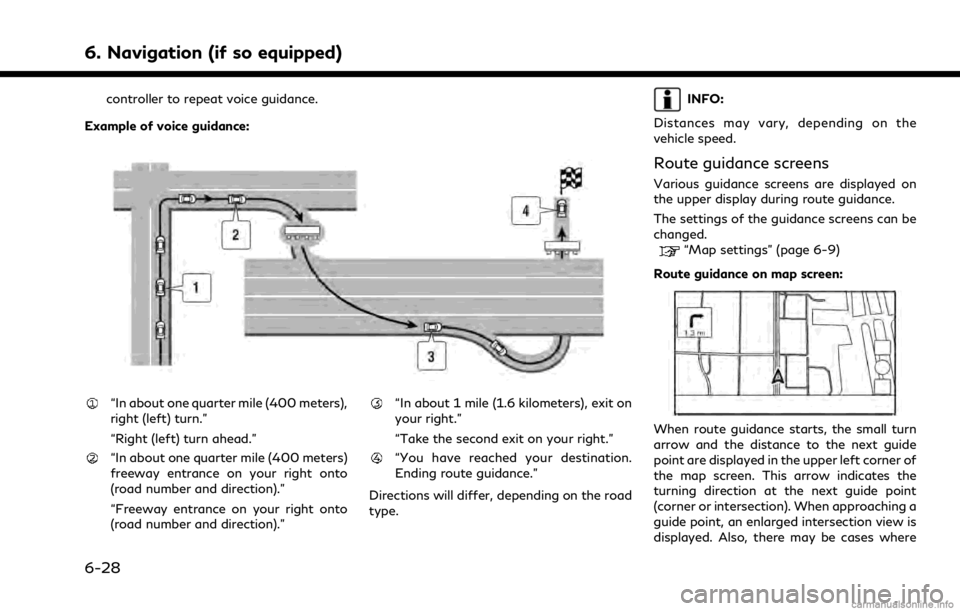
6. Navigation (if so equipped)
controller to repeat voice guidance.
Example of voice guidance:
“In about one quarter mile (400 meters),
right (left) turn.”
“Right (left) turn ahead.”
“In about one quarter mile (400 meters)
freeway entrance on your right onto
(road number and direction).”
“Freeway entrance on your right onto
(road number and direction).”
“In about 1 mile (1.6 kilometers), exit on
your right.”
“Take the second exit on your right.”
“You have reached your destination.
Ending route guidance.”
Directions will differ, depending on the road
type.
INFO:
Distances may vary, depending on the
vehicle speed.
Route guidance screens
Various guidance screens are displayed on
the upper display during route guidance.
The settings of the guidance screens can be
changed.
“Map settings” (page 6-9)
Route guidance on map screen:
When route guidance starts, the small turn
arrow and the distance to the next guide
point are displayed in the upper left corner of
the map screen. This arrow indicates the
turning direction at the next guide point
(corner or intersection). When approaching a
guide point, an enlarged intersection view is
displayed. Also, there may be cases where
6-28
Page 183 of 268
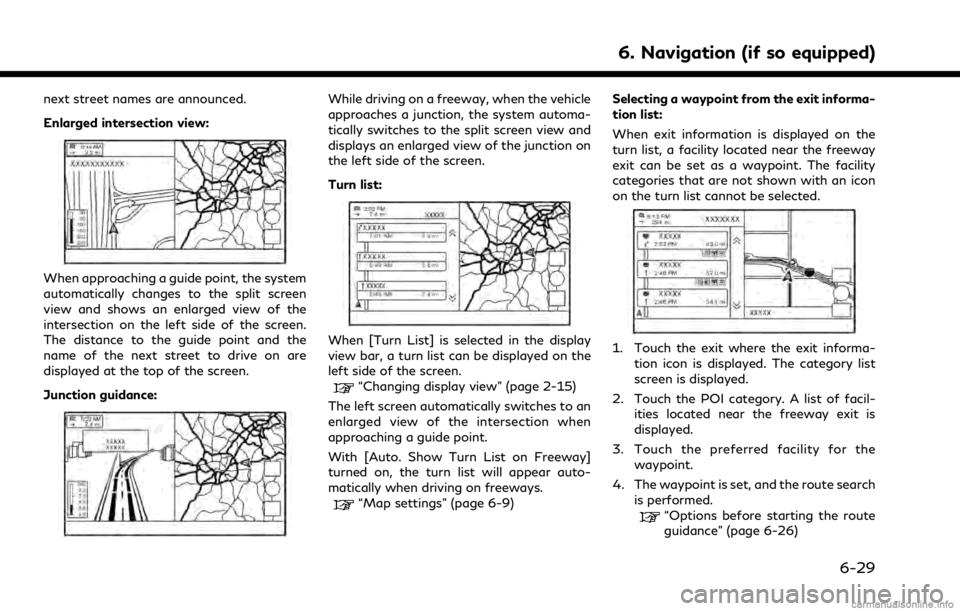
next street names are announced.
Enlarged intersection view:
When approaching a guide point, the system
automatically changes to the split screen
view and shows an enlarged view of the
intersection on the left side of the screen.
The distance to the guide point and the
name of the next street to drive on are
displayed at the top of the screen.
Junction guidance:
While driving on a freeway, when the vehicle
approaches a junction, the system automa-
tically switches to the split screen view and
displays an enlarged view of the junction on
the left side of the screen.
Turn list:
When [Turn List] is selected in the display
view bar, a turn list can be displayed on the
left side of the screen.
“Changing display view” (page 2-15)
The left screen automatically switches to an
enlarged view of the intersection when
approaching a guide point.
With [Auto. Show Turn List on Freeway]
turned on, the turn list will appear auto-
matically when driving on freeways.
“Map settings” (page 6-9) Selecting a waypoint from the exit informa-
tion list:
When exit information is displayed on the
turn list, a facility located near the freeway
exit can be set as a waypoint. The facility
categories that are not shown with an icon
on the turn list cannot be selected.
1. Touch the exit where the exit informa-
tion icon is displayed. The category list
screen is displayed.
2. Touch the POI category. A list of facil- ities located near the freeway exit is
displayed.
3. Touch the preferred facility for the waypoint.
4. The waypoint is set, and the route search is performed.
“Options before starting the route
guidance” (page 6-26)
6. Navigation (if so equipped)
6-29
Page 184 of 268
![INFINITI QX50 2021 Infiniti Connection 6. Navigation (if so equipped)
5. Touch [Start] to start the route gui-dance.
ROUTE OPTIONS MENU
WARNING
Always stop the vehicle in a safe location
before modifying the route conditions.
Modifying the INFINITI QX50 2021 Infiniti Connection 6. Navigation (if so equipped)
5. Touch [Start] to start the route gui-dance.
ROUTE OPTIONS MENU
WARNING
Always stop the vehicle in a safe location
before modifying the route conditions.
Modifying the](/img/42/35007/w960_35007-183.png)
6. Navigation (if so equipped)
5. Touch [Start] to start the route gui-dance.
ROUTE OPTIONS MENU
WARNING
Always stop the vehicle in a safe location
before modifying the route conditions.
Modifying the route conditions while
driving may cause an accident.
During route guidance, the route conditions
can be modified and the route information
can be confirmed. Set route conditions
according to your personal preference.
Push
Page 185 of 268
![INFINITI QX50 2021 Infiniti Connection Available items
Menu itemResult
[Cancel Route] Cancels the current route guidance.
“Canceling Route” (page 6-33)
[Turn List] Displays the turn list.
“Displaying Turn List ” (page 6-33)
[Detour INFINITI QX50 2021 Infiniti Connection Available items
Menu itemResult
[Cancel Route] Cancels the current route guidance.
“Canceling Route” (page 6-33)
[Turn List] Displays the turn list.
“Displaying Turn List ” (page 6-33)
[Detour](/img/42/35007/w960_35007-184.png)
Available items
Menu itemResult
[Cancel Route] Cancels the current route guidance.
“Canceling Route” (page 6-33)
[Turn List] Displays the turn list.
“Displaying Turn List ” (page 6-33)
[Detour] A detour of a specified distance can be calculated.
“Setting detour route” (page 6-33)
[Route Preference] Set the route search conditions.
“Route Preference” (page 6-34)
[Recalculate] Manually search for the route again after changing the search conditions, etc. and have the system calculate a route.
“Recalculating route” (page 6-36)
[Show Destination] [Move Location] Displays a map screen and allows the location of the destination to be adjusted.
[Nearby POIs] Search for points of interest near the destination, such as restaurants and gas stations, etc. The location can be set as a waypoint.
[Save Location] Save the destination in the Address Book.
[Edit/Add to Route] A destination or waypoint can be edited/added to a route that has already been set.
“Editing route” (page 6-36)
[Guidance Settings] Various guidance settings can be customized.
“Guidance settings” (page 6-40)
6. Navigation (if so equipped)
6-31
Page 186 of 268
![INFINITI QX50 2021 Infiniti Connection 6. Navigation (if so equipped)
[Save Route]The current route (a destination and waypoints) can be saved. A maximum
of 10 routes can be saved. The saved routes can easily be recalled for
future use. Sa INFINITI QX50 2021 Infiniti Connection 6. Navigation (if so equipped)
[Save Route]The current route (a destination and waypoints) can be saved. A maximum
of 10 routes can be saved. The saved routes can easily be recalled for
future use. Sa](/img/42/35007/w960_35007-185.png)
6. Navigation (if so equipped)
[Save Route]The current route (a destination and waypoints) can be saved. A maximum
of 10 routes can be saved. The saved routes can easily be recalled for
future use. Saved route includes only the location information, not the
route itself. Route may vary depending on the traffic information or other
conditions.
[Map Scroll] Displays the current map screen which can be scrolled to confirm the
location of the destination, waypoints, route, etc.
[Simulation] Simulates the route guidance. This function provides a detailed image of
the route with voice guidance.
The following operations are available:
[
]: Pauses the simulation.
[]: Resumes the simulation.
[]: Ends the simulation.
[+]/[-]: Increases/decreases the play speed.
INFO:
When a destination is set, [Cancel Route] and [Turn List] will be displayed on the MENU screen.
“How to view and operate MENU screen” (page 2-18)
6-32
Page 187 of 268
![INFINITI QX50 2021 Infiniti Connection CANCELING ROUTE
It is possible to delete a destination and all
waypoints that have already been set.
1. Push<MENU>.
2. Touch [Cancel Route].
3. A confirmation message is displayed. Touch [Yes] to dele INFINITI QX50 2021 Infiniti Connection CANCELING ROUTE
It is possible to delete a destination and all
waypoints that have already been set.
1. Push<MENU>.
2. Touch [Cancel Route].
3. A confirmation message is displayed. Touch [Yes] to dele](/img/42/35007/w960_35007-186.png)
CANCELING ROUTE
It is possible to delete a destination and all
waypoints that have already been set.
1. Push
Page 188 of 268
![INFINITI QX50 2021 Infiniti Connection 6. Navigation (if so equipped)
ROUTE PREFERENCE
It is possible to set the conditions of the route search.
1. Push<MENU> and touch [Settings].
2. Touch [Navigation] and touch [Route Preference].
3. Tou INFINITI QX50 2021 Infiniti Connection 6. Navigation (if so equipped)
ROUTE PREFERENCE
It is possible to set the conditions of the route search.
1. Push<MENU> and touch [Settings].
2. Touch [Navigation] and touch [Route Preference].
3. Tou](/img/42/35007/w960_35007-187.png)
6. Navigation (if so equipped)
ROUTE PREFERENCE
It is possible to set the conditions of the route search.
1. Push
2. Touch [Navigation] and touch [Route Preference].
3. Touch the item you would like to set.
Available setting items may vary depending on models, specifications and software version.
Available setting items
Setting Item Action
[Basic Route Type] [Fastest Route] Prioritizes the use of fastest route. [Energy-Saving] Prioritizes a route which uses less energy.
[Shortest Distance] Prioritizes the shortest route. The route may not be the shortest because the system
prioritizes roads that are easy to drive on for safety reasons.
[Other Routing
Choices] [Minimize Freeway] Minimizes the use of freeways.
[Minimize Toll Roads] Minimizes the use of toll roads.
[Time Restricted
Roads] [Follow Restrictions] Calculates route taking time restriction information into
consideration.
[Ignore Restrictions] Calculates route without taking time restriction information into consideration.
[Never Use] Calculates route avoiding the use of time restricted roads.
[Seasonal Restrict.
Roads] [Follow Restrictions] Calculates route taking seasonal restriction information into
consideration.
[Ignore Restrictions] Calculates route without taking seasonal restriction infor- mation into consideration.
6-34
Page 189 of 268
![INFINITI QX50 2021 Infiniti Connection [Never Use]Calculates route avoiding the use of seasonal restricted
roads.
[Use Traffic Informa-
tion] [Auto]
Calculates the route automatically taking traffic information
into consideration.
[Accept] INFINITI QX50 2021 Infiniti Connection [Never Use]Calculates route avoiding the use of seasonal restricted
roads.
[Use Traffic Informa-
tion] [Auto]
Calculates the route automatically taking traffic information
into consideration.
[Accept]](/img/42/35007/w960_35007-188.png)
[Never Use]Calculates route avoiding the use of seasonal restricted
roads.
[Use Traffic Informa-
tion] [Auto]
Calculates the route automatically taking traffic information
into consideration.
[Accept] If a traffic jam or incident occurs, a confirmation screen will
appear before calculation.
[OFF] Calculates the route without taking traffic information into
consideration.
[Use Avoid Area Settings] When enabled, the system avoids the previously defined
avoid areas.
[Use Ferries] Includes the use of ferries.
[Use Car-Carrying Trains] Includes the use of car-carrying trains.
[Use Unpaved Roads] Includes the use of unpaved roads.
[Use HOV Lanes] Includes the use of HOV lanes.
[Use Learned Routes] Uses the roads that are most frequently traveled with the help
of self-learning technology.
[Customize More
Routes] [3types]
Calculates 3 types of route when confirming other routes.
[1type] Calculates an alternative route when confirming other routes.
[Estimated Time] [Destination] Displays the estimated time of arrival or remaining time to the
destination during route guidance.
[Waypoint] Displays the estimated time of arrival or remaining time to the
waypoint during the route guidance.
[Time Shown on Map] [ETA] Displays the estimated time of arrival.
[Remaining] Displays the remaining time to arrive.
6. Navigation (if so equipped)
6-35
Page 190 of 268
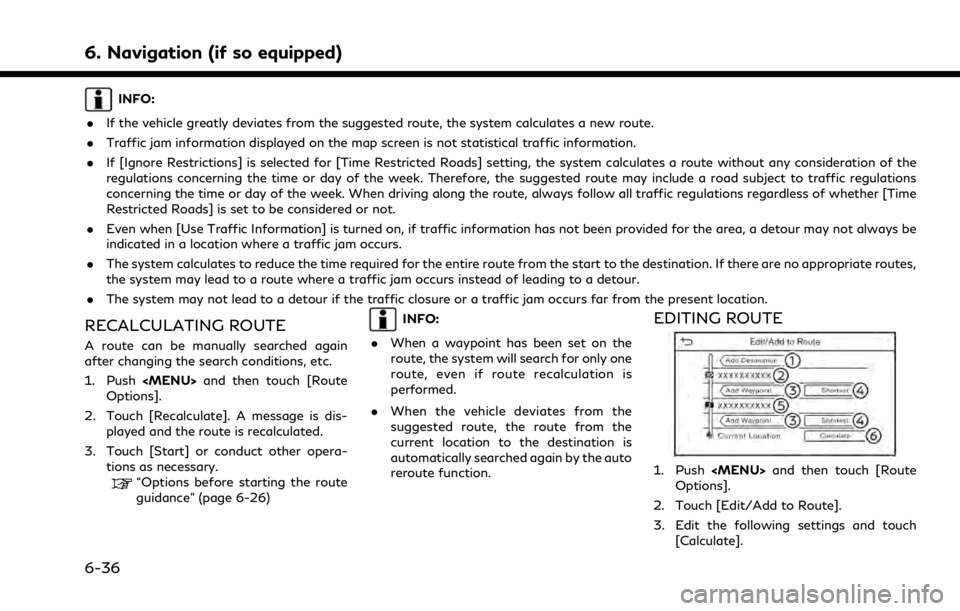
6. Navigation (if so equipped)
INFO:
. If the vehicle greatly deviates from the suggested route, the system calculates a new route.
. Traffic jam information displayed on the map screen is not statistical traffic information.
. If [Ignore Restrictions] is selected for [Time Restricted Roads] setting, the system calculates a route without any consideration of the
regulations concerning the time or day of the week. Therefore, the suggested route may include a road subject to traffic regulations
concerning the time or day of the week. When driving along the route, always follow all traffic regulations regardless of whether [Time
Restricted Roads] is set to be considered or not.
. Even when [Use Traffic Information] is turned on, if traffic information has not been provided for the area, a detour may not always be
indicated in a location where a traffic jam occurs.
. The system calculates to reduce the time required for the entire route from the start to the destination. If there are no appropriate routes,
the system may lead to a route where a traffic jam occurs instead of leading to a detour.
. The system may not lead to a detour if the traffic closure or a traffic jam occurs far from the present location.
RECALCULATING ROUTE
A route can be manually searched again
after changing the search conditions, etc.
1. Push
Options].
2. Touch [Recalculate]. A message is dis- played and the route is recalculated.
3. Touch [Start] or conduct other opera- tions as necessary.
“Options before starting the route
guidance” (page 6-26)
INFO:
. When a waypoint has been set on the
route, the system will search for only one
route, even if route recalculation is
performed.
. When the vehicle deviates from the
suggested route, the route from the
current location to the destination is
automatically searched again by the auto
reroute function.EDITING ROUTE
1. Push
Options].
2. Touch [Edit/Add to Route].
3. Edit the following settings and touch [Calculate].
6-36