service INFINITI QX50 2021 Infiniti Connection
[x] Cancel search | Manufacturer: INFINITI, Model Year: 2021, Model line: QX50, Model: INFINITI QX50 2021Pages: 268, PDF Size: 1.13 MB
Page 218 of 268
![INFINITI QX50 2021 Infiniti Connection 6. Navigation (if so equipped)
3. Touch [Map Update].
4. Touch [Map Update Settings].
5. Select an area of the map you wishupdate. A confirmation message is dis-
played. The next time you start the
sy INFINITI QX50 2021 Infiniti Connection 6. Navigation (if so equipped)
3. Touch [Map Update].
4. Touch [Map Update Settings].
5. Select an area of the map you wishupdate. A confirmation message is dis-
played. The next time you start the
sy](/img/42/35007/w960_35007-217.png)
6. Navigation (if so equipped)
3. Touch [Map Update].
4. Touch [Map Update Settings].
5. Select an area of the map you wishupdate. A confirmation message is dis-
played. The next time you start the
system, a notification message will be
displayed if map data update is available.
6. When the new map data is available after the ignition switch is placed in the
ON position, the pop-up message will be
displayed.
7. Touch [Yes] to update the map data. If [No] is touched, the automatic map
update and software update will not be
available forever and user always has to
update map and software manually from
next time.
8. Touch [OK] after completing the update.
INFO:
The update is done in the background, and
the updates are reflected in the map data the
next time the system is started.
Automotive products End User Li-
cense Provisions
This End-User License Agreement (“EULA”) is an agreement between you and TomTom
International B.V. (“TomTom”). You agree
that this EULA is enforceable. This EULA
applies to your use of the TomTom Map
data, software, Traffic and Travel services or
any other TomTom products (together the
“Services”).
Please read this EULA carefully. By using the
Services you agree to all the terms and
conditions of this EULA.
1. GRANT OF LICENSE: In consideration of you agreeing to abide by the terms of
this EULA, TomTom hereby grants to
you a non-exclusive, license to use the
Services solely in connection with the
vehicle. If upgrades, updates or supple-
ments to the Services are provided the
use of such upgrades or updates is
governed by this EULA.
2. RESTRICTIONS: You are prohibited from renting, lending, public presenta-
tion, performance or broadcasting or any
other kind of distribution of the Services.
Other than as permitted by applicable
legislation, you will not, and you will not
allow any person to, copy or modify the
Services or any part thereof or to reverse
engineer, decompile or disassemble the
Services. 3. OWNERSHIP: Copyright and other in-
tellectual, industrial and/or proprietary
rights to the Services are owned by
TomTom and/or its suppliers. TomTom
permits you to use the Services only in
accordance with the terms of this EULA.
All rights not specifically granted in this
EULA are reserved by TomTom. To the
extent applicable, you acknowledge that
you have no right to have access to the
Services in source code or in unlocked
coding.
4. THIRD PARTY SOFTWARE LICENSES: The Services may make use of third party
software. Notwithstanding Clauses 2
and 3, use of some third party materials
included in the Software may be subject
to other terms and conditions. The
official copyright notices and specific
license conditions of these third party
software codes and algorithms are to be
found via http://www.tomtom.com.
You hereby agree to the terms and
conditions for such third party software.
5. LIMITED WARRANTY:
.YOU ACKNOWLEDGE THAT THE SERVICES HAVE NOT BEEN DE-
VELOPED TO MEET YOUR INDIVI-
DUAL REQUIREMENTS AND THAT
6-64
Page 219 of 268
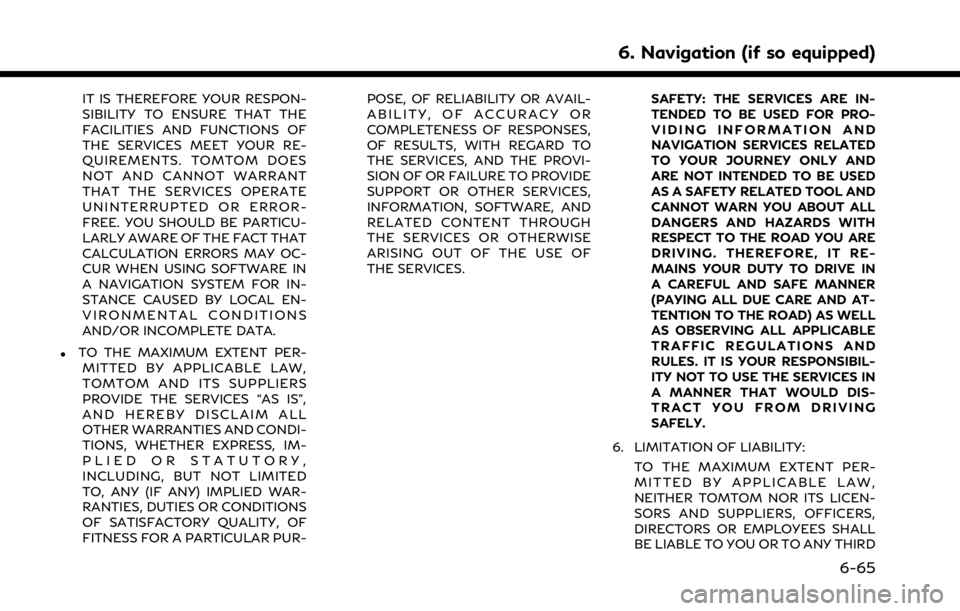
IT IS THEREFORE YOUR RESPON-
SIBILITY TO ENSURE THAT THE
FACILITIES AND FUNCTIONS OF
THE SERVICES MEET YOUR RE-
QUIREMENTS. TOMTOM DOES
NOT AND CANNOT WARRANT
THAT THE SERVICES OPERATE
UNINTERRUPTED OR ERROR-
FREE. YOU SHOULD BE PARTICU-
LARLY AWARE OF THE FACT THAT
CALCULATION ERRORS MAY OC-
CUR WHEN USING SOFTWARE IN
A NAVIGATION SYSTEM FOR IN-
STANCE CAUSED BY LOCAL EN-
VIRONMENTAL CONDITIONS
AND/OR INCOMPLETE DATA.
.TO THE MAXIMUM EXTENT PER-MITTED BY APPLICABLE LAW,
TOMTOM AND ITS SUPPLIERS
PROVIDE THE SERVICES “AS IS”,
AND HEREBY DISCLAIM ALL
OTHER WARRANTIES AND CONDI-
TIONS, WHETHER EXPRESS, IM-
PLIED OR STATUTORY,
INCLUDING, BUT NOT LIMITED
TO, ANY (IF ANY) IMPLIED WAR-
RANTIES, DUTIES OR CONDITIONS
OF SATISFACTORY QUALITY, OF
FITNESS FOR A PARTICULAR PUR- POSE, OF RELIABILITY OR AVAIL-
ABILITY, OF ACCURACY OR
COMPLETENESS OF RESPONSES,
OF RESULTS, WITH REGARD TO
THE SERVICES, AND THE PROVI-
SION OF OR FAILURE TO PROVIDE
SUPPORT OR OTHER SERVICES,
INFORMATION, SOFTWARE, AND
RELATED CONTENT THROUGH
THE SERVICES OR OTHERWISE
ARISING OUT OF THE USE OF
THE SERVICES.
SAFETY: THE SERVICES ARE IN-
TENDED TO BE USED FOR PRO-
VIDING INFORMATION AND
NAVIGATION SERVICES RELATED
TO YOUR JOURNEY ONLY AND
ARE NOT INTENDED TO BE USED
AS A SAFETY RELATED TOOL AND
CANNOT WARN YOU ABOUT ALL
DANGERS AND HAZARDS WITH
RESPECT TO THE ROAD YOU ARE
DRIVING. THEREFORE, IT RE-
MAINS YOUR DUTY TO DRIVE IN
A CAREFUL AND SAFE MANNER
(PAYING ALL DUE CARE AND AT-
TENTION TO THE ROAD) AS WELL
AS OBSERVING ALL APPLICABLE
TRAFFIC REGULATIONS AND
RULES. IT IS YOUR RESPONSIBIL-
ITY NOT TO USE THE SERVICES IN
A MANNER THAT WOULD DIS-
TRACT YOU FROM DRIVING
SAFELY.
6. LIMITATION OF LIABILITY: TO THE MAXIMUM EXTENT PER-
MITTED BY APPLICABLE LAW,
NEITHER TOMTOM NOR ITS LICEN-
SORS AND SUPPLIERS, OFFICERS,
DIRECTORS OR EMPLOYEES SHALL
BE LIABLE TO YOU OR TO ANY THIRD
6. Navigation (if so equipped)
6-65
Page 220 of 268
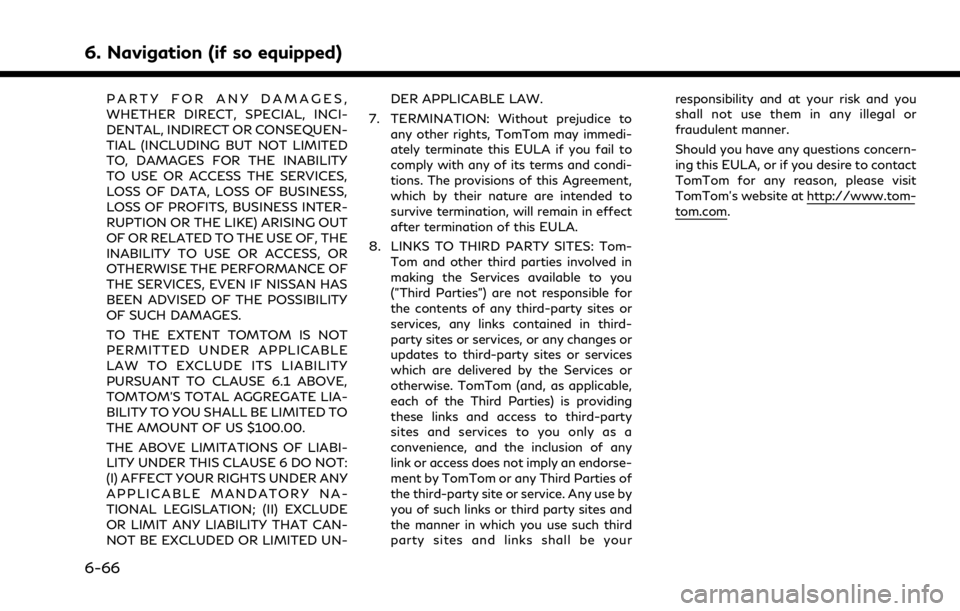
6. Navigation (if so equipped)
PARTY FOR ANY DAMAGES,
WHETHER DIRECT, SPECIAL, INCI-
DENTAL, INDIRECT OR CONSEQUEN-
TIAL (INCLUDING BUT NOT LIMITED
TO, DAMAGES FOR THE INABILITY
TO USE OR ACCESS THE SERVICES,
LOSS OF DATA, LOSS OF BUSINESS,
LOSS OF PROFITS, BUSINESS INTER-
RUPTION OR THE LIKE) ARISING OUT
OF OR RELATED TO THE USE OF, THE
INABILITY TO USE OR ACCESS, OR
OTHERWISE THE PERFORMANCE OF
THE SERVICES, EVEN IF NISSAN HAS
BEEN ADVISED OF THE POSSIBILITY
OF SUCH DAMAGES.
TO THE EXTENT TOMTOM IS NOT
PERMITTED UNDER APPLICABLE
LAW TO EXCLUDE ITS LIABILITY
PURSUANT TO CLAUSE 6.1 ABOVE,
TOMTOM’S TOTAL AGGREGATE LIA-
BILITY TO YOU SHALL BE LIMITED TO
THE AMOUNT OF US $100.00.
THE ABOVE LIMITATIONS OF LIABI-
LITY UNDER THIS CLAUSE 6 DO NOT:
(I) AFFECT YOUR RIGHTS UNDER ANY
APPLICABLE MANDATORY NA-
TIONAL LEGISLATION; (II) EXCLUDE
OR LIMIT ANY LIABILITY THAT CAN-
NOT BE EXCLUDED OR LIMITED UN-DER APPLICABLE LAW.
7. TERMINATION: Without prejudice to any other rights, TomTom may immedi-
ately terminate this EULA if you fail to
comply with any of its terms and condi-
tions. The provisions of this Agreement,
which by their nature are intended to
survive termination, will remain in effect
after termination of this EULA.
8. LINKS TO THIRD PARTY SITES: Tom- Tom and other third parties involved in
making the Services available to you
("Third Parties") are not responsible for
the contents of any third-party sites or
services, any links contained in third-
party sites or services, or any changes or
updates to third-party sites or services
which are delivered by the Services or
otherwise. TomTom (and, as applicable,
each of the Third Parties) is providing
these links and access to third-party
sites and services to you only as a
convenience, and the inclusion of any
link or access does not imply an endorse-
ment by TomTom or any Third Parties of
the third-party site or service. Any use by
you of such links or third party sites and
the manner in which you use such third
party sites and links shall be your responsibility and at your risk and you
shall not use them in any illegal or
fraudulent manner.
Should you have any questions concern-
ing this EULA, or if you desire to contact
TomTom for any reason, please visit
TomTom’s website at http://www.tom-
tom.com.
6-66
Page 224 of 268
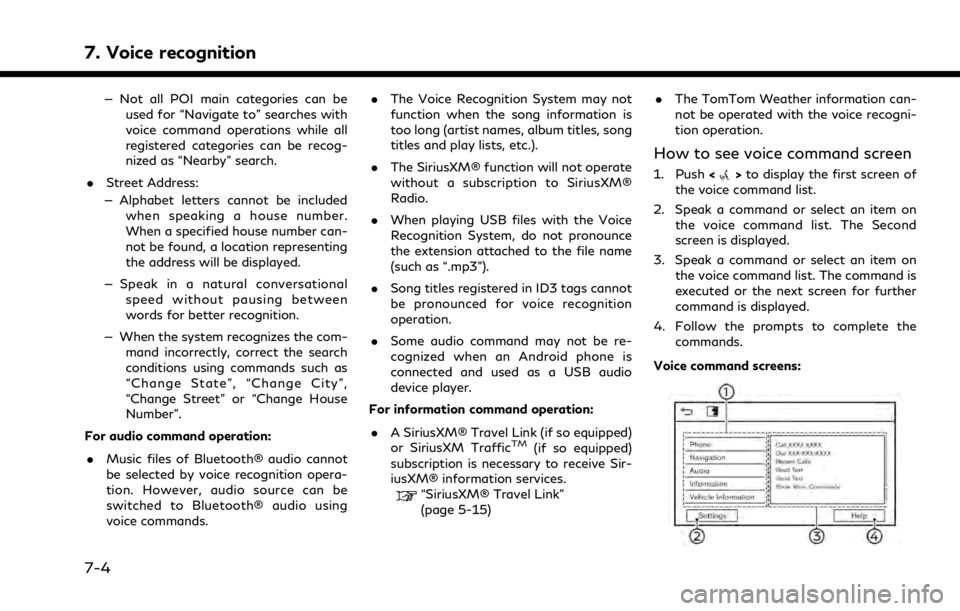
7. Voice recognition
— Not all POI main categories can beused for “Navigate to” searches with
voice command operations while all
registered categories can be recog-
nized as “Nearby” search.
. Street Address:
— Alphabet letters cannot be included when speaking a house number.
When a specified house number can-
not be found, a location representing
the address will be displayed.
— Speak in a natural conversational speed without pausing between
words for better recognition.
— When the system recognizes the com- mand incorrectly, correct the search
conditions using commands such as
“Change State”, “Change City”,
“Change Street” or “Change House
Number”.
For audio command operation:
. Music files of Bluetooth® audio cannot
be selected by voice recognition opera-
tion. However, audio source can be
switched to Bluetooth® audio using
voice commands. .
The Voice Recognition System may not
function when the song information is
too long (artist names, album titles, song
titles and play lists, etc.).
. The SiriusXM® function will not operate
without a subscription to SiriusXM®
Radio.
. When playing USB files with the Voice
Recognition System, do not pronounce
the extension attached to the file name
(such as “.mp3”).
. Song titles registered in ID3 tags cannot
be pronounced for voice recognition
operation.
. Some audio command may not be re-
cognized when an Android phone is
connected and used as a USB audio
device player.
For information command operation:
. A SiriusXM® Travel Link (if so equipped)
or SiriusXM Traffic
TM(if so equipped)
subscription is necessary to receive Sir-
iusXM® information services.
“SiriusXM® Travel Link”
(page 5-15) .
The TomTom Weather information can-
not be operated with the voice recogni-
tion operation.
How to see voice command screen
1. Push <>to display the first screen of
the voice command list.
2. Speak a command or select an item on the voice command list. The Second
screen is displayed.
3. Speak a command or select an item on the voice command list. The command is
executed or the next screen for further
command is displayed.
4. Follow the prompts to complete the commands.
Voice command screens:
7-4
Page 229 of 268
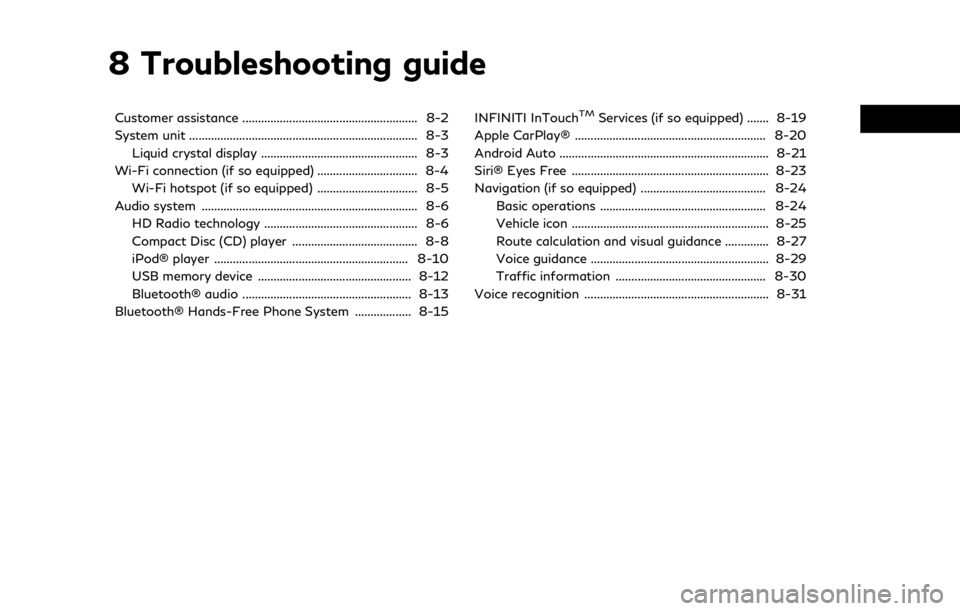
8 Troubleshooting guide
Customer assistance ........................................................ 8-2
System unit ........................................................................\
. 8-3Liquid crystal display .................................................. 8-3
Wi-Fi connection (if so equipped) ................................ 8-4 Wi-Fi hotspot (if so equipped) ................................ 8-5
Audio system ..................................................................... 8-6 HD Radio technology ................................................. 8-6
Compact Disc (CD) player ........................................ 8-8
iPod® player .............................................................. 8-10
USB memory device ................................................. 8-12
Bluetooth® audio ...................................................... 8-13
Bluetooth® Hands-Free Phone System .................. 8-15 INFINITI InTouchTMServices (if so equipped) ....... 8-19
Apple CarPlay® ............................................................. 8-20
Android Auto ................................................................... 8-21
Siri® Eyes Free ............................................................... 8-23
Navigation (if so equipped) ........................................ 8-24 Basic operations ..................................................... 8-24
Vehicle icon ............................................................... 8-25
Route calculation and visual guidance .............. 8-27
Voice guidance ......................................................... 8-29
Traffic information ................................................ 8-30
Voice recognition ........................................................... 8-31
Page 233 of 268
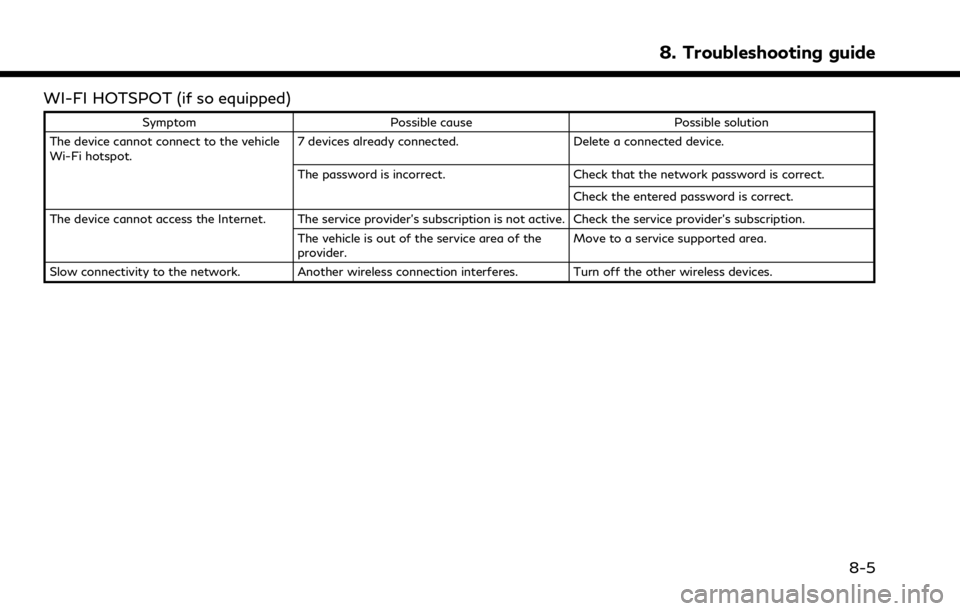
WI-FI HOTSPOT (if so equipped)
SymptomPossible cause Possible solution
The device cannot connect to the vehicle
Wi-Fi hotspot. 7 devices already connected.
Delete a connected device.
The password is incorrect. Check that the network password is correct.
Check the entered password is correct.
The device cannot access the Internet. The service provider’s subscription is not active. Check the service provider’s subscription. The vehicle is out of the service area of the
provider. Move to a service supported area.
Slow connectivity to the network. Another wireless connection interferes. Turn off the other wireless devices.
8. Troubleshooting guide
8-5
Page 243 of 268
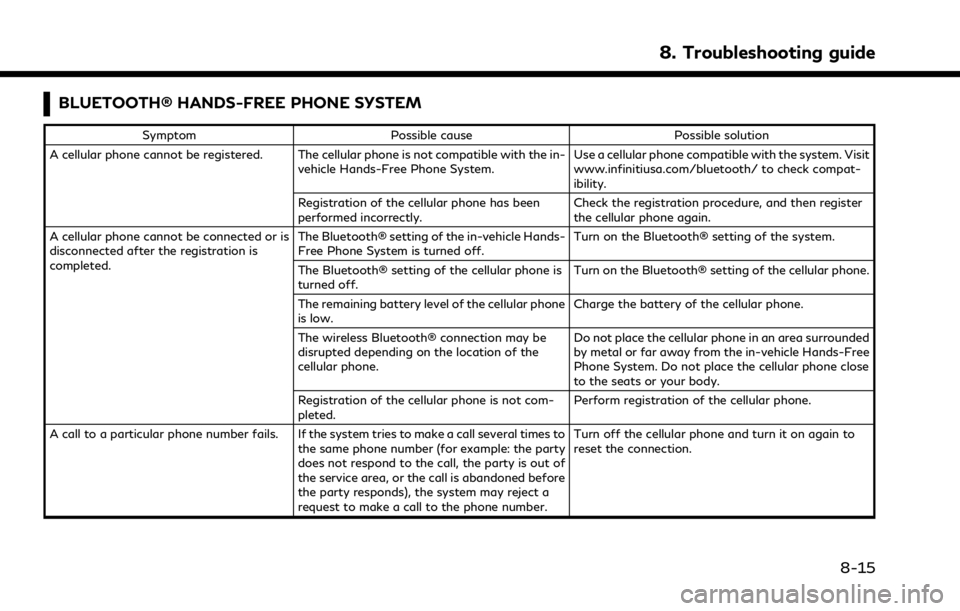
BLUETOOTH® HANDS-FREE PHONE SYSTEM
SymptomPossible cause Possible solution
A cellular phone cannot be registered. The cellular phone is not compatible with the in- vehicle Hands-Free Phone System. Use a cellular phone compatible with the system. Visit
www.infinitiusa.com/bluetooth/ to check compat-
ibility.
Registration of the cellular phone has been
performed incorrectly. Check the registration procedure, and then register
the cellular phone again.
A cellular phone cannot be connected or is
disconnected after the registration is
completed. The Bluetooth® setting of the in-vehicle Hands-
Free Phone System is turned off.
Turn on the Bluetooth® setting of the system.
The Bluetooth® setting of the cellular phone is
turned off. Turn on the Bluetooth® setting of the cellular phone.
The remaining battery level of the cellular phone
is low. Charge the battery of the cellular phone.
The wireless Bluetooth® connection may be
disrupted depending on the location of the
cellular phone. Do not place the cellular phone in an area surrounded
by metal or far away from the in-vehicle Hands-Free
Phone System. Do not place the cellular phone close
to the seats or your body.
Registration of the cellular phone is not com-
pleted. Perform registration of the cellular phone.
A call to a particular phone number fails. If the system tries to make a call several times to the same phone number (for example: the party
does not respond to the call, the party is out of
the service area, or the call is abandoned before
the party responds), the system may reject a
request to make a call to the phone number. Turn off the cellular phone and turn it on again to
reset the connection.
8. Troubleshooting guide
8-15
Page 247 of 268
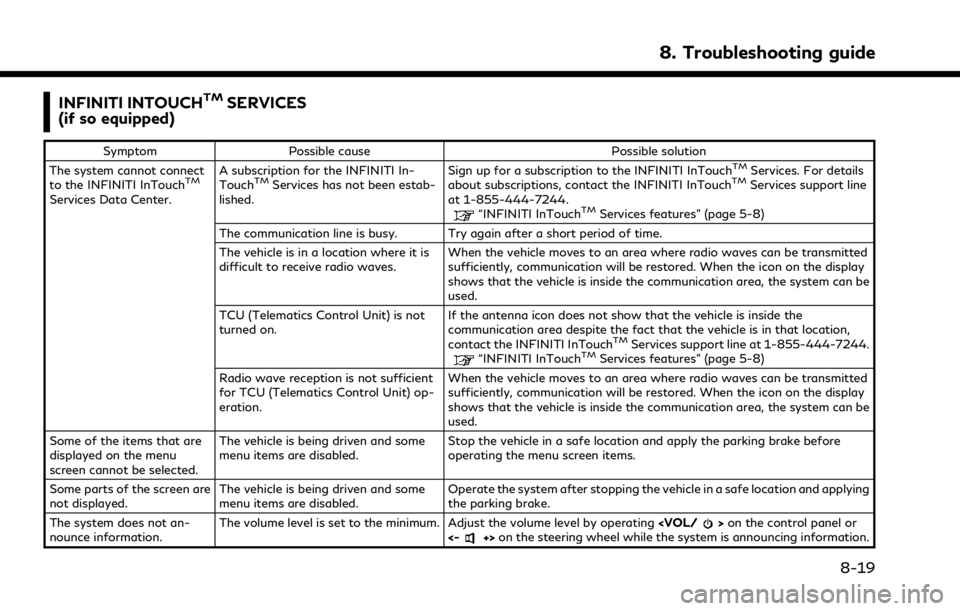
INFINITI INTOUCHTMSERVICES
(if so equipped)
Symptom Possible cause Possible solution
The system cannot connect
to the INFINITI InTouch
TM
Services Data Center. A subscription for the INFINITI In-
Touch
TMServices has not been estab-
lished. Sign up for a subscription to the INFINITI InTouch
TMServices. For details
about subscriptions, contact the INFINITI InTouchTMServices support line
at 1-855-444-7244.
“INFINITI InTouchTMServices features” (page 5-8)
The communication line is busy. Try again after a short period of time.
The vehicle is in a location where it is
difficult to receive radio waves. When the vehicle moves to an area where radio waves can be transmitted
sufficiently, communication will be restored. When the icon on the display
shows that the vehicle is inside the communication area, the system can be
used.
TCU (Telematics Control Unit) is not
turned on. If the antenna icon does not show that the vehicle is inside the
communication area despite the fact that the vehicle is in that location,
contact the INFINITI InTouch
TMServices support line at 1-855-444-7244.“INFINITI InTouchTMServices features” (page 5-8)
Radio wave reception is not sufficient
for TCU (Telematics Control Unit) op-
eration. When the vehicle moves to an area where radio waves can be transmitted
sufficiently, communication will be restored. When the icon on the display
shows that the vehicle is inside the communication area, the system can be
used.
Some of the items that are
displayed on the menu
screen cannot be selected. The vehicle is being driven and some
menu items are disabled.
Stop the vehicle in a safe location and apply the parking brake before
operating the menu screen items.
Some parts of the screen are
not displayed. The vehicle is being driven and some
menu items are disabled. Operate the system after stopping the vehicle in a safe location and applying
the parking brake.
The system does not an-
nounce information. The volume level is set to the minimum. Adjust the volume level by operating
<-+> on the steering wheel while the system is announcing information.
8. Troubleshooting guide
8-19
Page 264 of 268
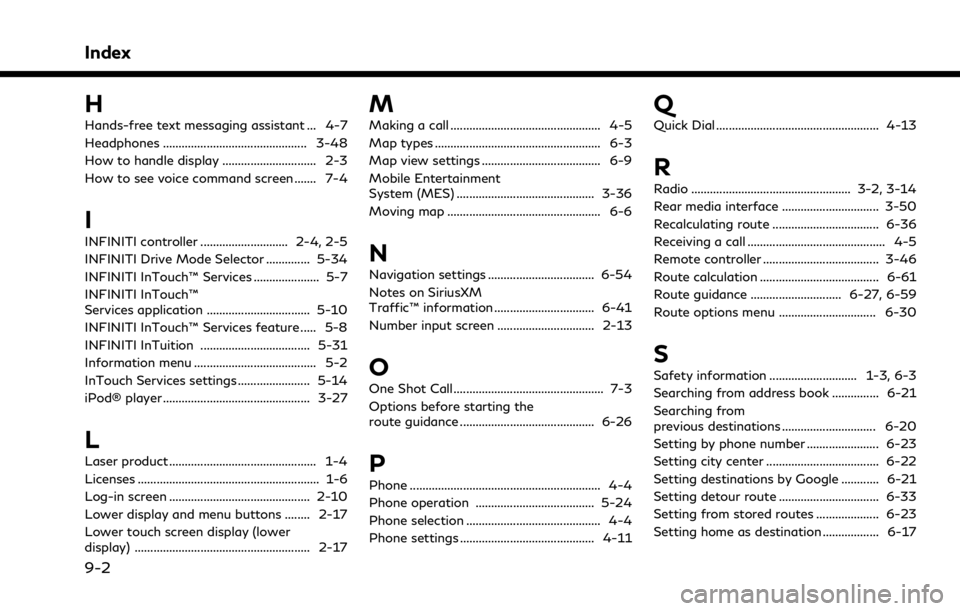
Index
H
Hands-free text messaging assistant ... 4-7
Headphones .............................................. 3-48
How to handle display .............................. 2-3
How to see voice command screen ....... 7-4
I
INFINITI controller ............................ 2-4, 2-5
INFINITI Drive Mode Selector .............. 5-34
INFINITI InTouch™ Services ..................... 5-7
INFINITI InTouch™
Services application ................................. 5-10
INFINITI InTouch™ Services feature ..... 5-8
INFINITI InTuition ................................... 5-31
Information menu ....................................... 5-2
InTouch Services settings ....................... 5-14
iPod® player ............................................... 3-27
L
Laser product ............................................... 1-4
Licenses .......................................................... 1-6
Log-in screen ............................................. 2-10
Lower display and menu buttons ........ 2-17
Lower touch screen display (lower
display) ........................................................ 2-17
M
Making a call ................................................ 4-5
Map types ..................................................... 6-3
Map view settings ...................................... 6-9
Mobile Entertainment
System (MES) ............................................ 3-36
Moving map ................................................. 6-6
N
Navigation settings .................................. 6-54
Notes on SiriusXM
Traffic™ information ................................ 6-41
Number input screen ............................... 2-13
O
One Shot Call ................................................ 7-3
Options before starting the
route guidance ........................................... 6-26
P
Phone ............................................................. 4-4
Phone operation ...................................... 5-24
Phone selection ........................................... 4-4
Phone settings ........................................... 4-11
Q
Quick Dial .................................................... 4-13
R
Radio ................................................... 3-2, 3-14
Rear media interface ............................... 3-50
Recalculating route .................................. 6-36
Receiving a call ............................................ 4-5
Remote controller ..................................... 3-46
Route calculation ...................................... 6-61
Route guidance ............................. 6-27, 6-59
Route options menu ............................... 6-30
S
Safety information ............................ 1-3, 6-3
Searching from address book ............... 6-21
Searching from
previous destinations .............................. 6-20
Setting by phone number ....................... 6-23
Setting city center .................................... 6-22
Setting destinations by Google ............ 6-21
Setting detour route ................................ 6-33
Setting from stored routes .................... 6-23
Setting home as destination .................. 6-17
9-2
Page 265 of 268
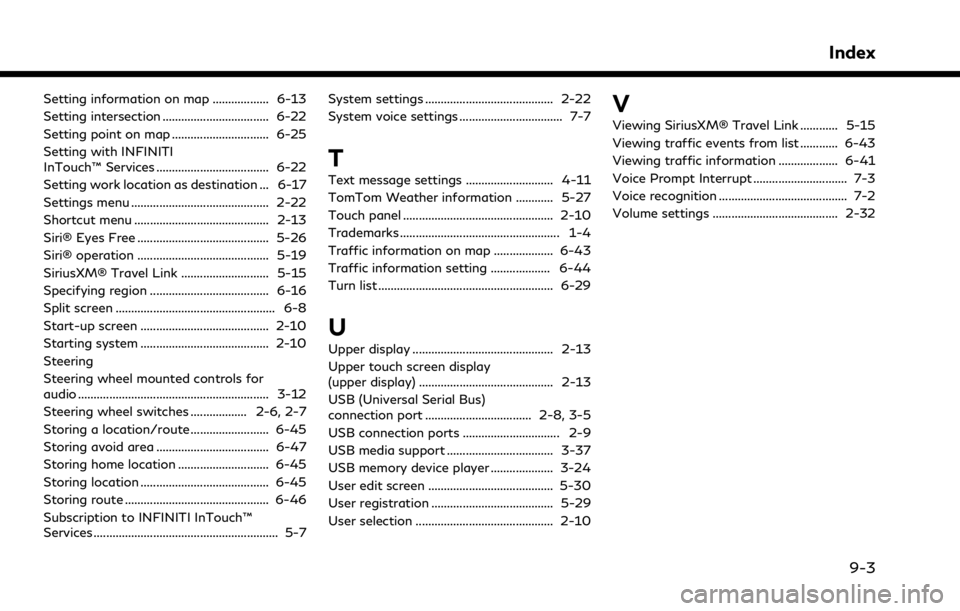
Setting information on map .................. 6-13
Setting intersection .................................. 6-22
Setting point on map ............................... 6-25
Setting with INFINITI
InTouch™ Services .................................... 6-22
Setting work location as destination ... 6-17
Settings menu ............................................ 2-22
Shortcut menu ........................................... 2-13
Siri® Eyes Free .......................................... 5-26
Siri® operation .......................................... 5-19
SiriusXM® Travel Link ............................ 5-15
Specifying region ...................................... 6-16
Split screen ................................................... 6-8
Start-up screen ......................................... 2-10
Starting system ......................................... 2-10
Steering
Steering wheel mounted controls for
audio ............................................................. 3-12
Steering wheel switches .................. 2-6, 2-7
Storing a location/route ......................... 6-45
Storing avoid area .................................... 6-47
Storing home location ............................. 6-45
Storing location ......................................... 6-45
Storing route .............................................. 6-46
Subscription to INFINITI InTouch™
Services ........................................................... 5-7System settings ......................................... 2-22
System voice settings ................................. 7-7
T
Text message settings ............................ 4-11
TomTom Weather information ............ 5-27
Touch panel ................................................ 2-10
Trademarks ................................................... 1-4
Traffic information on map ................... 6-43
Traffic information setting ................... 6-44
Turn list ........................................................ 6-29
U
Upper display ............................................. 2-13
Upper touch screen display
(upper display) ........................................... 2-13
USB (Universal Serial Bus)
connection port .................................. 2-8, 3-5
USB connection ports ............................... 2-9
USB media support .................................. 3-37
USB memory device player .................... 3-24
User edit screen ........................................ 5-30
User registration ....................................... 5-29
User selection ............................................ 2-10
V
Viewing SiriusXM® Travel Link ............ 5-15
Viewing traffic events from list ............ 6-43
Viewing traffic information ................... 6-41
Voice Prompt Interrupt .............................. 7-3
Voice recognition ......................................... 7-2
Volume settings ........................................ 2-32
Index
9-3