change time INFINITI QX56 2011 Factory User Guide
[x] Cancel search | Manufacturer: INFINITI, Model Year: 2011, Model line: QX56, Model: INFINITI QX56 2011Pages: 5598, PDF Size: 94.53 MB
Page 195 of 5598
![INFINITI QX56 2011 Factory User Guide
AV
DIAGNOSIS SYSTEM [SONAR CONTROL UNIT (WITH AROUND VIEW MONI-
TOR)]
AV-47
< SYSTEM DESCRIPTION >
C
D E
F
G H
I
J
K L
M B A
O P
DIAGNOSIS SYSTEM [SONAR CONT ROL UNIT (WITH AROUND VIEW
MONITOR)]
CONS INFINITI QX56 2011 Factory User Guide
AV
DIAGNOSIS SYSTEM [SONAR CONTROL UNIT (WITH AROUND VIEW MONI-
TOR)]
AV-47
< SYSTEM DESCRIPTION >
C
D E
F
G H
I
J
K L
M B A
O P
DIAGNOSIS SYSTEM [SONAR CONT ROL UNIT (WITH AROUND VIEW
MONITOR)]
CONS](/img/42/57033/w960_57033-194.png)
AV
DIAGNOSIS SYSTEM [SONAR CONTROL UNIT (WITH AROUND VIEW MONI-
TOR)]
AV-47
< SYSTEM DESCRIPTION >
C
D E
F
G H
I
J
K L
M B A
O P
DIAGNOSIS SYSTEM [SONAR CONT ROL UNIT (WITH AROUND VIEW
MONITOR)]
CONSULT-III FunctionINFOID:0000000006216222
APPLICATION ITEMS
CONSULT-III can display each diagnostic item using the diagnostic test modes shown as follows:
ECU IDENTIFICATION
Displays the part number of sonar control unit.
SELF-DIAGNOSTIC RESULTS
For details, refer to AV-77, "DTC Index".
DATA MONITOR
*: Even when a buzzer (backward) is output c ondition, this item is indicated as OFF.
ACTIVE TEST
WORK SUPPORT
CORNER SEN DISTANCE SET
Corner sensor warning buzzer distance can be set to 4 phases as follows.
Test mode Function
Ecu Identification Sonar control unit part number can be read.
Self Diagnostic Result Sonar control unit checks the conditions and displays memorized error.
Data Monitor Sonar control unit input/output data in real time.
Active Test Gives a drive signal to a load to check the operation.
Work support Changes setting of each function.
Monitor Item Display Description
SONAR OPE On Around view monitor is ON. (sonar system is ON)
Off Around view monitor is OFF. (sonar system is OFF)
BUZZER OUTPUT
*On Buzzer (forward) is output condition. Off Buzzer (forward) is non-output condition.
CR SEN [FL]
CR SEN [FR]
CR SEN [RL]
CR SEN [RR] ERROR When a sensor is abnormal.
LV.0 When a sensor is not detection.
LV. 2 The distance between the corner sensor and an obstacle is 50 cm (19.6 in) or more and
less then 60 cm (23.6 in).
LV. 3 The distance between the corner sensor and an obstacle is 30 cm (11.8 in) or more and
less then 50 cm (19.6 in).
LV.4 The distance between corner sensor and an obstacle less than 30 cm (11.8 in).
Active test item Function
BUZZER This test is able to check buzzer operation.
SONAR SENSOR This test is able to check each sonar sensor operation.
Work support item Function
CORNER SEN DISTANCE SET Corner sensor warning buzzer distance is adjustable to 4 phases.
Revision: 2010 May2011 QX56
Page 356 of 5598
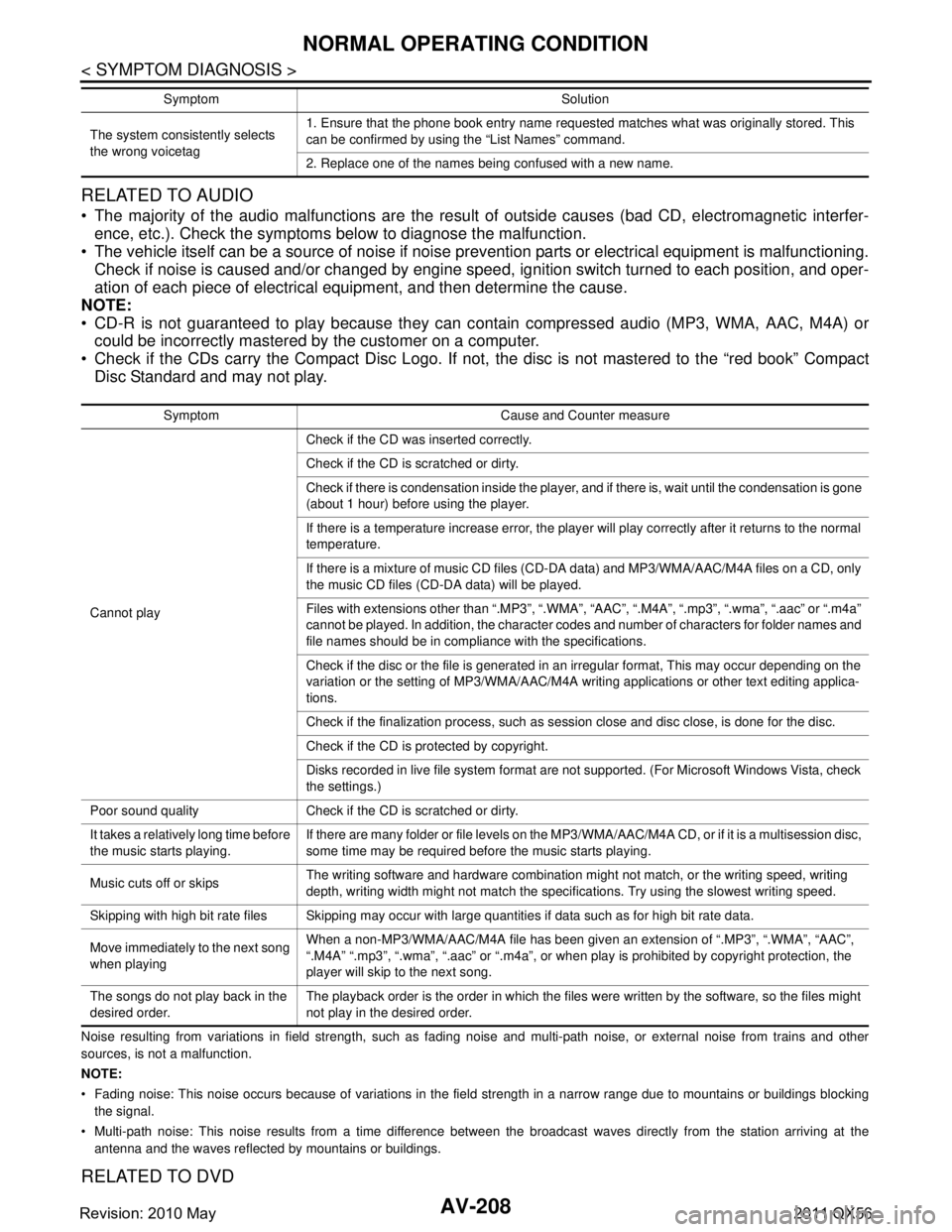
AV-208
< SYMPTOM DIAGNOSIS >
NORMAL OPERATING CONDITION
RELATED TO AUDIO
The majority of the audio malfunctions are the result of outside causes (bad CD, electromagnetic interfer-
ence, etc.). Check the symptoms below to diagnose the malfunction.
The vehicle itself can be a source of noise if noise prevention parts or electrical equipment is malfunctioning.
Check if noise is caused and/or changed by engine speed, ignition switch turned to each position, and oper-
ation of each piece of electrical equipment, and then determine the cause.
NOTE:
CD-R is not guaranteed to play because they can c ontain compressed audio (MP3, WMA, AAC, M4A) or
could be incorrectly mastered by the customer on a computer.
Check if the CDs carry the Compact Disc Logo. If not, the disc is not mastered to the “red book” Compact
Disc Standard and may not play.
Noise resulting from variations in field strength, such as fading noise and multi-path noise, or external noise from trains and other
sources, is not a malfunction.
NOTE:
Fading noise: This noise occurs because of variations in the field strength in a narrow range due to mountains or buildings bl ocking
the signal.
Multi-path noise: This noise results from a time difference between the broadcast waves directly from the station arriving at the
antenna and the waves reflected by mountains or buildings.
RELATED TO DVD
The system consistently selects
the wrong voicetag 1. Ensure that the phone book entry name requested matches what was originally stored. This
can be confirmed by using the “List Names” command.
2. Replace one of the names being confused with a new name.
Symptom Solution
Symptom Cause and Counter measure
Cannot play Check if the CD was
inserted correctly.
Check if the CD is scratched or dirty.
Check if there is condensation inside the player, and if there is, wait until the condensation is gone
(about 1 hour) before using the player.
If there is a temperature increase error, the player will play correctly after it returns to the normal
temperature.
If there is a mixture of music CD files (CD-DA data) and MP3/WMA/AAC/M4A files on a CD, only
the music CD files (CD-DA data) will be played.
Files with extensions other than “.MP3”, “.WMA”, “AAC”, “.M4A”, “.mp3”, “.wma”, “.aac” or “.m4a”
cannot be played. In addition, the character codes and number of characters for folder names and
file names should be in compliance with the specifications.
Check if the disc or the file is generated in an irregular format, This may occur depending on the
variation or the setting of MP3/WMA/AAC/M4A writing applications or other text editing applica-
tions.
Check if the finalization process, such as session close and disc close, is done for the disc.
Check if the CD is protected by copyright.
Disks recorded in live file system format are not supported. (For Microsoft Windows Vista, check
the settings.)
Poor sound quality Check if the CD is scratched or dirty.
It takes a relatively long time before
the music starts playing. If there are many folder or file levels on the MP3/WMA/AAC/M4A CD, or if it is a multisession disc,
some time may be required before the music starts playing.
Music cuts off or skips The writing software and hardware combination might not match, or the writing speed, writing
depth, writing width might not match the specifications. Try using the slowest writing speed.
Skipping with high bit rate files Skipping may occur with large quantities if data such as for high bit rate data.
Move immediately to the next song
when playing When a non-MP3/WMA/AAC/M4A file has been given an extension of “.MP3”, “.WMA”, “AAC”,
“.M4A” “.mp3”, “.wma”, “.aac” or “.m4a”, or when play is prohibited by copyright protection, the
player will skip to the next song.
The songs do not play back in the
desired order. The playback order is the order in which the files were written by the software, so the files might
not play in the desired order.
Revision: 2010 May2011 QX56
Page 357 of 5598
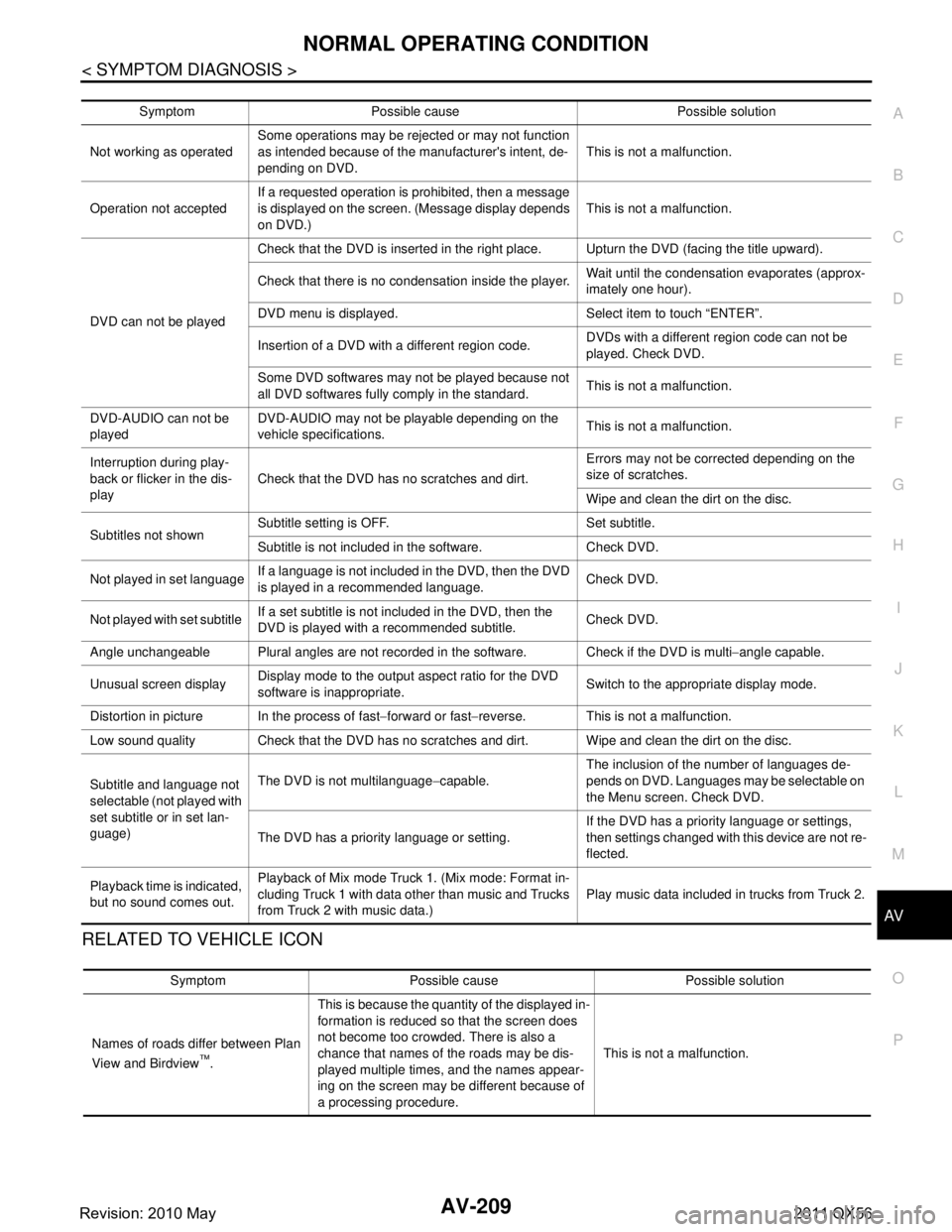
AV
NORMAL OPERATING CONDITIONAV-209
< SYMPTOM DIAGNOSIS >
C
DE
F
G H
I
J
K L
M B A
O P
RELATED TO VEHICLE ICON
Symptom Possible cause Possible solution
Not working as operated Some operations may be rejected or may not function
as intended because of the manufacturer's intent, de-
pending on DVD.
This is not a malfunction.
Operation not accepted If a requested operation is prohibited, then a message
is displayed on the screen. (Message display depends
on DVD.) This is not a malfunction.
DVD can not be played Check that the DVD is inserted in the right place. Upturn the DVD (facing the title upward).
Check that there is no condensation inside the player.
Wait until the condensation evaporates (approx-
imately one hour).
DVD menu is displayed. Select item to touch “ENTER”.
Insertion of a DVD with a different region code. DVDs with a different region code can not be
played. Check DVD.
Some DVD softwares may not be played because not
all DVD softwares fully co mply in the standard. This is not a malfunction.
DVD-AUDIO can not be
played DVD-AUDIO may not be playable depending on the
vehicle specifications.
This is not a malfunction.
Interruption during play-
back or flicker in the dis-
play Check that the DVD has no scratches and dirt. Errors may not be corrected depending on the
size of scratches.
Wipe and clean the dirt on the disc.
Subtitles not shown Subtitle setting is OFF. Set subtitle.
Subtitle is not included in the software. Check DVD.
Not played in set language If a language is not included in the DVD, then the DVD
is played in a recommended language. Check DVD.
Not played with set subtitle If a set subtitle is not included in the DVD, then the
DVD is played with a recommended subtitle. Check DVD.
Angle unchangeable Plural angles are not recorded in the software. Check if the DVD is multi −angle capable.
Unusual screen display Display mode to the output aspect ratio for the DVD
software is inappropriate.
Switch to the appropriate display mode.
Distortion in picture In the process of fast −forward or fast −reverse. This is not a malfunction.
Low sound quality Check that the DVD has no scratches and dirt. Wipe and clean the dirt on the disc.
Subtitle and language not
selectable (not played with
set subtitle or in set lan-
guage) The DVD is not multilanguage
−capable. The inclusion of the number of languages de-
pends on DVD. Languages may be selectable on
the Menu screen. Check DVD.
The DVD has a priority language or setting. If the DVD has a priority language or settings,
then settings changed with this device are not re-
flected.
Playback time is indicated,
but no sound comes out. Playback of Mix mode Truck 1. (Mix mode: Format in-
cluding Truck 1 with data other than music and Trucks
from Truck 2 with music data.)
Play music data included in trucks from Truck 2.
Symptom Possible cause Possible solution
Names of roads differ between Plan
View and Birdview
™. This is because the quantity of the displayed in-
formation is reduced so that the screen does
not become too crowded. There is also a
chance that names of the roads may be dis-
played multiple times, and the names appear-
ing on the screen may be different because of
a processing procedure.
This is not a malfunction.
Revision: 2010 May2011 QX56
Page 400 of 5598
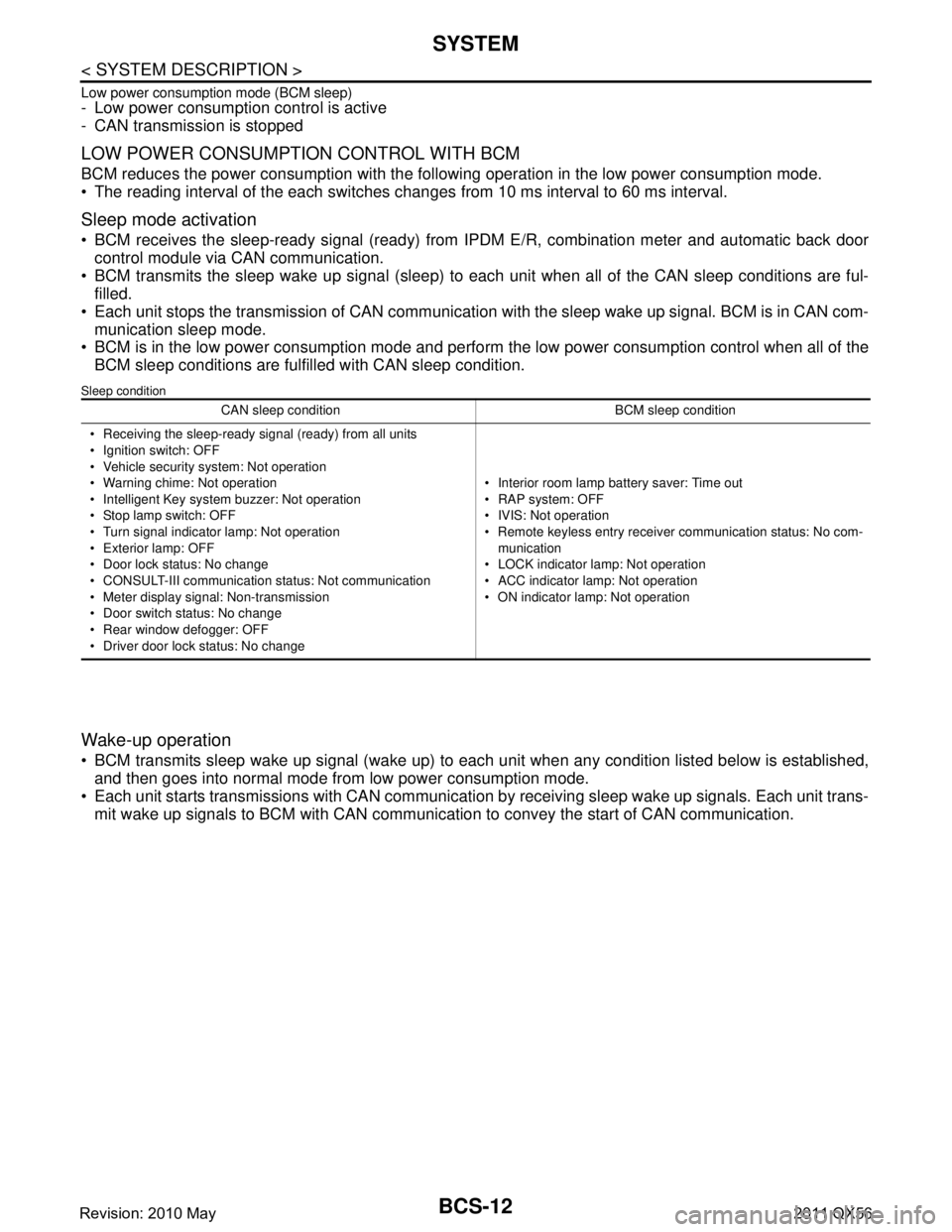
BCS-12
< SYSTEM DESCRIPTION >
SYSTEM
Low power consumption mode (BCM sleep)- Low power consumption control is active
- CAN transmission is stopped
LOW POWER CONSUMPTION CONTROL WITH BCM
BCM reduces the power consumption with the following operation in the low power consumption mode.
The reading interval of the each switches changes from 10 ms interval to 60 ms interval.
Sleep mode activation
BCM receives the sleep-ready signal (ready) from IPDM E/R, combination meter and automatic back door
control module via CAN communication.
BCM transmits the sleep wake up signal (sleep) to each unit when all of the CAN sleep conditions are ful- filled.
Each unit stops the transmission of CAN communication with the sleep wake up signal. BCM is in CAN com- munication sleep mode.
BCM is in the low power consumption mode and perform the low power consumption control when all of the
BCM sleep conditions are fulfilled with CAN sleep condition.
Sleep condition
Wake-up operation
BCM transmits sleep wake up signal (wake up) to eac h unit when any condition listed below is established,
and then goes into normal mode from low power consumption mode.
Each unit starts transmissions with CAN communication by receiving sleep wake up signals. Each unit trans- mit wake up signals to BCM with CAN communication to convey the start of CAN communication.
CAN sleep condition BCM sleep condition
Receiving the sleep-ready signal (ready) from all units
Ignition switch: OFF
Vehicle security system: Not operation
Warning chime: Not operation
Intelligent Key system buzzer: Not operation
Stop lamp switch: OFF
Turn signal indicator lamp: Not operation
Exterior lamp: OFF
Door lock status: No change
CONSULT-III communication status: Not communication
Meter display signal: Non-transmission
Door switch status: No change
Rear window defogger: OFF
Driver door lock status: No change Interior room lamp battery saver: Time out
RAP system: OFF
IVIS: Not operation
Remote keyless entry receiver communication status: No com-
munication
LOCK indicator lamp: Not operation
ACC indicator lamp: Not operation
ON indicator lamp: Not operation
Revision: 2010 May2011 QX56
Page 402 of 5598

BCS-14
< SYSTEM DESCRIPTION >
DIAGNOSIS SYSTEM (BCM)
DIAGNOSIS SYSTEM (BCM)
COMMON ITEM
COMMON ITEM : CONSULT-III Function (BCM - COMMON ITEM)INFOID:0000000006274796
APPLICATION ITEM
CONSULT-III performs the following functions via CAN communication with BCM.
SYSTEM APPLICATION
BCM can perform the following functions for each system.
NOTE:
It can perform the diagnosis modes except the following for all sub system selection items.
×: Applicable item
*: This item is indicated, but not used.
FREEZE FRAME DATA (FFD)
The BCM records the following vehicle condition at the time a particular DTC is detected, and displays on
CONSULT-III.
Diagnosis mode Function Description
Work Support Changes the setting for each system function.
Self Diagnostic Result Displays the diagnosis results judged by BCM. Refer to BCS-57, "
DTCIndex".
CAN Diag Support Monitor Monitors the reception status of CAN communication viewed from BCM. Refer to CONSULT-III opera-
tion manual.
Data Monitor The BCM input/output signals are displayed.
Active Test The signals used to activate ea ch device are forcibly supplied from BCM.
Ecu Identification The BCM part number is displayed.
Configuration Read and save the vehicle specification.
Write the vehicle specification when replacing BCM.
System Sub system selection item Diagnosis mode
Work Support Data Monitor Active Test
Door lock DOOR LOCK ×××
Rear window defogger REAR DEFOGGER ××
Warning chime BUZZER ××
Interior room lamp timer INT LAMP ×××
Exterior lamp HEAD LAMP ×××
Wiper and washer WIPER ×××
Turn signal and hazard warning lamps FLASHER ×××
— AIR CONDITONER* ××
Intelligent Key system
Engine start system INTELLIGENT KEY
×××
Combination switch COMB SW ×
Body control system BCM ×
IVIS IMMU ×××
Interior room lamp battery saver BATTERY SAVER ×××
Back door TRUNK ×
Vehicle security system THEFT ALM ×××
RAP system RETAINED PWR ×
Signal buffer system SIGNAL BUFFER ××
Revision: 2010 May2011 QX56
Page 410 of 5598

BCS-22
< SYSTEM DESCRIPTION >
DIAGNOSIS SYSTEM (BCM)
*1:The item is indicated, but not operated
*2:Factory setting
DATA MONITOR
ACTIVE TEST
Service item Setting item Description
WIPER SPEED
SETTING*
1
On With vehicle speed
(Front wiper intermittent time linked with the vehicle speed and wip-
er intermittent dial position)
The setting of front wip-
er INT operation can be
changed
Off Without vehicle speed
(Front wiper intermittent
time linked with the wiper intermittent dial
position)
RAIN SEN WIP
FUNC SET On*
2With rain sensor
(Front wiper intermittent time linked with the rain sensor, vehicle
speed, and AUTO dial position)
The setting of front wip-
er AUTO operation can
be changed
Off Without rain sensor
(Front wiper intermittent time linked with the vehicle speed and
AUTO dial position)
DROP WIPE
FUNC SET*
1
MODE1 Front wiper and rear wiper OFF The setting of drop wipe
operation can be
changed
MODE2*
2Front wiper ON and rear wiper OFF
MODE3 Front wiper OFF and rear wiper ON
MODE4 Front wiper and rear wiper ON
Monitor Item [Unit] Description
PUSH SW
[Off/On] The switch status input from push-button ignition switch.
VEH SPEED 1
[km/h] Displays the value of the vehicle speed signal received from combination meter via CAN com-
munication.
FR WIPER HI
[Off/On]
Status of each switch judged by BCM using the combination switch reading function
FR WIPER LOW
[Off/On]
FR WASHER SW
[Off/On]
FR WIPER INT
[Off/On]
FR WIPER STOP
[Off/On]
Displays the status of the front wiper stop position signal received from IPDM E/R via CAN
communication.
INT VOLUME
[1 − 7] Status of each switch judged by BCM using the combination switch reading function
RR WIPER ON
[Off/On] Status of each switch judged by BCM using the combination switch reading function
RR WIPER INT
[Off/On]
RR WASHER SW
[Off/On]
RR WIPER STOP
[Off/On] Rear wiper motor (stop position) status input from the rear wiper motor
H/L WASH SW
[Off/On] NOTE:
This item is indicated, but not monitored
RAIN SENSOR
[OFF/LOW/HIGH/SPLASH/NG] Request signal from rain sensor detected by BCM is displayed
Revision: 2010 May2011 QX56
Page 412 of 5598

BCS-24
< SYSTEM DESCRIPTION >
DIAGNOSIS SYSTEM (BCM)
INTELLIGENT KEY
INTELLIGENT KEY : CONSULT-III Function (BCM - INTELLIGENT KEY)INFOID:0000000006376455
WORK SUPPORT
Test item Operation Description
FLASHER RH Outputs the voltage to blink the right side turn signal lamps.
LH Outputs the voltage to blink the left side turn signal lamps.
Off Stops the voltage to turn the turn signal lamps OFF.
Monitor item Description
INSIDE ANT DIAGNOSIS This function allows inside key antenna self-diagnosis
LOCK/UNLOCK BY I-KEY Door lock/unlock function by door request switch mode can be changed to operation in this
mode
On: Operate
Off: Non-operation
ENGINE START BY I-KEY Engine start function mode can be changed to operation with this mode
On: Operate
Off: Non-operation
TRUNK/GLASS HATCH OPEN Buzzer reminder function mode by back door opener switch can be changed to operation with
this mode
On: Operate
Off: Non-operation
PANIC ALARM SET Panic alarm button pressing time on Intelligent Key button can be selected from the following
with this mode
MODE 1: 0.5 sec
MODE 2: Non-operation
MODE 3: 1.5 sec
TRUNK OPEN DELAY Back door open button pressing to Intelligent Key button can be selected as per the following
in this mode
MODE 1: Press and hold
MODE 2: Press twice
MODE 3: Press and hold, or press twice
LO- BATT OF KEY FOB WARN Intelligent Key low battery warning mode can be changed to operation with this mode
On: Operate
Off: Non-operation
ANTI KEY LOCK IN FUNCTI Key reminder function mode can be changed to operation with this mode
On: Operate
Off: Non-operation
HAZARD ANSWER BACK Hazard reminder function mode by door request switch and Intelligent Key button can be se-
lected from the following with this mode
Lock Only: Door lock operation only
Unlock Only: Door unlock operation only
Lock/Unlock: Lock and unlock operation
Off: Non-operation
ANS BACK I-KEY LOCK Buzzer reminder function (lock operation) mode by door request switch can be selected from
the following with this mode
Horn Chirp: Sound horn
Buzzer: Sound Intelligent Key warning buzzer
Off: Non-operation
ANS BACK I-KEY UNLOCK Buzzer reminder function (unlock operation) mode by door request switch can be changed to
operation with this mode
On: Operate
Off: Non-operation
Revision: 2010 May2011 QX56
Page 413 of 5598

BCS
DIAGNOSIS SYSTEM (BCM)BCS-25
< SYSTEM DESCRIPTION >
C
DE
F
G H
I
J
K L
B A
O P
N
SELF-DIAG RESULT
Refer to
BCS-57, "DTCIndex".
DATA MONITOR
SHORT CRANKING OUTPUT Starter motor can operate during the times below
70 msec
100 msec
200 msec
CONFIRM KEY FOB ID It can be checked wh ether Intelligent Key ID code is registered or not in this mode
AUTO LOCK SET Auto door lock operation time can be changed in this mode
MODE 1: OFF
MODE 2: 30 sec
MODE 3: 1 minute
MODE 4: 2 minutes
MODE 5: 3 minutes
MODE 6: 4 minutes
MODE 7: 5 minutes
HORN WITH KEYLESS LOCK Horn reminder function mode by Intelligent Key button can be selected from the following with
this mode
On: Operate
Off: Non-operation
PW DOWN SET Unlock button pressing time on Intelligent Key button can be selected from the following with
this mode
MODE 1: 3 sec
MODE 2: Non-operation
MODE 3: 5 sec
WELCOME LIGHT SELECT Welcome light function mode can be selected from the following with this mode
Puddle/Outside Handle
Room lamp
Head & Tail Lamps (this item is displayed, but cannot be used)
Heart Beat
WELCOME LIGHT OP SET Welcome light function mode can be changed to operation with this mode
On: Operate
Off: Non-operation
Monitor item Description
Monitor Item Condition
REQ SW -DR Indicates [On/Off] condition of door request switch (driver side)
REQ SW -AS Indicates [On/Off] condition of door request switch (passenger side)
REQ SW -BD/TR Indicates [On/Off] condition of back door request switch
PUSH SW Indicates [On/Off] condition of push-button ignition switch
CLUTCH SW NOTE:
This item is displayed, but cannot be monitored
BRAKE SW 1 Indicates [On/Off]* conditio n of stop lamp switch power supply
BRAKE SW 2 Indicates [On/Off] co ndition of stop lamp switch
DETE/CANCL SW Indicates [On/Off] condition of P position
SFT PN/N SW Indicates [On/Off] condition of P or N position
S/L -LOCK Indicates [On/Off] condition of steering lock unit (LOCK)
S/L -UNLOCK Indicates [On/Off] condition of steering lock unit (UNLOCK)
S/L RELAY -F/B Indicates [On/Off] condition of steering lock relay
UNLK SEN -DR Indicates [On/Off] condition of driver door UNLOCK status
PUSH SW -IPDM Indicates [On/Off] condition of push-button ignition switch
IGN RLY1 -F/B Indicates [On/Off] condition of ignition relay 1
DETE SW -IPDM Indicates [On/Off] condition of P position
Revision: 2010 May2011 QX56
Page 643 of 5598
![INFINITI QX56 2011 Factory User Guide
BRC-126
< DTC/CIRCUIT DIAGNOSIS >[WITH VDC]
VDC OFF INDICATOR LAMP
VDC OFF INDICATOR LAMP
Component Function CheckINFOID:0000000006222655
1.CHECK VDC OFF INDICATO
R LAMP FUNCTION (1)
Check that VDC O INFINITI QX56 2011 Factory User Guide
BRC-126
< DTC/CIRCUIT DIAGNOSIS >[WITH VDC]
VDC OFF INDICATOR LAMP
VDC OFF INDICATOR LAMP
Component Function CheckINFOID:0000000006222655
1.CHECK VDC OFF INDICATO
R LAMP FUNCTION (1)
Check that VDC O](/img/42/57033/w960_57033-642.png)
BRC-126
< DTC/CIRCUIT DIAGNOSIS >[WITH VDC]
VDC OFF INDICATOR LAMP
VDC OFF INDICATOR LAMP
Component Function CheckINFOID:0000000006222655
1.CHECK VDC OFF INDICATO
R LAMP FUNCTION (1)
Check that VDC OFF indicator lamp in combination me ter turns ON for approx. 1 second after ignition switch
is turned ON.
CAUTION:
Never start engine.
Is the inspection result normal?
YES >> GO TO 2.
NO >> Proceed to diagnosis procedure. Refer to BRC-126, "
Diagnosis Procedure"
2.CHECK VDC WARNING LAMP FUNCTION (2)
Check that VDC OFF indicator lamp in combination meter turns ON/OFF when VDC OFF switch is operated.
Is the inspection result normal?
YES >> INSPECTION END
NO >> Check VDC OFF switch system. Refer to BRC-119, "
Diagnosis Procedure".
Diagnosis ProcedureINFOID:0000000006222656
1.CHECK ABS ACTUATOR AND ELECTRIC UNIT (CONTROL UNIT) POWER SUPPLY AND GROUND CIR-
CUIT
Perform the trouble diagnosis for ABS actuator and elec tric unit (control unit) power supply and ground circuit.
Refer to BRC-113, "
Diagnosis Procedure".
Is the inspection result normal?
YES >> GO TO 2.
NO >> Repair or replace error-detected parts.
2.CHECK VDC OFF INDICATOR LAMP SIGNAL (1)
With CONSULT-III.
1. Select “ABS”, “DATA MONITOR” and “OFF LAMP” according to this order.
2. Turn the ignition switch OFF.
3. Check that data monitor displays “On” for approx. 1 second after ignition switch is turned ON and then
changes to “Off”.
CAUTION:
Never start engine.
Is the inspection result normal?
YES >> GO TO 3.
NO >> Replace ABS actuator and electric unit (control unit). Refer to BRC-137, "
Removal and Installa-
tion".
3.CHECK VDC OFF INDICATOR LAMP SIGNAL (2)
With CONSULT-III.
1. Select “ABS”, “DATA MONITOR” and “OFF LAMP” according to this order.
2. Check that data monitor displays “On” or “Off” each time when VDC OFF switch is operated.
Is the inspection result normal?
YES >> GO TO 4.
NO >> Check VDC OFF switch system. Refer to BRC-119, "
Diagnosis Procedure".
4.CHECK COMBINATION METER
Check combination meter. Refer to MWI-30, "
CONSULT-III Function".
Is the inspection result normal?
YES >> Replace ABS actuator and electr ic unit (control unit). Refer to BRC-137, "Removal and Installa-
tion".
NO >> Repair or replace combination meter. Refer to MWI-85, "
Removal and Installation".
Revision: 2010 May2011 QX56
Page 811 of 5598
![INFINITI QX56 2011 Factory User Guide
CCS-76
< BASIC INSPECTION >[ICC]
LASER BEAM AIMING ADJUSTMENT
Turn the up-down direction adjusting screw slowly. The value change on display is slower than actual move-
ment of the ICC sensor. Wait INFINITI QX56 2011 Factory User Guide
CCS-76
< BASIC INSPECTION >[ICC]
LASER BEAM AIMING ADJUSTMENT
Turn the up-down direction adjusting screw slowly. The value change on display is slower than actual move-
ment of the ICC sensor. Wait](/img/42/57033/w960_57033-810.png)
CCS-76
< BASIC INSPECTION >[ICC]
LASER BEAM AIMING ADJUSTMENT
Turn the up-down direction adjusting screw slowly. The value change on display is slower than actual move-
ment of the ICC sensor. Wait for 2 seconds every ti me the up-down direction adjusting screw is turned half a
rotation.
Turning the up-down direction adjusting screw (A) clockwise (C)
directs the laser beam downward. The laser beam directs upward
when turning up-down direction adjusting screw counterclockwise
(B).
CAUTION:
Be careful not to cover the ICC sensor body window with a
hand or the other part of body of worker during adjustment.
>> GO TO 3.
3.LASER BEAM AIMING CONFIRMATION
1. When the “U/D CORRECT” value becomes ±4 or less, check that no value greater than ±4 appears when
the vehicle is left with no load on the ICC s ensor (hand removed) for at least 2 seconds.
2. When “COMPLETED THE VERTICAL AIMING OF LASER BEAM” display appears, touch “END”.
CAUTION:
Always check that the value of “U/D CORRECT” remains ±4 or less when the ICC sensor is left
alone for at least 2 seconds.
3. Check that “ADJUSTING AUTOMATIC HORIZONTAL LASER BEAM AIMING” is displayed and wait for a
short period of time. (The maximum: Approx 10 seconds).
4. Check that “Normally Completed” is displayed, and select “End” to end “LASER BEAM ADJUST”.
CAUTION:
Once “LASER BEAM ADJUST” is started with CONS ULT-III, always continue the work until the
horizontal laser beam aiming ad justment is completed successfully. If the job is stopped midway,
the laser beam aiming is not adjust ed and the ICC system cannot operate.
>> LASER BEAM AIMING ADJUSTMENT END
JSOIA0218ZZ
Revision: 2010 May2011 QX56