audio INFINITI QX56 2011 Factory Workshop Manual
[x] Cancel search | Manufacturer: INFINITI, Model Year: 2011, Model line: QX56, Model: INFINITI QX56 2011Pages: 5598, PDF Size: 94.53 MB
Page 250 of 5598

AV-102
< WIRING DIAGRAM >
BOSE AUDIO WITH NAVIGATION
JCNWM4835GB
Revision: 2010 May2011 QX56
Page 251 of 5598
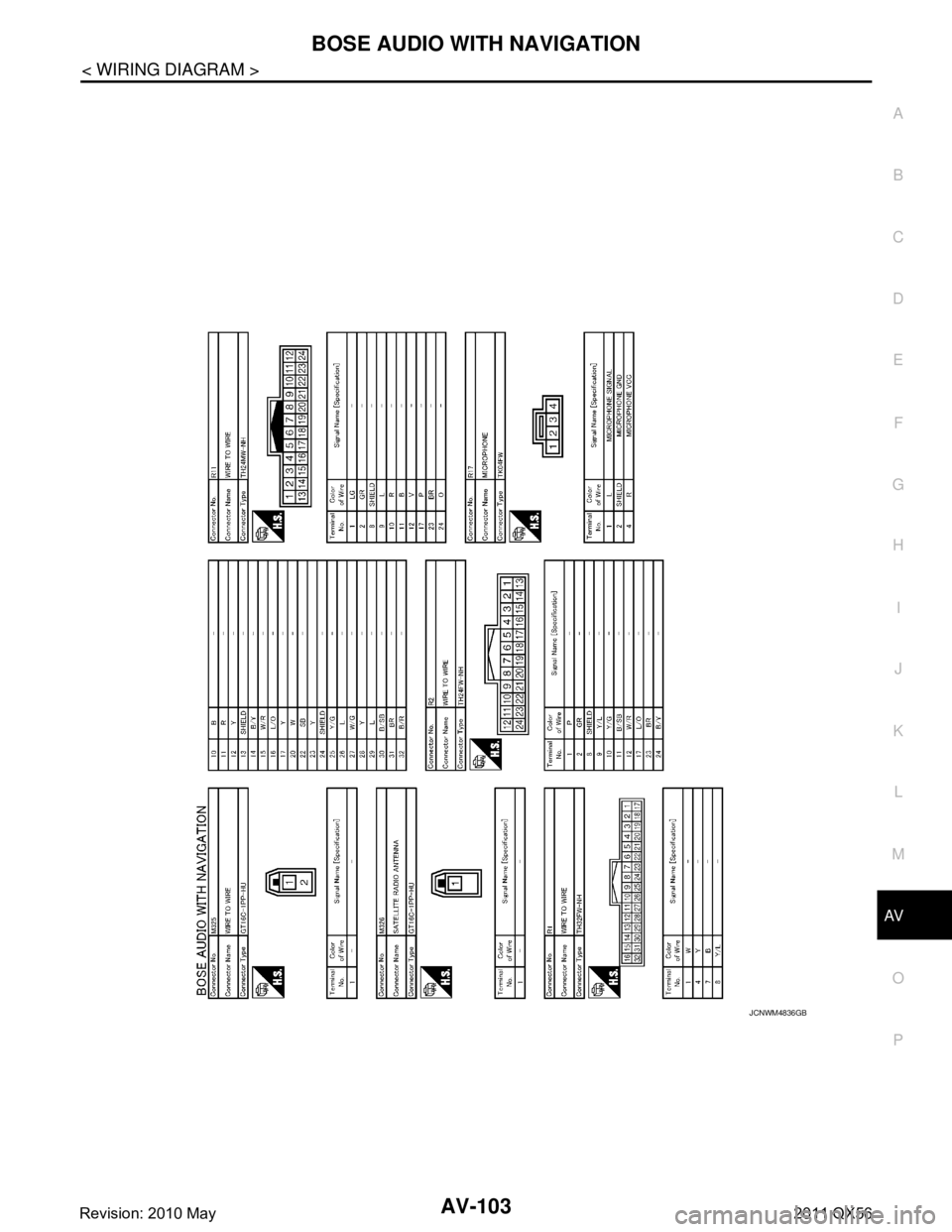
AV
BOSE AUDIO WITH NAVIGATION
AV-103
< WIRING DIAGRAM >
C
D E
F
G H
I
J
K L
M B A
O P
JCNWM4836GB
Revision: 2010 May2011 QX56
Page 289 of 5598
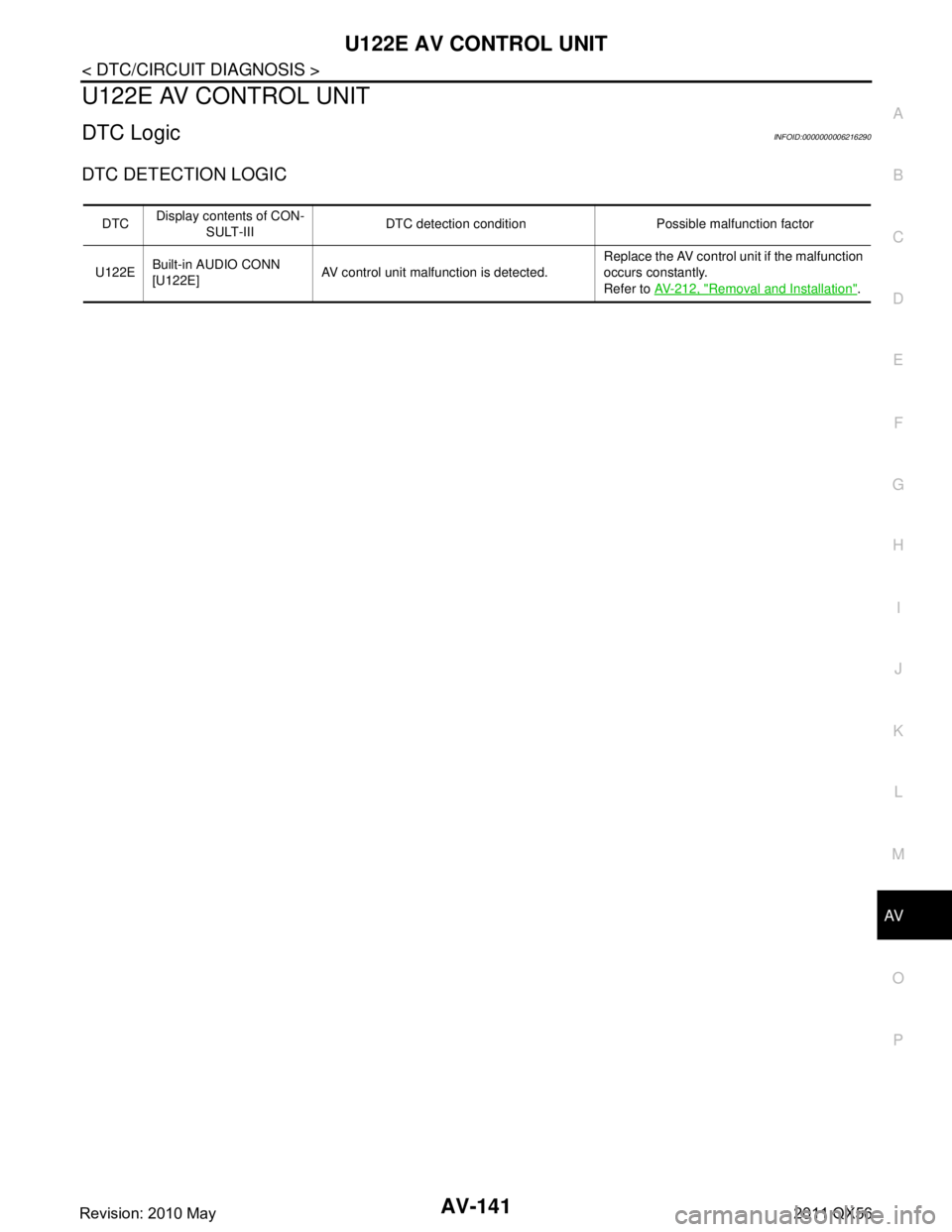
AV
U122E AV CONTROL UNITAV-141
< DTC/CIRCUIT DIAGNOSIS >
C
DE
F
G H
I
J
K L
M B A
O P
U122E AV CONTROL UNIT
DTC LogicINFOID:0000000006216290
DTC DETECTION LOGIC
DTC Display contents of CON-
SULT-III DTC detection condition Possible malfunction factor
U122E Built-in AUDIO CONN
[U122E] AV control unit malfunction is detected. Replace the AV control unit if the malfunction
occurs constantly.
Refer to
AV- 2 1 2 , "
Removal and Installation".
Revision: 2010 May2011 QX56
Page 325 of 5598
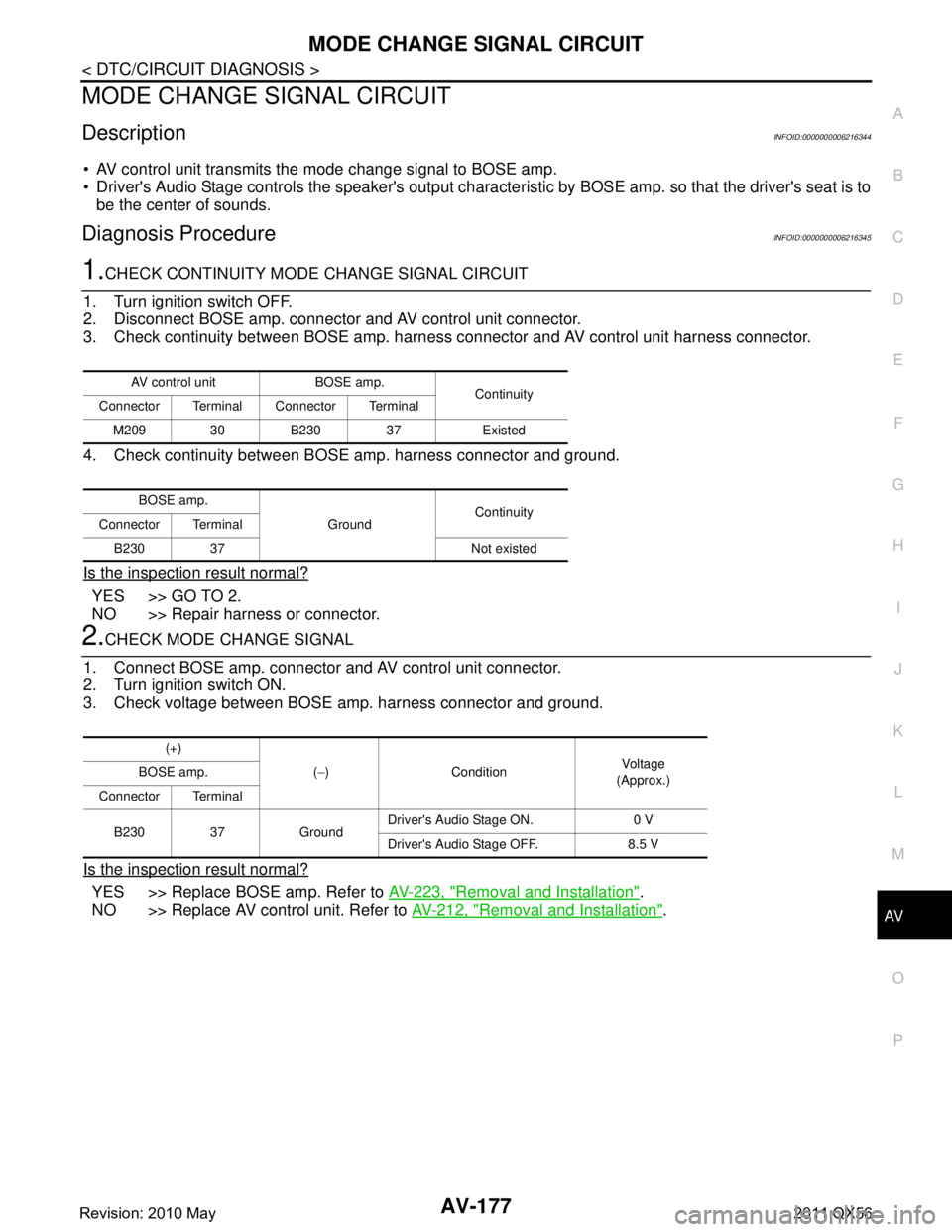
AV
MODE CHANGE SIGNAL CIRCUITAV-177
< DTC/CIRCUIT DIAGNOSIS >
C
DE
F
G H
I
J
K L
M B A
O P
MODE CHANGE SIGNAL CIRCUIT
DescriptionINFOID:0000000006216344
AV control unit transmits the mode change signal to BOSE amp.
Driver's Audio Stage controls the speaker's output characte ristic by BOSE amp. so that the driver's seat is to
be the center of sounds.
Diagnosis ProcedureINFOID:0000000006216345
1.CHECK CONTINUITY MODE CHANGE SIGNAL CIRCUIT
1. Turn ignition switch OFF.
2. Disconnect BOSE amp. connector and AV control unit connector.
3. Check continuity between BOSE amp. harness connector and AV control unit harness connector.
4. Check continuity between BO SE amp. harness connector and ground.
Is the inspection result normal?
YES >> GO TO 2.
NO >> Repair harness or connector.
2.CHECK MODE CHANGE SIGNAL
1. Connect BOSE amp. connector and AV control unit connector.
2. Turn ignition switch ON.
3. Check voltage between BOSE amp. harness connector and ground.
Is the inspection result normal?
YES >> Replace BOSE amp. Refer to AV-223, "Removal and Installation".
NO >> Replace AV control unit. Refer to AV-212, "
Removal and Installation".
AV control unit BOSE amp.
Continuity
Connector Terminal Connector Terminal
M209 30 B230 37 Existed
BOSE amp. GroundContinuity
Connector Terminal
B230 37 Not existed
(+) (− ) Condition Vo l ta g e
(Approx.)
BOSE amp.
Connector Terminal
B230 37 Ground Driver's Audio Stage ON. 0 V
Driver's Audio Stage OFF. 8.5 V
Revision: 2010 May2011 QX56
Page 350 of 5598
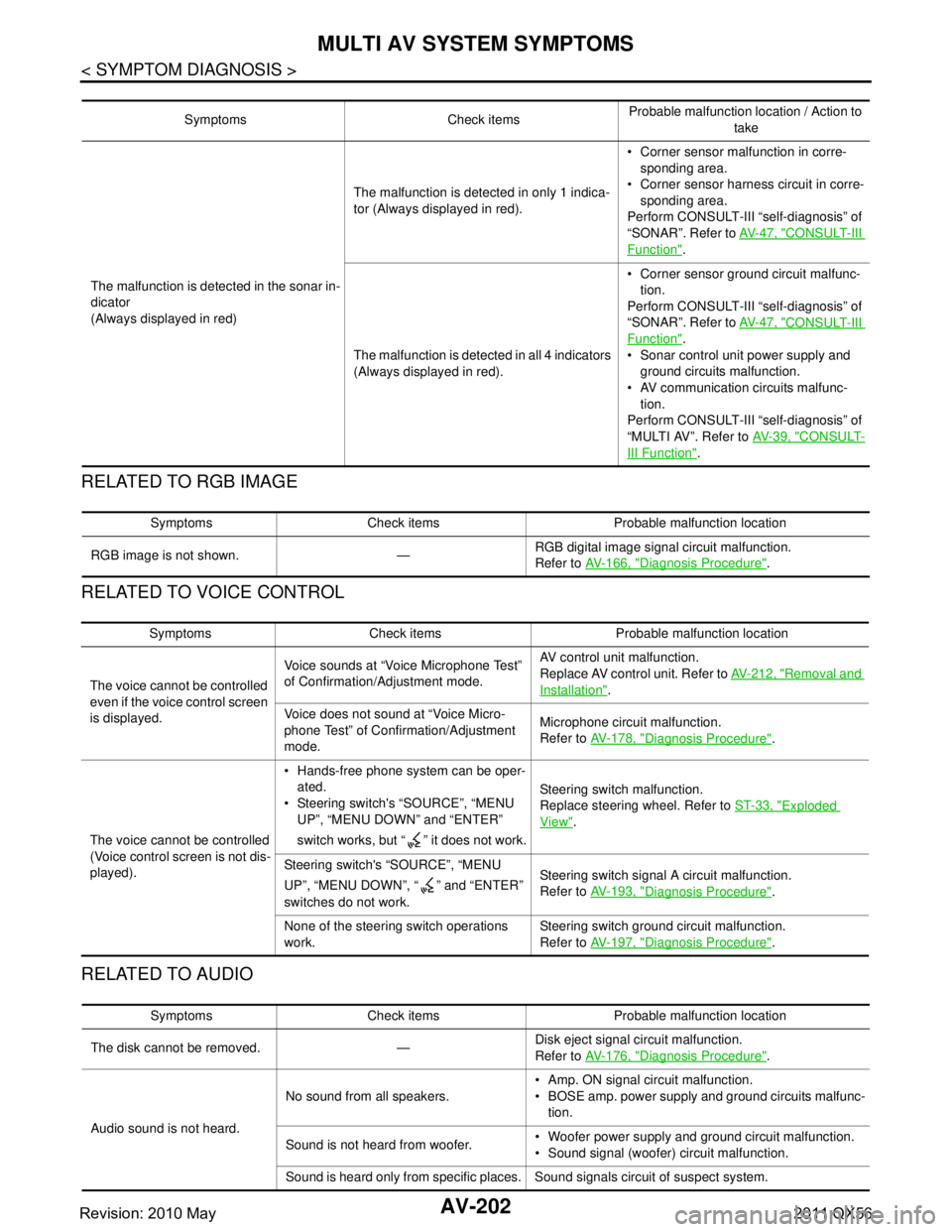
AV-202
< SYMPTOM DIAGNOSIS >
MULTI AV SYSTEM SYMPTOMS
RELATED TO RGB IMAGE
RELATED TO VOICE CONTROL
RELATED TO AUDIO
Symptoms Check itemsProbable malfunction location / Action to
take
The malfunction is detected in the sonar in-
dicator
(Always displayed in red) The malfunction is detected in only 1 indica-
tor (Always displayed in red).
Corner sensor malfunction in corre-
sponding area.
Corner sensor harnes s circuit in corre-
sponding area.
Perform CONSULT-III “self-diagnosis” of
“SONAR”. Refer to AV- 4 7 , "
CONSULT-III
Function".
The malfunction is detected in all 4 indicators
(Always displayed in red). Corner sensor ground circuit malfunc-
tion.
Perform CONSULT-III “self-diagnosis” of
“SONAR”. Refer to AV- 4 7 , "
CONSULT-III
Function".
Sonar control unit power supply and ground circuits malfunction.
AV communication circuits malfunc-
tion.
Perform CONSULT-III “self-diagnosis” of
“MULTI AV”. Refer to AV- 3 9 , "
CONSULT-
III Function".
Symptoms Check items Probable malfunction location
RGB image is not shown. — RGB digital image signal circuit malfunction.
Refer to
AV- 1 6 6 , "
Diagnosis Procedure".
Symptoms Check items Probable malfunction location
The voice cannot be controlled
even if the voice control screen
is displayed. Voice sounds at “Voice Microphone Test”
of Confirmation/Adjustment mode.
AV control unit malfunction.
Replace AV control unit. Refer to
AV- 2 1 2 , "
Removal and
Installation".
Voice does not sound at “Voice Micro-
phone Test” of Confirmation/Adjustment
mode. Microphone circuit malfunction.
Refer to
AV- 1 7 8 , "
Diagnosis Procedure".
The voice cannot be controlled
(Voice control screen is not dis-
played). Hands-free phone system can be oper-
ated.
Steering switch's “SOURCE”, “MENU UP”, “MENU DOWN” and “ENTER”
switch works, but “ ” it does not work. Steering switch malfunction.
Replace steering wheel. Refer to
ST-33, "
Exploded
View".
Steering switch's “SOURCE”, “MENU
UP”, “MENU DOWN”, “ ” and “ENTER”
switches do not work. Steering switch signal A circuit malfunction.
Refer to
AV- 1 9 3 , "
Diagnosis Procedure".
None of the steering switch operations
work. Steering switch ground circuit malfunction.
Refer to
AV- 1 9 7 , "
Diagnosis Procedure".
Symptoms Check items Probable malfunction location
The disk cannot be removed. — Disk eject signal circuit malfunction.
Refer to
AV- 1 7 6 , "
Diagnosis Procedure".
Audio sound is not heard. No sound from all speakers.
Amp. ON signal circuit malfunction.
BOSE amp. power supply and ground circuits malfunc-
tion.
Sound is not heard from woofer. Woofer power supply and ground circuit malfunction.
Sound signal (woofer) circuit malfunction.
Sound is heard only from specific places. Sound signals circuit of suspect system.
Revision: 2010 May2011 QX56
Page 351 of 5598
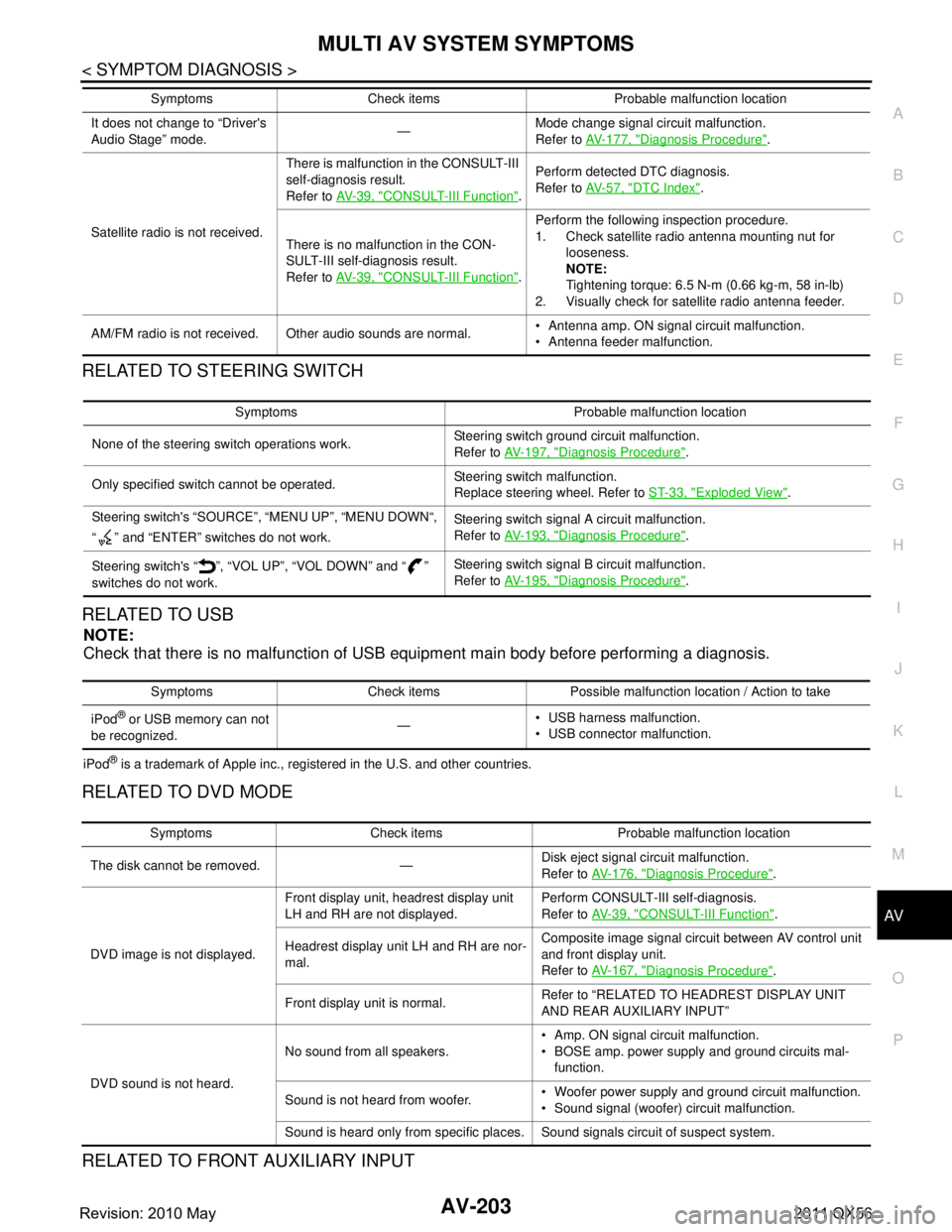
AV
MULTI AV SYSTEM SYMPTOMSAV-203
< SYMPTOM DIAGNOSIS >
C
DE
F
G H
I
J
K L
M B A
O P
RELATED TO STEERING SWITCH
RELATED TO USB
NOTE:
Check that there is no malfunction of USB equipment main body before performing a diagnosis.
iPod® is a trademark of Apple inc., registered in the U.S. and other countries.
RELATED TO DVD MODE
RELATED TO FRONT AUXILIARY INPUT
It does not change to “Driver's
Audio Stage” mode. —Mode change signal circuit malfunction.
Refer to
AV- 1 7 7 , "
Diagnosis Procedure".
Satellite radio is not received. There is malfunction in the CONSULT-III
self-diagnosis result.
Refer to
AV- 3 9 , "
CONSULT-III Function".Perform detected DTC diagnosis.
Refer to
AV- 5 7 , "DTC Index".
There is no malfunction in the CON-
SULT-III self-dia gnosis result.
Refer to AV- 3 9 , "
CONSULT-III Function".Perform the following inspection procedure.
1. Check satellite radio antenna mounting nut for
looseness.
NOTE:
Tightening torque: 6.5 N-m (0.66 kg-m, 58 in-lb)
2. Visually check for satellite radio antenna feeder.
AM/FM radio is not received. Other audio sounds are normal. Antenna amp. ON signal circuit malfunction.
Antenna feeder malfunction.
Symptoms Check items Probable malfunction location
Symptoms Probable malfunction location
None of the steering switch operations work. Steering switch ground circuit malfunction.
Refer to
AV- 1 9 7 , "
Diagnosis Procedure".
Only specified switch cannot be operated. Steering switch malfunction.
Replace steering wheel. Refer to
ST-33, "
Exploded View".
Steering switch's “SOURCE”, “MENU UP”, “MENU DOWN“,
“ ” and “ENTER” switches do not work. Steering switch signal A circuit malfunction.
Refer to
AV- 1 9 3 , "
Diagnosis Procedure".
Steering switch's “ ”, “VOL UP”, “VOL DOWN” and “ ”
switches do not work. Steering switch signal B circuit malfunction.
Refer to
AV- 1 9 5 , "
Diagnosis Procedure".
Symptoms Check items Possible malfunction location / Action to take
iPod
® or USB memory can not
be recognized. —
USB harness malfunction.
USB connector malfunction.
Symptoms Check items Probable malfunction location
The disk cannot be removed. — Disk eject signal circuit malfunction.
Refer to
AV-176, "
Diagnosis Procedure".
DVD image is not displayed. Front display unit, headrest display unit
LH and RH are not displayed.
Perform CONSULT-III self-diagnosis.
Refer to
AV- 3 9 , "
CONSULT-III Function".
Headrest display unit LH and RH are nor-
mal. Composite image signal circuit between AV control unit
and front display unit.
Refer to
AV-167, "
Diagnosis Procedure".
Front display unit is normal. Refer to “RELATED TO HEADREST DISPLAY UNIT
AND REAR AUXILIARY INPUT”
DVD sound is not heard. No sound from all speakers.
Amp. ON signal circuit malfunction.
BOSE amp. power supply and ground circuits mal-
function.
Sound is not heard from woofer. Woofer power supply and ground circuit malfunction.
Sound signal (woofer) circuit malfunction.
Sound is heard only from specific places. Sound signals circuit of suspect system.
Revision: 2010 May2011 QX56
Page 356 of 5598
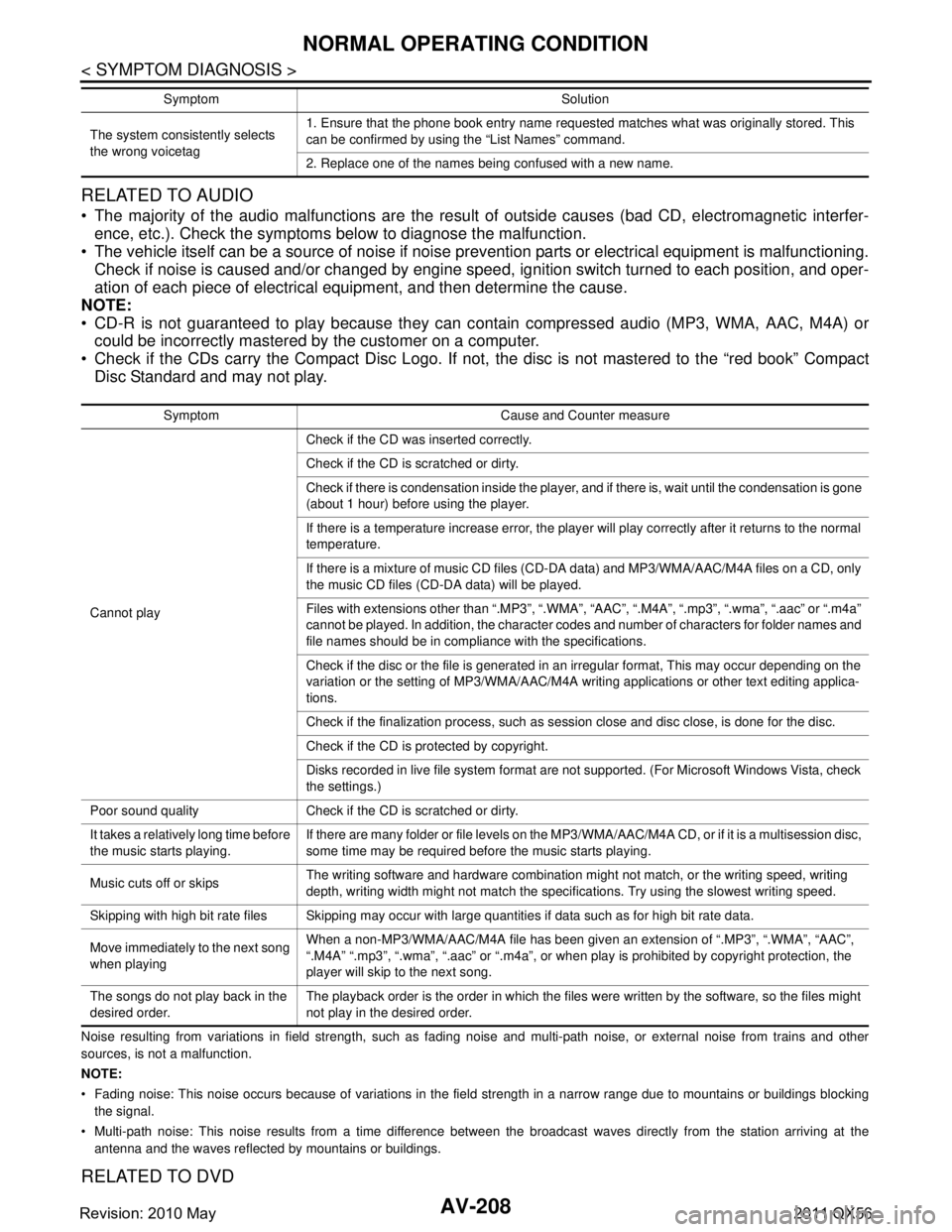
AV-208
< SYMPTOM DIAGNOSIS >
NORMAL OPERATING CONDITION
RELATED TO AUDIO
The majority of the audio malfunctions are the result of outside causes (bad CD, electromagnetic interfer-
ence, etc.). Check the symptoms below to diagnose the malfunction.
The vehicle itself can be a source of noise if noise prevention parts or electrical equipment is malfunctioning.
Check if noise is caused and/or changed by engine speed, ignition switch turned to each position, and oper-
ation of each piece of electrical equipment, and then determine the cause.
NOTE:
CD-R is not guaranteed to play because they can c ontain compressed audio (MP3, WMA, AAC, M4A) or
could be incorrectly mastered by the customer on a computer.
Check if the CDs carry the Compact Disc Logo. If not, the disc is not mastered to the “red book” Compact
Disc Standard and may not play.
Noise resulting from variations in field strength, such as fading noise and multi-path noise, or external noise from trains and other
sources, is not a malfunction.
NOTE:
Fading noise: This noise occurs because of variations in the field strength in a narrow range due to mountains or buildings bl ocking
the signal.
Multi-path noise: This noise results from a time difference between the broadcast waves directly from the station arriving at the
antenna and the waves reflected by mountains or buildings.
RELATED TO DVD
The system consistently selects
the wrong voicetag 1. Ensure that the phone book entry name requested matches what was originally stored. This
can be confirmed by using the “List Names” command.
2. Replace one of the names being confused with a new name.
Symptom Solution
Symptom Cause and Counter measure
Cannot play Check if the CD was
inserted correctly.
Check if the CD is scratched or dirty.
Check if there is condensation inside the player, and if there is, wait until the condensation is gone
(about 1 hour) before using the player.
If there is a temperature increase error, the player will play correctly after it returns to the normal
temperature.
If there is a mixture of music CD files (CD-DA data) and MP3/WMA/AAC/M4A files on a CD, only
the music CD files (CD-DA data) will be played.
Files with extensions other than “.MP3”, “.WMA”, “AAC”, “.M4A”, “.mp3”, “.wma”, “.aac” or “.m4a”
cannot be played. In addition, the character codes and number of characters for folder names and
file names should be in compliance with the specifications.
Check if the disc or the file is generated in an irregular format, This may occur depending on the
variation or the setting of MP3/WMA/AAC/M4A writing applications or other text editing applica-
tions.
Check if the finalization process, such as session close and disc close, is done for the disc.
Check if the CD is protected by copyright.
Disks recorded in live file system format are not supported. (For Microsoft Windows Vista, check
the settings.)
Poor sound quality Check if the CD is scratched or dirty.
It takes a relatively long time before
the music starts playing. If there are many folder or file levels on the MP3/WMA/AAC/M4A CD, or if it is a multisession disc,
some time may be required before the music starts playing.
Music cuts off or skips The writing software and hardware combination might not match, or the writing speed, writing
depth, writing width might not match the specifications. Try using the slowest writing speed.
Skipping with high bit rate files Skipping may occur with large quantities if data such as for high bit rate data.
Move immediately to the next song
when playing When a non-MP3/WMA/AAC/M4A file has been given an extension of “.MP3”, “.WMA”, “AAC”,
“.M4A” “.mp3”, “.wma”, “.aac” or “.m4a”, or when play is prohibited by copyright protection, the
player will skip to the next song.
The songs do not play back in the
desired order. The playback order is the order in which the files were written by the software, so the files might
not play in the desired order.
Revision: 2010 May2011 QX56
Page 357 of 5598
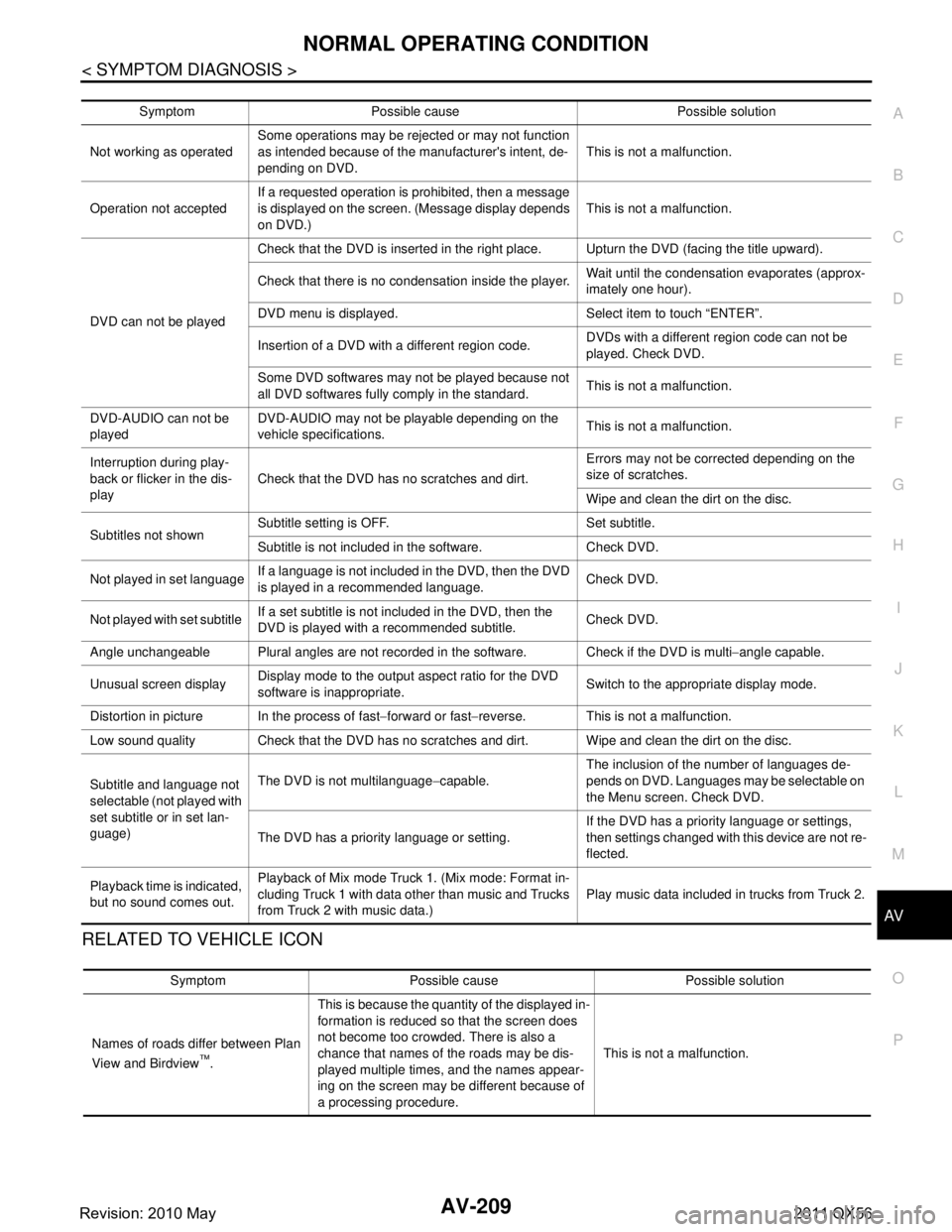
AV
NORMAL OPERATING CONDITIONAV-209
< SYMPTOM DIAGNOSIS >
C
DE
F
G H
I
J
K L
M B A
O P
RELATED TO VEHICLE ICON
Symptom Possible cause Possible solution
Not working as operated Some operations may be rejected or may not function
as intended because of the manufacturer's intent, de-
pending on DVD.
This is not a malfunction.
Operation not accepted If a requested operation is prohibited, then a message
is displayed on the screen. (Message display depends
on DVD.) This is not a malfunction.
DVD can not be played Check that the DVD is inserted in the right place. Upturn the DVD (facing the title upward).
Check that there is no condensation inside the player.
Wait until the condensation evaporates (approx-
imately one hour).
DVD menu is displayed. Select item to touch “ENTER”.
Insertion of a DVD with a different region code. DVDs with a different region code can not be
played. Check DVD.
Some DVD softwares may not be played because not
all DVD softwares fully co mply in the standard. This is not a malfunction.
DVD-AUDIO can not be
played DVD-AUDIO may not be playable depending on the
vehicle specifications.
This is not a malfunction.
Interruption during play-
back or flicker in the dis-
play Check that the DVD has no scratches and dirt. Errors may not be corrected depending on the
size of scratches.
Wipe and clean the dirt on the disc.
Subtitles not shown Subtitle setting is OFF. Set subtitle.
Subtitle is not included in the software. Check DVD.
Not played in set language If a language is not included in the DVD, then the DVD
is played in a recommended language. Check DVD.
Not played with set subtitle If a set subtitle is not included in the DVD, then the
DVD is played with a recommended subtitle. Check DVD.
Angle unchangeable Plural angles are not recorded in the software. Check if the DVD is multi −angle capable.
Unusual screen display Display mode to the output aspect ratio for the DVD
software is inappropriate.
Switch to the appropriate display mode.
Distortion in picture In the process of fast −forward or fast −reverse. This is not a malfunction.
Low sound quality Check that the DVD has no scratches and dirt. Wipe and clean the dirt on the disc.
Subtitle and language not
selectable (not played with
set subtitle or in set lan-
guage) The DVD is not multilanguage
−capable. The inclusion of the number of languages de-
pends on DVD. Languages may be selectable on
the Menu screen. Check DVD.
The DVD has a priority language or setting. If the DVD has a priority language or settings,
then settings changed with this device are not re-
flected.
Playback time is indicated,
but no sound comes out. Playback of Mix mode Truck 1. (Mix mode: Format in-
cluding Truck 1 with data other than music and Trucks
from Truck 2 with music data.)
Play music data included in trucks from Truck 2.
Symptom Possible cause Possible solution
Names of roads differ between Plan
View and Birdview
™. This is because the quantity of the displayed in-
formation is reduced so that the screen does
not become too crowded. There is also a
chance that names of the roads may be dis-
played multiple times, and the names appear-
ing on the screen may be different because of
a processing procedure.
This is not a malfunction.
Revision: 2010 May2011 QX56
Page 1165 of 5598
![INFINITI QX56 2011 Factory Workshop Manual
DAS-200
< SYMPTOM DIAGNOSIS >[DCA]
DCA SYSTEM SETTINGS CANNOT BE TURNED ON/OFF ON THE NAVIGATION
SCREEN
DCA SYSTEM SETTINGS CANNOT BE TURNED ON/OFF ON THE NAVI-
GATION SCREEN
DescriptionINFOID:0000 INFINITI QX56 2011 Factory Workshop Manual
DAS-200
< SYMPTOM DIAGNOSIS >[DCA]
DCA SYSTEM SETTINGS CANNOT BE TURNED ON/OFF ON THE NAVIGATION
SCREEN
DCA SYSTEM SETTINGS CANNOT BE TURNED ON/OFF ON THE NAVI-
GATION SCREEN
DescriptionINFOID:0000](/img/42/57033/w960_57033-1164.png)
DAS-200
< SYMPTOM DIAGNOSIS >[DCA]
DCA SYSTEM SETTINGS CANNOT BE TURNED ON/OFF ON THE NAVIGATION
SCREEN
DCA SYSTEM SETTINGS CANNOT BE TURNED ON/OFF ON THE NAVI-
GATION SCREEN
DescriptionINFOID:0000000006223653
DCA system setting is not selectable on the navigation screen. NOTE:
When the ignition switch is in ACC posit ion, DCA system settings cannot be changed.
- “Distance Control Assist” is not indicated on the navigation screen.
- The switching between ON and OFF cannot be per formed by operating the navigation system.
- The item of “Distance Control Assist” on the navigation screen is not active.
After turning ON the ignition switch or starting t he engine, DCA settings of the navigation system cannot be
selected for several tens of sec onds under the following conditions:
- After replacing AV control unit.
- After erasing connection histor y of the navigation system.
- After erasing self-diagnosis results.
The DCA system setting differs from the one set at the previous driving. NOTE:
Turn OFF the ignition switch and wait for 5 seconds or more.
Diagnosis ProcedureINFOID:0000000006223654
1.CHECK DCA SYSTEM SETTING
1. Start the engine.
2. Check that the DCA syst em settings is selectable on the navigation screen.
Is the inspection result normal?
YES >> GO TO 3.
NO >> GO TO 2.
2.PERFORM THE SELF-DIAGNOSIS
1. Perform “All DTC Reading” with CONSULT-III.
2. Check if the DTC is detected in self-diagnosis results of “ICC/ADAS”, “MULTI AV” and “METER/M&A”.
Refer to the following.
- ICC/ADAS: DAS-100, "
DTC Index"
- MULTI AV: AV-57, "DTC Index"
- METER/M&A: WCS-30, "DTC Index"
Is any DTC detected?
YES >> Repair or replace malfunctioning parts.
NO >> INSPECTION END
3.CHECK DATA MONITOR OF ADAS CONTROL UNIT
Check that “DCA SELECT” operates normally in “D ATA MONITOR” of “ICC/ADAS” with CONSULT-III.
Is the inspection result normal?
YES >> Refer to AV-28, "On Board Diagnosis Function".
NO >> GO TO 4.
4.CHECK MULTIFUNCTION SWITCH
Operate the multifunction switch to check that the audio, navigation system, and air conditioner operate prop-
erly.
Is the inspection result normal?
YES >> Replace the ADAS control unit. Refer to DAS-63, "Removal and Installation".
NO >> Repair or replace malfunctioning parts.
Revision: 2010 May2011 QX56
Page 1365 of 5598
![INFINITI QX56 2011 Factory Workshop Manual
DAS-400
< SYMPTOM DIAGNOSIS >[LDW & LDP]
LDP SYSTEM SETTINGS CANNOT BE TURNED ON/OFF ON THE NAVIGATION
SCREEN
LDP SYSTEM SETTINGS CANNOT BE TU RNED ON/OFF ON THE NAVI-
GATION SCREEN
DescriptionINFOI INFINITI QX56 2011 Factory Workshop Manual
DAS-400
< SYMPTOM DIAGNOSIS >[LDW & LDP]
LDP SYSTEM SETTINGS CANNOT BE TURNED ON/OFF ON THE NAVIGATION
SCREEN
LDP SYSTEM SETTINGS CANNOT BE TU RNED ON/OFF ON THE NAVI-
GATION SCREEN
DescriptionINFOI](/img/42/57033/w960_57033-1364.png)
DAS-400
< SYMPTOM DIAGNOSIS >[LDW & LDP]
LDP SYSTEM SETTINGS CANNOT BE TURNED ON/OFF ON THE NAVIGATION
SCREEN
LDP SYSTEM SETTINGS CANNOT BE TU RNED ON/OFF ON THE NAVI-
GATION SCREEN
DescriptionINFOID:0000000006223840
LDP system setting is not selectable on the navigation screen. NOTE:
When the ignition switch is in ACC posit ion, LDP system settings cannot be changed.
- “Lane Departure Prevention” is not indicated on the navigation screen.
- The switching between ON and OFF cannot be per formed by operating the navigation system.
- The item of “Lane Departure Prevention” on the navigation screen is not active.
After turning ON the ignition switch or starting the engine, LDP settings of the navigation system cannot be
selected for several tens of sec onds under the following conditions:
- After replacing AV control unit.
- After erasing connection histor y of the navigation system.
- After erasing self-diagnosis results.
The LDP system setting differs from the one set at the previous driving. NOTE:
Turn OFF the ignition switch and wait for 5 seconds or more.
Diagnosis ProcedureINFOID:0000000006223841
1.CHECK LDP SYSTEM SETTING
1. Start the engine.
2. Check that the LDP system settings is selectable on the navigation screen.
Is the inspection result normal?
YES >> GO TO 3.
NO >> GO TO 2.
2.PERFORM THE SELF-DIAGNOSIS
1. Perform “All DTC Reading” with CONSULT-III.
2. Check if the DTC is detected in self-diagnosis results of “ICC/ADAS”, “MULTI AV” and “METER/M&A”.
Refer to the following.
- ICC/ADAS: DAS-310, "
DTC Index"
- MULTI AV: AV-57, "DTC Index"
- METER/M&A: MWI-43, "DTC Index"
Is any DTC detected?
YES >> Repair or replace malfunctioning parts.
NO >> INSPECTION END
3.CHECK DATA MONITOR OF ADAS CONTROL UNIT
Check that “LDP SELECT” operates normally in “D ATA MONITOR” of “ICC/ADAS” with CONSULT-III.
Is the inspection result normal?
YES >> Refer to AV-28, "On Board Diagnosis Function".
NO >> GO TO 4.
4.CHECK MULTIFUNCTION SWITCH
Operate the multifunction switch to check that the audio, navigation system, and air conditioner operate prop-
erly.
Is the inspection result normal?
YES >> Replace the ADAS control unit. Refer to DAS-63, "Removal and Installation".
NO >> Repair or replace malfunctioning parts.
Revision: 2010 May2011 QX56