INFINITI QX60 2014 Navigation Manual
Manufacturer: INFINITI, Model Year: 2014, Model line: QX60, Model: INFINITI QX60 2014Pages: 267, PDF Size: 3.09 MB
Page 201 of 267
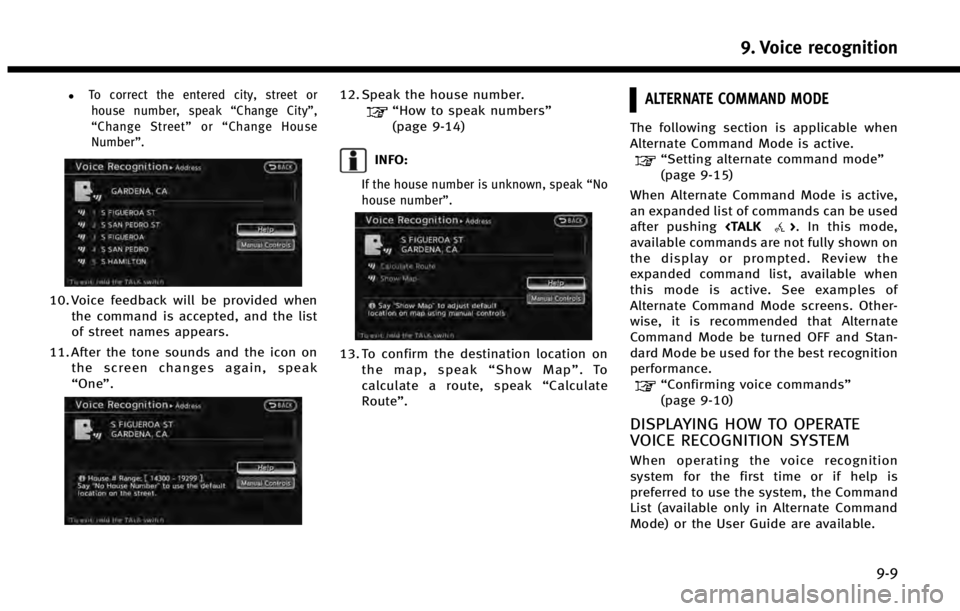
.To correct the entered city, street orhouse number, speak “Change City”,
“ Change Street” or“Change House
Number”.
10. Voice feedback will be provided when the command is accepted, and the list
of street names appears.
11. After the tone sounds and the icon on the screen changes again, speak
“One”.
12. Speak the house number.“How to speak numbers”
(page 9-14)
INFO:
If the house number is unknown, speak “No
house number”.
13. To confirm the destination location on
the map, speak “Show Map” .To
calculate a route, speak “Calculate
Route”.
ALTERNATE COMMAND MODE
The following section is applicable when
Alternate Command Mode is active.
“Setting alternate command mode”
(page 9-15)
When Alternate Command Mode is active,
an expanded list of commands can be used
after pushing
available commands are not fully shown on
the display or prompted. Review the
expanded command list, available when
this mode is active. See examples of
Alternate Command Mode screens. Other-
wise, it is recommended that Alternate
Command Mode be turned OFF and Stan-
dard Mode be used for the best recognition
performance.
“Confirming voice commands”
(page 9-10)
DISPLAYING HOW TO OPERATE
VOICE RECOGNITION SYSTEM
When operating the voice recognition
system for the first time or if help is
preferred to use the system, the Command
List (available only in Alternate Command
Mode) or the User Guide are available.
9. Voice recognition
9-9
Page 202 of 267
![INFINITI QX60 2014 Navigation Manual 9. Voice recognition
9-10
Basic operation
1. Push<INFO>.
2. Highlight [Others] and push <ENTER>.
3. Highlight [Voice Recognition] and push <ENTER>.
4. Highlight the preferred item and push <ENTER>.
Av INFINITI QX60 2014 Navigation Manual 9. Voice recognition
9-10
Basic operation
1. Push<INFO>.
2. Highlight [Others] and push <ENTER>.
3. Highlight [Voice Recognition] and push <ENTER>.
4. Highlight the preferred item and push <ENTER>.
Av](/img/42/35043/w960_35043-201.png)
9. Voice recognition
9-10
Basic operation
1. Push
2. Highlight [Others] and push
3. Highlight [Voice Recognition] and push
4. Highlight the preferred item and push
Available items
. [Command List]:
A list of voice commands that the
system can accept is displayed.
. [User Guide]:
A simplified operation manual of the
voice recognition system can be dis-
played and how to use the voice
commands can be confirmed.
INFO:
The Command List feature is only available
when Alternate Command Mode is active.
Confirming voice commands
When controlling the system by voice
commands for the first time or if an
appropriate voice command is unknown,
confirm using the voice command lists.
The following information describes how to
display the navigation command list and
the help list. For information about the
operations of other functions, refer to the
vehicle Owner’s Manual.
Example: Displaying the navigation com-
mand list
1. Push
2. Highlight [Others] and push
3. Highlight [Voice Recognition] and push
4. Highlight [Command List] and push
5. Highlight the preferred item and push
“Command Lists (Alternate com-
mand mode)” (page 9-24)
Available items
.Phone Commands
.Navigation Commands
Page 203 of 267
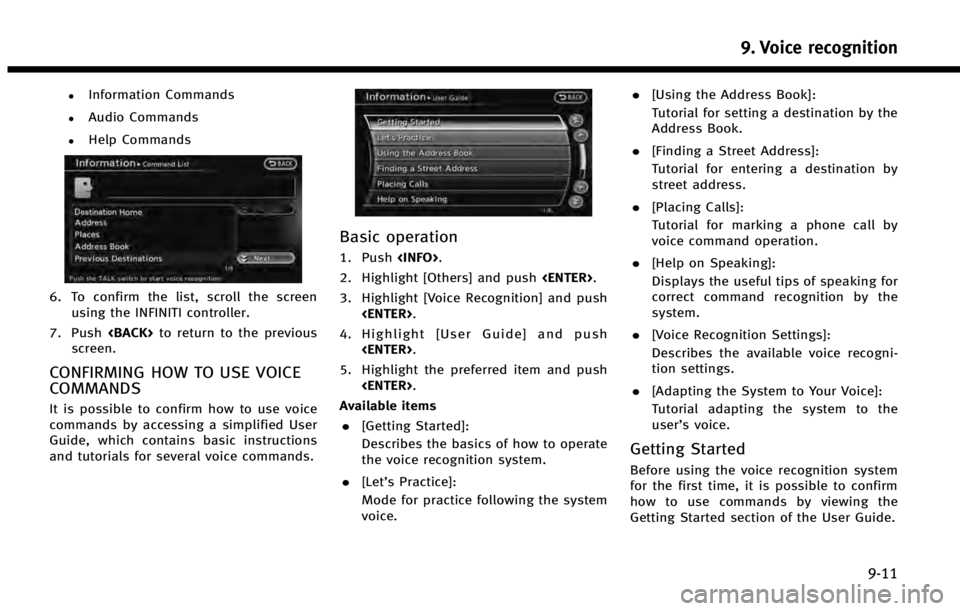
.Information Commands
.Audio Commands
.Help Commands
6. To confirm the list, scroll the screenusing the INFINITI controller.
7. Push
screen.
CONFIRMING HOW TO USE VOICE
COMMANDS
It is possible to confirm how to use voice
commands by accessing a simplified User
Guide, which contains basic instructions
and tutorials for several voice commands.
Basic operation
1. Push
2. Highlight [Others] and push
3. Highlight [Voice Recognition] and push
4. Highlight [User Guide] and push
5. Highlight the preferred item and push
Available items . [Getting Started]:
Describes the basics of how to operate
the voice recognition system.
. [Let’s Practice]:
Mode for practice following the system
voice. .
[Using the Address Book]:
Tutorial for setting a destination by the
Address Book.
. [Finding a Street Address]:
Tutorial for entering a destination by
street address.
. [Placing Calls]:
Tutorial for marking a phone call by
voice command operation.
. [Help on Speaking]:
Displays the useful tips of speaking for
correct command recognition by the
system.
. [Voice Recognition Settings]:
Describes the available voice recogni-
tion settings.
. [Adapting the System to Your Voice]:
Tutorial adapting the system to the
user’s voice.
Getting Started
Before using the voice recognition system
for the first time, it is possible to confirm
how to use commands by viewing the
Getting Started section of the User Guide.
9. Voice recognition
9-11
Page 204 of 267
![INFINITI QX60 2014 Navigation Manual 9. Voice recognition
9-12
1. Highlight [Getting Started] and push<ENTER>.
2. To confirm the page, scroll the screen using the INFINITI controller.
Practicing voice commands
Practice for using the voic INFINITI QX60 2014 Navigation Manual 9. Voice recognition
9-12
1. Highlight [Getting Started] and push<ENTER>.
2. To confirm the page, scroll the screen using the INFINITI controller.
Practicing voice commands
Practice for using the voic](/img/42/35043/w960_35043-203.png)
9. Voice recognition
9-12
1. Highlight [Getting Started] and push
2. To confirm the page, scroll the screen using the INFINITI controller.
Practicing voice commands
Practice for using the voice recognition
function can be performed by repeating a
phrase after the system announces it.
1. Highlight [Let’ s Practice] and push
with the audio guidance.
Tutorials on operation of voice
recognition system
When highlighting [Using the Address
Book], [Finding a Street Address] or [Pla-
cing Calls] and pushing
system displays tutorials on how to per-
form these operations using voice recogni-
tion.
Example: With [Using the Address Book]
highlighted and
1. Highlight [Using the Address Book] and
push
2. The voice guide demonstrates how to
speak when giving commands.
3. When the tutorial is completed, the system automatically switches to the
Menu screen.
Useful tips for correct operation
It is possible to display useful speaking
tips that may help the system to accept a
voice command correctly.
Page 205 of 267
![INFINITI QX60 2014 Navigation Manual 1. Highlight [Help on Speaking] and push<ENTER>.
2. To confirm the page, scroll the screen using the INFINITI controller.
Voice recognition settings
The settings for easy operation of the voice
recogn INFINITI QX60 2014 Navigation Manual 1. Highlight [Help on Speaking] and push<ENTER>.
2. To confirm the page, scroll the screen using the INFINITI controller.
Voice recognition settings
The settings for easy operation of the voice
recogn](/img/42/35043/w960_35043-204.png)
1. Highlight [Help on Speaking] and push
2. To confirm the page, scroll the screen using the INFINITI controller.
Voice recognition settings
The settings for easy operation of the voice
recognition system are displayed.
1. Highlight [Voice Recognition Settings]and push
2. To confirm the page, scroll the screen using the INFINITI controller.
Adapting Voice Recognition System
to Your Voice
The voice recognition system is equipped
with a learning function to adapt to the
user’s voice for better recognition. It is
possible to confirm how to operate the
learning function through this tutorial.
1. Highlight [Adapting the System to YourVoice] and push
starts.
2. The voice guide demonstrates the steps that have to be performed.
3. When the tutorial is completed, the system automatically switches to the
Menu screen.
USING VOICE RECOGNITION SYS-
TEM
Initialization
When the ignition switch is pushed to the
ON position, Voice Recognition is initia-
lized, which may take up to one minute.
When completed, the system is ready to
accept voice commands. If
pushed before the initialization completes,
the display will show the message: “Sys-
tem not ready”.
BEFORE STARTING
To get the best recognition performance
out of Voice Recognition, observe the
following:
. The interior of the vehicle should be as
quiet as possible. Close the windows to
eliminate the surrounding noises (traf-
fic noise and vibration sounds, etc.),
which may prevent the system from
correctly recognizing the voice com-
mands.
. Wait until the tone sounds before
speaking a command.
. Speak in a natural conversational voice
without pausing between words.
9. Voice recognition
9-13
Page 206 of 267
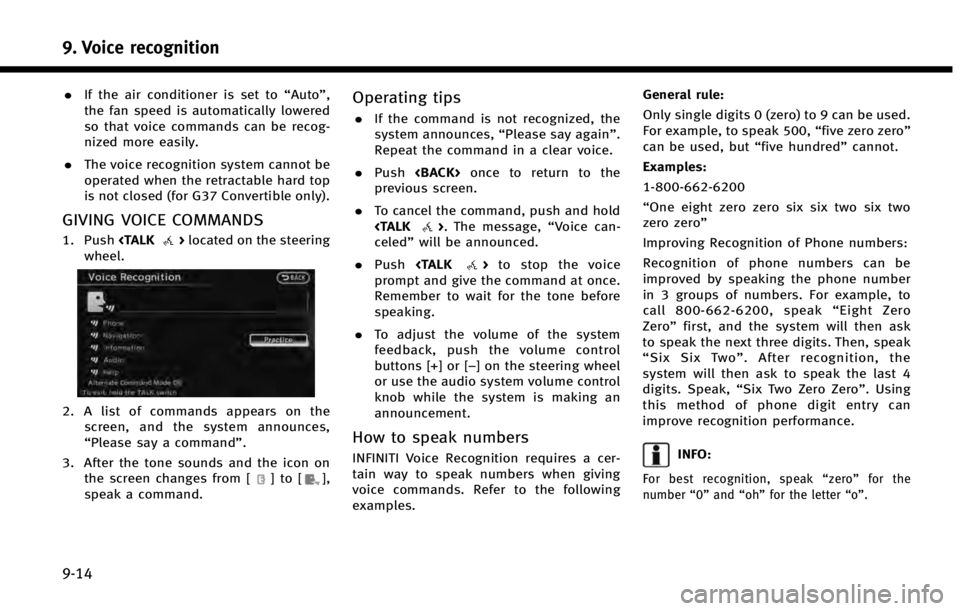
9. Voice recognition
9-14
.If the air conditioner is set to “Auto”,
the fan speed is automatically lowered
so that voice commands can be recog-
nized more easily.
. The voice recognition system cannot be
operated when the retractable hard top
is not closed (for G37 Convertible only).
GIVING VOICE COMMANDS
1. Push
wheel.
2. A list of commands appears on the screen, and the system announces,
“Please say a command”.
3. After the tone sounds and the icon on the screen changes from [
]to[],
speak a command.
Operating tips
. If the command is not recognized, the
system announces, “Please say again”.
Repeat the command in a clear voice.
. Push
previous screen.
. To cancel the command, push and hold
celed” will be announced.
. Push
prompt and give the command at once.
Remember to wait for the tone before
speaking.
. To adjust the volume of the system
feedback, push the volume control
buttons [+] or [−] on the steering wheel
or use the audio system volume control
knob while the system is making an
announcement.
How to speak numbers
INFINITI Voice Recognition requires a cer-
tain way to speak numbers when giving
voice commands. Refer to the following
examples. General rule:
Only single digits 0 (zero) to 9 can be used.
For example, to speak 500,
“five zero zero”
can be used, but “five hundred”cannot.
Examples:
1-800-662-6200
“One eight zero zero six six two six two
zero zero”
Improving Recognition of Phone numbers:
Recognition of phone numbers can be
improved by speaking the phone number
in 3 groups of numbers. For example, to
call 800-662-6200, speak “Eight Zero
Zero” first, and the system will then ask
to speak the next three digits. Then, speak
“ Six Six Two” . After recognition, the
system will then ask to speak the last 4
digits. Speak, “Six Two Zero Zero”. Using
this method of phone digit entry can
improve recognition performance.INFO:
For best recognition, speak “zero” for the
number “0”and “oh” for the letter “o”.
Page 207 of 267
![INFINITI QX60 2014 Navigation Manual SYSTEM FEEDBACK ANNOUNCE-
MENT MODES
It is possible to select two modes, long or
short, for the announcement by the sys-
tem.
How to set
1. Push<SETTING>.
2. Highlight [Others] and push <ENTER>.
3. Hi INFINITI QX60 2014 Navigation Manual SYSTEM FEEDBACK ANNOUNCE-
MENT MODES
It is possible to select two modes, long or
short, for the announcement by the sys-
tem.
How to set
1. Push<SETTING>.
2. Highlight [Others] and push <ENTER>.
3. Hi](/img/42/35043/w960_35043-206.png)
SYSTEM FEEDBACK ANNOUNCE-
MENT MODES
It is possible to select two modes, long or
short, for the announcement by the sys-
tem.
How to set
1. Push
2. Highlight [Others] and push
3. Highlight [Voice Recognition] and push
4. Highlight [Minimize Voice Feedback]
and push
nates, and the system announcement
mode switches to the short mode.
5. Push
screen. Push
Page 208 of 267
![INFINITI QX60 2014 Navigation Manual 9. Voice recognition
9-16
4. Highlight [Speaker Adaptation] andpush <ENTER>.
5. Highlight the user whose voice is
memorized by the system, and push
<ENTER>.
6. Highlight [Start Speaker AdaptationLearn INFINITI QX60 2014 Navigation Manual 9. Voice recognition
9-16
4. Highlight [Speaker Adaptation] andpush <ENTER>.
5. Highlight the user whose voice is
memorized by the system, and push
<ENTER>.
6. Highlight [Start Speaker AdaptationLearn](/img/42/35043/w960_35043-207.png)
9. Voice recognition
9-16
4. Highlight [Speaker Adaptation] andpush
5. Highlight the user whose voice is
memorized by the system, and push
6. Highlight [Start Speaker AdaptationLearning] and push
7. Highlight the voice command category
to be learned by the system, and push
list is displayed.
8. Highlight the voice command to belearned by the system, and push
starts.
9. The system announces, “Please say a
command”.
10. After the tone sounds and the icon on the screen changes from [
]to[],
speak a command.
Page 209 of 267
![INFINITI QX60 2014 Navigation Manual 11. When the system has recognized thevoice command, the voice of the user is
learned. Push <BACK>once to return to
the previous screen.
INFO:
With [Continuous Learning] set to on, the
system does not INFINITI QX60 2014 Navigation Manual 11. When the system has recognized thevoice command, the voice of the user is
learned. Push <BACK>once to return to
the previous screen.
INFO:
With [Continuous Learning] set to on, the
system does not](/img/42/35043/w960_35043-208.png)
11. When the system has recognized thevoice command, the voice of the user is
learned. Push
the previous screen.
INFO:
With [Continuous Learning] set to on, the
system does not go back to the command
list screen, allowing to continue voice
command learning by the system.
12. If the system has learned the command correctly, “None” will change to
“Stored”.
Editing registered items
It is possible to edit user names and select
learning function settings.
1. Push
3. Highlight [Voice Recognition] and push
4. Highlight [Speaker Adaptation] andpush
5. Highlight a user to edit, and push
6. Highlight [Setting] and push
7. Highlight an item to edit, and push
Setting items
.[Edit User Name]:
Edit the user name.
.[Delete Voice Data]:Reset the user voice that the voice
recognition system has learned.
9. Voice recognition
9-17
Page 210 of 267
![INFINITI QX60 2014 Navigation Manual 9. Voice recognition
9-18
.[Continuous Learning]:Have the system learn the voice
commands of the user in succession,
without selecting commands one by
one.
VOICE COMMAND EXAMPLES
To use the voice reco INFINITI QX60 2014 Navigation Manual 9. Voice recognition
9-18
.[Continuous Learning]:Have the system learn the voice
commands of the user in succession,
without selecting commands one by
one.
VOICE COMMAND EXAMPLES
To use the voice reco](/img/42/35043/w960_35043-209.png)
9. Voice recognition
9-18
.[Continuous Learning]:Have the system learn the voice
commands of the user in succession,
without selecting commands one by
one.
VOICE COMMAND EXAMPLES
To use the voice recognition function,
speaking one command is sometimes
sufficient, but at other times it is necessary
to speak two or more commands. As
examples, some additional basic opera-
tions by voice commands are described
here.
Example 1: Switching map to 2D
(Plan View) mode
1. Push
wheel.
2. The system announces, “Please say a
command”. 3. After the tone sounds and the icon on
the screen changes from [
]to[],
speak “Plan View Map”.
4. Voice feedback will be provided when
the command is accepted, and the map
is displayed in 2D (Plan View).
Example 2: Setting destination
using places list
1. Push
wheel. 2. The system announces,
“Please say a
command”.
3. After the tone sounds and the icon on the screen changes from [
]to[],
speak “Places”.
4. If a route is already set, choose “Near
Current Location” ,“Along Route” or
“Near Destination”.
5. After the tone sounds and the icon on the screen changes again, speak
“Along Route”.