INFINITI QX60 2014 Navigation Manual
Manufacturer: INFINITI, Model Year: 2014, Model line: QX60, Model: INFINITI QX60 2014Pages: 267, PDF Size: 3.09 MB
Page 191 of 267
![INFINITI QX60 2014 Navigation Manual .[Time Zone]:
Select an appropriate time zone from
the list that appears when this item is
highlighted.
—
Pacific
—Mountain
—Central
—Eastern
—Atlantic
—Newfoundland
—Hawaii
—Alaska
LA INFINITI QX60 2014 Navigation Manual .[Time Zone]:
Select an appropriate time zone from
the list that appears when this item is
highlighted.
—
Pacific
—Mountain
—Central
—Eastern
—Atlantic
—Newfoundland
—Hawaii
—Alaska
LA](/img/42/35043/w960_35043-190.png)
.[Time Zone]:
Select an appropriate time zone from
the list that appears when this item is
highlighted.
—
Pacific
—Mountain
—Central
—Eastern
—Atlantic
—Newfoundland
—Hawaii
—Alaska
LANGUAGE AND UNIT SETTINGS
This changes the language and measure-
ment unit used in the system.
LANGUAGE SETTINGS
1. Push
2. Highlight [Others] and push
3. Highlight [Language & Units] and push
4. Highlight [Select Language] and push
5. Highlight the preferred setting item andpush
selected item illuminates.
Available languages
.[English]
.[Français]
.[Español]
NOTE:
Do not change the ignition switch position
while changing the language. Doing so may
cause a system malfunction.
8. Other settings
8-13
Page 192 of 267
![INFINITI QX60 2014 Navigation Manual 8. Other settings
8-14
UNIT SETTINGS
1. Push<SETTING>.
2. Highlight [Others] and push <ENTER>.
3. Highlight [Language & Units] and push <ENTER>.
4. Highlight [Select Units] and push<ENTER>.
5. Highlig INFINITI QX60 2014 Navigation Manual 8. Other settings
8-14
UNIT SETTINGS
1. Push<SETTING>.
2. Highlight [Others] and push <ENTER>.
3. Highlight [Language & Units] and push <ENTER>.
4. Highlight [Select Units] and push<ENTER>.
5. Highlig](/img/42/35043/w960_35043-191.png)
8. Other settings
8-14
UNIT SETTINGS
1. Push
2. Highlight [Others] and push
3. Highlight [Language & Units] and push
4. Highlight [Select Units] and push
5. Highlight the preferred unit and push
unit illuminates.
Available units
.US:
mile, MPH, 8F, MPG
.Metric:
km, km/h, 8C, L/100 km
6. Push
screen. Push
Page 193 of 267
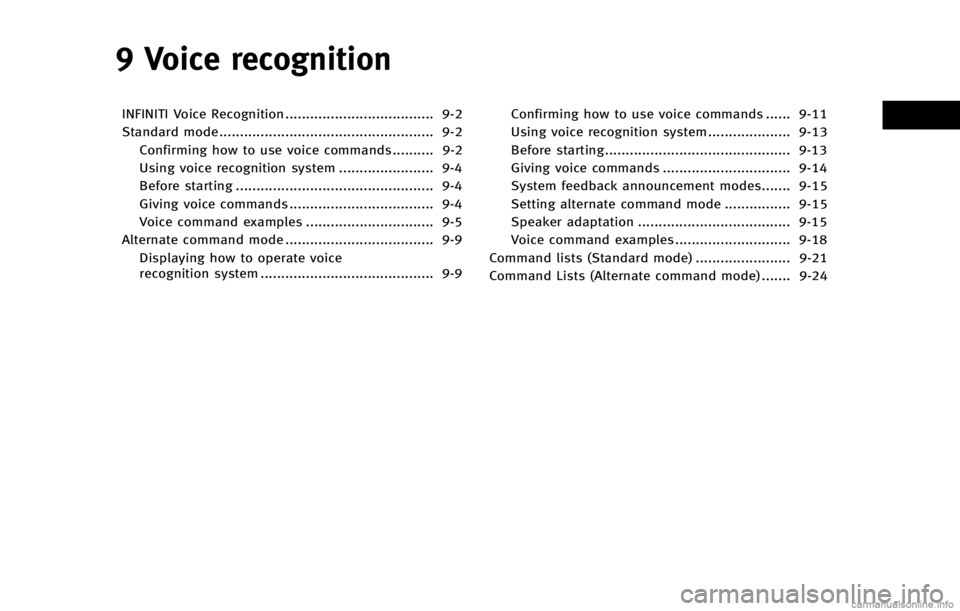
9 Voice recognition
INFINITI Voice Recognition .................................... 9-2
Standard mode.................................................... 9-2Confirming how to use voice commands.......... 9-2
Using voice recognition system ....................... 9-4
Before starting ................................................ 9-4
Giving voice commands ................................... 9-4
Voice command examples ............................... 9-5
Alternate command mode .................................... 9-9 Displaying how to operate voice
recognition system .......................................... 9-9 Confirming how to use voice commands ...... 9-11
Using voice recognition system .................... 9-13
Before starting............................................. 9-13
Giving voice commands ............................... 9-14
System feedback announcement modes....... 9-15
Setting alternate command mode ................ 9-15
Speaker adaptation ..................................... 9-15
Voice command examples ............................ 9-18
Command lists (Standard mode) ....................... 9-21
Command Lists (Alternate command mode) ....... 9-24
Page 194 of 267
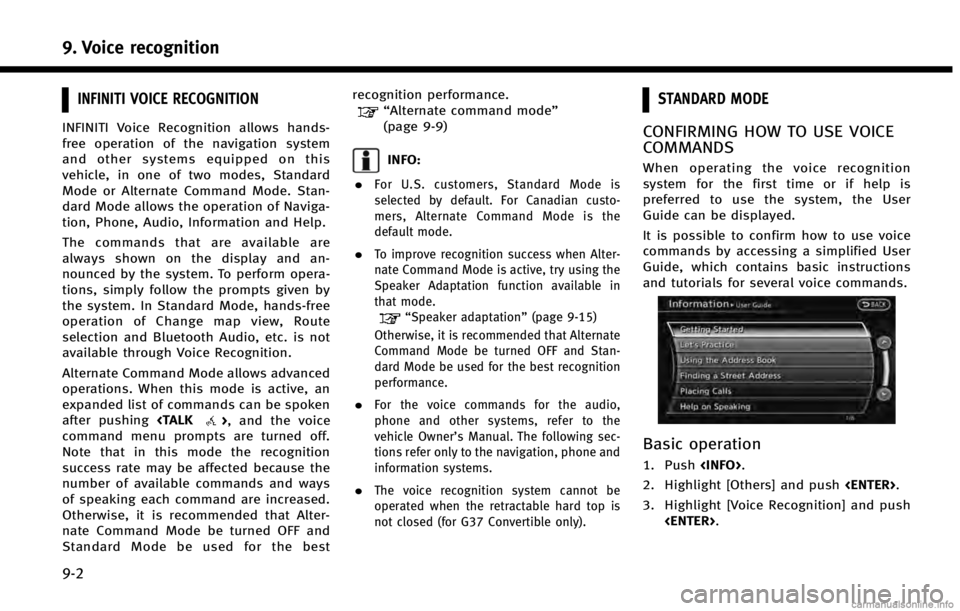
9. Voice recognition
9-2
INFINITI VOICE RECOGNITION
INFINITI Voice Recognition allows hands-
free operation of the navigation system
and other systems equipped on this
vehicle, in one of two modes, Standard
Mode or Alternate Command Mode. Stan-
dard Mode allows the operation of Naviga-
tion, Phone, Audio, Information and Help.
The commands that are available are
always shown on the display and an-
nounced by the system. To perform opera-
tions, simply follow the prompts given by
the system. In Standard Mode, hands-free
operation of Change map view, Route
selection and Bluetooth Audio, etc. is not
available through Voice Recognition.
Alternate Command Mode allows advanced
operations. When this mode is active, an
expanded list of commands can be spoken
after pushing
command menu prompts are turned off.
Note that in this mode the recognition
success rate may be affected because the
number of available commands and ways
of speaking each command are increased.
Otherwise, it is recommended that Alter-
nate Command Mode be turned OFF and
Standard Mode be used for the best recognition performance.
“Alternate command mode”
(page 9-9)
INFO:
.
For U.S. customers, Standard Mode is
selected by default. For Canadian custo-
mers, Alternate Command Mode is the
default mode.
.To improve recognition success when Alter-
nate Command Mode is active, try using the
Speaker Adaptation function available in
that mode.
“Speaker adaptation” (page 9-15)
Otherwise, it is recommended that Alternate
Command Mode be turned OFF and Stan-
dard Mode be used for the best recognition
performance.
.For the voice commands for the audio,
phone and other systems, refer to the
vehicle Owner’s Manual. The following sec-
tions refer only to the navigation, phone and
information systems.
.The voice recognition system cannot be
operated when the retractable hard top is
not closed (for G37 Convertible only).
STANDARD MODE
CONFIRMING HOW TO USE VOICE
COMMANDS
When operating the voice recognition
system for the first time or if help is
preferred to use the system, the User
Guide can be displayed.
It is possible to confirm how to use voice
commands by accessing a simplified User
Guide, which contains basic instructions
and tutorials for several voice commands.
Basic operation
1. Push
2. Highlight [Others] and push
3. Highlight [Voice Recognition] and push
Page 195 of 267
![INFINITI QX60 2014 Navigation Manual 4. Highlight [User Guide] and push<ENTER>.
5. Highlight the preferred item and push <ENTER>.
Available items . [Getting Started]:
Describes the basics of how to operate
the voice recognition system.
. INFINITI QX60 2014 Navigation Manual 4. Highlight [User Guide] and push<ENTER>.
5. Highlight the preferred item and push <ENTER>.
Available items . [Getting Started]:
Describes the basics of how to operate
the voice recognition system.
.](/img/42/35043/w960_35043-194.png)
4. Highlight [User Guide] and push
5. Highlight the preferred item and push
Available items . [Getting Started]:
Describes the basics of how to operate
the voice recognition system.
. [Let’s Practice]:
Mode for practice following the system
voice.
. [Using the Address Book]:
Tutorial for entering a destination by
the Address Book.
. [Finding a Street Address]:
Tutorial for entering a destination by
street address.
. [Placing Calls]:
Tutorial for making a phone call by
voice command operation. Refer to the
vehicle Owner’s Manual for details.
. [Help on Speaking]:
Displays useful tips regarding speaking
for correct command recognition by the
system.INFO:
The Command List feature is only available
when Alternate Command Mode is active.
Getting Started
Before using the voice recognition system
for the first time, it is possible to confirm
how to use commands by viewing the
Getting Started section of the User Guide.
1. Highlight [Getting Started] and push
2. To confirm the page, scroll the screen usingINFINITI controller.
Practicing voice commands
Practice for using the voice recognition
function can be performed by repeating a
phone number after the system announces
it.
1. Highlight [Let’ s Practice] and push
2. Practice voice commands in accordance with the audio guidance.
Tutorials on operation of voice
recognition system
When highlighting [Using the Address
Book], [Finding a Street Address] or [Pla-
cing Calls] and pushing
system displays tutorials on how to per-
form these operations using voice recogni-
9. Voice recognition
9-3
Page 196 of 267
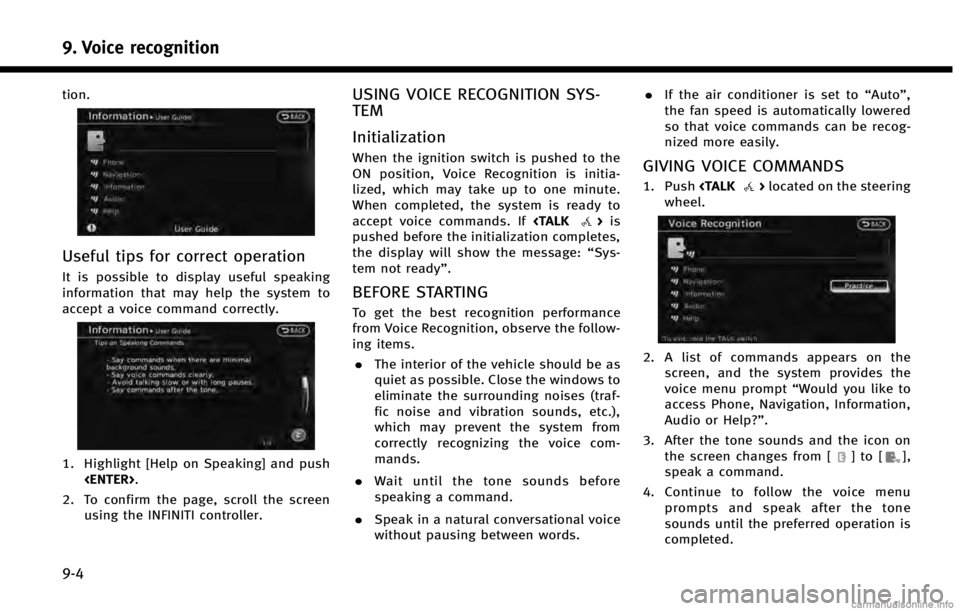
9. Voice recognition
9-4
tion.
Useful tips for correct operation
It is possible to display useful speaking
information that may help the system to
accept a voice command correctly.
1. Highlight [Help on Speaking] and push
2. To confirm the page, scroll the screen using the INFINITI controller.
USING VOICE RECOGNITION SYS-
TEM
Initialization
When the ignition switch is pushed to the
ON position, Voice Recognition is initia-
lized, which may take up to one minute.
When completed, the system is ready to
accept voice commands. If
pushed before the initialization completes,
the display will show the message: “Sys-
tem not ready”.
BEFORE STARTING
To get the best recognition performance
from Voice Recognition, observe the follow-
ing items.
. The interior of the vehicle should be as
quiet as possible. Close the windows to
eliminate the surrounding noises (traf-
fic noise and vibration sounds, etc.),
which may prevent the system from
correctly recognizing the voice com-
mands.
. Wait until the tone sounds before
speaking a command.
. Speak in a natural conversational voice
without pausing between words. .
If the air conditioner is set to “Auto”,
the fan speed is automatically lowered
so that voice commands can be recog-
nized more easily.
GIVING VOICE COMMANDS
1. Push
wheel.
2. A list of commands appears on the screen, and the system provides the
voice menu prompt “Would you like to
access Phone, Navigation, Information,
Audio or Help?”.
3. After the tone sounds and the icon on the screen changes from [
]to[],
speak a command.
4. Continue to follow the voice menu prompts and speak after the tone
sounds until the preferred operation is
completed.
Page 197 of 267
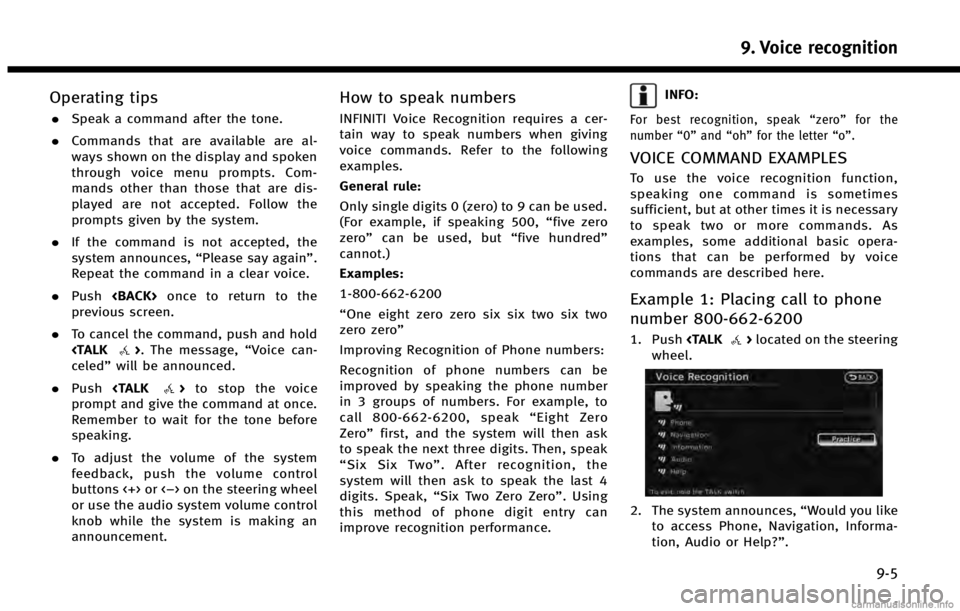
Operating tips
.Speak a command after the tone.
. Commands that are available are al-
ways shown on the display and spoken
through voice menu prompts. Com-
mands other than those that are dis-
played are not accepted. Follow the
prompts given by the system.
. If the command is not accepted, the
system announces, “Please say again”.
Repeat the command in a clear voice.
. Push
previous screen.
. To cancel the command, push and hold
celed” will be announced.
. Push
prompt and give the command at once.
Remember to wait for the tone before
speaking.
. To adjust the volume of the system
feedback, push the volume control
buttons <+> or <−> on the steering wheel
or use the audio system volume control
knob while the system is making an
announcement.
How to speak numbers
INFINITI Voice Recognition requires a cer-
tain way to speak numbers when giving
voice commands. Refer to the following
examples.
General rule:
Only single digits 0 (zero) to 9 can be used.
(For example, if speaking 500, “five zero
zero” can be used, but “five hundred”
cannot.)
Examples:
1-800-662-6200
“One eight zero zero six six two six two
zero zero”
Improving Recognition of Phone numbers:
Recognition of phone numbers can be
improved by speaking the phone number
in 3 groups of numbers. For example, to
call 800-662-6200, speak “Eight Zero
Zero” first, and the system will then ask
to speak the next three digits. Then, speak
“ Six Six Two” . After recognition, the
system will then ask to speak the last 4
digits. Speak, “Six Two Zero Zero”. Using
this method of phone digit entry can
improve recognition performance.
INFO:
For best recognition, speak “zero” for the
number “0”and “oh” for the letter “o”.
VOICE COMMAND EXAMPLES
To use the voice recognition function,
speaking one command is sometimes
sufficient, but at other times it is necessary
to speak two or more commands. As
examples, some additional basic opera-
tions that can be performed by voice
commands are described here.
Example 1: Placing call to phone
number 800-662-6200
1. Push
wheel.
2. The system announces, “Would you like
to access Phone, Navigation, Informa-
tion, Audio or Help?”.
9. Voice recognition
9-5
Page 198 of 267
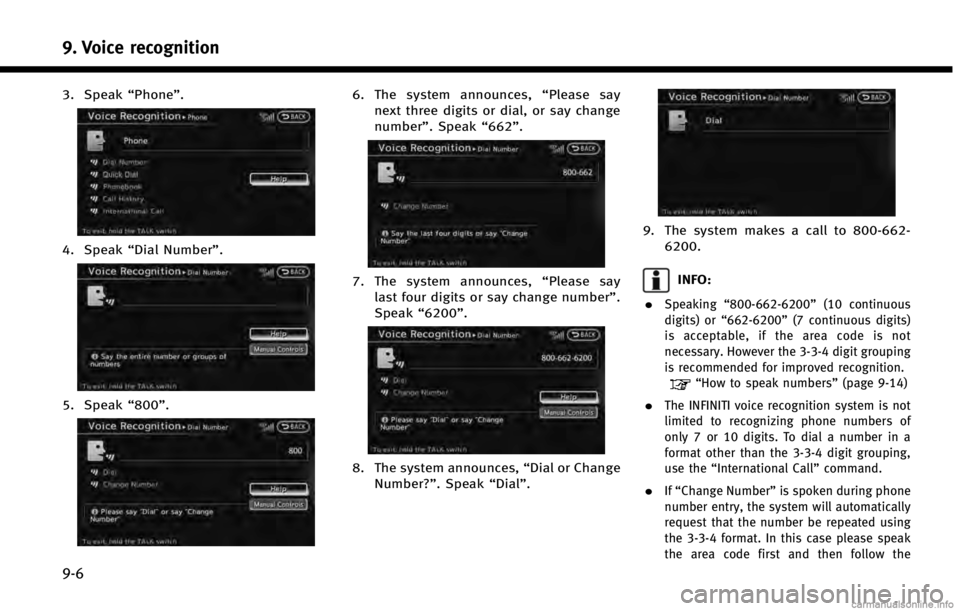
9. Voice recognition
9-6
3. Speak“Phone”.
4. Speak“Dial Number”.
5. Speak“800”.
6. The system announces, “Please say
next three digits or dial, or say change
number”. Speak “662”.
7. The system announces, “Please say
last four digits or say change number”.
Speak “6200”.
8. The system announces, “Dial or Change
Number?”. Speak “Dial”.
9. The system makes a call to 800-662-
6200.
INFO:
.
Speaking “800-662-6200” (10 continuous
digits) or “662-6200” (7 continuous digits)
is acceptable, if the area code is not
necessary. However the 3-3-4 digit grouping
is recommended for improved recognition.
“How to speak numbers” (page 9-14)
.The INFINITI voice recognition system is not
limited to recognizing phone numbers of
only 7 or 10 digits. To dial a number in a
format other than the 3-3-4 digit grouping,
use the“International Call” command.
.If“Change Number” is spoken during phone
number entry, the system will automatically
request that the number be repeated using
the 3-3-4 format. In this case please speak
the area code first and then follow the
Page 199 of 267
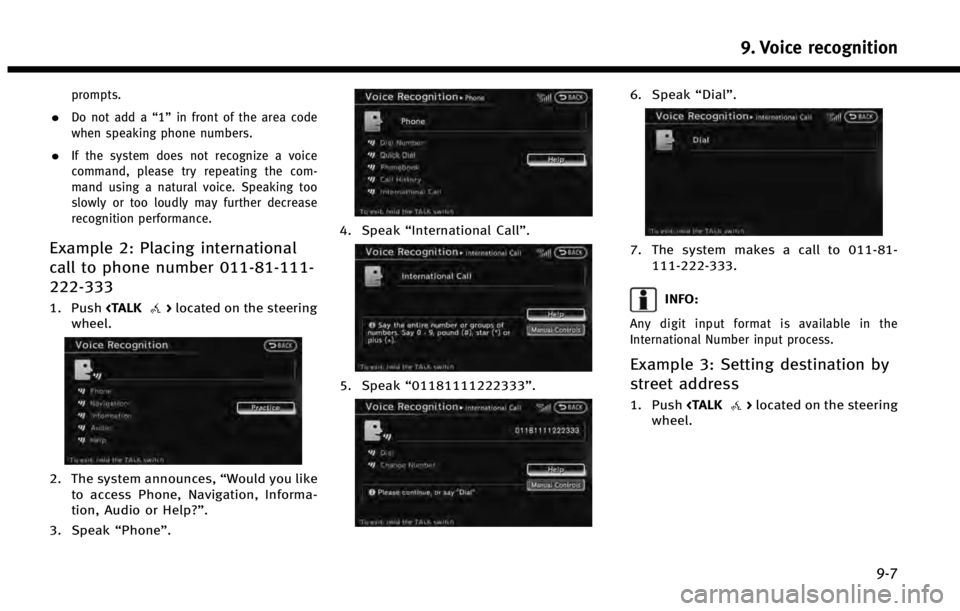
prompts.
.Do not add a“1”in front of the area code
when speaking phone numbers.
.If the system does not recognize a voice
command, please try repeating the com-
mand using a natural voice. Speaking too
slowly or too loudly may further decrease
recognition performance.
Example 2: Placing international
call to phone number 011-81-111-
222-333
1. Push
wheel.
2. The system announces, “Would you like
to access Phone, Navigation, Informa-
tion, Audio or Help?”.
3. Speak “Phone”.
4. Speak“International Call ”.
5. Speak“01181111222333”.
6. Speak“Dial”.
7. The system makes a call to 011-81-
111-222-333.
INFO:
Any digit input format is available in the
International Number input process.
Example 3: Setting destination by
street address
1. Push
wheel.
9. Voice recognition
9-7
Page 200 of 267
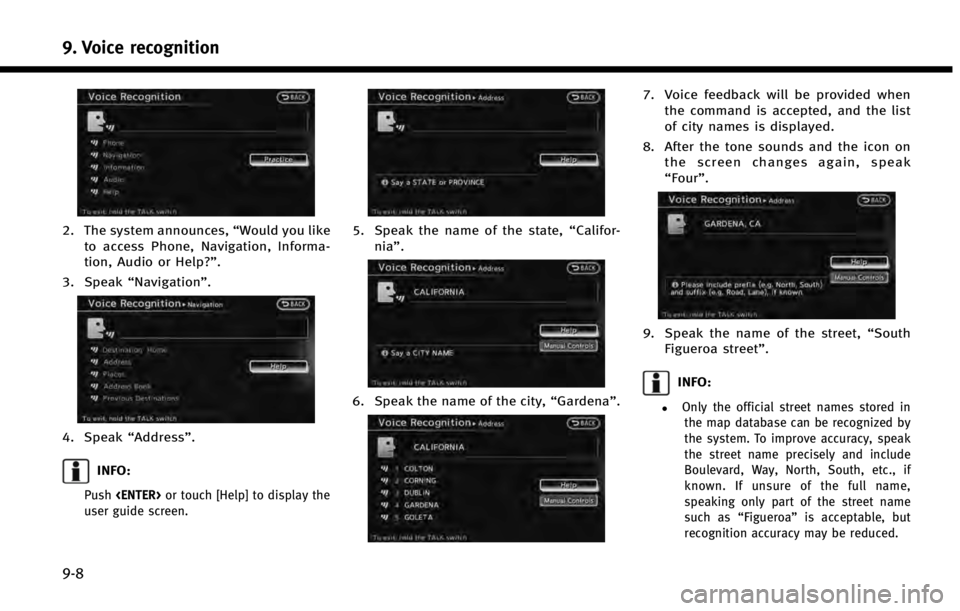
9. Voice recognition
9-8
2. The system announces,“Would you like
to access Phone, Navigation, Informa-
tion, Audio or Help?”.
3. Speak “Navigation”.
4. Speak“Address”.
INFO:
Push
user guide screen.
5. Speak the name of the state, “Califor-
nia”.
6. Speak the name of the city, “Gardena”.
7. Voice feedback will be provided when
the command is accepted, and the list
of city names is displayed.
8. After the tone sounds and the icon on the screen changes again, speak
“Four”.
9. Speak the name of the street, “South
Figueroa street”.
INFO:
.Only the official street names stored in
the map database can be recognized by
the system. To improve accuracy, speak
the street name precisely and include
Boulevard, Way, North, South, etc., if
known. If unsure of the full name,
speaking only part of the street name
such as “Figueroa” is acceptable, but
recognition accuracy may be reduced.