INFINITI QX60 2016 Quick Reference Guide
Manufacturer: INFINITI, Model Year: 2016, Model line: QX60, Model: INFINITI QX60 2016Pages: 40, PDF Size: 2.69 MB
Page 21 of 40
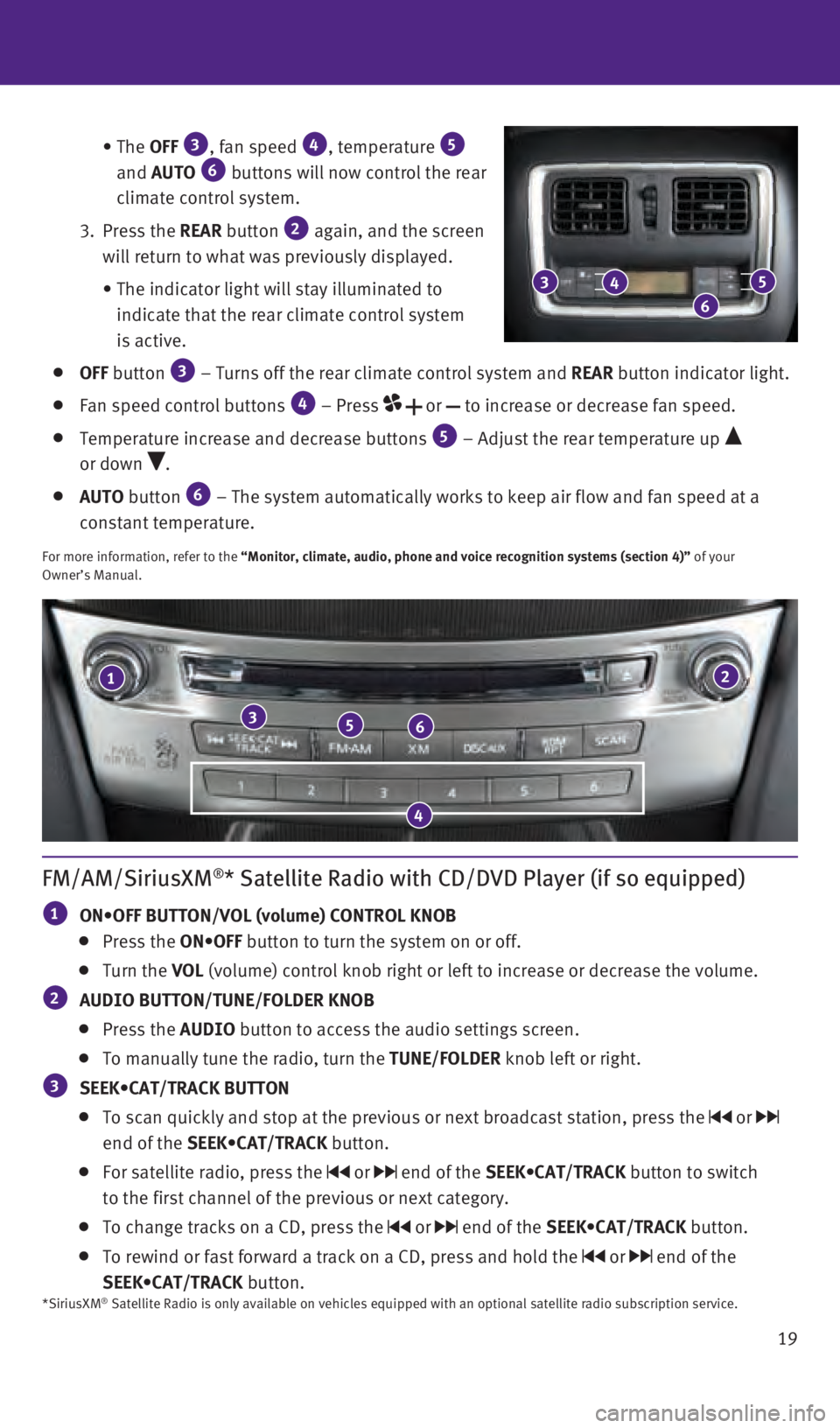
19
• The
OFF
3, fan speed 4, temperature 5
and AUTO 6 buttons will now control the rear
climate control system.
3.
Press
the REAR button
2 again, and the screen
will return to what was previously displayed.
•
The indicator light will stay illuminated to
indicate that the rear climate control system
is active.
OFF button 3 – Turns off the rear climate control system and REAR button indicator light.
Fan speed control buttons 4 – Press or to increase or decrease fan speed.
Temperature increase and decrease buttons 5 – Adjust the rear temperature up
or down
.
AUTO button 6 – The system automatically works to keep air flow and fan speed at a\
constant temperature.
For more information, refer to the “Monitor, climate, audio, phone and voice recognition systems (secti\
on 4)” of your
Owner’s Manual.
21
356
4
FM/AM/SiriusXM®* Satellite Radio with CD/DVD Player (if so equipped)
1 ON•OFF BUTTON/VOL (volume) CONTROL KNOB
Press the ON•OFF button to turn the system on or off.
Turn the VOL (volume) control knob right or left to increase or decrease the volum\
e.
2 AUDIO BUTTON/TUNE/FOLDER KNOB
Press the AUDIO button to access the audio settings screen.
To manually tune the radio, turn the TUNE/FOLDER knob left or right.
3 SEEK•CAT/TRACK BUTTON
To scan quickly and stop at the previous or next broadcast station, pres\
s the or
end of the SEEK•CAT/TRACK button.
For satellite radio, press the or end of the SEEK•CAT/TRACK button to switch
to the first channel of the previous or next category.
To change tracks on a CD, press the or end of the SEEK•CAT/TRACK button.
To rewind or fast forward a track on a CD, press and hold the or end of the
SEEK•CAT/TRACK button.
3
6
45
*SiriusXM® Satellite Radio is only available on vehicles equipped with an optional\
satellite radio subscription service.
2460934_16b_Infiniti_QX60_QRG_031716_b.indd 193/17/16 2:21 PM
Page 22 of 40
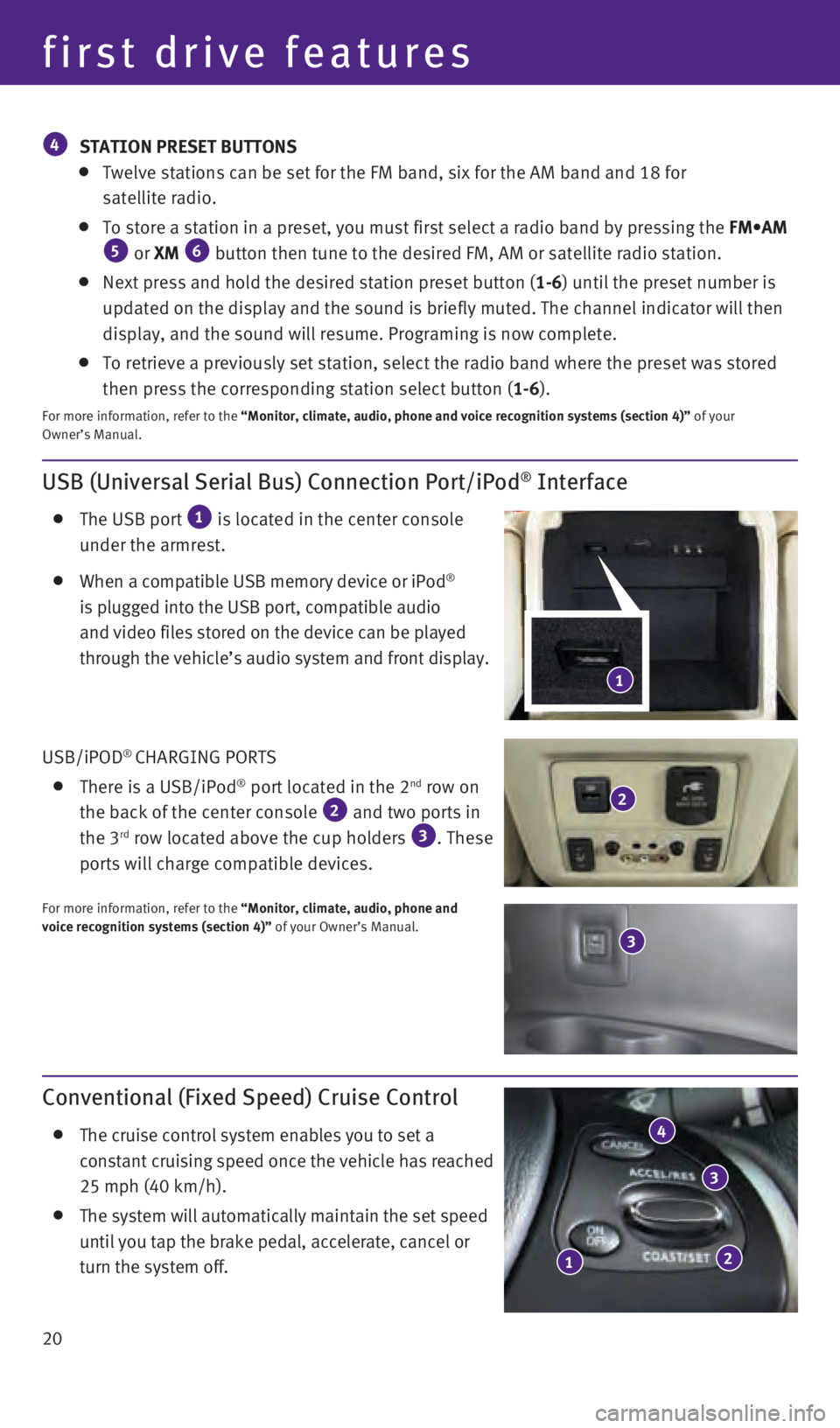
20
USB (Universal Serial Bus) Connection Port/iPod® Interface
The USB port 1 is located in the center console
under the armrest.
When a compatible USB memory device or iPod®
is plugged into the USB port, compatible audio
and video files stored on the device can be played
through the vehicle’s audio system and front display.
USB/iPOD
® CHARGING PORTS
There is a USB/iPod® port located in the 2nd row on
the back of the center console 2 and two ports in
the 3rd row located above the cup holders 3. These
ports will charge compatible devices.
For more information, refer to the “Monitor, climate, audio, phone and
voice recognition systems (section 4)” of your Owner’s Manual.
Conventional (Fixed Speed) Cruise Control
The cruise control system enables you to set a
constant cruising speed once the vehicle has reached
25 mph (40 km/h).
The system will automatically maintain the set speed
until you tap the brake pedal, accelerate, cancel or
turn the system off.
12
3
4
1
4 STATION PRESET BUTTONS
Twelve stations can be set for the FM band, six for the AM band and 18 f\
or
satellite radio.
To store a station in a preset, you must first select a radio band by pr\
essing the FM•AM 5 or XM 6 button then tune to the desired FM, AM or satellite radio station.
Next press and hold the desired station preset button (1-6) until the preset number is
updated on the display and the sound is briefly muted. The channel indic\
ator will then
display, and the sound will resume. Programing is now complete.
To retrieve a previously set station, select the radio band where the pr\
eset was stored
then press the corresponding station select button (1-6 ).
For more information, refer to the “Monitor, climate, audio, phone and voice recognition systems (secti\
on 4)” of your
Owner’s Manual.
first drive features
3
2
2460934_16b_Infiniti_QX60_QRG_031716_b.indd 203/17/16 2:21 PM
Page 23 of 40
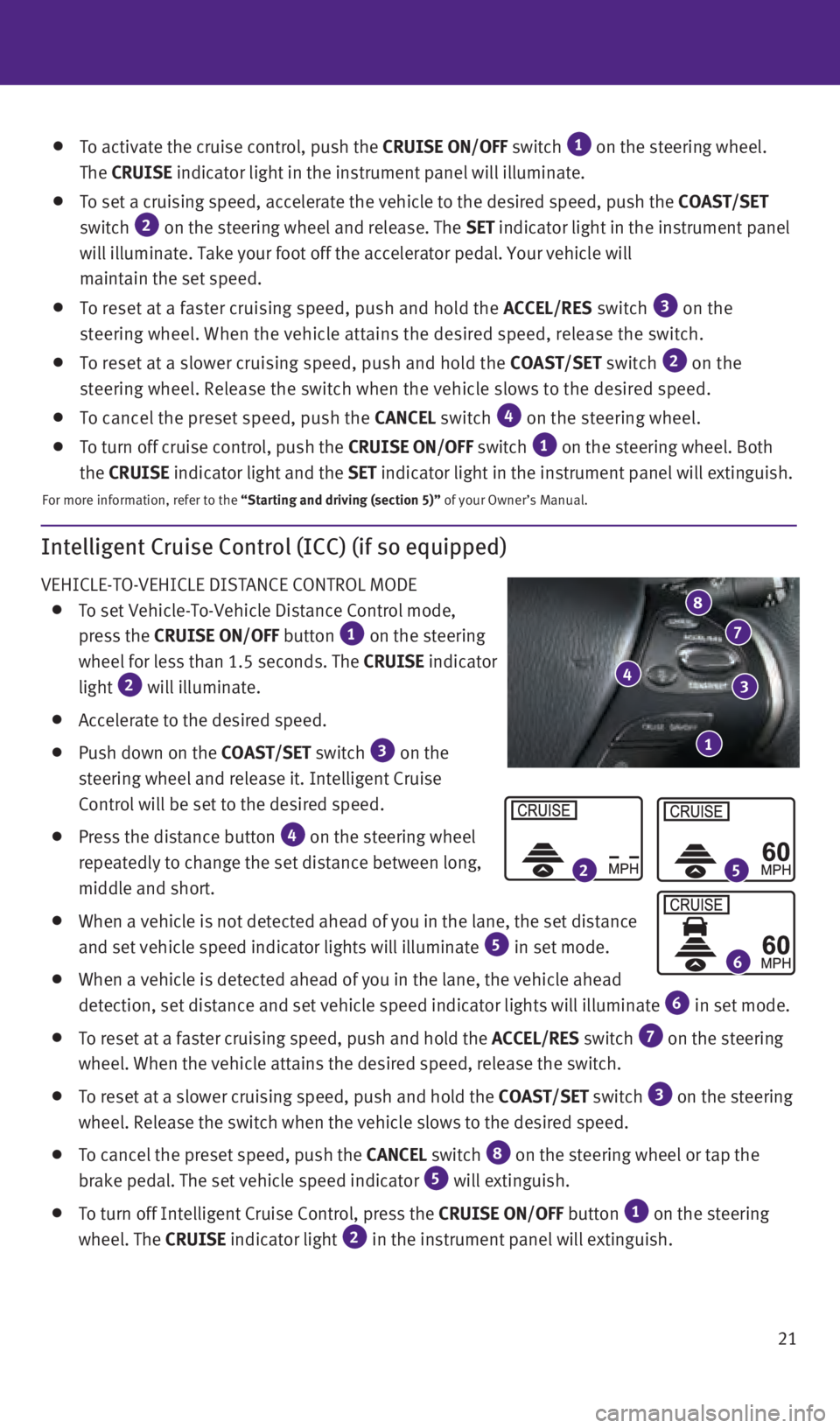
21
Intelligent Cruise Control (ICC) (if so equipped)
VEHICLE-TO-VEHICLE DISTANCE CONTROL MODE
To set Vehicle-To-Vehicle Distance Control mode,
press the CRUISE ON/OFF button 1 on the steering
wheel for less than 1.5 seconds. The CRUISE indicator
light
2 will illuminate.
Accelerate to the desired speed.
Push down on the COAST/SET switch 3 on the
steering wheel and release it. Intelligent Cruise
Control will be set to the desired speed.
Press the distance button 4 on the steering wheel
repeatedly to change the set distance between long,
middle and short.
When a vehicle is not detected ahead of you in the lane, the set distanc\
e
and set vehicle speed indicator lights will illuminate 5 in set mode.
When a vehicle is detected ahead of you in the lane, the vehicle ahead
detection, set distance and set vehicle speed indicator lights will illu\
minate 6 in set mode.
To reset at a faster cruising speed, push and hold the ACCEL/RES switch 7 on the steering
wheel. When the vehicle attains the desired speed, release the switch.
To reset at a slower cruising speed, push and hold the COAST/SET switch 3 on the steering
wheel. Release the switch when the vehicle slows to the desired speed.
To cancel the preset speed, push the CANCEL switch 8 on the steering wheel or tap the
brake pedal. The set vehicle speed indicator 5 will extinguish.
To turn off Intelligent Cruise Control, press the CRUISE ON/OFF button 1 on the steering
wheel. The CRUISE indicator light 2 in the instrument panel will extinguish.
1
43
7
8
25
6
To activate the cruise control, push the CRUISE ON/OFF switch 1 on the steering wheel.
The CRUISE indicator light in the instrument panel will illuminate.
To set a cruising speed, accelerate the vehicle to the desired speed, pu\
sh the COAST/SET
switch 2 on the steering wheel and release. The SET indicator light in the instrument panel
will illuminate. Take your foot off the accelerator pedal. Your vehicle \
will
maintain the set speed.
To reset at a faster cruising speed, push and hold the ACCEL/RES switch 3 on the
steering wheel. When the vehicle attains the desired speed, release the \
switch.
To reset at a slower cruising speed, push and hold the COAST/SET switch 2 on the
steering wheel. Release the switch when the vehicle slows to the desired\
speed.
To cancel the preset speed, push the CANCEL switch 4 on the steering wheel.
To turn off cruise control, push the CRUISE ON/OFF switch 1 on the steering wheel. Both
the CRUISE indicator light and the SET indicator light in the instrument panel will extinguish.
For more information, refer to the “Starting and driving (section 5)” of your Owner’s Manual.
2460934_16b_Infiniti_QX60_QRG_031716_b.indd 213/17/16 2:21 PM
Page 24 of 40
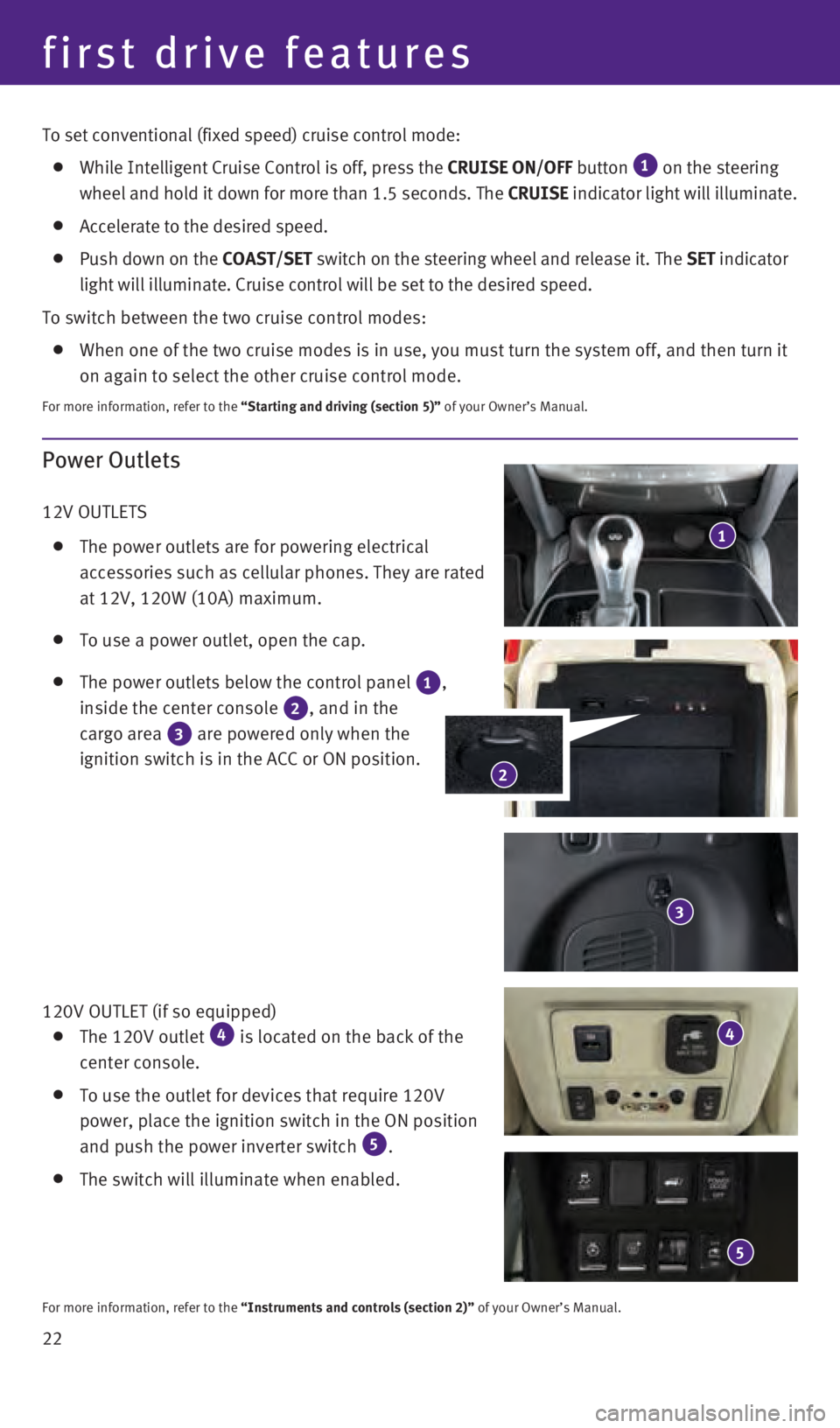
22
Power Outlets
12V OUTLETS
The power outlets are for powering electrical
accessories such as cellular phones. They are rated
at 12V, 120W (10A) maximum.
To use a power outlet, open the cap.
The power outlets below the control panel 1,
inside the center console
2, and in the
cargo area
3 are powered only when the
ignition switch is in the ACC or ON position.
120V OUTLET (if so equipped)
The 120V outlet 4 is located on the back of the
center console.
To use the outlet for devices that require 120V
power, place the ignition switch in the ON position
and push the power inverter switch
5.
The switch will illuminate when enabled.
For more information, refer to the “Instruments and controls (section 2)” of your Owner’s Manual.
1
3
4
5
2
first drive features
To set conventional (fixed speed) cruise control mode:
While Intelligent Cruise Control is off, press the CRUISE ON/OFF button 1 on the steering
wheel and hold it down for more than 1.5 seconds. The CRUISE indicator light will illuminate.
Accelerate to the desired speed.
Push down on the COAST/SET switch on the steering wheel and release it. The SET indicator
light will illuminate. Cruise control will be set to the desired speed.
To switch between the two cruise control modes:
When one of the two cruise modes is in use, you must turn the system off\
, and then turn it
on again to select the other cruise control mode.
For more information, refer to the “Starting and driving (section 5)” of your Owner’s Manual.
2460934_16b_Infiniti_QX60_QRG_031716_b.indd 223/17/16 2:22 PM
Page 25 of 40
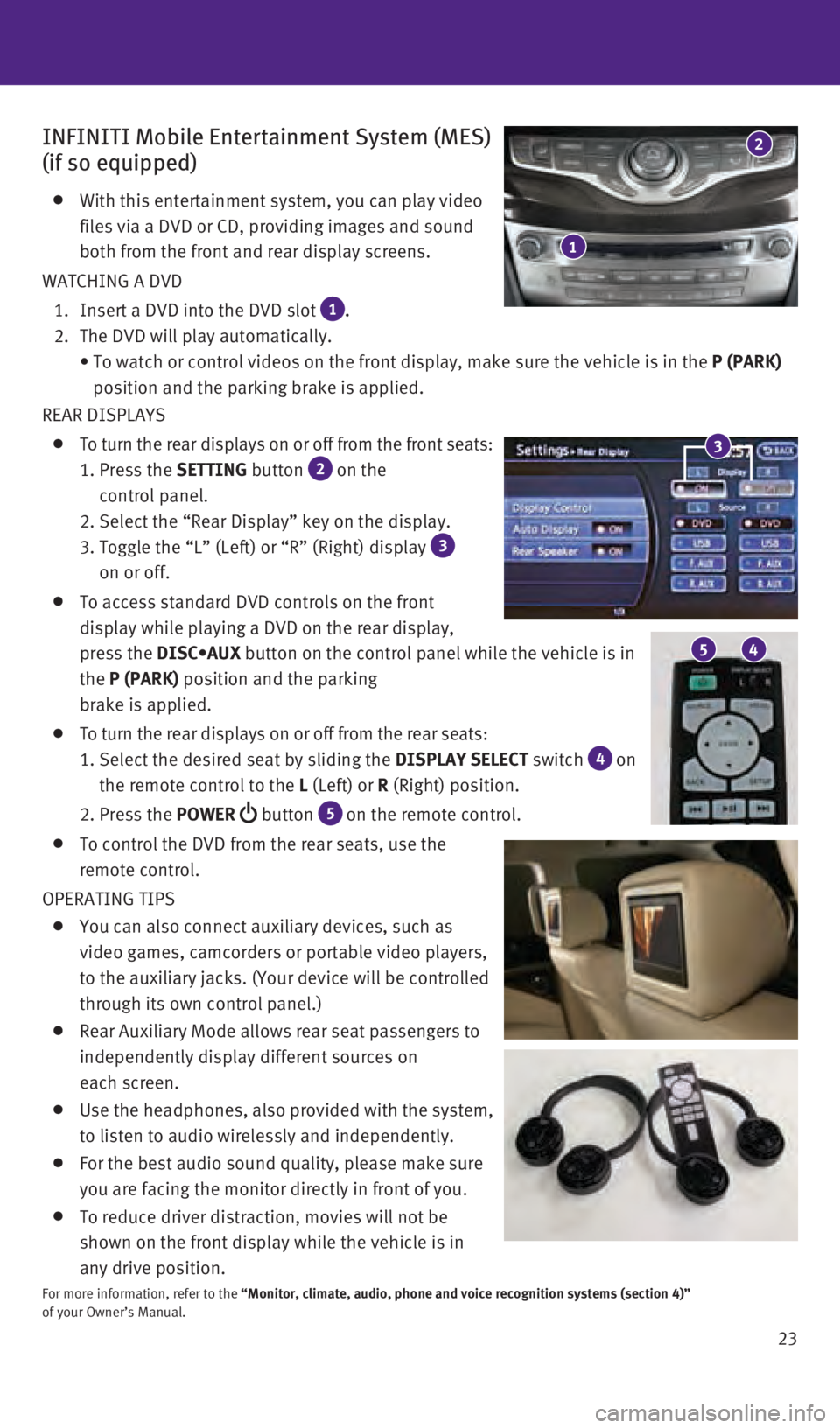
23
INFINITI Mobile Entertainment System (MES)
(if so equipped)
With this entertainment system, you can play video
files via a DVD or CD, providing images and sound
both from the front and rear display screens.
WATCHING A DVD
1. Insert a DVD into the DVD slot 1 .
2. The DVD will play automatically.
•
To watch or control videos on the front display, make sure the vehicle i\
s in the P (PARK)
position and the parking brake is applied.
REAR DISPLAYS
To turn the rear displays on or off from the front seats:
1. Press the SETTING
button
2 on the
control panel.
2. Select the “Rear Display” key on the display.
3. Toggle the “L” (Left) or “R” (Right) display 3
on or off.
To access standard DVD controls on the front
display while playing a DVD on the rear display,
press the DISC•AUX
button on the control panel while the vehicle is in
the P (PARK) position and the parking
brake is applied.
To turn the rear displays on or off from the rear seats:
1. Select the desired seat by sliding the DISPLAY SELECT
switch
4 on
the remote control to the L (Left) or R (Right) position.
2. Press the POWER
button 5 on the remote control.
To control the DVD from the rear seats, use the
remote control.
OPERATING TIPS
You can also connect auxiliary devices, such as
video games, camcorders or portable video players,
to the auxiliary jacks. (Your device will be controlled
through its own control panel.)
Rear Auxiliary Mode allows rear seat passengers to
independently display different sources on
each screen.
Use the headphones, also provided with the system,
to listen to audio wirelessly and independently.
For the best audio sound quality, please make sure
you are facing the monitor directly in front of you.
To reduce driver distraction, movies will not be
shown on the front display while the vehicle is in
any drive position.
For more information, refer to the “Monitor, climate, audio, phone and voice recognition systems (secti\
on 4)”
of your Owner’s Manual.
5 4
3
1
2
2460934_16b_Infiniti_QX60_QRG_031716_b.indd 233/17/16 2:22 PM
Page 26 of 40
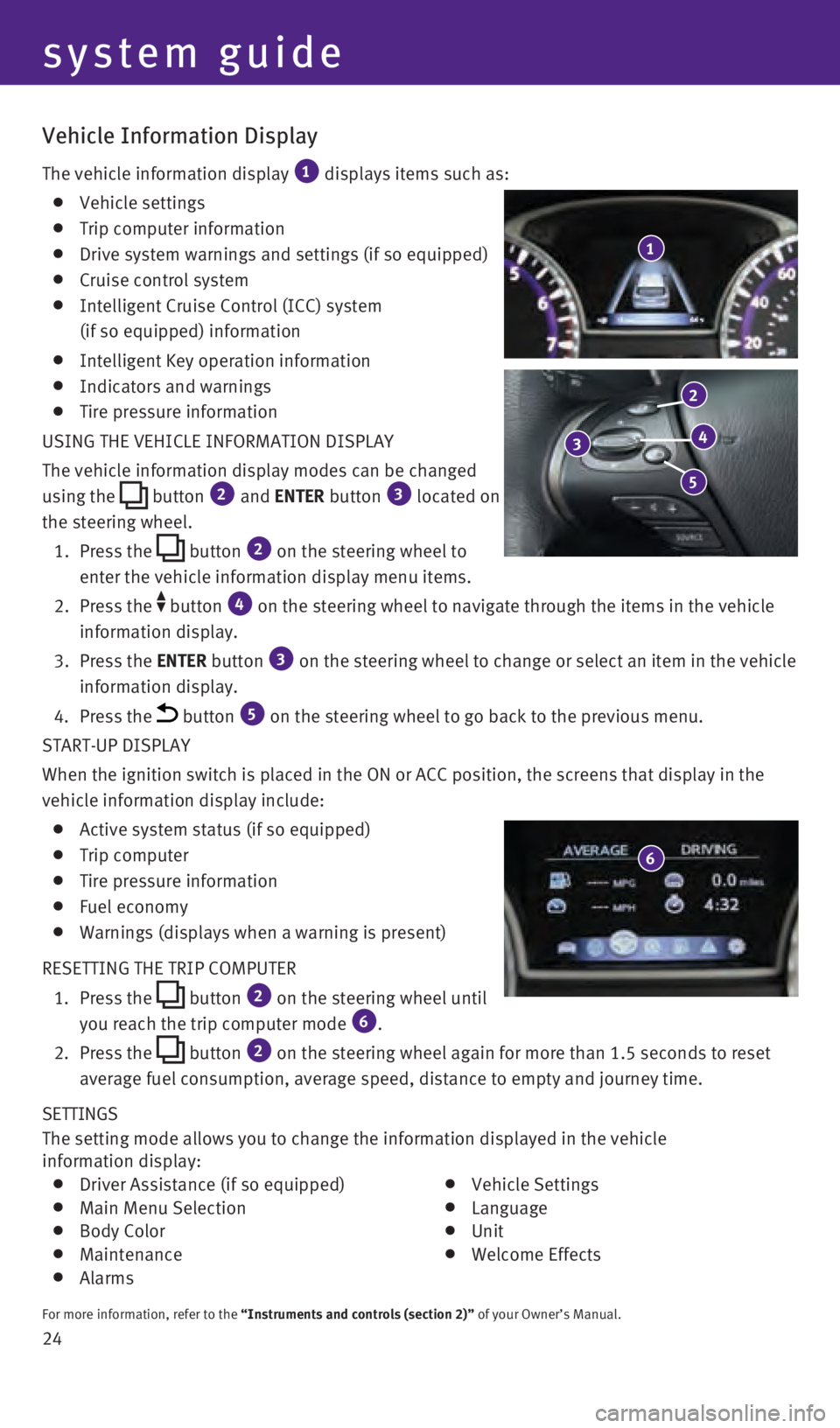
24 SETTINGS
The setting mode allows you to change the information displayed in the v\
ehicle
information display:
Driver Assistance (if so equipped) Main Menu Selection Body Color Maintenance Alarms
Vehicle Settings Language Unit Welcome Effects
For more information, refer to the “Instruments and controls (section 2)” of your Owner’s Manual.
Vehicle Information Display
The vehicle information display 1 displays items such as:
Vehicle settings
Trip computer information
Drive system warnings and settings (if so equipped)
Cruise control system
Intelligent Cruise Control (ICC) system
(if so equipped) information
Intelligent Key operation information
Indicators and warnings
Tire pressure information
USING THE VEHICLE INFORMATION DISPLAY
The vehicle information display modes can be changed
using the
button 2 and ENTER button 3 located on
the steering wheel.
1.
Press
the
button 2 on the steering wheel to
enter the vehicle information display menu items.
2.
Press
the
button 4 on the steering wheel to navigate through the items in the vehicle
information display.
3.
Press
the ENTER button
3 on the steering wheel to change or select an item in the vehicle
information display.
4. Press the button 5 on the steering wheel to go back to the previous menu.
START-UP DISPLAY
When the ignition switch is placed in the ON or ACC position, the screen\
s that display in the
vehicle information display include:
Active system status (if so equipped)
Trip computer
Tire pressure information
Fuel economy
Warnings (displays when a warning is present)
RESETTING THE TRIP COMPUTER
1.
Press
the
button 2 on the steering wheel until
you reach the trip computer mode 6.
2. Press
the
button 2 on the steering wheel again for more than 1.5 seconds to reset
average fuel consumption, average speed, distance to empty and journey t\
ime.
1
system guide
3
2
4
5
6
2460934_16b_Infiniti_QX60_QRG_031716_b.indd 243/17/16 2:22 PM
Page 27 of 40

25
Bluetooth® Hands-free Phone System
A cellular telephone should not be used while driving
so full attention may be given to vehicle operation.*
SYSTEM OPERATING TIPS
If the Voice Recognition system does not recognize
your voice commands:
1. Be sure to wait for the tone/beep before speaking
a command.
2. Reduce background noise as much as possible by
closing the windows and moonroof.
3. Make sure there are no other conversations in the
vehicle at the same time.
4. Lower HVAC blower fan speed and point vents
away from the ceiling microphone.
5. Speak naturally. Speaking too fast, too slow, too
soft, or too loud makes voice recognition
more difficult.
6. Confirm that the correct voice commands are
being used. Glance at the screen to see the
currently available commands.
7. Train the system using the Speaker Adaptation
Mode. See your Owner’s Manual for detailed information.
Press the or button on the steering wheel to interrupt the voice prompts at any time\
and speak a command after the tone.
For vehicles not equipped with Navigation:
• To use the system faster, you may speak the second level commands with t\
he main
menu command on the main menu. For example, press the
or button on the
steering wheel, and after the tone, say “Call Redial”.
For vehicles equipped with Navigation:
• This system has an Alternate Command Mode setting that allows the total \
number and
length of prompts to be reduced. When the Alternate Command Mode is acti\
vated, you
may speak second level commands with the main menu command. For example,\
press
the
or button on the steering wheel, and after the tone, say “Call” foll\
owed by a
stored entry.
The “Help” command can be used to hear a list of available command\
s at any time.
Reduce background noise as much as possible by closing windows and point\
ing HVAC
vents away from the ceiling.
Speak naturally without long pauses and without raising your voice.
To cancel a Voice Recognition session, say “Cancel” or “Quit”\
or press and hold the or
button on the steering wheel for 5 seconds.
To go back to the previous command, say “Go back” or “Correctio\
n”.
For more detailed information and instructions, refer to your cellular p\
hone’s Owner’s
Manual and visit www.InfinitiUSA.com/bluetooth .
*Some jurisdictions prohibit the use of cellular telephones while drivin\
g.
Bluetooth®
Controls
Microphone
2460934_16b_Infiniti_QX60_QRG_031716_b.indd 253/17/16 2:23 PM
Page 28 of 40
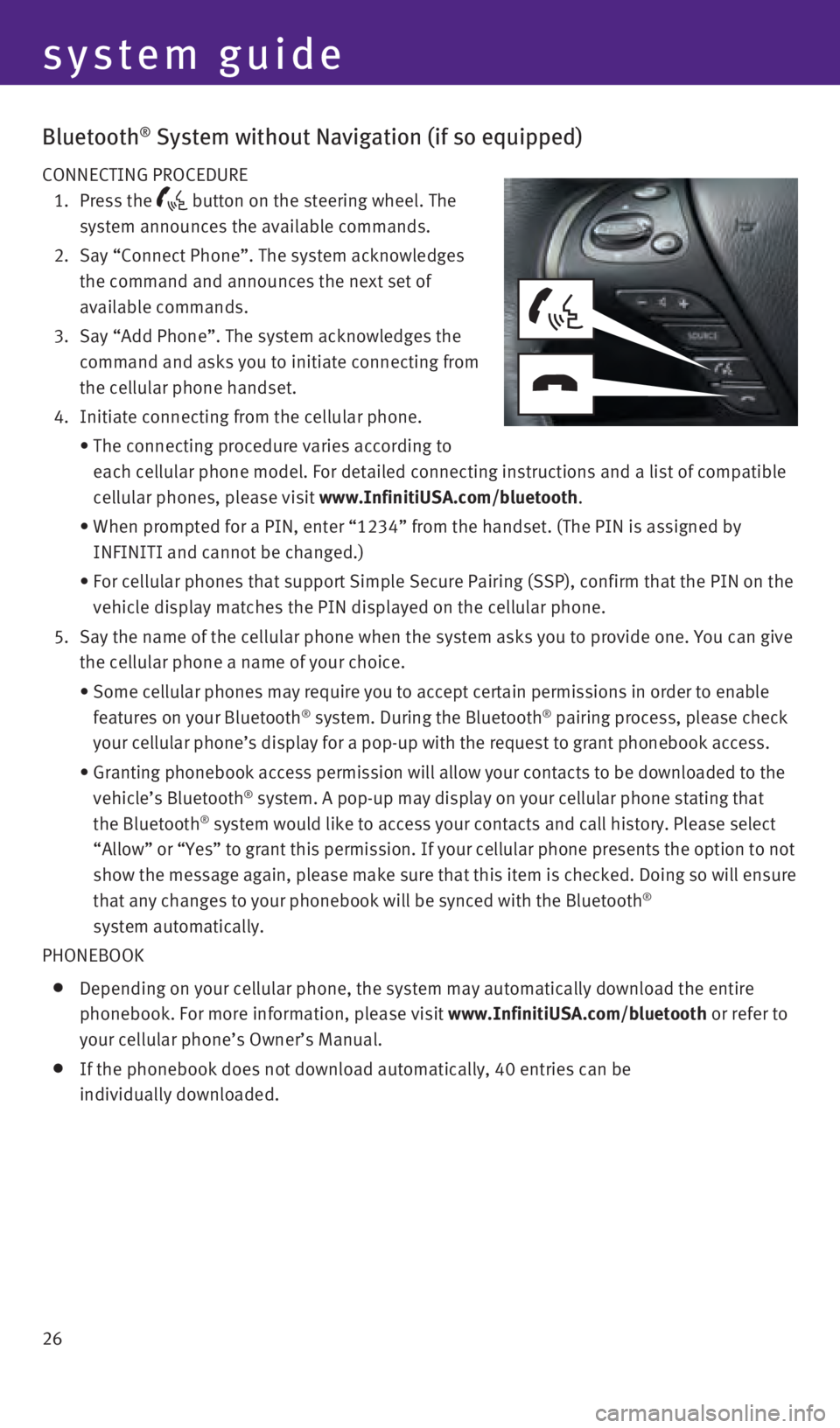
26
Bluetooth® System without Navigation (if so equipped)
CONNECTING PROCEDURE
1.
Press
the
button on the steering wheel. The
system announces the available commands.
2.
Say “Connect Phone”. The system acknowledges
the command and announces the next set of
available commands.
3.
Say “Add Phone”. The system acknowledges the
command and asks you to initiate connecting from
the cellular phone handset.
4. Initiate connecting from the cellular phone.
• The connecting procedure varies according to
each cellular phone model. For detailed connecting instructions and a li\
st of compatible
cellular phones, please visit www.InfinitiUSA.com/bluetooth
.
• When prompted for a PIN, enter “1234” from the handset. (The PIN \
is assigned by
INFINITI and cannot be changed.)
• For cellular phones that support Simple Secure Pairing (SSP), confirm \
that the PIN on the
vehicle display matches the PIN displayed on the cellular phone.
5.
Say the name of the cellular phone when the system asks you to provide o\
ne. You can give
the cellular phone a name of your choice.
• Some cellular phones may require you to accept certain permissions in or\
der to enable
features on your Bluetooth® system. During the Bluetooth® pairing process, please check
your cellular phone’s display for a pop-up with the request to grant \
phonebook access.
• Granting phonebook access permission will allow your contacts to be down\
loaded to the
vehicle’s Bluetooth® system. A pop-up may display on your cellular phone stating that
the Bluetooth® system would like to access your contacts and call history. Please sele\
ct
“Allow” or “Yes” to grant this permission. If your cellular \
phone presents the option to not
show the message again, please make sure that this item is checked. Doin\
g so will ensure
that any changes to your phonebook will be synced with the Bluetooth
®
system automatically.
PHONEBOOK
Depending on your cellular phone, the system may automatically download \
the entire
phonebook. For more information, please visit www.InfinitiUSA.com/bluetooth or refer to
your cellular phone’s Owner’s Manual.
If the phonebook does not download automatically, 40 entries can be
individually downloaded.
system guide
2460934_16b_Infiniti_QX60_QRG_031716_b.indd 263/17/16 2:23 PM
Page 29 of 40
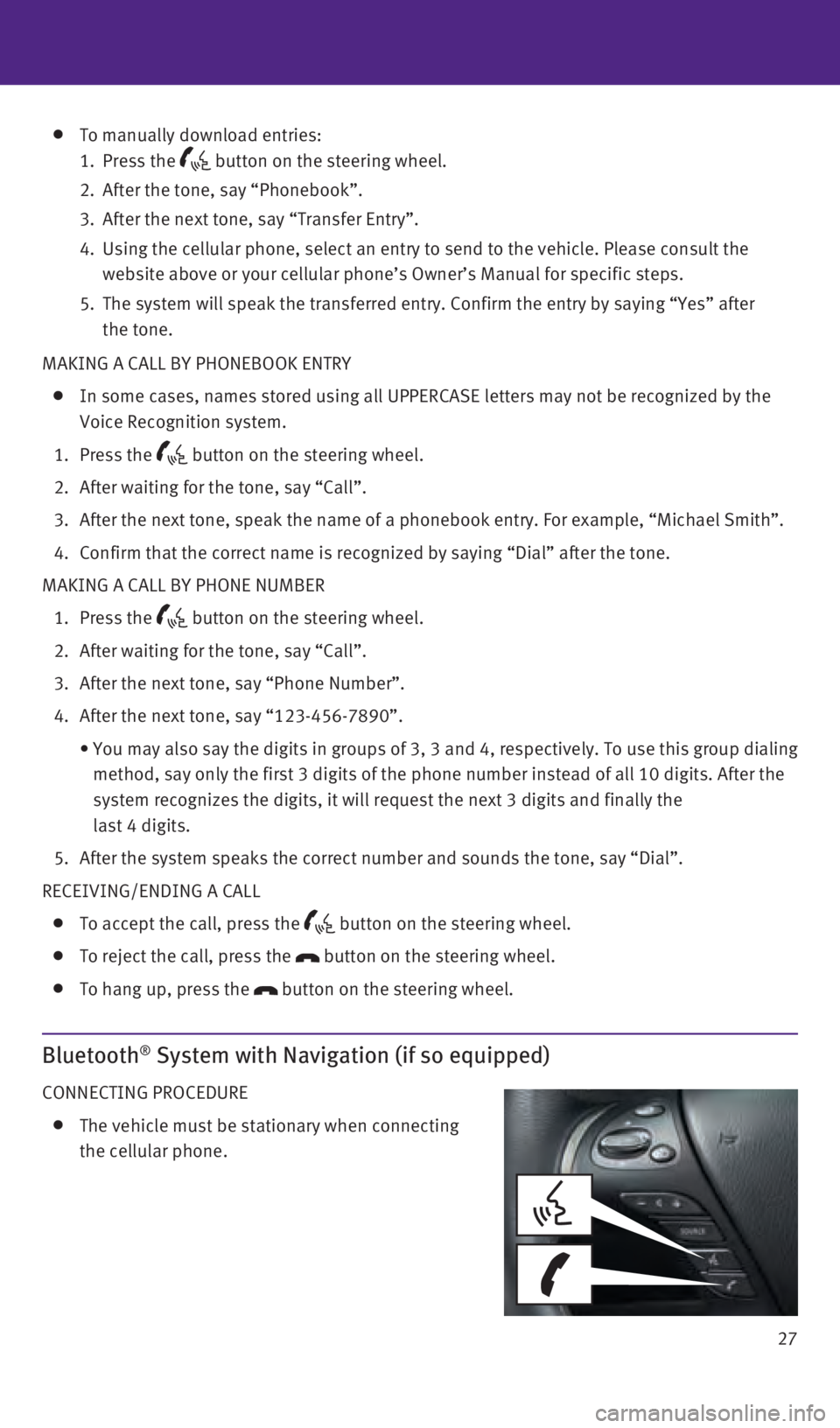
27
MAKING A CALL BY PHONEBOOK ENTRY
In some cases, names stored using all UPPERCASE letters may not be recog\
nized by the
Voice Recognition system.
1. Press the button on the steering wheel.
2. After waiting for the tone, say “Call”.
3. After the next tone, speak the name of a phonebook entry. For example, “\
Michael Smith”.
4. Confirm that the correct name is recognized by saying “Dial” after\
the tone.
MAKING A CALL BY PHONE NUMBER
1. Press the button on the steering wheel.
2. After waiting for the tone, say “Call”.
3. After the next tone, say “Phone Number”.
4. After the next tone, say “123-456-7890”.
• You may also say the
digits in groups of 3, 3 and 4, respectively. To use this group dialing
method, say only the first 3 digits of the phone number instead of all 1\
0 digits. After the
system recognizes the digits, it will request the next 3 digits and fina\
lly the
last 4 digits.
5. After the system speaks the correct number and sounds the tone, say “\
Dial”.
RECEIVING/ENDING A CALL
To accept the call, press the button on the steering wheel.
To reject the call, press the button on the steering wheel.
To hang up, press the button on the steering wheel.
Bluetooth® System with Navigation (if so equipped)
CONNECTING PROCEDURE
The vehicle must be stationary when connecting
the cellular phone.
To manually download entries:
1. Press the button on the steering wheel.
2. After the tone, say “Phonebook”.
3. After the next tone, say “Transfer Entry”.
4.
Using the cellular phone, select an entry to send to the vehicle. Please\
consult the
website above or your cellular phone’s Owner’s Manual for specific\
steps.
5.
The system will speak the transferred entry. Confirm the entry by saying\
“Yes” after
the tone.
2460934_16b_Infiniti_QX60_QRG_031716_b.indd 273/17/16 2:23 PM
Page 30 of 40
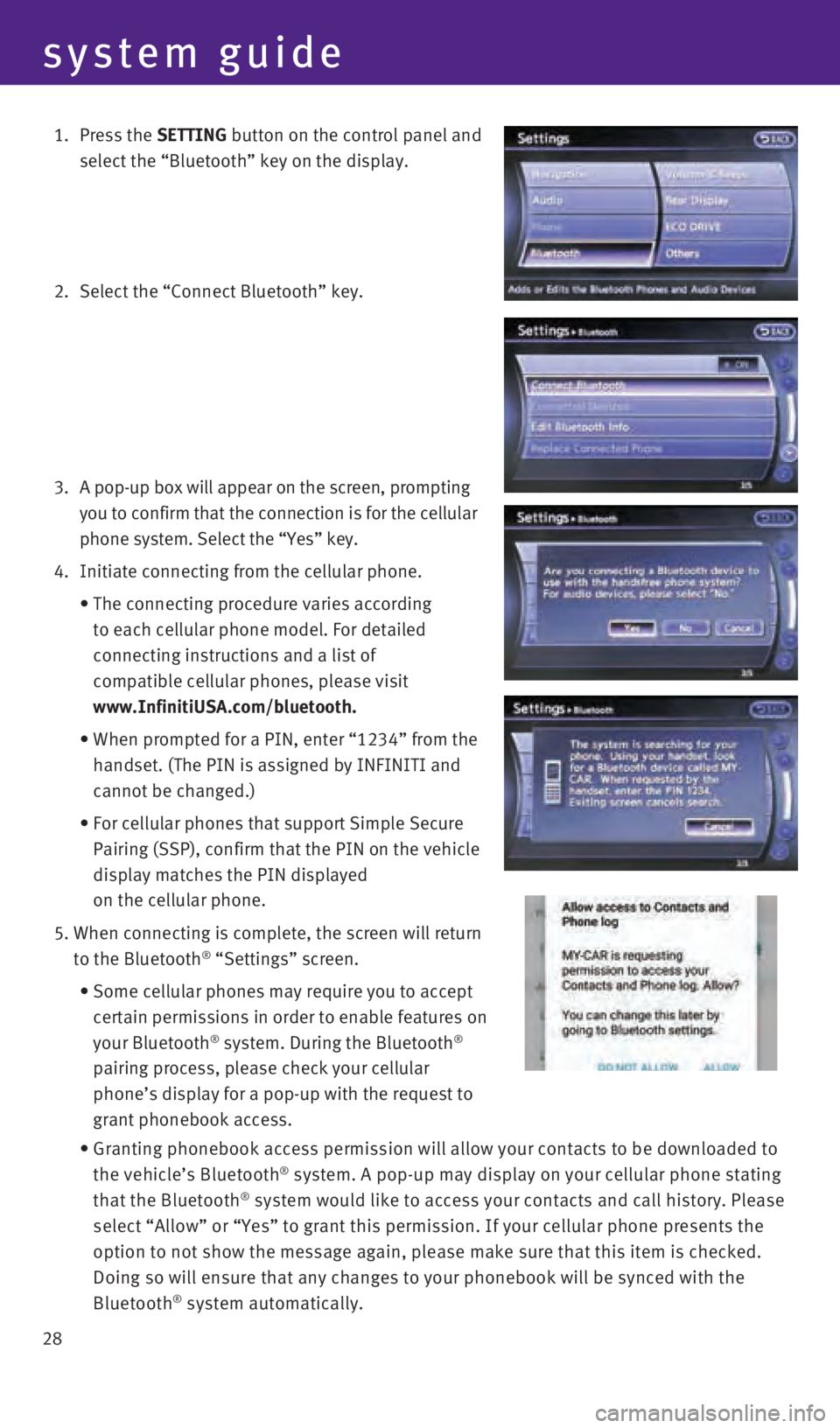
28
system guide
1. Press the SETTING button on the control panel and
select the “Bluetooth” key on the display.
2. Select the “Connect Bluetooth” key.
3.
A pop-up box will appear on the screen, prompting
you to confirm that the connection is for the cellular
phone system. Select the “Yes” key.
4. Initiate connecting from the cellular phone.
•
The connecting procedure varies according
to each cellular phone model. For detailed
connecting instructions and a list of
compatible cellular phones, please visit
www.InfinitiUSA.com/bluetooth.
•
When prompted for a PIN, enter “1234” from the
handset. (The PIN is assigned by INFINITI and
cannot be changed.)
•
For cellular phones that support Simple Secure
Pairing (SSP), confirm that the PIN on the vehicle
display matches the PIN displayed
on the cellular phone.
5. When connecting is complete, the screen will return
to the Bluetooth® “Settings” screen.
• Some cellular phones may require you to accept
certain permissions in order to enable features on
your Bluetooth
® system. During the Bluetooth®
pairing process, please check your cellular
phone’s display for a pop-up with the request to
grant phonebook access.
• Granting phonebook access permission will allow your contacts to be down\
loaded to
the vehicle’s Bluetooth® system. A pop-up may display on your cellular phone stating
that the Bluetooth® system would like to access your contacts and call history. Please
select “Allow” or “Yes” to grant this permission. If your ce\
llular phone presents the
option to not show the message again, please make sure that this item is\
checked.
Doing so will ensure that any changes to your phonebook will be synced w\
ith the
Bluetooth
® system automatically.
2460934_16b_Infiniti_QX60_QRG_031716_b.indd 283/17/16 2:23 PM