INFINITI QX60 2018 Owners Manual
Manufacturer: INFINITI, Model Year: 2018, Model line: QX60, Model: INFINITI QX60 2018Pages: 490, PDF Size: 6.34 MB
Page 101 of 490
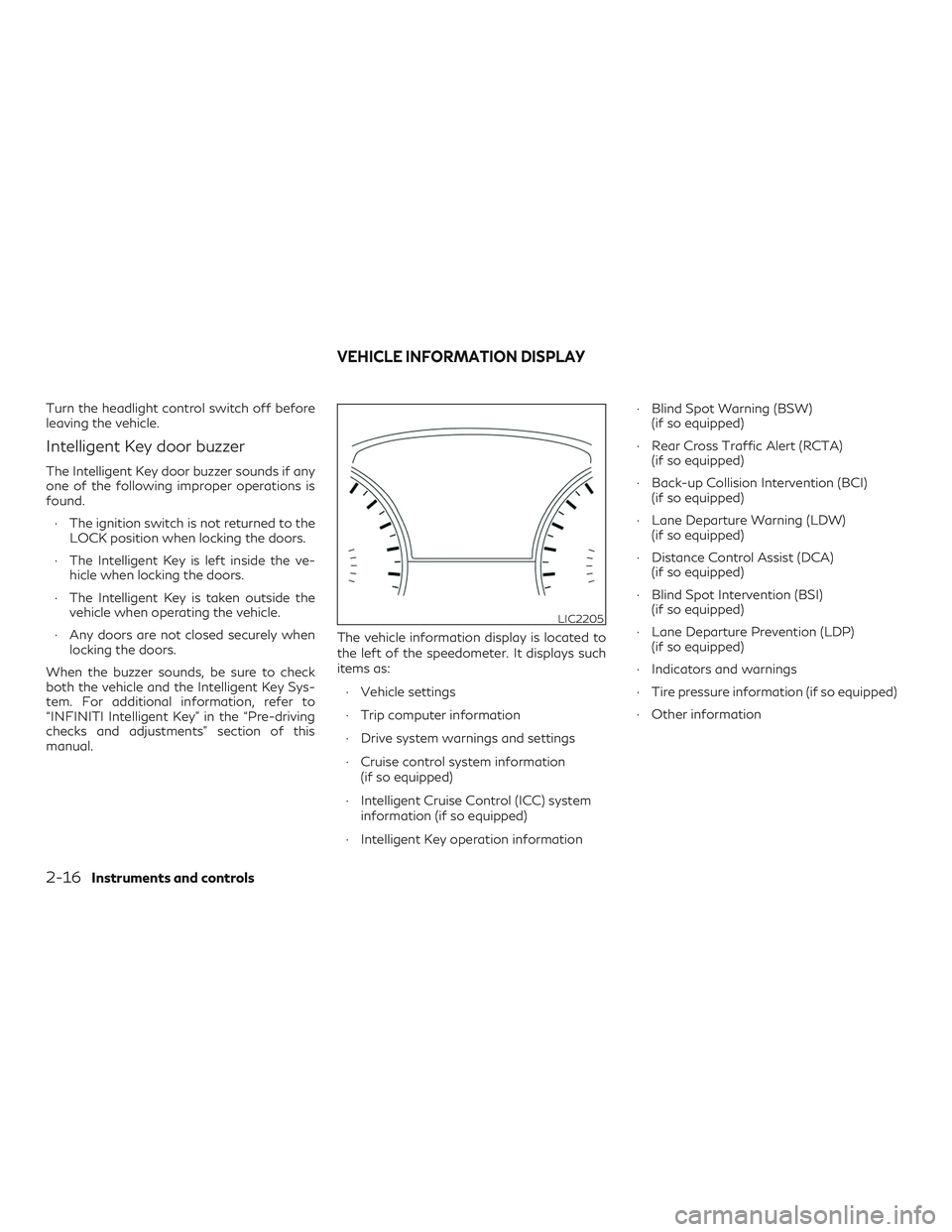
Turn the headlight control switch off before
leaving the vehicle.
Intelligent Key door buzzer
The Intelligent Key door buzzer sounds if any
one of the following improper operations is
found.∙ The ignition switch is not returned to the LOCK position when locking the doors.
∙ The Intelligent Key is left inside the ve- hicle when locking the doors.
∙ The Intelligent Key is taken outside the vehicle when operating the vehicle.
∙ Any doors are not closed securely when locking the doors.
When the buzzer sounds, be sure to check
both the vehicle and the Intelligent Key Sys-
tem. For additional information, refer to
“INFINITI Intelligent Key” in the “Pre-driving
checks and adjustments” section of this
manual. The vehicle information display is located to
the left of the speedometer. It displays such
items as:
∙ Vehicle settings
∙ Trip computer information
∙ Drive system warnings and settings
∙ Cruise control system information (if so equipped)
∙ Intelligent Cruise Control (ICC) system information (if so equipped)
∙ Intelligent Key operation information ∙ Blind Spot Warning (BSW)
(if so equipped)
∙ Rear Cross Traffic Alert (RCTA) (if so equipped)
∙ Back-up Collision Intervention (BCI) (if so equipped)
∙ Lane Departure Warning (LDW) (if so equipped)
∙ Distance Control Assist (DCA) (if so equipped)
∙ Blind Spot Intervention (BSI) (if so equipped)
∙ Lane Departure Prevention (LDP) (if so equipped)
∙ Indicators and warnings
∙ Tire pressure information (if so equipped)
∙ Other information
LIC2205
VEHICLE INFORMATION DISPLAY
2-16Instruments and controls
Page 102 of 490

HOW TO USE THE VEHICLE
INFORMATION DISPLAY
The vehicle information display can be navi-
gated using the
,, ENTER ,
and
buttons located on the steering
wheel.
1.
— select/enter the vehicle infor-
mation display menu items or to change
from one display screen to the next (i.e.
trip, TPMS, fuel economy) 2.
— navigate through the items in
the vehicle information display
ENTER — change or select an item in the
vehicle information display
3.
— go back to the previous menu
The ENTER and
buttons also control
audio and control panel functions. For addi-
tional information, refer to “Steering wheel
switch for audio control” in the “Monitor, cli-
mate, audio, phone and voice recognition
systems” section of this manual.
STARTUP DISPLAY
When the vehicle in placed in the ON or ACC
position the screens that display in the vehicle
information include:
∙ Active system status (if so equipped)
∙ Trip computer
∙ Tire pressure information (if so equipped)
∙ Fuel economy
∙ Warnings
∙ Settings
Warnings will only display if there are any
present. For additional information on warn-
ings and indicators, refer to “Vehicle informa-
tion display warnings and indicators” in this
section. To control what items display in the vehicle
information display, refer to “Main menu se-
lection” in this section.
RESETTING THE TRIP
COMPUTER
1. Press thebutton until you reach
the trip computer mode.
2. Press the
button again for more
than 1.5 seconds to reset average fuel
consumption, average speed, distance
to empty, and journey time.
SETTINGS
The setting mode allows you to change the
information displayed in the vehicle informa-
tion display:
∙ Driver Assistance (if so equipped)
∙ Vehicle Settings
∙ Main Menu Selection
∙ Body Color
∙ Maintenance
∙ Alarms
∙ Language
∙ Unit
∙ Welcome EffectsLIC2245
Instruments and controls2-17
Page 103 of 490

Driver Assistance (if so equipped)
The driver assistance menu allows the user to
change the various driving aids.
Menu itemResult
Driving Aids Displays available driving aids.
Forward Displays available forward driving aids.
Assistance (DCA) Allows user to turn the Distance Control Assist (DCA) system on or off. For additional information, refer to “Distance Control Assist (DCA)” in the “Starting and driving” section of this manual.
Lane Displays available lane driving aids.
Lane Allows user to turn the Lane Departure Warning (LDW) system on or off. For additional information, refer to “Lane
Departure Warning (LDW)” in the “Starting and driving” section of this manual.
Assistance (LDP) Allows user to turn the Lane Departure Prevention (LDP) system on or off. For additional information, refer to “Lane Departure Prevention (LDP) system” in the “Starting and driving” section of this manual.
Blind Spot Displays available blind spot driving aids and settings.
Blind Spot Allows user to turn the Blind Spot Warning (BSW) and Rear Cross Traffic Alert (RCTA) systems on or off. For addi-
tional information, refer to “Blind Spot Warning (BSW)” and “Rear Cross Traffic Alert (RCTA)” in the “Starting and driv-
ing” section of this manual.
Assistance (BSI) Allows user to turn the Blind Spot Intervention® (BSI) system on or off. For additional information, refer to “Blind Spot Intervention® (BSI) system” in the “Starting and driving” section of this manual.
Brightness Allows user to choose between standard (STD), dark or bright settings for the blind spot display.
Back-Up Collision Interv. Displays available Backup Collision Intervention (BCI) options.
Ignition On Status Allows user to turn the Backup Collision Intervention (BCI) system on or off. For additional information, refer to
“Backup Collision Intervention (BCI)” in the “Starting and driving” section of this manual.
Emergency Braking Displays available emergency braking options.
System Allows user to turn the emergency braking system on or off. For additional information, refer to “Forward Emergency
Braking (FEB) with Pedestrian Detection system” and “Predictive Forward Collision Warning (PFCW)” in the “Starting
and driving” section of this manual.
2-18Instruments and controls
Page 104 of 490

Vehicle Settings
The vehicle settings allow the user to change
the settings for lights, wipers, locking, keys,
and other vehicle settings.
Menu itemResult
Welcome Light Allows the user the turn the welcome light on or off
Auto Room Lamp Allows the user to turn the auto room lamp on or off
Light Sensitivity Allows the user to change when the lights illuminate based on the brightness outside the vehicle
Light Off Delay Allows the user to change the duration of time, from 0 to 180 seconds, that the automatic headlights stay on af- ter the vehicle is shut off
Rain Sensor (if so equipped) Allows user to turn the rain sensor on or off. For additional information, refer to “Wiper and washer switch” in this section.
Wiper with Speed Allows user to turn the wiper with speed feature on or off. For additional information, refer to “Wiper and washer switch” in this section.
I-Key Door Lock Allows user to turn the I-Key door lock on or off
Selective Unlock Allows user to turn selective unlock on or off. When turned on, only the driver’s door is unlocked after the door unlock operation. When the door handle request switch on the driver’s or front passenger’s side door is pushed to
be unlocked, only the corresponding door is unlocked first. All the doors can be unlocked if the door unlock opera-
tion is performed again within 1 minute. When this item is turned off, all the doors will be unlocked after the door
unlock operation is performed once.
Auto Door Lock (if so equipped) Allows user to turn the auto door lock feature on or off. The auto door lock function automatically locks all the doors based on the user-selected setting.
Off The doors will not lock automatically.
Vehicle Speed The doors will lock automatically when the vehicle reaches a certain speed.
Shift out of P The doors will lock automatically when the vehicle is shifted out of P (Park).
Instruments and controls2-19
Page 105 of 490
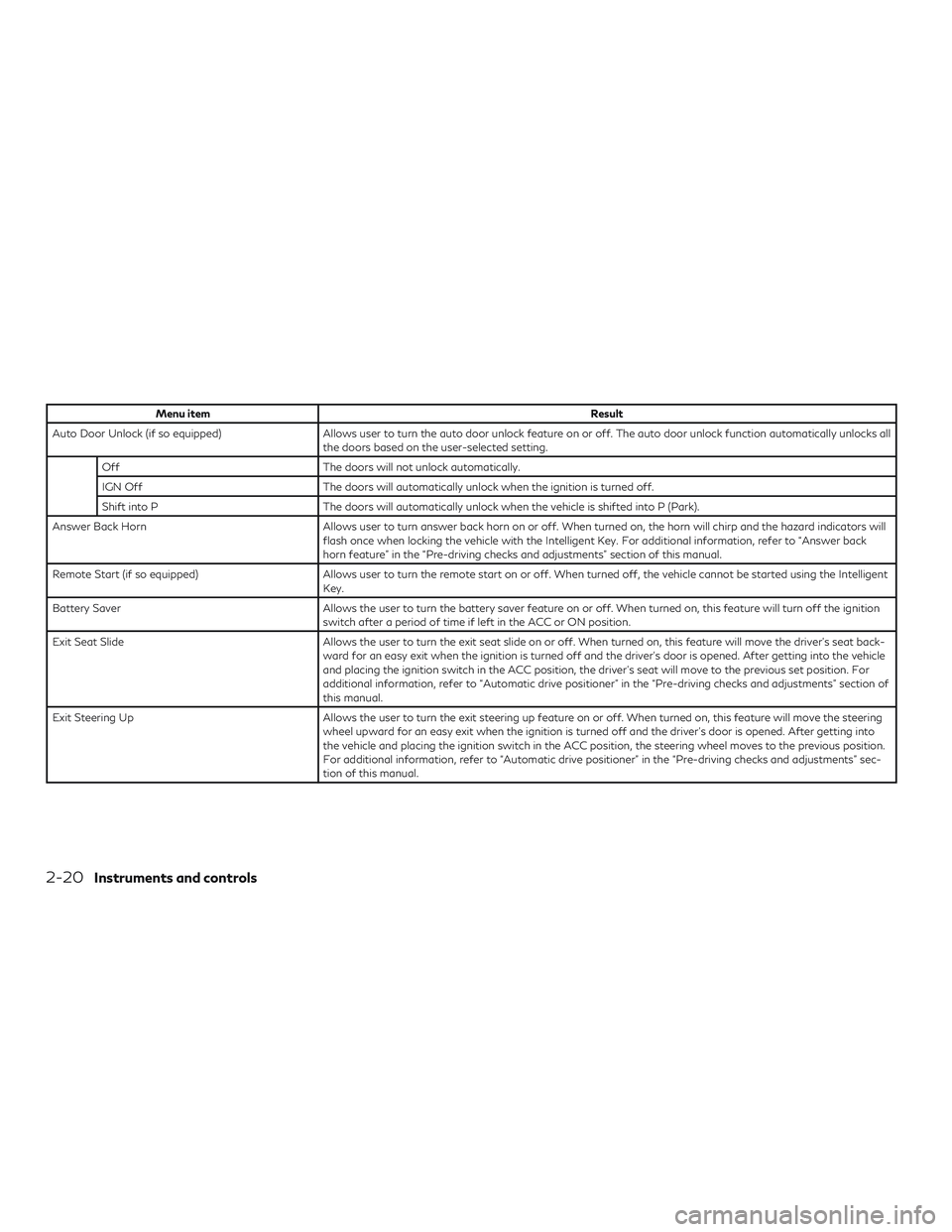
Menu itemResult
Auto Door Unlock (if so equipped) Allows user to turn the auto door unlock feature on or off. The auto door unlock function automatically unlocks all the doors based on the user-selected setting.
Off The doors will not unlock automatically.
IGN Off The doors will automatically unlock when the ignition is turned off.
Shift into P The doors will automatically unlock when the vehicle is shifted into P (Park).
Answer Back Horn Allows user to turn answer back horn on or off. When turned on, the horn will chirp and the hazard indicators will flash once when locking the vehicle with the Intelligent Key. For additional information, refer to “Answer back
horn feature” in the “Pre-driving checks and adjustments” section of this manual.
Remote Start (if so equipped) Allows user to turn the remote start on or off. When turned off, the vehicle cannot be started using the Intelligent Key.
Battery Saver Allows the user to turn the battery saver feature on or off. When turned on, this feature will turn off the ignition switch after a period of time if left in the ACC or ON position.
Exit Seat Slide Allows the user to turn the exit seat slide on or off. When turned on, this feature will move the driver’s seat back- ward for an easy exit when the ignition is turned off and the driver’s door is opened. After getting into the vehicle
and placing the ignition switch in the ACC position, the driver’s seat will move to the previous set position. For
additional information, refer to “Automatic drive positioner” in the “Pre-driving checks and adjustments” section of
this manual.
Exit Steering Up Allows the user to turn the exit steering up feature on or off. When turned on, this feature will move the steering wheel upward for an easy exit when the ignition is turned off and the driver’s door is opened. After getting into
the vehicle and placing the ignition switch in the ACC position, the steering wheel moves to the previous position.
For additional information, refer to “Automatic drive positioner” in the “Pre-driving checks and adjustments” sec-
tion of this manual.
2-20Instruments and controls
Page 106 of 490
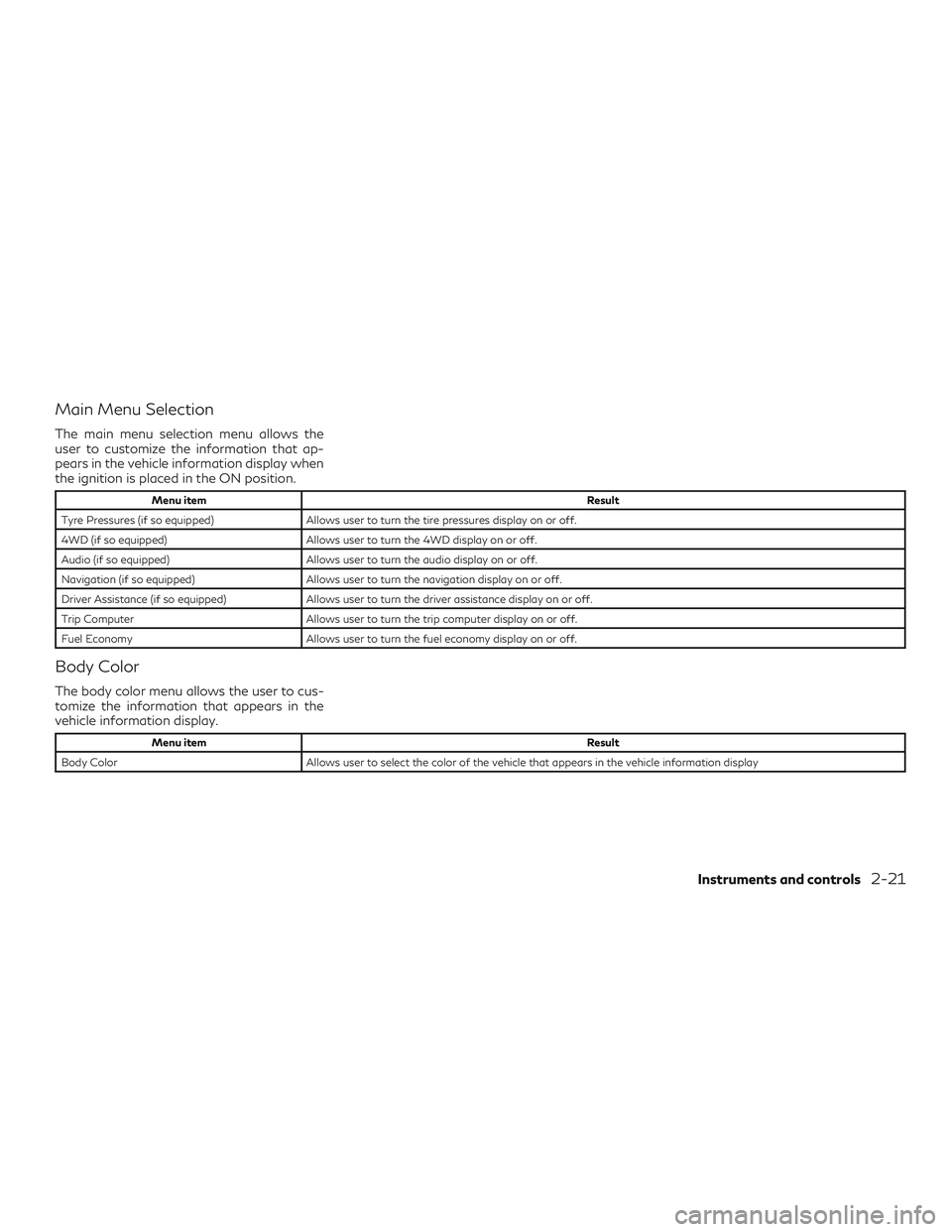
Main Menu Selection
The main menu selection menu allows the
user to customize the information that ap-
pears in the vehicle information display when
the ignition is placed in the ON position.
Menu itemResult
Tyre Pressures (if so equipped) Allows user to turn the tire pressures display on or off.
4WD (if so equipped) Allows user to turn the 4WD display on or off.
Audio (if so equipped) Allows user to turn the audio display on or off.
Navigation (if so equipped) Allows user to turn the navigation display on or off.
Driver Assistance (if so equipped) Allows user to turn the driver assistance display on or off.
Trip Computer Allows user to turn the trip computer display on or off.
Fuel Economy Allows user to turn the fuel economy display on or off.
Body Color
The body color menu allows the user to cus-
tomize the information that appears in the
vehicle information display.
Menu item Result
Body Color Allows user to select the color of the vehicle that appears in the vehicle information display
Instruments and controls2-21
Page 107 of 490

Maintenance
The maintenance menu allows the user to set
reminders for various vehicle maintenance
intervals.
WARNING
The tire replacement indicator is not a sub-
stitute for regular tire checks, including tire
pressure checks. For additional informa-
tion, refer to “Changing wheels and tires” in
the “Maintenance and do-it-yourself” sec-
tion of this manual. Many factors including
tire inflation, alignment, driving habits and
road conditions affect tire wear and when
tires should be replaced. Setting the tirereplacement indicator for a certain driving
distance does not mean your tires will last
that long. Use the tire replacement indica-
tor as a guide only and always perform
regular tire checks. Failure to perform
regular tire checks, including tire pressure
checks could result in tire failure. Serious
vehicle damage could occur and may lead to
a collision, which could result in serious per-
sonal injury or death.
Menu item
Result
Maintenance Displays various Maintenance settings Service This indicator appears when the customer set distance is reached for checking or replacing maintenance items like the engine oil, oil filter and tires. You can set or reset the distance for checking or replacing the items. You can set
or reset the distance for service type items. For scheduled maintenance items and intervals, refer to your
“INFINITI Service and Maintenance Guide.”
Tyre This indicator appears when the customer set distance is reached for replacing tires. You can set or reset the dis- tance for replacing tires.
Other This indicator appears when the customer set distance is reached for checking or replacing maintenance items other than the engine oil, oil filter and tires. Other maintenance items can include such things as air filter or tire
rotation. The distance for checking or replacing the items can be set or reset.
2-22Instruments and controls
Page 108 of 490

Alarms
The alarms menu allows the user to set
various alerts.
Menu itemResult
Outside Temp. Allows user to turn the outside temp. alarm on or off.
Timer Alert Allows user to set the timer alert for a specific interval.
Language
The language menu allows the user to
change the languages displayed in the vehicle
information display.
Menu item Result
Language The language of the vehicle information display is displayed in UK English only. The language of the center display/navigation can be changed independently of the vehicle information display. For additional information
refer to “How to use the Setting Button” in the “Monitor, climate, audio, phone and voice recognition systems”
section of this manual.
Units
The units menu allows the user to change the
units shown in the vehicle information dis-
play. The units of the center display/
navigation can be changed independently of
the vehicle information display.For additional information, refer to “How to
use the SETTING button” in the “Monitor,
climate, audio, phone and voice recognition
systems” section of this manual.
Menu item
Result
Mileage Allows user to select different mileage display units
Tyre Pressures Allows user to select different pressure display units
Temperature Allows user to select different temperature display units
Instruments and controls2-23
Page 109 of 490

Welcome Effect
The welcome effect menu allows the user to
control the welcome effect feature.
Menu itemResult
Welcome Effect Allows user to turn the welcome effect feature on or off.
Factory Reset
The factory reset menu allows the user to
restore the vehicle information display set-
tings to factory status.
Menu item Result
Factory Reset Allows user to reset the vehicle information display settings to the original factory settings. Once selected, the user can confirm or deny the reset.
2-24Instruments and controls
Page 110 of 490

LIC3785
Instruments and controls2-25