INFINITI QX60 2020 Infiniti Connection
Manufacturer: INFINITI, Model Year: 2020, Model line: QX60, Model: INFINITI QX60 2020Pages: 276, PDF Size: 1.17 MB
Page 251 of 276
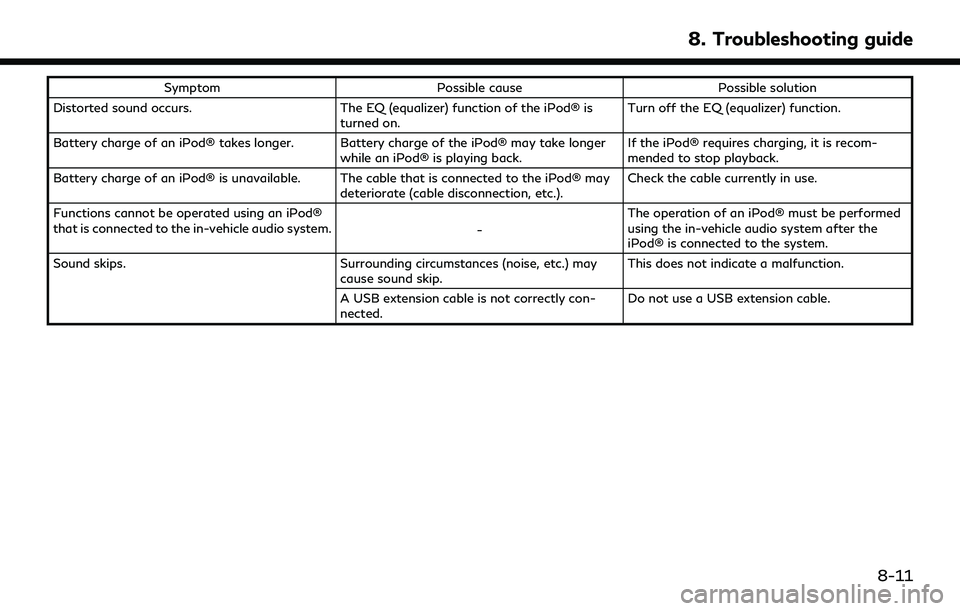
SymptomPossible cause Possible solution
Distorted sound occurs. The EQ (equalizer) function of the iPod® is
turned on. Turn off the EQ (equalizer) function.
Battery charge of an iPod® takes longer. Battery charge of the iPod® may take longer while an iPod® is playing back.If the iPod® requires charging, it is recom-
mended to stop playback.
Battery charge of an iPod® is unavailable. The cable that is connected to the iPod® may deteriorate (cable disconnection, etc.).Check the cable currently in use.
Functions cannot be operated using an iPod®
that is connected to the in-vehicle audio system. -The operation of an iPod® must be performed
using the in-vehicle audio system after the
iPod® is connected to the system.
Sound skips. Surrounding circumstances (noise, etc.) may
cause sound skip. This does not indicate a malfunction.
A USB extension cable is not correctly con-
nected. Do not use a USB extension cable.
8. Troubleshooting guide
8-11
Page 252 of 276
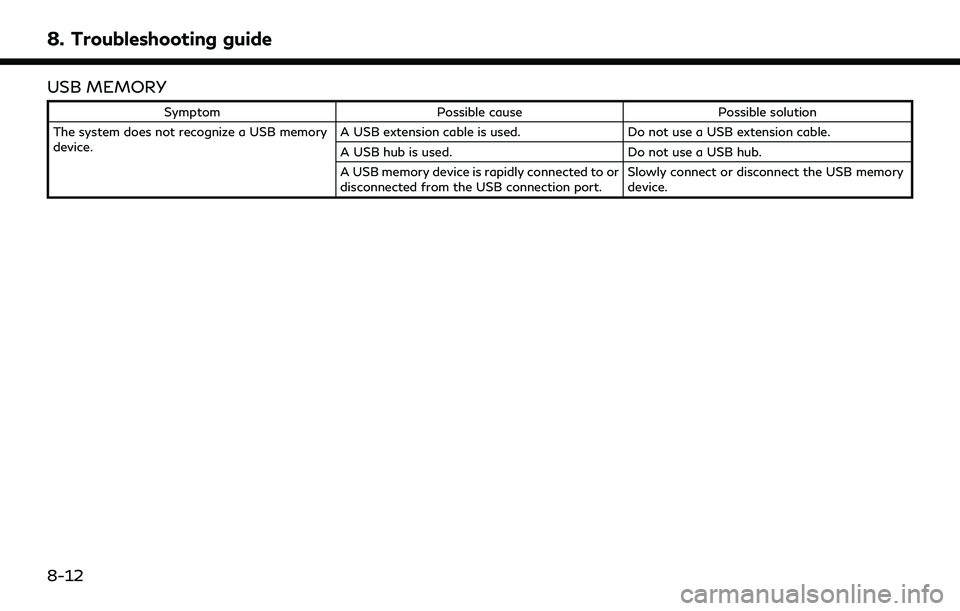
8. Troubleshooting guide
USB MEMORY
SymptomPossible cause Possible solution
The system does not recognize a USB memory
device. A USB extension cable is used.
Do not use a USB extension cable.
A USB hub is used. Do not use a USB hub.
A USB memory device is rapidly connected to or
disconnected from the USB connection port. Slowly connect or disconnect the USB memory
device.
8-12
Page 253 of 276
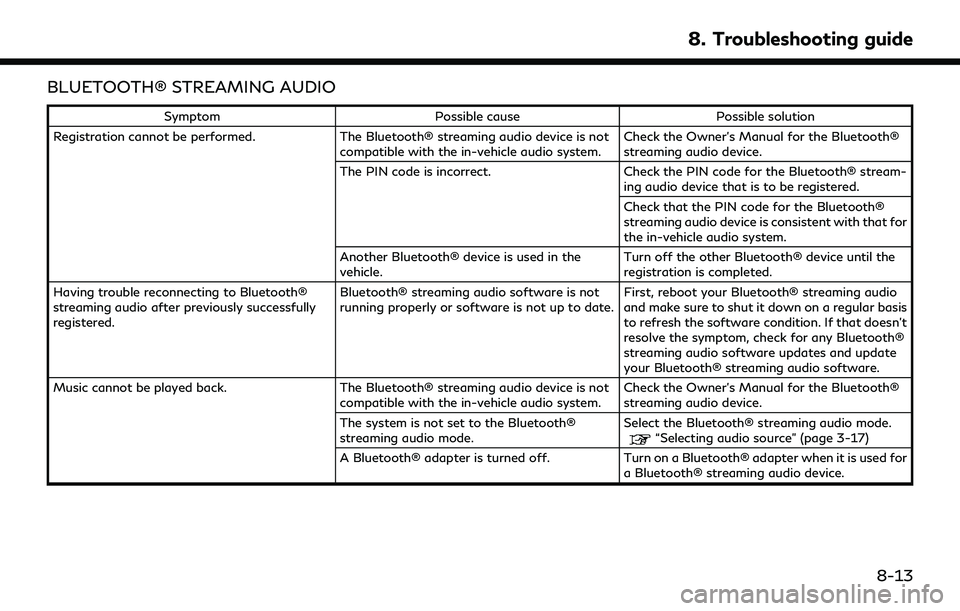
BLUETOOTH® STREAMING AUDIO
SymptomPossible cause Possible solution
Registration cannot be performed. The Bluetooth® streaming audio device is not
compatible with the in-vehicle audio system. Check the Owner’s Manual for the Bluetooth®
streaming audio device.
The PIN code is incorrect. Check the PIN code for the Bluetooth® stream-
ing audio device that is to be registered.
Check that the PIN code for the Bluetooth®
streaming audio device is consistent with that for
the in-vehicle audio system.
Another Bluetooth® device is used in the
vehicle. Turn off the other Bluetooth® device until the
registration is completed.
Having trouble reconnecting to Bluetooth®
streaming audio after previously successfully
registered. Bluetooth® streaming audio software is not
running properly or software is not up to date.
First, reboot your Bluetooth® streaming audio
and make sure to shut it down on a regular basis
to refresh the software condition. If that doesn’t
resolve the symptom, check for any Bluetooth®
streaming audio software updates and update
your Bluetooth® streaming audio software.
Music cannot be played back. The Bluetooth® streaming audio device is not
compatible with the in-vehicle audio system. Check the Owner’s Manual for the Bluetooth®
streaming audio device.
The system is not set to the Bluetooth®
streaming audio mode. Select the Bluetooth® streaming audio mode.
“Selecting audio source” (page 3-17)
A Bluetooth® adapter is turned off. Turn on a Bluetooth® adapter when it is used for
a Bluetooth® streaming audio device.
8. Troubleshooting guide
8-13
Page 254 of 276
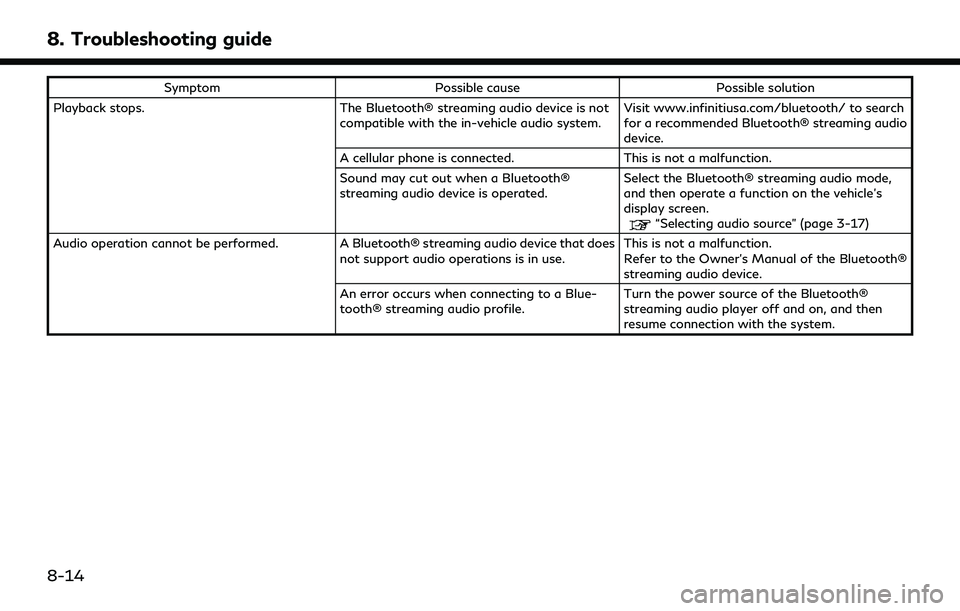
8. Troubleshooting guide
SymptomPossible cause Possible solution
Playback stops. The Bluetooth® streaming audio device is not
compatible with the in-vehicle audio system. Visit www.infinitiusa.com/bluetooth/ to search
for a recommended Bluetooth® streaming audio
device.
A cellular phone is connected. This is not a malfunction.
Sound may cut out when a Bluetooth®
streaming audio device is operated. Select the Bluetooth® streaming audio mode,
and then operate a function on the vehicle’s
display screen.
“Selecting audio source” (page 3-17)
Audio operation cannot be performed. A Bluetooth® streaming audio device that does not support audio operations is in use.This is not a malfunction.
Refer to the Owner’s Manual of the Bluetooth®
streaming audio device.
An error occurs when connecting to a Blue-
tooth® streaming audio profile. Turn the power source of the Bluetooth®
streaming audio player off and on, and then
resume connection with the system.
8-14
Page 255 of 276
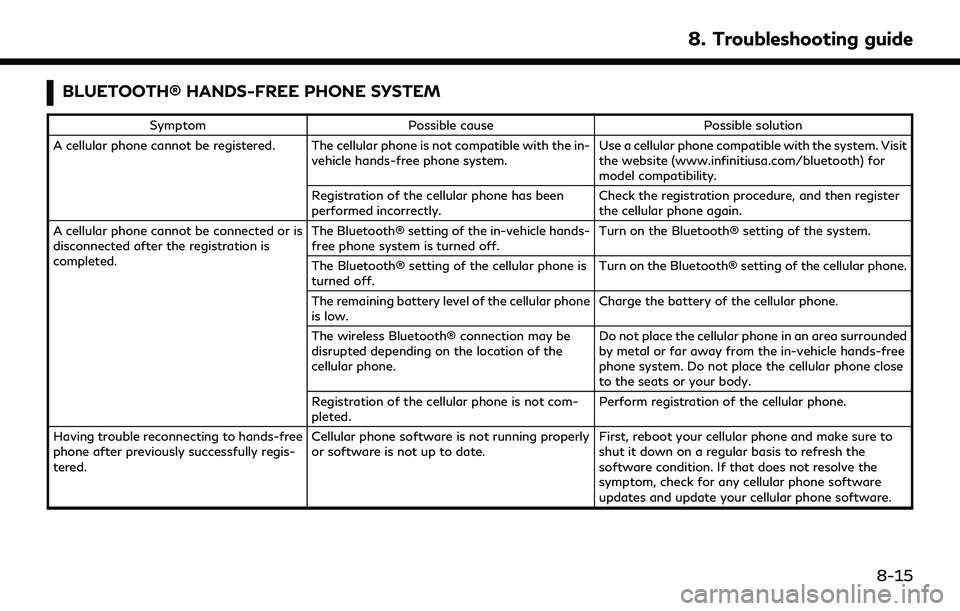
BLUETOOTH® HANDS-FREE PHONE SYSTEM
SymptomPossible cause Possible solution
A cellular phone cannot be registered. The cellular phone is not compatible with the in- vehicle hands-free phone system. Use a cellular phone compatible with the system. Visit
the website (www.infinitiusa.com/bluetooth) for
model compatibility.
Registration of the cellular phone has been
performed incorrectly. Check the registration procedure, and then register
the cellular phone again.
A cellular phone cannot be connected or is
disconnected after the registration is
completed. The Bluetooth® setting of the in-vehicle hands-
free phone system is turned off.
Turn on the Bluetooth® setting of the system.
The Bluetooth® setting of the cellular phone is
turned off. Turn on the Bluetooth® setting of the cellular phone.
The remaining battery level of the cellular phone
is low. Charge the battery of the cellular phone.
The wireless Bluetooth® connection may be
disrupted depending on the location of the
cellular phone. Do not place the cellular phone in an area surrounded
by metal or far away from the in-vehicle hands-free
phone system. Do not place the cellular phone close
to the seats or your body.
Registration of the cellular phone is not com-
pleted. Perform registration of the cellular phone.
Having trouble reconnecting to hands-free
phone after previously successfully regis-
tered. Cellular phone software is not running properly
or software is not up to date.
First, reboot your cellular phone and make sure to
shut it down on a regular basis to refresh the
software condition. If that does not resolve the
symptom, check for any cellular phone software
updates and update your cellular phone software.
8. Troubleshooting guide
8-15
Page 256 of 276
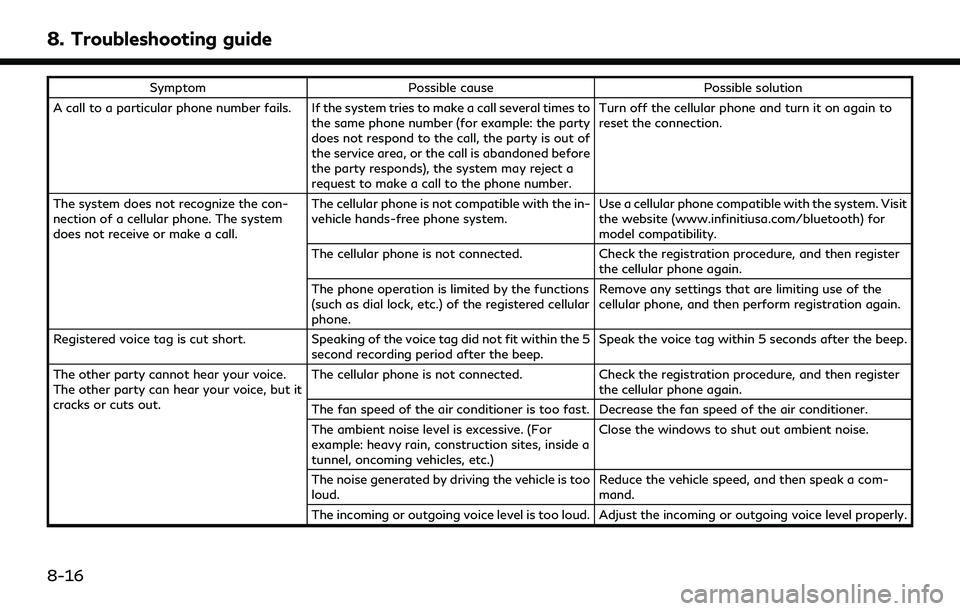
8. Troubleshooting guide
SymptomPossible cause Possible solution
A call to a particular phone number fails. If the system tries to make a call several times to the same phone number (for example: the party
does not respond to the call, the party is out of
the service area, or the call is abandoned before
the party responds), the system may reject a
request to make a call to the phone number. Turn off the cellular phone and turn it on again to
reset the connection.
The system does not recognize the con-
nection of a cellular phone. The system
does not receive or make a call. The cellular phone is not compatible with the in-
vehicle hands-free phone system.
Use a cellular phone compatible with the system. Visit
the website (www.infinitiusa.com/bluetooth) for
model compatibility.
The cellular phone is not connected. Check the registration procedure, and then register
the cellular phone again.
The phone operation is limited by the functions
(such as dial lock, etc.) of the registered cellular
phone. Remove any settings that are limiting use of the
cellular phone, and then perform registration again.
Registered voice tag is cut short. Speaking of the voice tag did not fit within the 5
second recording period after the beep. Speak the voice tag within 5 seconds after the beep.
The other party cannot hear your voice.
The other party can hear your voice, but it
cracks or cuts out. The cellular phone is not connected.
Check the registration procedure, and then register
the cellular phone again.
The fan speed of the air conditioner is too fast. Decrease the fan speed of the air conditioner.
The ambient noise level is excessive. (For
example: heavy rain, construction sites, inside a
tunnel, oncoming vehicles, etc.) Close the windows to shut out ambient noise.
The noise generated by driving the vehicle is too
loud. Reduce the vehicle speed, and then speak a com-
mand.
The incoming or outgoing voice level is too loud. Adjust the incoming or outgoing voice level properly.
8-16
Page 257 of 276
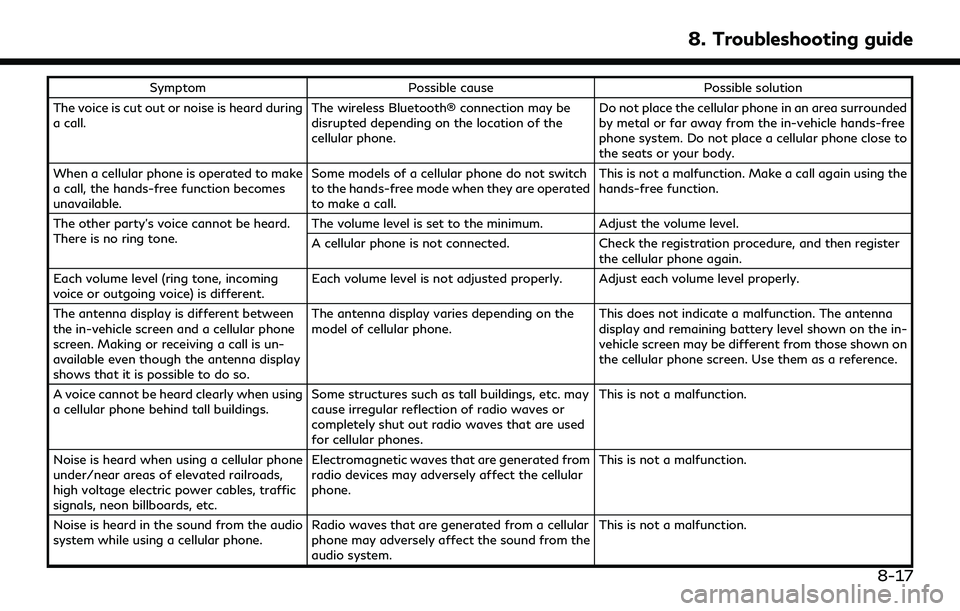
SymptomPossible cause Possible solution
The voice is cut out or noise is heard during
a call. The wireless Bluetooth® connection may be
disrupted depending on the location of the
cellular phone. Do not place the cellular phone in an area surrounded
by metal or far away from the in-vehicle hands-free
phone system. Do not place a cellular phone close to
the seats or your body.
When a cellular phone is operated to make
a call, the hands-free function becomes
unavailable. Some models of a cellular phone do not switch
to the hands-free mode when they are operated
to make a call. This is not a malfunction. Make a call again using the
hands-free function.
The other party’s voice cannot be heard.
There is no ring tone. The volume level is set to the minimum. Adjust the volume level.
A cellular phone is not connected.
Check the registration procedure, and then register
the cellular phone again.
Each volume level (ring tone, incoming
voice or outgoing voice) is different. Each volume level is not adjusted properly. Adjust each volume level properly.
The antenna display is different between
the in-vehicle screen and a cellular phone
screen. Making or receiving a call is un-
available even though the antenna display
shows that it is possible to do so. The antenna display varies depending on the
model of cellular phone.
This does not indicate a malfunction. The antenna
display and remaining battery level shown on the in-
vehicle screen may be different from those shown on
the cellular phone screen. Use them as a reference.
A voice cannot be heard clearly when using
a cellular phone behind tall buildings. Some structures such as tall buildings, etc. may
cause irregular reflection of radio waves or
completely shut out radio waves that are used
for cellular phones. This is not a malfunction.
Noise is heard when using a cellular phone
under/near areas of elevated railroads,
high voltage electric power cables, traffic
signals, neon billboards, etc. Electromagnetic waves that are generated from
radio devices may adversely affect the cellular
phone.
This is not a malfunction.
Noise is heard in the sound from the audio
system while using a cellular phone. Radio waves that are generated from a cellular
phone may adversely affect the sound from the
audio system. This is not a malfunction.
8. Troubleshooting guide
8-17
Page 258 of 276
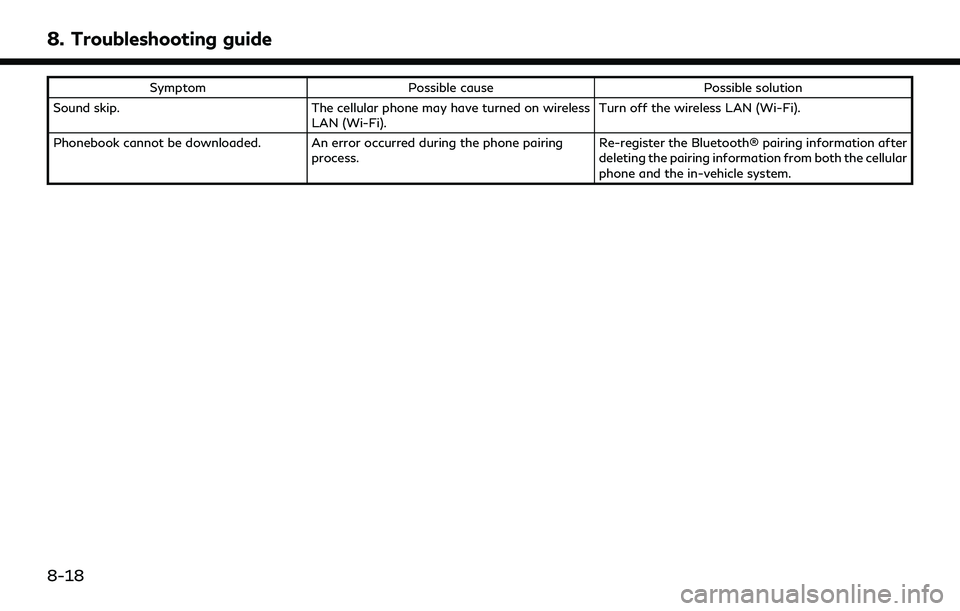
8. Troubleshooting guide
SymptomPossible cause Possible solution
Sound skip. The cellular phone may have turned on wireless
LAN (Wi-Fi). Turn off the wireless LAN (Wi-Fi).
Phonebook cannot be downloaded. An error occurred during the phone pairing process. Re-register the Bluetooth® pairing information after
deleting the pairing information from both the cellular
phone and the in-vehicle system.
8-18
Page 259 of 276
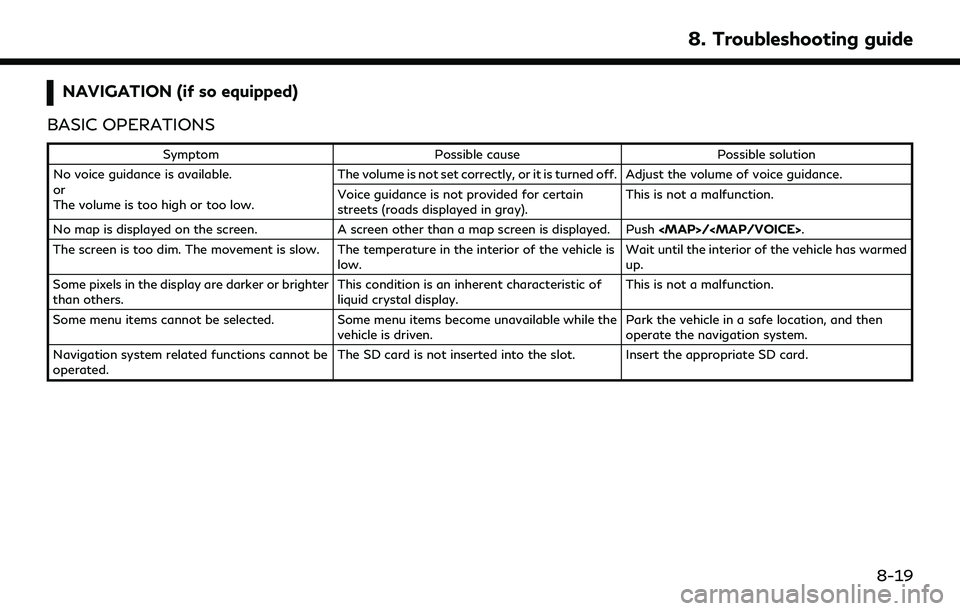
NAVIGATION (if so equipped)
BASIC OPERATIONS
Symptom Possible cause Possible solution
No voice guidance is available.
or
The volume is too high or too low. The volume is not set correctly, or it is turned off. Adjust the volume of voice guidance.
Voice guidance is not provided for certain
streets (roads displayed in gray).
This is not a malfunction.
No map is displayed on the screen. A screen other than a map screen is displayed. Push
Page 260 of 276
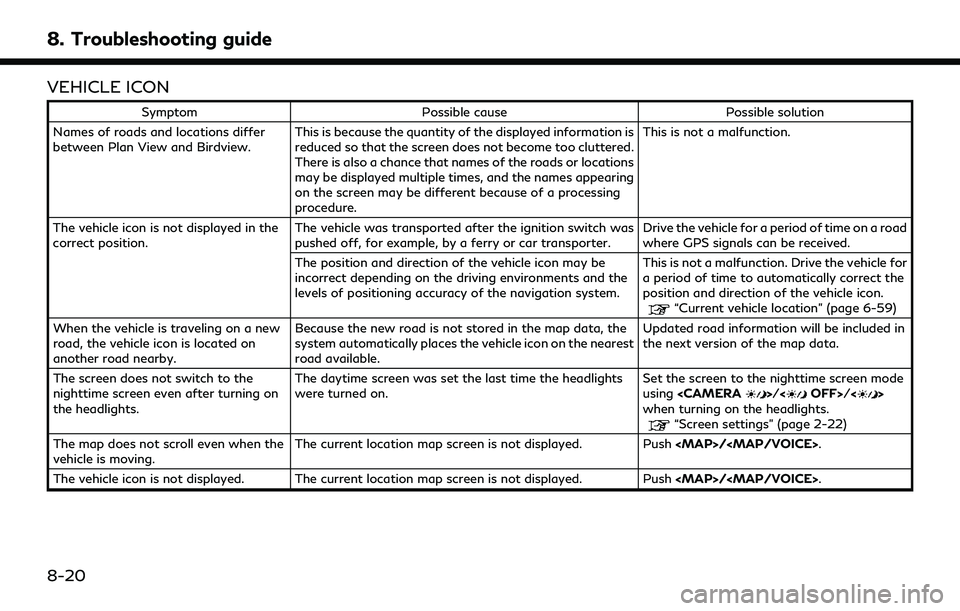
8. Troubleshooting guide
VEHICLE ICON
SymptomPossible cause Possible solution
Names of roads and locations differ
between Plan View and Birdview. This is because the quantity of the displayed information is
reduced so that the screen does not become too cluttered.
There is also a chance that names of the roads or locations
may be displayed multiple times, and the names appearing
on the screen may be different because of a processing
procedure. This is not a malfunction.
The vehicle icon is not displayed in the
correct position. The vehicle was transported after the ignition switch was
pushed off, for example, by a ferry or car transporter. Drive the vehicle for a period of time on a road
where GPS signals can be received.
The position and direction of the vehicle icon may be
incorrect depending on the driving environments and the
levels of positioning accuracy of the navigation system. This is not a malfunction. Drive the vehicle for
a period of time to automatically correct the
position and direction of the vehicle icon.
“Current vehicle location” (page 6-59)
When the vehicle is traveling on a new
road, the vehicle icon is located on
another road nearby. Because the new road is not stored in the map data, the
system automatically places the vehicle icon on the nearest
road available. Updated road information will be included in
the next version of the map data.
The screen does not switch to the
nighttime screen even after turning on
the headlights. The daytime screen was set the last time the headlights
were turned on.
Set the screen to the nighttime screen mode
using
when turning on the headlights.
“Screen settings” (page 2-22)
The map does not scroll even when the
vehicle is moving. The current location map screen is not displayed. Push
The vehicle icon is not displayed. The current location map screen is not displayed. Push
8-20