audio INFINITI QX60 2020 Infiniti Connection
[x] Cancel search | Manufacturer: INFINITI, Model Year: 2020, Model line: QX60, Model: INFINITI QX60 2020Pages: 276, PDF Size: 1.17 MB
Page 108 of 276
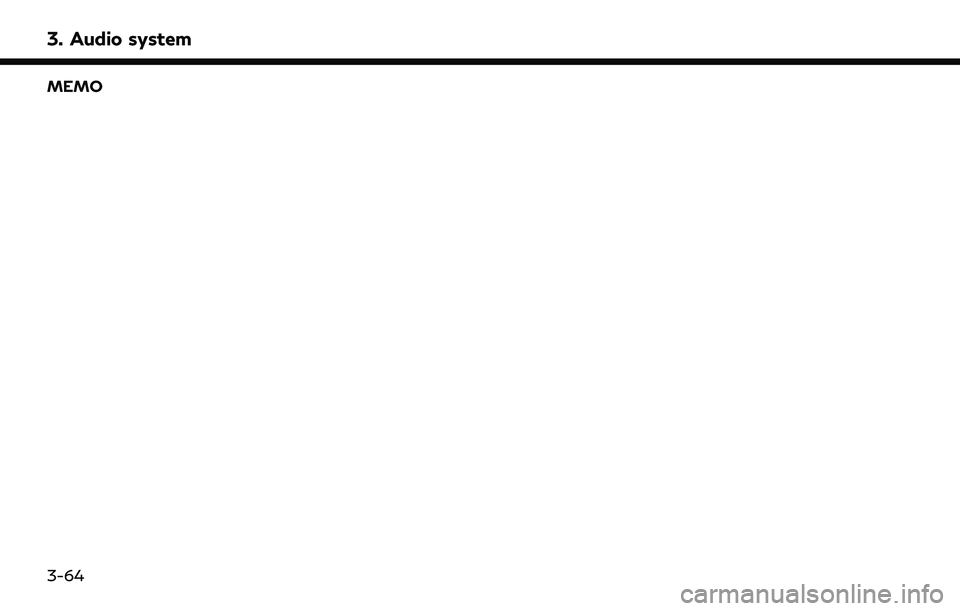
3. Audio system
MEMO
3-64
Page 111 of 276
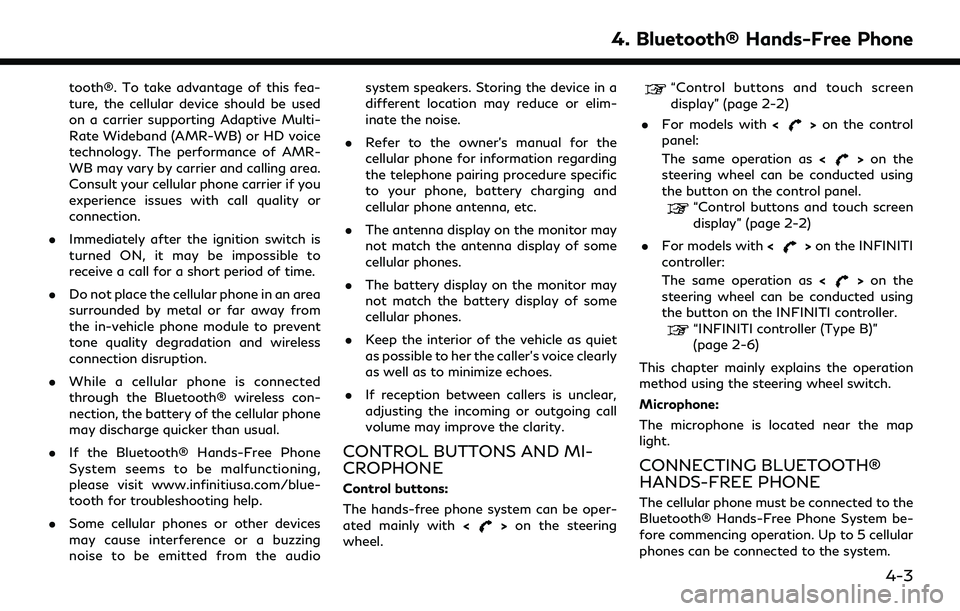
tooth®. To take advantage of this fea-
ture, the cellular device should be used
on a carrier supporting Adaptive Multi-
Rate Wideband (AMR-WB) or HD voice
technology. The performance of AMR-
WB may vary by carrier and calling area.
Consult your cellular phone carrier if you
experience issues with call quality or
connection.
. Immediately after the ignition switch is
turned ON, it may be impossible to
receive a call for a short period of time.
. Do not place the cellular phone in an area
surrounded by metal or far away from
the in-vehicle phone module to prevent
tone quality degradation and wireless
connection disruption.
. While a cellular phone is connected
through the Bluetooth® wireless con-
nection, the battery of the cellular phone
may discharge quicker than usual.
. If the Bluetooth® Hands-Free Phone
System seems to be malfunctioning,
please visit www.infinitiusa.com/blue-
tooth for troubleshooting help.
. Some cellular phones or other devices
may cause interference or a buzzing
noise to be emitted from the audio system speakers. Storing the device in a
different location may reduce or elim-
inate the noise.
. Refer to the owner’s manual for the
cellular phone for information regarding
the telephone pairing procedure specific
to your phone, battery charging and
cellular phone antenna, etc.
. The antenna display on the monitor may
not match the antenna display of some
cellular phones.
. The battery display on the monitor may
not match the battery display of some
cellular phones.
. Keep the interior of the vehicle as quiet
as possible to her the caller’s voice clearly
as well as to minimize echoes.
. If reception between callers is unclear,
adjusting the incoming or outgoing call
volume may improve the clarity.
CONTROL BUTTONS AND MI-
CROPHONE
Control buttons:
The hands-free phone system can be oper-
ated mainly with <
>on the steering
wheel.
“Control buttons and touch screen
display” (page 2-2)
. For models with <
>on the control
panel:
The same operation as <
>on the
steering wheel can be conducted using
the button on the control panel.
“Control buttons and touch screen
display” (page 2-2)
. For models with <
>on the INFINITI
controller:
The same operation as <
>on the
steering wheel can be conducted using
the button on the INFINITI controller.
“INFINITI controller (Type B)”
(page 2-6)
This chapter mainly explains the operation
method using the steering wheel switch.
Microphone:
The microphone is located near the map
light.
CONNECTING BLUETOOTH®
HANDS-FREE PHONE
The cellular phone must be connected to the
Bluetooth® Hands-Free Phone System be-
fore commencing operation. Up to 5 cellular
phones can be connected to the system.
4. Bluetooth® Hands-Free Phone
4-3
Page 113 of 276
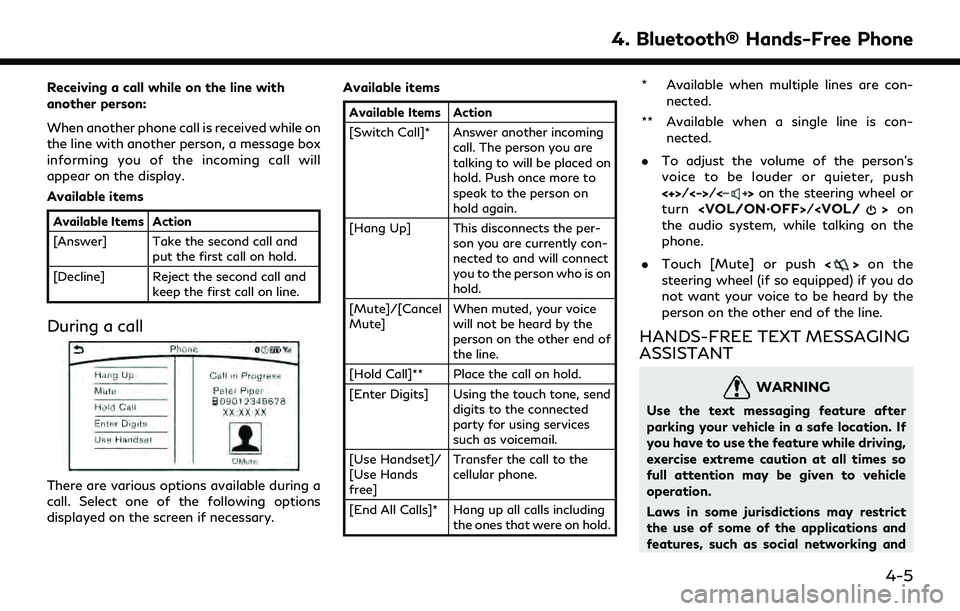
Receiving a call while on the line with
another person:
When another phone call is received while on
the line with another person, a message box
informing you of the incoming call will
appear on the display.
Available items
Available Items Action
[Answer] Take the second call andput the first call on hold.
[Decline] Reject the second call and keep the first call on line.
During a call
There are various options available during a
call. Select one of the following options
displayed on the screen if necessary. Available items
Available Items Action
[Switch Call]* Answer another incoming
call. The person you are
talking to will be placed on
hold. Push once more to
speak to the person on
hold again.
[Hang Up] This disconnects the per- son you are currently con-
nected to and will connect
you to the person who is on
hold.
[Mute]/[Cancel
Mute] When muted, your voice
will not be heard by the
person on the other end of
the line.
[Hold Call]** Place the call on hold.
[Enter Digits] Using the touch tone, send digits to the connected
party for using services
such as voicemail.
[Use Handset]/
[Use Hands
free] Transfer the call to the
cellular phone.
[End All Calls]* Hang up all calls including the ones that were on hold.
* Available when multiple lines are con-
nected.
** Available when a single line is con- nected.
. To adjust the volume of the person’s
voice to be louder or quieter, push
<+>/<->/<
>on the steering wheel or
turn
the audio system, while talking on the
phone.
. Touch [Mute] or push <
>on the
steering wheel (if so equipped) if you do
not want your voice to be heard by the
person on the other end of the line.
HANDS-FREE TEXT MESSAGING
ASSISTANT
WARNING
Use the text messaging feature after
parking your vehicle in a safe location. If
you have to use the feature while driving,
exercise extreme caution at all times so
full attention may be given to vehicle
operation.
Laws in some jurisdictions may restrict
the use of some of the applications and
features, such as social networking and
4. Bluetooth® Hands-Free Phone
4-5
Page 211 of 276
![INFINITI QX60 2020 Infiniti Connection INFO:
Touch [
] to display the location informa-
tion.
Deleting individual item on map
1. Align the cross pointer over the preferred stored location for deletion by moving on
the map, and then touch [ INFINITI QX60 2020 Infiniti Connection INFO:
Touch [
] to display the location informa-
tion.
Deleting individual item on map
1. Align the cross pointer over the preferred stored location for deletion by moving on
the map, and then touch [](/img/42/35140/w960_35140-210.png)
INFO:
Touch [
] to display the location informa-
tion.
Deleting individual item on map
1. Align the cross pointer over the preferred stored location for deletion by moving on
the map, and then touch [
].
2. Touch [Delete Stored Locations]. A con-firmation message is displayed.
3. Touch [Yes]. The stored location is deleted from the Stored Locations.
4. Touch [
] to return to the current
location.
TRANSFERRING INFORMATION
TO/FROM ADDRESS BOOK
The information of the stored home and
addresses can be exported and imported
using a USB memory device.
“Audio accessories” (page 2-8)
INFO:
A USB memory device can be used to
transfer data but it is not possible to edit
the data using a personal computer, etc.
1. Insert a USB memory device.
2. Display the Settings menu screen.
“Displaying operation screen”
(page 2-10)
3. Touch [Navigation] and touch [Edit/ Delete Stored Locations].
4. Touch [Transfer Address Book]. 5. Touch [Transfer Address Book to USB]
or [Transfer Address Book from USB].
6. Touch [All], [Home Location] or [Stored Locations].
NOTE:
Do not remove the USB memory until the
system completely imports or exports the
data.
INFO:
If the USB memory already has the data for
a stored address, a confirmation message is
displayed. Once overwritten, the original
data cannot be recovered.
6. Navigation (if so equipped)
6-55
Page 229 of 276
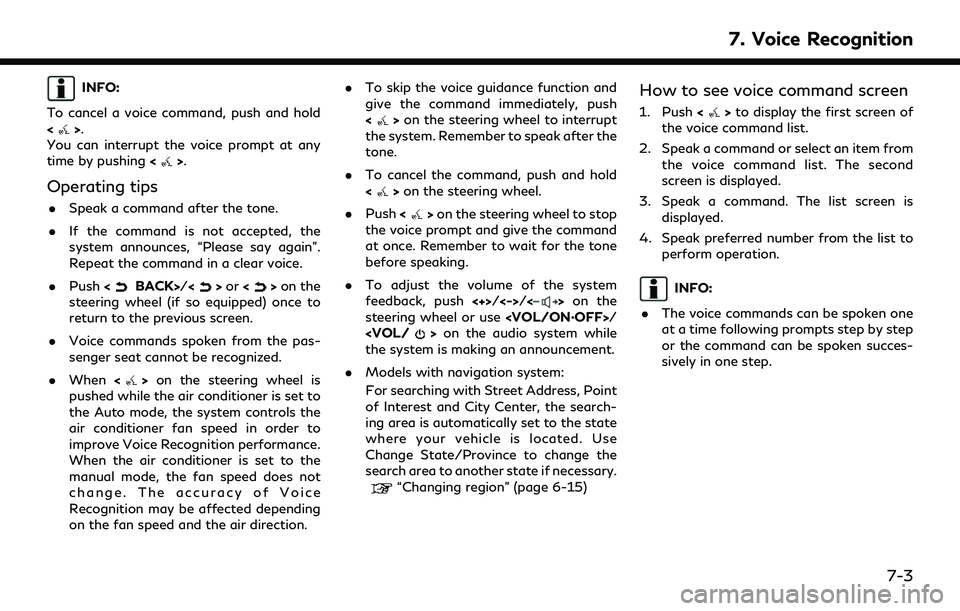
INFO:
To cancel a voice command, push and hold
<
>.
You can interrupt the voice prompt at any
time by pushing <
>.
Operating tips
.Speak a command after the tone.
. If the command is not accepted, the
system announces, “Please say again”.
Repeat the command in a clear voice.
. Push <
BACK>/<>or <>on the
steering wheel (if so equipped) once to
return to the previous screen.
. Voice commands spoken from the pas-
senger seat cannot be recognized.
. When <
>on the steering wheel is
pushed while the air conditioner is set to
the Auto mode, the system controls the
air conditioner fan speed in order to
improve Voice Recognition performance.
When the air conditioner is set to the
manual mode, the fan speed does not
change. The accuracy of Voice
Recognition may be affected depending
on the fan speed and the air direction. .
To skip the voice guidance function and
give the command immediately, push
<
>on the steering wheel to interrupt
the system. Remember to speak after the
tone.
. To cancel the command, push and hold
<
>on the steering wheel.
. Push <
>on the steering wheel to stop
the voice prompt and give the command
at once. Remember to wait for the tone
before speaking.
. To adjust the volume of the system
feedback, push <+>/<->/<
>on the
steering wheel or use
the system is making an announcement.
. Models with navigation system:
For searching with Street Address, Point
of Interest and City Center, the search-
ing area is automatically set to the state
where your vehicle is located. Use
Change State/Province to change the
search area to another state if necessary.
“Changing region” (page 6-15)
How to see voice command screen
1. Push <>to display the first screen of
the voice command list.
2. Speak a command or select an item from the voice command list. The second
screen is displayed.
3. Speak a command. The list screen is displayed.
4. Speak preferred number from the list to perform operation.
INFO:
. The voice commands can be spoken one
at a time following prompts step by step
or the command can be spoken succes-
sively in one step.
7. Voice Recognition
7-3
Page 232 of 276
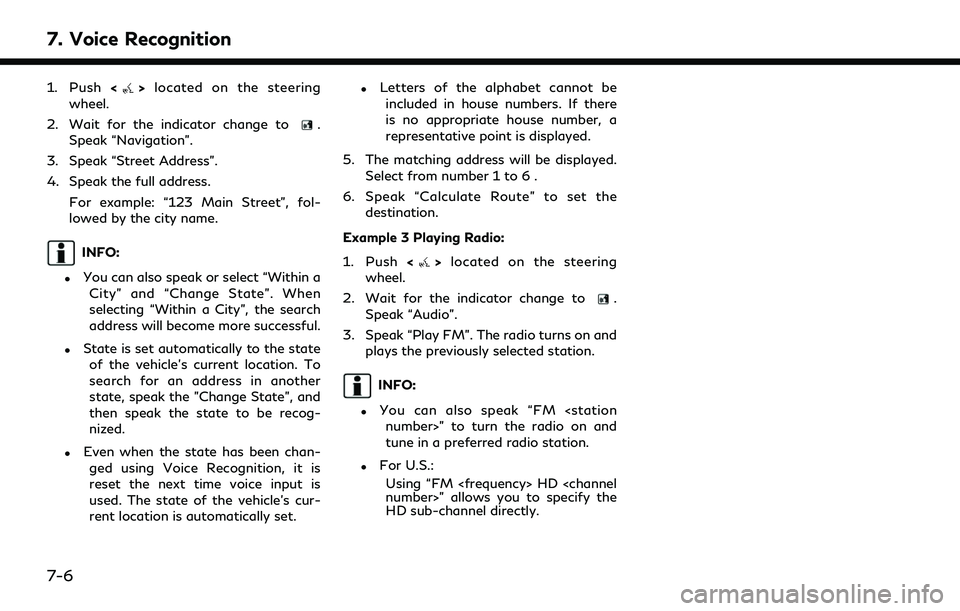
7. Voice Recognition
1. Push<>located on the steering
wheel.
2. Wait for the indicator change to
.
Speak “Navigation”.
3. Speak “Street Address”.
4. Speak the full address.
For example: “123 Main Street”, fol-
lowed by the city name.
INFO:
.You can also speak or select “Within aCity” and “Change State”. When
selecting “Within a City”, the search
address will become more successful.
.State is set automatically to the stateof the vehicle’s current location. To
search for an address in another
state, speak the "Change State", and
then speak the state to be recog-
nized.
.Even when the state has been chan-ged using Voice Recognition, it is
reset the next time voice input is
used. The state of the vehicle’s cur-
rent location is automatically set.
.Letters of the alphabet cannot beincluded in house numbers. If there
is no appropriate house number, a
representative point is displayed.
5. The matching address will be displayed. Select from number 1 to 6 .
6. Speak “Calculate Route” to set the destination.
Example 3 Playing Radio:
1. Push <
>located on the steering
wheel.
2. Wait for the indicator change to
.
Speak “Audio”.
3. Speak “Play FM”. The radio turns on and plays the previously selected station.
INFO:
.You can also speak “FM
tune in a preferred radio station.
.For U.S.:
Using “FM
HD sub-channel directly.
7-6
Page 235 of 276
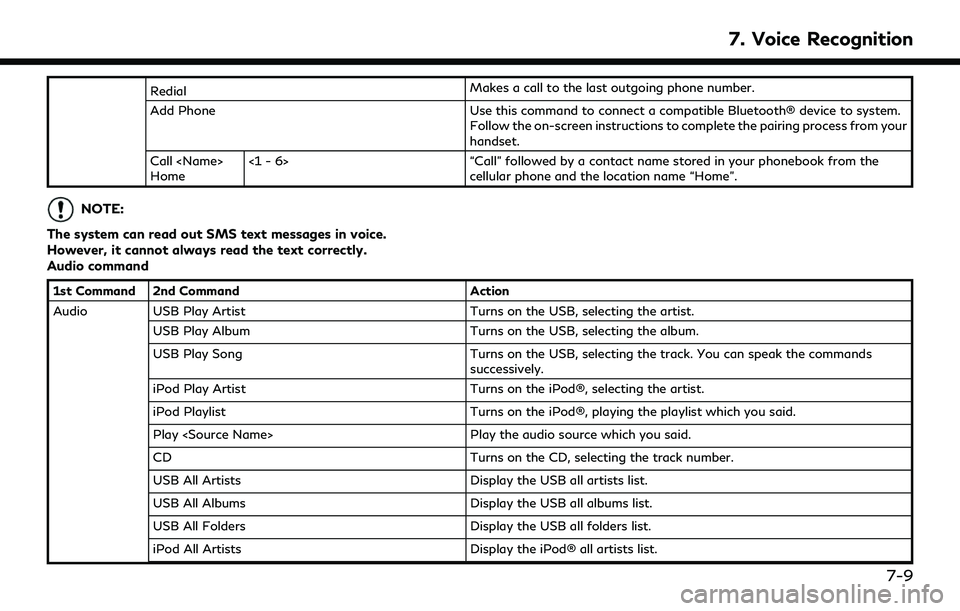
RedialMakes a call to the last outgoing phone number.
Add Phone Use this command to connect a compatible Bluetooth® device to system. Follow the on-screen instructions to complete the pairing process from your
handset.
Call
Home <1 - 6> “Call” followed by a contact name stored in your phonebook from the
cellular phone and the location name “Home”.
NOTE:
The system can read out SMS text messages in voice.
However, it cannot always read the text correctly.
Audio command
1st Command 2nd Command Action
Audio USB Play Artist Turns on the USB, selecting the artist.
USB Play Album Turns on the USB, selecting the album.
USB Play Song Turns on the USB, selecting the track. You can speak the commands
successively.
iPod Play Artist Turns on the iPod®, selecting the artist.
iPod Playlist Turns on the iPod®, playing the playlist which you said.
Play
CD Turns on the CD, selecting the track number.
USB All Artists Display the USB all artists list.
USB All Albums Display the USB all albums list.
USB All Folders Display the USB all folders list.
iPod All Artists Display the iPod® all artists list.
7. Voice Recognition
7-9
Page 236 of 276
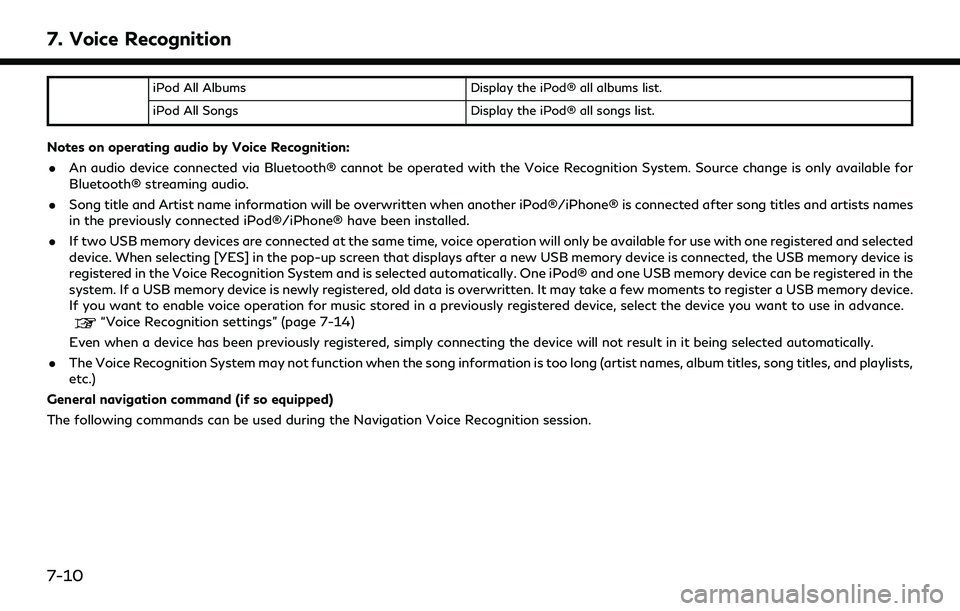
7. Voice Recognition
iPod All AlbumsDisplay the iPod® all albums list.
iPod All Songs Display the iPod® all songs list.
Notes on operating audio by Voice Recognition:
. An audio device connected via Bluetooth® cannot be operated with the Voice Recognition System. Source change is only available for
Bluetooth® streaming audio.
. Song title and Artist name information will be overwritten when another iPod®/iPhone® is connected after song titles and artists names
in the previously connected iPod®/iPhone® have been installed.
. If two USB memory devices are connected at the same time, voice operation will only be available for use with one registered and selected
device. When selecting [YES] in the pop-up screen that displays after a new USB memory device is connected, the USB memory device is
registered in the Voice Recognition System and is selected automatically. One iPod® and one USB memory device can be registered in the
system. If a USB memory device is newly registered, old data is overwritten. It may take a few moments to register a USB memory device.
If you want to enable voice operation for music stored in a previously registered device, select the device you want to use in advance.
“Voice Recognition settings” (page 7-14)
Even when a device has been previously registered, simply connecting the device will not result in it being selected automatically.
. The Voice Recognition System may not function when the song information is too long (artist names, album titles, song titles, and playlists,
etc.)
General navigation command (if so equipped)
The following commands can be used during the Navigation Voice Recognition session.
7-10
Page 240 of 276
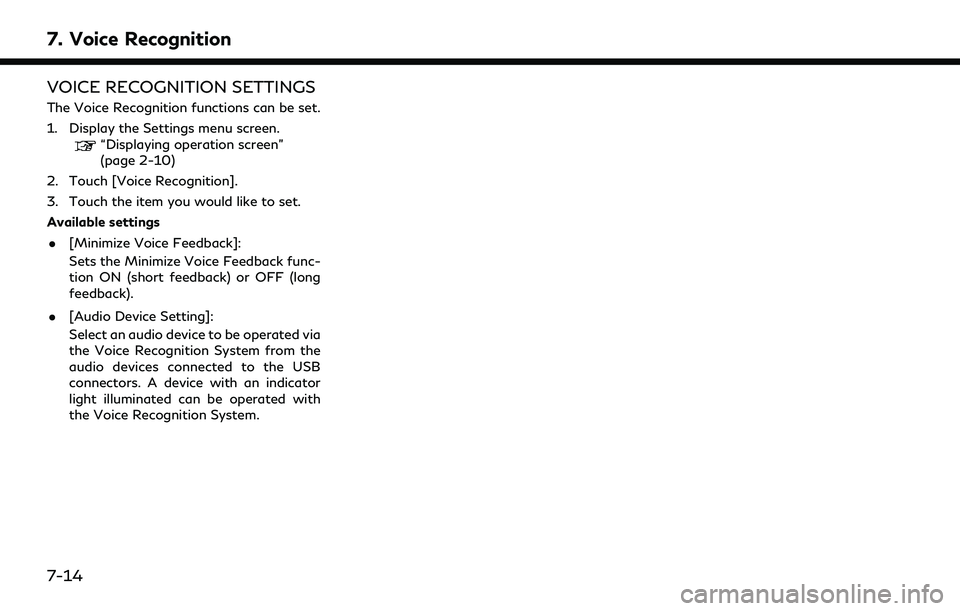
7. Voice Recognition
VOICE RECOGNITION SETTINGS
The Voice Recognition functions can be set.
1. Display the Settings menu screen.
“Displaying operation screen”
(page 2-10)
2. Touch [Voice Recognition].
3. Touch the item you would like to set.
Available settings
. [Minimize Voice Feedback]:
Sets the Minimize Voice Feedback func-
tion ON (short feedback) or OFF (long
feedback).
. [Audio Device Setting]:
Select an audio device to be operated via
the Voice Recognition System from the
audio devices connected to the USB
connectors. A device with an indicator
light illuminated can be operated with
the Voice Recognition System.
7-14
Page 241 of 276
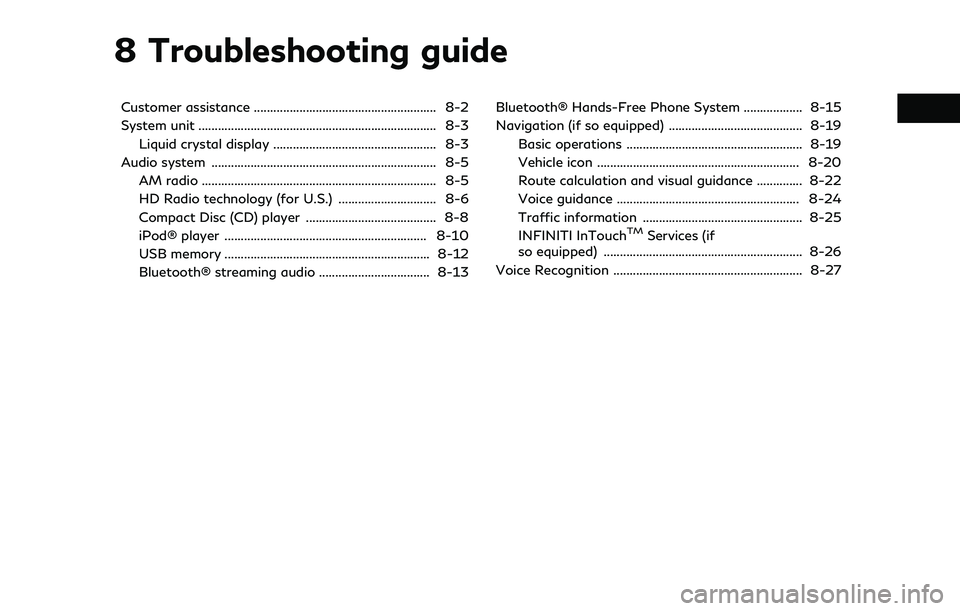
8 Troubleshooting guide
Customer assistance ........................................................ 8-2
System unit ........................................................................\
. 8-3Liquid crystal display .................................................. 8-3
Audio system ..................................................................... 8-5 AM radio ........................................................................\
8-5
HD Radio technology (for U.S.) .............................. 8-6
Compact Disc (CD) player ........................................ 8-8
iPod® player .............................................................. 8-10
USB memory ............................................................... 8-12
Bluetooth® streaming audio .................................. 8-13 Bluetooth® Hands-Free Phone System .................. 8-15
Navigation (if so equipped) ......................................... 8-19
Basic operations ...................................................... 8-19
Vehicle icon .............................................................. 8-20
Route calculation and visual guidance .............. 8-22
Voice guidance ........................................................ 8-24
Traffic information ................................................. 8-25
INFINITI InTouch
TMServices (if
so equipped) ............................................................. 8-26
Voice Recognition .......................................................... 8-27