turn signal INFINITI QX60 2020 Infiniti Connection
[x] Cancel search | Manufacturer: INFINITI, Model Year: 2020, Model line: QX60, Model: INFINITI QX60 2020Pages: 276, PDF Size: 1.17 MB
Page 46 of 276
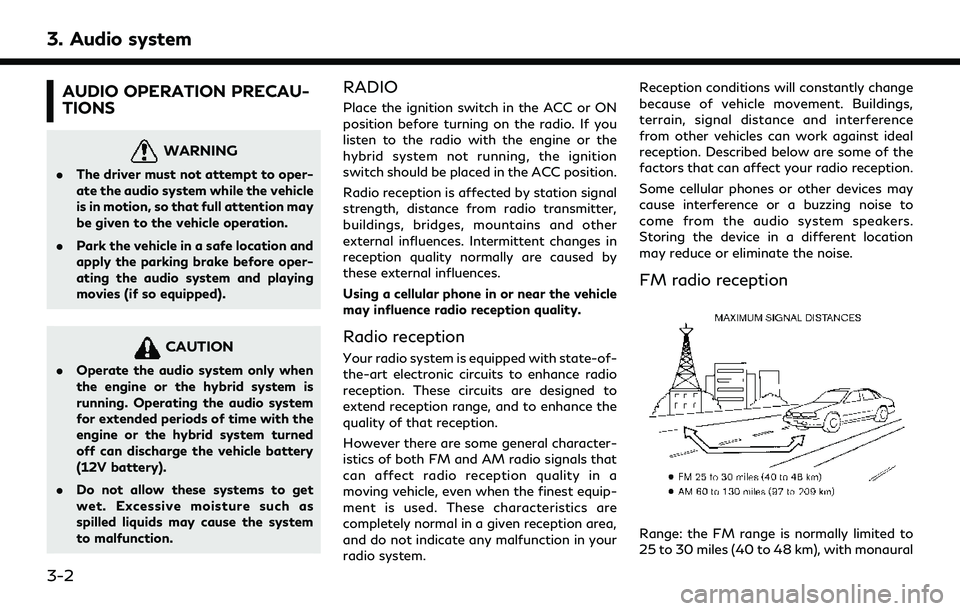
3. Audio system
AUDIO OPERATION PRECAU-
TIONS
WARNING
.The driver must not attempt to oper-
ate the audio system while the vehicle
is in motion, so that full attention may
be given to the vehicle operation.
. Park the vehicle in a safe location and
apply the parking brake before oper-
ating the audio system and playing
movies (if so equipped).
CAUTION
.Operate the audio system only when
the engine or the hybrid system is
running. Operating the audio system
for extended periods of time with the
engine or the hybrid system turned
off can discharge the vehicle battery
(12V battery).
. Do not allow these systems to get
wet. Excessive moisture such as
spilled liquids may cause the system
to malfunction.
RADIO
Place the ignition switch in the ACC or ON
position before turning on the radio. If you
listen to the radio with the engine or the
hybrid system not running, the ignition
switch should be placed in the ACC position.
Radio reception is affected by station signal
strength, distance from radio transmitter,
buildings, bridges, mountains and other
external influences. Intermittent changes in
reception quality normally are caused by
these external influences.
Using a cellular phone in or near the vehicle
may influence radio reception quality.
Radio reception
Your radio system is equipped with state-of-
the-art electronic circuits to enhance radio
reception. These circuits are designed to
extend reception range, and to enhance the
quality of that reception.
However there are some general character-
istics of both FM and AM radio signals that
can affect radio reception quality in a
moving vehicle, even when the finest equip-
ment is used. These characteristics are
completely normal in a given reception area,
and do not indicate any malfunction in your
radio system. Reception conditions will constantly change
because of vehicle movement. Buildings,
terrain, signal distance and interference
from other vehicles can work against ideal
reception. Described below are some of the
factors that can affect your radio reception.
Some cellular phones or other devices may
cause interference or a buzzing noise to
come from the audio system speakers.
Storing the device in a different location
may reduce or eliminate the noise.
FM radio reception
Range: the FM range is normally limited to
25 to 30 miles (40 to 48 km), with monaural
3-2
Page 63 of 276
![INFINITI QX60 2020 Infiniti Connection The radio screen can be viewed and oper-
ated on the touch screen display.
Radio mode indicator:
The current radio mode is displayed.
[Source]:
Touch to switch to the source select
screen.
“Selectin INFINITI QX60 2020 Infiniti Connection The radio screen can be viewed and oper-
ated on the touch screen display.
Radio mode indicator:
The current radio mode is displayed.
[Source]:
Touch to switch to the source select
screen.
“Selectin](/img/42/35140/w960_35140-62.png)
The radio screen can be viewed and oper-
ated on the touch screen display.
Radio mode indicator:
The current radio mode is displayed.
[Source]:
Touch to switch to the source select
screen.
“Selecting audio source”
(page 3-17)
[Control]:
Touch to display the control screen.
“Radio controls” (page 3-21)
Radio band indicator:
Current radio band (AM, FM or SXM®)
is displayed.
Reception information display:
Reception information available at the
time such as frequency, station/channel
name, etc. are displayed.
On the SXM® screen, touch this area to
display the category list.
HD Radio reception status indicator (for
AM and FM) (if so equipped):
The icon is displayed when HD Radio
digital signal is received. The icon
flashes when the radio is acquiring thedigital signal but the sound output is not
yet in the HD Radio mode.
Preset list:
36 stations/channels (FM/AM/SXM®)
can be registered in the preset list.
“Radio operation” (page 3-19)
INFO:
HD Radio (if so equipped) reception needs to
be activated to receive HD Radio broad-
casts. This enables you to receive radio
broadcasts digitally (where available), pro-
viding a better quality sound with clear
reception. When this feature is not activated
or HD Radio broadcasts are not available,
you will receive analog radio (AM/FM)
broadcasts.
Radio operation
Available functions and items displayed on
the screen may vary depending on models
and specifications.
Radio activation and band selection:
Push
band (AM, FM or SXM®) from the audio
source list to turn on the radio. Each time
“Names and functions of audio control
buttons” (page 3-14)
“Selecting audio source” (page 3-17)
INFO:
When the stereo broadcast signal is weak,
the radio will automatically change from
stereo to monaural reception.
Seeking stations/channels:
AM and FM radio
Push
to high or high to low frequencies and to
stop at the next broadcasting station.
Tilting and holding
wheel (if so equipped) will also seek up/
down to the next station.
SiriusXM® Satellite Radio
Push
first channel of the next or previous
category.
Tilting and holding
wheel (if so equipped) will also fast tune the
channels.
3. Audio system
3-19
Page 64 of 276
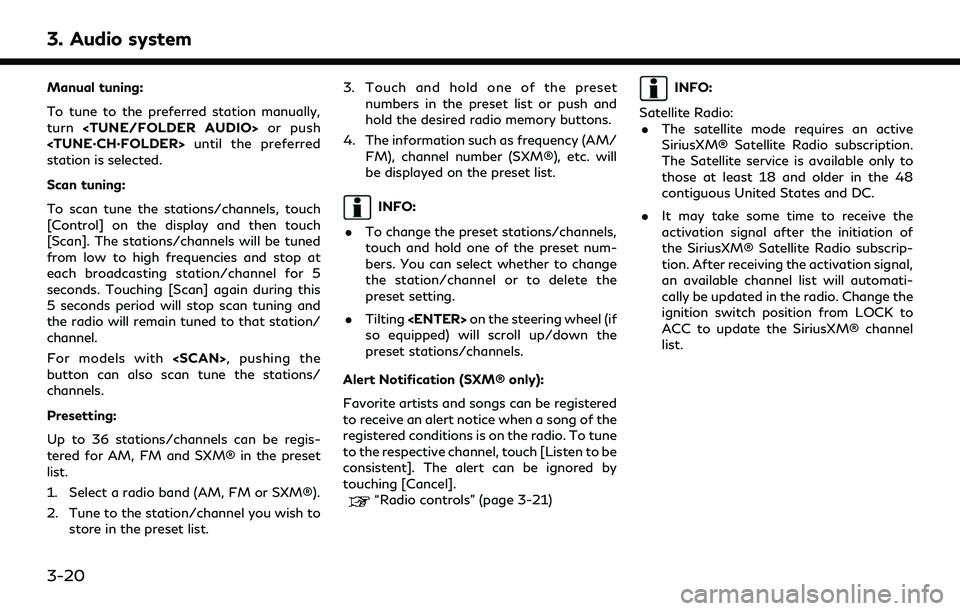
3. Audio system
Manual tuning:
To tune to the preferred station manually,
turn
station is selected.
Scan tuning:
To scan tune the stations/channels, touch
[Control] on the display and then touch
[Scan]. The stations/channels will be tuned
from low to high frequencies and stop at
each broadcasting station/channel for 5
seconds. Touching [Scan] again during this
5 seconds period will stop scan tuning and
the radio will remain tuned to that station/
channel.
For models with
button can also scan tune the stations/
channels.
Presetting:
Up to 36 stations/channels can be regis-
tered for AM, FM and SXM® in the preset
list.
1. Select a radio band (AM, FM or SXM®).
2. Tune to the station/channel you wish to
store in the preset list. 3. Touch and hold one of the preset
numbers in the preset list or push and
hold the desired radio memory buttons.
4. The information such as frequency (AM/ FM), channel number (SXM®), etc. will
be displayed on the preset list.
INFO:
. To change the preset stations/channels,
touch and hold one of the preset num-
bers. You can select whether to change
the station/channel or to delete the
preset setting.
. Tilting
so equipped) will scroll up/down the
preset stations/channels.
Alert Notification (SXM® only):
Favorite artists and songs can be registered
to receive an alert notice when a song of the
registered conditions is on the radio. To tune
to the respective channel, touch [Listen to be
consistent]. The alert can be ignored by
touching [Cancel].
“Radio controls” (page 3-21)
INFO:
Satellite Radio: . The satellite mode requires an active
SiriusXM® Satellite Radio subscription.
The Satellite service is available only to
those at least 18 and older in the 48
contiguous United States and DC.
. It may take some time to receive the
activation signal after the initiation of
the SiriusXM® Satellite Radio subscrip-
tion. After receiving the activation signal,
an available channel list will automati-
cally be updated in the radio. Change the
ignition switch position from LOCK to
ACC to update the SiriusXM® channel
list.
3-20
Page 101 of 276
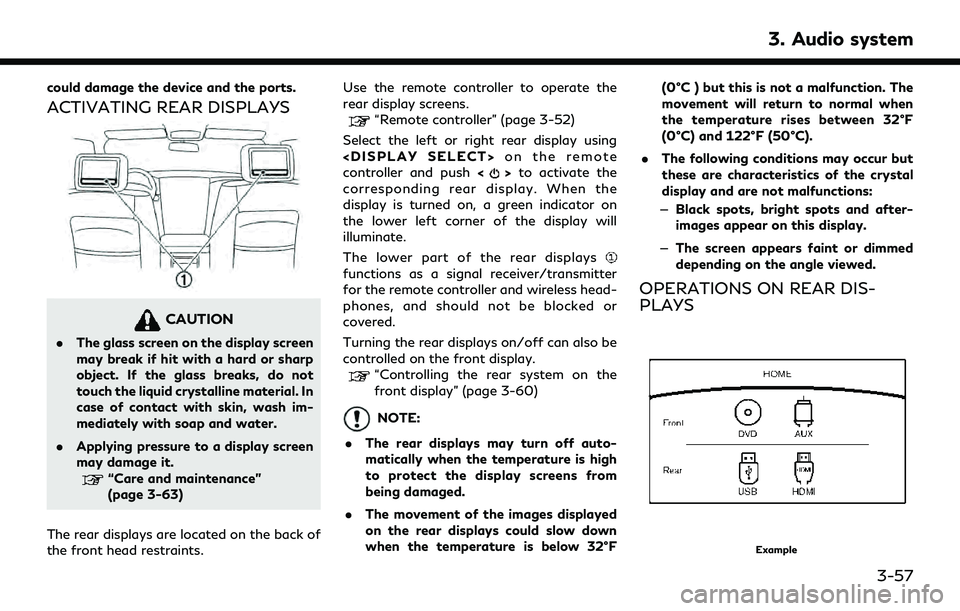
could damage the device and the ports.
ACTIVATING REAR DISPLAYS
CAUTION
.The glass screen on the display screen
may break if hit with a hard or sharp
object. If the glass breaks, do not
touch the liquid crystalline material. In
case of contact with skin, wash im-
mediately with soap and water.
. Applying pressure to a display screen
may damage it.
“Care and maintenance”
(page 3-63)
The rear displays are located on the back of
the front head restraints. Use the remote controller to operate the
rear display screens.
“Remote controller” (page 3-52)
Select the left or right rear display using
controller and push <
>to activate the
corresponding rear display. When the
display is turned on, a green indicator on
the lower left corner of the display will
illuminate.
The lower part of the rear displays
functions as a signal receiver/transmitter
for the remote controller and wireless head-
phones, and should not be blocked or
covered.
Turning the rear displays on/off can also be
controlled on the front display.
“Controlling the rear system on the
front display” (page 3-60)
NOTE:
. The rear displays may turn off auto-
matically when the temperature is high
to protect the display screens from
being damaged.
. The movement of the images displayed
on the rear displays could slow down
when the temperature is below 32°F (0°C ) but this is not a malfunction. The
movement will return to normal when
the temperature rises between 32°F
(0°C) and 122°F (50°C).
. The following conditions may occur but
these are characteristics of the crystal
display and are not malfunctions:
— Black spots, bright spots and after-
images appear on this display.
— The screen appears faint or dimmed
depending on the angle viewed.
OPERATIONS ON REAR DIS-
PLAYS
Example
3. Audio system
3-57
Page 143 of 276
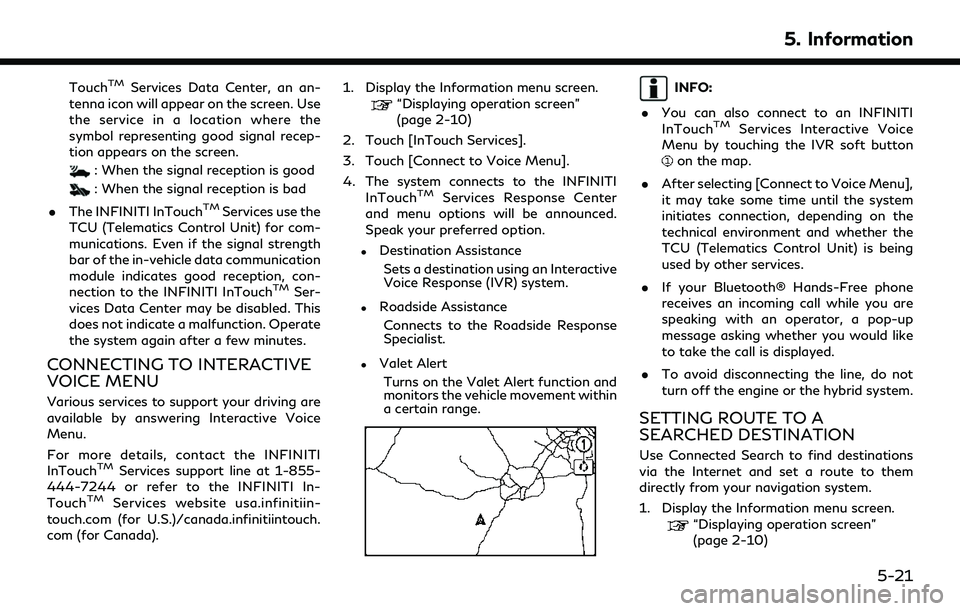
TouchTMServices Data Center, an an-
tenna icon will appear on the screen. Use
the service in a location where the
symbol representing good signal recep-
tion appears on the screen.
: When the signal reception is good
: When the signal reception is bad
. The INFINITI InTouch
TMServices use the
TCU (Telematics Control Unit) for com-
munications. Even if the signal strength
bar of the in-vehicle data communication
module indicates good reception, con-
nection to the INFINITI InTouch
TMSer-
vices Data Center may be disabled. This
does not indicate a malfunction. Operate
the system again after a few minutes.
CONNECTING TO INTERACTIVE
VOICE MENU
Various services to support your driving are
available by answering Interactive Voice
Menu.
For more details, contact the INFINITI
InTouch
TMServices support line at 1-855-
444-7244 or refer to the INFINITI In-
Touch
TMServices website usa.infinitiin-
touch.com (for U.S.)/canada.infinitiintouch.
com (for Canada). 1. Display the Information menu screen.
“Displaying operation screen”
(page 2-10)
2. Touch [InTouch Services].
3. Touch [Connect to Voice Menu].
4. The system connects to the INFINITI InTouch
TMServices Response Center
and menu options will be announced.
Speak your preferred option.
.Destination Assistance
Sets a destination using an Interactive
Voice Response (IVR) system.
.Roadside AssistanceConnects to the Roadside Response
Specialist.
.Valet AlertTurns on the Valet Alert function and
monitors the vehicle movement within
a certain range.
INFO:
. You can also connect to an INFINITI
InTouch
TMServices Interactive Voice
Menu by touching the IVR soft button
on the map.
. After selecting [Connect to Voice Menu],
it may take some time until the system
initiates connection, depending on the
technical environment and whether the
TCU (Telematics Control Unit) is being
used by other services.
. If your Bluetooth® Hands-Free phone
receives an incoming call while you are
speaking with an operator, a pop-up
message asking whether you would like
to take the call is displayed.
. To avoid disconnecting the line, do not
turn off the engine or the hybrid system.
SETTING ROUTE TO A
SEARCHED DESTINATION
Use Connected Search to find destinations
via the Internet and set a route to them
directly from your navigation system.
1. Display the Information menu screen.
“Displaying operation screen”
(page 2-10)
5. Information
5-21
Page 216 of 276
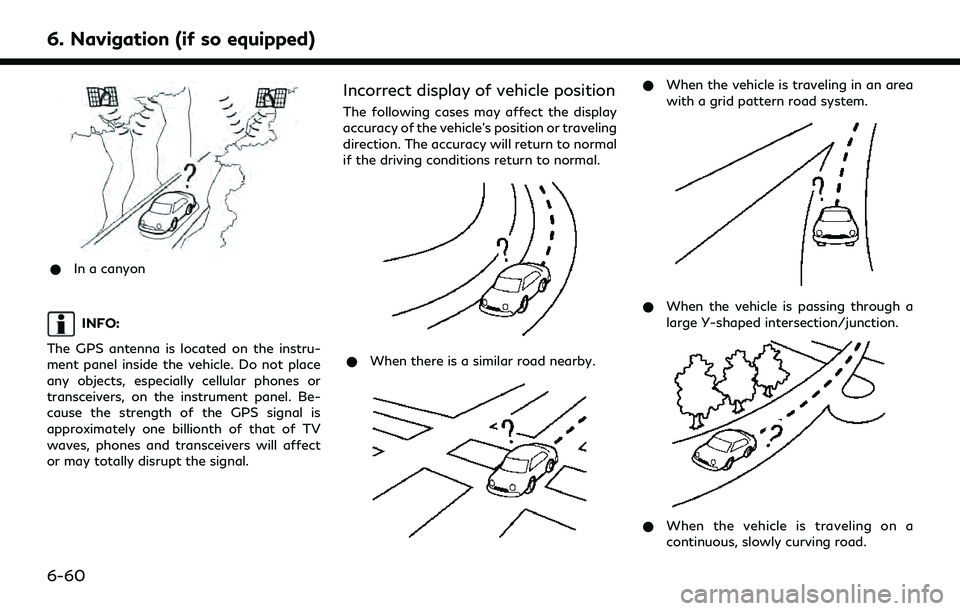
6. Navigation (if so equipped)
*In a canyon
INFO:
The GPS antenna is located on the instru-
ment panel inside the vehicle. Do not place
any objects, especially cellular phones or
transceivers, on the instrument panel. Be-
cause the strength of the GPS signal is
approximately one billionth of that of TV
waves, phones and transceivers will affect
or may totally disrupt the signal.
Incorrect display of vehicle position
The following cases may affect the display
accuracy of the vehicle’s position or traveling
direction. The accuracy will return to normal
if the driving conditions return to normal.
* When there is a similar road nearby.
*When the vehicle is traveling in an area
with a grid pattern road system.
*When the vehicle is passing through a
large Y-shaped intersection/junction.
*When the vehicle is traveling on a
continuous, slowly curving road.
6-60
Page 260 of 276
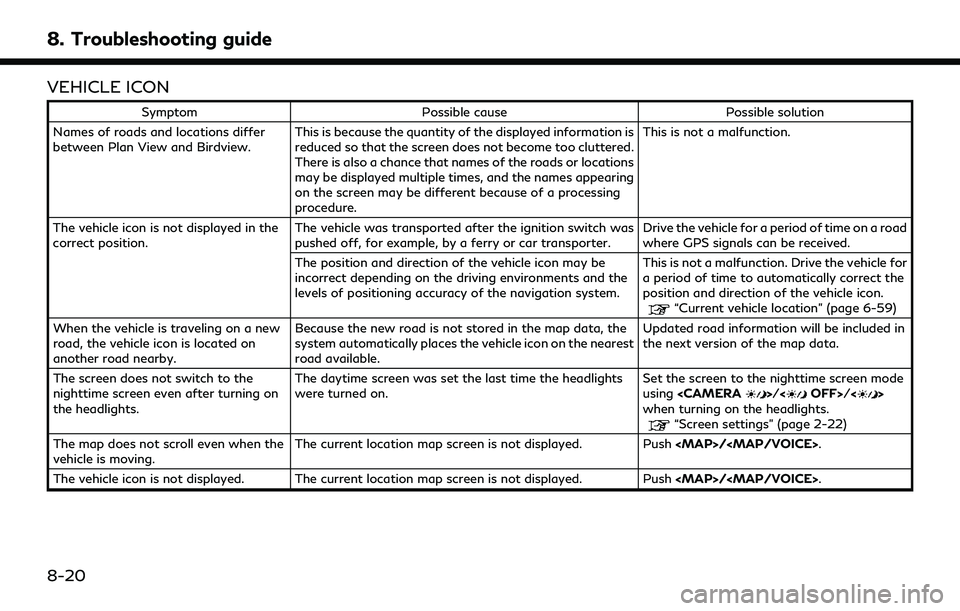
8. Troubleshooting guide
VEHICLE ICON
SymptomPossible cause Possible solution
Names of roads and locations differ
between Plan View and Birdview. This is because the quantity of the displayed information is
reduced so that the screen does not become too cluttered.
There is also a chance that names of the roads or locations
may be displayed multiple times, and the names appearing
on the screen may be different because of a processing
procedure. This is not a malfunction.
The vehicle icon is not displayed in the
correct position. The vehicle was transported after the ignition switch was
pushed off, for example, by a ferry or car transporter. Drive the vehicle for a period of time on a road
where GPS signals can be received.
The position and direction of the vehicle icon may be
incorrect depending on the driving environments and the
levels of positioning accuracy of the navigation system. This is not a malfunction. Drive the vehicle for
a period of time to automatically correct the
position and direction of the vehicle icon.
“Current vehicle location” (page 6-59)
When the vehicle is traveling on a new
road, the vehicle icon is located on
another road nearby. Because the new road is not stored in the map data, the
system automatically places the vehicle icon on the nearest
road available. Updated road information will be included in
the next version of the map data.
The screen does not switch to the
nighttime screen even after turning on
the headlights. The daytime screen was set the last time the headlights
were turned on.
Set the screen to the nighttime screen mode
using
when turning on the headlights.
“Screen settings” (page 2-22)
The map does not scroll even when the
vehicle is moving. The current location map screen is not displayed. Push