bluetooth INFINITI QX60 HYBRID 2016 Owner's Manual
[x] Cancel search | Manufacturer: INFINITI, Model Year: 2016, Model line: QX60 HYBRID, Model: INFINITI QX60 HYBRID 2016Pages: 651, PDF Size: 13.31 MB
Page 18 of 651

BLUETOOTH® is a
trademark owned by
Bluetooth SIG, Inc.
and licensed to
Visteon and Clarion.
SiriusXM® services
require a subscription
after trial period and
are sold separately or
as a package. The
satellite service is
available only in the
48 contiguous USA
and DC. SiriusXM®
satellite service is
also available in
Canada; see
www.siriusxm.ca.
© 2015 NISSAN NORTH AMERICA, INC.
All rights reserved. No part of this Owner’s
Manual may be reproduced or stored in a retrieval
system, or transmitted in any form, or by any
means, electronic, mechanical, photocopying,
recording or otherwise, without the prior written
permission of Nissan Motor Co., Ltd.
Page 43 of 651

15. Power outlet (P.2-49)
16. Shift lever (P.5-17)
17. Audio system controls (P. 4-57)Front passenger air bag status light
(P. 2-13)
18. Hazard warning flasher switch (P. 6-2)
19. Push-button ignition switch (P. 5-13)
20. Cruise control main/set switches
(if so equipped) (P. 5-73)
Intelligent Cruise Control (ICC)
switches (if so equipped) (P. 5-75)
21. Dynamic Driver Assistance switch
(if so equipped) (P. 5-95)
22. Tilt steering wheel control (P. 3-29)
23. Bluetooth® Hands-Free Phone System
(P. 4-112, 4-126)
24. Steering wheel switch for audio control
(P. 4-98)
25. Hood release (P. 3-21) Vehicle Dynamic Control (VDC) OFF
switch (P. 2-47)
Heated steering wheel switch (P. 2-47)
Headlight aiming control (P. 2-38)
Warning System switch (if so
equipped) (P. 2-48)
Power inverter switch (if so equipped)
(P. 2-48) Liftgate release switch (P.3-22)
Power liftgate main switch (P. 3-22)
26. Control panel and vehicle information
display switches (P. 2-16)
*: Refer to the separate Navigation System Own-
er’s Manual (if so equipped) .
Refer to the page number indicated in pa-
rentheses for operating details.
Illustrated table of contents0-7
Page 117 of 651

15. Power outlet (P.2-49)
16. Shift lever (P.5-17)
17. Audio system controls (P. 4-57)Front passenger air bag status light
(P. 2-13)
18. Hazard warning flasher switch (P. 6-2)
19. Push-button ignition switch (P. 5-13)
20. Cruise control main/set switches
(if so equipped) (P. 5-73)
Intelligent Cruise Control (ICC)
switches (if so equipped) (P. 5-75)
21. Dynamic Driver Assistance switch
(if so equipped) (P. 5-95)
22. Tilt steering wheel control (P. 3-29)
23. Bluetooth® Hands-Free Phone System
(P. 4-112, 4-126)
24. Steering wheel switch for audio control
(P. 4-98)
25. Hood release (P. 3-21) Vehicle Dynamic Control (VDC) OFF
switch (P. 2-47)
Heated steering wheel switch (P. 2-47)
Headlight aiming control (P. 2-38)
Warning System switch
(if so equipped) (P. 2-48)
Power inverter switch (if so equipped)
(P. 2-48) Liftgate release switch (P.3-22)
Power liftgate main switch (P. 3-22)
26. Control panel and vehicle information
display switches (P. 2-16)
*: Refer to the separate Navigation System Own-
er’s Manual (if so equipped) .
Refer to the page number indicated in pa-
rentheses for operating details.
Instruments and controls2-3
Page 224 of 651
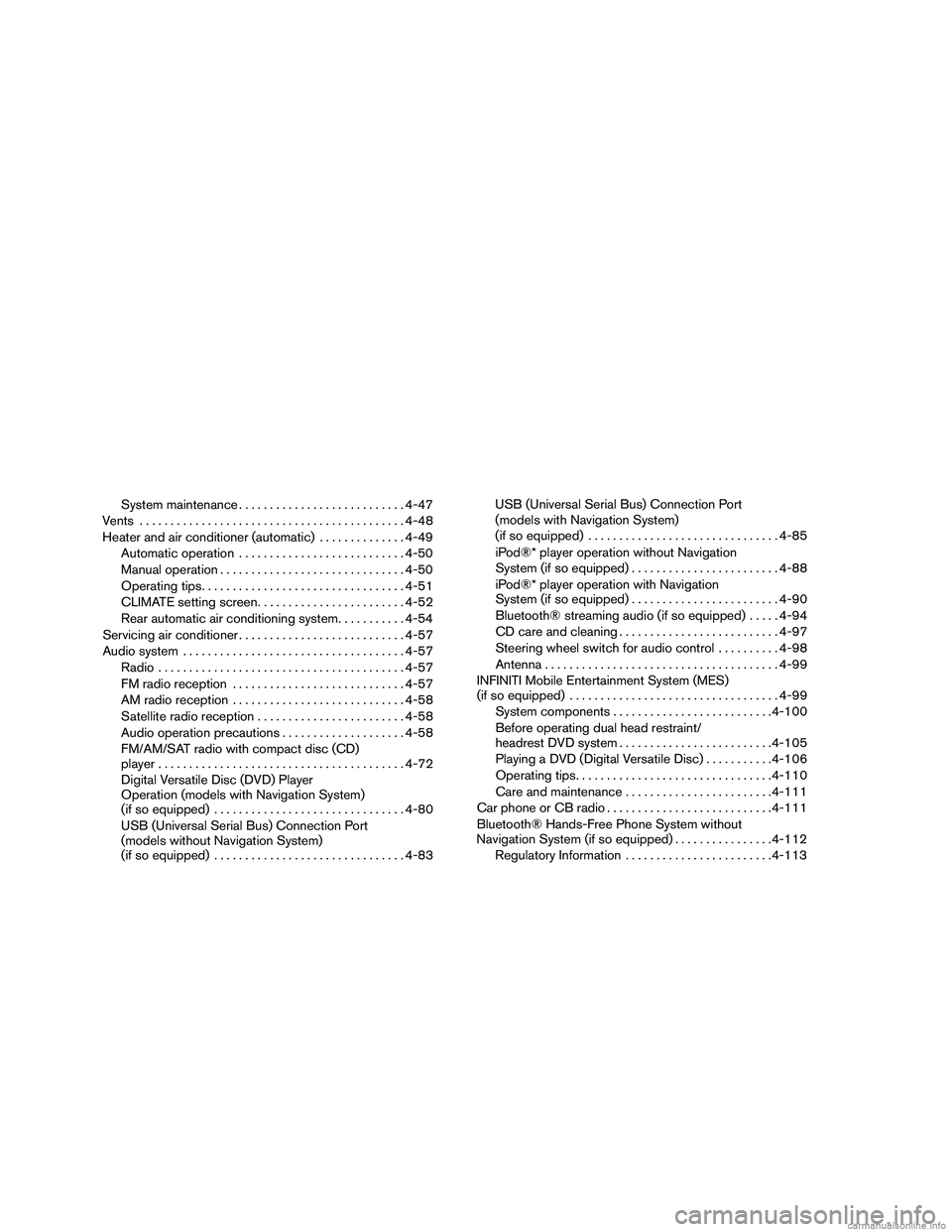
System maintenance........................... 4-47
Vents ........................................... 4-48
Heater and air conditioner (automatic) ..............4-49
Automatic operation ........................... 4-50
Manual operation .............................. 4-50
Operating tips ................................. 4-51
CLIMATE setting screen ........................ 4-52
Rear automatic air conditioning system. . .........4-54
Servicing air conditioner ........................... 4-57
Audio system .................................... 4-57
Radio ........................................ 4-57
FM radio reception ............................ 4-57
AM radio reception ............................ 4-58
Satellite radio reception ........................ 4-58
Audio operation precautions ....................4-58
FM/AM/SAT radio with compact disc (CD)
player ........................................ 4-72
Digital Versatile Disc (DVD) Player
Operation (models with Navigation System)
(if so equipped) ............................... 4-80
USB (Universal Serial Bus) Connection Port
(models without Navigation System)
(if so equipped) ............................... 4-83USB (Universal Serial Bus) Connection Port
(models with Navigation System)
(if so equipped)
............................... 4-85
iPod®* player operation without Navigation
System (if so equipped) ........................ 4-88
iPod®* player operation with Navigation
System (if so equipped) ........................ 4-90
Bluetooth® streaming audio (if so equipped) .....4-94
CD care and cleaning .......................... 4-97
Steering wheel switch for audio control ..........4-98
Antenna ...................................... 4-99
INFINITI Mobile Entertainment System (MES)
(if so equipped) .................................. 4-99
System components .......................... 4-100
Before operating dual head restraint/
headrest DVD system ......................... 4-105
Playing a DVD (Digital Versatile Disc) ...........4-106
Operating tips ................................ 4-110
Care and maintenance ........................ 4-111
Car phone or CB radio ........................... 4-111
Bluetooth® Hands-Free Phone
System without
Navigation System (if so equipped) ................4-112
Regulatory Information ........................ 4-113
Page 225 of 651

Using the system............................. 4-114
Control buttons .............................. 4-116
Getting started ............................... 4-116
List of voice commands ....................... 4-118
Voice Adaptation (VA) mode ...................4-122
Manual control ............................... 4-124
Troubleshooting guide ........................ 4-125
Bluetooth® Hands-Free Phone System with
Navigation System (if so equipped) ................4-126
Regulatory Information ........................ 4-128
Voice commands ............................. 4-128
Connecting procedure ........................ 4-129
Vehicle Phonebook ........................... 4-130
Handset phonebook .......................... 4-132
Making a call ................................. 4-133
Receiving a call .............................. 4-134During a call
................................. 4-135
Ending a call ................................. 4-135
Phone settings ............................... 4-136
Bluetooth® settings .......................... 4-136
Call volume .................................. 4-137
INFINITI Voice Recognition System
(if so equipped) ................................. 4-138
INFINITI Voice Recognition Standard Mode ......4-138
Using the system ............................. 4-141
Before starting . . ............................. 4-141
Giving voice commands ....................... 4-141
INFINITI Voice Recognition Alternate
Command Mode ............................. 4-146
Using the system ............................. 4-151
Speaker Adaptation function ...................4-153
Troubleshooting guide ........................ 4-155
Page 241 of 651

HOW TO USE THE SETTING
BUTTON
Press the SETTING button. This screen displays
and adjusts various settings and functions that
are available for your vehicle. When the amber
indicator next to an item is illuminated, the feature
is enabled.
Menu ItemResult
Navigation For additional information, refer to the separate Navigation System Owner’s Manual.
Audio For additional information, refer to “Audio system” in this section.
Phone For additional information, refer to “Bluetooth® Hands-Free Phone System with Navigation System” in this section.
Bluetooth For additional information, refer to “Bluetooth® Hands-Free Phone System with Navigation System” in this section.
Volume & Beeps Adjusts the volume and beep settings.
Navigation volume For additional information, refer to the separate Navigation System Owner’s Manual.
Phone Volume For additional information, refer to “Bluetooth® Hands-Free Phone System with Navigation System” in this section.
Infiniti Connection Volume For additional information, refer to the separate Navigation System Owner’s Manual.
Switch Beeps Toggles ON or OFF the beep sound that is heard when a control panel button is pressed.
Display Adjusts the settings for the display screen.
Rear display (if so equipped) Adjusts the settings for the rear display screens.
LHA1236
Monitor, climate, audio, phone and voice recognition systems4-19
Page 284 of 651

●Partitioned USB devices may not play cor-
rectly.
● Some characters used in other languages
(Chinese, Japanese, etc.) may not appear
properly in the display. Using English lan-
guage characters with a USB device is rec-
ommended.
General notes for USB use
Refer to your device manufacturer’s owner infor-
mation regarding the proper use and care of the
device.
Notes for iPod® use
iPod® is a trademark of Apple Inc., registered in
the U.S. and other countries. ● Improperly plugging in the iPod® may cause
a checkmark to be displayed on and off
(flickering) . Always make sure that the
iPod® is connected properly.
● An iPod® nano (1st Generation) may remain
in fast forward or rewind mode if it is con-
nected during a seek operation. In this case,
please manually reset the iPod®.
● An iPod® nano (2nd Generation) will con-
tinue to fast-forward or rewind if it is discon-
nected during a seek operation. ●
An incorrect song title may appear when the
Play Mode is changed while using an iPod®
nano (2nd Generation) .
● Audiobooks may not play in the same order
as they appear on an iPod®.
● Large video files cause slow responses in an
iPod®. The vehicle center display may mo-
mentarily black out, but will soon recover.
● If an iPod® automatically selects large video
files while in the shuffle mode, the vehicle
center display may momentarily black out,
but will soon recover.
Bluetooth® streaming audio (if so
equipped)
●Some Bluetooth® audio devices may not be
recognized by the in-vehicle audio system.
● It is necessary to set up the wireless con-
nection between a compatible Bluetooth®
audio device and the in-vehicle Bluetooth®
module before using the Bluetooth® audio.
● Operating procedure of the Bluetooth® au-
dio will vary depending on the devices. Make
sure how to operate your audio device be-
fore using it with this system. ●
The Bluetooth® audio may be stopped un-
der the following conditions:
● Receiving a call on the Hands-Free
Phone System.
● Checking the connection to the hands-
free phone.
● Do not place the Bluetooth® audio device in
an area surrounded by metal or far away from
the in-vehicle Bluetooth® module to prevent
tone quality degradation and wireless con-
nection disruption.
● While an audio device is connected through
the Bluetooth® wireless connection, the
battery power of the device may discharge
quicker than usual.
● This system supports the Bluetooth® Audio
Distribution Profile (A2DP, AVRCP) .
BLUETOOTH® is a
trademark owned by
Bluetooth SIG, Inc.
and licensed to
Clarion Co., Ltd.
4-62
Monitor, climate, audio, phone and voice recognition systems
Page 296 of 651

DivX® Registration Code (models with
Navigation System)
The registration code for a device that is used to
download DivX® files will be displayed on the
screen. If a disc is loaded or a USB memory is
connected to the audio system, this function will
not be activated.
Display Album Cover Art (models with
Navigation System)
When this item is turned to ON, the album cover
image is displayed when playing iPod® or MP3
music files through a CD, DVD or USB memory
device. The image will not be displayed when the
image is not properly embedded in the file or
device.
Switching the display
Press the DISC·AUX button to switch the dis-
plays as follows:● Models without Navigation System
iPod®/USB →CD →iPod®/USB
● Models with Navigation System
iPod®/USB →CD/DVD →Bluetooth® Audio →
iPod®/USB Linking Intelligent Key (models with Navi-
gation System)
The audio settings can be memorized for each
Intelligent Key. For additional information, refer to
“Setting memory function” in the “Pre-driving
checks and adjustments” section of this manual.
FM/AM/SAT radio operation
FM/AM band select
Pressing the FM·AM button will change the band
as follows:
AM
→FM1 →FM2 →AM
When the FM·AM button is pressed while the
ignition switch is in the ACC or ON position, the
radio will come on at the station last played.
The last station played will also come on when
the ON·OFF button is pressed ON.
If a compact disc is playing when the FM·AM
button is pressed, the compact disc will auto-
matically be turned off and the last radio station
played will come on.
The FM stereo indicator STEREO will illuminate
during FM stereo reception. When the stereo
broadcast signal is weak, the radio will automati-
cally change from stereo to monaural reception. XM band select
Pressing the XM button will change the band as
follows:
XM1*
→XM2* →XM3* →XM1
When the XM button is pressed while the ignition
switch is in the ACC or ON position, the radio will
come on at the station last played.
The last station played will also come on when
the VOL/ON·OFF control knob is pressed ON.
*When the XM button is pressed, the satellite
radio reception will not be available unless an
optional satellite receiver and antenna are in-
stalled and a SiriusXM® Satellite Radio service
subscription is active. Satellite radio is not avail-
able in Alaska, Hawaii and Guam.
If a compact disc is playing when the XM button
is pressed, the compact disc will automatically be
turned off and the last radio station played will
come on.
TUNE/FOLDER (Tuning) knob
To manually tune the radio, turn the
TUNE/FOLDER knob to the right or left.
4-74Monitor, climate, audio, phone and voice recognition systems
Page 302 of 651

AUX settings
Select the “Menu” key using the INFINITI control-
ler.
The display mode can be set to Normal, Wide or
Cinema. The volume setting can be set to Low,
Medium or High.
Additional features
For additional information about the iPod® player
available with this system, refer to “iPod® player
operation without navigation system” or “iPod®
player operation with navigation system” in this
section.For additional information about the USB (Uni-
versal Serial Bus) Connection Port available with
this system, refer to “USB (Universal Serial Bus)
Connection Port (models without navigation sys-
tem)” or “USB (Universal Serial Bus) Connection
Port (models with navigation system)” in this sec-
tion.
For additional information about the Bluetooth®
streaming audio feature available with this sys-
tem, refer to “Bluetooth® streaming audio” in this
section.
DIGITAL VERSATILE DISC (DVD)
PLAYER OPERATION (models with
Navigation System) (if so equipped)
Precautions
Start hybrid when using the DVD entertainment
system.
Movies will not be shown on the front display
while the vehicle is in any drive position to reduce
driver distraction. Audio is available when a movie
is played. To view movies on the front display,
stop the vehicle in a safe location, move the shift
lever to the P (Park) position and apply the park-
ing brake.
WARNING
●
The driver must not attempt to operate
the DVD system or wear the head-
phones while the vehicle is in motion so
that full attention may be given to ve-
hicle operation.
● Do not attempt to modify the system to
display a movie on the front screen
while the vehicle is being driven. Doing
so may distract the driver and may
cause a collision and serious personal
injury or death.
CAUTION
●Only operate the DVD while the vehicle
engine is running. Operating the DVD
for extended periods of time with the
engine OFF can discharge the vehicle
battery.
● Do not allow the system to get wet.
Excessive moisture such as spilled liq-
uids may cause the system to
malfunction.
● While playing VIDEO-CD media, this
DVD player does not guarantee com-
plete functionality of all VIDEO-CD
formats.
LHA1394
4-80Monitor, climate, audio, phone and voice recognition systems
Page 316 of 651

To exit the scrolling by letter mode, perform one of
the following:● Press the ENTER button on the INFINITI
controller.
● Press the ENTER button on the steering
wheel.
● Do not touch the controls for 2 seconds.
BLUETOOTH® STREAMING AUDIO
(if so equipped)
If you have a compatible Bluetooth® audio de-
vice that is capable of playing audio files, the
device can be connected to the vehicle’s audio
system so that the audio files on the device play
through the vehicle’s speakers.
Connecting Bluetooth® audio
To connect your Bluetooth® audio device to the
vehicle, follow the procedure below:
1. Press the SETTING button on the control panel.
2. Touch the “Bluetooth” key.
3. Touch the “Connect Bluetooth” key. 4. A screen will appear asking if you are con-
necting the device to use with the hands-
free phone system. Select the “No” key.
LHA1316LHA1317
4-94Monitor, climate, audio, phone and voice recognition systems