INFINITI QX60 HYBRID 2016 Quick Reference Guide
Manufacturer: INFINITI, Model Year: 2016, Model line: QX60 HYBRID, Model: INFINITI QX60 HYBRID 2016Pages: 40, PDF Size: 2.83 MB
Page 11 of 40
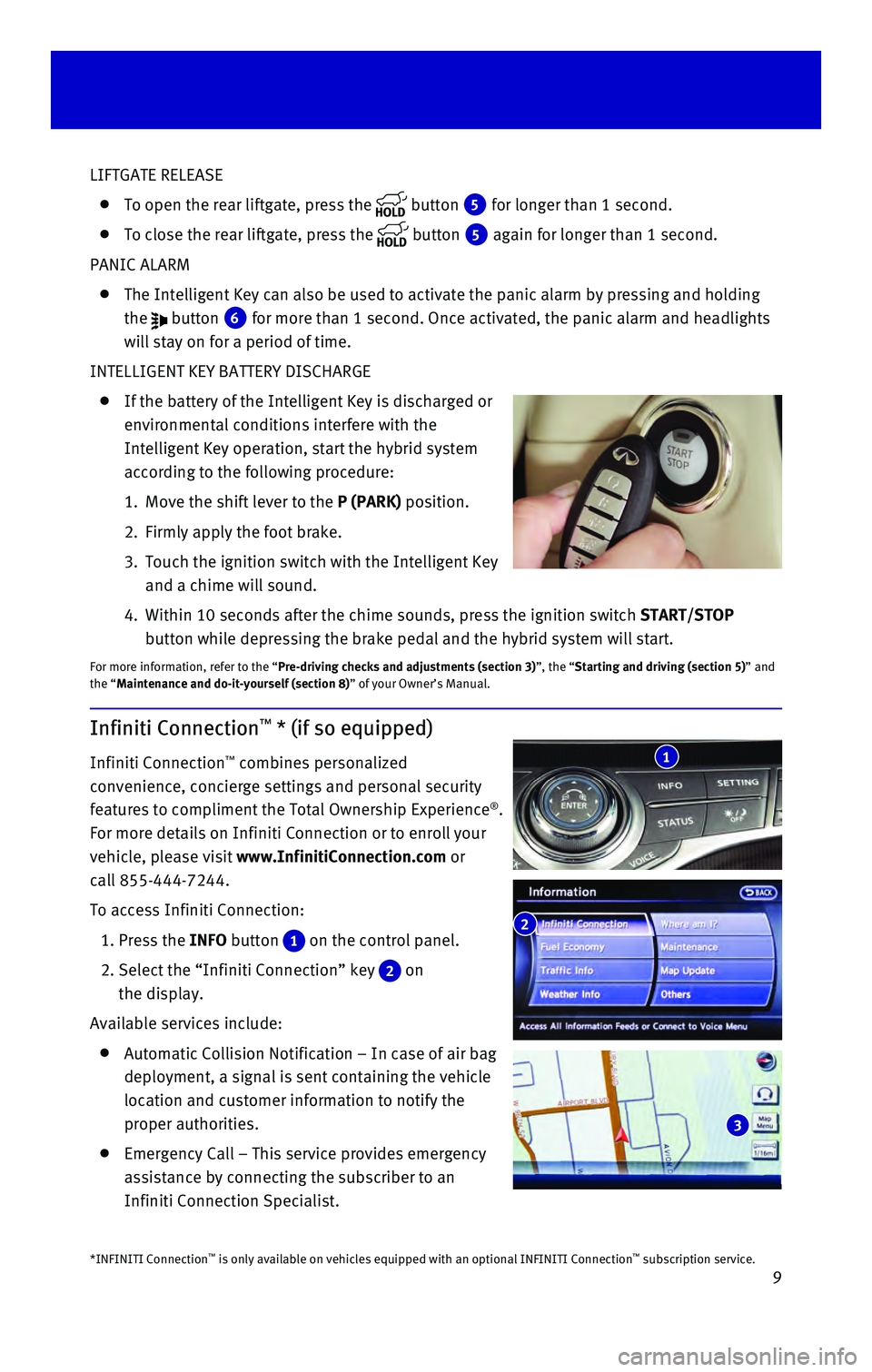
9
LIFTGATE RELEASE
To open the rear liftgate, press the button 5 for longer than 1 second.
To close the rear liftgate, press the button 5 again for longer than 1 second.
PANIC ALARM
The Intelligent Key can also be used to activate the panic alarm by pres\
sing and holding
the
button 6 for more than 1 second. Once activated, the panic alarm and headlights \
will stay on for a period of time.
INTELLIGENT KEY BATTERY DISCHARGE
If the battery of the Intelligent Key is discharged or
environmental conditions interfere with the
Intelligent Key operation, start the hybrid system
according to the following procedure:
1. Move the shift lever to the P (PARK) position.
2. Firmly apply the foot brake.
3. Touch the ignition switch with the Intelligent Key
and a chime will sound.
4. Within 10 seconds after the chime sounds, pre
ss the ignition switch START/STOP
button while depressing the brake pedal and the hybrid system will start.
For more information, refer to the “Pre-driving checks and adjustments (section 3)”, the “Starting and driving (section 5)” and
the “Maintenance and do-it-yourself (section 8)” of your Owner’s Manual.
Infiniti Connection™ * (if so equipped)
Infiniti Connection™ combines personalized
convenience, concierge settings and personal security
features to compliment the Total Ownership Experience
®.
For more details on Infiniti Connection or to enroll your
vehicle, please visit www.InfinitiConnection.com or
call 855-444-7244.
To access Infiniti Connection:
1. Press the INFO button 1 on the control panel.
2. Select the “Infiniti Connection” key 2 on
the display.
Available services include:
Automatic Collision Notification – In case of air bag
deployment, a signal is sent containing the vehicle
location and customer information to notify the
proper authorities.
Emergency Call – This service provides emergency
assistance by connecting the subscriber to an
Infiniti Connection Specialist.
*INFINITI Connection™ is only available on vehicles equipped with an optional INFINITI Connec\
tion™ subscription service.
2
3
1
Page 12 of 40
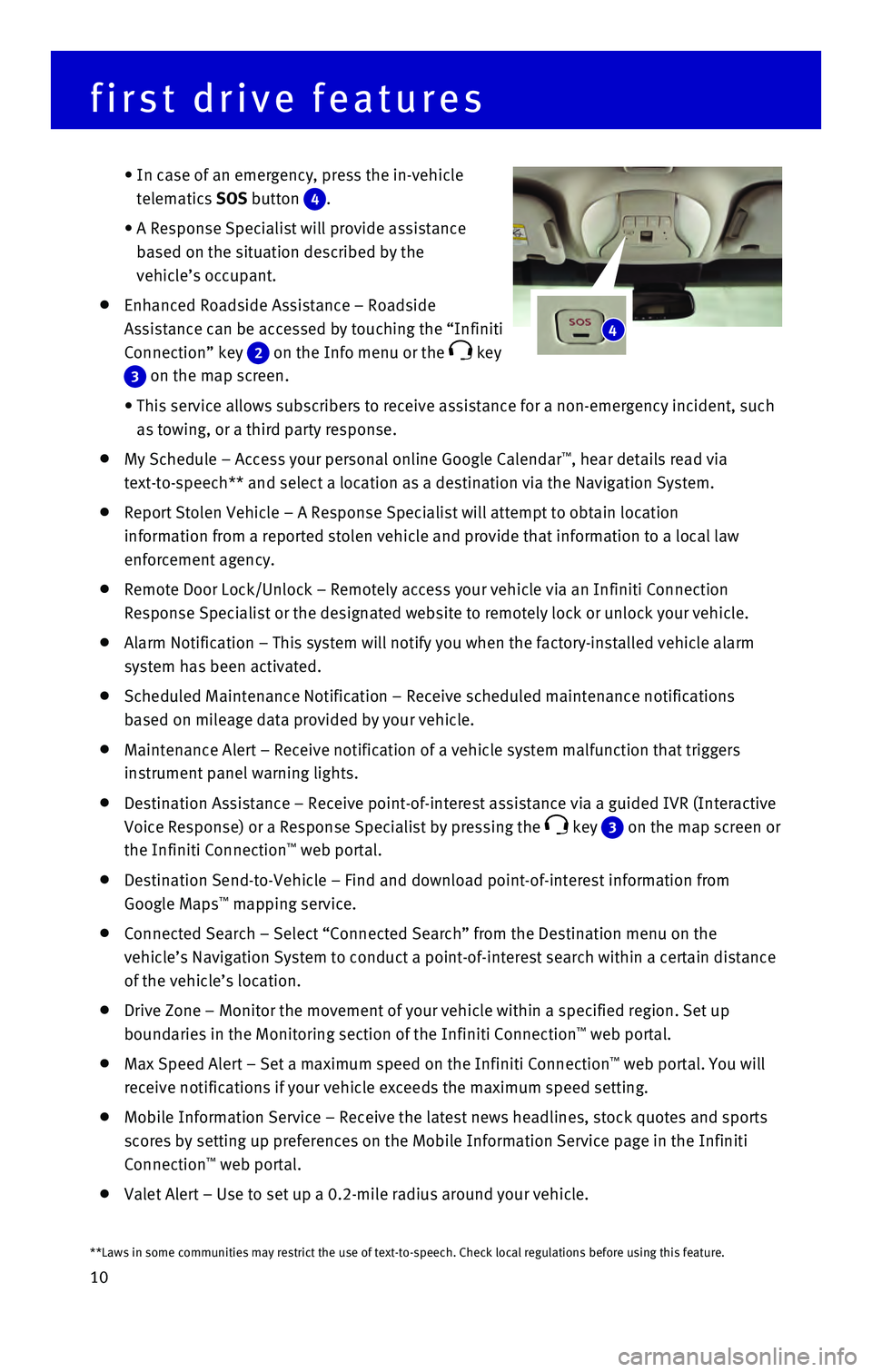
10
first drive features
• In case of an emergency, press the in-vehicle
telematics SOS button
4.
• A Response Specialist will provide assistance
based on the situation described by the
vehicle’s occupant.
Enhanced Roadside Assistance – Roadside
Assistance can be accessed by touching the “Infiniti
Connection” key
2 on the Info menu or the key
3 on the map screen.
• This service allows subscribers to receive assistance for a non-emergenc\
y incident, such
as towing, or a third party response.
My Schedule – Access your personal online Google Calendar™, hear details read via
text-to-speech** and select a location as a destination via the Navigati\
on System.
Report Stolen Vehicle – A Response Specialist will attempt to obtain \
location
information from a reported stolen vehicle and provide that information \
to a local law
enforcement agency.
Remote Door Lock/Unlock – Remotely access your vehicle via an Infinit\
i Connection
Response Specialist or the designated website to remotely lock or unlock\
your vehicle.
Alarm Notification – This system will notify you when the factory-ins\
talled vehicle alarm
system has been activated.
Scheduled Maintenance Notification – Receive scheduled maintenance no\
tifications
based on mileage data provided by your vehicle.
Maintenance Alert – Receive notification of a vehicle system malfunct\
ion that triggers
instrument panel warning lights.
Destination Assistance – Receive point-of-interest assistance via a g\
uided IVR (Interactive
Voice Response) or a Response Specialist by pressing the
key 3 on the map screen or
the Infiniti Connection™ web portal.
Destination Send-to-Vehicle – Find and download point-of-interest inf\
ormation from
Google Maps™ mapping service.
Connected Search – Select “Connected Search” from the Destinati\
on menu on the
vehicle’s Navigation System to conduct a point-of-interest search wit\
hin a certain distance
of the vehicle’s location.
Drive Zone – Monitor the movement of your vehicle within a specified \
region. Set up
boundaries in the Monitoring section of the Infiniti Connection™ web portal.
Max Speed Alert – Set a maximum speed on the Infiniti Connection™ web portal. You will
receive notifications if your vehicle exceeds the maximum speed setting.\
Mobile Information Service – Receive the latest news headlines, stock\
quotes and sports
scores by setting up preferences on the Mobile Information Service page \
in the Infiniti
Connection
™ web portal.
Valet Alert – Use to set up a 0.2-mile radius around your vehicle.
4
**Laws in some communities may restrict the use of text-to-speech. Check\
local regulations before using this feature.
Page 13 of 40
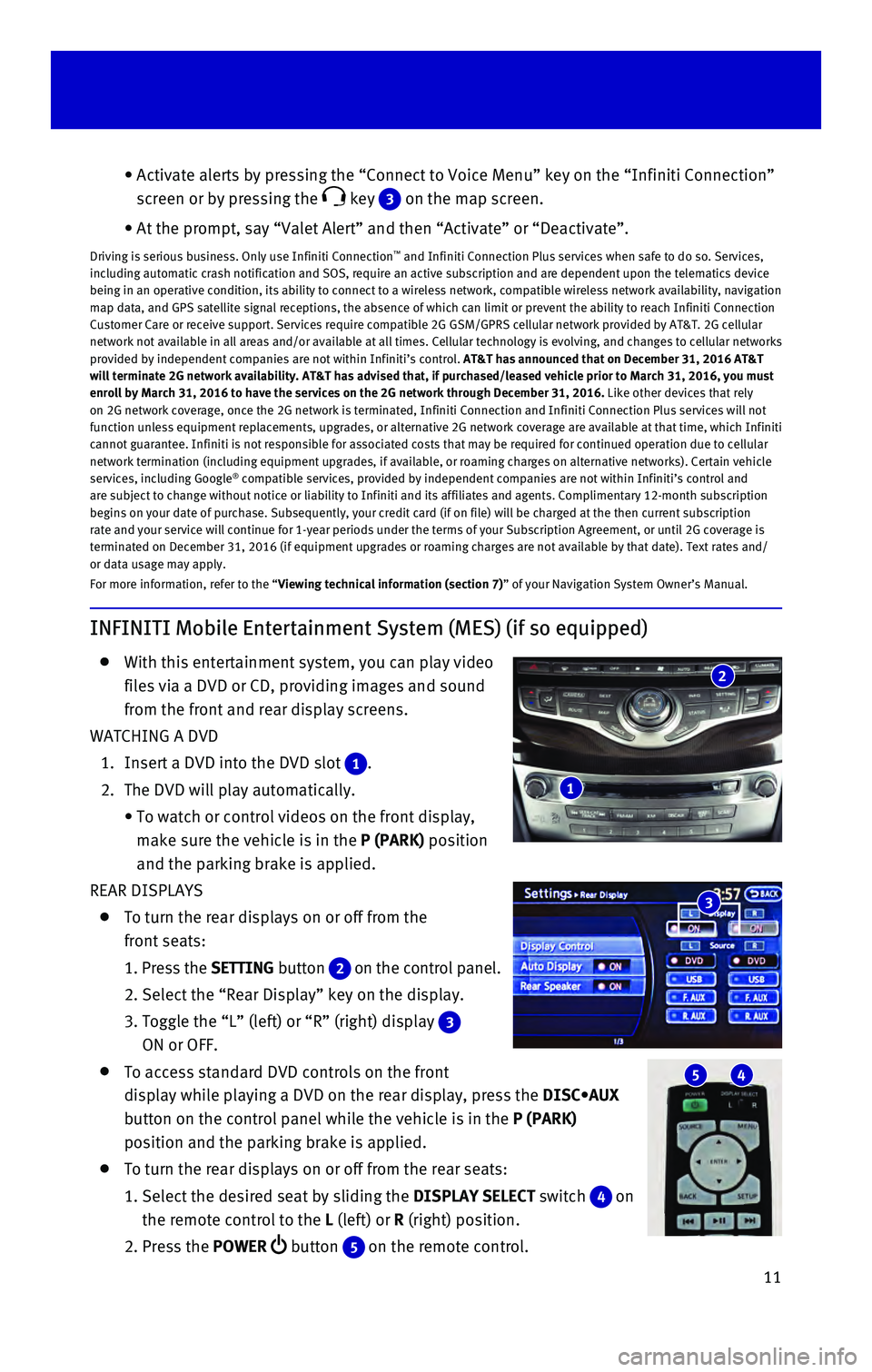
11
INFINITI Mobile Entertainment System (MES) (if so equipped)
With this entertainment system, you can play video
files via a DVD or CD, providing images and sound
from the front and rear display screens.
WATCHING A DVD
1. Insert a DVD into the DVD slot 1.
2. The DVD will play automatically.
• To watch or control videos on the front display,
make sure the vehicle is in the P (PARK) position
and the parking brake is applied.
REAR DISPLAYS
To turn the rear displays on or off from the
front seats:
1. Press the SETTING button 2 on the control panel.
2. Select the “Rear Display” key on the display.
3. Toggle the “L” (left) or “R” (right) display 3
ON or OFF.
To access standard DVD controls on the front
display while playing a DVD on the rear display, press the DISC•AUX
button on the control panel while the vehicle is in the P (PARK)
position and the parking brake is applied.
To turn the rear displays on or off from the rear seats:
1. Select the desired seat by sliding the DISPLAY SELECT switch 4 on
the remote control to the L (left) or R (right) position.
2. Press the POWER button 5 on the remote control.
• Activate alerts by pressing the “Connect to Voice Menu” key on the\
“Infiniti Connection”
screen or by pressing the
key 3 on the map screen.
• At the prompt, say “Valet Alert” and then “Activate” or “\
Deactivate”.
Driving is serious business. Only use Infiniti Connection™ and Infiniti Connection Plus services when safe to do so. Services,
including automatic crash notification and SOS, require an active subscr\
iption and are dependent upon the telematics device
being in an operative condition, its ability to connect to a wireless ne\
twork, compatible wireless network availability, navigation
map data, and GPS satellite signal receptions, the absence of which can \
limit or prevent the ability to reach Infiniti Connection
Customer Care or receive support. Services require compatible 2G GSM/GPR\
S cellular network provided by AT&T. 2G cellular
network not available in all areas and/or available at all times. Cellul\
ar technology is evolving, and changes to cellular networks
provided by independent companies are not within Infiniti’s control. \
AT&T has announced that on December 31, 2016 AT&T
will terminate 2G network availability. AT&T has advised that, if purcha\
sed/leased vehicle prior to March 31, 2016, you must
enroll by March 31, 2016 to have the services on the 2G network through \
December 31, 2016. Like other devices that rely
on 2G network coverage, once the 2G network is terminated, Infiniti Conn\
ection and Infiniti Connection Plus services will not
function unless equipment replacements, upgrades, or alternative 2G netw\
ork coverage are available at that time, which Infiniti
cannot guarantee. Infiniti is not responsible for associated costs that \
may be required for continued operation due to cellular
network termination (including equipment upgrades, if available, or roa\
ming charges on alternative networks). Certain vehicle
services, including Google
® compatible services, provided by independent companies are not within Infiniti’s control and
are subject to change without notice or liability to Infiniti and its af\
filiates and agents. Complimentary 12-month subscription
begins on your date of purchase. Subsequently, your credit card (if on \
file) will be charged at the then current subscription
rate and your service will continue for 1-year periods under the terms o\
f your Subscription Agreement, or until 2G coverage is
terminated on December 31, 2016 (if equipment upgrades or roaming charg\
es are not available by that date). Text rates and/
or data usage may apply.
For more information, refer to the “Viewing technical information (section 7)” of your Navigation System Owner’s Manual.
5 4
3
2
1
Page 14 of 40
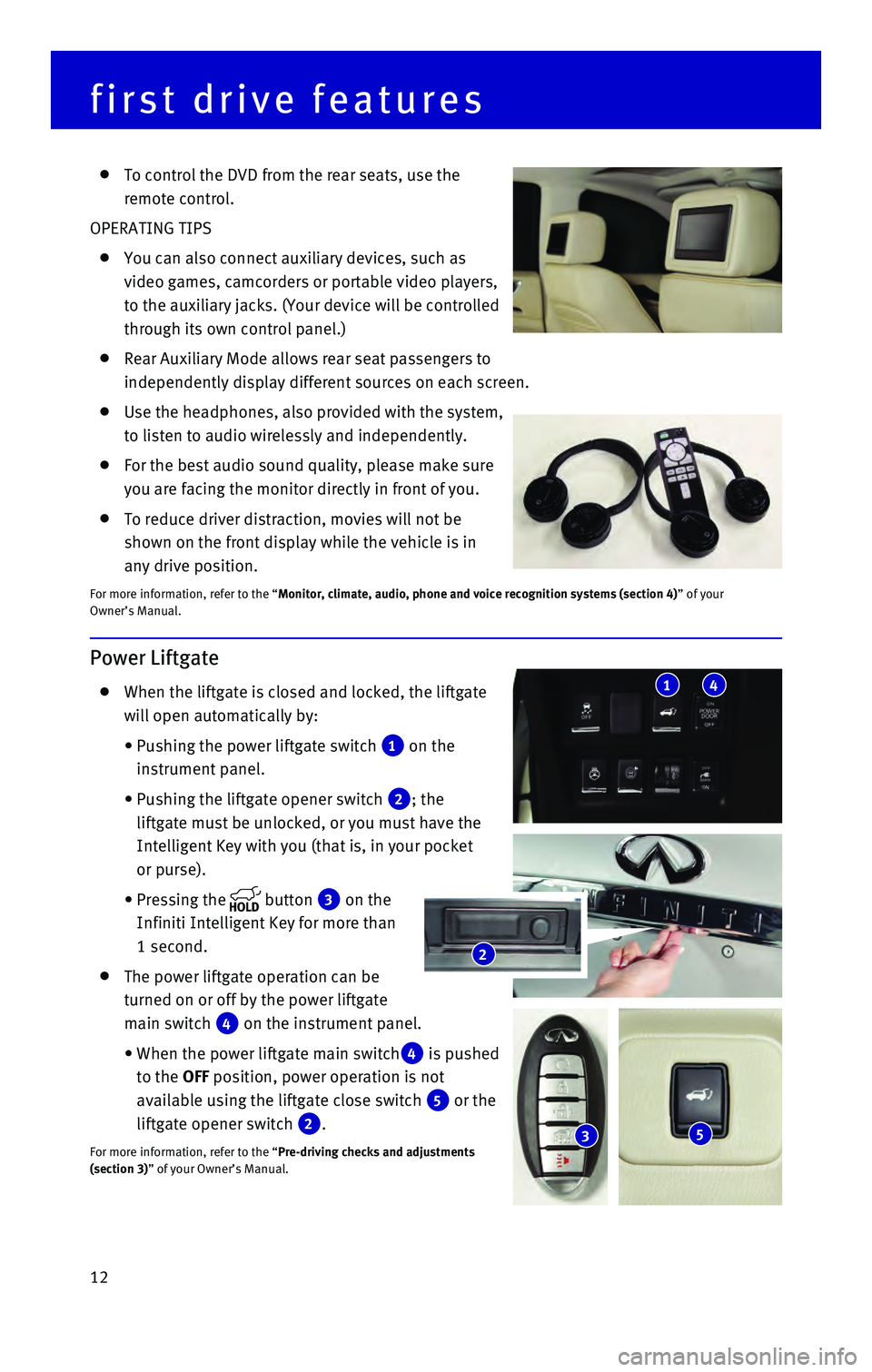
12
Power Liftgate
When the liftgate is closed and locked, the liftgate
will open automatically by:
• Pushing the power liftgate switch 1 on the
instrument panel.
• Pushing the liftgate opener switch 2; the
liftgate must be unlocked, or you must have the
Intelligent Key with you (that is, in your pocket
or purse).
• Pressing the button 3 on the
Infiniti Intelligent Key for more than
1 second.
The power liftgate operation can be
turned on or off by the power liftgate
main switch
4 on the instrument panel.
• When the power liftgate main switch4 is pushed
to the OFF position, power operation is not
available using the liftgate close switch
5 or the
liftgate opener switch
2.
For more information, refer to the “Pre-driving checks and adjustments
(section 3)” of your Owner’s Manual.
2
53
To control the DVD from the rear seats, use the
remote control.
OPERATING TIPS
You can also connect auxiliary devices, such as
video games, camcorders or portable video players,
to the auxiliary jacks. (Your device will be controlled
through its own control panel.)
Rear Auxiliary Mode allows rear seat passengers to
independently display different sources on each screen.
Use the headphones, also provided with the system,
to listen to audio wirelessly and independently.
For the best audio sound quality, please make sure
you are facing the monitor directly in front of you.
To reduce driver distraction, movies will not be
shown on the front display while the vehicle is in
any drive position.
For more information, refer to the “Monitor, climate, audio, phone and voice recognition systems (section 4\
) ” of your
Owner’s Manual.
first drive features
41
Page 15 of 40

13
Power Seat Adjustments
To slide the seat forward or backward, push the
switch 1 forward or backward.
To recline the seatback, push the switch 2
forward or backward.
SEAT LIFTER
To raise or lower the front portion or height of the
seat, push the front or back end of the
switch
1 up or down.
POWER LUMBAR SUPPORT (if so equipped for driver’s seat)
To adjust the seat lumbar support, push the front or back end of the switch 3.
For more information, refer to the “Safety — Seats, seat belts and supplemental restraint system (sectio\
n 1) ” of your
Owner’s Manual.
2nd Row Seats
To slide the seat forward or backward, pull
the center of the bar
1 up and hold it while
you slide the seat forward or backward to the
desired position. Release the bar to lock the
seat in position.
To recline the seatback, pull up on the recline
handle
2 and lean back. To bring the seatback
forward, pull the recline handle up and lean your
body forward. Release the recline handle to lock the
seatback in position.
MULTI-MODE/CHILD SEAT ACCESS FUNCTION
This feature is not available on the driver’s side of the 2nd row seat.
If a child safety seat is installed on the passenger’s side of the 2nd row seat, the 3rd row can
be accessed without removing the child safety seat.
To access the 3rd row from outside the vehicle, lift up on the seatback release lever 3.
EZ ENTRY MODE
To enter the 3rd row from outside the vehicle, lift up fully on the seatback release lev\
er 3.
This will release the back of the seat and fold up the seat cushion.
For access to the rear seat, slide the entire seat forward by pushing on\
the upper
seatback area.
To return the seat to a locked position, push the upper seatback rearwar\
d until the
seatback and track are locked. Push the seat cushion down. Locking the s\
eatback will also
lock the track.
For more information, refer to the “Safety — Seats, seat belts and supplemental restraint system (section 1) ”
of your Owner’s Manual.
123
3
21
Page 16 of 40

14
3rd Row Manual Reclining Seatback
To recline the seatback, pull up on the latch 1
located on the outside corner of each seatback.
Lean back until the desired angle is obtained.
To bring the seatback forward again, pull up on the
latch
1 and move your body forward. The seatback
will move forward.
For more information, refer to the “Safety — Seats, seat belts and
supplemental restraint system (section 1)” of your Owner’s Manual.
first drive features
Assist Charge Gauge
This shows the power consumed 2 or generated
1 by the electric motor.
For more information, refer to the “HEV Overview (section HEV)” and the
“Instruments and controls (section 2)” of your Owner’s Manual.12
3rd Row Manual Folding Seats
The 3rd row seats can be folded flat for maximum
cargo hauling or extra storage space.
Before folding down the 3rd row seats:
• The vehicle’s shift lever must be in the P (PARK) or
N (NEUTRAL)
position.
MANUAL SEAT FOLD DOWN
To fold the 3rd row seats flat:
1. Pull the strap to release the head restraint
forward
1.
2. Stow the 3rd row seat belts in the seat belt hooks
2 found in the cargo area.
3. Pull up on the latch located on the corner of each
seatback and lower the seatback forward over the
seat base
3.
For more information, refer to the “Safety — Seats, seat belts and
supplemental restraint system (section 1)” of your Owner’s Manual.
1
1
2
3
Page 17 of 40

15
Automatic Drive Positioner (if so equipped)
Two positions for the driver’s seat, steering column
and outside mirrors can be stored in the automatic
drive positioner
1 memory.
Follow this procedure to set the memory positions:
• Confirm the shift lever is in the P (PARK) position.
• Push the ignition switch to the ON position.
• Adjust the driver’s seat, steering column and
outside mirrors to the desired positions using the adjusting switches fo\
r each feature.
• Push the SET switch, and within 5 seconds, push the memory switch (
1 or 2).
• The indicator light on the memory switch you select will illuminate for \
approximately 5
seconds, and a chime will sound (if so equipped) when the memory is st\
ored correctly.
• The driver’s seat, steering column and outside mirror positions are n\
ow set to
your preferences.
These memorized positions can also be linked to your Infiniti Intelligen\
t Key. To link a
memorized position to your Infiniti Intelligent Key, press the unlock bu\
tton on the key fob
after completing the previous step.
For more information, refer to the “Pre-driving checks and adjustments (section 3)” of your Owner’s Manual.
Outside Mirror Control Switch
To select the right or left side mirror, move the
control switch
1 right or left.
Adjust each mirror to the desired position using the
control switch
2.
To fold the outside rearview mirrors, push the
control switch
3 to the position. To unfold the
outside rearview mirrors, push the control switch
3 to the position.
REVERSE TILT-DOWN FEATURE (if so equipped)
The reverse tilt-down feature will turn both outside mirror surfaces dow\
nward to provide
better rear visibility close to the vehicle.
1. Push the ignition switch to the ON position.
2. Choose the right or left outside mirror by operating the control switch \
1.
3. Move the shift lever to the R (REVERSE) position.
4. The outside mirror surfaces will move downward. (The control switch 1 must be out of
the center [neutral] position.)
The outside mirror surfaces will return to their original positions when\
one of the following
conditions has occurred:
• The shift lever is moved to any position other than R (REVERSE).
• The control switch 1 is set to the center (neutral) position.
• The ignition switch is placed in the OFF position.
For more information, refer to the “Pre-driving checks and adjustments (section 3)” of your Owner’s Manual.
1
2
1
3
Page 18 of 40
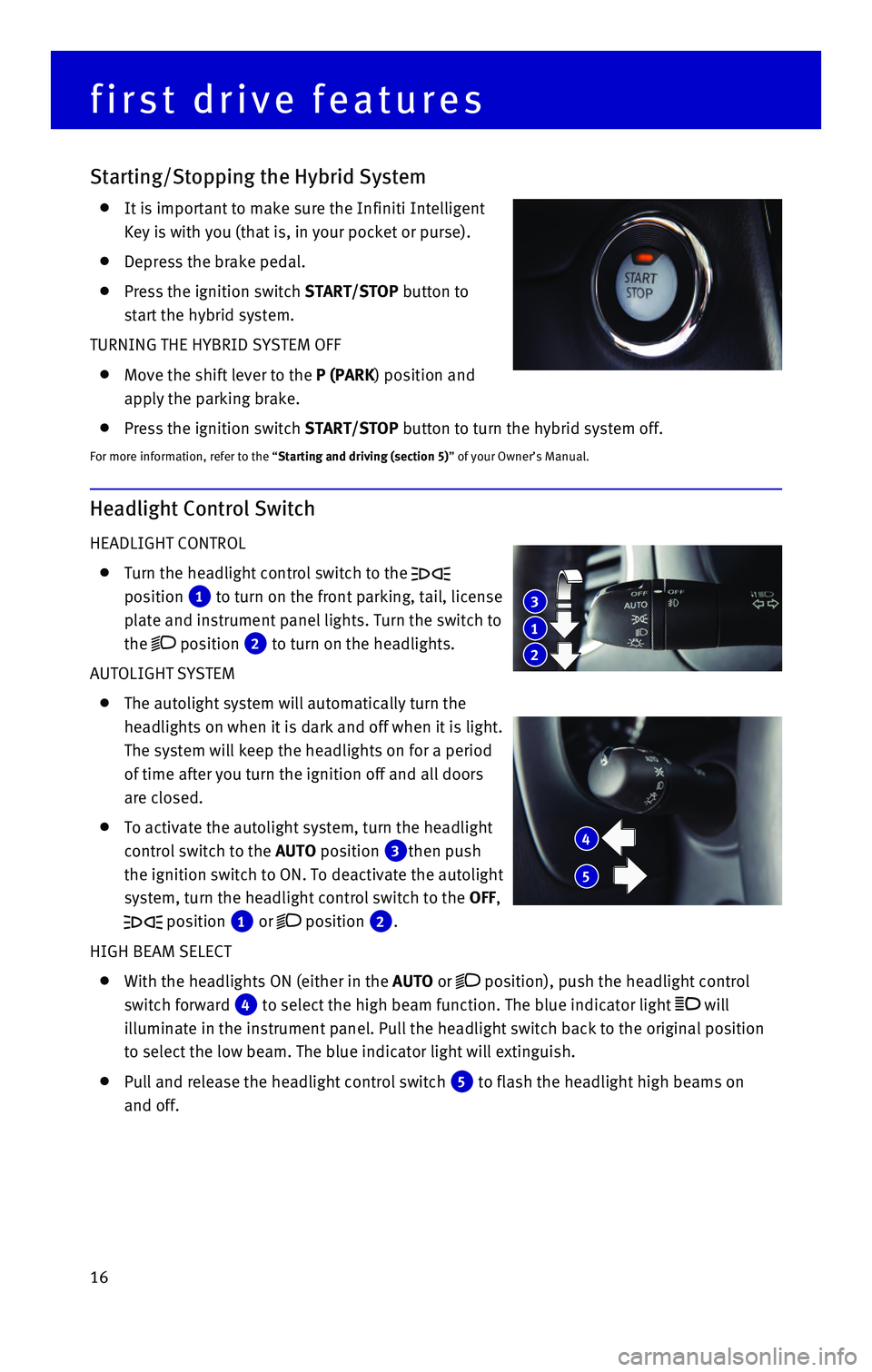
16
Headlight Control Switch
HEADLIGHT CONTROL
Turn the headlight control switch to the
position
1 to turn on the front parking, tail, license
plate and instrument panel lights. Turn the switch to
the
position 2 to turn on the headlights.
AUTOLIGHT SYSTEM
The autolight system will automatically turn the
headlights on when it is dark and off when it is light.
The system will keep the headlights on for a period
of time after you turn the ignition off and all doors
are closed.
To activate the autolight system, turn the headlight
control switch to the AUTO position
3then push
the ignition switch to ON. To deactivate the autolight
system, turn the headlight control switch to the OFF,
position 1 or position 2.
HIGH BEAM SELECT
With the headlights ON (either in the AUTO or position), push the headlight control
switch forward
4 to select the high beam function. The blue indicator light will
illuminate in the instrument panel. Pull the headlight switch back to th\
e original position
to select the low beam. The blue indicator light will extinguish.
Pull and release the headlight control switch 5 to flash the headlight high beams on
and off.
first drive features
Starting/Stopping the Hybrid System
It is important to make sure the Infiniti Intelligent
Key is with you (that is, in your pocket or purse).
Depress the brake pedal.
Press the ignition switch START/STOP button to
start the hybrid system.
TURNING THE HYBRID SYSTEM OFF
Move the shift lever to the P (PARK) position and
apply the parking brake.
Press the ignition switch START/STOP button to turn the hybrid system off.
For more information, refer to the “Starting and driving (section 5)” of your Owner’s Manual.
3
1
2
4
5
Page 19 of 40
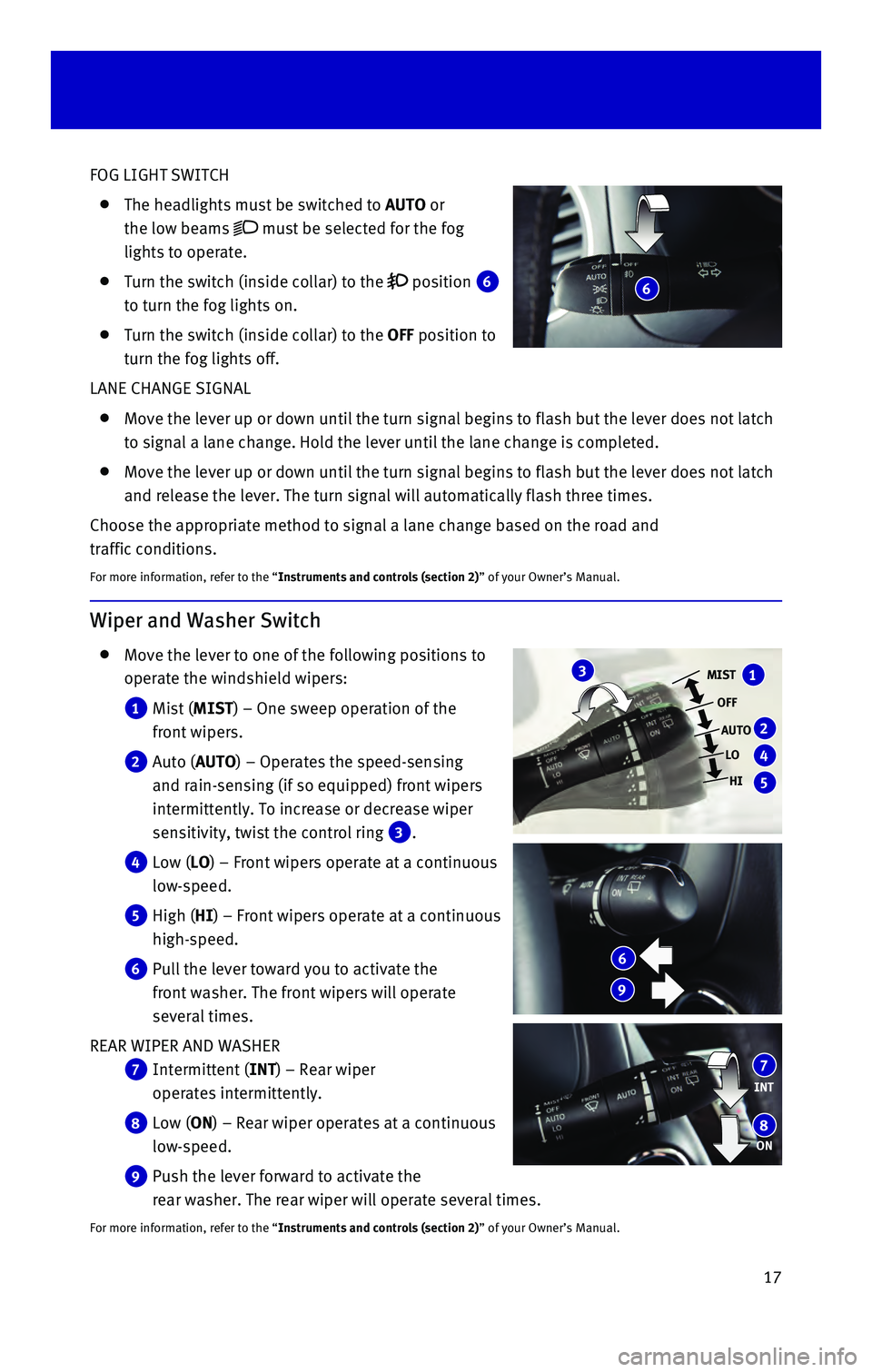
17
FOG LIGHT SWITCH
The headlights must be switched to AUTO or
the low beams
must be selected for the fog
lights to operate.
Turn the switch (inside collar) to the position 6
to turn the fog lights on.
Turn the switch (inside collar) to the OFF position to
turn the fog lights off.
LANE CHANGE SIGNAL
Move the lever up or down until the turn signal begins to flash but the \
lever does not latch
to signal a lane change. Hold the lever until the lane change is complet\
ed.
Move the lever up or down until the turn signal begins to flash but the \
lever does not latch
and release the lever. The turn signal will automatically flash three ti\
mes.
Choose the appropriate method to signal a lane change based on the road \
and
traffic conditions.
For more information, refer to the “Instruments and controls (section 2)” of your Owner’s Manual.
Wiper and Washer Switch
Move the lever to one of the following positions to
operate the windshield wipers:
1 Mist (MIST) – One sweep operation of the
front wipers.
2 Auto (AUTO) – Operates the speed-sensing
and rain-sensing (if so equipped) front wipers
intermittently. To increase or decrease wiper
sensitivity, twist the control ring
3.
4 Low (LO) – Front wipers operate at a continuous
low-speed.
5 High (HI) – Front wipers operate at a continuous
high-speed.
6 Pull the lever toward you to activate the
front washer. The front wipers will operate
several times.
REAR WIPER AND WASHER
7 Intermittent (INT) – Rear wiper
operates intermittently.
8 Low (ON) – Rear wiper operates at a continuous
low-speed.
9 Push the lever forward to activate the
rear washer. The rear wiper will operate several times.
For more information, refer to the “Instruments and controls (section 2)” of your Owner’s Manual.
MIST
OFFAUTO LO
HI1
2
4
5
3
INT
ON7
8
6
9
6
Page 20 of 40

18
Heater and Air Conditioner (automatic)
1 AUTO BUTTON
The auto mode may be used year-round. Press the AUTO button to turn the system on,
and the system will automatically control the inside temperature (autom\
atic cooling
and/or dehumidified heating), air flow distribution and fan speed.
2 CLIMATE BUTTON
Press the CLIMATE button to adjust your automatic climate controls using the climate
settings on the control panel display screen.
3 DRIVER’S SIDE TEMPERATURE CONTROL BUTTONS
Press the driver’s side temperature control buttons up for warmer air or down for
cooler air.
4 DRIVER’S SIDE MANUAL AIR FLOW CONTROL BUTTON
Press the driver’s side manual air flow control button to manually co\
ntrol the driver’s
side air flow modes.
The following air flow modes will display on the control panel display s\
creen:
Air flows from the center and side vents.
Air flows from the center, side and foot vents.
Air flows mainly from the foot vents.
Air flows from the front defroster and foot vents.
5 PASSENGER’S SIDE TEMPERATURE CONTROL BUTTONS
To manually adjust the passenger’s side temperature, press the passen\
ger’s side
temperature control buttons up
for warmer air or down for cooler air.
6 DUAL BUTTON
Press the DUAL button to turn the passenger’s side temperature controls on or off. \
This
will allow the passenger’s side temperature to be adjusted independen\
tly from the
driver’s side by pressing the passenger’s side temperature control\
buttons.
7 FAN SPEED CONTROL BUTTONS
Press the left button to decrease the fan speed or press the right button to
increase the fan speed.
46
89127110112
35
first drive features